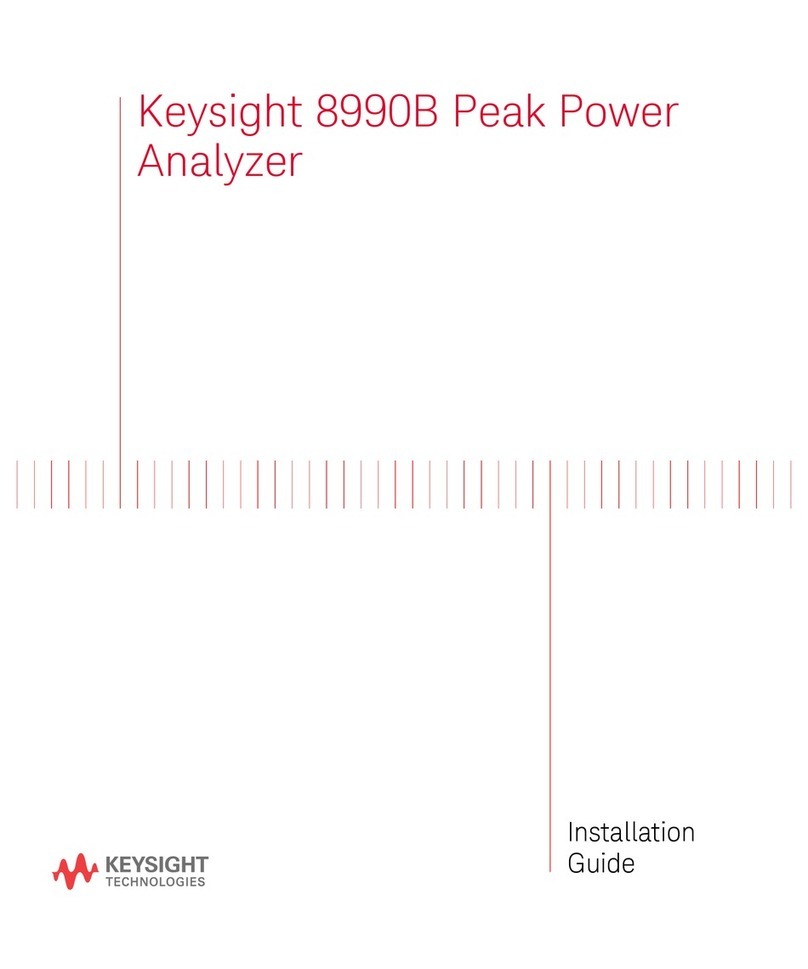Keysight DOCSIS 3.1 Operation manual
Other Keysight Measuring Instrument manuals

Keysight
Keysight N5224B User manual
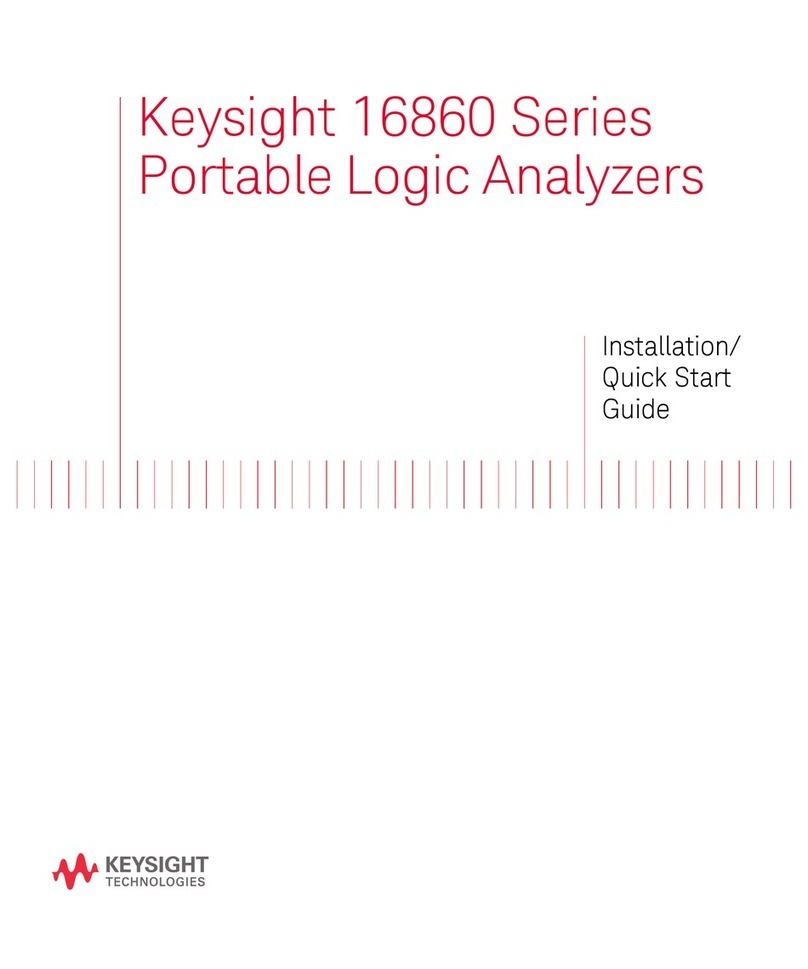
Keysight
Keysight 16861A User manual
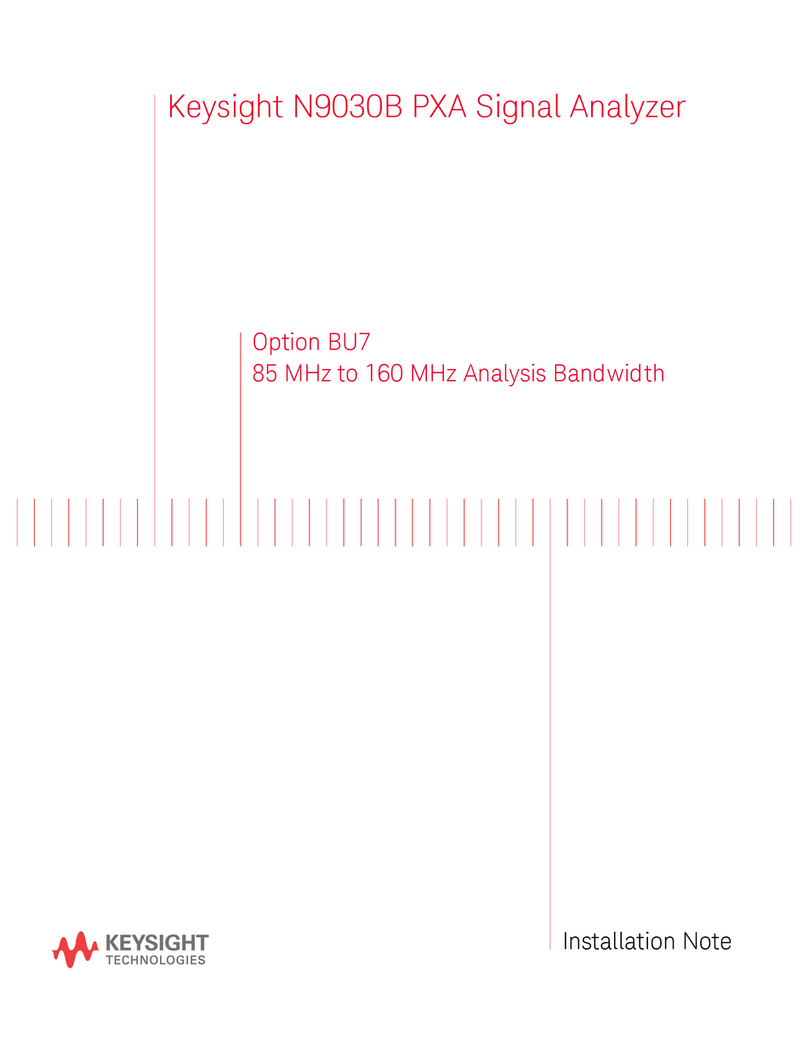
Keysight
Keysight N9030B Installation and operation manual

Keysight
Keysight x-series Product information sheet
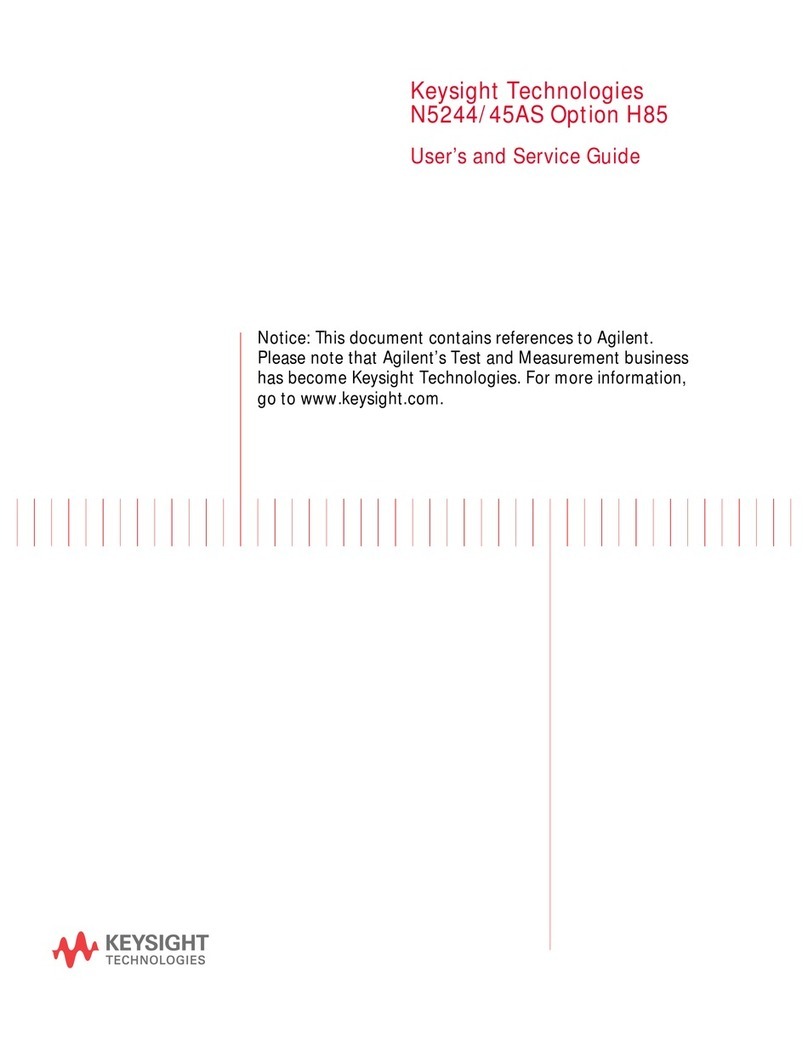
Keysight
Keysight N5244/45AS Option H85 Manual
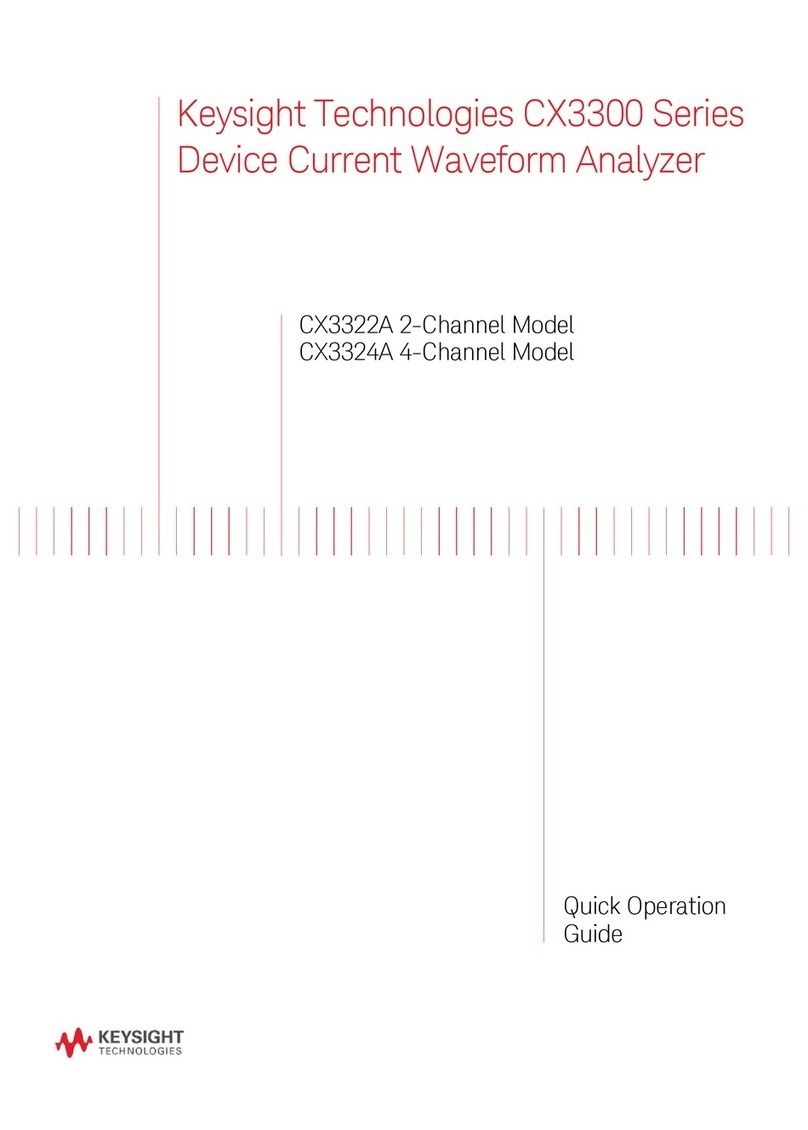
Keysight
Keysight CX3322A User guide

Keysight
Keysight 53147A Operating instructions
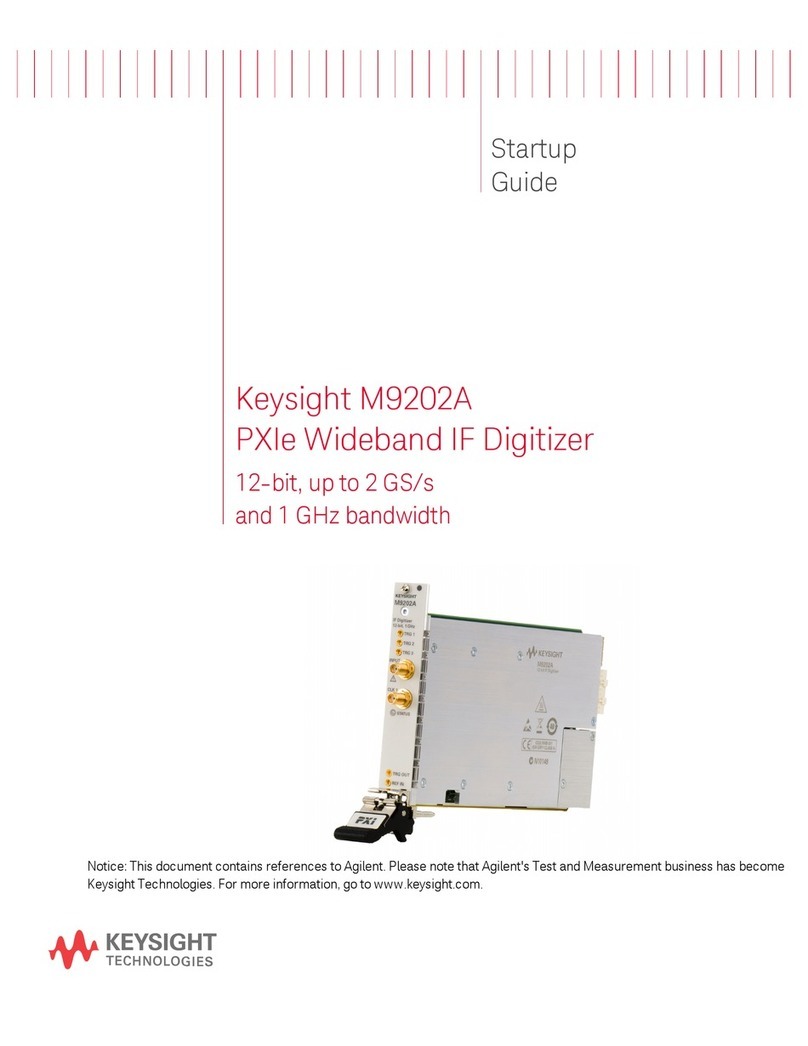
Keysight
Keysight M9202A User guide

Keysight
Keysight N9040B Option 513 User manual
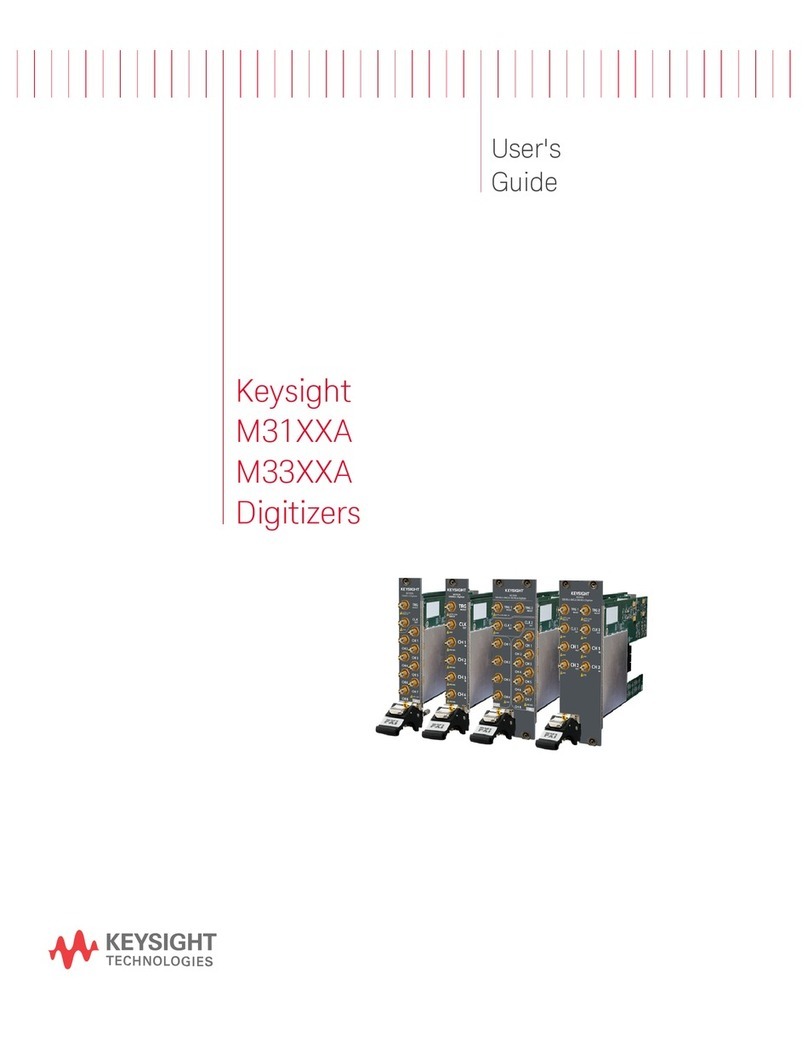
Keysight
Keysight M31 A Series User manual
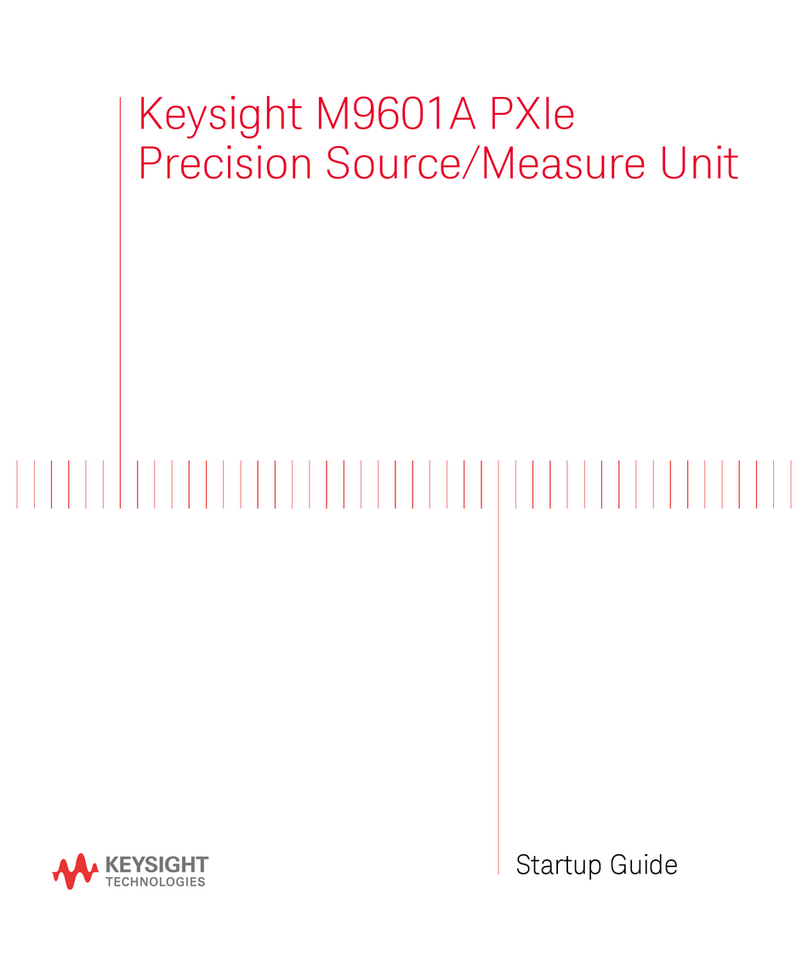
Keysight
Keysight M9601A User guide
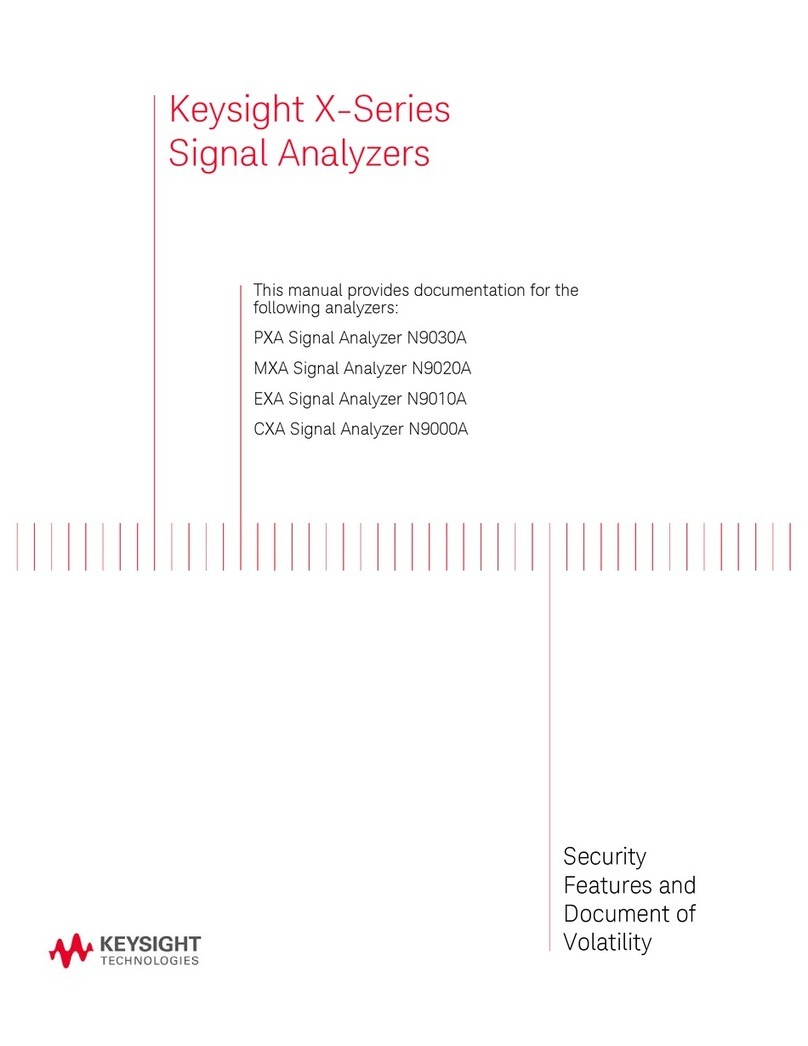
Keysight
Keysight x series Owner's manual

Keysight
Keysight M9203A User guide

Keysight
Keysight U2781A User manual

Keysight
Keysight E5071C ENA Series User manual
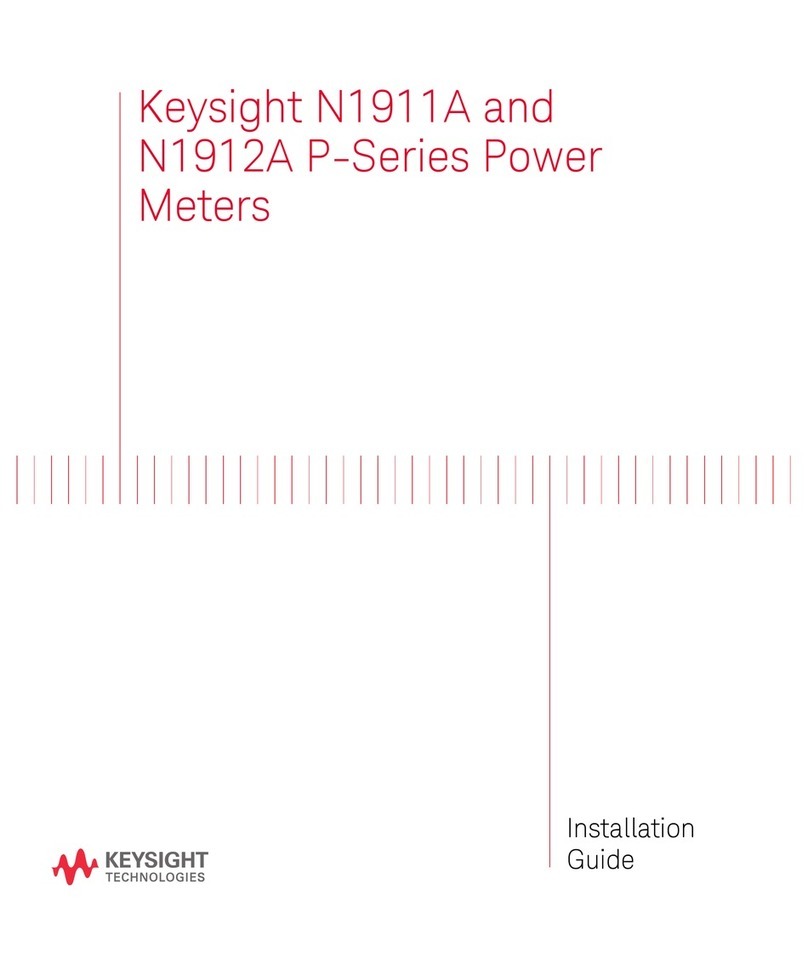
Keysight
Keysight N1911A User manual

Keysight
Keysight N432A Operating instructions

Keysight
Keysight E5063A User manual

Keysight
Keysight N774-C Series User manual

Keysight
Keysight W2630 Series User manual
Popular Measuring Instrument manuals by other brands

Powerfix Profi
Powerfix Profi 278296 Operation and safety notes

Test Equipment Depot
Test Equipment Depot GVT-427B user manual

Fieldpiece
Fieldpiece ACH Operator's manual

FLYSURFER
FLYSURFER VIRON3 user manual

GMW
GMW TG uni 1 operating manual

Downeaster
Downeaster Wind & Weather Medallion Series instruction manual

Hanna Instruments
Hanna Instruments HI96725C instruction manual

Nokeval
Nokeval KMR260 quick guide

HOKUYO AUTOMATIC
HOKUYO AUTOMATIC UBG-05LN instruction manual

Fluke
Fluke 96000 Series Operator's manual

Test Products International
Test Products International SP565 user manual

General Sleep
General Sleep Zmachine Insight+ DT-200 Service manual