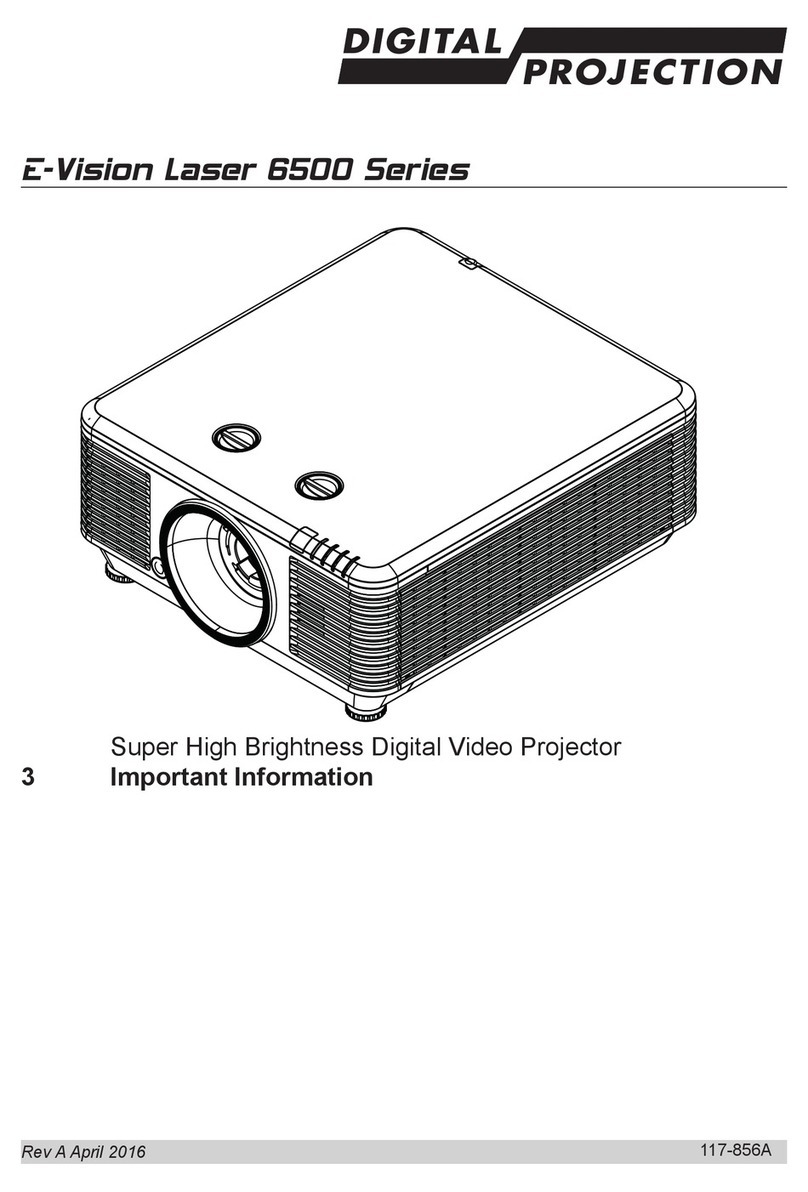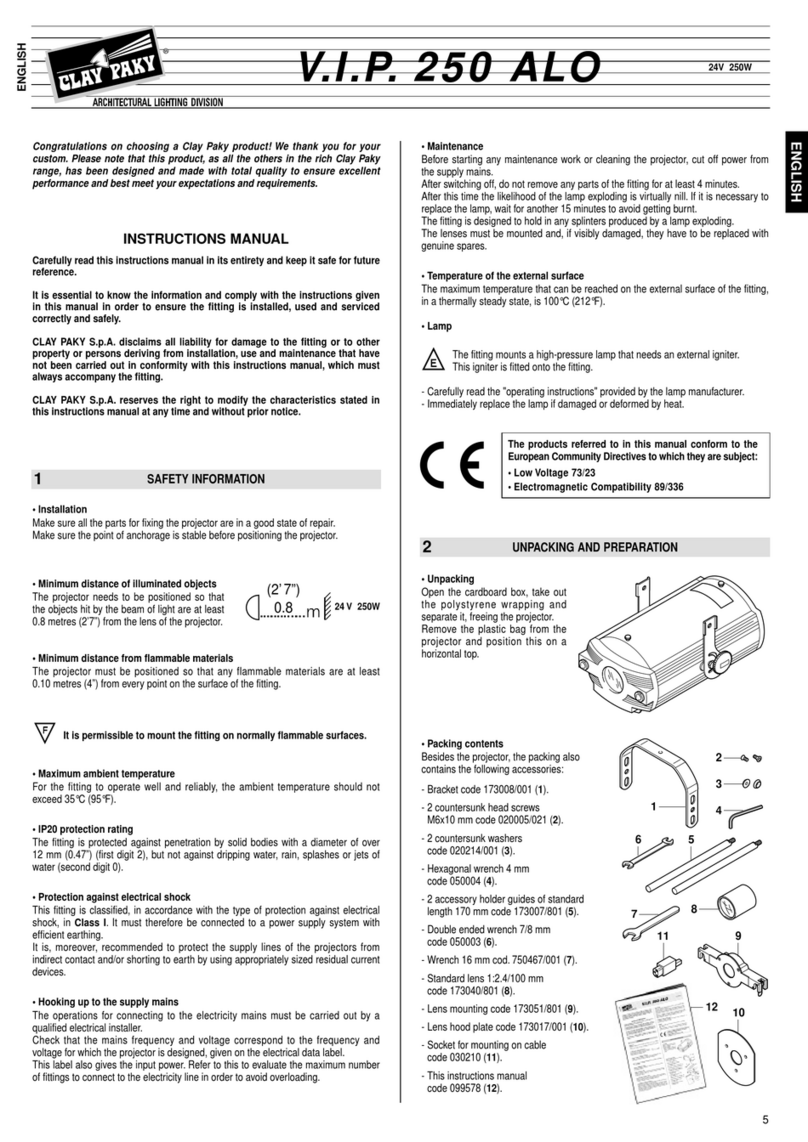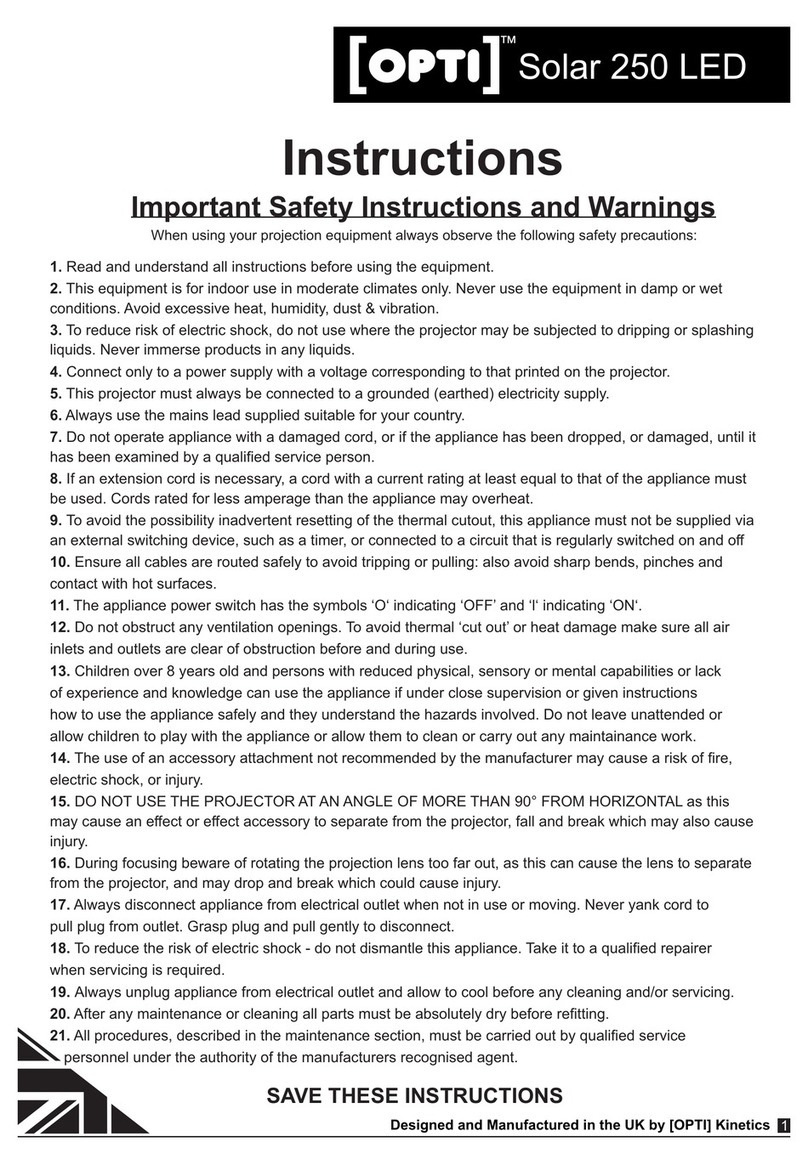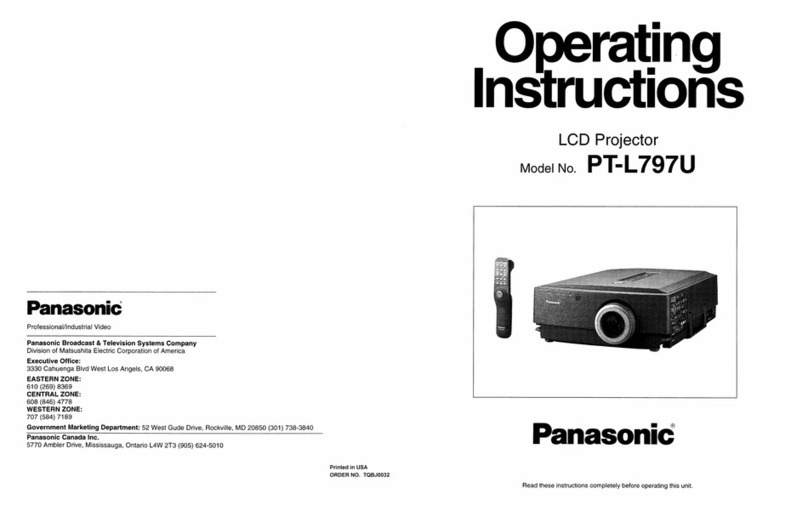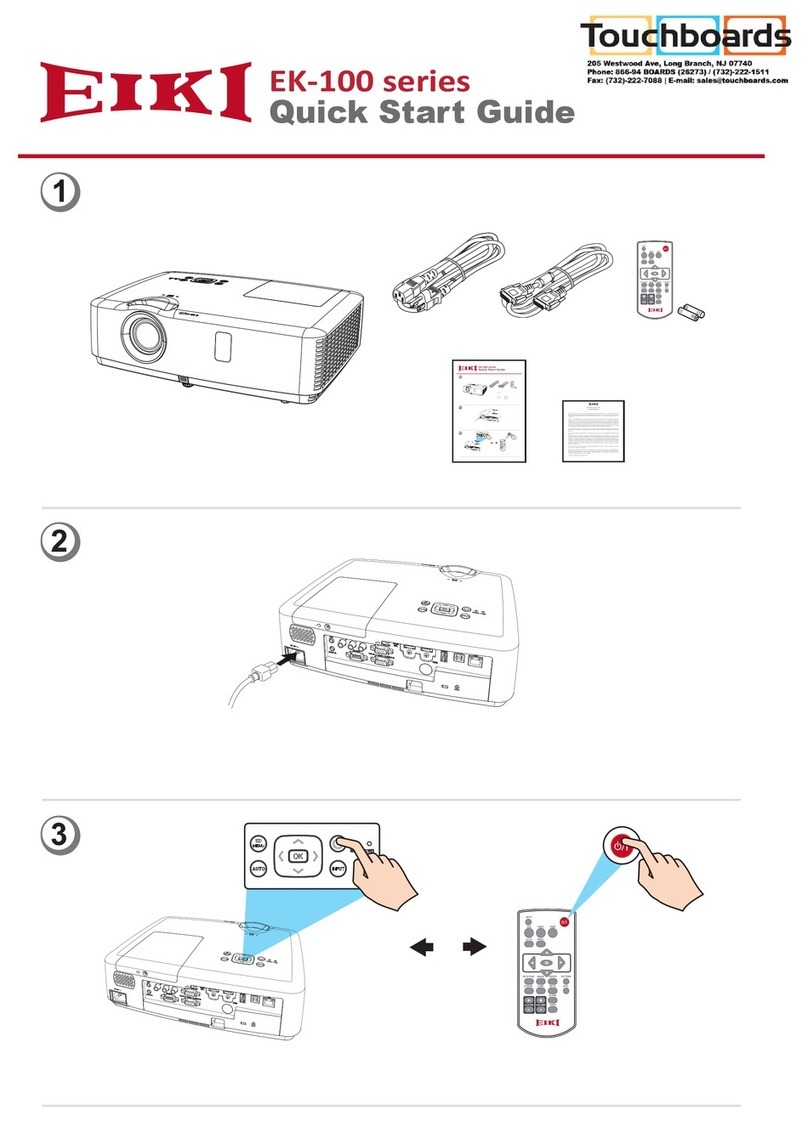Stops & Mops Desk Dough Beam User manual


2 Manual Desk Dough®Beam

Manual Desk Dough®Beam 3
Table of Contents
Important Information......................................................................................................................................................................................................................................4
Abbreviations and naming used in this manual......................................................................................................................................................................4
Identifying the product and other information.......................................................................................................................................................................4
General information about this instruction manual............................................................................................................................................................4
Safety information...................................................................................................................................................................................................................................... 5
Installation on site....................................................................................................................................................................................................................................... 6
Initial installation...........................................................................................................................................................................................................................................7
Operation, maintenance, modifications, cleaning and disassembly ...................................................................................................................... 8
Instructions for disposal........................................................................................................................................................................................................................11
Specifications.......................................................................................................................................................................................................................................................12
Ambient temperature...............................................................................................................................................................................................................................12
Relative humidity.........................................................................................................................................................................................................................................12
Airflow considerations............................................................................................................................................................................................................................12
Scope of delivery ........................................................................................................................................................................................................................................12
Warranty ...........................................................................................................................................................................................................................................................12
Environmental specifications – operating .............................................................................................................................................................................. 13
Environmental specifications – storage................................................................................................................................................................................... 13
Power supply................................................................................................................................................................................................................................................. 13
Heat dissipation .......................................................................................................................................................................................................................................... 13
Physical ............................................................................................................................................................................................................................................................. 13
Dimensions .............................................................................................................................................................................................................................................................14
Case dimensions .........................................................................................................................................................................................................................................14
Mounting threads....................................................................................................................................................................................................................................... 15
Views.......................................................................................................................................................................................................................................................................... 16
Top view ............................................................................................................................................................................................................................................................ 16
Side view .......................................................................................................................................................................................................................................................... 16
Rear view ..........................................................................................................................................................................................................................................................17
Mechanical installation................................................................................................................................................................................................................................. 18
Mounting the Mounting Bracket on DDB................................................................................................................................................................................... 19
Mounting a rackadapter on DDB.................................................................................................................................................................................................... 20
Operating the lighting effect device....................................................................................................................................................................................................21
Starting the lighting effect device .................................................................................................................................................................................................21
Configure the device via display and button ..........................................................................................................................................................................21
Configure the device via web interface.....................................................................................................................................................................................21
Connect the device to a lighting desk ..........................................................................................................................................................................................21
Resetting the Operating System......................................................................................................................................................................................................21
Making Updates...........................................................................................................................................................................................................................................22
Servicing ................................................................................................................................................................................................................................................................ 23
Cleaning the device ................................................................................................................................................................................................................................. 23
Stops & Mops contact....................................................................................................................................................................................................................................24
Imprint................................................................................................................................................................................................................................................................24
Declaration of Conformity......................................................................................................................................................................................................................... 25

4 Manual Desk Dough®Beam
Important Information
Abbreviations and naming used in this manual
Abbreviations:
Desk Dough®Beam: DDB
The term "lighting effect device" is used in this manual for all models of Desk Dough®devices.
Identifying the product and other information
This instruction manual relates to lighting effect devices from Stops & Mops GmbH.
The model designation and serial number are located on the serial number tag.
For Desk Dough®Beam the serial number tag is located at the bottom of the unit.
General information about this instruction manual
With this instruction manual, users of Stops & Mops GmbH lighting effect devices are provided the necessary
information for the safe use of their systems.
The safety instructions resulting from the legally prescribed risk analysis and assessment are an essential part of
these instructions.
• IMPORTANT! Please read these instructions carefully before using your system! Store this instruction
manual in a safe place for later reference.
For specific questions and further support, please contact us at:
Office hours: On working days 10.00am to 5.00pm CET/CEST.
Subject to change without notice. All information is provided without guarantee and liability.

Manual Desk Dough®Beam 5
Safety information
The safety information in this instruction manual can be broken down into the following categories:
• WARNING is used for hazards that could result in death or serious injuries.
• CAUTION is used for hazards that could result in minor injuries.
• IMPORTANT is used for all other cases where the potential for material damage exists or specific actions
are recommended.
Target group/qualifications
The use of lighting effect device systems requires AV and IT knowledge. For this reason, the use of lighting effect
devices should be limited to qualified personnel. Lighting effect device owners and operators must ensure this via
organizational measures.
The qualified personnel responsible for installation and maintenance must also be able to prevent any remaining
risks in terms of health and safety with their understanding of the existing dangers.
Warning about electrical hazards
Electrical hazards can arise across a lighting effect device’s entire life cycle. These can arise not only from the
lighting effect device, but the electrical installation on site as well.
• WARNING!Dangerous situations can arise from the careless handling of the device or faulty electrical
installation.
These can result in severe injury or death!
o Extreme care should be used when working on the lighting effect device.
o Always consult the responsible specialists when working with dangerous voltages.
Intended use
The lighting effect device are meant exclusively for use in rooms with normal operating conditions (temperature,
humidity, radiation) such as air-conditioned rooms, offices and other rooms with similar conditions.
Warning about foreseeable misuse
• WARNING!Dangerous situations can arise from using the lighting effect device in unsuitable
environments.
These can result in severe injury or death!
o Only use the lighting effect device in professional AV and IT environments!
o The use of the lighting effect device in special environments, such as medical facilities,
potentially explosive environments or areas with unusually high EMC requirements, is not
permitted!
• WARNING!Dangerous situations can arise from unauthorized modifications.
These can result in severe injury or death!
o Do not attempt to modify the existing protections!

6 Manual Desk Dough®Beam
Installation on site
Checking for transport damages
Check the packaging and the lighting effect device for possible damage that could have arisen during transport.
• IMPORTANT!If you find damage, please report it immediately to your vendor or Stops & Mops GmbH.
Danger from condensation
• WARNING!A difference in temperature of 15°C between the room’s temperature and the lighting effect
device can lead to condensation. This can lead to short circuits and other damage. These can lead to the
risk of electrocution. Electrocution can result in severe injury or death!
o Please ensure that the lighting effect device is not subject to quick changes in temperature!
o Give the system time to acclimate to its environment.
o Do not operate the lighting effect device if condensation has formed!
Stops & Mops GmbH recommends installing the lighting effect device in an environment that is:
• Clean and dry
• Not near sources that cause vibrations or shaking.
• Protected from strong electro-magnetic fields that arise from electrical devices.
• Provides access to a properly grounded wall socket.
• Able to be equipped with surge protection, particularly in areas subject to thunderstorms.
• Provides sufficient space for access to the power cables, as these are the primary way to disconnect the
lighting effect device from the power supply.
• Provides sufficient space to ensure air circulation (for cooling).
The Desk Dough®Beam is intended to be used with a projector set up in a way that people look into the direction of
the lens output.
In case of using a laser projector or a very bright projector please ensure to have complied all safety instructions
specified by the manufacturer of the projector or projecting device.
Stops & Mops GmbH is not liable for causing damage due to an incorrectly installed projecting device.

Manual Desk Dough®Beam 7
Initial installation
Notes for rack system installations
Install a line disconnector for the entire rack system.
This line disconnector must be easily accessible and have a label that states that it controls the power supply to
the entire unit and not just the lighting effect devices.
Danger from improper voltage supply
• WARNING!Dangerous situations can arise from improper voltages. These can lead to the risk of
electrocution.
Electrocution can result in severe injury or death!
o Only operate the lighting effect device using the voltage specified in this manual!
The lighting effect device can be operated in combination with an uninterruptible power supply (UPS). In this case,
please follow the instruction manual for the UPS system!
Danger from improper grounding
• WARNING!Dangerous situations can arise from improper grounding. These can lead to the risk of
electrocution.
Electrocution can result in severe injury or death!
o Please ensure that the lighting effect device and/or the rack itself and all incorporated devices
are properly grounded!
o For such work, always consult the responsible specialists.
Proper grounding is also very important for protection against EMC interference.
Danger from fire
• WARNING!Dangerous situations can arise from improper electrical installations. These can lead to the risk
of fire.
Fires can result in severe injury or death!
o Please ensure that electrical installations are properly performed!
o Always consult the responsible specialists for such work.

8 Manual Desk Dough®Beam
Operation, maintenance, modifications, cleaning and disassembly
Electrical hazards
Incidents arising from electrical hazards can occur during operation, maintenance, when making modifications,
cleaning or disassembling the lighting effect device.
Turn off all connected peripheral devices before opening the lighting effect device.
NOTE: Opening the lighting effect device will void its warranty!
• WARNING!Dangerous situations can arise if the lighting effect device is not turned off before opening the
system.
These can result in severe injury or death!
o Ensure that the lighting effect device is disconnected from the power source before opening!
o Turn off the lighting effect device by unplugging all power cables from the outlet!
o Ensure that the lighting effect device will not be plugged in unexpectedly by another person or
that the system will unexpectedly restart after an interruption in the power supply.
Additional comments on the subject:
• The lighting effect device must be completely disconnected from the source of power.
• To do this, all power cables must be removed from the electrical outlet.
• A system may be equipped with multiple power cables. In such cases, ensure that all power cables have
been unplugged.
• Do not make any modifications to the power cable and do not use any cables except those with the correct
specifications. Each power supply in the system must be connected to the power source via its own cable.
• Power supplies do not have any parts that can be serviced by the user.
• Never open a power supply. Power supplies contain dangerous voltages, currents and energy sources.
Send the device back for any necessary maintenance work.
• The lighting effect device can unexpectedly restart after an interruption in the supply of power.
One exception is components that can explicitly be plugged in (hot-plug) or swapped (hot-swap) during operation.
Please note the following safety instructions for hot-plug power supplies.
Electrical hazards related to hot-plug power supplies
Electrical accidents can occur when exchanging hot-plug power supplies.
• WARNING!Dangerous situations can arise from the careless handling of hot-plug power supplies.
These can result in severe injury or death!
o Unplug all power cables of a hot-plug power supply before swapping it out!
Avoiding data loss
• IMPORTANT!Remember to backup your data before performing any maintenance or any other similar
work inside your lighting effect device.
Check to ensure that your data restoration system works properly.
Disassembly and assembly of the housing
Should you need to remove the lighting effect device’s housing for maintenance work or any similar work inside
the system, make sure to store all screws and fastenings in a safe place.

Manual Desk Dough®Beam 9
NOTE: Opening the lighting effect device will void its warranty!
Once you have completed your work on the lighting effect device, reassemble the housing using the original
screws and fasteners.
• IMPORTANT!Operating the system without its case can lead to damage for the system components.
Reattach the case as follows:
1. First, ensure that you have not left any tools or other parts in the system!
• 2. Check whether all cables, add-on components and other components are correctly configured and
attached.
• 3. Re-mount the panels onto the product’s frame!
Danger from sharp corners and edges
• CAUTION!Despite careful selection of the components, sharp corners and edges can occur on the housing.
Plastic parts can also break during assembly or disassembly and leave sharp corners and edges.
Injuries can be the result.
• Work with care and avoid sharp corners and edges.
• Wear protective gloves especially when working on the housing and when installing rack systems!
Danger of pinching
• CAUTION!Moving parts can pinch fingers. Injuries can result!
o Work carefully and pay attention to places where pinches can occur.
o Wear protective gloves when working on the housing!
Danger from hot components
• WARNING!During operation, the processor and heat sink can get very hot. Burns can result.
o Do not open the system until it has cooled completely!
o Be careful when removing or installing hot-plug components to avoid contact with hot elements!
Danger from moving parts
• WARNING!Some lighting effect devices contain moving parts, such as rotating fan blades.
Contact with such components can cause injury.
o Never touch rotating fan blades or other moving parts!
o Always operate the lighting effect device with the housing closed!
Danger from batteries
• WARNING!A danger of explosion and corrosion can arise from improper battery replacements. Hazardous
substances can be leaked.
Improper use can result in serious injury.
o Only use the battery types recommended!
o Never try to charge or open a battery!
Preventing damage caused by a lack of ESD measures
• IMPORTANT!Electrostatic discharge can damage electronic components, circuit boards and other
components.
Perform all work at an ESD workstation!

10 Manual Desk Dough®Beam
If such a workspace is not available, you can achieve a degree of protection against electrostatic
discharge by wearing an anti-static wristband. You can use these to keep you grounded by attaching the
clip to any unpainted metal part of your computer case.
Always handle circuit boards with utmost caution. They are extremely sensitive to electrostatic discharge.
Hold circuit boards by the edges.
After removing the circuit board from its protective case or the lighting effect device, place it right side
up on a grounded, fully discharged surface. We recommend the use of a conductive foam pad and not the
board’s protective case.
Never drag the board across a surface.
Use gloves when working with sensitive components.
Preventing damage due to improper cooling and a lack of air flow
• IMPORTANT!Make sure that all cooling fins of the heat sink and/or the ventilation slots are not covered.
Route all cables carefully to avoid disturbances in the air flow and avoid cooling problems.
To ensure proper cooling and air flow, only operate the system with its case fully assembled.
Preventing damage caused by unsuitable cleaning agents
• IMPORTANT!Only use suitable cleaning agents.
A microfiber cloth is suitable for external cleaning.
Compressed air may be used to clean the lighting effect device. Please ensure that the air is applied
gently and from a sufficient distance, as the components can otherwise be damaged.
Vacuum cleaners are not suitable for cleaning the inside of the lighting effect device.

Manual Desk Dough®Beam 11
Instructions for disposal
The lighting effect device and batteries must be properly disposed of as electrical waste at the end of their use.
The disposal of electrical and electronic equipment is regulated by law. Please observe all local regulations.
Disposal via household waste or ordinary industrial waste is not permitted.
Many of the materials are reusable. By following this notice, you make an important contribution to protecting the
environment.

12 Manual Desk Dough®Beam
Specifications
To ensure proper operation, make sure that the following operating conditions are met for the lighting effect
device.
• IMPORTANT! When you receive your lighting effect device, place it in the environment where you will install
it. Leave the lighting effect device in its shipping crate at its final destination for 12 hours and do not
connect it to the power supply! This resting period prevents thermal shock and condensation.
Ambient temperature
An ambient temperature range of 21°C to 23°C is optimal for device reliability. This temperature range allows the
recommended relative humidity level to be maintained quite easily. The maximum admissible temperature range is
between 10°C and 30°C. Please bear in mind that high temperatures have a negative effect on the components’ life
cycle.
Relative humidity
Ambient relative humidity levels between 45% and 50% are the most suitable for data processing operations.
• Prevent corrosion
• Provide an operating time buffer in the event of environmental control system failure.
• Help avoid failures caused by the intermittent interference from static discharges that occur when
relative humidity is too low.
The maximum admissible relative humidity range is between 20% and 80% (noncondensing).
Airflow considerations
• Ensure that ventilation openings, such as cabinet doors, for both the inlet and exhaust of the lighting
effect device provide a minimum open area equal to the lighting effect device’s open areas.
• Take care to prevent recirculation of exhaust air within a rack or cabinet.
• Manage cables to minimize interfering with the lighting effect device exhaust vent.
In case the lighting effect device is equipped with fans:
• Ensure unobstructed airflow through the chassis.
• Ensure that air enters at the front of the lighting effect device housing.
• Ensure that air exits at the openings designated for this purpose.
Scope of delivery
DDB: Manual
Optional: lockable power cord
Optional: Mounting Bracket
Warranty
We offer 2 years warranty on Desk Dough® Beam devices.
An additional warranty of total 3, 4 or 5 years is available on request.
• IMPORTANT! Please note that opening or modifying the lighting effect device voids its warranty.

Manual Desk Dough®Beam 13
Environmental specifications – operating
Temperature (altitude less than 1000m, no direct sunlight)
10°C to 30°C
Maximum Temperature Gradation
10°C per hour
Temperature De-Rating (altitude more than 1000m)
Reduce max. temp. by 1°C per 300m
Maximum Altitude
3000m
Relative Humidity (noncondensing)
20%RH to 80%RH
Maximum Humidity Gradation
10%RH per hour
Environmental specifications – storage
Temperature (no direct sunlight)
-30°C to 55°C
Maximum Temperature Gradation
20°C per hour
Relative Humidity (noncondensing)
5%RH to 95%RH
Maximum Humidity Gradation
10%RH per hour
Power supply
DDB
Power Supply
100-240VAC, 50-60Hz
Power Consumption Peak
20W
Power Consumption Average with High Load *
15W
* Power Consumption Average with High Load = Tested with very high CPU, GPU and storage workload.
Heat dissipation
DDB
Heat Dissipation Peak
68BTU/h
Heat Dissipation Average with High Load *
52BTU/h
* Heat Dissipation Average with High Load = Tested with very high CPU, GPU and storage workload
Physical
DDB
Case Dimension (WxDxH)
126 x 160 x 42mm
Max. Product Dimension (WxDxH)*
126 x 160 x 42mm
Power Supply Dimension (WxDxH)*
Built-in
Product Weight
1 kg
Power Supply Weight
Built-in
Shipping Dimension
250 x 250 x 190mm
Shipping Weight
1,5kg

14 Manual Desk Dough®Beam
Dimensions
Case dimensions
IMPORTANT! Please note that due to the production process there may be deviations in the dimensions. For exact
dimensions please use the measures of the actual device.

Manual Desk Dough®Beam 15
Mounting threads
There are four M3 threaded mounting holes on the bottom side of the case. The threads are in blind holes and thus
have no connection to the inner components of the unit. Therefore, the screws cannot destroy any internal
components.
IMPORTANT! Do not overtighten the screws to avoid damaging the threads.
IMPORTANT! Please note that due to the production process there may be deviations in the dimensions. For exact
dimensions please use the measures of the actual device.

16 Manual Desk Dough®Beam
Views
Top view
1. Display
2. Menu/Back Button
3. OK Button
4. Up Button
5. Down Button
Side view
6. Socket for mains connection
Possible input range is 100 – 240VAC, 50 – 60Hz
7. Cooling fins
6
1
2
3
5
4
7

Manual Desk Dough®Beam 17
Rear view
8. HDMI output
Video output standard: HDMI2.0
Video output resolution (max.): 3840x2160@60Hz (max rendered resolution: 1920x1200 @60Hz)
9. Sound Input: 1 x Microphone / 1 x Stereo Jack (3,5mm TRS)
10. 2x USB2.0
11. 1Gbps LAN:
10Mbps, 100Mbps and 1Gbps speeds are supported
The factory default IP address is set to 2.0.0.101.
The IP address can of course be changed individually via the web interface as well as via buttons and
display.
11
8
9
10

18 Manual Desk Dough®Beam
Mechanical installation
This section provides information on installing the lighting effect device.
There are a variety of 19” rack units on the market, which may mean that the assembly procedure will differ
slightly from the instructions provided. You should also refer to the installation instructions that came with the
rack unit you are using.
• CAUTION!Always ensure that the lighting effect device rests on an appropriate base plate.
Precautions
• Ensure that the leveling jacks on the underside of the rack are fully extended to the floor, with the entire
weight of the rack resting on them.
• For single rack mounting, stabilizers must be attached to the rack.
• For multiple racking systems, the racks must be coupled together.
• Always make sure that the rack is stable before pulling a component out of the rack.
• You may only extend one component at a time - the simultaneous extension of two or more components
can cause the rack to become unstable.
• The units must be installed in a rack in such a way that no dangerous condition arises due to uneven
mechanical loading.
• Install the heaviest device components on the bottom of the rack first, and then work your way up.
• Use an uninterruptible power supply (UPS) to protect the lighting effect device from power surges and
voltage spikes and keep your system up and running in the event of a power failure.

Manual Desk Dough®Beam 19
Mounting the Mounting Bracket on DDB
The Mounting Bracket is designed to safely mount the DDB to a truss, a wall, VESA mounts or a rack adapter.
Fix the DDB Device on the bottom side with M3 screws to the Mounting Bracket.
Use the holes to fix the Mounting Bracket to a rack adapter or a wall or attach a super clamp. You can also attach a
safety wire here.
You can use the holes as well to fix the cables with a retaining band.

20 Manual Desk Dough®Beam
Mounting a rackadapter on DDB
As there are many different rackadapters on the market use either the VESA holes of the adapter plate to mount
two DDBs to a rackadapter with VESA Standard or mount the DDBs directly to a rackadapter with M3 screws.
Table of contents