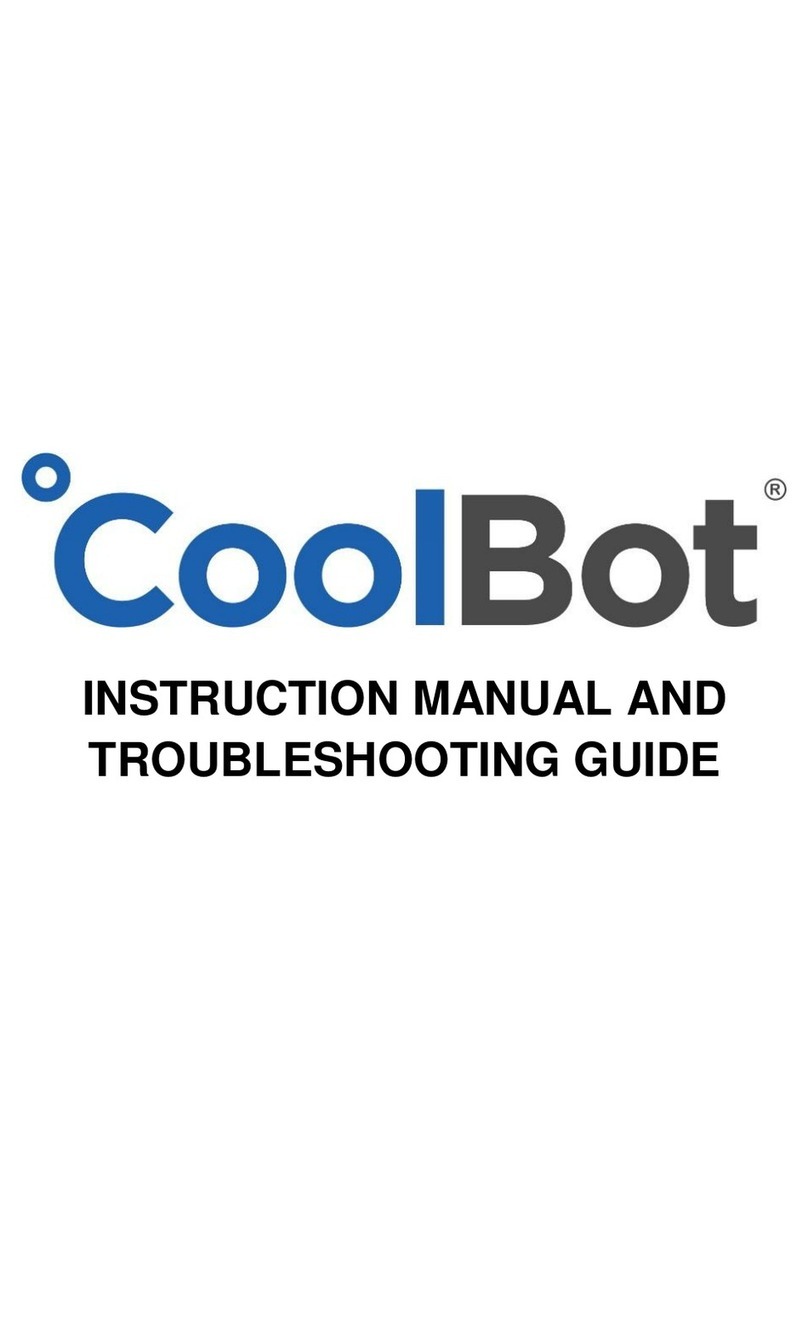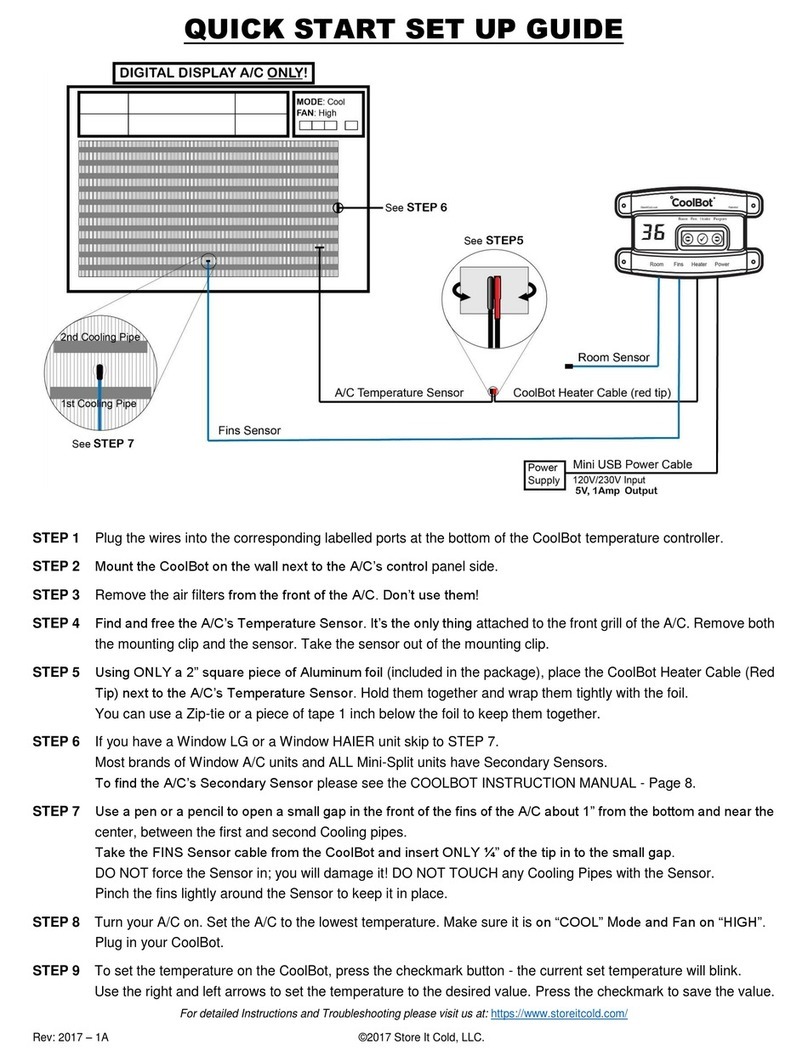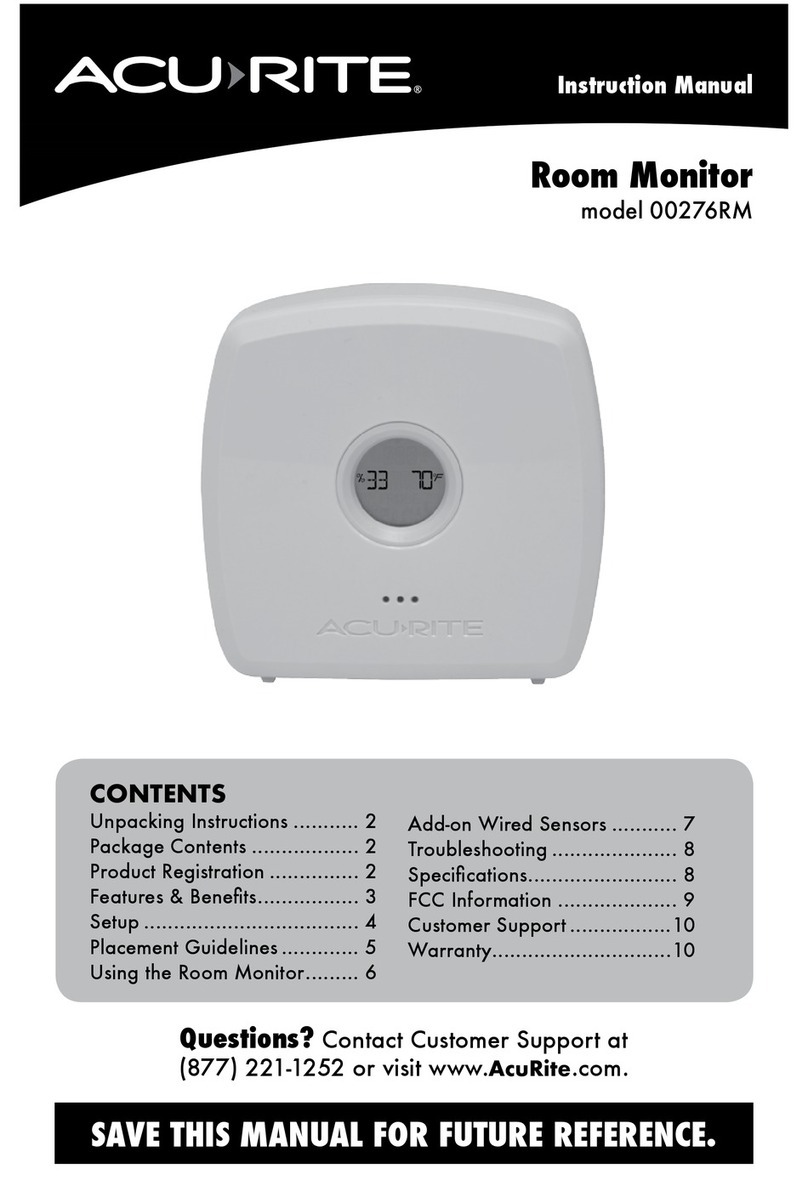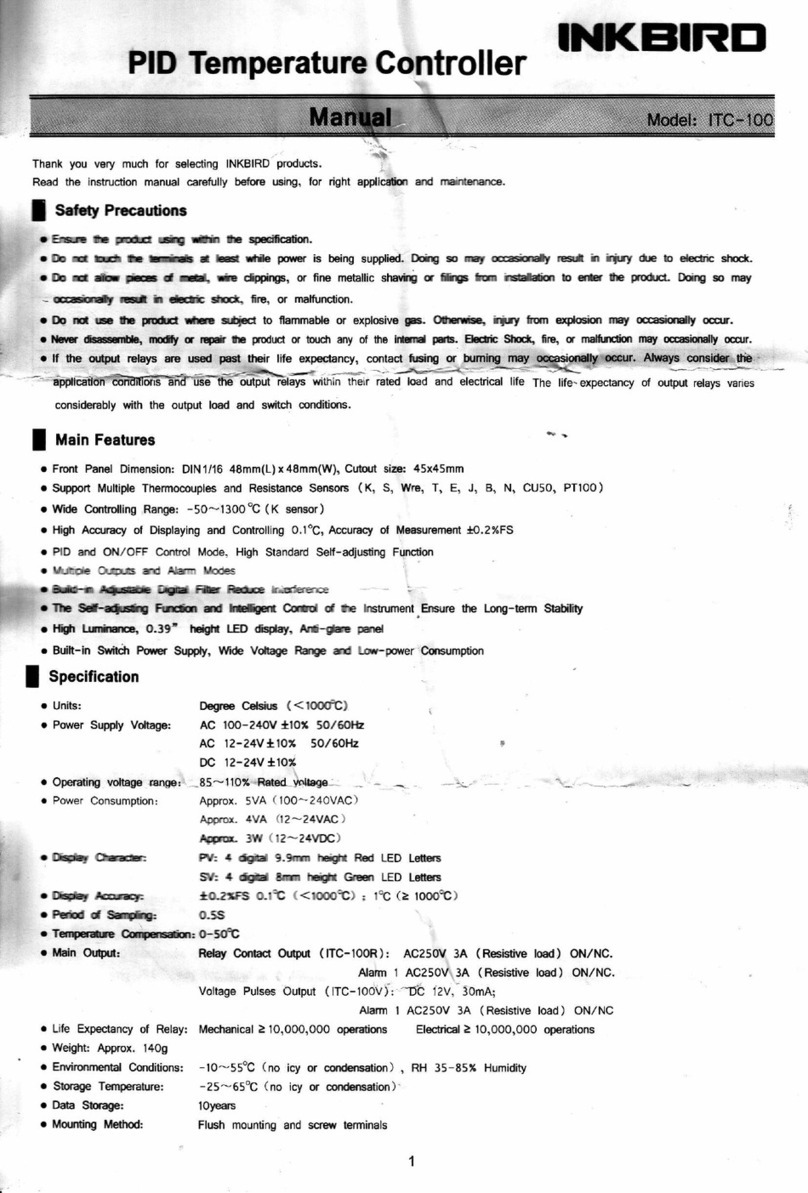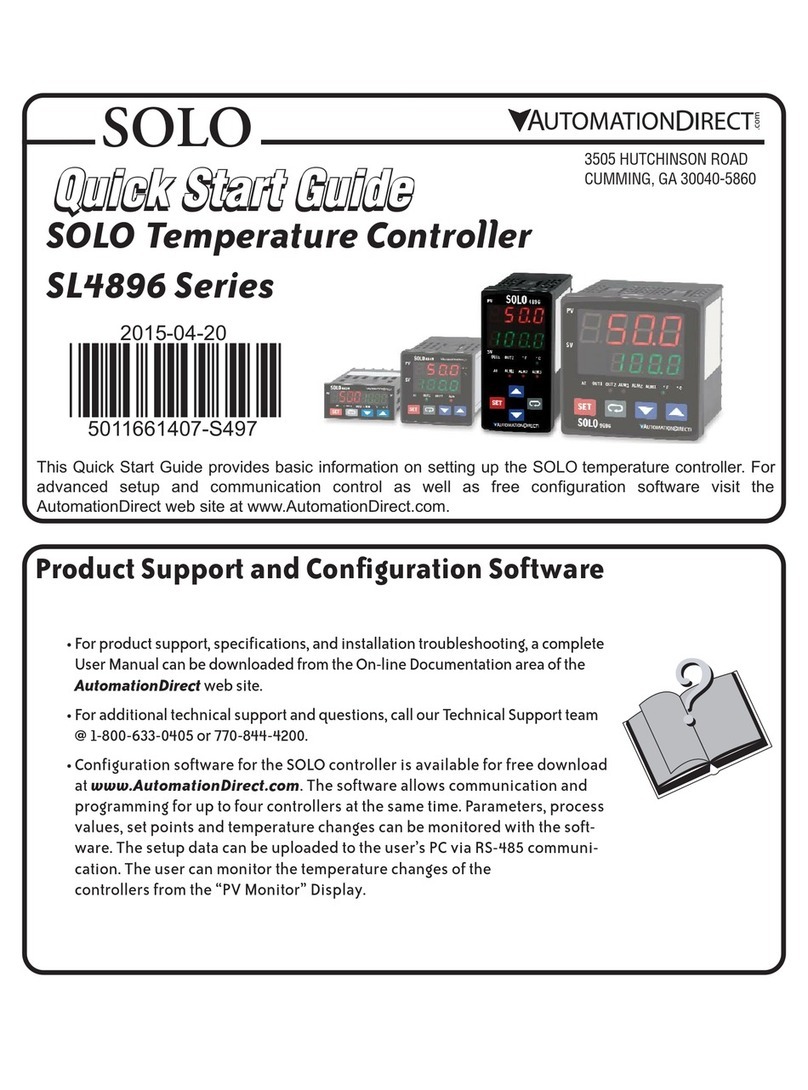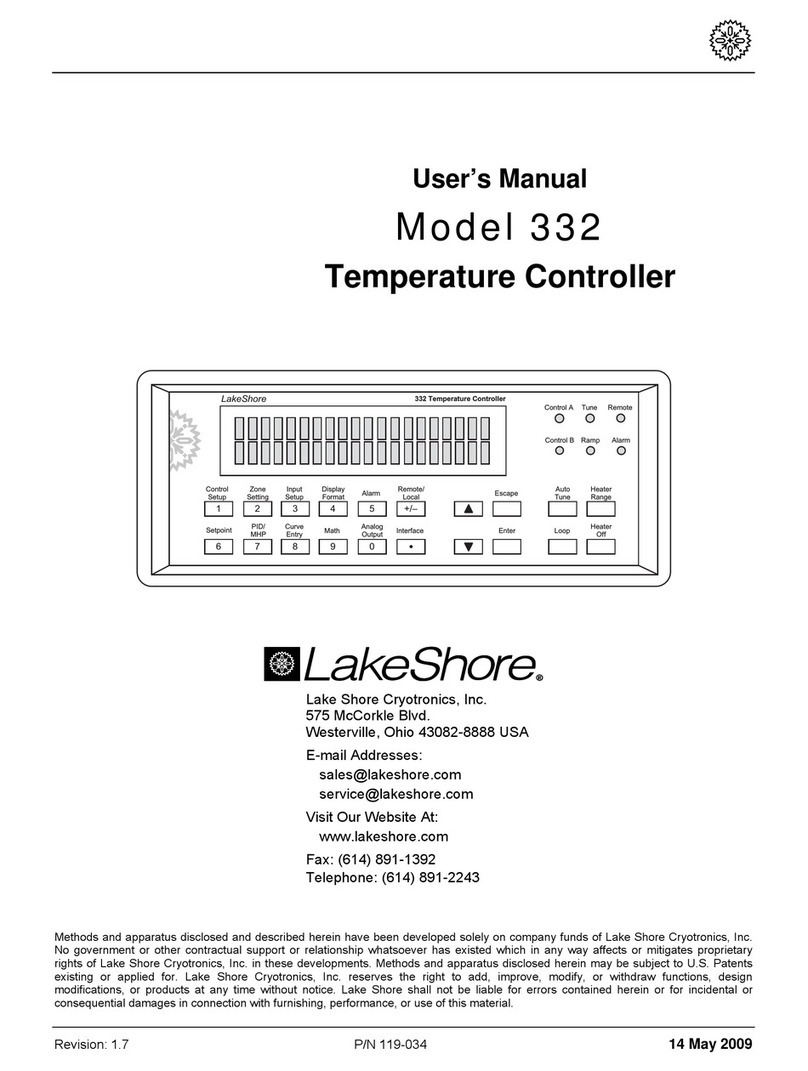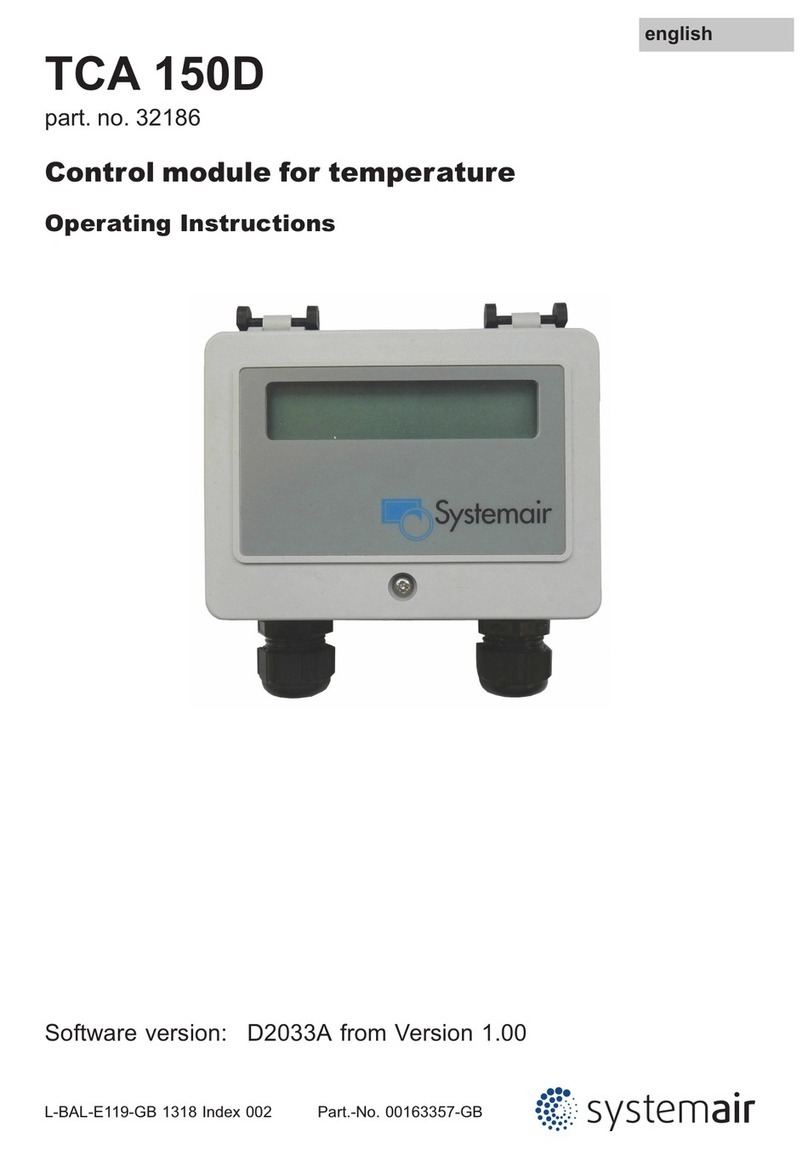Store It Cold CoolBot PRO Technical manual

1 | P a g e
CoolBot Pro Quick Start Set Up Guide Rev 2020 –01A UL ©2020 Store It Cold, LLC
CoolBot Pro
CoolBot Jumper
BOX CONTENTS
TECHNICAL DATA
BEFORE STARTING
•Should I read this guide? Yes! We highly recommend reading this “Step by Step” guide entirely to ensure proper installation.
We also encourage you to visit our support page www.storeitcold.com/support and read the detailed CoolBot Pro Manual.
•I don’t have Wi-Fi. No problem! You can still use the CoolBot Pro without the CoolBot Jumper and without a Wi-Fi connection
just like the previous generation CoolBot. If you have a window A/C, go straight to the “CONNECTING YOUR COOLBOT PRO TO
YOUR AIR CONDITIONER” Section of this Guide (page 3). NOTE: Your CoolBot Pro will keep your cooler cold but you won’t be
able to access online data or change settings from the CoolBot Pro App.
•I have Wi-Fi AND Internet connection. Awesome! Then you will enjoy all of the benefits the CoolBot Pro and its app. First start
with “CONNECTING YOUR COOLBOT PRO TO YOUR WI-FI NETWORK” (page 2), and then move to the “CONNECTING YOUR
COOLBOT PRO TO YOUR AIR CONDITIONER” Section of this Guide (page 3).
•I have a Mini-Split A/C! Please visit our library at www.storeitcold.com/support-library for a detailed Installation Guide on
compatible Mini-Split air conditioners.
Qty
Item
Description
1
CoolBot Pro
Patented Digital Temperature Controller
1
CoolBot Jumper
Wi-Fi Radio Signal Module
2
Temperature Sensors
Sensor Cables (Blue Cable - Black Tip) with external 2.5mm jack connector
1
Heater
CoolBot Heater Cable (Black Cable - Red Tip) with external 2.5mm jack connector
1
Data Cable
Data Transfer Cable (Silver or Grey) with RJ11 connector on both ends
1
Power Supply
Mini-USB port connector cable. Input: 110V-240V / Output: 5V, 1Amp
Classification
Temperature Regulating and Indicating Equipment
UL File Number
E500290
Rated
5V DC, SELV, <15W, Class 2
Action Type
Type 1
Purpose
Operating Control
Software Class
Class A
Control Construction
Independently Mounted for Surface Mounting
Pollution Degree
2
Power Supply
For use with Phihong PSAC05A-050L6 power supply
Rated Impulse Voltage
330V
Temperature Sensors
Heater
Power Supply
Data Cable

2 | P a g e
CoolBot Pro Quick Start Set Up Guide Rev 2020 –01A UL ©2020 Store It Cold, LLC
CONNECTING YOUR COOLBOT PRO TO YOUR WI-FI NETWORK
Skip this entire page if you are using the CoolBot Pro without a Wi-Fi connection
CoolBot Pro and CoolBot Jumper Set Up
STEP 1 Unpack the CoolBot Pro in an area with good Wi-Fi reception (outside of your cooler and close to your Router is best). Plug
in the Temperature Sensors and the Heater Cable into the corresponding ports (See diagram on page 4). Don’t connect the
cables to your A/C and don’t plug in the power supply yet.
STEP 2 Connect the CoolBot Jumper to the CoolBot Pro using ONLY the provided silver/grey Data Cable.
STEP 3 Plug in the CoolBot Pro’s Power Supply. You should see codes and flashing mode lights for several seconds. These should
settle down to one flashing Program light, and the code “E0” alternating with the current room temperature.
Wi-Fi Configuration and Web app Set Up
STEP 4 Start the CoolBot Pro App by scanning the QR Code on your smartphone or go to the web page
https://cb.storeitcold.com on a device that has Wi-Fi (PC, tablet, phone, etc.). The CoolBot Pro App
is a web-based app and is not available from your mobile App Store.
STEP 5 On the first screen, fill in your email address, create a password and select the gray button “Create
New Account”. The email address will be used for notifications, as well as to link your data to your
account. Continue to follow the prompts and the app will guide you through configuring the
CoolBot Pro to talk to the CoolBot server using your Wi-Fi Network.
STEP 6 When prompted, you will need to change the Wi-Fi settings on your device (PC, tablet, phone, etc.) to connect to the Wi-Fi
network called “CoolBot”. On most smartphones use Settings > Wi-Fi, and on most PCs use the network or Wi-Fi status icon.
STEP 7 After connecting your device (PC, tablet, phone, etc.) to the “CoolBot” network, the next prompt on the app will ask you to
choose (or type in) the Wi-Fi network you want the CoolBot Pro to use. This is usually the same network your devices (PC,
tablet, phone, etc.) use, but it can be a different network if you prefer. Enter the Wi-Fi password for the network and press
Next. CAUTION - Some devices may change the first letter of your password to a Capital letter, ensure that your password is
correct. NOTE: The CoolBot will not connect to unsecure networks (networks without a password).
STEP 8 Once the CoolBot Pro is connected to the network, you should see no codes flashing on the CoolBot Pro display.
If your device (PC, tablet, phone, etc.) did not automatically switch back to your usual Wi-Fi settings use the method outlined
in Step 6 to switch them back.
STEP 9 Press the “Refresh” button on your browser screen. You should now see temperatures on the app.
Putting the app icon on your home screen
STEP 10 On most devices you can add a link to your home screen for the CoolBot Pro App so you can access it just
like any other app. While in the CoolBot Pro App on your Internet browser do the following:
•In Chrome on Android: Open the menu at the upper right and choose “Add to Home Screen.”
•In Safari on iOS: Tap the Share button at the bottom of the screen and choose “Add to Home Screen.”
•In most desktop browsers, you can drag the icon at the left of the URL bar at the top of the browser and
drop it onto your desktop to create a shortcut.
You may be prompted for your user ID and password the first time you access the App from the icon on the home screen.
STEP 11 You are all set up! Unplug your CoolBot Pro from the power supply and proceed to “CONNECTING YOUR COOLBOT PRO TO
YOUR AIR CONDITIONER” Section of this Guide (page 3).
IMPORTANT!
If you ever need to adjust the Data Cable or CoolBot Jumper placement,
power down the CoolBot Pro before plugging or unplugging the Data Cable.

3 | P a g e
CoolBot Pro Quick Start Set Up Guide Rev 2020 –01A UL ©2020 Store It Cold, LLC
CONNECTING YOUR COOLBOT PRO TO YOUR AIR CONDITIONER
See installation diagram on page 3.
NOTE: If you are connecting the CoolBot Pro to a Wi-Fi network follow page 2 first.
STEP 1 Plug the cables into the corresponding labeled ports at the bottom of the CoolBot Pro except for the Data Cable. If you are
replacing an existing CoolBot with “removable”cables, use all your new cables and save the old cables as spare parts. The
CoolBot Pro works with both black and blue Temperature Sensor Cables.
STEP 2 Mount the CoolBot Pro on the wall next to the A/C, preferably on the same side as the A/C’s control panel.
STEP 3 REMOVE THE AIR FILTERS from the front of the A/C –DO NOT use them!
STEP 4 Find and free the A/C’s main Temperature Sensor. It’s the only thing attached to the front grill of the A/C. Take the sensor
out of the mounting clip - DO NOT use the mounting clip for your CoolBot sensors installation.
STEP 5 Using ONLY a 2” square piece of regular Aluminum foil, place the CoolBot Heater Cable (Red Tip) next to the A/C’s main
Temperature Sensor. Hold them together and wrap them tightly with the foil into a bundle. You can use a Zip-tie or a piece
of tape 1 inch below the foil bundle to keep them together. Make sure the foil bundle does NOT hang in front of the A/C - it
should hang to the side or below the A/C.
STEP 6 If you have an LG (except newer Inverter Models) or a HAIER window A/C unit skip to STEP 7.
Most brands of Window A/C units and most Mini-Split units have Secondary Sensors.
To find the A/C’s Secondary Sensor please visit our support page at: www.storeitcold.com/support.
If you found a Secondary Sensor, place the secondary sensor on top of the foil bundle from step 5 (not inside) and hold it in
place with a small piece of electrical tape –do not over insulate the foil bundle while doing this, use ONLY one layer of tape.
STEP 7 Use a pen or a pencil to open a small gap in the front of the fins of the A/C about 1” from the bottom and near the center,
between the bottom and second Cooling pipes.
Insert ONLY ¼” of the tip of the CoolBot Fins Sensor into the small gap.
DO NOT force the sensor in, you will damage it! DO NOT touch any Cooling Pipes with the Fins Sensor- only the fins!
Pinch the fins lightly around the sensor to keep it in place.
STEP 8 If you are not connecting your CoolBot Pro to a Wi-Fi network, skip this step and go to Step 9. Mount the CoolBot Jumper
outside of your cooler in a location close enough for the provided Data Cable (~25ft) to connect the CoolBot Jumper to the
CoolBot Pro. The CoolBot Jumper is not weatherproof. If it is to be mounted outdoors where rain, snow, and sunlight may
get to it, then install it inside of a weatherproof nonmetallic container. After the CoolBot Jumper is mounted, connect the
CoolBot Pro and the CoolBot Jumper using the provided Data Cable.
STEP 9 Turn your A/C ON. Set the A/C on “COOL”Mode and set the Fan on “HIGH” speed. Set the A/C temperature to the lowest
setting. If your A/C has a separate Economy Mode make sure is OFF. The Fan should run continuously!
STEP 10 Plug in your CoolBot Pro power supply. To set the temperature on your CoolBot Pro, press the checkmark button –the
current set temperature will blink. Use the right or left arrows to set the temperature to the desired value. Press the
checkmark to save the value.
Detailed CoolBot Pro Installation Video, Instruction Manual, App Features,
Specification Sheets and Troubleshooting at:
www.storeitcold.com/support
https://www.instagram.com/storeitcold https://www.facebook.com/thecoolbot
https://www.youtube.com/storeitcold https://twitter.com/storeitcold

4 | P a g e
CoolBot Pro Quick Start Set Up Guide Rev 2020 –01A UL ©2020 Store It Cold, LLC
Other manuals for CoolBot PRO
4
This manual suits for next models
1
Table of contents
Other Store It Cold Temperature Controllers manuals
Popular Temperature Controllers manuals by other brands
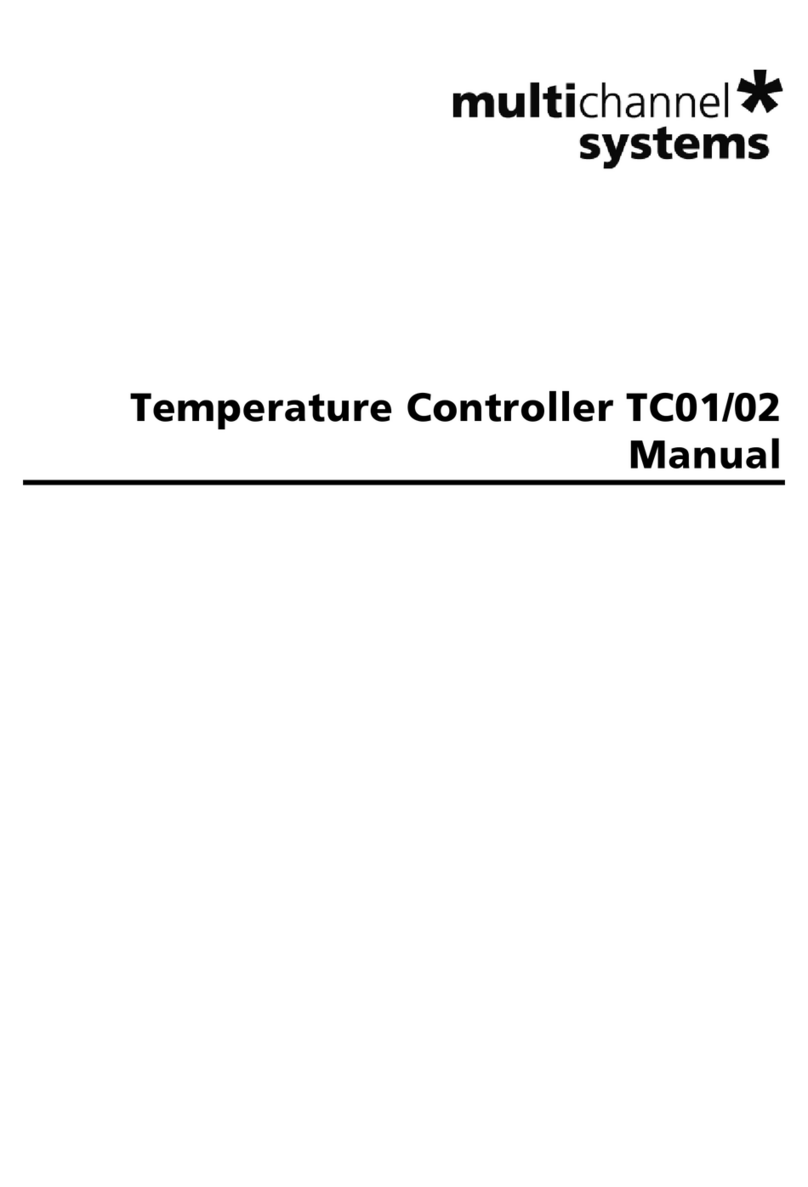
Multi Channel Systems
Multi Channel Systems TC01 user manual

HANYOUNG NUX
HANYOUNG NUX NP200 user manual

wattstopper
wattstopper LMSW-105-CCT Installation

System air
System air NTC10k installation instructions
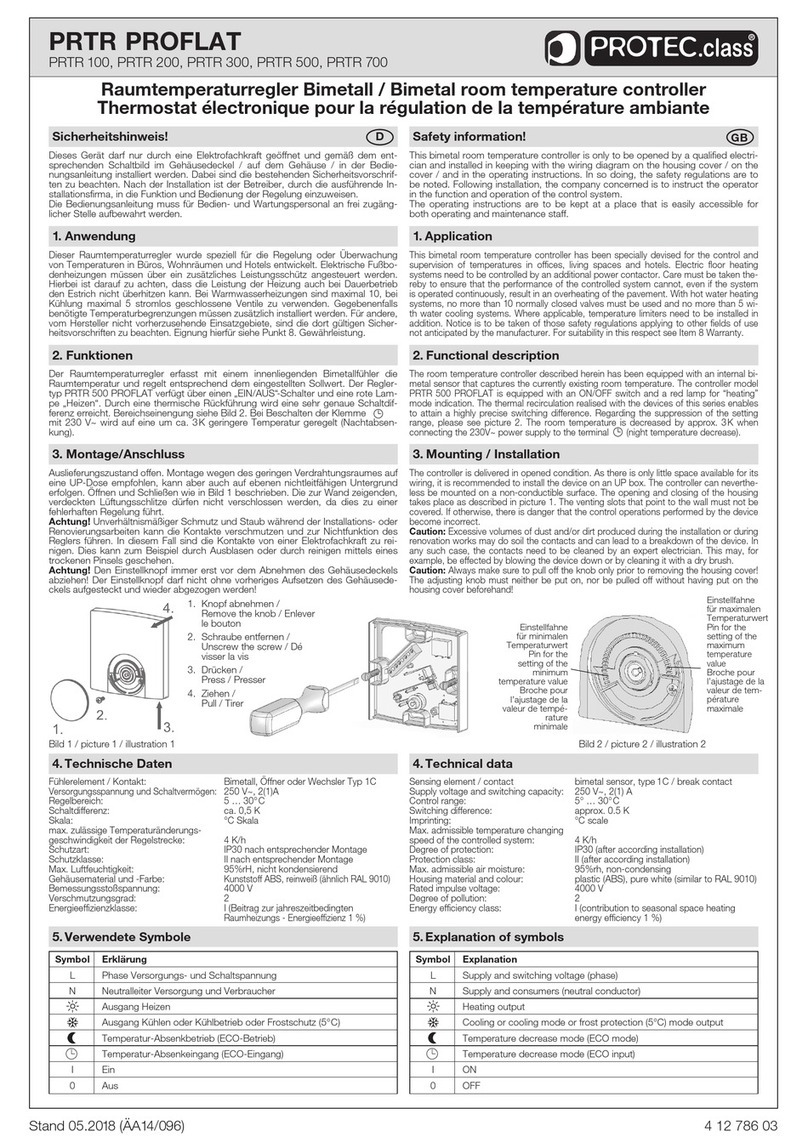
Pro-tec
Pro-tec PROFLAT PRTR Series instruction manual
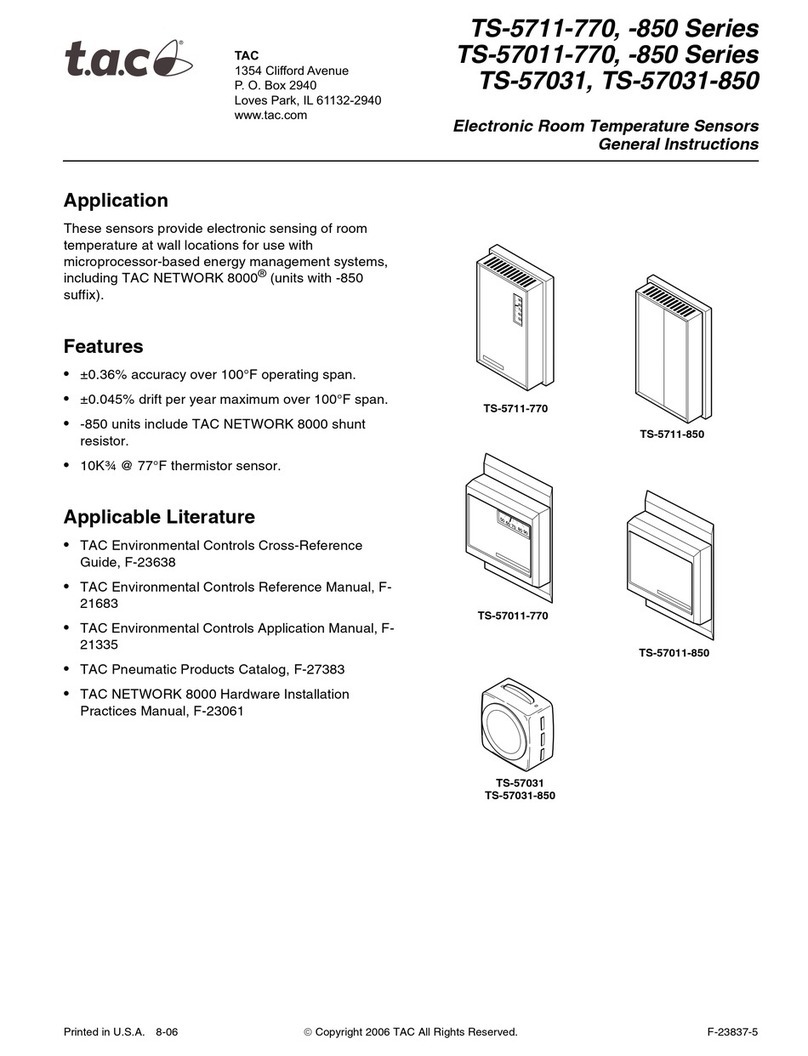
t.a.c.
t.a.c. TS-5711-770 850 Series General instructions