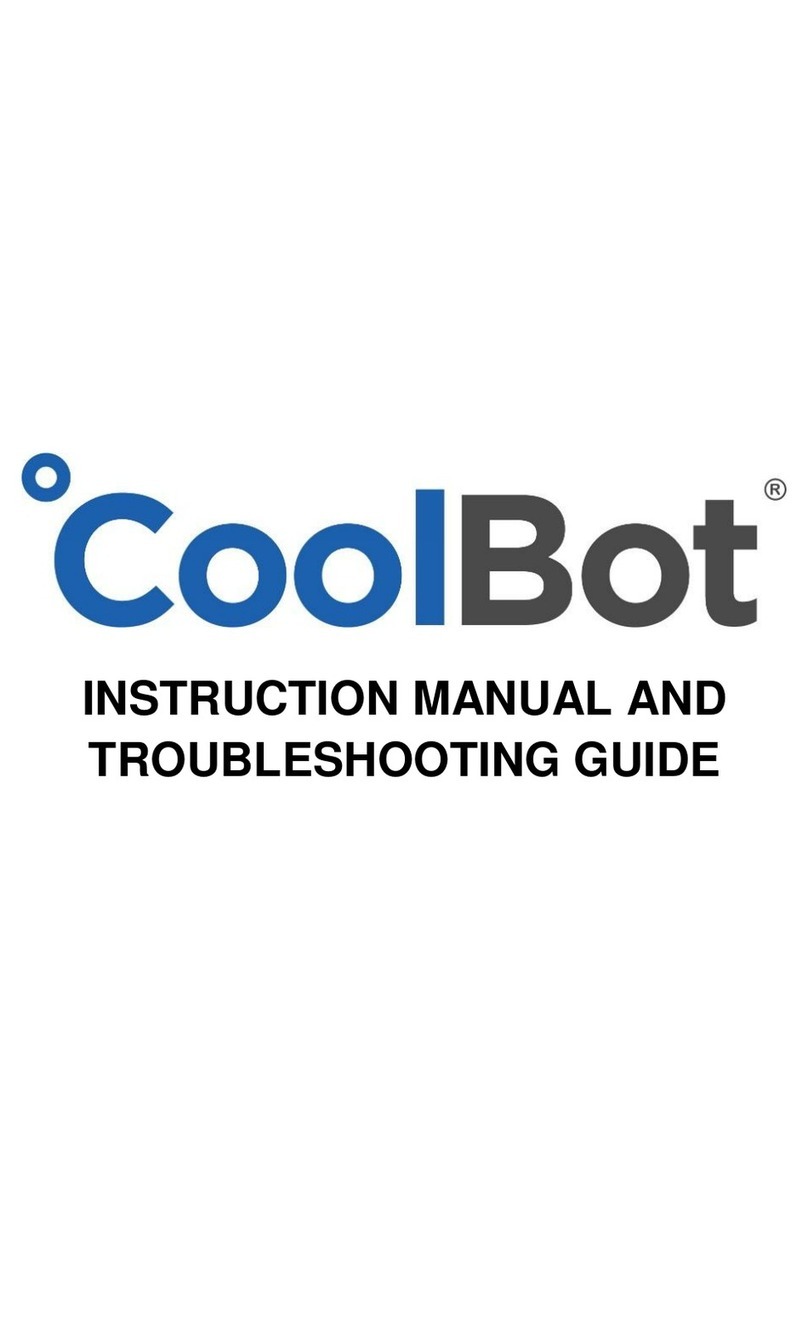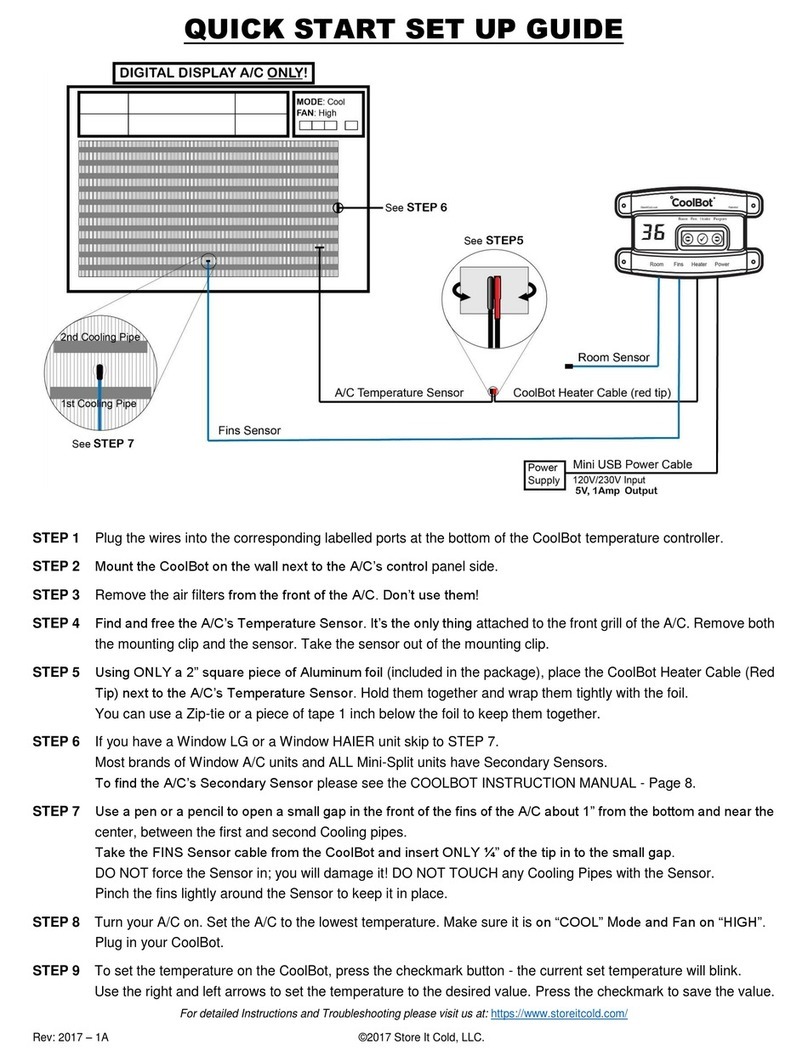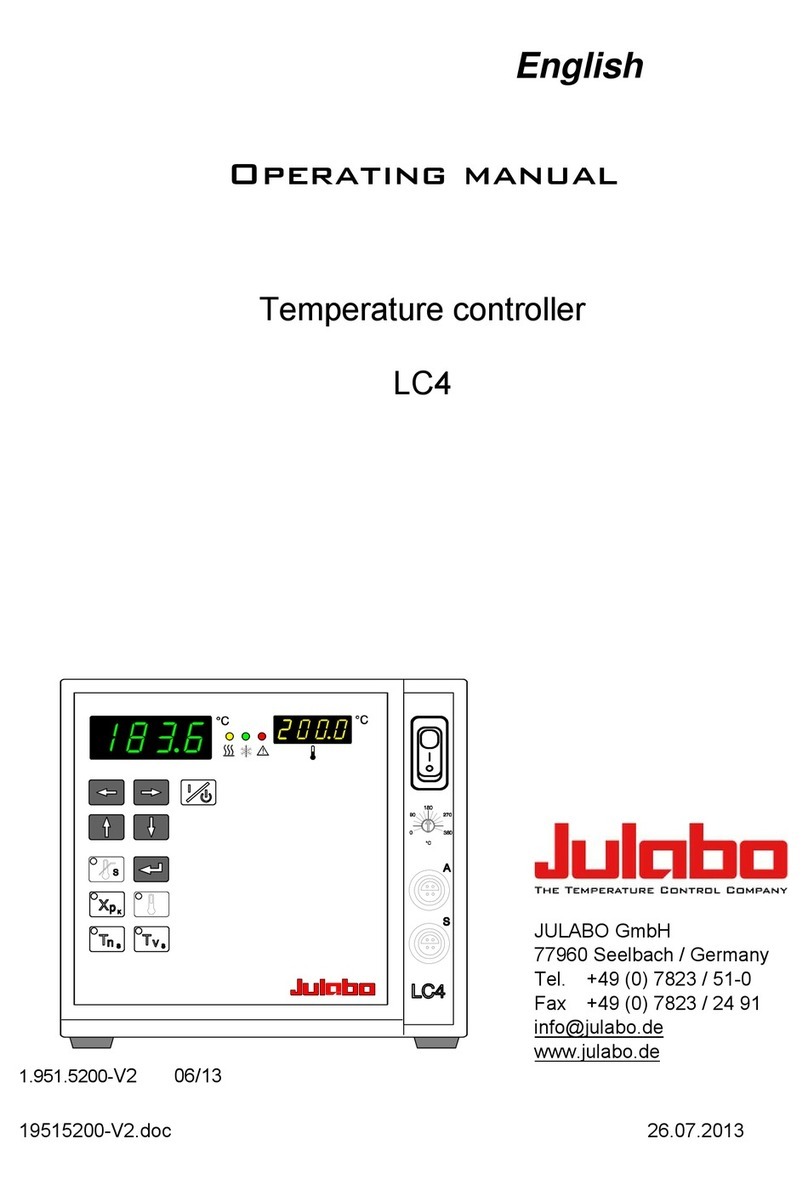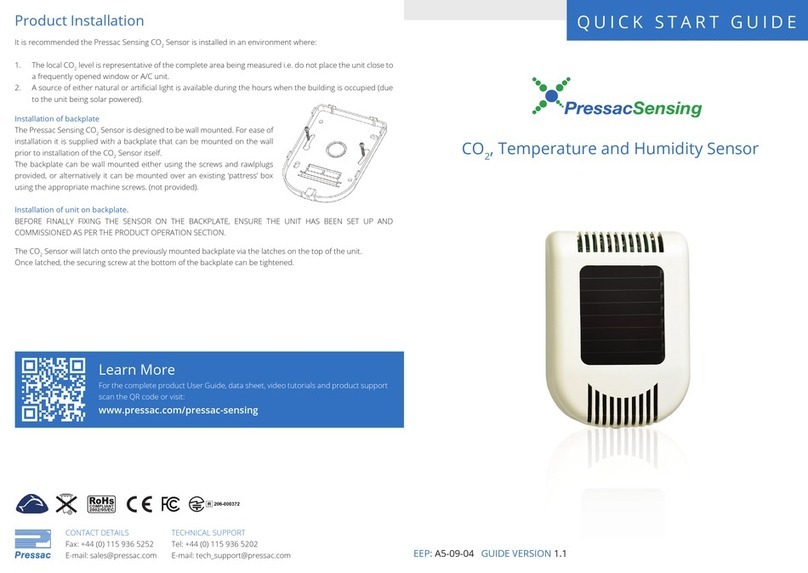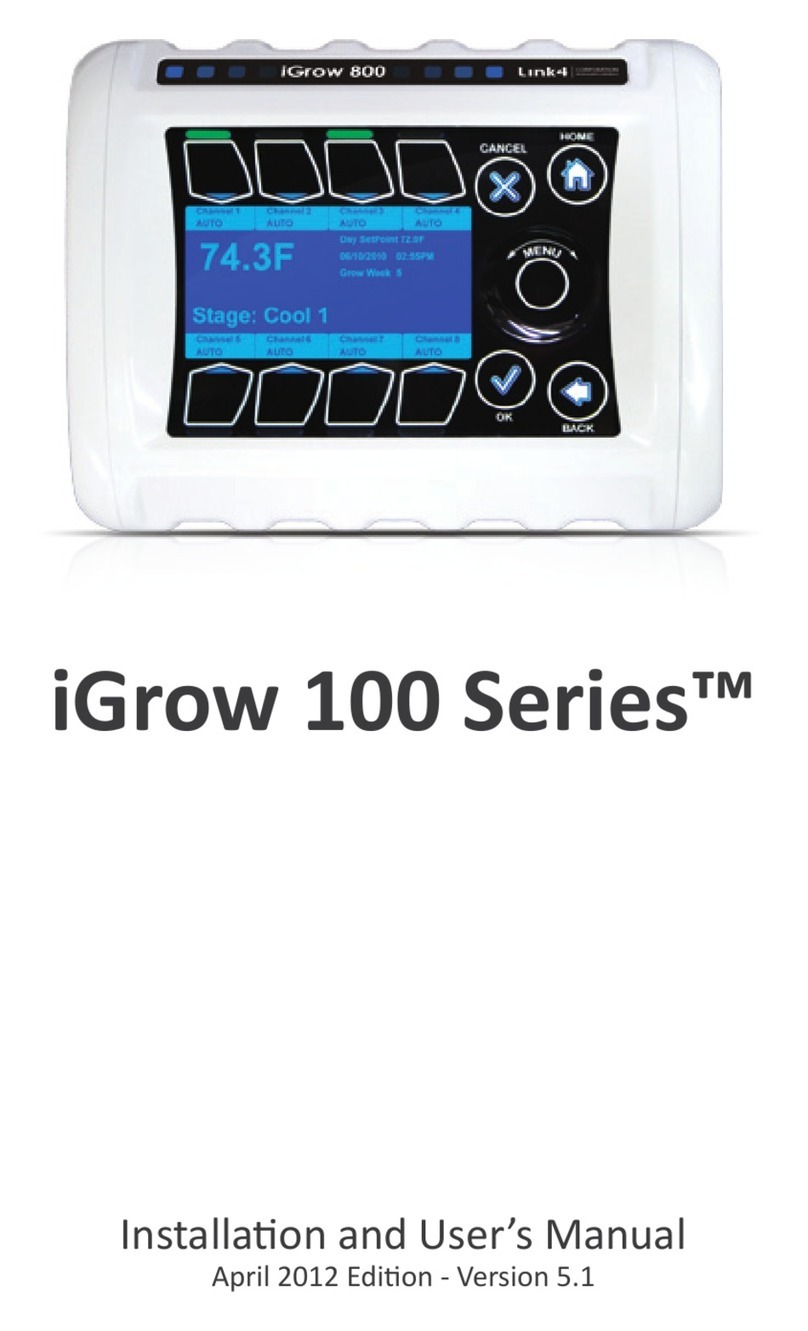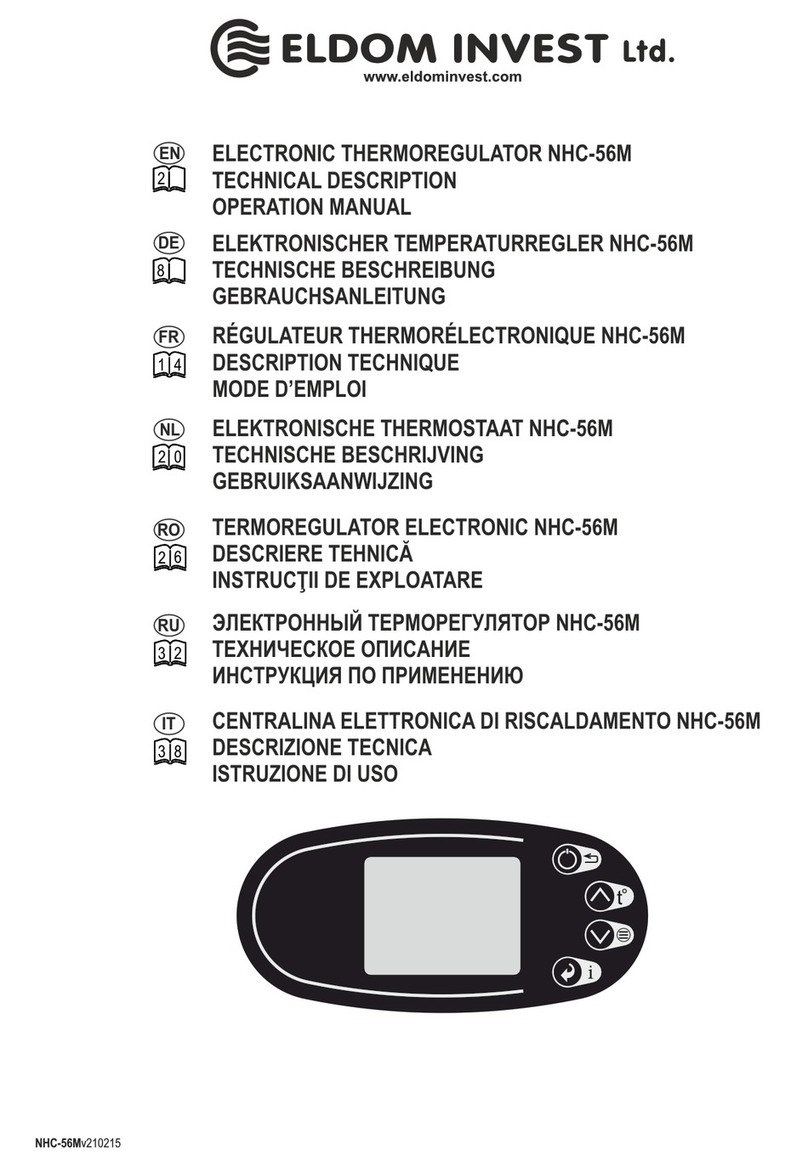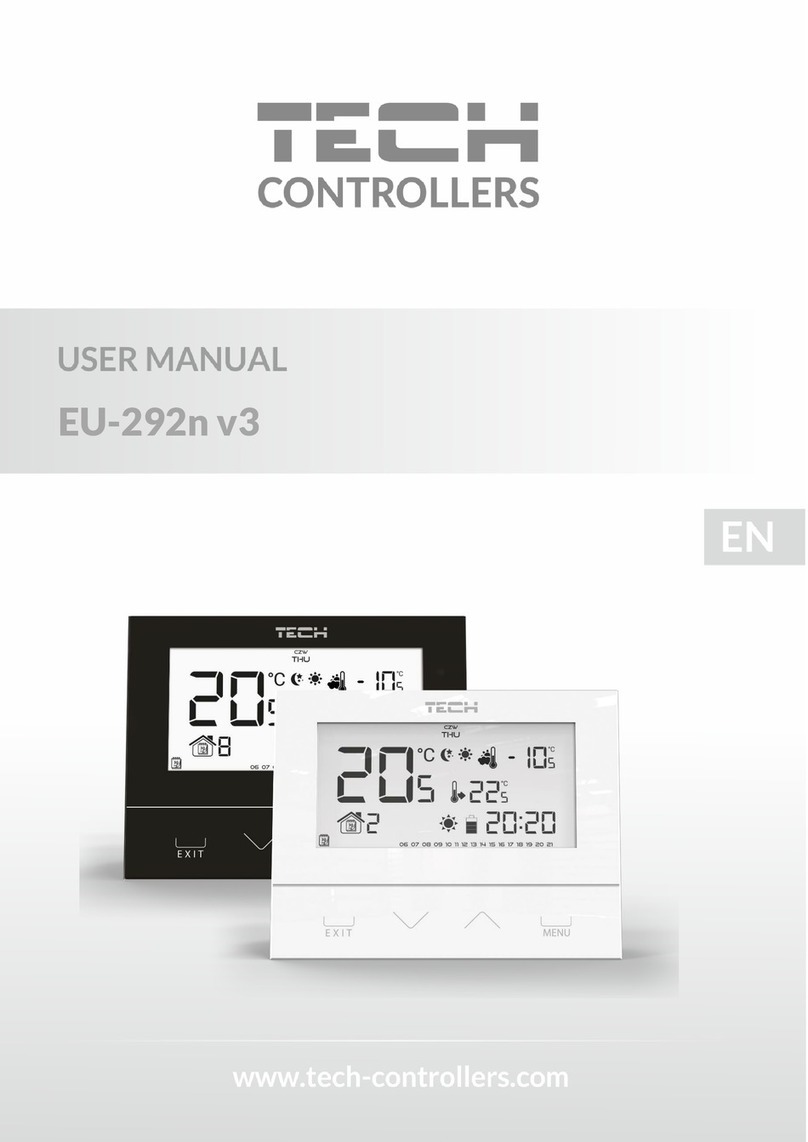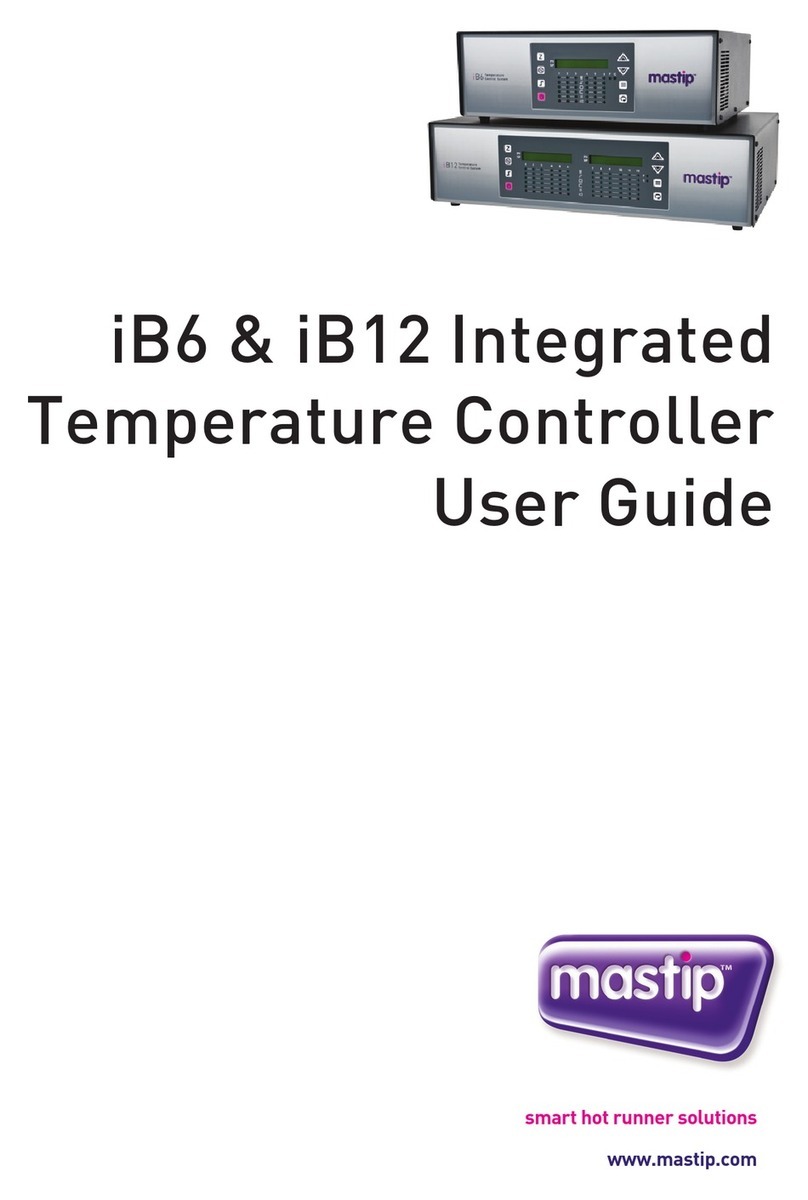Store It Cold CoolBot Administrator guide

Rev: 2020 –1A ©2020 Store It Cold, LLC 1
ERROR CODES ON YOUR COOLBOT
The following error codes Er, Ef and EH apply to all CoolBot models where the cables plug in at the bottom of
the controller. CoolBot Pro, CoolBot (Blue) and CoolBot (Red).
ERROR
PROBLEM WITH
WHAT IT MEANS AND WHAT TO DO
Er
Room Sensor
A problem with the Room Cable or port. See solution on the following page
Ef
Fins Sensor
A problem with the Fins Cable or port. See solution on the following page
EH
Heater Cable
A problem with the Heater Cable or port. See solution on the following page
The following error codes apply ONLY to CoolBot Pro and CoolBot (Blue) and describe problems with the
Jumper and go with a blinking Program Mode Indicator Light on the CoolBot controller. Unless otherwise
noted, if you see the same error code for more than a minute, reboot the CoolBot (see page 3)
EE
CoolBot Jumper
The Jumper is not talking to the CoolBot Pro at all. Check Data Cable connection.
Try power-cycling the CoolBot Pro (unplug -wait 6 sec- plug again).
If you are NOT using Wi-Fi see solution at end of page 3
E0
Jumper/Wi-Fi
The Jumper is in Wi-Fi Configuration mode, or it is completely disconnected.
If you see this during normal operation for more than a few seconds, try
reconfiguring Wi-Fi. Check Data Cable connection.
E1
Jumper/Wi-Fi
The Jumper is in the middle of getting Wi-Fi configuration from the mobile app.
If you see this for a long time try power-cycling the CoolBot Pro (unplug -wait 6
sec- plug again)
E2
Jumper/Wi-Fi
The Jumper is connecting to the Wi-Fi network.
If you see this for a long time, first check that your Wi-Fi router is working for
other devices, and that it has access to the Internet.
Then power-cycle the CoolBot Pro (unplug -wait 6 sec- plug again), as for E1.
If that doesn’t help, unplug the CoolBot Pro and the Wi-Fi router, then plug in the
router, then the CoolBot Pro.
Otherwise, reconfigure Wi-Fi.
E3
Jumper/Wi-Fi
The Jumper is connecting the server used for storing data.
If you see this for more than a minute, follow the same steps as for E2.
E4
Jumper/Wi-Fi
The Jumper is running normally (You should never see this as an error code).
E5
Jumper/Wi-Fi
The Jumper is updating its connection configuration from a server.
E6
Jumper/Wi-Fi
The Jumper is saving new configuration to permanent storage, OR it’s trying to
reboot.
E7
Jumper/Wi-Fi
The Jumper is looking for new firmware or downloading and installing it.
E8
Jumper/Wi-Fi
The Jumper is powering on and trying to set itself up as a Wi-Fi access Point
(WAP) so that it can enter Wi-Fi Configuration mode. If you see this for more
than a few seconds, reboot the CoolBot Pro.
E9
Jumper/Wi-Fi
The Jumper had a problem connecting to the Wi-Fi network, or to the server, or
some other error. It will reboot itself after a short wait. If you see this and the
network is OK for other devices, you may need to reboot the CoolBot Pro and
reconfigure Wi-Fi. Check that your Wi-Fi password is correct.
EA
Jumper/Wi-Fi
The radio is resetting its configuration.

Rev: 2020 –1A ©2020 Store It Cold, LLC 2
“Er”flashes on my CoolBot Display
Er is a communication error with the Room Sensor.
The Room Mode Indicator Light flashes rapidly if you press the right arrow to move to the Fins Mode.
●Unplug the Room Sensor from the CoolBot.
●Inspect the cable for possible damages in the cord or on the tip. Inspect the port connection as well.
●Clean the plug end of the sensor (jack connector) with a cotton cloth and plug it back in the CoolBot Pro port
a couple times making sure it goes all the way in. It should sit firm and snug- shouldn’t wiggle or feel loose.
●If the error persists after 20 seconds, unplug the sensor from the Room port and switch ports with the Fins
Sensor by plugging the Room Sensor in the Fins port and the Fins Sensor in the Room port.
●If the “Er” message is gone and now you have a flashing “Ef” while the Fins Mode light blinks rapidly, then
your Room Sensor cable (currently plugged in the Fins port) is bad and needs replacement.
●Plug the Fins Sensor back into the Fins port.
●Discard your Room Sensor.
●“Er” will still show on the display (because there is nothing plugged in the Room port). That is all right.
- SAFETY MODE-
The CoolBot Pro can work with one (1) good sensor plugged in to the Fins port while your replacement
sensor is being shipped. DO NOT plug anything in the Room port!
Since the CoolBot won’t display the room temperature while running in the “Safety Mode,” the Room temperature will
have to be monitored with the aid of an external thermometer.
To order a replacement sensor under warranty (1 year) please contact our support team at [email protected].
To purchase new sensors please visit our parts page at: https://www.storeitcold.com/replacement-parts/
“Ef”flashes on my CoolBot display
Ef is a communication error with the Fins Sensor.
The Fins Mode Indicator Light flashes rapidly
●Unplug the Fins Sensor from the CoolBot.
●Inspect the cable for possible damages in the cord or on the tip. Inspect the port connection as well.
●Clean the plug end (jack connector) of the sensor with a cotton cloth and plug it back in the CoolBot port a
couple times making sure it goes all the way in. It should sit firm and snug- shouldn’t wiggle or feel loose.
●If the error persists after 20 seconds, the sensor is bad and needs replacement.
●Unplug the Fins Sensor and discard.
●Unplug your Room Sensor and plug into the Fins port.
●You will see an “Er” message on the screen (because there is nothing plugged in the Room port). That is all
right.
●If the “Ef” message stopped flashing and the Fins Mode Indicator Light stopped flashing rapidly you are now
working in the “Safety Mode”.
●Insert the tip of the sensor into the fins of the A/C (center bottom) following the same recommendations as
in the installation guide (STEP 7- Page 11).
- SAFETY MODE-
The CoolBot Pro can work with one (1) good sensor plugged in to the Fins port while your replacement
sensor is being shipped. DO NOT plug anything in the Room port!
Since the CoolBot won’t display the room temperature while running in the “Safety Mode,” the Room temperature will
have to be monitored with the aid of an external thermometer.
To order a replacement sensor under warranty (1 year) please contact our support team at [email protected].
To purchase new sensors please visit our parts page at: https://www.storeitcold.com/replacement-parts/

Rev: 2020 –1A ©2020 Store It Cold, LLC 3
“EH” flashes on the CoolBot Display
EH means there is a problem with the Heater Cable (red tip cable) or the Heater port.
The Heater Mode Indicator Light flashes rapidly.
●Unplug the Heater Cable from the CoolBot.
●Inspect the cable for possible damages in the cord or in the tip. Inspect the Heater port as well.
●Clean the plug end of the Heater (jack connector) with a cotton cloth and re plug in the CoolBot a couple
times making sure it goes all the way in the port. It should sit firm and snug- shouldn’t wiggle or feel loose.
●If the error persists after 20 seconds, the HEATER cable is bad and needs replacement.
ATTENTION!
The CoolBot Pro does not have a workaround mode for a bad Heater Cable. DO NOT plug anything other than a
replacement Heater Cable in the Heater port- a sensor cable won’t work!
To order a replacement Heater under warranty (1 year) please contact our support team at [email protected]om.
To purchase a new Heater please visit our parts page at: https://www.storeitcold.com/replacement-parts/
Rebooting the CoolBot
Check our factory reset instructions at: https://www.storeitcold.com/build-it/troubleshooting/
EE Flashing on CoolBot Display
Applies ONLY to the CoolBot Pro and CoolBot (Blue)
IMPORTANT! If you are NOT using Wi-Fi and you have an EE showing on the display follow these steps:
1. Unplug the CoolBot Pro from the power supply
2. Disconnect the Jumper from the CoolBot –disconnect the Data Cable (if it was connected)
3. Plug your CoolBot Pro back in. You will see EE
4. Follow steps 1, 2, and 3 for rebooting the CoolBot Pro to get to the main program menu options
5. Scroll (with the arrows) to the CE option and select (checkmark) then choose (with the arrows): Y
6. Press Checkmark. Your CoolBot Pro should stop blinking and revert back to show the Room Temperature
(It is ready to use in the “No Wi-Fi Mode”)
Other manuals for CoolBot
5
This manual suits for next models
1
Table of contents
Other Store It Cold Temperature Controllers manuals
Popular Temperature Controllers manuals by other brands
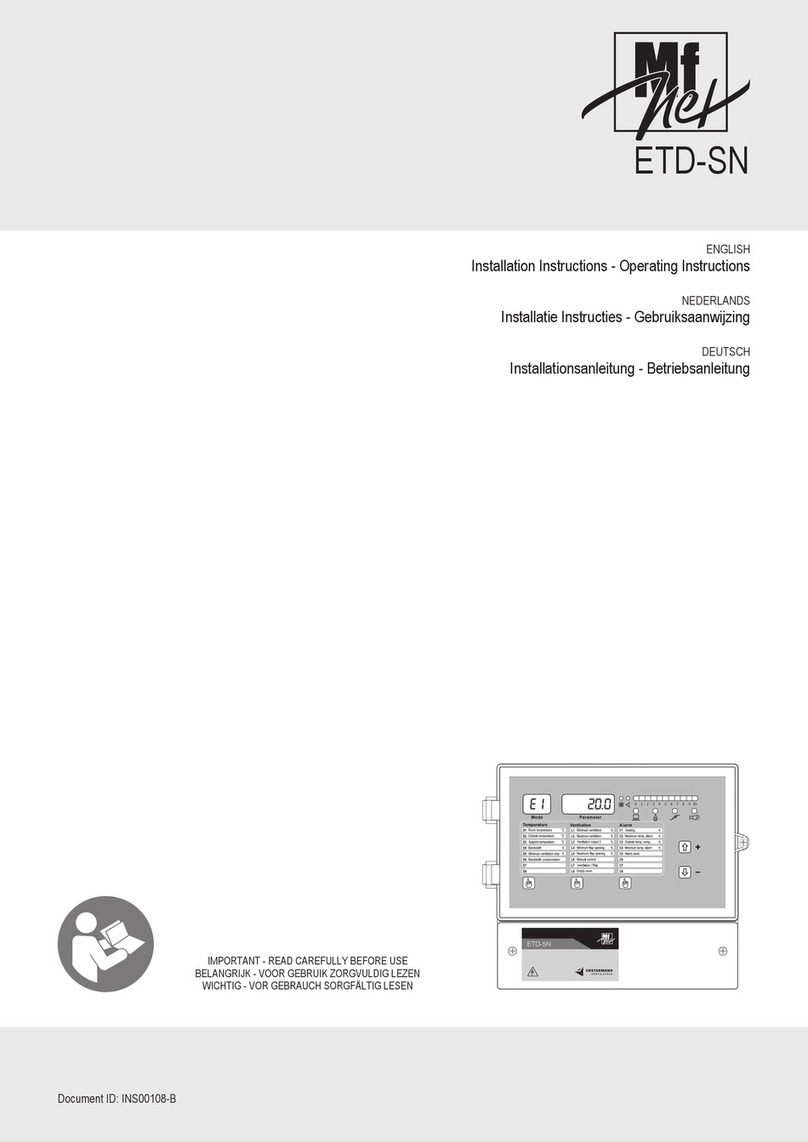
Vostermans Ventilation
Vostermans Ventilation Mf Net ETD-SN Installation and operating instructions

dixell
dixell IC200CX Series Quick reference guide

Olympia
Olympia FTS 200 operating manual
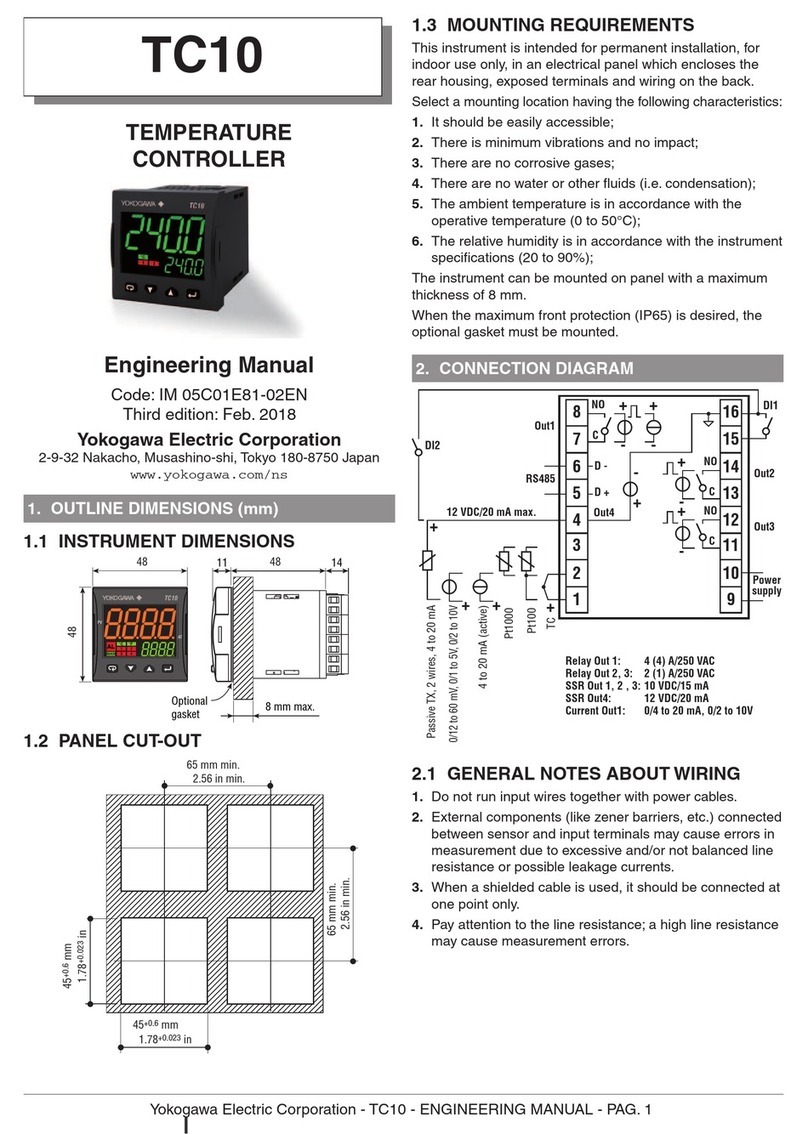
YOKOGAWA
YOKOGAWA TC10 Engineering manual

Siemens
Siemens RDE series operating instructions

American Standard
American Standard ZZSENSAL0400AA Installer's guide