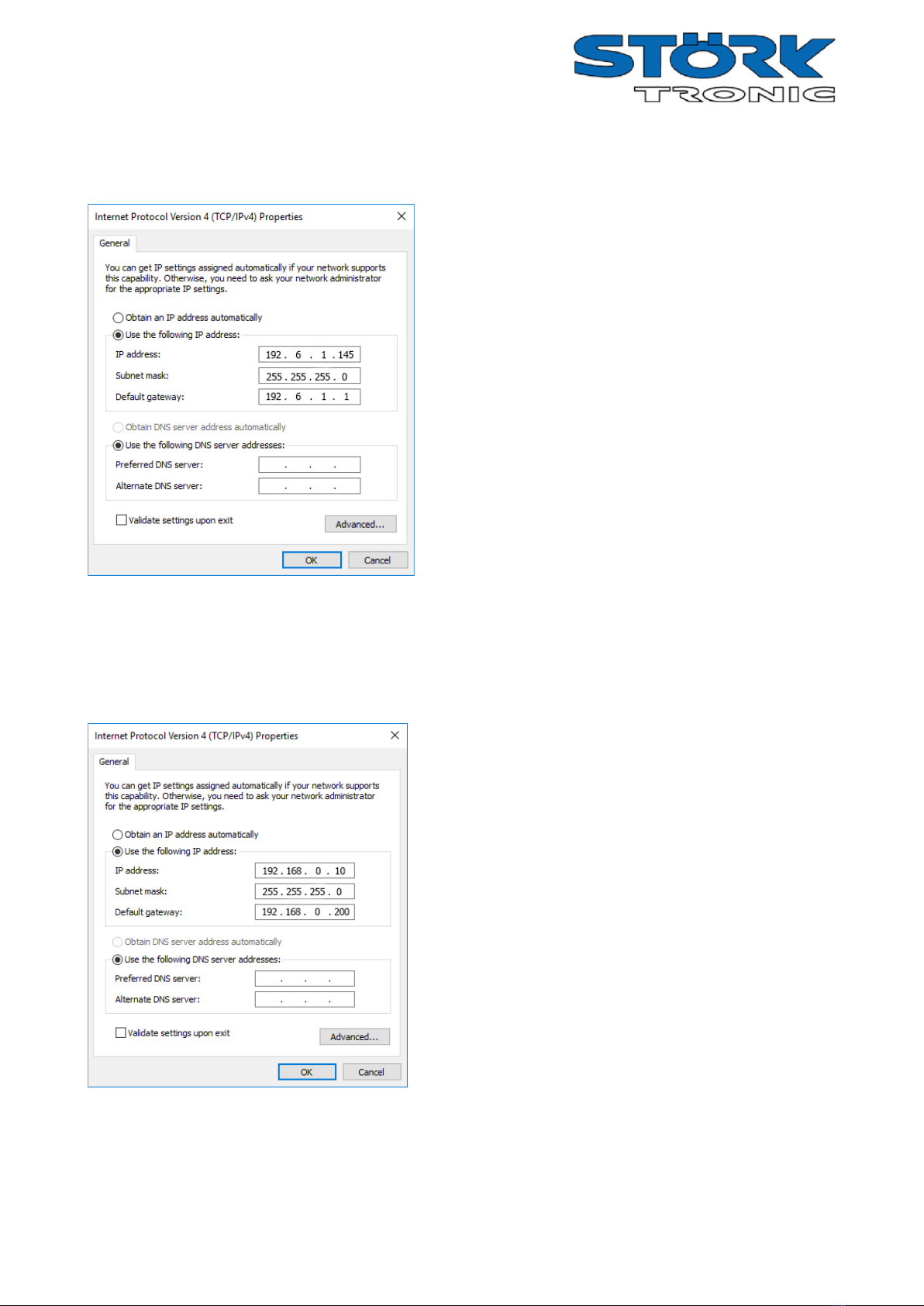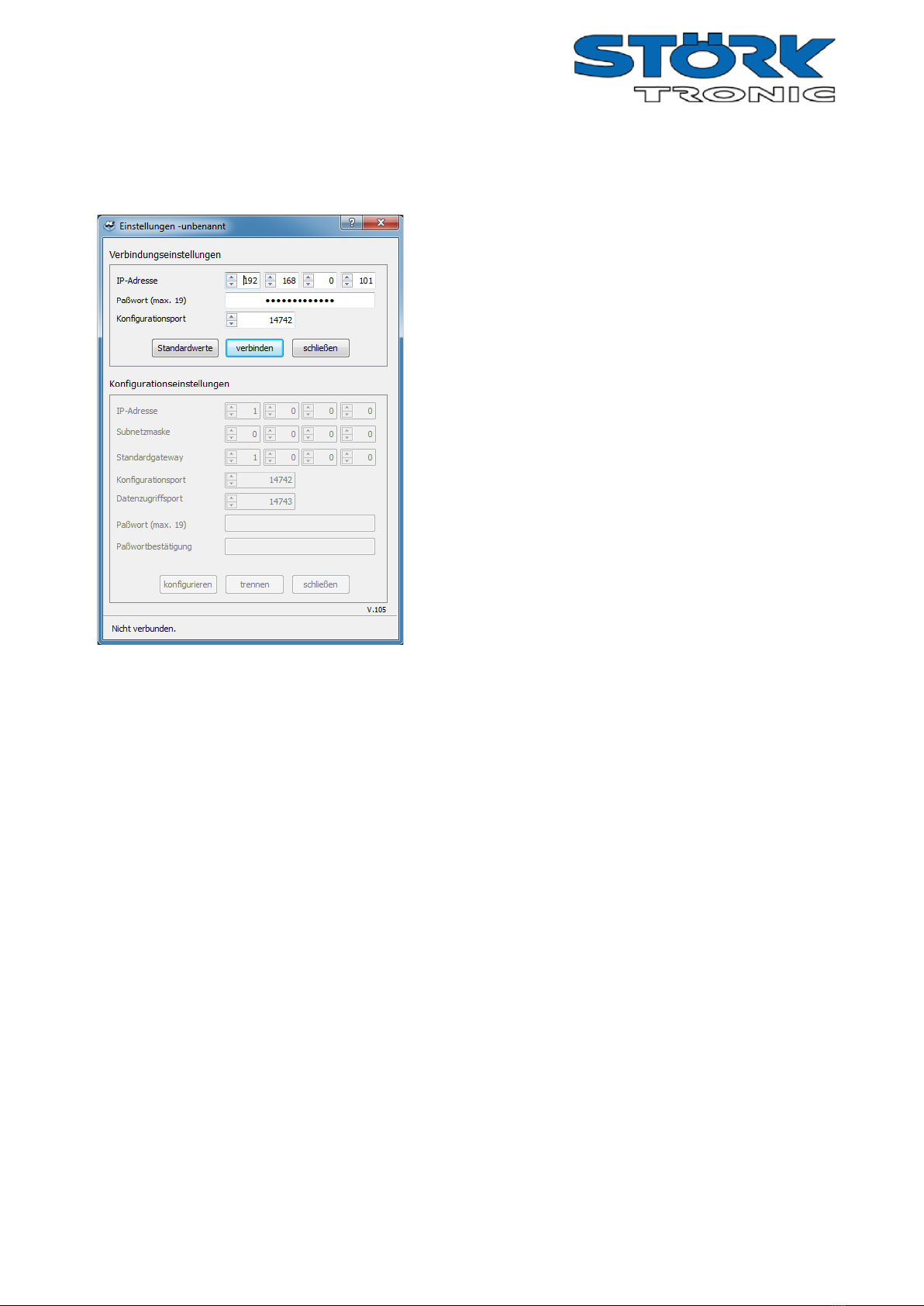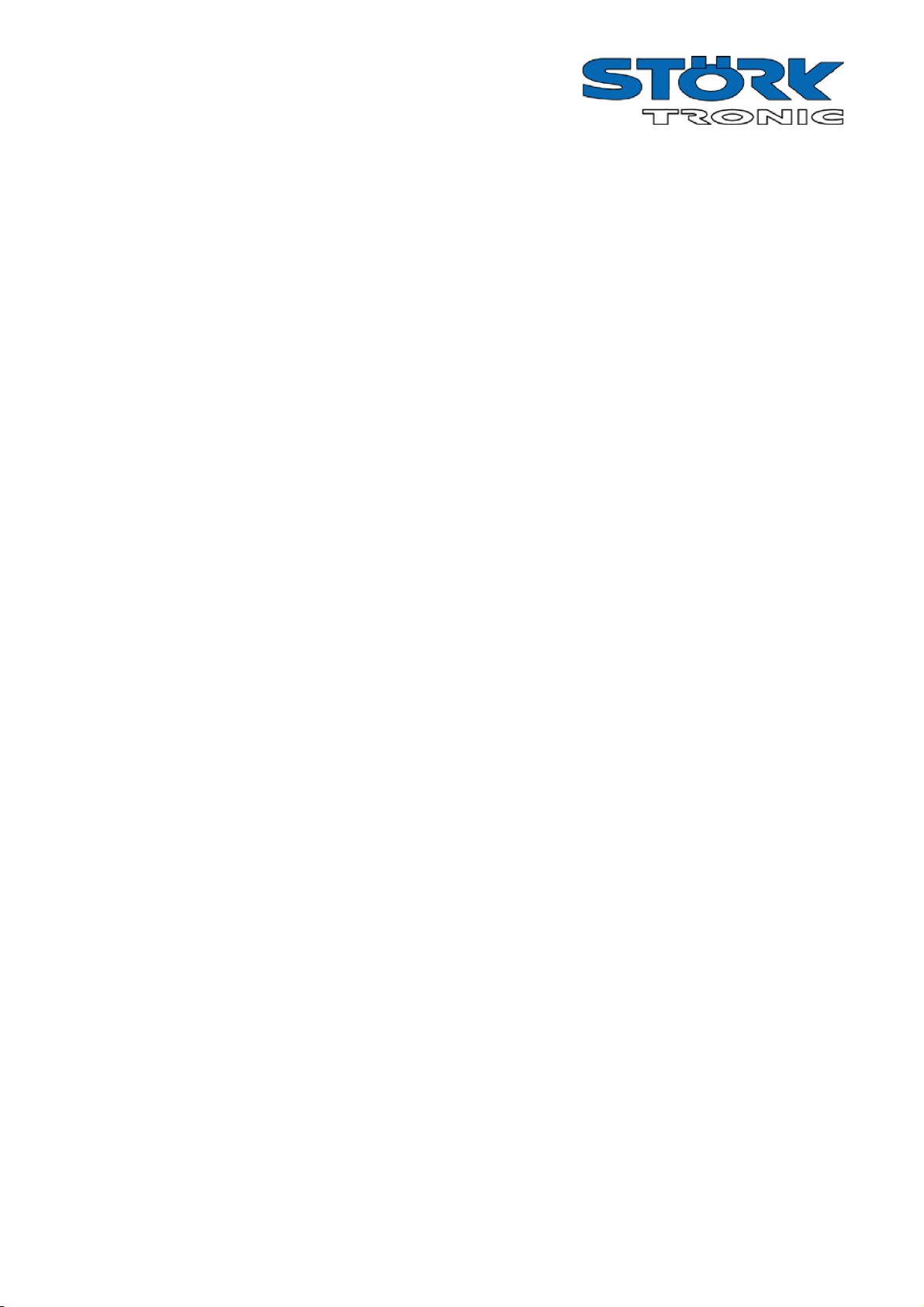Order number: 900228.023 Page 4
Configure gateway
After you have adjusted the local network settings of your PC, press the "Configure Gateway..." button.
The factory settings of the gateway are displayed. Please do
not change anything, just activate the "verbinden"
(“connect”) button. The current settings of the IP gateway
are displayed in the lower dialogue section.
If you receive an error message, please check the network
settings and cable connections, reconfigure any existing
firewall to allow ICMP packets and ports 14742 and 14743 to
pass through or contact your network administrator.
After you have established a successful connection to the IP
gateway, you can make the settings valid in your local
network.
For setting the locally valid network defaults, please perform
the following actions:
Enter the static IP address for the IP gateway obtained from
your network administrator as the "IP address". Proceed in
the same way with the entries "Subnet mask" and "Default
gateway".
To save the values in the IP gateway, you must enter the password and the password confirmation. In the
factory setting, the password is "administrator". Then please activate the button "configure".
You can change the password by entering a new password in the fields "Password" and "Password
confirmation" and then pressing the button "Configure". Please wait at least 10 seconds until the gateway
has reinitialised.
If you have made a mistake when entering the settings or decide to return to the original values, you can
reset the gateway to the factory settings by pressing the "RESET" button for at least 3 seconds.
.