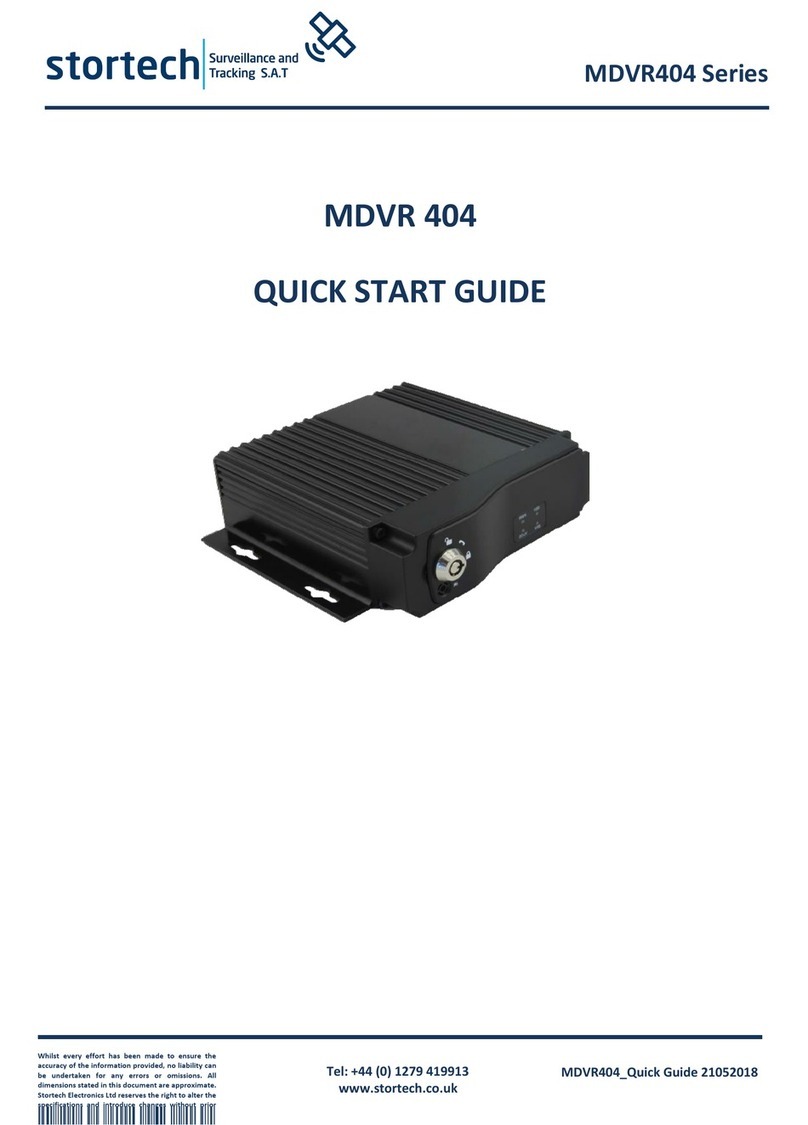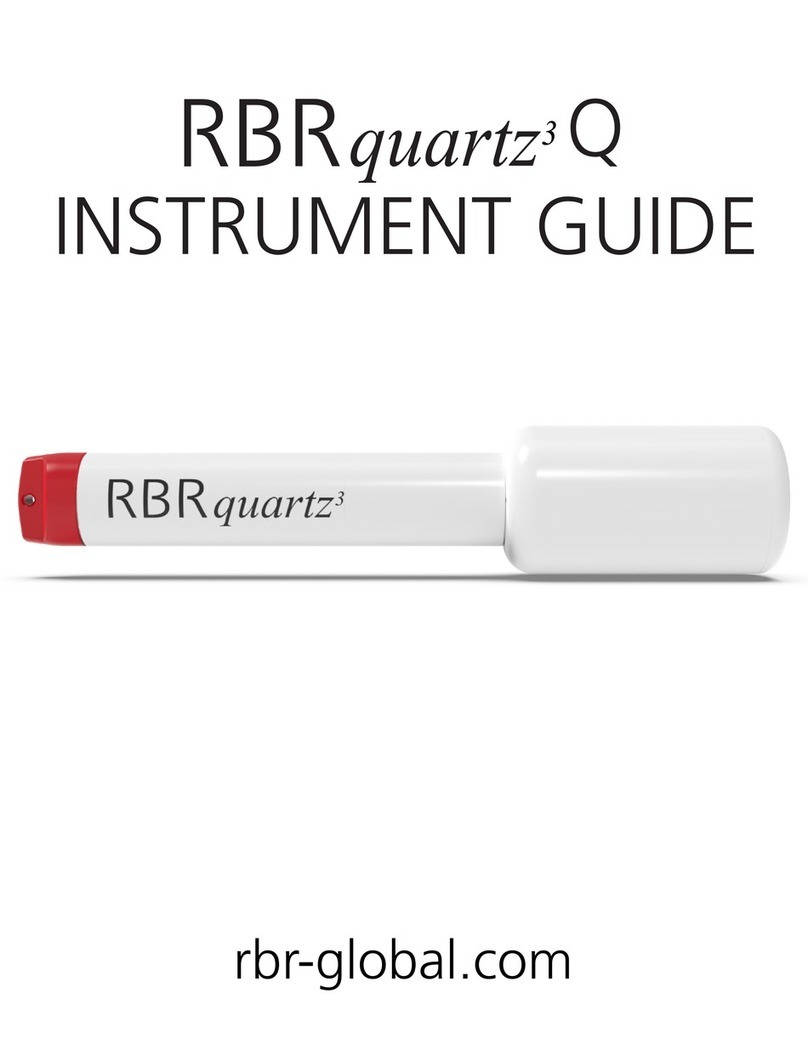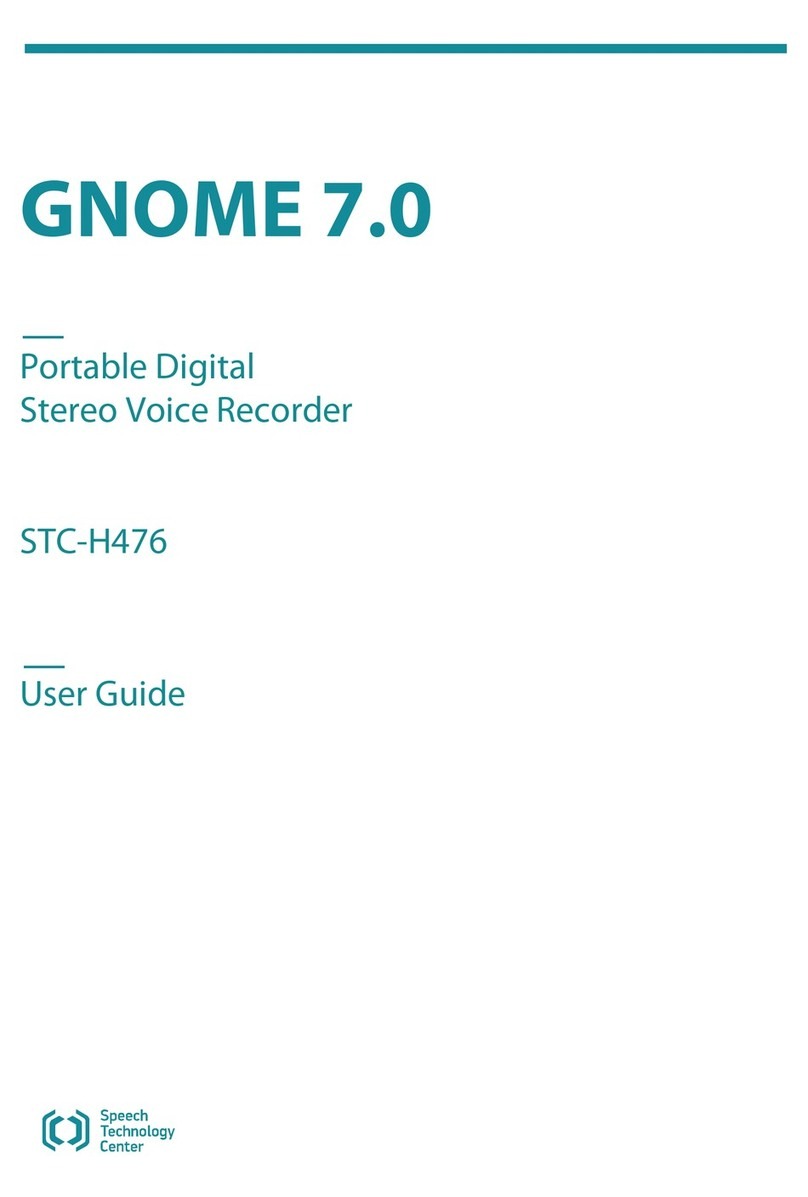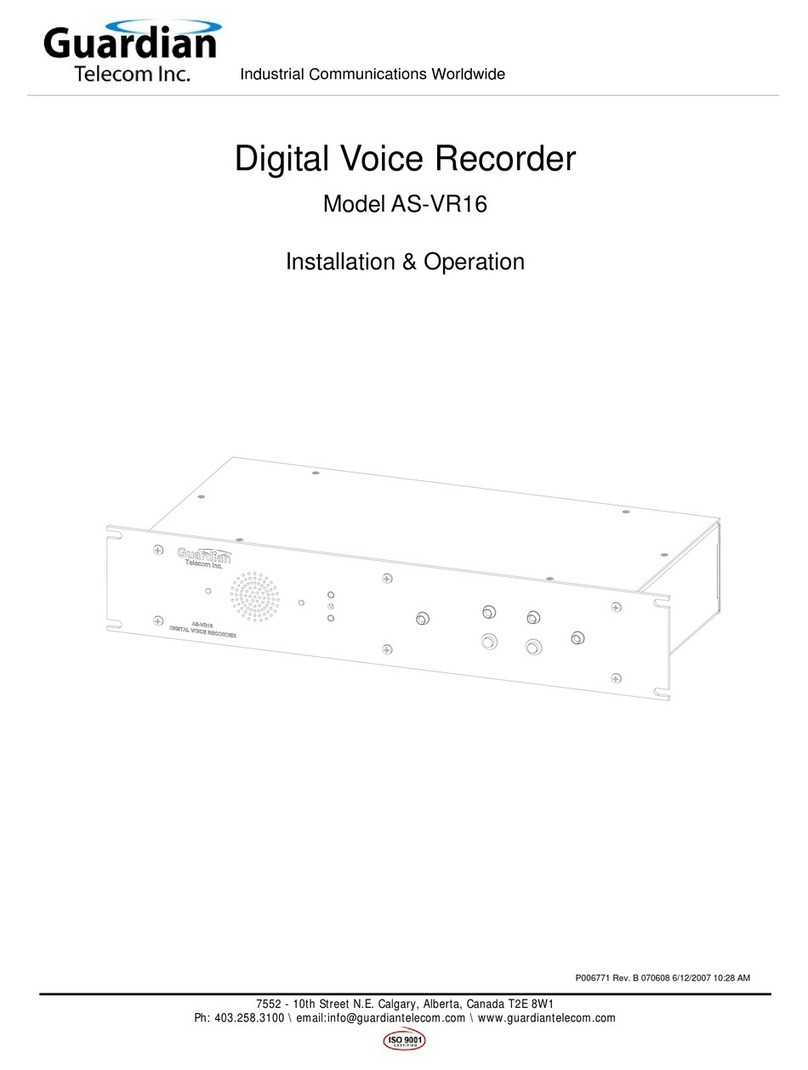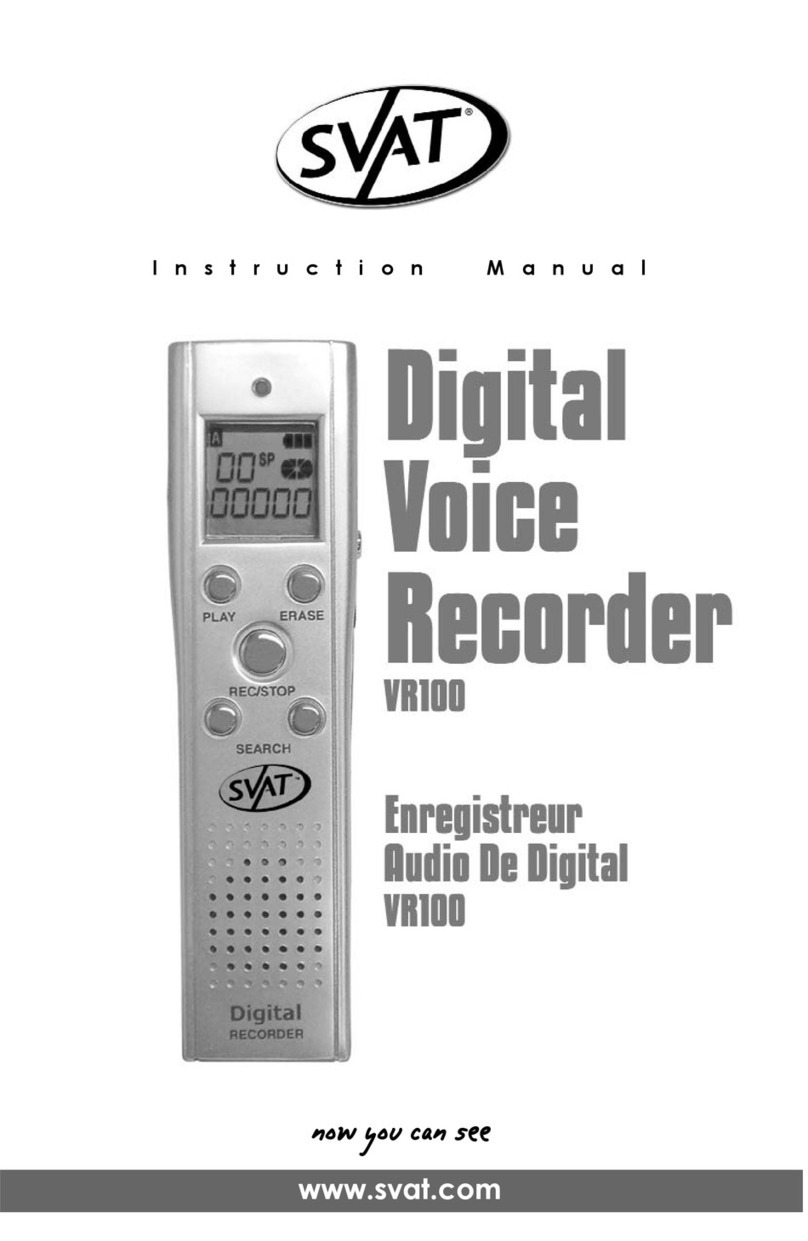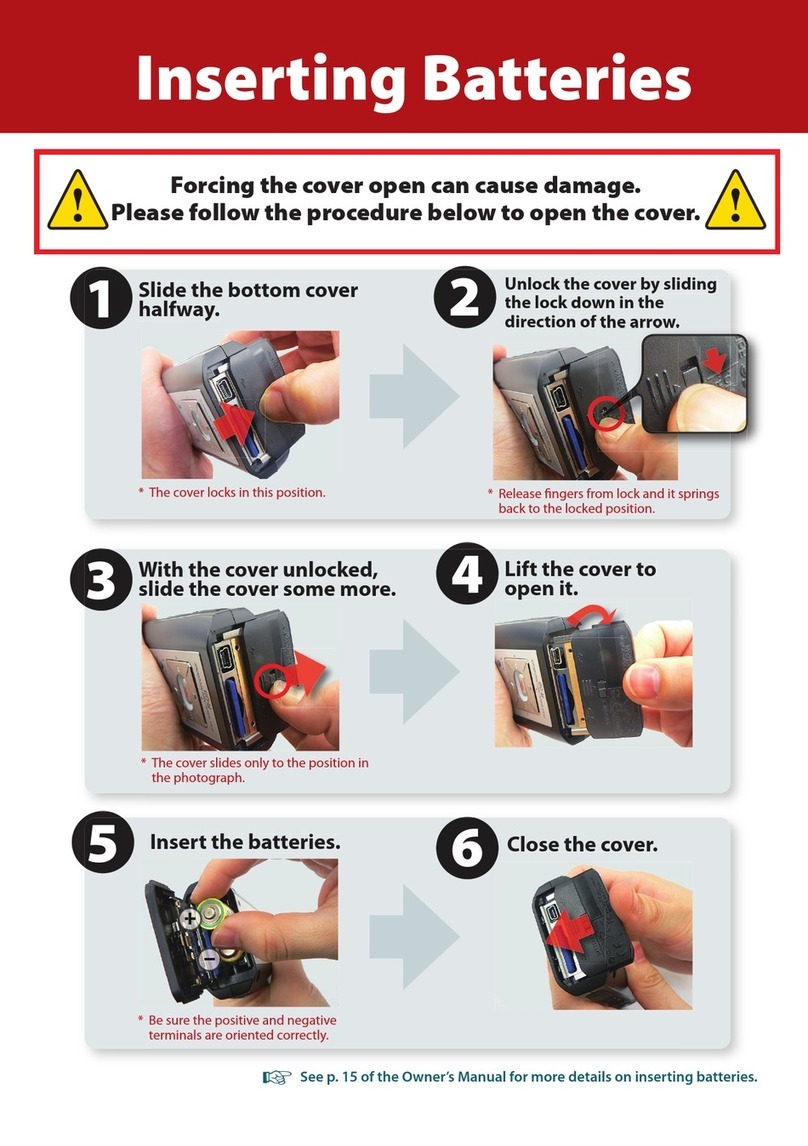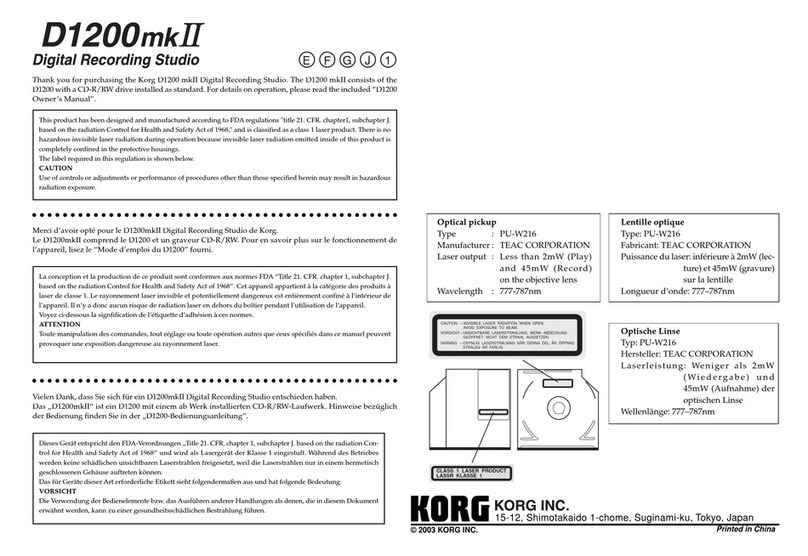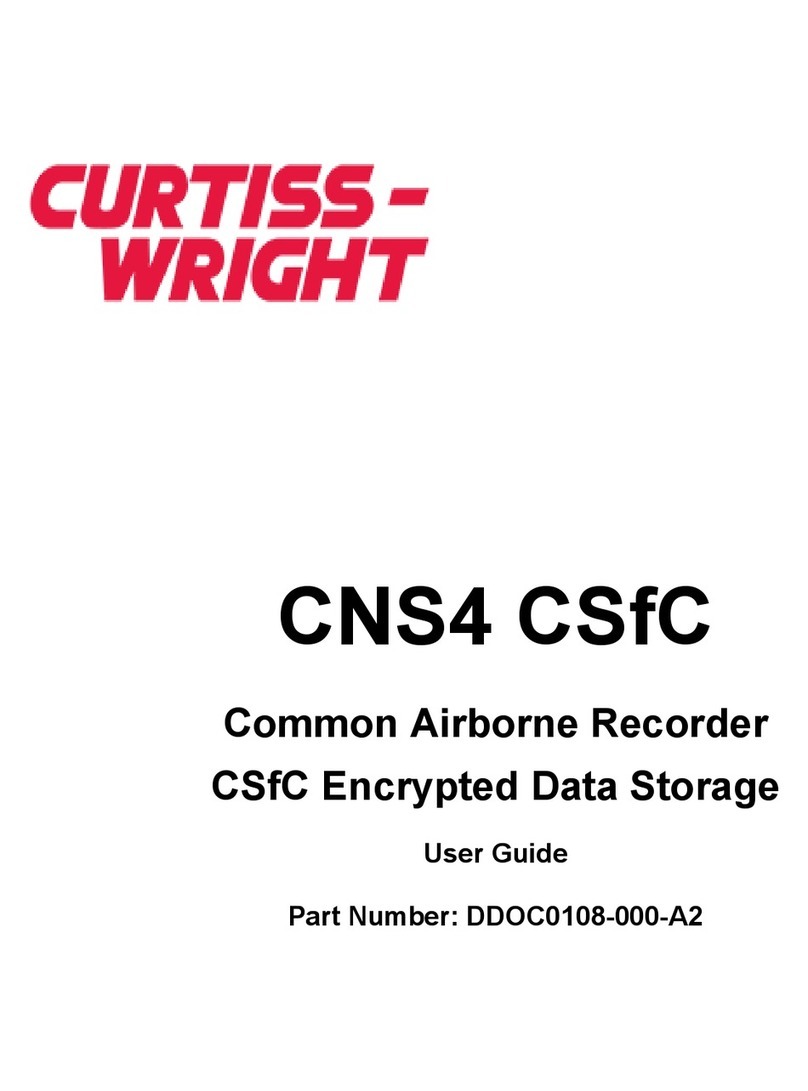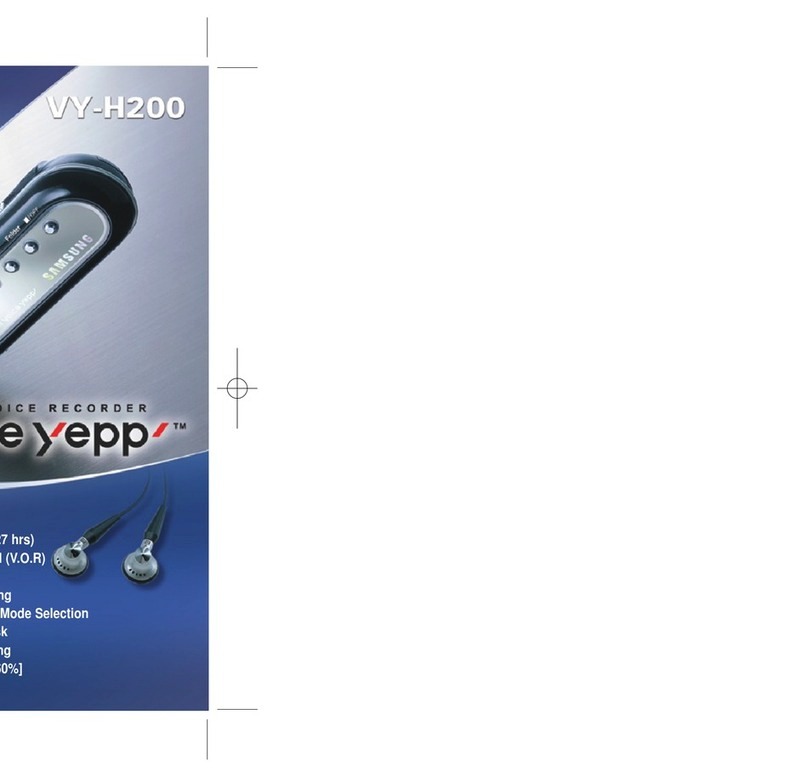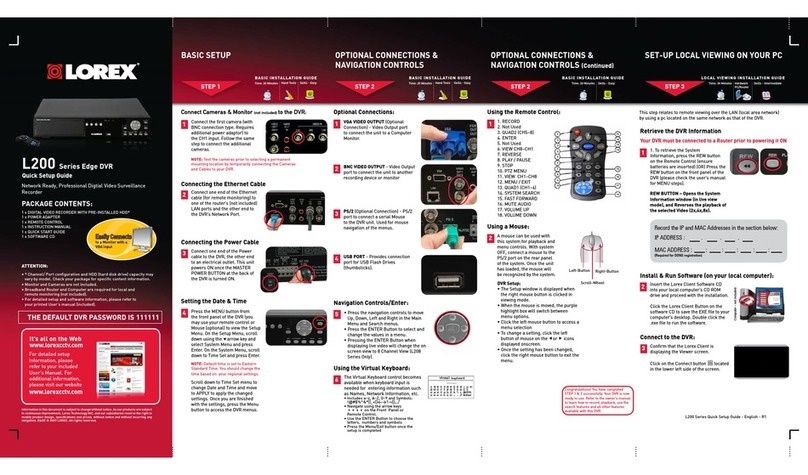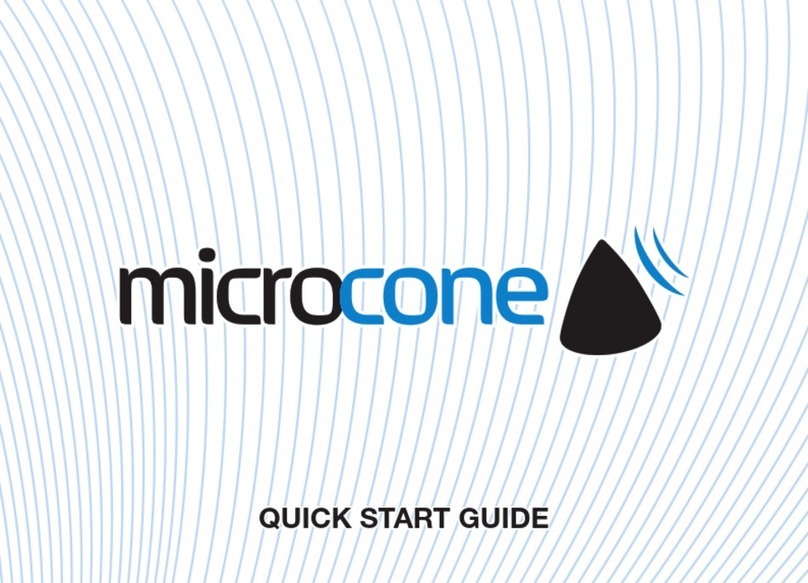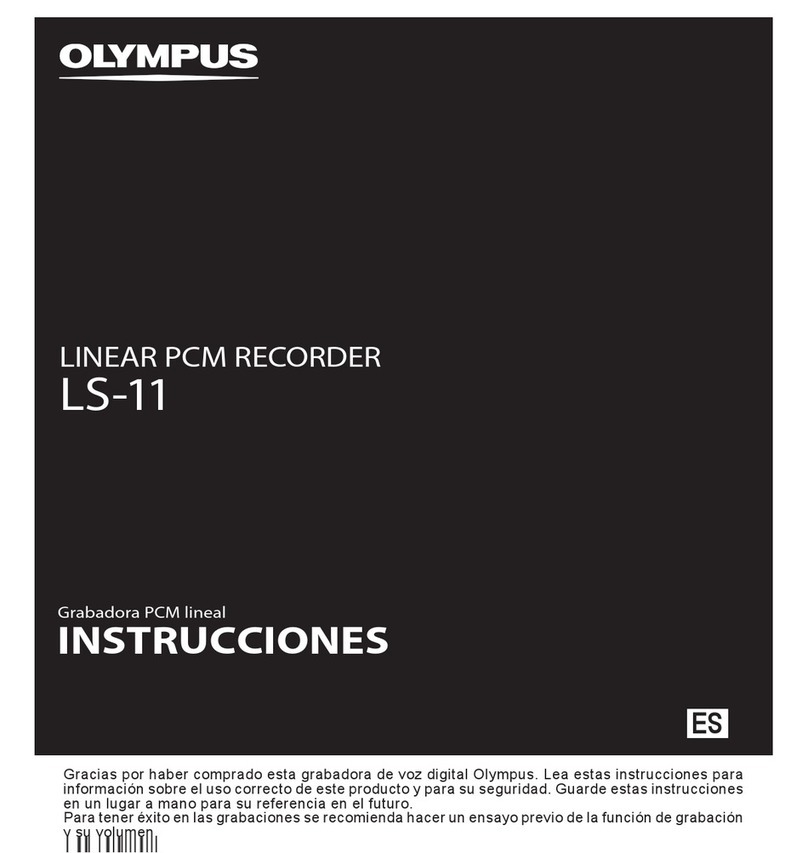Stortech MDVR808 Series Operating and maintenance instructions

MDVR808 Series
Whilst every effort has been made to ensure the
accuracy of the information provided, no liability can
be undertaken for any errors or omissions. All
dimensions stated in this document are approximate.
Stortech Electronics Ltd reserves the right to alter the
specifications and introduce changes without prior
notice. © Stortech Electronics 2018
Tel: +44 (0) 1279 419913
www.stortech.co.uk
MDVR808 Quick Guide 21052018
MDVR 808
QUICK START GUIDE

MDVR808 Series
Whilst every effort has been made to ensure the
accuracy of the information provided, no liability can
be undertaken for any errors or omissions. All
dimensions stated in this document are approximate.
Stortech Electronics Ltd reserves the right to alter the
specifications and introduce changes without prior
notice. © Stortech Electronics 2018
Tel: +44 (0) 1279 419913
www.stortech.co.uk
MDVR808 Quick Guide 21052018
Introduction & Warnings
Before installing please read the following warnings carefully. Stortech CCTV
strongly recommends that all connections and installations are carried out by
qualified personnel.
PLEASE READ THIS BEFORE ATTEMPTING INSTALLATION AND USE
The recorder uses a DC power supply; input DC range is 8V-36V. Please pay attention
to VDD and GND when connecting the power. DO NOT make the DVR short-circuit.
Initial power must be over 30W (Specific power consumption will vary
depending on the external equipment).
Power supply must be over 60W.
From the vehicle supply to the MDVR all power cables must be able
to withstand 5 Amps or more.
Install the equipment in the dry and avoid damp, drips, water spray etc.
To extend the life of the equipment, please install the part of the vehicle
that has the lowest vibration. We recommend a horizontal installation
position.
The equipment should be installed inside the vehicle where there is
good ventilation. Do not install in a closet type environment.
Ensure that equipment is away from any heat source in the vehicle and is
not covered. Also location must be as far as possible away from an
electromagnetic environment, which may cause strong interference.
Ensure that passengers and drivers cannot interfere or damage any
components of the equipment.
The installation and all materials must bear the correct fuse rating.
It is recommended that the power cords are kept away from any heat source
and are sealed to prevent water and oil ingress and short circuiting.
Please do not open or attempt to install the equipment without
professional guidance.
Attention: The device will automatically format the hard disk/SD card to pre-allocate
the storage space before starting to record video.

MDVR808 Series
Whilst every effort has been made to ensure the
accuracy of the information provided, no liability can
be undertaken for any errors or omissions. All
dimensions stated in this document are approximate.
Stortech Electronics Ltd reserves the right to alter the
specifications and introduce changes without prior
notice. © Stortech Electronics 2018
Tel: +44 (0) 1279 419913
www.stortech.co.uk
MDVR808 Quick Guide 21052018
1. Remote Controller
Power and Standby Button, Reserved
To enter system settings.
[0-9] key: In the setting mode, 0-9 is used to
select a number of menu items. In playback
mode, the key 1,2,3,4 will select a single
channel to playback. ESC Button for 4 channel
playback.
Delete Button
Return to the preview picture or previous screen
Enter button: button for setting system
parameters.
Direction Key: up, down, left, right
Display system info under monitoring mode
Rewind button.
Play Button
Forward button.
Pause button
Stop button
Playback Page\Forward to del PARAM\Aperture
Playback Page\Back del PARAM\Aperture
PTZ Function key
Calling Shortcut
Quickly setup
Snap pictures
Tips: In the video preview interface, you can undertake the following actions:
Press F2 to enter Quick Setting. You can change the device number, server IP and port
information; Press LOGIN to enter the menu, direct input password: Administrator: 666666,
User: 000000.
Press INFO to display the signal strength, dial –up connection status, hardware and software
versions, storage capacity etc.
Press the play button to start playing back the video.
Press 1.2.3.4 to enlarge the corresponding video channel.

Whilst every effort has been made to ensure the
accuracy of the information provided, no liability can
be undertaken for any errors or omissions. All
dimensions stated in this document are approximate.
Stortech Electronics Ltd reserves the right to alter the
specifications and introduce changes without prior
notice. © Stortech Electronics 2018
Tel: +44 (0) 1279 419913
www.stortech.co.uk
MDVR808 Quick Guide 21052018
MDVR808 Series
2. Front Panel
Functions Layout
1. HDD Lock. This is used for unloading hard disk. Device will automatically shut down while the lock is open.
2. Front AV output interface. This is used for standard definition AV output.
3. IC card slot. IC card should be inserted straight with chip downwards.
4. SD card slot. SD card should be inserted straight into slot. Notch should be inward with metal contacts
upwards.
5. HDD box. Press the left button, then you can open the hard disk box door, and insert into 2.5-inch hard
drive.
6. SIM card slot. This is used for SIM card.
7. USB Interface. This is used to import or export data or upgrade;
8. RS232 Series port. This is used for device debugging or printout;
9. LCD windows. This is used for vehicle information, driver information, print driving information, etc.
10. LCD button. This is used for LCD operations.
1. Device status (left to right). IC card, battery power
video status, centre connection status, GPS,3G/4G
state.
2. The current date of the device.
3. The current time of the device.
4. The current speed of the vehicle.
** Status LED will show an alternate loop and flash when the device powered on, it will quickly loop flash when device is upgrading **
**** Built-in UPS, after device power off, PWR LED will be continuously on ten more seconds ****

Whilst every effort has been made to ensure the
accuracy of the information provided, no liability can
be undertaken for any errors or omissions. All
dimensions stated in this document are approximate.
Stortech Electronics Ltd reserves the right to alter the
specifications and introduce changes without prior
notice. © Stortech Electronics 2018
Tel: +44 (0) 1279 419913
www.stortech.co.uk
MDVR808 Quick Guide 21052018
MDVR808 Series
3. Back Panel
1. Power Input interface. Input voltage is DC 6-36V. Red cable connects positive power. Black cable
connects negative power. Yellow line ACC signal cable.
2. Wi-Fi antenna interface supports double Wi-Fi.
3. 30 PIN Extension Port. Including 1st-10th alarm input, RS232,RS485 interface, detailed definition see
Annex.
4. 10PINExtension Port, including 11th-16th alarm input, support 4channel alarm output interface.
5. Video & Audio Input interface, 1-8Channels support AV input with DC 12V output.
6. RJ45 Ethernet port. This is used for wired network connection.
7. USB data port. This is used for data backup.
8. Speaker output interface. External speakers etc.
9. Microphone input interface. External microphone etc.
10. VGA HD output interface.
11. GPS antenna interface.
12. 3G/4G antenna interface.
Attention:
The Audio/Video analogue output port is inside the device 16PIN PANEL port
When connecting a network cable directly to the network port, only use a 4PIN RJ45 definition cable,
otherwise it will damage the MDVR.
[DC-IN] Power port
Red cable connect power positive, black cable connect power negative, yellow line ACC
signal cable
[AV1-AV4] 1-4 CH Video and Audio input interface include DC 12V output
[AVOUT] Video and Audio output interface, include DC 12V output
[GPS] Built-in GPS module antenna interface
[3G] Built-in wireless communication module antenna interface
[SENSOR] Extension Function interface
[VGA] Video output interface
If you need timed or ignition recording, please connect the ACC cable to the vehicle ACC supply

Whilst every effort has been made to ensure the
accuracy of the information provided, no liability can
be undertaken for any errors or omissions. All
dimensions stated in this document are approximate.
Stortech Electronics Ltd reserves the right to alter the
specifications and introduce changes without prior
notice. © Stortech Electronics 2018
Tel: +44 (0) 1279 419913
www.stortech.co.uk
MDVR808 Quick Guide 21052018
MDVR808 Series
4. DVR Wiring Installation Introduction
Please ensure to read this fully before installation and first usage.
Device Power Connection:
Only connect the MDVR to the vehicle power supply. The power for cameras and
monitors are all supplied by MDVR via aviation connectors and its built-in DC 12V
output.
Use the ignition switch to control the video recorder delay timer operation.
Red cable must connect to the positive of the vehicle storage battery. Black cable
connects to the negative. Yellow cable must connect to an independent ignition
switch (ACC).
Switch Connection (Indoor test).
Red cable and yellow cable together connect power positive of the car storage
battery, whilst black cable connect negative.
The Camera connects via AV IN.
The Monitor connects via BNC connector of AV out of PANEL.
If it is not a standard aviation connector, please use the aviation conversion line.
Black side is DC 12V output. White side is Audio output. Yellow side is Video
output.
★Use the ignition switch or (ACC) to control the MDVR record delay time operation.

Whilst every effort has been made to ensure the
accuracy of the information provided, no liability can
be undertaken for any errors or omissions. All
dimensions stated in this document are approximate.
Stortech Electronics Ltd reserves the right to alter the
specifications and introduce changes without prior
notice. © Stortech Electronics 2018
Tel: +44 (0) 1279 419913
www.stortech.co.uk
MDVR808 Quick Guide 21052018
MDVR808 Series
5. Main Configuration Instructions
SIM card dial-up parameters should be set in 3/4G Setup. Customers can
consult APN and other related parameters from SIM card operators.
If need to change the server, press F2 to enter quick settings page.
Device number and mobile phone number must be the same to set as the device ID.
The monitoring centre can change the IP of the server.
After mounting SD card, SIM card and antenna, press “info” button to check the
signal strength, dial-up state and the server connection state.
The next page shows the disk and RS232 status.

Whilst every effort has been made to ensure the
accuracy of the information provided, no liability can
be undertaken for any errors or omissions. All
dimensions stated in this document are approximate.
Stortech Electronics Ltd reserves the right to alter the
specifications and introduce changes without prior
notice. © Stortech Electronics 2018
Tel: +44 (0) 1279 419913
www.stortech.co.uk
MDVR808 Quick Guide 21052018
MDVR808 Series
The following shows the positioning and the server connection is successful.
The 8CH MDVR can switch camera input types and quality. In the Video Recording
menu you can set—Basic Record Reset and choose AHD or Normal camera. After
saving, the MDVR will reboot automatically.

Whilst every effort has been made to ensure the
accuracy of the information provided, no liability can
be undertaken for any errors or omissions. All
dimensions stated in this document are approximate.
Stortech Electronics Ltd reserves the right to alter the
specifications and introduce changes without prior
notice. © Stortech Electronics 2018
Tel: +44 (0) 1279 419913
www.stortech.co.uk
MDVR808 Quick Guide 21052018
MDVR808 Series
Video Recording Setting - Main Code Stream.
Video can be switched to mainstream. Video mode, 0 at the highest quality,
every hour @ 720P=1GB.
In System setting- Power on/off can be changed to delay shutdown time, and
the default layout for full screen (PTZ) 5CH screen (IPC), 9CH (8CH DVR).

Whilst every effort has been made to ensure the
accuracy of the information provided, no liability can
be undertaken for any errors or omissions. All
dimensions stated in this document are approximate.
Stortech Electronics Ltd reserves the right to alter the
specifications and introduce changes without prior
notice. © Stortech Electronics 2018
Tel: +44 (0) 1279 419913
www.stortech.co.uk
MDVR808 Quick Guide 21052018
MDVR808 Series
When Double SD cards or HDD+ SD card is recording, if needed, the second card or
HDD can be changed to support different recording modes and priority levels such
as Loop video recording without overwriting.
In video preview interface,directly pressing can make video search replay.

Whilst every effort has been made to ensure the
accuracy of the information provided, no liability can
be undertaken for any errors or omissions. All
dimensions stated in this document are approximate.
Stortech Electronics Ltd reserves the right to alter the
specifications and introduce changes without prior
notice. © Stortech Electronics 2018
Tel: +44 (0) 1279 419913
www.stortech.co.uk
MDVR808 Quick Guide 21052018
MDVR808 Series
6. Interface Definition
6.1 Detailed different port definition in the rear panel of DVR
The order of back vision direction pin interface refers to Figure 24PIN, the definition
for 24PIN and 16PIN as follows :

Whilst every effort has been made to ensure the
accuracy of the information provided, no liability can
be undertaken for any errors or omissions. All
dimensions stated in this document are approximate.
Stortech Electronics Ltd reserves the right to alter the
specifications and introduce changes without prior
notice. © Stortech Electronics 2018
Tel: +44 (0) 1279 419913
www.stortech.co.uk
MDVR808 Quick Guide 21052018
MDVR808 Series
6.2 Hard Disk Box Installation Instructions:
1. Turn over the hard disk box. Dismantle 4 screws in the side and underside as
shown in <Figure 1>.
2. Install 4 screws on 2.5inch hard disk. Remove the hard disk box from one side
bracket (as shown in <Figure 2>).
3. First connect SATA flat cable with hard disk, then insert the 4 braces into both
sides of the bracket damping rubber ring hole, then fix 2 screws on the bracket, as
shown <Figure 3>.
4. After installing hard disk box, tighten hard disk screws, and lock the hard disk front
lock.
Attention
After a new hard disk is inserted into the MDVR it will automatically format the
storage device to pre-allocate the storage space. The loading time of the device in
the first instance can takes 2-3 minutes but provides a very robust recording
database.

Whilst every effort has been made to ensure the
accuracy of the information provided, no liability can
be undertaken for any errors or omissions. All
dimensions stated in this document are approximate.
Stortech Electronics Ltd reserves the right to alter the
specifications and introduce changes without prior
notice. © Stortech Electronics 2018
Tel: +44 (0) 1279 419913
www.stortech.co.uk
MDVR808 Quick Guide 21052018
MDVR808 Series
FAQ (Troubleshooting)
Q: When a device issue appears please help us by providing as much information as
possible.
Check Device Item No and Firmware Version and contact us with a full detailed description of
the issue.
Q: Video Output Lost
Check the MDVR Device Input Power, Power Cable Connections, GND fuse. Connect Red and
Yellow cables of power together to see if it is an ACC fault.
Check the Screen Power or check to see if the screen has changed to a different AV channel.
Check the connection of Video Output and Screen Cable.
Q: Device keeps rebooting.
Check working power. If there is low power the device will keep rebooting.
HDD/SD Card error: remove storage device and turn on device to check.
Q: Device on with HDD but not recording.
Check that SD/HDD if formatted. If it is not, enter Main GUI-System Set-Format, format
HDD/SD card.
If not recording check Timed Recording mode, if this is set to yes it will not record all of the
time. Also check HDD light is on.
GPS related FAQ
Q: I have GPS but GPS coordinate information is notdisplayed.
Check if GPS module exists.
Check GPS Antenna connection and suggest it is installed on the outside of the vehicle
3G/4G Wireless Module related FAQ
Q: If using 3G/4G what should we check?
Choose Settings wireless module WCDMA, EVDO, TD-SCDMA module settings should not be
the same as the SIM card and network provider settings.
Check the Server IP and Port are set correct. If 3G/4G signal is strong for transmission of
3G/4G video.
Check 3G/4G Antenna connection and position to make sure 3G/4G signal is optimised.
Q: When device is offline or there is no video, what should be done first?
Press INFO key to enter the system info page. Check: SIM card exists, 3G/4G signal and dialing
status, Antenna connection. Check SIM card 3G/4G flow, change to a new SIM card and check
again. If 3G/4G signal is strong but dialing fails, check to ensure the centre IP & Ports are set
correctly. Check if Device ID is already occupied.
Q: WIFI Signal 60/100 connect failure.
General condition, connection is not a problem when the signal intensity is up to 60/100 if
the WiFi setup is correct. If the device cannot be found in the LAN, you should check
settings for SSID and password, IP Address, Encryption Type and Authentication Mode.

Whilst every effort has been made to ensure the
accuracy of the information provided, no liability can
be undertaken for any errors or omissions. All
dimensions stated in this document are approximate.
Stortech Electronics Ltd reserves the right to alter the
specifications and introduce changes without prior
notice. © Stortech Electronics 2018
Tel: +44 (0) 1279 419913
www.stortech.co.uk
MDVR808 Quick Guide 21052018
MDVR808 Series
Notes…
This manual suits for next models
1
Table of contents
Other Stortech Voice Recorder manuals