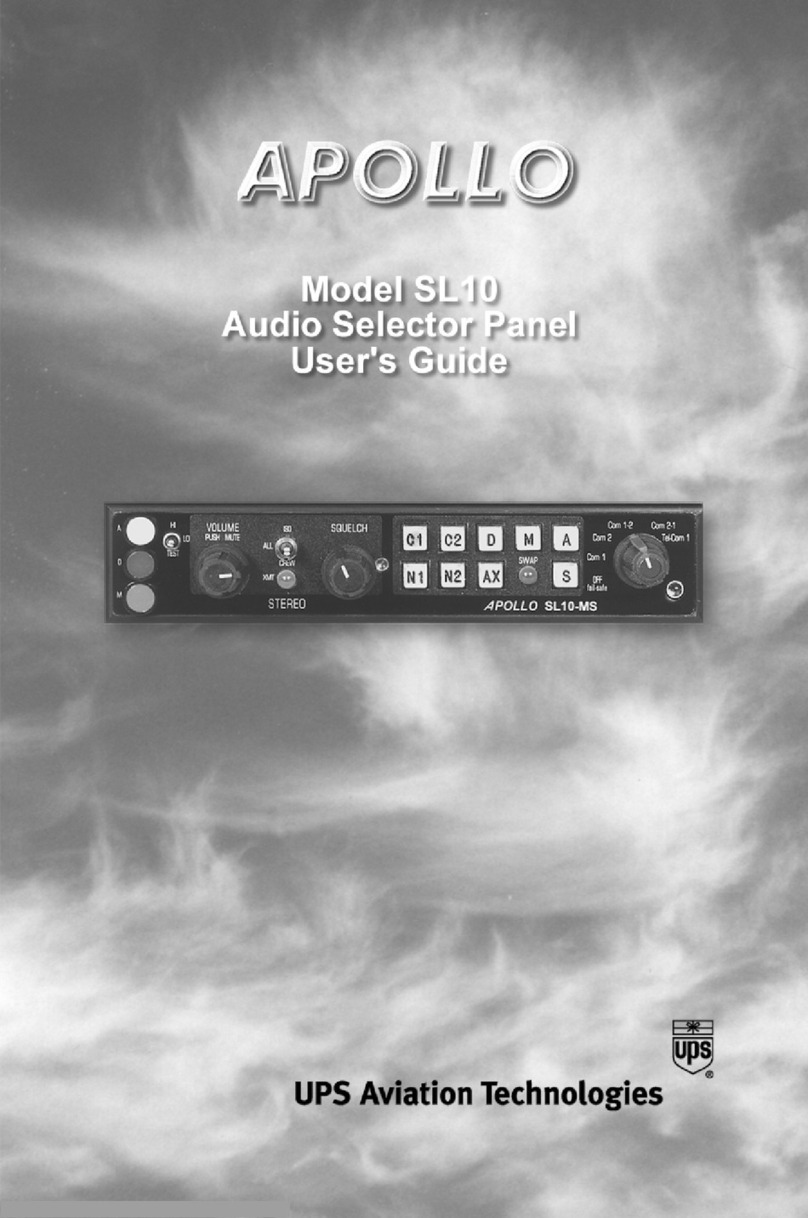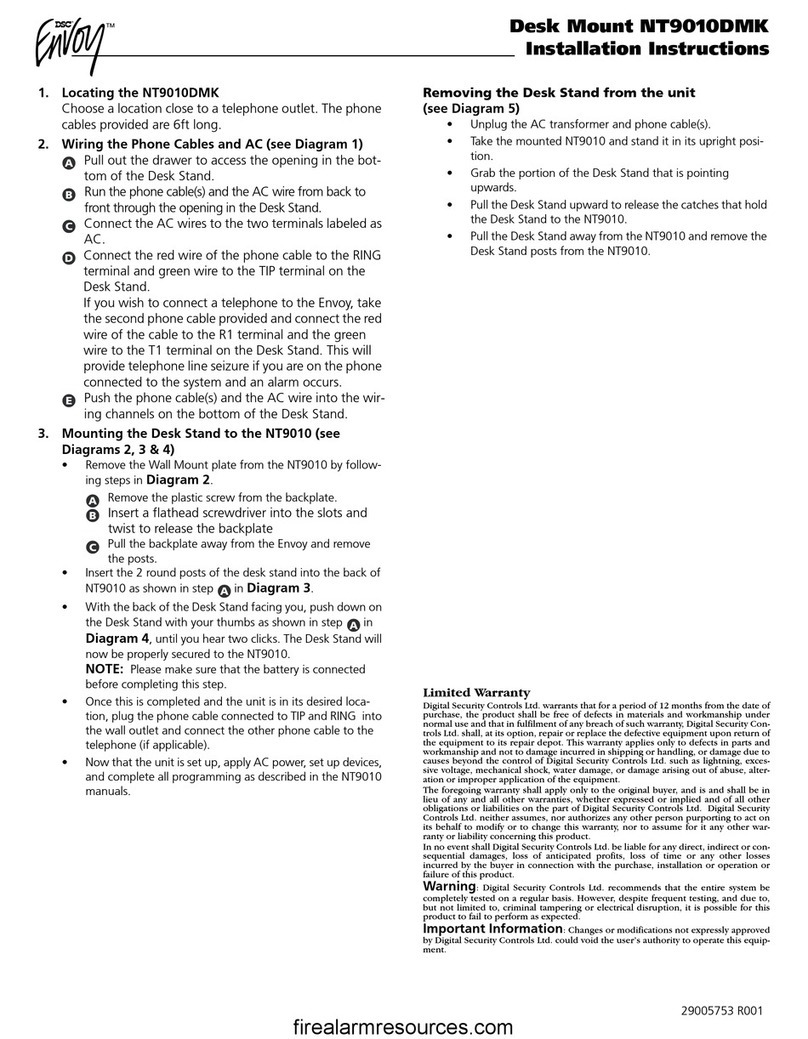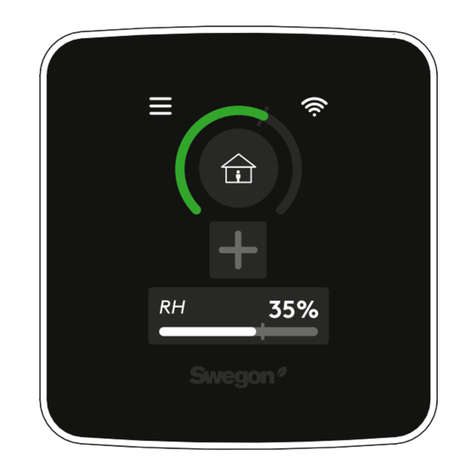Strand 76910 User manual

12-CIRCUIT / 24-CIRCUIT / 36-CIRCUIT / 48-CIRCUIT
CONTACT LIGHTING
CONTROL PANEL
USER MANUAL

USER MANUALCONTACT LIGHTING CONTROL PANEL
WWW.STRANDLIGHTING.COM
2
1
PREFACE
ABOUT THIS GUIDE
The document provides installation and operation instructions for the following Contact Low Voltage Relay
Panel products:
Contact Relay Panels - individually fed
• 76910 Relay Insert Panel, 12-circuit
• 76911 Relay Insert Panel, 24-circuit
• 76912 Relay Insert Panel, 36-circuit
• 76913 Relay Insert Panel, 48-circuit
Contact Relay Panel Power Modules with 3-phase input and breakers for 120V
power supplies
• 76921C Relay Insert Panel with Breakers, 24-way
• 76922C Relay Insert Panel with Breakers, 36-way
• 76923C Relay Insert Panel with Breakers, 48-way
Contact Relay Panel Power Modules with 3-phase input and breakers for 277V
power supplies
• 76931C Relay Insert Panel with Breakers, 24-way
• 76932C Relay Insert Panel with Breakers, 36-way
• 76933C Relay Insert Panel with Breakers, 42-way
For complete specifications, refer to “Appendix B: Specifications” on page 26. For Options and Accessories, see
“Contact Options and Accessories” on page 34.
Please read all instructions before installing or using this product. Retain this guide for future reference.
ADDITIONAL RESOURCES
Other Manuals
Strand Lighting’s Dimmer.net software provides an advanced interface for configuring Contact Lighting Control
System options. Where applicable, refer to the Dimmer.net manual for full explanations of each configuration
option.
Dimmer.net software and manuals may be downloaded at www.strandlighting.com.
ADDITIONAL RESOURCES FOR DMX512
For more information on installing DMX512 control systems, the following publication is available for purchase
from the United States Institute for Theatre Technology (USITT), “Recommended Practice for DMX512: A Guide
for Users and Installers, 2nd edition” (ISBN: 9780955703522).
USITT Contact Information:
USITT
315 South Crouse Avenue, Suite 200
Syracuse, NY 13210-1844 USA
1-800-938-7488 or 1-315-463-6463
www.usitt.org

USER MANUALCONTACT LIGHTING CONTROL PANEL
WWW.STRANDLIGHTING.COM
3
ABOUT CONTACT LIGHTING CONTROL PANELS
Contact Low-Voltage Lighting Control Panels provide advanced control of various lighting load types (Incandes-
cent, Tungsten, Halogen, Magnetic Low-Voltage, Electronic Low-Voltage, Neon, Non-Dim Fluorescent, and HID)
and allow any combination of control, including scheduling via an astronomical time clock or occupant control
through the use of Vision.Net control stations.
FIGURE 1. LIGHTING CONTROL PANEL OVERVIEW
NOTE: The Contact 24-Circuit Panel is shown in this example, however, components are typical for all models.
Installation & Operation Guide Contact Lighting Control Panel
2
OVERVIEW
7
FRONT PANEL
1
DETAIL A - LCD DISPLAY
Escape
Enter
Power Fault Vision.net DM X
6 10
9 12
8
2 11
SHOWN WITH
FRONT PANEL 4
3
REMOVED
5
1) Ground Lug
2) Panel Power Supply
3) Rack Control Module (RCM) LCD Display / Menu
4) Manual Relay Switch with LED Status Indication
5) Knockouts for Low Voltage Connections only (4x)
6) Relay
DETAIL B - RELAY SWITCH
7) Knockouts for Line (Power) In Connections only (9x)
8) LCD Display Window
9) Status LEDs
10) Escape Button (back one level)
11) Right/Left/Up/Down Buttons (navigates menu)
12) Enter Button (for menu item selection)

USER MANUALCONTACT LIGHTING CONTROL PANEL
WWW.STRANDLIGHTING.COM
4
CIRCUIT BREAKER MODELS (MLO - MAIN LUG ONLY)
Some models of the Contact Low Voltage Lighting Control Panel include internal branch circuit breakers. In this
case, a breaker access door is included on the front panel. MLO option is only available on the following models:
MODEL DESCRIPTION VOLTAGE
76921C Relay Insert Panel with breakers, 24-way 120V
76922C Relay Insert Panel with breakers, 36-way 120V
76923C Relay Insert Panel with breakers,48-way 120V
76931C Relay Insert Panel with breakers, 24-way 277V
76932C Relay Insert Panel with breakers, 36-way 277V
76933C Relay Insert Panel with breakers,42-way 277V
FIGURE 2. LIGHTING CONTROL PANEL WITH INTERNAL CIRCUIT BREAKERS
NOTE: The 24-Circuit Breaker Panel is shown in this example, however, components are typical for all breaker
models.
INSTALLATION OVERVIEW
The following steps are required to successfully install this product:
Step 1. Review this document completely before starting the installation.
Step 2. Unpack and inspect equipment. Compare the equipment you received with your packing list. If these
do not match, contact Strand Lighting Customer Service at 1-214-647-7880.
Step 3. Gather tools. Refer to Tools List below.
Step 4. Choose an appropriate location for installation. Refer to Locations and Clearances below.
Step 5. Plan the wire routings and connection order. Decide where the Feed, Load, and Control wiring will
FRONT PANEL INTERIOR VIEW
1 2
1)
2)
3)
4)
Breaker Access Door
Breakers
Circuits 1-12
Circuits 13-24
3 4

USER MANUALCONTACT LIGHTING CONTROL PANEL
WWW.STRANDLIGHTING.COM
5
enter the panel(s).
Step 6. Remove access panels and knockouts as required for conduit or busway entry. Perform all conduit
connections to the panel before it is permanently installed. Be sure to remove all knockout pieces and
debris.
Step 7. Securely mount the Contact Lighting Control Panel and terminate all Feed, Load, and Control wiring
following the directions in this manual. Clean up the work site and Lighting Control Panel(s) for check-
out by Strand Lighting Technical Services (see “Notice To Contractor” on page 35).
Step 8. Contact Strand Lighting when Lighting Control Panel(s) is installed and ready for checkout.
TOOLS LIST
The following is a basic list of tools that may be required for this installation:
• Drill (for mounting holes)
• Pencil
• Wire stripper
• Digital voltmeter/RMS
• Ratchet and assorted sockets
• Small flat screwdriver
• Hammer (for removing knockouts)
• Knife
• Heat shrink tubing (if required)
• Adjustable wrench
• Conduit and fittings
• Wire cutter
• Phillips screwdriver
LOCATION AND CLEARANCES
When installing this product, the location site MUST meet the following requirements:
• Wall must be capable of supporting the weight of the fully loaded panel.
• The panel may be either recess-mounted or surface-mounted.
• Indoor Use Only: The unit MUST be installed indoors.
• Dry Locations Only: The unit can only be installed in an “oce clean” area that is never exposed to
moisture of any kind. Strand Lighting is not responsible for damage to equipment caused by moisture,
paint, dust, solvents or cleaning supplies.
• Refer to National Electrical Code® and local codes to determine whether additional requirements must
be met.

USER MANUALCONTACT LIGHTING CONTROL PANEL
WWW.STRANDLIGHTING.COM
6
MOUNTING THE PANEL
To mount panel:
Step 1. Locate a suitable location for mounting the panel. (Refer to “Location and Clearances”.)
Step 2. Mount panel utilizing pre-punched mounting holes, as indicated in Figure 3, as follows:
a. Remove front cover (if installed).
b. Ensure that wall is capable of supporting the weight of the lighting control panel.
c. Mark hole placement on wall.
d. Using four 1/4” wall-anchor bolts (not included), secure panel in place.
FIGURE 3. PANEL MOUNTING HOLES
NOTE: The 24-Circuit Panel is shown in this example, however, components are typical for all models.
CONNECTING LINE/LOAD WIRING
WARNING: You must have access to a main circuit breaker or other power disconnect device before installing-
any wiring. Be sure that power is disconnected by removing fuses or turning the main circuit breaker o before
installation. Installing the device with power on may expose you to dangerous voltage and damage the device.
A qualified electrician must perform this installation.
WARNING: Refer to National Electrical Code® and local codes for cable specifications. Failure to use proper
cable can result in damage to equipment or danger to persons.
CAUTION: Wire openings MUST have fittings or lining to protect wires/cables from damage. Use 75°C copper
wire only! The use of aluminium wire is not permitted.
3 INSTALLATION
Mounting Hole (4x)

USER MANUALCONTACT LIGHTING CONTROL PANEL
WWW.STRANDLIGHTING.COM
7
To connect line/load wiring:
Step 1. Install load and line wiring through knockouts. Refer to FIGURE 1 on page 3 and FIGURE 4 below.
Step 2. Connect proper grounding (FIGURE 4 ).
Step 3. Install low-voltage wiring through knockouts.
FIGURE 4. LINE/LOAD WIRING CONNECTIONS
NOTE: The 24-Circuit Panel is shown in this example, however, components are typical for all models.
CONTROL WIRING
Contact Lighting Control Panels may be controlled by the following methods:
• DMX512
• Vision.Net
• Optional ShowNet Ethernet (10/100BaseT)
• Auxiliary inputs: Panic Control or Fire Alarm Signal.
• Local control through Rack Control Module (RCM) processor.
For approved wire types per control method, refer to “Appendix A: Standard Wiring” on page 22.
Each Lighting Control Panel contains a Controller PCB for connection of control wiring. The Controller PCB also
contains jumpers for termination of DMX512 signal and connection to Auxiliary panels.
To connect control wiring:
Step 1. Route control wiring from source to side of Lighting Control Panel.
Step 2. Remove knockout(s) as required. See Figure 1 on page 5.
Step 3. Install conduit fittings or insert lining materials in the knockout opening.
Step 4. Pull control wiring through prepared openings.
CAUTION: Wire openings must have fittings or linings to protect wire and cable insulation.
Step 5. Prepare cabling as shown in “Appendix A: Standard Wiring” on page 22.
Step 6. Connect wiring to appropriate locations on Controller PCB. See FIGURE 5 on page 8.
Step 7. Set DMX A Thru termination jumper as required.
TERMINAL TIGHTENING TORQUE
Load/Line Circuit Wiring 10 - 14 AWG
350-600 kCM Torque @ 325 in-lbs
Ground #4-14 Torque @ 45 in-lbs
Relay Screw 0.8 N-m to 1.2 N-m
(Connection)
Load
20 Amp (max)
Branch Circuit
Ground
Connection
Relay (24 single relays. Note, 2-pole relays occupy two slots.)

USER MANUALCONTACT LIGHTING CONTROL PANEL
WWW.STRANDLIGHTING.COM
8
FIGURE 5. CONTROLLER / RELAY INTERCONNECT PCB CONNECTIONS
Panic Wiring
Controller Board
Relay Interconnect Board
(2) #18 AWG Wire
Pin No.
1
2
3
Function
Not Used
In
Com
DMX Thru Wiring
Belden #9829
Pin No.
1
2
3
4
5
Function
Ground
Data -
Data +
Not Used
Not Used
Pair
Pair
1
Pair
2
Color
Drain
White / Blue
Blue / White
White / Orange
Orange / White
DMX In Wiring
Belden #9829
Pin No.
1
2
3
4
5
Function
Ground
Data -
Data +
Not Used
Not Used
Pair
Pair
1
Pair
2
Color
Drain
White / Blue
Blue / White
White / Orange
Orange / White
Color
White / Orange
Orange
White / Green
Green
White / Blue
Blue
White / Brown
Brown
Vision.net Wiring
Belden #1583A
Pin No.
1
2
3
4
5
6
7
8
9
Function
Data +
Data -
Ground
+24VDC
Ground
+24VDC
Ground
+24VDC
Ground
Color
White / Orange
Orange
White / Green
Green
White / Blue
Blue
White / Brown
Brown
External Cabinet Wiring
Belden #1583A
Pin No.
1
2
3
4
5
6
7
8
Function
+24VDC
+24VDC
RX +
RX -
TX +
TX -
GROUND
GROUND
RS232 Port (for Config)NOTE: For UL924 applications, Panic Wiring
must be set to Normally Open (NO).
CR2032 Battery for Real Time Clock
RJ-9 connection for LCD Display
Color
White / Orange
Orange
White / Green
Blue
White / Blue
Green
White / Brown
Brown
Ethernet Wiring
Belden #1583A
Pin No.
1
2
3
4
5
6
7
8
Function
Data +
Data -
RD +
Not Used
Not Used
RD -
Not Used
Not Used

USER MANUALCONTACT LIGHTING CONTROL PANEL
WWW.STRANDLIGHTING.COM
9
OVERVIEW
The Contact Lighting Control System can be configured directly at the Rack Control Module (RCM) processor
using the built-in LCD Menu or via Vision.Net Designer software. For more information on Vision.Net Designer,
visit the Strand web site at www.strandlighting.com.
MENU OPERATION
The RCM LCD Menu provides local control for accessing all system status information and for making a limited
amount of configuration changes to that particular RCM processor. (If there are multiple RCMs in the system,
changes would need to be made at each RCM.)
Upon power up, the LCD Menu will display the Strand Lighting logo followed by the current RCM software ver-
sion and RCM name. After briefly displaying this information, the MAIN MENU will appear.
NOTE: To return to the power up screen after boot up, press the [Escape] button.
FIGURE 6. LCD MENU
LED Status Indications:
LED CONDITION MEANING
POWER Flashing Green Indicates power is active to the Rack Control Module (RCM) processor.
FAULT Flashing or Steady Red
Indicates an error condition in the cabinet. If illuminated, remove power
to the panel, wait 15 seconds, and re-energize panel. If error condition
persists, please contact Strand Lighting Technical Support.
Vision.Net Illuminating Yellow Indicates presence of Vision.Net control signal. (Not constant. Only
flashes when Vision.Net is sending data.)
DMX Illuminating Yellow Indicates presence of USITT DMX512 control signal. Constant on when
DMX512 signal is present.
Escape Button - Right/Left/Up/Down Buttons (4) -
Backs up one menu level. Navigates menu system.
Arrow Indicator -
Indicates menu can be
scrolled to view more
choices.
Accesses details, activates a field, or
enters a setting, depending on current menu
and cursor location.
MAIN MENU:
System Status
Relay Status
Walk Around Programming
POWER FAULT VISION.NET DMX
ESCAPE
Status LEDs
Menu
Enter Button -
4
CONFIGURATION USING
RCM LCD MENU

USER MANUALCONTACT LIGHTING CONTROL PANEL
WWW.STRANDLIGHTING.COM
10
MENU SYSTEM
To navigate the menus, press the four navigation buttons as required. When the desired menu is reached, press
[Enter] to display the menu options. Use navigation and [Enter] buttons to view status and configure RCM pro-
cessor. The menu system consists of several main categories as shown below:
LCD Menu Structure
SYSTEM STATUS (status information shown, no user-selectable options)
SUB MENU OPTIONS COMMENTS
Name N/A Displays assigned name of relay panel as programmed by user.
Location N/A Displays assigned location of relay panel as programmed by user.
Serial N/A Displays relay panel serial number.
Type N/A Displays type of relay panel.
Relay Status N/A Displays current status of the selected relay as assigned by the user.
Relay Present N/A Displays which preset a relay is assigned to.
Relay with Errors N/A Displays the number of relays with an error.
Firmware N/A Displays Processor’s current firmware version as: 86XXXX vX.XX
RELAY STATUS (status information shown, no user-selectable options)
When first viewing the this menu, the current status of Relay 1 will be displayed. To view the current status of other relays, press the
right-arrow button to increment by 1. For example, pressing the right-arrow button will advance to Relay 2, pressing it again will
advance to Relay 3, and so on.
SUB MENU OPTIONS COMMENTS
Relay N/A Displays relay name and number as assigned) programmed by user).
Output % N/A Displays 0 (off) to 100% (on)
Status N/A Displays if Normal or Local control.
Errors N/A Displays any relay errors.
Module N/A Displays relay rating (2400 W)
Version N/A Displays firmware version.
Continued on next page
MAIN MENU
System Status
Relay Status
Relay Inputs Config
System Configuration
Walk Around Programming
POWER FAULT VISION.NET DMX
ESCAPE

USER MANUALCONTACT LIGHTING CONTROL PANEL
WWW.STRANDLIGHTING.COM
11
RELAY INPUTS CONFIG
SUB MENU OPTIONS COMMENTS
Relay N/A Displays selected relay number if assigned.
DMX A N/A User defined DMX address for DMX A port.
DMX B (Ethernet) N/A User defined DMX address for DMX B port.
Room N/A Displays Relay’s assigned room number.
Channel N/A Displays Relay’s assigned channel number.
Flick Warn
IMPORTANT! Since some loads, such as
HID lamps, cannot be turned o and on
quickly, disabling Flick Warn (“No”) is
recommended for those relays.
N/A
Enables (selecting “Yes”) or Disables (selecting
“No”) to flick lights on and off (warning that a timed
event is about to occur to turn of the lights).
This time is programmed into the Sweep O event
and is normally 5 minutes. Occupants can override
the sweep for up to 2 hours. This time is also
programmed into the event. The override is done by
pressing any button on a keypad.
Parked Yes or No Locally overrides all system control.
Trigger Level 1 to 255 Sets signal level for relay to trigger on and off.
DMX A Priority None / Primary / Fallback Sets priority level for DMX A (see note below)
DMX B Priority None / Primary / Fallback Sets priority level for DMX B (see note below)
Preset Priority None / Primary / Fallback Sets priority level for local presets
NOTE: DMX A and DMX B Priority Levels
There are three possible priority scenarios with two input sources:
• Primary vs. Primary - in the this case, the source with the highest level takes precedence (HTP).
• Primary vs. Fallback - in this case, the Primary source would take precedence -- unless the Primary source is not
present, at which time the Fallback source would take precedence.
• Fallback vs. Fallback - in the this case, the source with the highest level takes precedence (HTP), as long as a source
is actually present.
SYSTEM CONFIG
DMX A Enabled / Disabled Enables or disables the DMX A port to accept
DMX512 input signals.
DMX B Ext Config
Enables or disables the DMX B port to accept
DMX512 input signals. Only used when a DMX to
Ethernet node is installed.
Vision.net Network Enabled / Disabled Enables or disables the Vision.net Network port
Vision.net Station ID Off / 1 thru 255
Sets Vision.net Station ID for the relay panel. If more
than one panel is connected to the same Vision.net
system, each panel should have a unique ID number.
DMX Hold (hh:mm) (in
hours:mins)
None / 0:01 / 0:05 / 0:10 /
0:15 / 1:00 /2:00 / 4:00 /
12:00 / 24:00 / Forever
Sets the amount of time the dimmer cabinet
will keep and hold the last DMX512 levels should
connection or signal be lost.
Power-up Preset None / 1 / 2 / 3 / 4 / 5 / 6
/ 7 / 8
Sets what preset the dimmers go to when dimmer
cabinet is initially powered
Power-up Hold
Forever / 0:01 / 0:05 / 0:10
/ 0:15 / 1:00 / 2:00 / 4:00 /
12:00 / 24:00
Sets the amount of time the dimmers will go and
stay at the preset level (if set) when the dimmer
cabinet is initially powered.
Preset Clear
None / DMX A / DMX B /
DMX A/B / VN A / VN B /
VN A/B
Sets how local presets are cleared or overridden -
either never or via DMX512 or Vision.net commands
Config Port Ethernet / RS232 Sets configuration port to Ethernet or RS232 input.
Normal setting is Ethernet.
Panic Inputs Normally Open / Normally
Closed
Sets panic inputs to open or closed. Note, for
UL924 applications, the panic input must be set to
Normally Open.
Continued on next page

USER MANUALCONTACT LIGHTING CONTROL PANEL
WWW.STRANDLIGHTING.COM
12
WALK AROUND PROGRAMMING
SUB MENU OPTIONS COMMENTS
Assign One Keypad Addr Room # / Start Assigns a single keypad to a single address.
Multiple with Same Addr Room # / Start Assigns multiple keypads to a specific room.
Multiple with Auto Increment Room # / Start
In this mode, the relay panel will flash all
connected
keypads. When a button is pressed on a keypad, a
room number is assigned to that keypad. The next
button pressed on another keypad will assign the
next room number.
Assign Relay to Room Room # / Start Assigns a selected relay to a specific room.
Edit Vision.net Presets Select Room # Edits Vision.net preset for selected room.
Auto Assign VN Channel Select Room #
Will automatically assign Vision.net channels to
specific
relays.
TIME CLOCK FUNCTIONS
SUB MENU OPTIONS COMMENTS
View Current Events
Press [Enter] to view
(scroll) all programmed
events
Allows users to scroll through all programmed
events.
Add/Edit Time Clock Events
Refer to “Time Clock Operation and Programming” for programing
and operation details of this functions.
Add/Edit Time Clock Action
Set Time
Set Date
Set Location
Latitude / Longitude / Time
Zone (UTC - Coordinated
Universal Time)
Allows the setting of the relay panel’s location
using known Latitude and Longitude Coordinates
or from a selection of pre-programmed list of
cities.
Time Clock Enable / Disable
Allows the selection of Enabling or Disabling the
relay panel’s time clock function. NOTE: only one
active time clock per system.
SELECT PRESET
SUB MENU OPTIONS COMMENTS
Select a Preset None / 1 / 2 / 3 / 4 / 5 / 6
/ 7 / 8
Manually selects a preset via the unit’s processor
(as in testing processor communication and
dimmer operation)
Continued on next page

USER MANUALCONTACT LIGHTING CONTROL PANEL
WWW.STRANDLIGHTING.COM
13
LOCAL PRESETS CONFIG
SUB MENU OPTIONS COMMENTS
Relay N/A Displays current relay number .
Preset 1 / 2 / 3 / 4 / 5 / 6 / 7 / 8 Selects the preset to be programmed/ assigned to
Fade Rate (min.)
None / 0:01 / 0:05 / 0:10 /
0:15 / 1:00 /2:00 / 4:00 /
12:00
Selects the fade rate for a preset.
Level (%) 0 to 100% (in 1%
increments)
Selects the preset level of the relay to turn on
(each relay is individually programmable).
Relay Set
One / All / Capture (Yes /
No)*
*Next selection is Capture
ALL relays? (Yes / No)
Allows users to set preset to one or all relays (at
the same time) or Capture (snapshot) a look from
all dimmers
MENU CONFIG
SUB MENU OPTIONS COMMENTS
Display On (min) (in minutes)
Always (always on) / 1 to
60 minutes (in 1 minute
increments)
Sets the amount of time the unit’s processor LCD
display backlight is on after the last button press
LED ON (MIN)
Always (always on) / 1 to
60 minutes (in 1 minute
increments)
Set the amount of time the status LEDs flash
during operation. The Power LED normally flashes
(as a heartbeat) when set to Always. When the
option is set to a specific time, the LED will
only flash in the time increment (e.g., every five
minutes).
Display Contrast (%) 0 to 100% (in 1%
increments) Sets the contrast level of the LCD Display
Set New Password # # # # # Sets the user-defined password.
WALK AROUND PROGRAMMING PROCEDURES
Walk Around Programming is a simplified keypad addressing system using Vision.Net button stations without
the need of a computer (Vision.Net Designer not required). When a keypad is in its Factory Default Mode, its
Room assignment can be configured using the Relay Panel. Its buttons will default to Presets 1 through 6, and
OFF (7 button keypad for example). This allows a simple system to be setup using keypads that just send out
Preset commands.
IMPORTANT! For a keypad to respond to Walk Around Programming commands it must be in its Factory
Default Mode.
SETTING KEYPAD TO FACTORY DEFAULT MODE
To put a keypad into Factory Default Mode perform the following steps:
Step 1. Completely disconnect keypad from Vision.Net network to power down unit.
Step 2. Press and hold any button on keypad and reconnect to Vision.Net network (powering unit). Do not
release button until told to do so in subsequent step.
Step 3. Continue to hold keypad’s button until the keypad beeps once, and then twice (keypad is setting all of
its parameters to Factory Default settings).
Step 4. Release keypad button and wait for keypad to beep 4 times (parameters are now initialized).
Step 5. Press EVERY button on keypad (keypad will beep with every button press). Please note:
• This tells the keypad which buttons are available on the keypad. Only those buttons that have been
tapped will now be enabled.
• The keypad will remain in this Factory Test Mode for 30-60 seconds and then return back to Nor-
mal (4 more beeps).
• Removing the keypad from the network and then plugging it back into the network will also re-
store the keypad back to normal.

USER MANUALCONTACT LIGHTING CONTROL PANEL
WWW.STRANDLIGHTING.COM
14
Step 6. The keypad is now ready to be assigned a room by using Walk Around Programming Menus on the
relay panel.
IMPORTANT! Once Vision.Net Designer has configured a keypad, it will not respond to Walk Around Program-
ming commands. It must be returned to Factory Default Mode.
ASSIGN ONE KEYPAD ADDRESS
This feature allows a single address to be assigned to a single external keypad.
To assign one keypad with a single address:
Step 1. At WALK AROUND menu, navigate to “Assign One Keypad Address” and press [Enter] button.
Step 2. At BUTTON STATION screen, press [Enter] button and then use arrows to select desired Room.
Step 3. Press [Enter] button to initiate programming mode. A signal will be sent to all connected button sta-
tions. Each keypad will beep and/or flash the buttons to indicate that the signal is being received.
Step 4. Walk to the desired Room where keypad is located. Press any button on the keypad and hold for three
seconds. The address is now assigned to that station.
MULTIPLE WITH SAME ADDRESS
This feature allows a single address to be assigned to a multiple external keypads.
To assign multiple keypads with a single address:
Step 1. At WALK AROUND menu, navigate to “Multiple with Same Address” and press [Enter] button.
Step 2. At BUTTON STATION screen, press [Enter] button and then use arrows to select desired Room.
Step 3. Press [Enter] button to initiate programming mode. A signal will be sent to all connected button sta-
tions. Each keypad will beep and/or flash the buttons to indicate that the signal is being received.
Step 4. Walk to first Room where a button station is located. Press any button on the station keypad and hold
for three seconds. The address is now assigned to that station.
Step 5. Walk to second Room where a button station is located. Press any button on the station keypad and
hold for three seconds. The same address is now assigned to the station.
Step 6. Continue until all button stations are programmed. At LCD menu, press [Escape] button to stop signal
transmission.
MULTIPLE WITH AUTO INCREMENT
This feature allows multiple (incrementing) addresses to be assigned to multiple external keypads.
To assign multiple keypads with distinct addresses:
Step 1. At WALK AROUND menu, navigate to “Multiple with Auto Increment” and press [Enter] button.
Step 2. At BUTTON STATION screen, press [Enter] button and then use arrows to select desired Room.
Step 3. Press [Enter] button to initiate programming mode. A signal will be sent to all connected button sta-
tions. Each keypad will beep and/or flash the buttons to indicate that the signal is being received.
Step 4. Walk to first Room where a button station is located. Press any button on the station keypad and
hold for three seconds. The starting address is now assigned to that station, and the address will now
increment by 1.
NOTE: For example, if the starting address is 1, the system
will increment to 2 after the first button station is set, then to
3 after the next station is set, and so on.)
Step 5. Walk to the next Room where a button station is
located. Press any button on the station keypad and
hold for three seconds. The new address is assigned
to that station.
Step 6. Continue until all button stations are programmed.
At LCD menu, press [Escape] button to stop signal transmission.
OPTION MEANING
Name Name of event as assigned by user.
Type Event type -AM, PM, ASR (after
sunrise), ASS (after sunset)
Time Actual time of day OR time in relation
to sunrise or sunset.
Days SMTWTFS (Sunday, Monday, Tuesday,
Wednesday, Thursday, Friday, Saturday)

USER MANUALCONTACT LIGHTING CONTROL PANEL
WWW.STRANDLIGHTING.COM
15
ASSIGN RELAYS TO ROOM
This feature allows panel relays to be assigned to a Room.
To assign a relay (or relays) to a room:
Step 1. At WALK AROUND menu, navigate to “Assign Relays to Rooms” and press [Enter] button.
Step 2. At ASSIGN RELAYS screen, press [Enter] button. Use arrows to select desired Room and press [Enter]
button.
Step 3. At front of relay panel, press Relay Manual Switch (or Switches - refer to “Lighting Control Panel Over-
view” on page 5 for details) to select desired relays. Relay LED will illuminate green when that relay is
selected. Press button again to deselect (the buttons are toggle action).
Step 4. At menu, press [Enter] button to Save configuration.
EDIT VISION.NET PRESETS
This feature allows relays to be configured for 0% (o) or 100% (on) when a Preset is selected via a connected
button station.
To program or edit Vision.Net Presets:
Step 1. At WALK AROUND menu, navigate to “Edit Lytemode Presets” and press [Enter] button.
Step 2. At EDIT Vision.Net PRESETS screen, use arrows to select desired Room, then press [Enter] button.
Step 3. Use arrows to select desired Preset, then press [Enter] button.
Step 4. At front of relay panel, press Relay Manual Switches to toggle relay ON or OFF. When a relay is OFF,
its green LED will blink. When a relay is ON, its green LED will be solid.*
NOTE: When the EDIT Vision.Net PRESETS function is active, the LED’s will illuminate solid (on) or blinking
(o) to indicate current relays assigned to that Room. If a relay is not assigned to that Room, its LED will not be
illuminated.
Step 5. Once all relays are set as desired, press [Enter] button to Save configuration. Next time this Preset is
selected at a button station, the relays will follow this saved Preset.
AUTO ASSIGN VN (VISION.NET) CHANNELS
This feature allows Vision.Net channels to be assigned to a Room. For example, if four relays are currently as-
signed to Room 8, Vision.Net channels 1-4 will automatically be assigned to those relays in sequential order.
To assign Vision.Net channels:
Step 1. Step 1. At WALK AROUND menu, navigate to “Auto Assign VN Channels” and press [Enter] button.
Step 2. Step 2. At SET CHANNELS screen, use arrows to select desired Room, then press [Enter] button.
Step 3. Step 3. Use arrows to select desired Channel, then press [Enter] button. Vision.net channels will auto-
matically be assigned to relays (this only applies to relays that are currently saved / assigned to that
specific Room).
Step 4. Press [Enter] button to Save configuration.
TIME CLOCK OPERATION AND PROGRAMMING
IMPORTANT! Only one active time clock should be used per system or conflicting commands, undesired
operation may occur.
This menu allows setup of the relay panel’s Real Time Clock (RTC), along with adding, editing, and viewing time
clock Events and Actions. Note that Event scheduling may be done on a daily basis, either at an absolute time,
or relative to Sunset and Sunrise.
NOTE: If the time clock is disabled, the date and time will not show up in the relay panel’s main menu screen.
Sunrise and Sunset times will alternate on the home screen.

USER MANUALCONTACT LIGHTING CONTROL PANEL
WWW.STRANDLIGHTING.COM
16
DEFINITIONS
Event An Event is a programmed / scheduled occurrence with starting and ending times to execute one
or more Actions (Example, turn on Preset 1 at 8:00 am and turn them off at 5:00 pm, every Monday
through Friday).
Action An Action is a function within Event. In the example above, the Actions are turn on and turn off
loads.
VIEW CURRENT EVENTS
Allows users to select and view a list of programmed time clock Events. Once at this menu, use arrow keys to
scroll through all programmed events.
ADD/EDIT TIME CLOCK EVENTS
This feature allows adding or editing time clock Events. An Event is the time in which the associated Action(s)
will take place.
NOTE: Every Time Clock Event must have at least one associated Action.
To add or edit an Event:
Step 1. At CLOCK CONFIG menu, navigate to Add/Edit Time Clock Events and press [Enter] button.
Step 2. At EDIT EVENT screen, configure event options (Name, Type, Time, and Days) as desired. See EDIT
EVENT Parameters for more information.
Step 3. To Save the new or edited event, navigate to Store This Event and press [Enter] button.
ADD/EDIT TIME CLOCK ACTIONS
This feature allows adding or editing time clock Actions. An Action is associated with an Event (see Event defini-
tion above).
To Add an Action:
Step 1. At CLOCK CONFIG menu, navigate to Add/Edit Time Clock Events and press [Enter] button.
Step 2. At ADD NEW ACTION screen, configure action options (Preset, Room, Fade Rate, etc.) as desired.
Step 3. To Save the new action, navigate to Save This Action and press [Enter] button.
Action types:
1. Preset - recalls a Preset to a room.
2. Toggle On - Toggle on a designated channel and room.
3. Toggle O - Toggle o a designated channel and room.
4. Vision.Net Scene - Triggers a network-wide Vision.Net Scene.
5. Sweep Room - Sweeps a room o. A “Sweep Room” is the change of the room preset to “Preset X”
(after hours operation assigned preset).
6. End Sweep -Cancels sweep to return room to normal operation. Important note, without an End Sweep
action, Sweep Room action will remain active.
7. None (delete) - Deletes current action.
To Edit an Action:
Step 1. At CLOCK CONFIG menu, navigate to Add/Edit Time Clock Actions and press [Enter] button.
Step 2. At first EDIT ACTIONS screen (List of Events), select the Event in which the Action is associated with,
and press [Enter] button.
Step 3. At next screen (Associated Actions), make desired changes. To Save changes, navigate to Add New
Action and press [Enter] button.
SET TIME
This feature allows the setting of the time in the Time Clock.
To set Time:
Step 1. At CLOCK CONFIG menu, navigate to Set Time and press [Enter] button.
Step 2. To begin editing Time, press [Enter] button. The first parameter (hours) will be highlighted.

USER MANUALCONTACT LIGHTING CONTROL PANEL
WWW.STRANDLIGHTING.COM
17
Step 3. Use UP and DOWN arrows to change parameters. Use LEFT and RIGHT arrow button to navigate be-
tween parameters (hours / minutes / seconds).
Step 4. When all edits to Set Time are complete, press [Enter] button to save configuration. NOTE: Pressing
[Escape] button will go to previous menu and changes will not be saved.
SET DATE
This feature allows the setting of the date in the Time Clock.
To set Date:
Step 1. At CLOCK CONFIG menu, navigate to Set Date and press [Enter] button.
Step 2. To begin editing Date, press [Enter] button. The first parameter (month) will be highlighted.
Step 3. Use UP and DOWN arrows to change parameters. Use LEFT and RIGHT arrow button to navigate be-
tween parameters (month / day / year).
Step 4. When all edits to Set Date are complete, press [Enter] button to save configuration.
NOTE: Pressing [Escape] button will go to previous menu and changes will not be saved.
SET LOCATION
This feature sets the location for the relay panel. For Sunrise and Sunset timing operation, Latitude and Longi-
tude must be configured.
To set the location:
Step 1. At CLOCK CONFIG menu, navigate to Set Location and press [Enter] button.
Step 2. At SET LOCATION screen, navigate to Choose City From List and press [Enter] button.
Step 3. At next screen, choose your city* and press [Enter] button. The location information will be set for the
real time clock.
NOTE: *If your city is not listed, chose the city closest to your location. You may also manually set the Latitude,
Longitude and Time Zone, if desired.

USER MANUALCONTACT LIGHTING CONTROL PANEL
WWW.STRANDLIGHTING.COM
18
OVERVIEW
When required, the Contact Low Voltage Lighting Control Panel may be used to energize emergency lighting
circuits in the event of a loss of power. Contact Panels may be custom configured at the factory with special
software and hardware to allow the unit to comply with UL924 Electronic Bypass. When configured in this
mode, the Contact Panel allows select circuits to be energized at 100% output upon activation by a control
signal. Circuits not identified as emergency may be locked “O” or can “Ignore” the emergency state and still
respond to local controls.
When Contact Panels are used as part of an emergency lighting control system, feed power supplied to the
Contact Panel must be switched by a certified (National Recognized Testing Laboratory) Transfer Device.
To trigger the Contact Panel to enter the emergency mode, a control signal (Contact-Closure, open) must be
provided to the panel, and connected to the Panic #1 input, located on the Connect PCB. Strand Lighting rec-
ommends the use of a Phase Loss Sense Panel to monitor normal power and provide the control signal to the
Contact Panel in the event of a disruption of any phase of the normal power feed.
When the Contact Panel is in an active emergency mode, the LCD display will read EMERGENCY MODE ACTIVE-
and the display backlight will flash.
IMPORTANT! UL924 operation applies only to Contact Panels which have been configured at the factory for
Emergency Lighting Operation. If a previously installed Contact Panel is required to operate emergency lighting
and needs to be updated in the field by a certified Strand Lighting Technician, please contact Strand Lighting
Technical Support at 1-214-647-7880.
5
EMERGENCY LIGHTING
OPERATION (UL924)

USER MANUALCONTACT LIGHTING CONTROL PANEL
WWW.STRANDLIGHTING.COM
19
DMX512
DMX512
TERMINAL
XLR
PIN
COLOR CODE
WE (E.G., BELDEN
#8132) IECA BELDEN STANDARD CATEGORY 5E
GND 1 Drain Wire (Shield) Drain (Shield) Drain (Shield) Brown
White/Brown
DMX - 2 White w/ Blue Black Black (of Red pair) Orange
DMX + 3 Blue w/ White White Red White/Orange
AUX - 4 White w/ Orange Red Black (of White pair) Green
AUX + 5 Orange w/ White Green White Green/White
Contractor is Responsible for All Terminations
1. Only approved EIA-485 cable types may be used.
Approved types include: Belden #9829TMB
Proplex #PC224T; An acceptable plenum rated
cable is: Belden #89729
2. Category 5e cable may be used for DMX512.
Approved types include: Belden #1583A and
Belden #1585A (Plenum).
3. Cable MUST be terminated exactly as shown here.
4. DMX512 cable runs MUST be routed in a “Daisy-
Chain” configuration as shown in your drawing
set, if provided. DO NOT convert these cables to
home runs.
5. DMX512 cable runs should all be in metal conduit.
Runs in exposed areas must be in metal conduit.
Maximum cable run should not exceed 1000 feet.
VISION.NET NETWORKS (RS485 OVER CAT5E)
PIN NO. SIGNAL NAME SHIELDED CAT5E WIRE COLOR
(BELDEN #1624 R OR P)
1 Data + White w/ Orange
2 Data - Orange
3 Ground Shield Ground
4 +24 VDC White w/ Green
5 Signal GND Green
6 +24 VDC White w/ Blue
7 Signal GND Blue
8 +24 VDC White w/ Brown
9 Signal GND Brown
Contractor is Responsible for All Terminations
1. Only approved cable types may be used. Approved types include: Belden #1583A and Belden #1585A.
2. Cable MUST be terminated exactly as shown here. Total length of cable in each Vision.net Network LAN.
Wiring must NOT exceed 1000 feet per home run / daisy-chain to powered source.
3. Cable runs should be routed in a “Daisy-Chain” configuration as shown in your drawing set, if provided.
APPENDIX A
STANDARD WIRING
BELDEN #9829
(NOT BY STRAND)
Function
Data +
Data -
Ground
+24VDC
Ground
+24VDC
Ground
+24VDC
Ground
123456 789

USER MANUALCONTACT LIGHTING CONTROL PANEL
WWW.STRANDLIGHTING.COM
20
DO NOT convert these cables to home runs.
4. Maximum station quantity subject to power supply and system requirements. Please consult factory for
specific information.
TERMINATION OF SHIELDED CABLE
DIMENSION NAME MINIMUM MAXIMUM FOR
TERMINAL
MAXIMUM FOR LXR
(IN-LINE)
A Remove Cable Jacket 1” (25.4mm) 2-1/4” (60mm) 1-1/4” (31.8mm)
B Drain Wire Heatshrink Dim ‘A’ - 1/8” (3.2mm) - -
To terminate shielded cable:
Step 1. Strip o specified length of
outer jacket.
Step 2. Cut shield (foil or braid) flush to
outer jacket. DO NOT cut drain
wire.
Step 3. Fit specified length of 1/16” heat
shrink tubing over the drain
wire.
Step 4. For solder connections, fit a
1/2” length of 1/16” heat shrink
tubing over each conductor.
Step 5. Fit a 1” length of 3/8” heat shrink tubing over the entire cable. Position it so that 3/4” of its length is
over the cable jacketing, and 1/4” of its length is over the loose conductors.
Step 6. Strip 1/8” inch of the insulation from each of the conductors.
Step 7. Terminate the conductors on the terminal block, or solder the terminals as specified.
Step 8. For solder connections, shrink the individual 1/2” lengths of heat shrink tubing over the solder termi-
nals.
Step 9. Shrink the remaining heat shrink tubing.
Step 10. Apply the appropriate ID label to the cable at the end of the outer heat shrink tubing.
TERMINATION OF ETHERNET CABLE
ETHERNET WIRING BELDEN #1583A
PIN NO. FUNCTION COLOR
1 Data + White / Orange
2 Data Orange
3 RD + White / Green
4 Not Used Blue
5 Not Used White / Blue
6 RD Green
7 Not Used White / Brown
8 Not Used Brown
CABLE TYPE (10/100 BASE-T ETHERNET) DESCRIPTION
Belden #1583A or equal Nominal O.D. 0.214” (5.54 mm) CATEGORY 5e: Non-plenum rated 4-Unshielded Twisted
Pairs (UTP) #24 AWG
Belden #1585A or equal Nominal O.D. 0.206” (5.23 mm) CATEGORY 5e: Plenum rated 4-Unshielded Twisted Pairs
(UTP) #24 AWG
To terminate Ethernet cable:
Step 1. Strip o outer jacket -approximately 1-1/2” (37.6mm)
Step 2. Fit a piece of 1-1/8” (28.6mm) long heat shrink tubing over the cable extending out 1/4” (8.25mm)
This manual suits for next models
9
Table of contents
Popular Control Panel manuals by other brands

Lift Tech Marine
Lift Tech Marine HYDRAULIC quick start guide
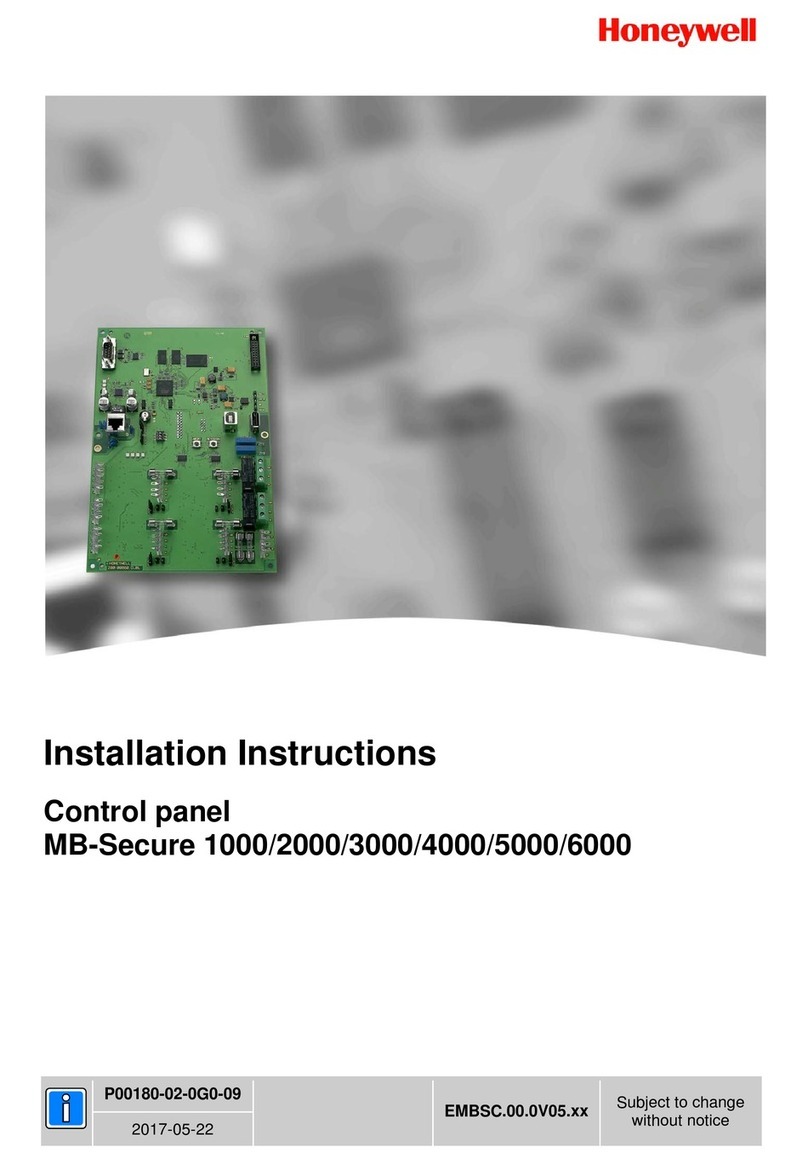
Honeywell
Honeywell MB-Secure 1000 installation instructions

Honeywell
Honeywell VARIODYN D1 Comprio operation instruction
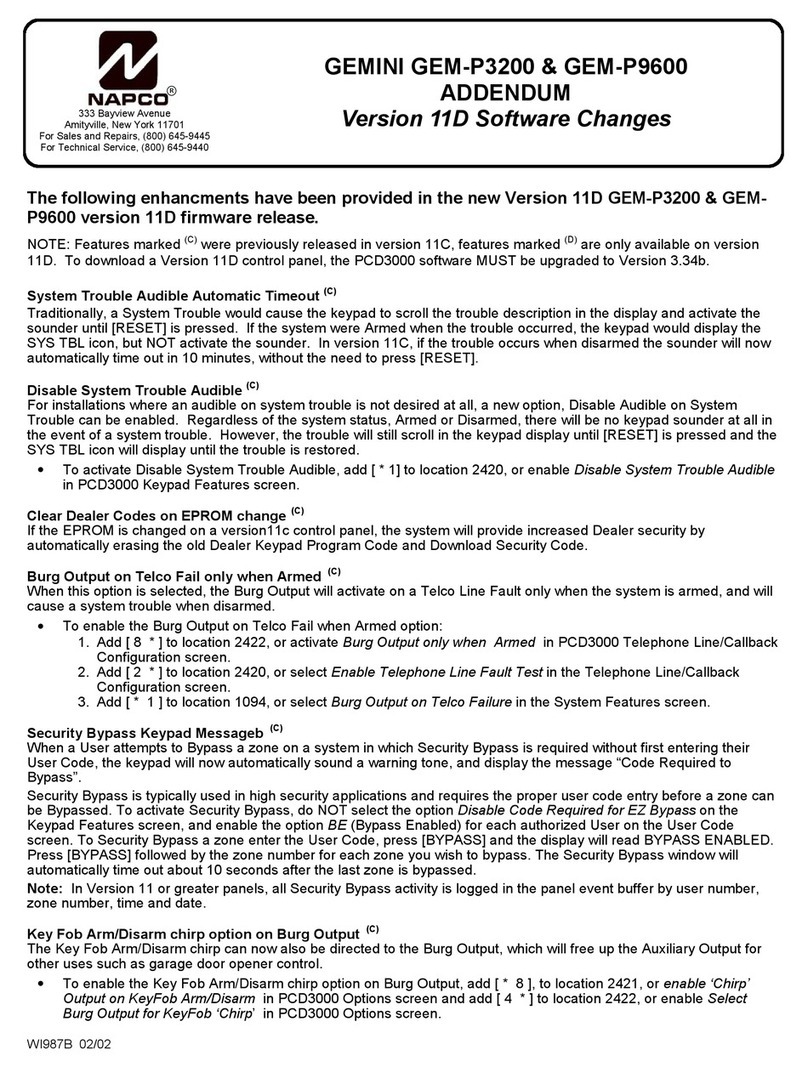
NAPCO
NAPCO Gemini GEM-P3200 Addendum

AVS Electronics
AVS Electronics CAPTURE user manual
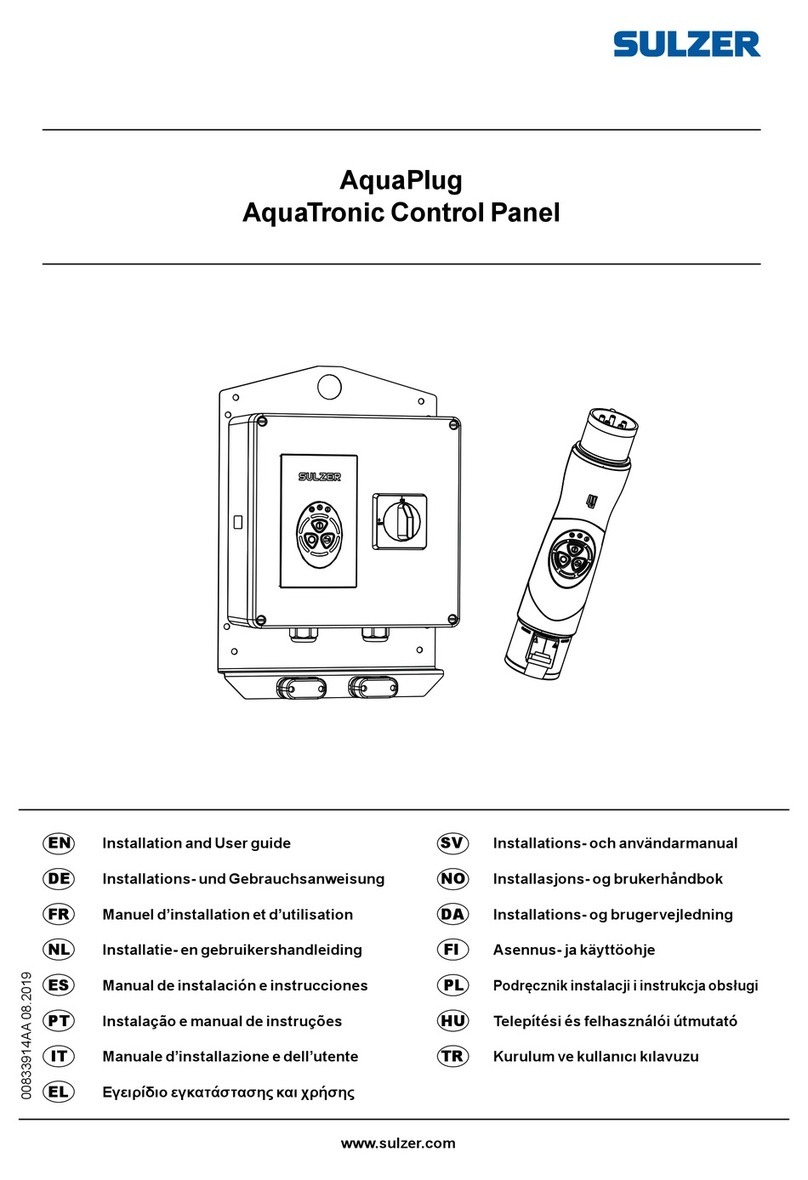
Sulzer
Sulzer AquaTronic Control Panel Installation and user guide