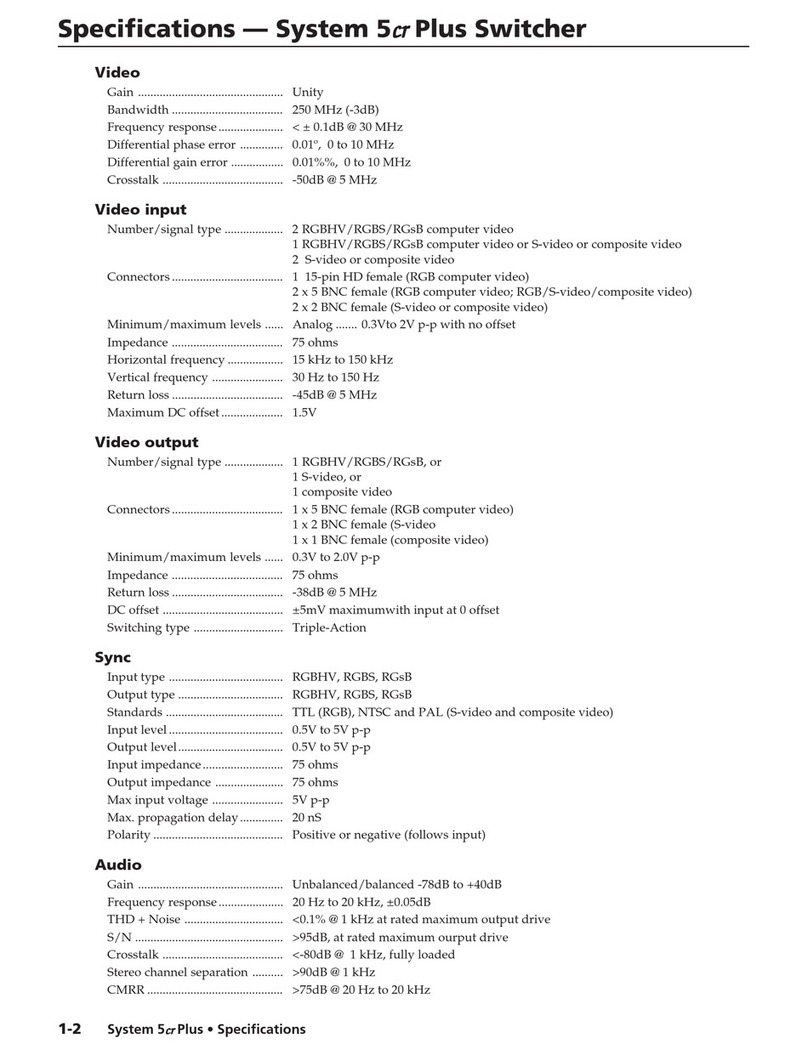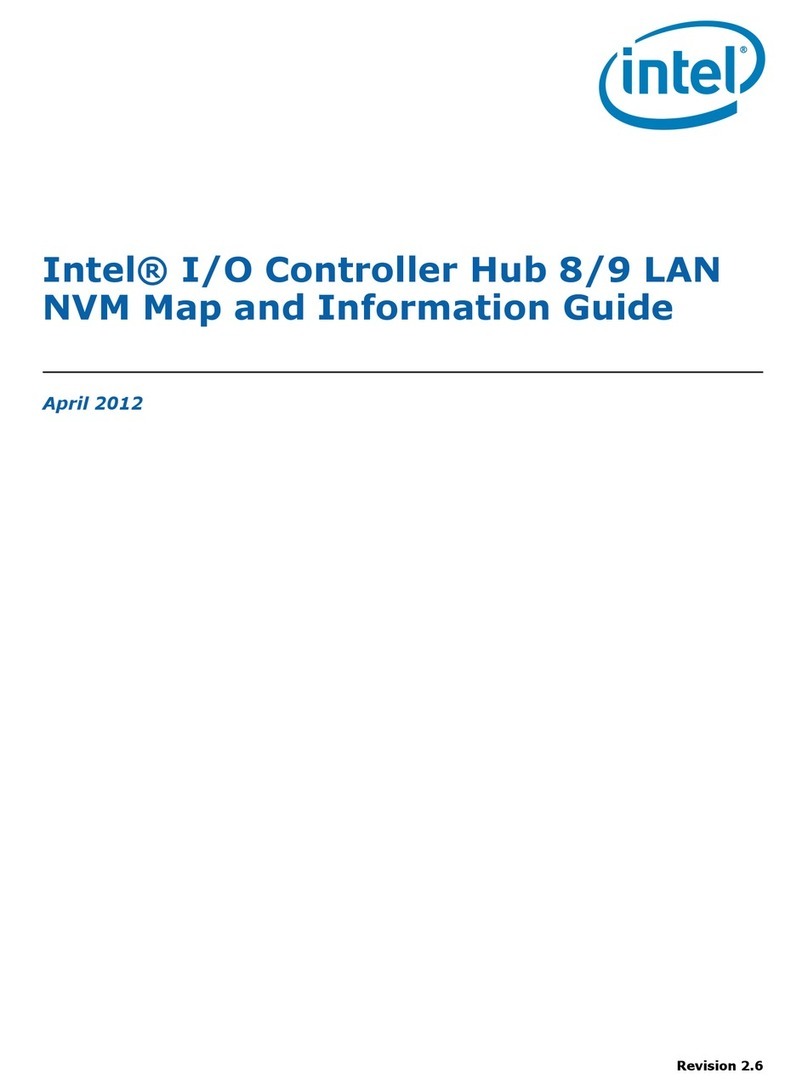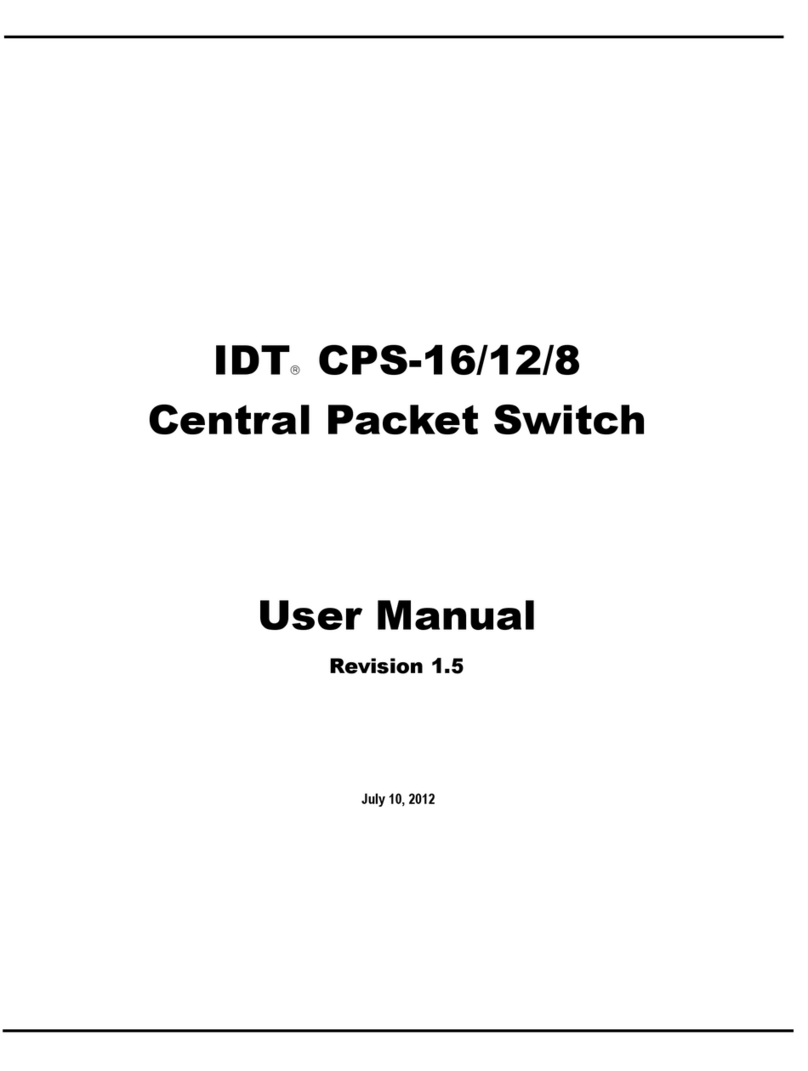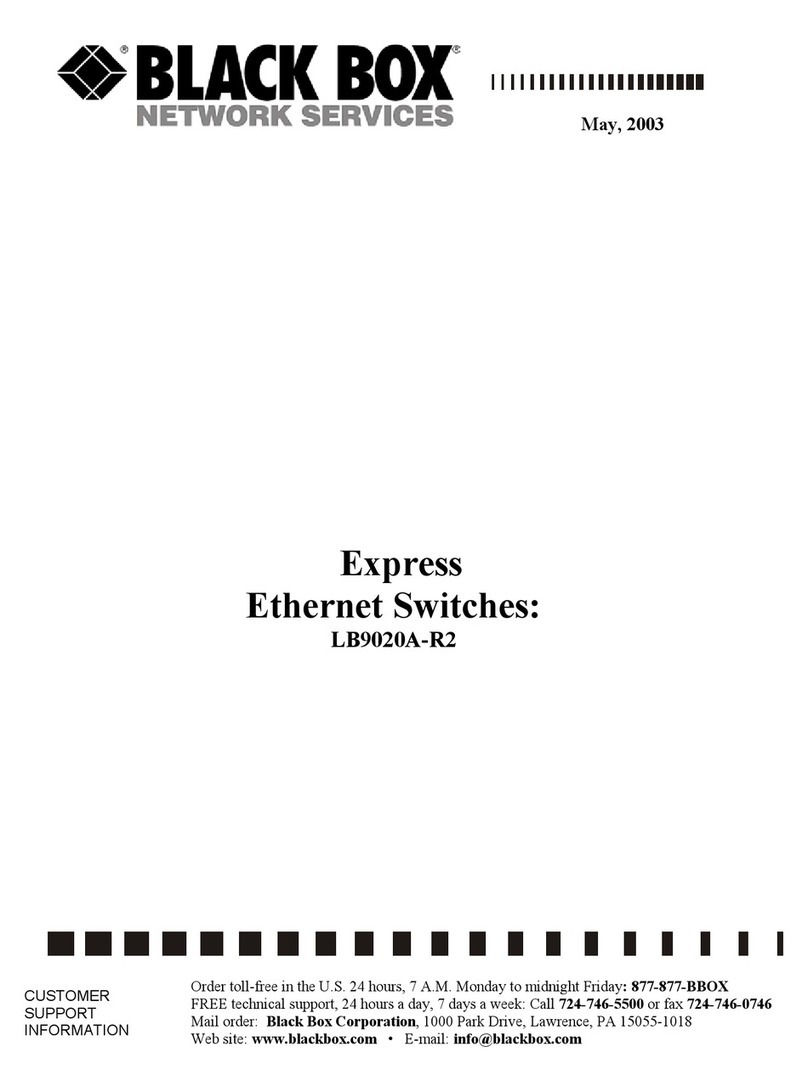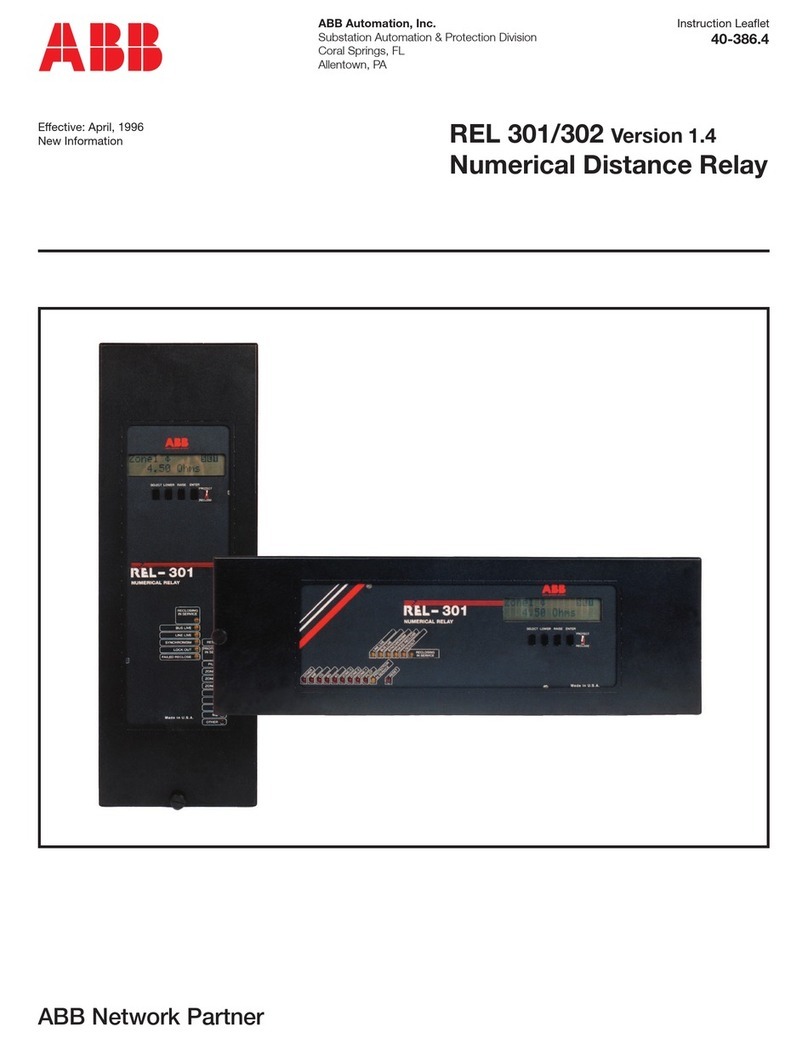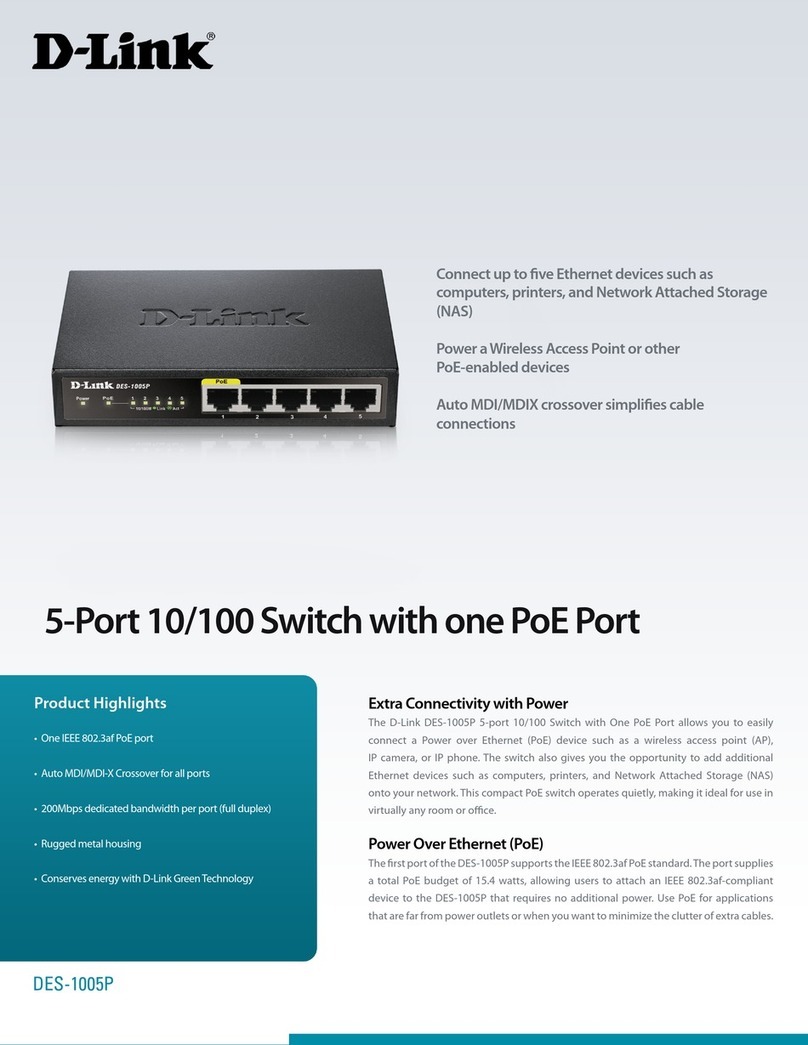Stratix 5700 User manual

5/4/2018 515506 - Stratix Express Setup
https://rockwellautomation.custhelp.com/app/answers/detail/a_id/515506/page/1 1/5
Stratix Express Setup
515506 | Date Created: 11/09/2012 | Last Updated: 03/14/2018
Access Level: Everyone Print
Question
How do I perform the Express Setup procedure on the Stratix switches?
How do I assign an IP address to the Stratix 5700?
What are the new Express Setup procedure on the Stratix firmware 15.2(4)EA3?
Environment
Stratix 5700
Stratix 8000
Stratix 8300
Stratix 5400
Stratix 2500
Answer
For any firmware revision, if you cannot get the switch to enter express mode, factory default the switch and then
try express setup again.
Notes:
Express Setup has a timeout window in which it has to be completed by clicking the submit button
For IOS version 15.2(5)EA.fc4 or earlier the timeout is 2 minutes for all express setup modes
For IOS version 15.2(6)E0a or later the timeout is around 1 hour for all express setup modes
If it is done within the window
The Setup LED and EIP MOD LED will turn solid green
If it is not done within the window
The Setup LED and EIP MOD LED will still be flashing green or Setup LED will be off.
For IOS version 15.2(4)EA or earlier, all switches use single-mode Express Setup.
Follow these steps to run single-mode Express Setup:

5/4/2018 515506 - Stratix Express Setup
https://rockwellautomation.custhelp.com/app/answers/detail/a_id/515506/page/1 2/5
1. Make sure that at least one switch Ethernet port is available for Express Setup.
Note: No other devices should be plugged into the switch when doing Express Setup for the first time.
2. Make sure your computer network adapter is set to Obtain an IP address automatically.
During Express Setup, the switch acts as a DHCP server. If your personal computer has a static IP address,
change your personal computer settings before you begin to temporarily use DHCP.
3. Apply power to the switch.
When the switch powers on, it begins the power-on self-test (POST). During POST, the status indicators
flash while a series of tests verify that the switch functions properly. Wait for the switch to complete POST,
which takes approximately 3 minutes.
4. Make sure that POST has completed by verifying that the EIP Mod and Setup LED indicators are flashing
green. If the switch fails POST, the EIP Mod LED indicator turns red.
5. Press and release the Express Setup button. Wait for a few seconds until the status indicator on one of the
unconnected switch ports flashes green.
Unlike multi-mode Express Setup, there is no time requirement for when you release the Express Setup
button.
6. Connect a Category 5 Ethernet cable from the flashing switch port to the Ethernet port on your personal
computer.
Note: For 1783-BMS4S2SGL or 1783-BMS4S2SGA switches, Port Gi1/1 does not flash during setup,
but must be used to connect 1783-BMS4S2SGL or 1783-BMS4S2SGA switches to a computer. Since
the switches are all fiber ports, insert a copper SFP module into the Gi1/1 port on the switch then
connect a Category 5 Ethernet cable from the SFP module to the Ethernet port on the computer or
connect the Gi1/1 port on the switch to the Ethernet port on the computer by using a fiber-to-Ethernet
media converter.
7. While the Setup LED indicator flashes green, start an Internet browser session on the personal computer.
8. The switch prompts you for the default switch username and password.
9. There is no default username, leave the username field blank then enter the default switch password,
switch . If switch doesn't work use the password, password .
If the window does not appear, do the following:
Enter the URL of a well-known website in your browser to be sure the browser is working correctly.
You may also enter the URL to access the Express Setup page directly:
http://169.254.0.1/express-setup.htm
Your browser will then automatically be directed to the Express Setup web page.
Verify That any wireless interface is disabled on your personal computer
10. Enter the desired IP address, subnet mask, and (optional) Default Gateway in the Network settings.
11. Click Submit
12. The web page pop up will require you to sign in again using the new username and password.
If the pop up doesn't appear check the following:
Verify the pop up blocker is disabled on the webpage
Verify the antivirus software is disabled or at the very least the pop up blocker is disabled within
the software

5/4/2018 515506 - Stratix Express Setup
https://rockwellautomation.custhelp.com/app/answers/detail/a_id/515506/page/1 3/5
13. To complete the Express Setup process, unplug the computer from the switch and wait until the Setup LED
indicator turns completely off.
14. Change your network adapter to a static IP address in the same network as the switch and re-connect to
the switch port.
15. Now re-launch the web browser to the switch using the new IP address set for the switch in step 10.
For IOS version 15.2(4) EA3, switches use multi-mode Express Setup.
The new firmware 15.2(4)EA3 introduces the multi-mode Express Setup press which means the mode is
determined by how many seconds the Express Setup button is held in. All the steps from above are still
valid except for step 5 Press and release the Express Setup button. See the multi-modes below along with their
features.
Short Press mode—You want to use Express Setup to enter the initial IP address of the switch. You can then
configure additional network settings via Device Manager. To run Short Press mode, press and hold the
Express Setup button until the Setup status indicator flashes green during seconds 1...4, and then release.
Follow all the steps from above section.
Note: If a non-default configuration already exists on the switch and you do the Short Press mode, it will
cause the Setup LED go solid red for 10 seconds. You will have to do a factory defaults first to clear the
non-default configuration then do the Short Press mode to get back into Express setup. This behavior is
working as designed as stated per the Stratix Managed Switches User Manual
(http://literature.rockwellautomation.com/idc/groups/literature/documents/um/1783-um007_-en-
p.pdf) Publication 1783-UM007 on Page 35.
If you are looking in the CLI you will see the following error message:
%CLS_ACC-2-SETUP_BTN_PRS: setup/admin button pressed
%CLS_ACC-3-UNABLE_TO_RESET_CONFIG: Switch already has configuration's cannot enter Express
Setup
%CLS_ACC-2-MODE EXITED: Complete consoleless access from mode EXPRESS SETUP
Medium Press mode—You want to use a DHCP server to assign the switch an IP address. You can then
configure additional network settings via Device Manager or the Logix Designer application. To run
Medium Press mode, press and hold the Express Setup button until the Setup status indictor flashes red
during seconds 6...10, and then release.
The Setup status indicator flashes green during seconds 1...5, and then red during seconds 6...10.
The switch broadcasts a DHCP request out of all ports on VLAN 1.
VLAN 1 is configured with the IP address returned by the DHCP server.
CIP is enabled on VLAN 1 with CIP security password set to switch.

5/4/2018 515506 - Stratix Express Setup
https://rockwellautomation.custhelp.com/app/answers/detail/a_id/515506/page/1 4/5
Long Press mode—You want to reset the switch to use factory default settings. To run Long Press mode,
press and hold the Express Setup button until the Setup status indicator flashes alternating green and red
during seconds 16...20, and then release.
Upon release of the Express Setup button, the switch restarts with factory default settings.
Note: Do not perform Express Setup while a process is running.
For more information on Express Setup and the network settings see the Stratix Managed Switches User Manual
(http://literature.rockwellautomation.com/idc/groups/literature/documents/um/1783-um007_-en-p.pdf) Publication
1783-UM007.
DISCLAIMER
This knowledge base web site is intended to provide general technical information on a particular subject or
subjects and is not an exhaustive treatment of such subjects. Accordingly, the information in this web site is not
intended to constitute application, design, software or other professional engineering advice or services. Before
making any decision or taking any action, which might affect your equipment, you should consult a qualified
professional advisor.

5/4/2018 515506 - Stratix Express Setup
https://rockwellautomation.custhelp.com/app/answers/detail/a_id/515506/page/1 5/5
This page is best viewed in Internet Explorer 11, Edge, Firefox 41, Chrome 46, Safari 9 or newer.
ROCKWELL AUTOMATION DOES NOT WARRANT THE COMPLETENESS, TIMELINESS OR ACCURACY OF
ANY OF THE DATA CONTAINED IN THIS WEB SITE AND MAY MAKE CHANGES THERETO AT ANY TIME IN
ITS SOLE DISCRETION WITHOUT NOTICE. FURTHER, ALL INFORMATION CONVEYED HEREBY IS
PROVIDED TO USERS "AS IS." IN NO EVENT SHALL ROCKWELL BE LIABLE FOR ANY DAMAGES OF ANY
KIND INCLUDING DIRECT, INDIRECT, INCIDENTAL, CONSEQUENTIAL, LOSS PROFIT OR DAMAGE, EVEN
IF ROCKWELL AUTOMATION HAVE BEEN ADVISED ON THE POSSIBILITY OF SUCH DAMAGES.
ROCKWELL AUTOMATION DISCLAIMS ALL WARRANTIES WHETHER EXPRESSED OR IMPLIED IN
RESPECT OF THE INFORMATION (INCLUDING SOFTWARE) PROVIDED HEREBY, INCLUDING THE IMPLIED
WARRANTIES OF FITNESS FOR A PARTICULAR PURPOSE, MERCHANTABILITY, AND NON-
INFRINGEMENT. Note that certain jurisdictions do not countenance the exclusion of implied warranties; thus, this
disclaimer may not apply to you.
This manual suits for next models
4
Table of contents
Popular Switch manuals by other brands

GRASS VALLEY
GRASS VALLEY KAYAK HD Installation and service manual
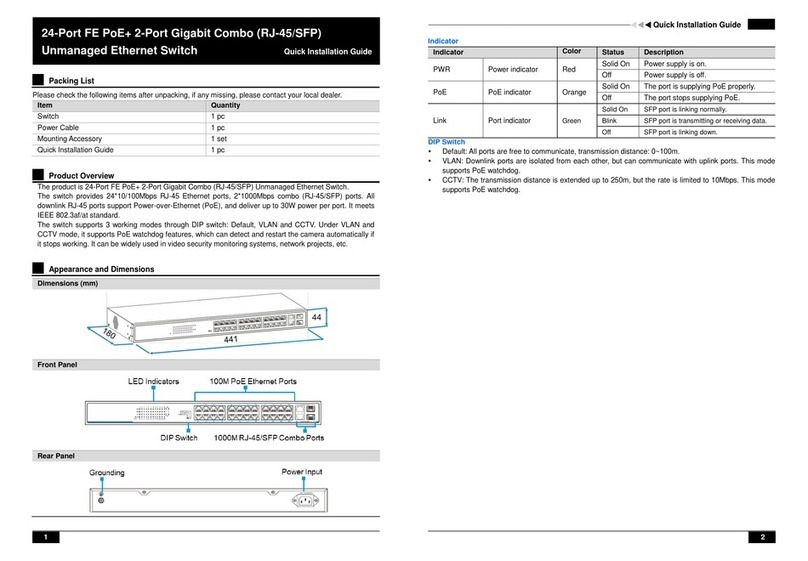
UTEPO
UTEPO UTP3226TS-PSB225 Quick installation guide

Draytek
Draytek VigorSwitch 2540 Series quick start guide

Omnitron Systems
Omnitron Systems FlexSwitch 6550-FK user manual

Honeywell
Honeywell PLS750C user guide
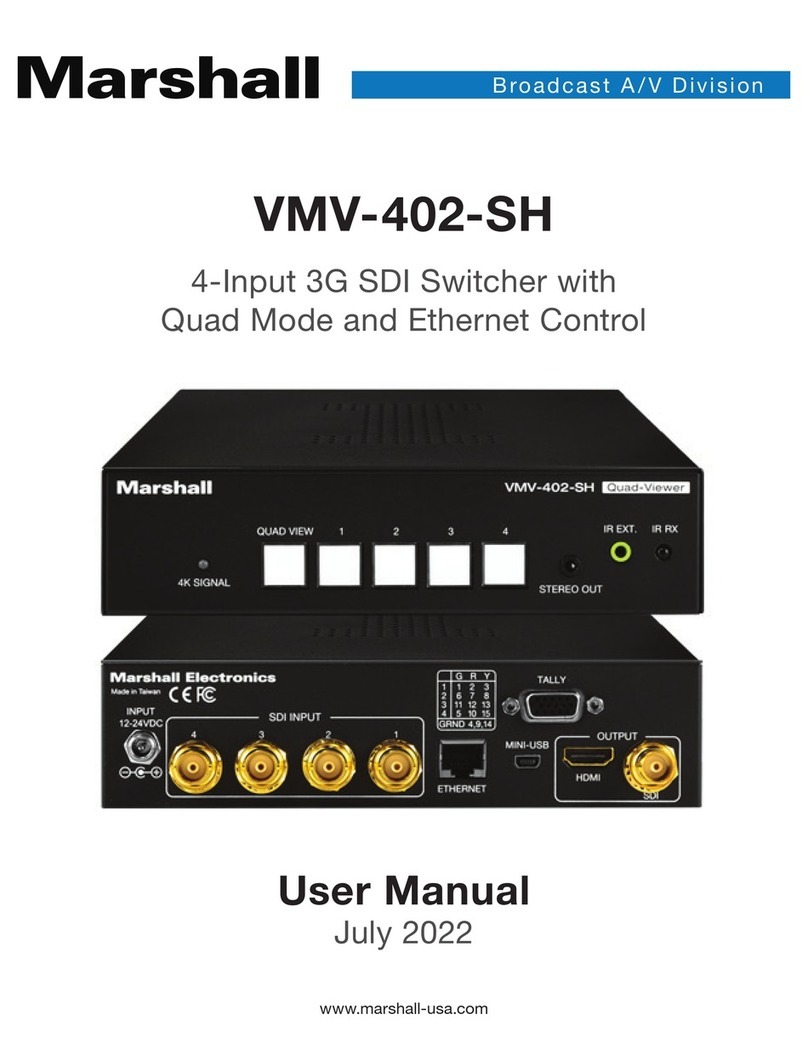
Marshall Amplification
Marshall Amplification VMV-402-SH user manual