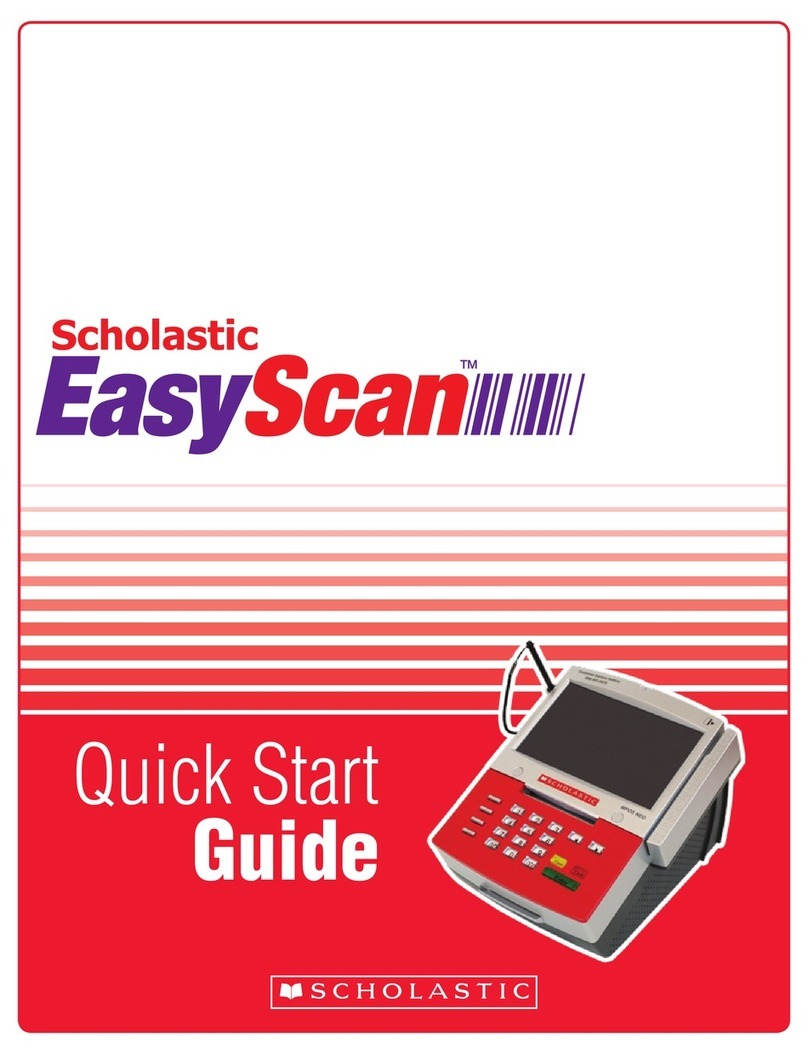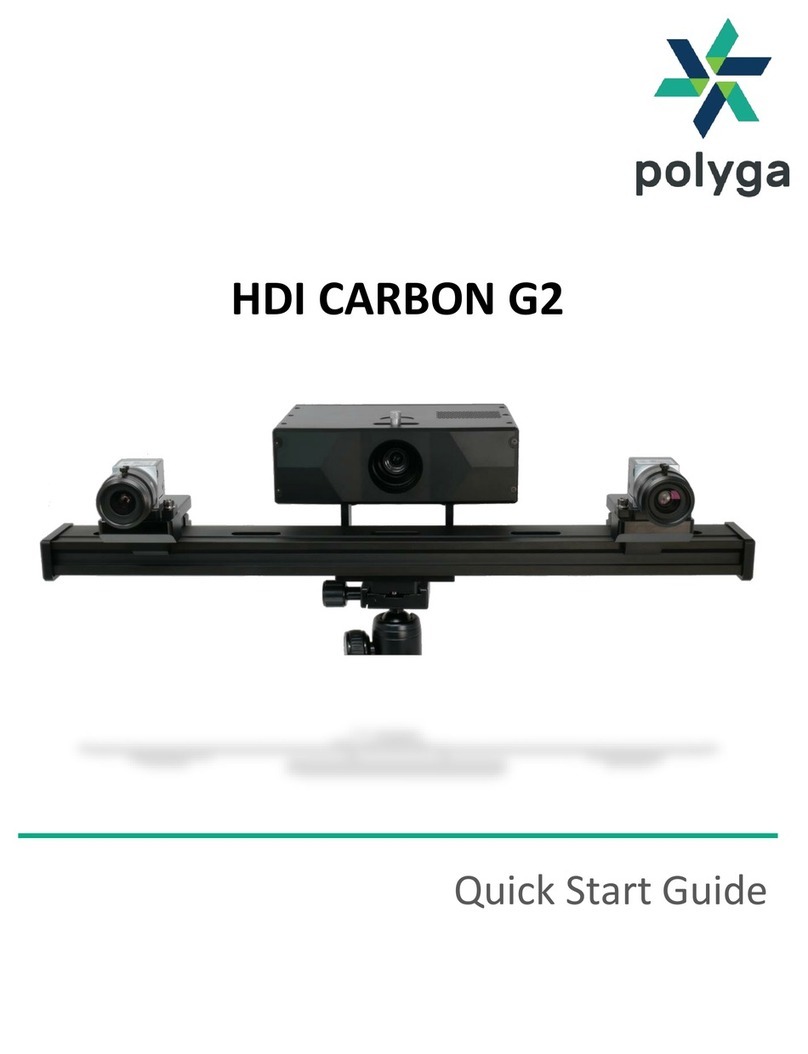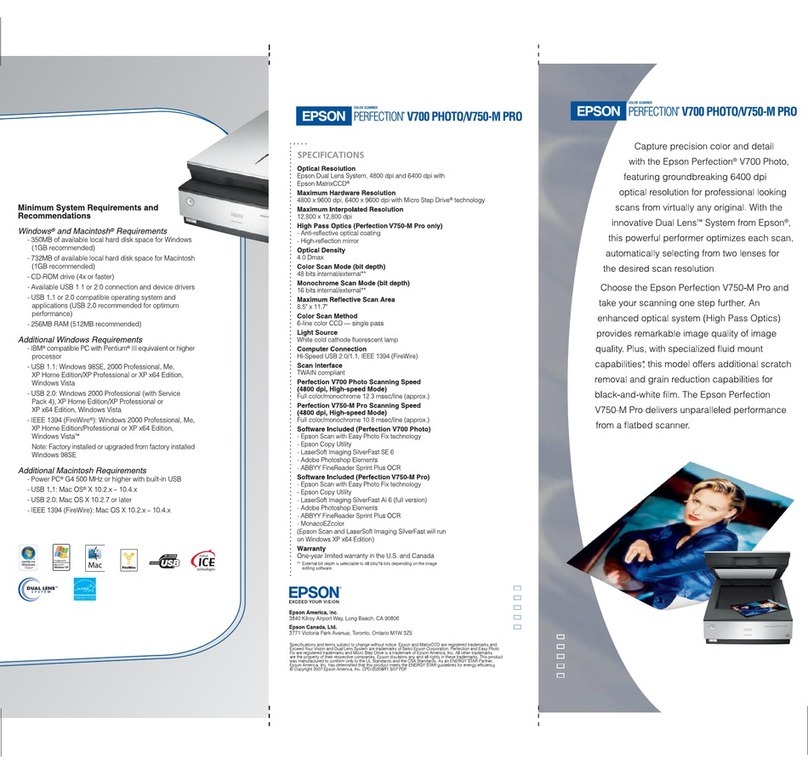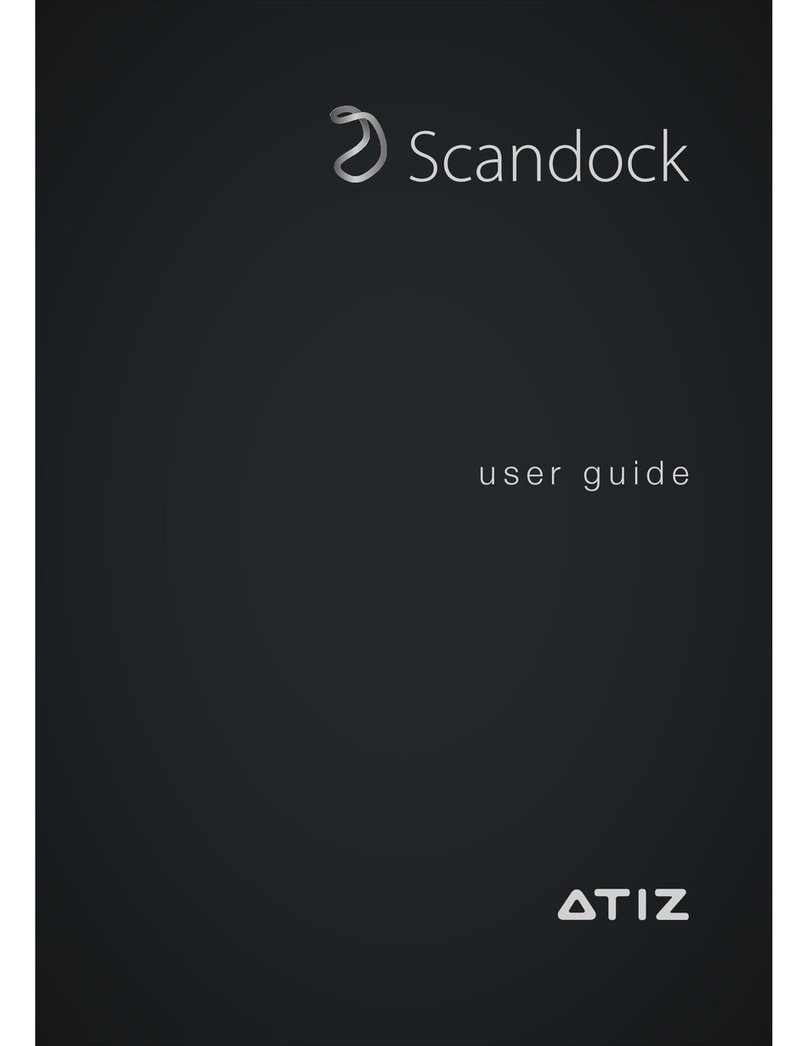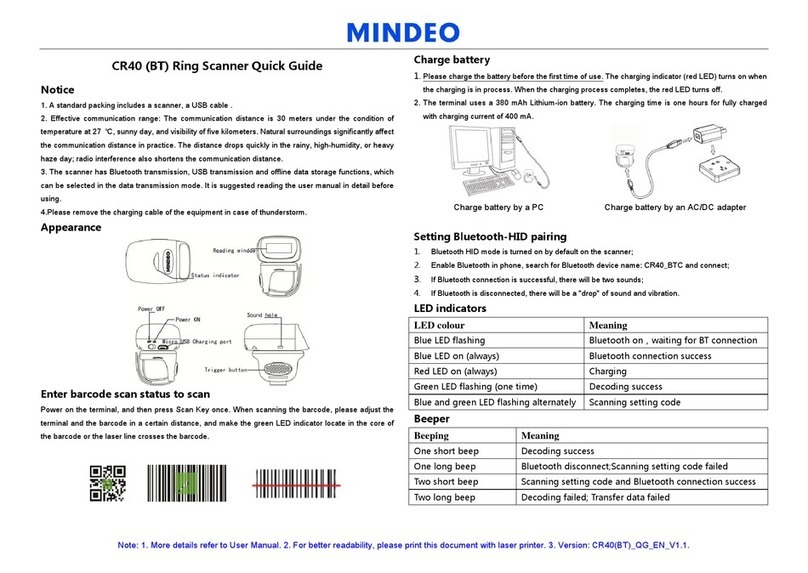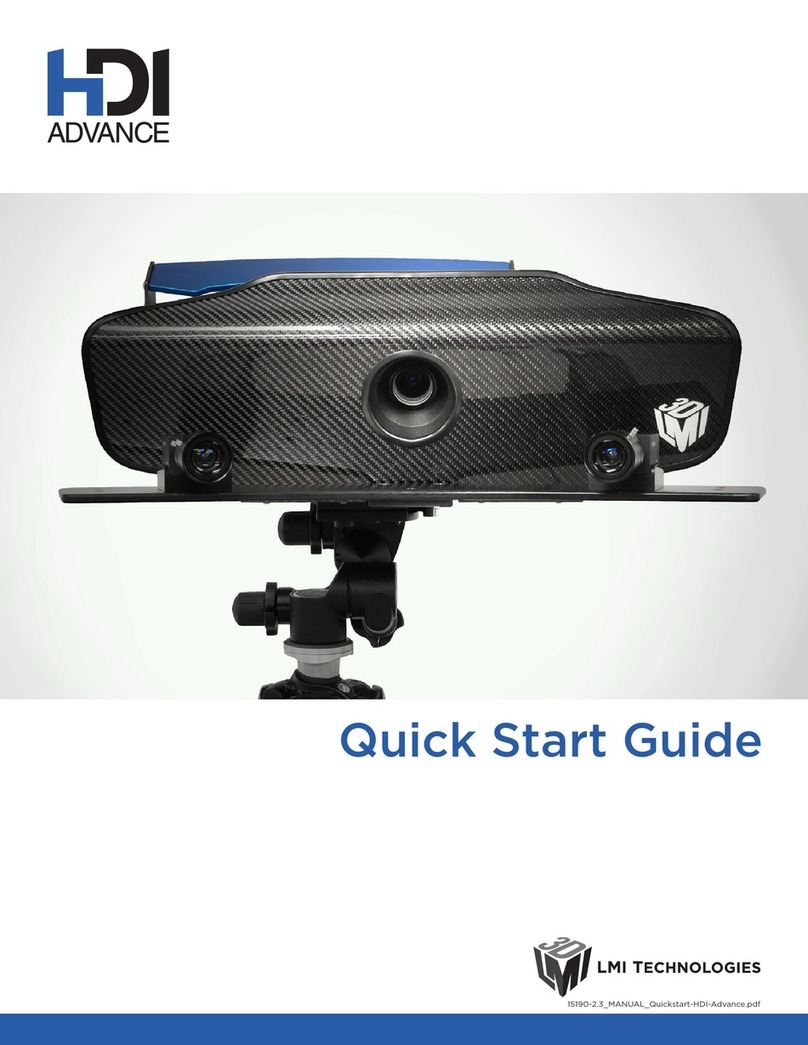Straumann CARES Scan CS2 User manual

INSTALLATION MANUAL
Straumann®CarES®SCan CS2

CONTENTS
1. Foreword 2
2. Intended use 3
3. Scanner, computer, monitor and accessory kit 4
3.1 Straumann®CARES®Scan CS2 scanner 4
3.2 Computer box 5
3.3 Monitor box 5
3.4 Accessory kit 6
4. Warnings: Precautionary measures 7
5. Operating elements and connections of the scanner 8
5.1 Description of operating elements 8
6. Setup and installation 10
6.1 Unpacking of the scanner 10
6.2 Setup of the computer and monitor 10
6.3 Setup of the scanner 11
7. Getting started 12
7.1 my.Straumann®CARES®Desktop 12
8. Setup of the internet connection 13
8.1 Configuration of the internet connection 13
8.2 Configuration of an internet connection with a dynamic
IP address (DHCP) 13
8.3 Configuration of an internet connection with a static IP address 15
9. Troubleshooting 17
10. Changing fine fuses 17
11. Cleaning notes 18
12. Preparation for transportation (packing of the scanner) 20
13. Technical data 25
14. Explanation of symbols 26

2
1. FOREWORD
Dear User,
Thank you for your interest and welcome to Straumann!
These installation instructions show you how to install the Straumann®CARES®
Scan CS2 scanner.
Please read these installation instructions and the provided Software User
Manual carefully to become familiar with the instructions prior to use. Please
keep these installation instructions safe in case you require them again in the
future.
This device was manufactured and packed with the greatest care; howev-
er, should you experience problems with it or if a part listed in chapter 3
is missing, please contact your local Straumann representative immediately.
The information in this manual corresponds to the latest state of the art; never-
theless, it must be noted that the specifications of the scanner may be changed
without previous announcement. The relationship between Straumann and the
user is exclusively governed by the General Terms and Conditions of Straumann.
Straumann products must be used in accordance with their accompanying
instructions for use.
If you would like additional information on the proper use of Straumann products,
please contact your local Straumann distributor.

3
2. INTENDED USE
The Straumann®CARES®Scan CS2 is a 3D scanner of high precision for objects
of the dental area. It is used for 3D measurements of single preparations, abut-
ments, models of the jaw with up to 14 elements, and different impressions.
Together with the corresponding software, the scanner gives dental technicians
the ability to scan models, design a restoration (crown, bridge, abutment, etc.
in a wide range of materials) and send the resulting data file directly to the
manufacturing facility.
Notes
pThe surface of the materials must be scannable and therefore it must be
matte (not shiny/reflecting).
pIn addition, the surfaces should have a homogeneous color gradient.
Please note
Practitioners must have appropriate knowledge and instruction in the handling
of the Straumann product described herein (“Straumann Product”) for using the
Straumann Product safely and properly in accordance with these instructions.
The Straumann Product must be used in accordance with the instructions for
use provided by the manufacturer. It is the practitioner’s responsibility to use
the device in accordance with these instructions for use and to determine if the
device fits to the individual patient situation.
The Straumann Product is part of an overall concept and must be used only
in conjunction with the corresponding original components and instruments
distributed by Straumann USA, LLC, its ultimate parent company and all affiliates
or subsidiaries of such parent company (“Straumann”), except if stated other-
wise in these instructions. If use of products made by third parties is not recom-
mended by Straumann in these instructions, any such use will void any warranty
or other obligation, express or implied, of Straumann.
Validity
Upon publication of these instructions, all previous versions are superseded.

4
The Straumann®CARES®Scan CS2 scanner is delivered
in transport packaging, which is designed to prevent any
damage of the scanner during transport. Please check the
packaging for external damage. Should you discover such
damage, please inform your local Straumann representative
immediately, as potential complaints will otherwise expire.
Please store the transport packaging in case you need to
safely transport your scanner.
Contents of the delivery include:
1. Straumann®CARES®Scan CS2 scanner
2. Computer box
3. Monitor box
4. Accessory kit
3.1 Straumann®CARES®Scan CS2 scanner
3. SCANNER, COMPUTER, MONITOR AND ACCESSORY KIT
The illustration may differ from the current
configuration

5
3.2 Computer box
The contents of the computer box may vary in different
countries. For further information, please contact your local
Straumann representative.
Content of the computer box:
pComputer
The illustration may differ from the current
configuration
The illustration may differ from the current
configuration
3.3 Monitor box
The contents of the monitor box may vary in different coun-
tries. For further information, please contact your local
Straumann representative.
Content of the monitor box:
pMonitor
pMonitor signal cable(s) (DVI/VGA)
pMonitor manual

6
3.4 Accessory kit
The contents of the accessory kit may vary in different
countries. For further information, please contact your local
Straumann representative.
Content of the accessory kit:
pPower cable for scanner
pPower cable for computer
pPower cable for monitor
pUSB cable for scanner – computer
pComplete set-up aid kit
(set-up aid kit, putty holder and putty)
pOne copy of Software User Manual
pInstallation manual for Straumann®CARES®Scan
CS2 scanner
pKeyboard
pMouse
pNetwork cable (blue), length 10 m (optional)
pSocket strip (optional)
pOne small can of CopyCAD wax (optional)

7
4. WARNINGS: PRECAUTIONARY MEASURES
If the unit develops smoke, smells burnt or produces unusual noises, im-
mediately pull out the main power cable and ask your local Straumann
representative or technical support for advice.
Attempting to work with a faulty device can be dangerous.
Keep small objects and liquids away from the unit.
Small objects may inadvertently drop through the ventilation slots of the
unit`s housing and thereby cause fire, electric shock or damage of the unit.
Should an object or liquid get into the housing, immediately pull out the
main power cable of the unit. Have the unit checked by a qualified Straumann
technician before you work with it again.
Place the unit on a suitable and stable surface.
Otherwise, the unit could be damaged and there is a risk of fire and electric
shock.
pDo not use the unit outdoors.
pDo not use the unit in a moving vehicle (ship, aircraft, train, car, etc.).
pDo not install it in dusty or damp environment.
pDo not place it in the vicinity of a heat-generating device or an air humidifier
(recommended temp range 15–35 °C, 59 – 95 °F, humidity 5– 60 %).
pAfter unpacking and before making any electrical connections, allow the
unit to acclimate to ambient temperature and humidity for 2 hours.
Use the enclosed main power cable for connection to the national standard
line voltage. Make sure that the nominal voltage of the main power cable
is not exceeded.
Otherwise, there is a risk of fire and electric shock.
The unit must be connected to a correctly grounded wall outlet.
Otherwise, there is a risk of fire and electric shock.
Connect the main power cable to an easily accessible wall outlet.
Make sure that you can quickly pull out the main power cable in case of an
emergency.
Caution
pDo not block the ventilation slots of the housing (on the back of the scanner).
pDo not place any books, papers or other objects on any ventilation slots.
pDo not install the unit in a constricted space without ventilation. Blocking
the ventilation slots so that air can no longer circulate may cause fire or
other damage.

8
5.1 Description of operating elements
5. OPERATING ELEMENTS AND CONNECTIONS OF THE SCANNER
Scanner status Laser status
Position of indication lights
Status of scanner and laser based on indication lights
Indication lights and meanings:
Status Scanner status LED
(left)
Laser status LED
(right)
Scanner off Off Off
Scanner and PC turned on, setting up the connection Yellow, flashing slowly Off
Connection established and HighSpeed
USB active
Green Off
Scanner in standby Yellow Green
Ready to load/unload scanner
(loading position, unloading position)
Green Green
Scanning Green Yellow, flashing
Referencing Green Yellow, flashing
Positioning Green Yellow, flashing
Stop Green Off
Problem, please contact service support Red, flashing Red, flashing
Scanner as illustrated from the front

9
1
2
3
4
Description of ports
Ports on the back of the scanner
(1) USB connection to computer
USB connection for scanner control which must be
connected to the computer with the supplied serial
cable.
(2) Port of power supply
This port of the scanner must be connected to the power
supply with the supplied main power cable.
(3) Fine fuse holder
For changing the fine fuses (insert), please refer to
chapter 10.
(4) On/off switch for scanner power supply
Rocker switch for switching the scanner on and off
Warning
pThe fine fuse insert may be opened only with the main
power cable pulled out.
pIf the line voltage is selected incorrectly, the unit may
be destroyed and there is a risk of fire.

10
6. SETUP AND INSTALLATION
The scanner works within a voltage range of 100–240 V AC.
Arrangement/setup of the system
pAll plug connections should be easily accessible.
6.1 Unpacking of the scanner
Please remove the individual components (foam parts) while
unpacking the scanner. Store the foam components in a safe
place in case you need to ship the scanner in the future.
Please refer to chapter 12 to see the individual packaging
components.
6.2 Setup of the computer and monitor
1. Plug the keyboard (preferably via the PS/2 connector)
into the designated port on the back of the computer.
2. Plug the mouse (preferably via the PS/2 connector) into
the designated port on the back of the
computer.
3. Plug the scanner into the designated port on the back of
the computer (USB).
4. Plug the monitor signal cable (preferably the
supplied DVI cable) into the designated port on the back
of the computer.
5. Connect the computer to a power outlet with the
enclosed main power cable.
1 2
3
4
5

11
6.3 Setup of the scanner
Follow these steps to set up the scanner (refer to the
illustration on the right):
1. Release the transportation lock on the right side
of the scanner and the two transportation locks on
the back before the scanner is turned on.
Important: All transportation locks have to be
released before operation.
This symbol indicates that the scanner is in a locked position.
2. Use the supplied USB cable to connect the scanner
to the computer (port 3 on the back of the computer).
3. Connect the scanner to the power outlet with the
enclosed
main power cable.
For more information regarding the connections and operat-
ing
elements of the scanner, please refer to chapter 5.
Caution
Place the scanner on a stable and flat surface. Ensure
that no external vibration is influencing the scanner
while in operation. Do not continue operation in the
event of scan objects or any other objects being lost inside
the scanner.
Transportation locks:
One lock on the side of the scanner
Transportation locks:
Two locks on the back of the scanner

12
7. GETTING STARTED
After you have carefully connected all components according to the instruc-
tions, the Straumann®CARES®Scan CS2 scanner as well as the computer and
monitor can be switched on. Directly after switching on the system, the left
(green) LED on the scanner will light up. The right LED on the scanner will not
light up since the scanner is not in operation.
After registration/login on the start screen, the scanner is ready to use. Please
refer to the Software User Manual for more information.
7.1 my.Straumann®CARES®Desktop
As a Straumann customer, the default option to set up the my.Straumann®
CARES®Desktop is activated. With the pre-setting, the server and client are au-
tomatically started and guides you immediately to the my.Straumann®CARES®
Desktop which contains individual tiles with Straumann®applications.

13
Provided that you did not order a special system con-
figuration before delivery, the default setting is routing via DHCP.
8.1 Configuration of the internet connection
To establish an internet connection, it is necessary to
connect the network card on the back of the computer
with a router via the network cable. For information on con-
figuring and setting up further connections for your router,
please read the relevant operating instructions or contact
your service technician.
8.2 Configuration of an internet connection with
a dynamic IP address (DHCP)
1. Log into the Windows operating system.
2. Click on the Start button.
3. Enter Network connections in the search field and
then click on Show network connections.
4. Right-click on Local Area Connection and then
select Properties.
8. SETUP OF THE INTERNET CONNECTION

14
5. Select Internet Protocol (TCP/IPv4) using the left
mouse key and then click on Properties.
6. Select both Obtain an IP address automatically
and Obtain DNS server address automatically.
7. Then click OK.
8. Start Internet Explorer to test the connection; if the
home page is displayed, your computer is connected
to the internet.

15
8.3 Configuration of an internet connection with a
static IP address
1. Log into the Windows operating system.
2. Click on the Start button.
3. Enter Network connections in the search field and
then click on Show network connections.
4. Right-click on Local Area Connection and then select
Properties.
5. Select Internet Protocol (TCP/IPv4) using the left
mouse key and then click on Properties.

16
6. Select both Use the following IP address and
Use the following DNS server addresses.
7. Enter valid IP addresses in both fields.
8. Then click OK.
9. Start Internet Explorer to test the connection; if the
home page is displayed, your computer is connected
to the internet.

17
9. TROUBLESHOOTING
Please refer to the Software User Manual to find potential
causes for errors and their solutions.
10. CHANGING FINE FUSES
If necessary, remove the insert with an appropriate screw-
driver and change the corresponding fine fuses (5 x 20 mm,
2.0 AT 250 V AC compliant with IEC 60127-2 SS 3).
Note
Be sure to unplug the power before changing fuses.

18
11. CLEANING NOTES
The following recommendations refer to the scanner, the standard PC housing,
the plastic housing, and the LCD monitor with surface made of coated and/or
painted plastic.
Cleaning of scanner
pUse a damp towel to clean the outside of the scanner. Please make sure
that the scanner is unplugged while doing so.
pUse a dry towel to clean the inside of the scanner. Do NOT use any
wet or damp towels to clean the inside. Do NOT use compressed air to
clean the inside.
Damp cleaning of monitor
pIf you damp clean an electrical device, always switch the device off first
and disconnect it from the power supply. After cleaning let the device dry.
pNever use aggressive cleaning agents such as thinners, scouring liquid,
wax, petroleum, spirit, spray cleaners, acids or alkalis. Do not use any hard
or rough cleaning media such as scouring sponges. These can destroy
the coating of the screens.
pA damp cloth is sufficient for cleaning (microfiber cloth recommended).
Be sure to wring out the cleaning cloths well so that no excess water can
get to sensitive electronic components. The screen surface should be
cleaned with as little pressure as possible to avoid abrasion of the coating.
pIf you use a special screen cleaner, never spray it directly on the device,
but spray on the cloth instead. Fine spray mist could possibly reach sensi-
tive components. Under no circumstances should you wipe off the screen
surface with paper towels since these are too hard and scratch
the surface.

19
Keyboard
pKeyboards should be cleaned with the computer switched off or
disconnected from the computer.
pDust and other dirt particles between the key gaps can be removed
with a soft and dry long-fiber brush. The use of compressed air is preferred.
A hair dryer which can blow cold air may also be used.
pThe keys should then be freed from dirt and grease traces with a slightly
moistened cloth. No moisture should penetrate the keyboard, as this could
damage the built-in electronics or lead to errors in data transmission to
the PC at a later stage. In case of doubt let the keyboard dry or dry it with
warm (not hot) air.
Dust in the interior of the computer
If you suspect dust in the scanner, PC housing, plastic housing, or the LCD monitor
do not open. Contact Straumann technical support. Opening the housing of
any hardware will void the warranty.
Caution
Do not open the housing while the computer is connected to the power supply.
Otherwise, there is a risk of electric shock.
Table of contents