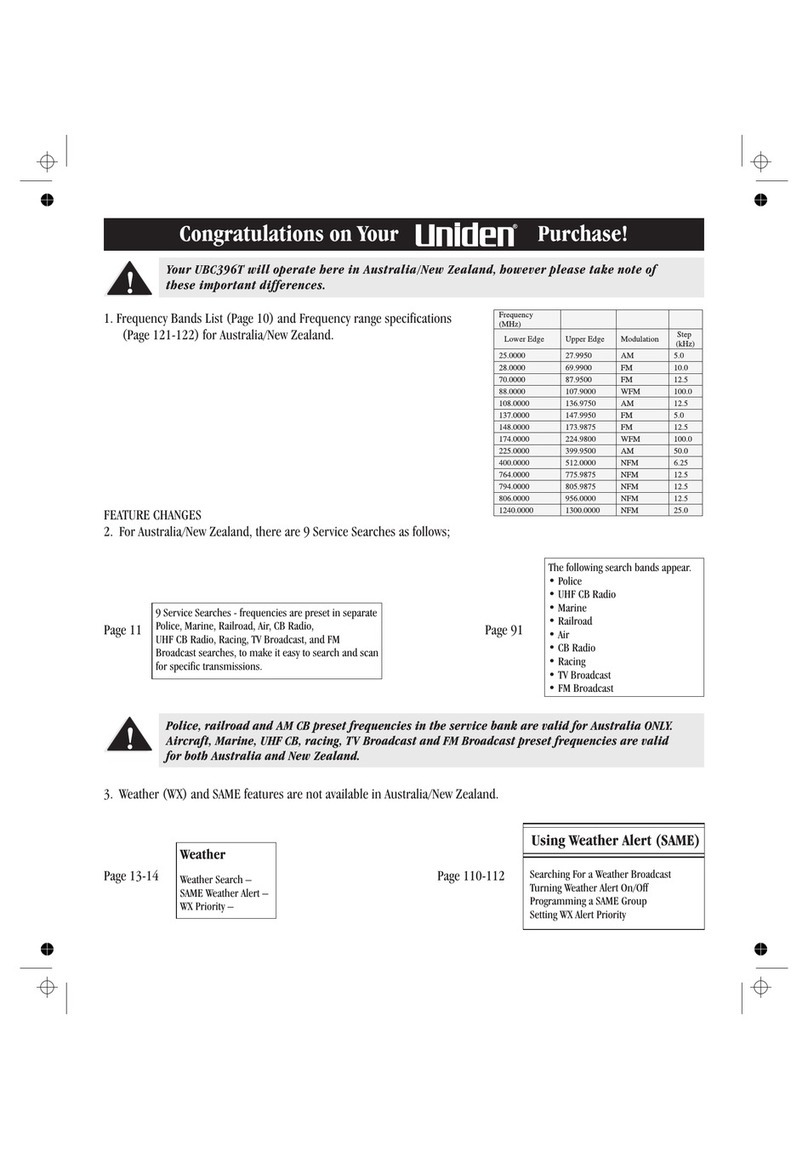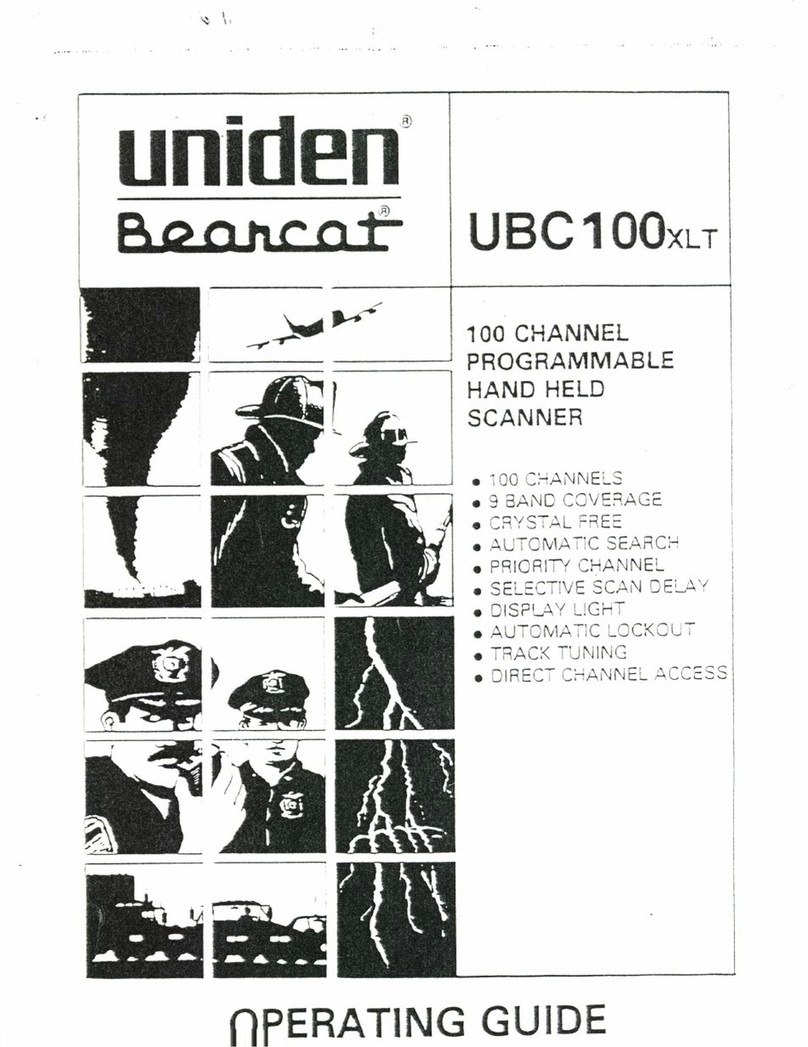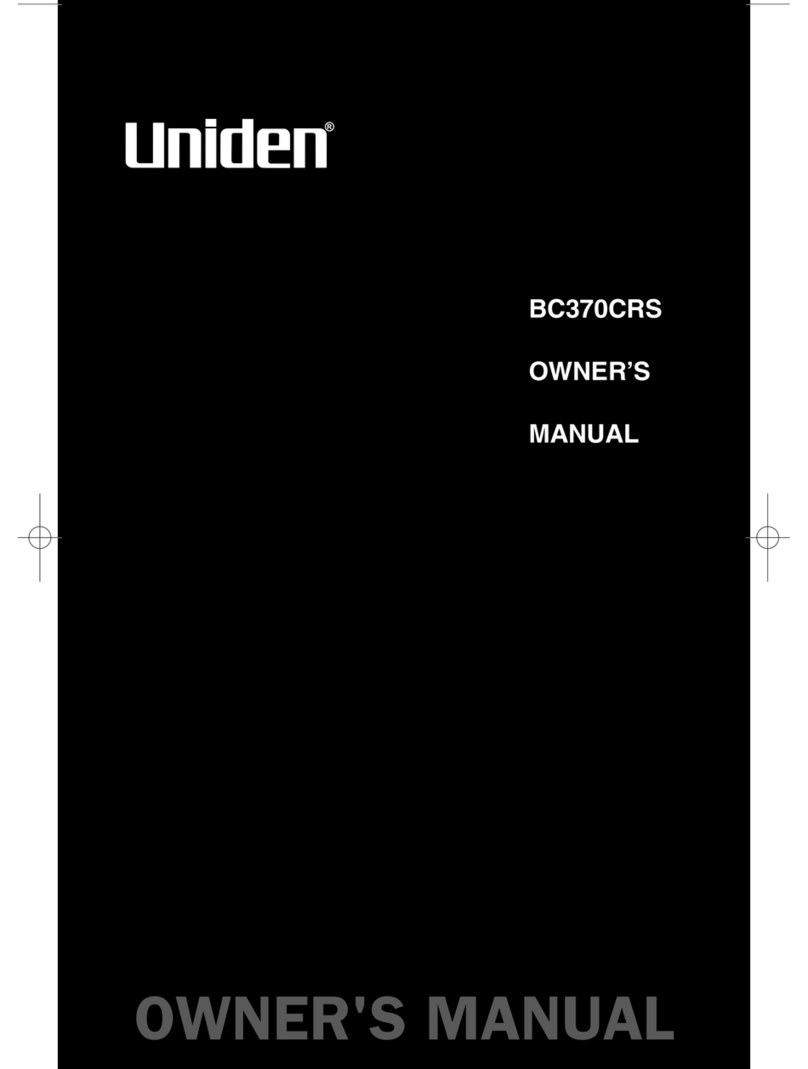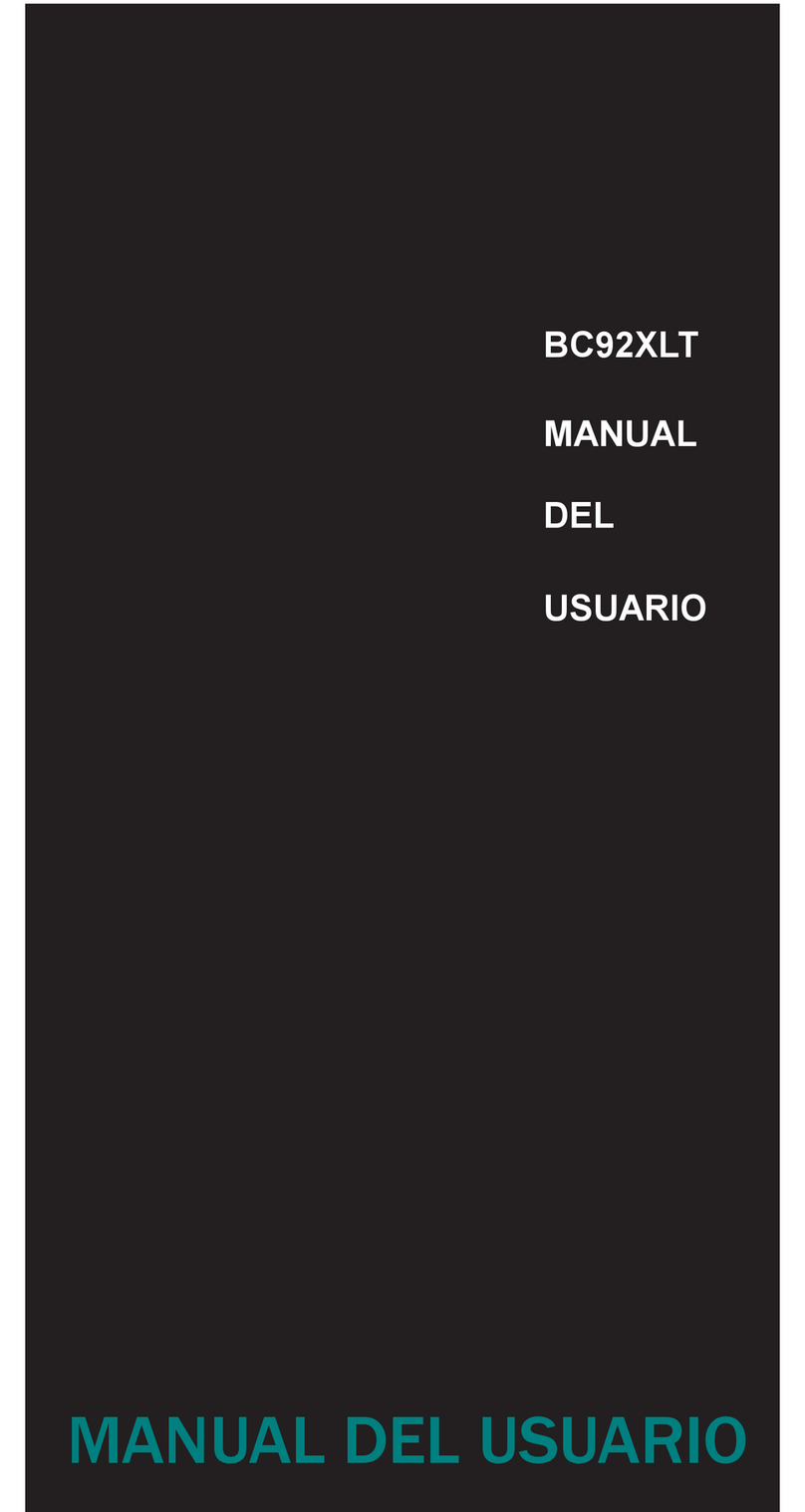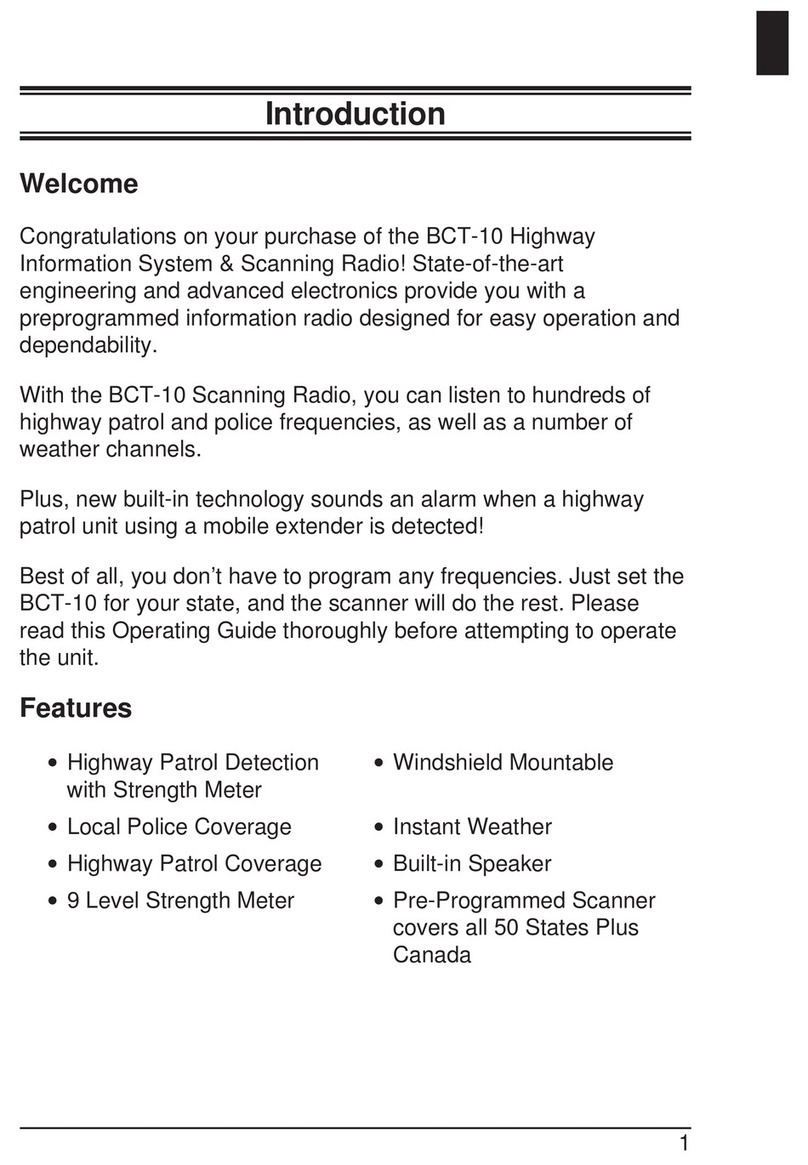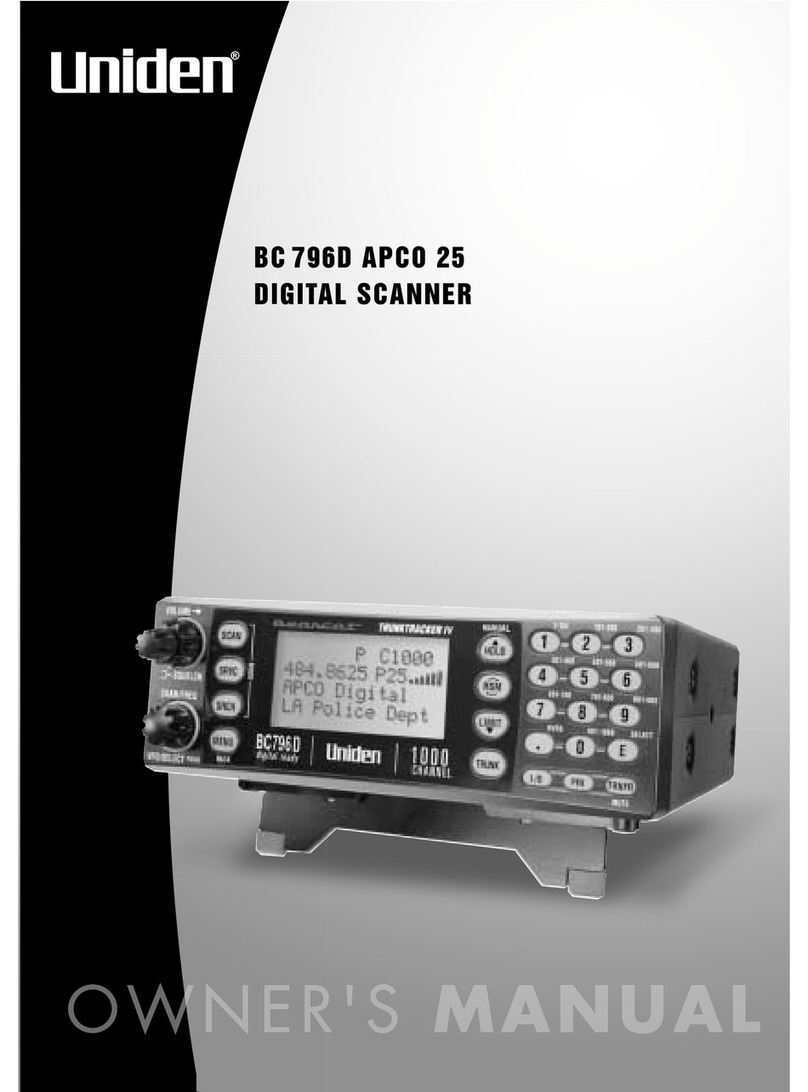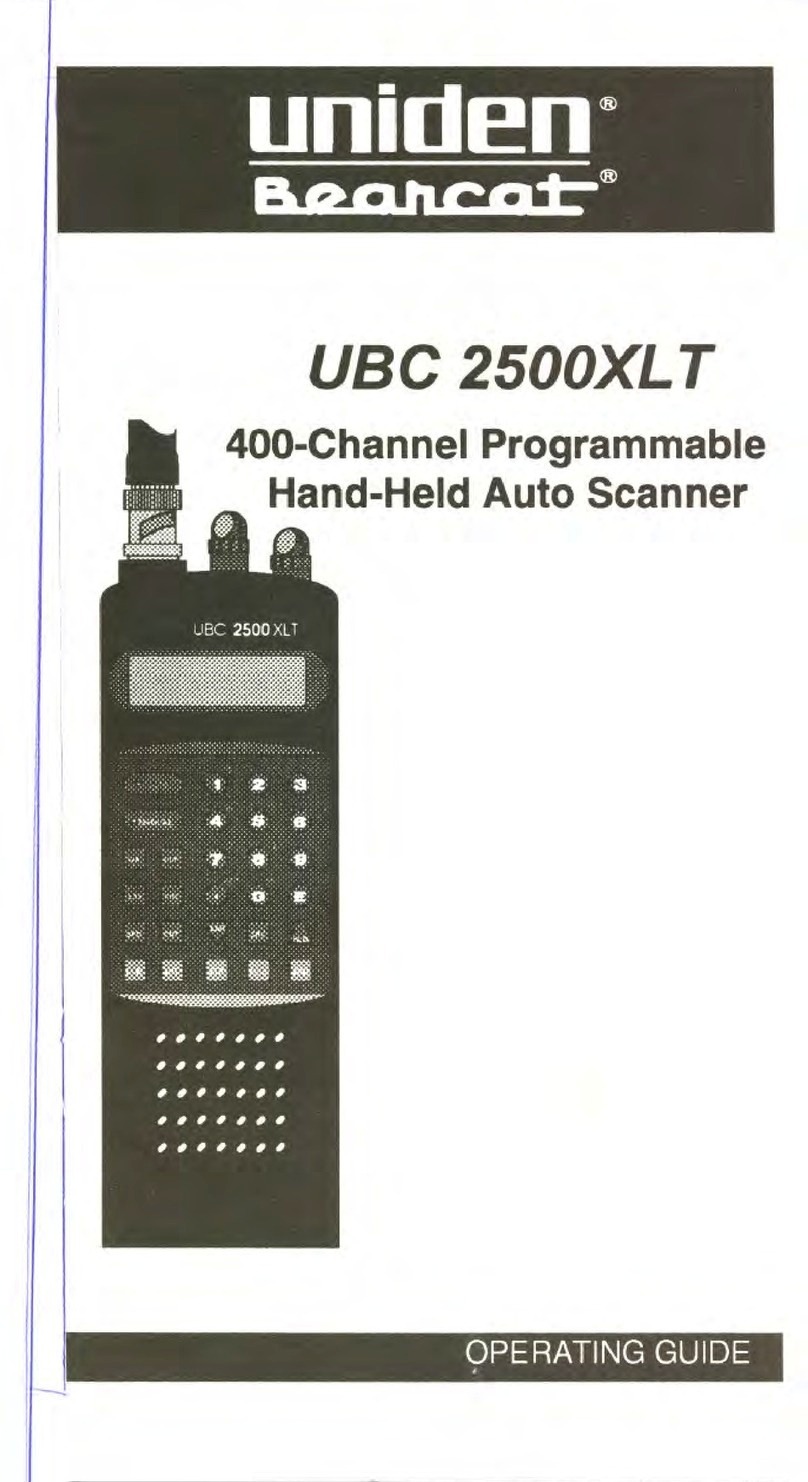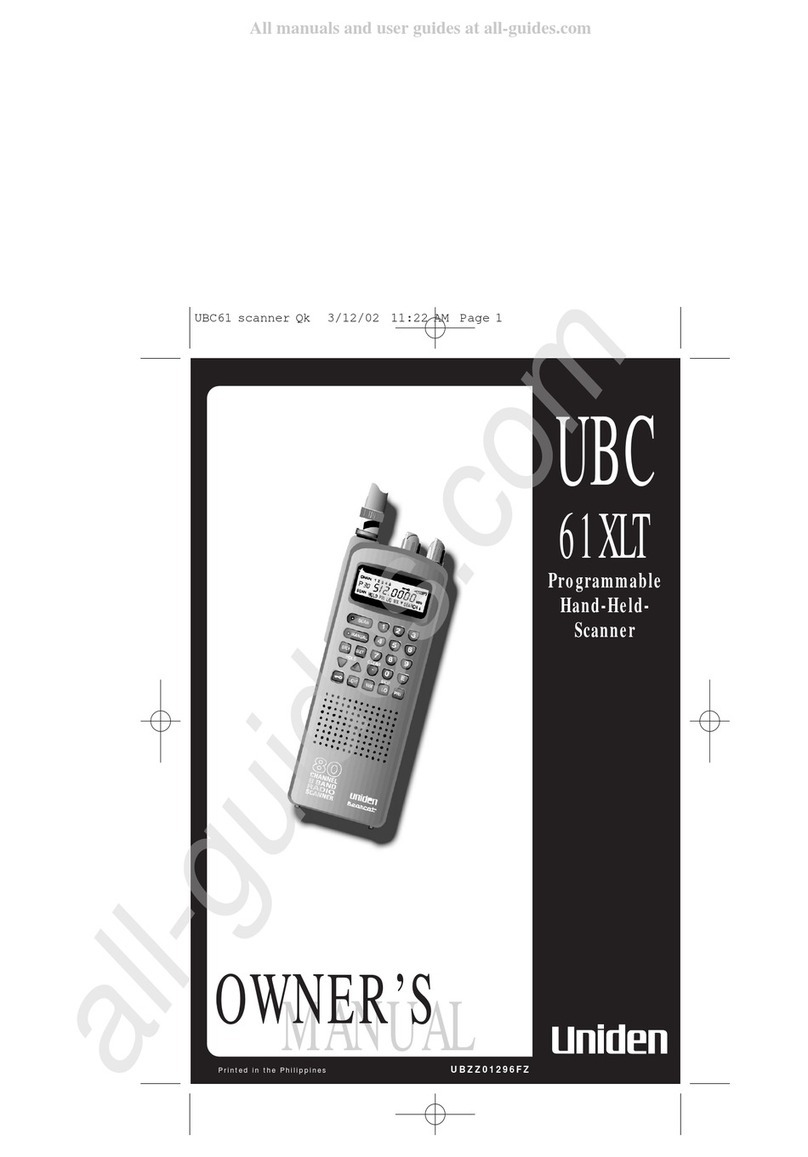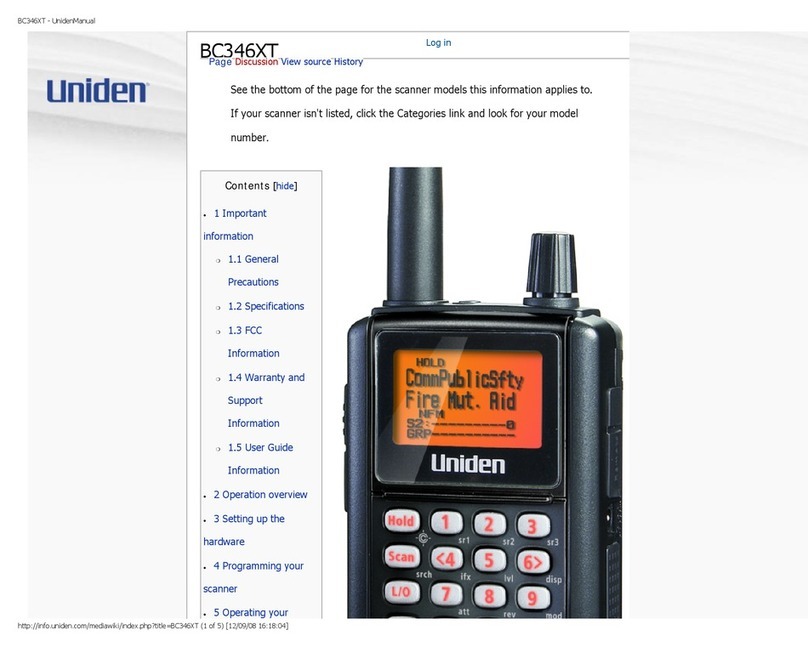1 25.0000 - 29.9950 FM 5
2 30.0000 - 79.9875 FM 12.5
3 80.0000 - 82.9900 FM 10
4 83.0000 - 87.2875 FM 12.5
5 87.3000 - 87.9500 WFM 50
6 88.0000 - 107.9500 WFM 50
7108.0000 - 136.9875 AM 12.5/
108.0000 - 136.9916 8.33
8 137.0000 - 137.9950 FM 5
9 138.0000 - 157.9875 FM 12.5
10 158.0000 - 160.5900 FM 10
11 160.6000 - 162.5875 FM 12.5
12 162.6000 - 173.9900 FM 10
13 174.0000 - 215.9500 WFM 50
14 216.0000 - 224.9950 FM 5
15 225.0000 - 399.9500 AM 50
16 400.0000 - 405.9875 FM 12.5
17 406.0000 - 439.9875 FM 12.5
18 440.0000 - 465.9937 FM 6.25
19 466.0000 - 469.9900 FM 10
20 470.0000 - 512.0000 FM 12.5
21 806.0000 - 960.0000 FM 12.5
22 1240.0000 - 1300.0000 FM 12.5
1 25.0000 - 29.9950 FM 5
2 30.0000 - 79.9937 FM 6.25
3 80.0000 - 82.9875 FM 12.5
4 83.0000 - 87.2875 FM 12.5
5 87.3000 - 87.9500 WFM 50
6 88.0000 - 107.9500 WFM 50
7108.0000 - 136.9875 AM 12.5/
108.0000 - 136.9916 8.33
8 137.0000 - 137.9950 FM 5
9 138.0000 - 157.9875 FM 12.5
10 158.0000 - 160.5875 FM 12.5
11 160.6000 - 162.5875 FM 12.5
12 162.6000 - 173.9875 FM 12.5
13 174.0000 - 215.9500 WFM 50
14 216.0000 - 224.9950 FM 5
15 225.0000 - 399.9500 AM 50
16 400.0000 - 405.9875 FM 12.5
17 406.0000 - 439.9937 FM 6.25
18 440.0000 - 465.9937 FM 6.25
19 466.0000 - 469.9937 FM 6.25
20 470.0000 - 512.0000 FM 6.25
21 806.0000 - 960.0000 FM 12.5
22 1240.0000 - 1300.0000 FM 12.5
1 25.0000 - 49.9950 FM 5
2 50.0000 - 84.0125 FM 12.5
20 with
3 84.0150 - 87.2950 FM 15kHz
Offset
4 87.3000 - 107.9500 WFM 50
5108.0000 - 136.9875 AM 12.5/
108.0000 - 136.9916 8.33
6 137.0000 - 143.9875 FM 12.5
7 144.0000 - 145.9875 FM 12.5
8 146.0000 - 155.9900 FM 10
9 156.0000 - 157.4250 FM 12.5
10 157.4300 - 160.5900 FM 10
11 160.6000 - 162.0250 FM 12.5
12 162.0300 - 173.9900 FM 10
13 174.0000 - 215.9500 WFM 50
14 216.0000 - 224.9950 FM 5
15 225.0000 - 399.9500 AM 50
16 400.0000 - 440.0000 FM 12.5
17 440.0062 - 450.0000 FM 6.25
18 450.0100 - 469.9900 FM 10
19 470.0000 - 512.0000 FM 12.5
20 806.0000 - 960.0000 FM 12.5
21 1240.0000 - 1300.0000 FM 12.5
No. Range (MHz) Mode Step
(kHz)
Band Plan 1
No. Range (MHz) Mode Step
(kHz)
Band Plan 2
No. Range (MHz) Mode Step
(kHz)
Band Plan 3
1
Introduction
The UBC3300XLT is a state-of-the-art radio with TrunkTracker
III and automatic scanning capabilities. It can store
frequencies such as police, fire/emergency, marine, railroad,
air, amateur, and other communications into 10 banks of 100
channels for a total of 1000 channels.
Use your new scanner to monitor:
•
Police and Fire Departments (including rescue and paramedics)
Trunked for:
Motorola
Type I
Type II
Type I,II (Hybrid)
EDACS
Wide band
Narrow band
Scat
LTR
• Business/Industrial Radio
• Utilities
• Marine and Amateur (ham radio) Bands
• Air Band
• And much more...
The chart below identifies the scanner band numbers, the
frequency range, the modulation mode and the default step
size settings.
To change the Band Plan, press and hold the Band Plan
number , , or while turning ON the scanner.
Note: This scanner remembers the last Band Plan selected
in each mode.
UBC3300XLT OM 5/14/04 3:28 PM Page 1