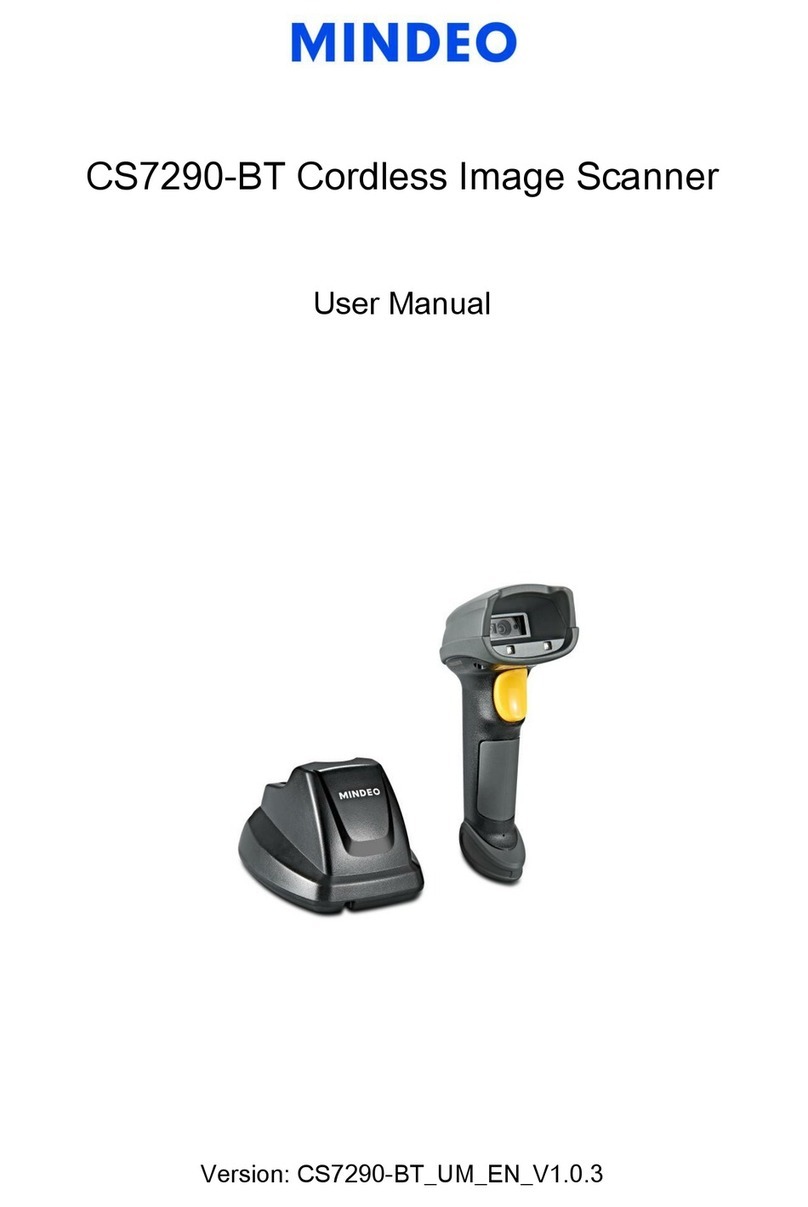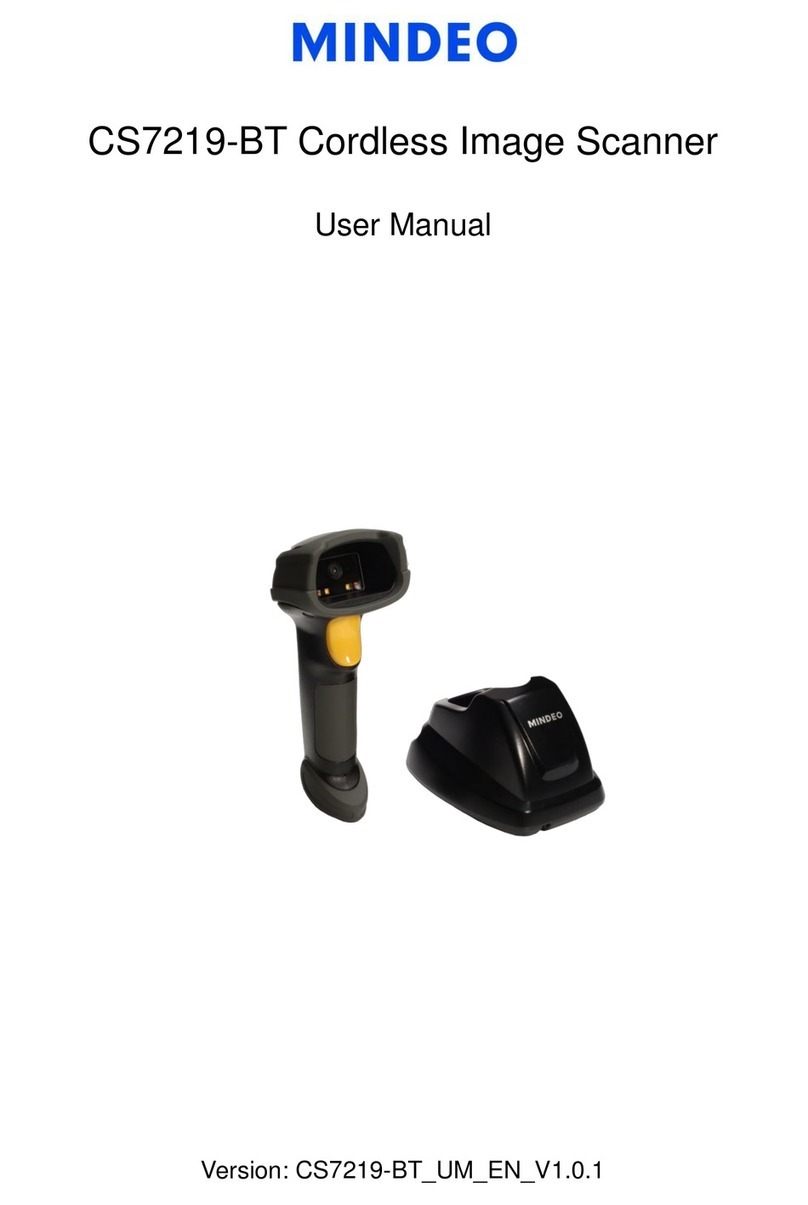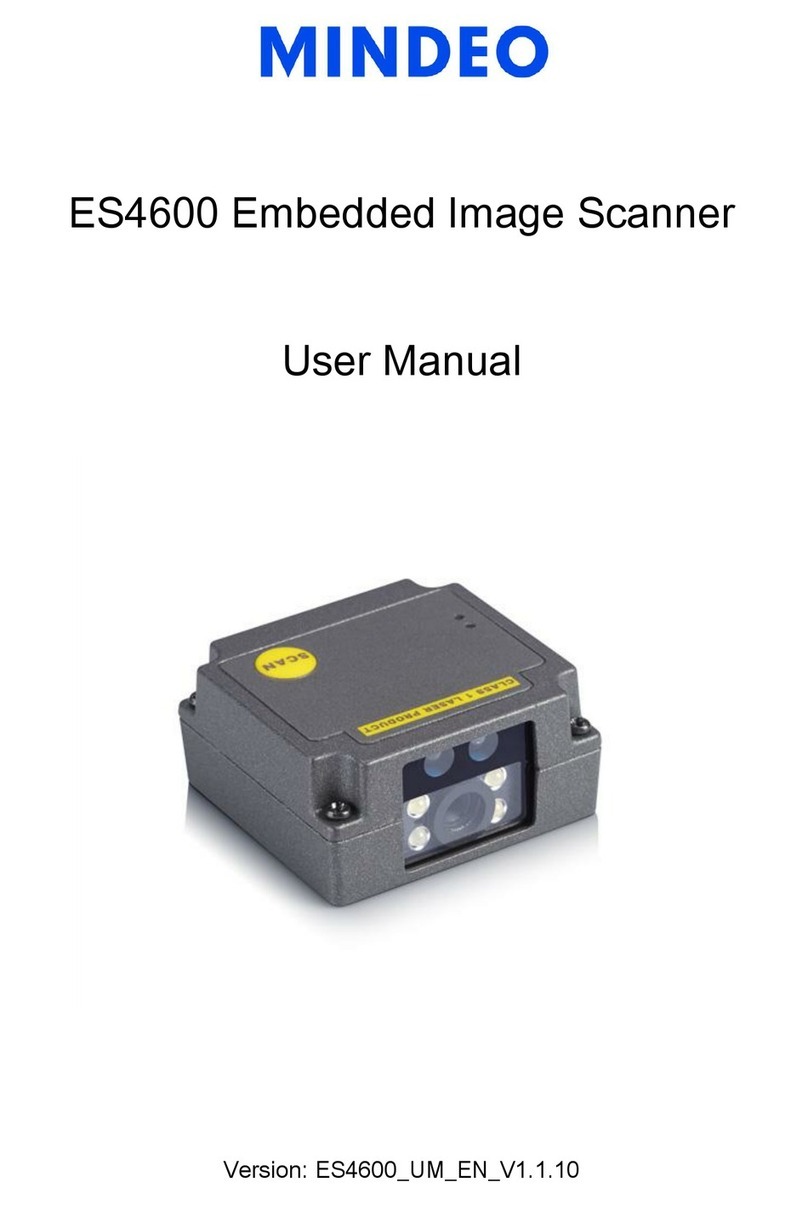Note: 1. More details refer to User Manual. 2. For better readability, please print this document with laser printer. 3. Version: CR40(BT)_QG_EN_V1.1.
CR40 (BT) Ring Scanner Quick Guide
Notice
1. A standard packing includes a scanner, a USB cable .
2. Effective communication range: The communication distance is 30 meters under the condition of
temperature at 27 ℃, sunny day, and visibility of five kilometers. Natural surroundings significantly affect
the communication distance in practice. The distance drops quickly in the rainy, high-humidity, or heavy
haze day; radio interference also shortens the communication distance.
3. The scanner has Bluetooth transmission, USB transmission and offline data storage functions, which
can be selected in the data transmission mode. It is suggested reading the user manual in detail before
using.
4.Please remove the charging cable of the equipment in case of thunderstorm.
Appearance
Enter barcode scan status to scan
Power on the terminal, and then press Scan Key once. When scanning the barcode, please adjust the
terminal and the barcode in a certain distance, and make the green LED indicator locate in the core of
the barcode or the laser line crosses the barcode.
Charge battery
1. Please charge the battery before the first time of use. The charging indicator (red LED) turns on when
the charging is in process. When the charging process completes, the red LED turns off.
2. The terminal uses a 380 mAh Lithium-ion battery. The charging time is one hours for fully charged
with charging current of 400 mA.
Charge battery by a PC Charge battery by an AC/DC adapter
Setting Bluetooth-HID pairing
1. Bluetooth HID mode is turned on by default on the scanner;
2. Enable Bluetooth in phone, search for Bluetooth device name: CR40_BTC and connect;
3. If Bluetooth connection is successful, there will be two sounds;
4. If Bluetooth is disconnected, there will be a "drop" of sound and vibration.
LED indicators
LED colour Meaning
Blue LED flashing Bluetooth on,waiting for BT connection
Blue LED on (always) Bluetooth connection success
Red LED on (always) Charging
Green LED flashing (one time) Decoding success
Blue and green LED flashing alternately Scanning setting code
Beeper
Beeping Meaning
One short beep Decoding success
One long beep Bluetooth disconnect;Scanning setting code failed
Two short beep Scanning setting code and Bluetooth connection success
Two long beep Decoding failed; Transfer data failed