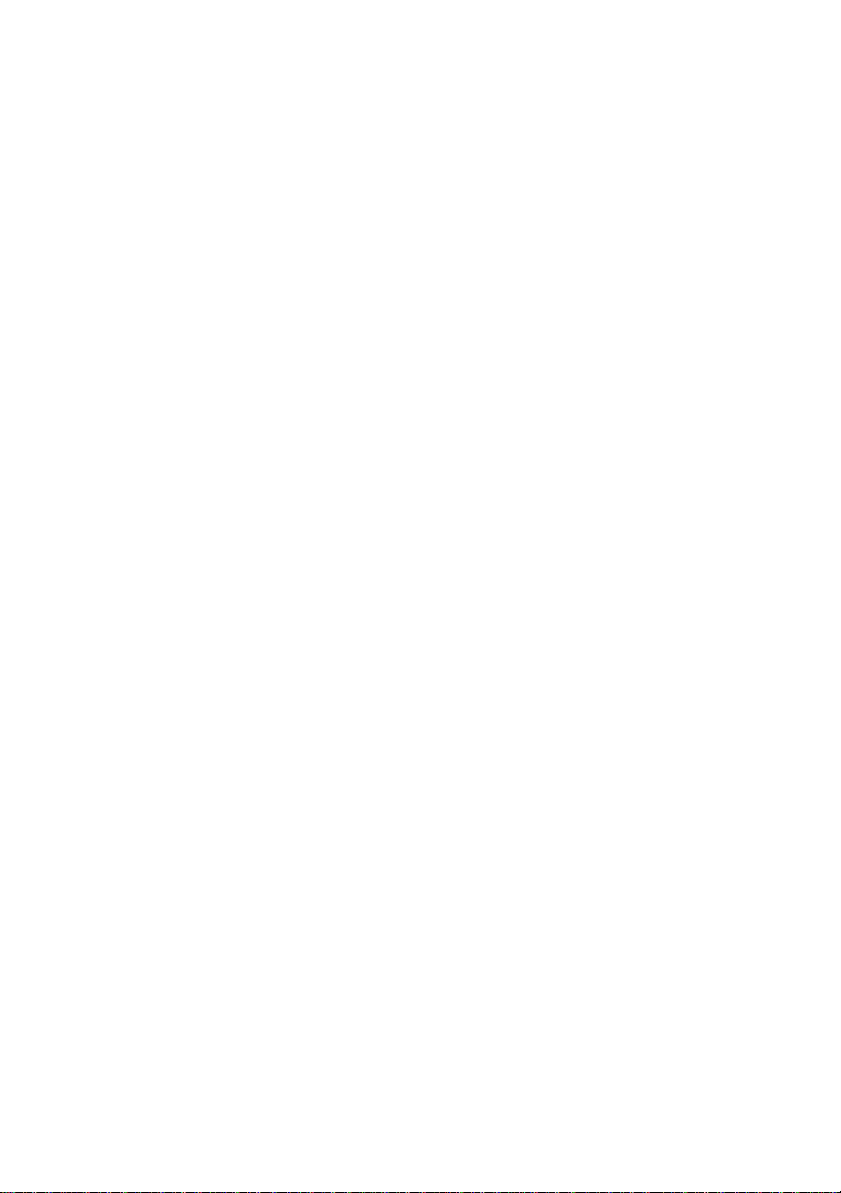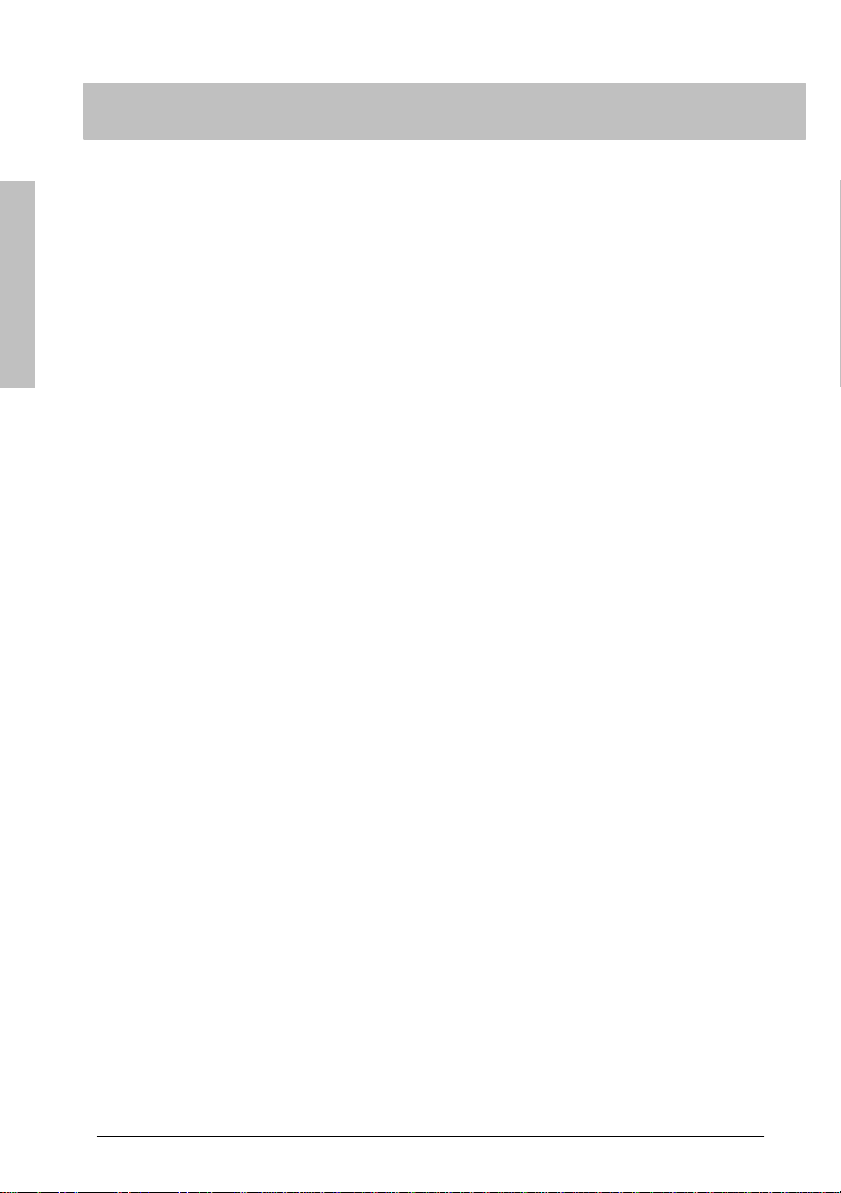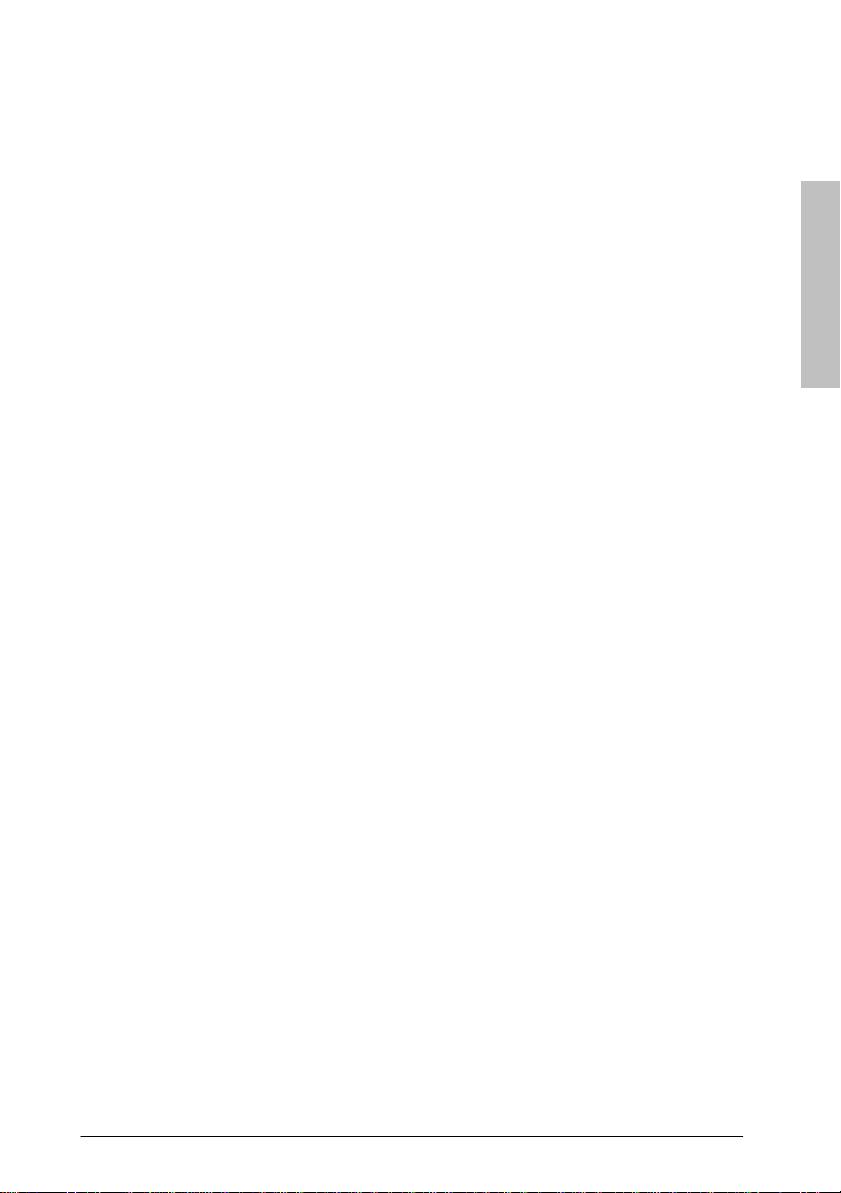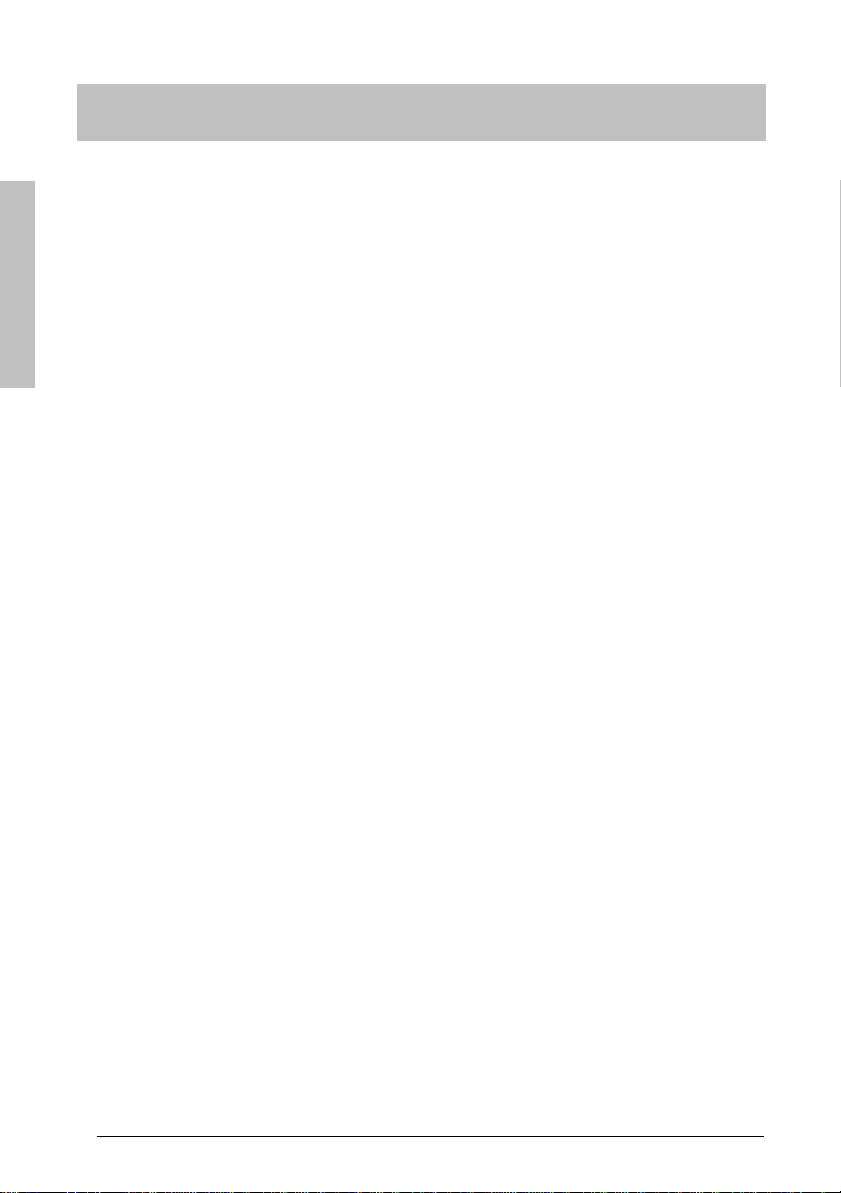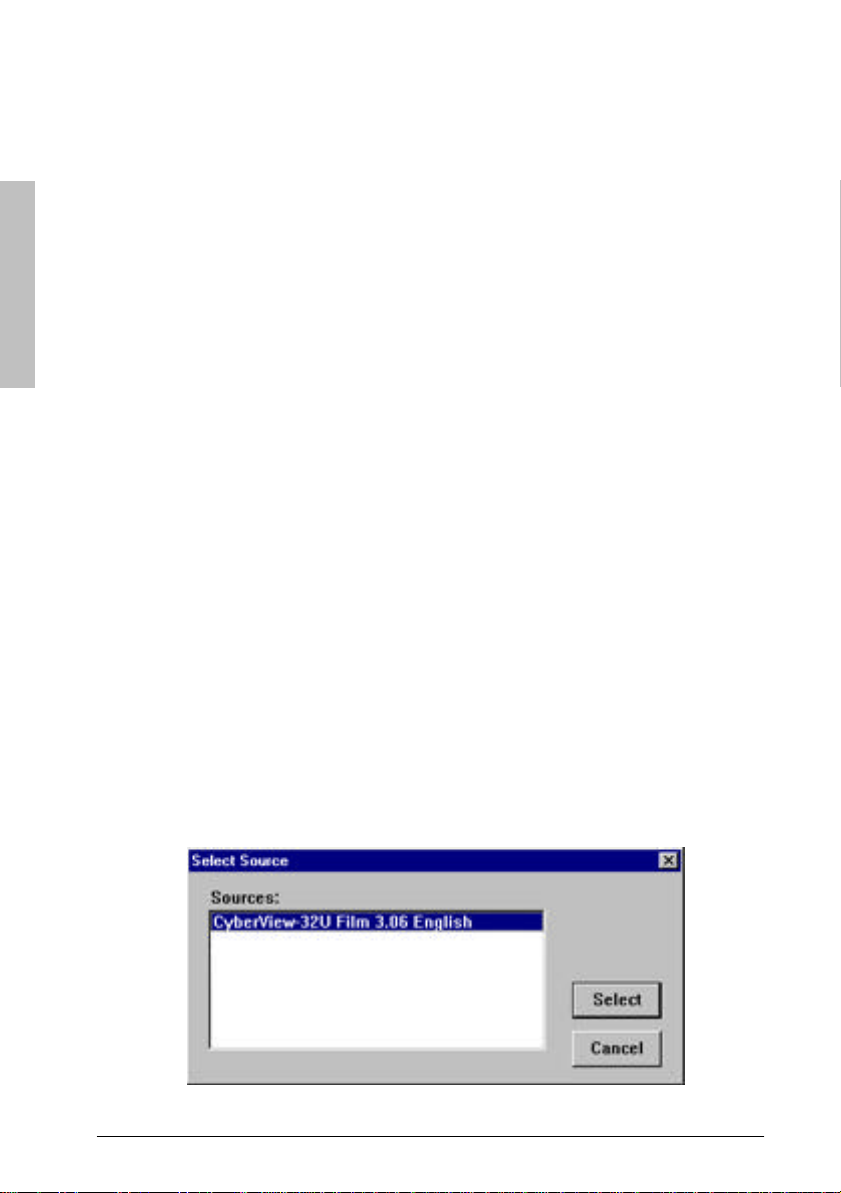7
Scanning:
1. To launch the CyberViewTWAIN driver for the
scanner, go to File>Acquire…, or click on the scanner
icon on the tool bar. You will do this every time you
scan.
2. Once CyberViewhas opened, click on the Film Type
Iconto select either Positive or Negative Film. Doing this lets
CyberViewknow what type of file you want to scan.
3. At CyberViewscreen, press the Previewbutton
so the scanner can preview the image.
4. Once preview finishes, set your resolution, scaling, gamma controls,
and other settings to your liking. Please refer to the CyberView
User’s Guide for full documentation.
5. Next, on the previewed image, select and
adjust the size of the area you would like to
scan with the selection box. (Many selection
boxes can be used at one time giving you the
opportunity to scan more than one area from
the same image.)
6. Once you’ve selected the area on the image, the
next step is to scan the image. Press the Scan
button located at the bottom of the CyberViewscreen. CyberView
will then prompt you to wait while the scanner warms up, calibrates,
and scans the image.
7. Once the scan is complete, click Cancelto exit
CyberViewand the image will appear as a thumbnail
image on the desktop of the PageManagerprogram
and is ready for processing.
8. You can save the scanned image by selecting File>Save As…, or
drag-and-drop the image to other applications you’ve set up on the
PageMaganerApplication Bar to launch the application.
Using ImageFolio