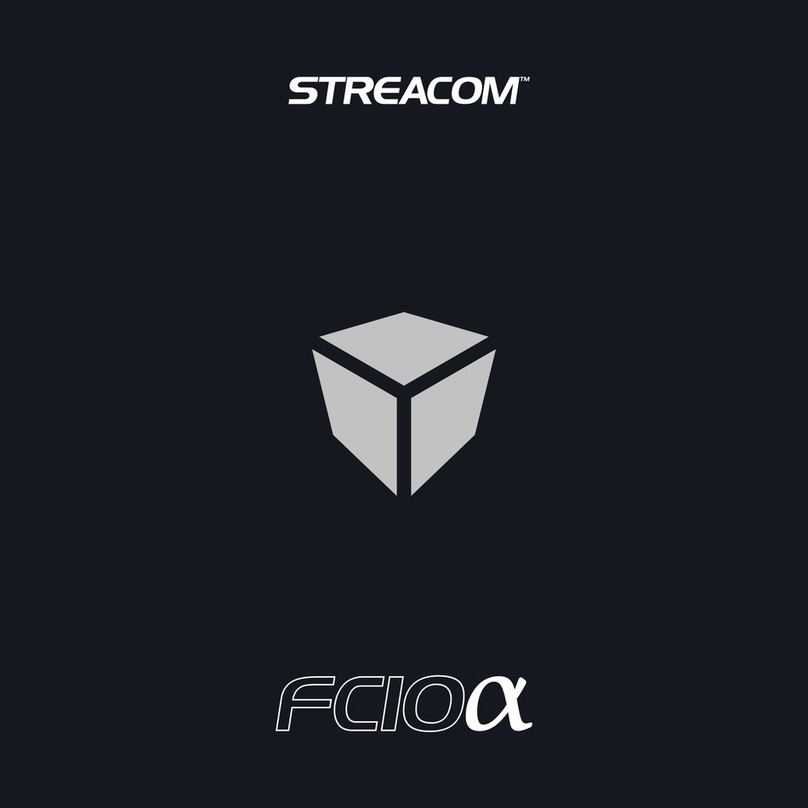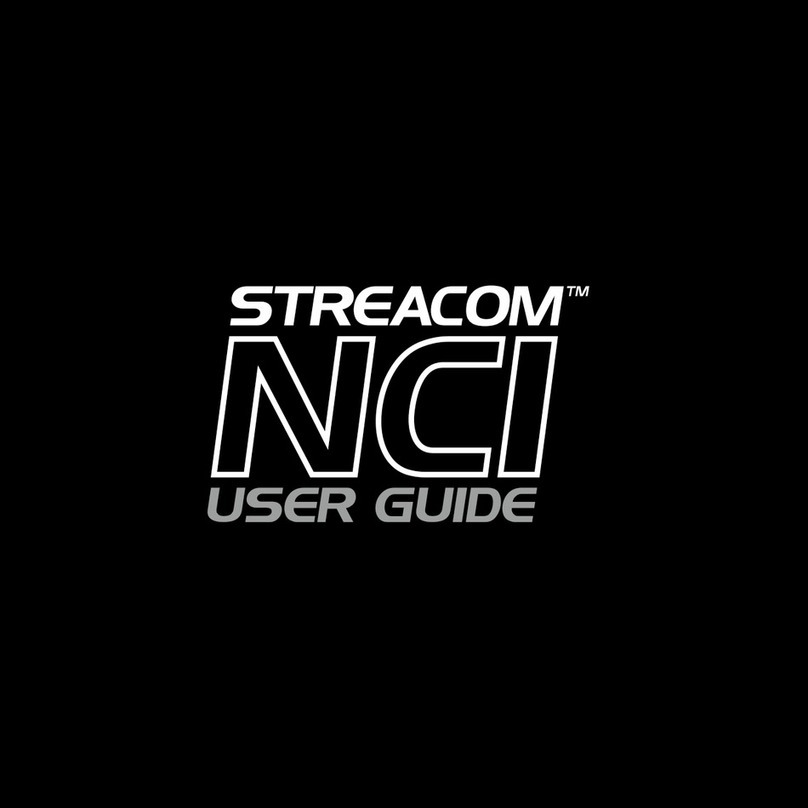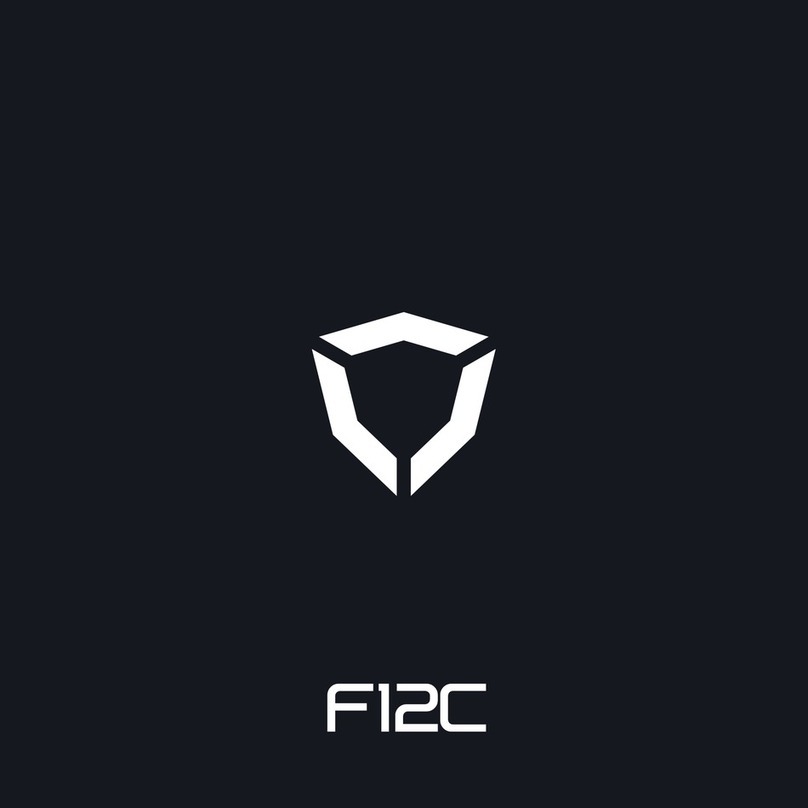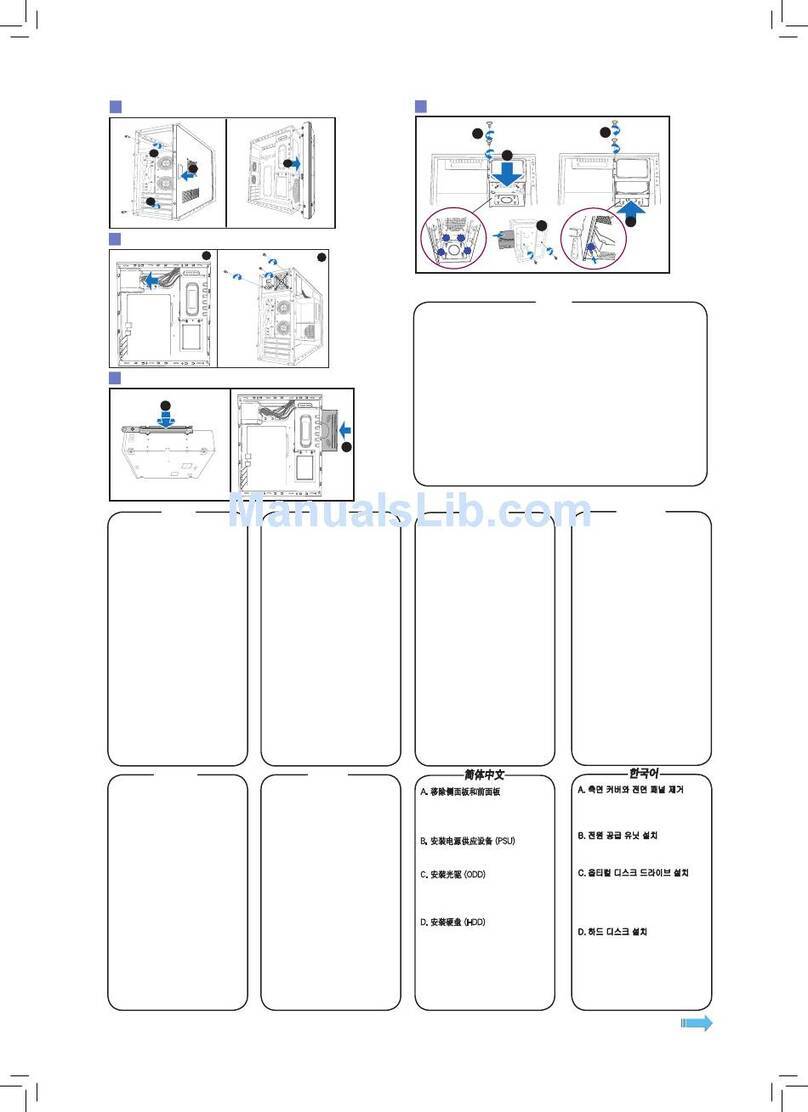Streacom FC5WS Evo User manual


Page
2.................
3.................
4.................
5-6.............
7-8.............
9.................
10...............
11...............
12-13.........
14..............
15..............
Index, Foreword
Product Overview
Preparing for Assembly
Installing the Motherboard
Installing the CPU Cooler
Installing PSU & Other Accessories
Wiring Diagram
Installing Hard Drives
Installing PCI Card (Optional)
Replacing the Top Panel
Notes
Foreword
Thank you for your purchase of this Streacom product, every care has been taken to
ensure that it meets with the high standards that we have set for ourselves.
Should you have any questions that are not covered in this user guide, support can be
offered via email through our website at www.streacom.com
We sincerely hope that you enjoy using our product!
P2 - INDEX

Key Features
1...... Heatsink
2...... Top Panel
3...... Power Button
4...... Power LED
5...... Heatsink
6...... IR Receiver Window
7...... CPU Cooler Heatpipe
8...... Heatsink Connectors
9...... IO Shield Slot
10.... CPU Cooler
11.... USB Ports PCB
12.... IR PCB (Optional)
13.... PCI Expansion Slot
14.... DC Power Jack Hole
15.... Power Button PCB
125
3 4
Specification
Chassis Material
Available Colours
Motherboard Compatibility
HDD Drive Support
Cooling Method
Expansion Ports
Dimensions
Power Supply Support
IR Solution
Net Weight
Aluminum
Silver / Black - Sandblast Finish
Micro ATX, Mini ITX
4 x 2.5" or 3 x 3.5"(Mini ITX Only) or mix of both (see guide)
Passive - 4 x Heatpipe Direct Touch (Recommended 65W TDP*)
1 x Half or Full Height (Riser Card Required)
435 × 325 × 60mm (W×D×H)
Optional NanoPSU DC power
Optional MCE Compatible IR Receiver & Remote
5.2KG
OVERVIEW - P3
6910
812 15
7
13 14
11

Removing the Top Panel
The top panel is held in place with 4 screws, 2
each side of the case that are accessible
between the heatsink fins. Remove the screws,
slide the top panel back then upwards away
from the chassis.
P4 - PREPARING FOR ASSEMBLY
Installing the I/O Shield
Locate the I/O shield that is supplied with your
motherboard and firmly push it in place.
Ensure that it clicks in place fully otherwise the
motherboard will be difficult to fit.

mITX
mATX
INSTALLING THE MOTHERBOARD - P5
Installing the Motherboard
The FC5 Evo can accommodate either a mini-
ITX or micro-ATX motherboard. The choice of
motherboard will determine the number of
hard drives that can be installed and the
location. For mATX boards, additional standoffs
can be added to the positions shown in red.
Fitting the CPU Cooler Mounting Nuts
The kit includes 4 mounting nuts which should be attached to the
motherboard prior to fitting it inside the chassis. The nuts are held in
place by adhesive pads and will be required later to mount the CPU
cooler.
With the motherboard upside down, located the
4 CPU cooler mounting holes. Peel the
protective label off the mounting nuts and stick
them to the underside of the motherboard
ensuring they correctly align with the holes.
The raised rim of the nut should fit inside the
motherboard hole.
CPU Cooler Mounting Nut
Adhesive Pad
Protective Label

Fitting the Motherboard
Carefully lower the motherboard into the chassis,
with the I/O port side leading so that the ports can fit
into the I/O shield.
When the motherboard is correctly in position, fix it
to the chassis stand-offs using the screws provided.
Ensure that all the holes correctly align before fully
tightening the screws.
CPU Cooler Overview
The passive CPU cooler comprises of 3 main
parts. The CPU mount which fixes to the CPU &
motherboard, the heat pipes that transfer the
heat, and the heatsink connector blocks that fix
the heatpipes to the chassis side panel
(heatsink).
In order to ensure efficient heat transfer,
thermal paste should be applied to the
surfaces shown. Do not apply the thermal paste
until the parts are ready to be installed.
Heatsink Connector
Blocks
Lower CPU Mount
Upper CPU Mount
® ®
(Intel or AMD type)
Heat Pipes
P4 - INSTALLING THE MOTHERBOARD

Affix the Lower CPU Mount
Apply a thin and even layer of thermal paste to
the surface of the CPU then carefully position
the lower CPU mount onto the CPU ensuring it
is centrally located. The heatpipe grooves
should be facing in the direction of the
heatsink.
Thermal paste can also be applied to the
heatpipe grooves in perpetration for the next
step.
INSTALLING THE CPU COOLER - P7
Assemble the Upper CPU Mount
Depending on which type of motherboard and
CPU socket you have purchased, you will either
® ®
need to assemble the Intel or AMD type upper
CPU mount. You do not need to assemble both.
The mount is assembled as shown with the long
CPU retention screws, springs and C clips
attached to the outer arms of the mount..
®
AMD Mount
®
Intel Mount

1B
2
Installing the CPU Cooler Assembly
1. Attach the heatsink connector blocks and heatpipes to the chassis. We recommend fitting one side at a
time (pairs of heatpipes). Secure the connector blocks with screws ensuring the heatpipes align and sit
accurately in the grooves of the lower CPU connector. Do not fully tighten the screws.
2. With all 4 heatpipes attached, position the upper CPU connector onto the lower CPU connector,
sandwiching the heatpipes between them and secure upper and lower parts together using the HEX
screws and allen key supplied. Do not fully tighten the screws.
3. Ensuring the 4 spring loaded screws correctly align with the CPU cooler mounting nuts (you installed
earlier under the motherboard), carefully tighten each screw (one turn each side, alternating sides) until
fully secured. You can now fully tighten all the screws.
Warning! Do not forget to use
thermal paste, as this can result
in poor heat transfer and
eventual CPU damage.
P8 - INSTALLING THE CPU COOLER
1A

Connect the PSU, Optional IR & Other Cables
With the motherboard and CPU cooler in place, you can now connect the PSU and any other internal
connections such as the SATA cables in perpetration for installing the hard drives. For more details
on installing the PSU and IRRC, see the user guides supplied with those accessories.
Connect the front USB ports and the power button switch to the motherboard. As the majority of
current motherboard do NOT support an INTERNAL USB3.0 header, this case is only supplied with
the USB2.0 cable. Customers that do purchase a USB3.0 compatible motherboard must purchase the
internal USB3.0 cable separately. See diagram on next page for wiring details.
Power
Button
USB2.0 & 3.0
Connectors Optional
IRRC
Nano150
DC Jack
Nano180
(2 Mounting Positions)
INSTALLING PSU & CABLES - P9

GND
D+
D-
+5V
USBUSB
LED+
L E D -
PWS1
PWS1
LED+
L E D -
PWS2
PWS2
HDD+
HDD-
RESET1
RESET1
NC
Motherboard
Front USB Ports PCB
Chassis Power Switch PCB
Cable colours shown are for illustrative purposes only, actual colours will vary.
GND
D+
D-
+5V
NC/SHIELD
GND
D+
D-
+5V
USB 3.0 Connector
USB 2.0 Connector
WARNING: Never connect USB 2
& USB 3 cables at the same time.
USB 3.0 Cable (Sold Separately)
USB 3.0 Connector
USB 2.0 Cable x 2
P10 - WIRING DIAGRAM

Installing the Hard Drives
The FC5 Evo has 7 drive mounting areas which are available depending on which size motherboard is
fitted. Additionally, the total number of drives that can be installed will depend on which size hard drive is
being installed, 2.5" (shown in purple) or 3.5" (shown in blue). Areas that have overlap indicated that
either a 3.5" or 2.5" can be installed, but not both at the same time and drives marked ‘ITX ONLY, can only
be used when an ITX board is fitted. Drive are fitted by screwing them to the bottom panel from
underneath. Rubber pads are supplied and should be fitted to the mounting holes prior to fitting the
drives.
INSTALLING HARD DRIVES - P11
1A
1A
1A
1A 1B
1B
1B
1B
1C
1C
1C
1C
2
2
2
2
3
3
3
3
4
4
4
4
5
5
5
5
6
6
6
6
7
7
7
7
ITX ONLY
ITX ONLY
ITX ONLY
1
2
3
4
5
6
7

P12 - INSTALLING THE PCI CARD
Installing PCI Card (Optional)
The FC5 Evo can accept either a half height or full height expansion card. When installing a half height
card, you only need to remove the low profile blanking plate (A). When installing a full height card, remove
both blanking plates and the low profile support (A+B)
A
B
B
B
Low Profile Support

Fit the PCI card into the opening and secure it in place with the PCI bracket screw. If you are having
trouble fitting the card, try removing the screws shown in red. After the card fits into the opening, replace
the screws and bracket.
A flexible riser card is required to connect the card to the motherboard (the riser card is not supplied with
the chassis)
INSTALLING PCI CARD - P13

P14 - REPLACING THE TOP PANEL
Replace the Top Panel
With all the components installed, the chassis
can now be closed. Prior to doing this, ensure
that all cables are connected and all
components are securely fitted. Replace the
top panel and secure it in place using 4 screws,
2 from either side of the case, between the
heatsink fins.
Connect Power & Other Cables
With the chassis now fully assembled, all that
remains is to connect the power and other cables.
When choosing a suitable place to position your
chassis, please consider an area with adequate air
flow and a moderate room temperature.

NOTES - P15

Melbournestraat 56,
3047 BJ Rotterdam,
The Netherlands
www.streacom.com V1.12.08
Table of contents
Other Streacom Enclosure manuals
Popular Enclosure manuals by other brands

Ground Zero
Ground Zero IRIDIUM SERIES owner's manual

AZZA
AZZA Bastion user manual

sprecher + schuh
sprecher + schuh KS7-C0S4R Application Instruction

Gembird
Gembird EE3-U3S-3 user manual
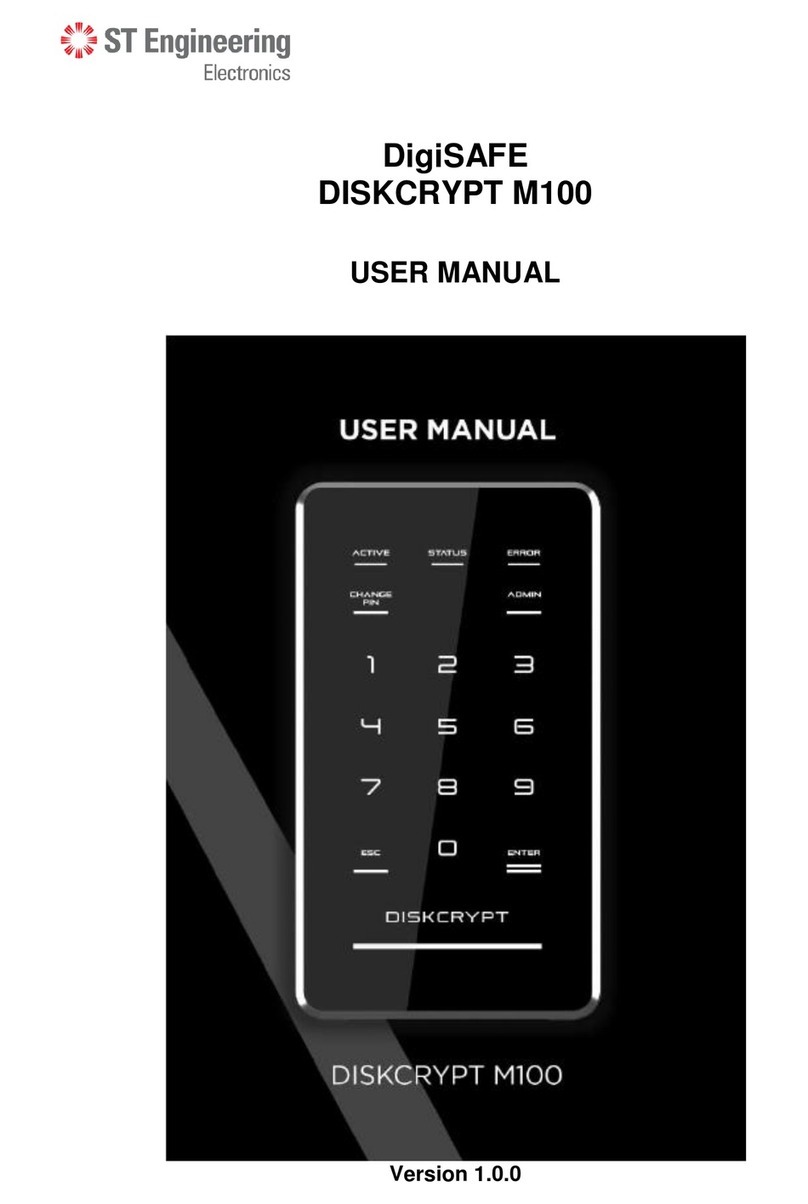
ST Engineering Electronics
ST Engineering Electronics DigiSAFE DISKCRYPT M100 user manual

ZALMAN
ZALMAN N5 TF user manual

Icop
Icop eBOX-104 installation guide
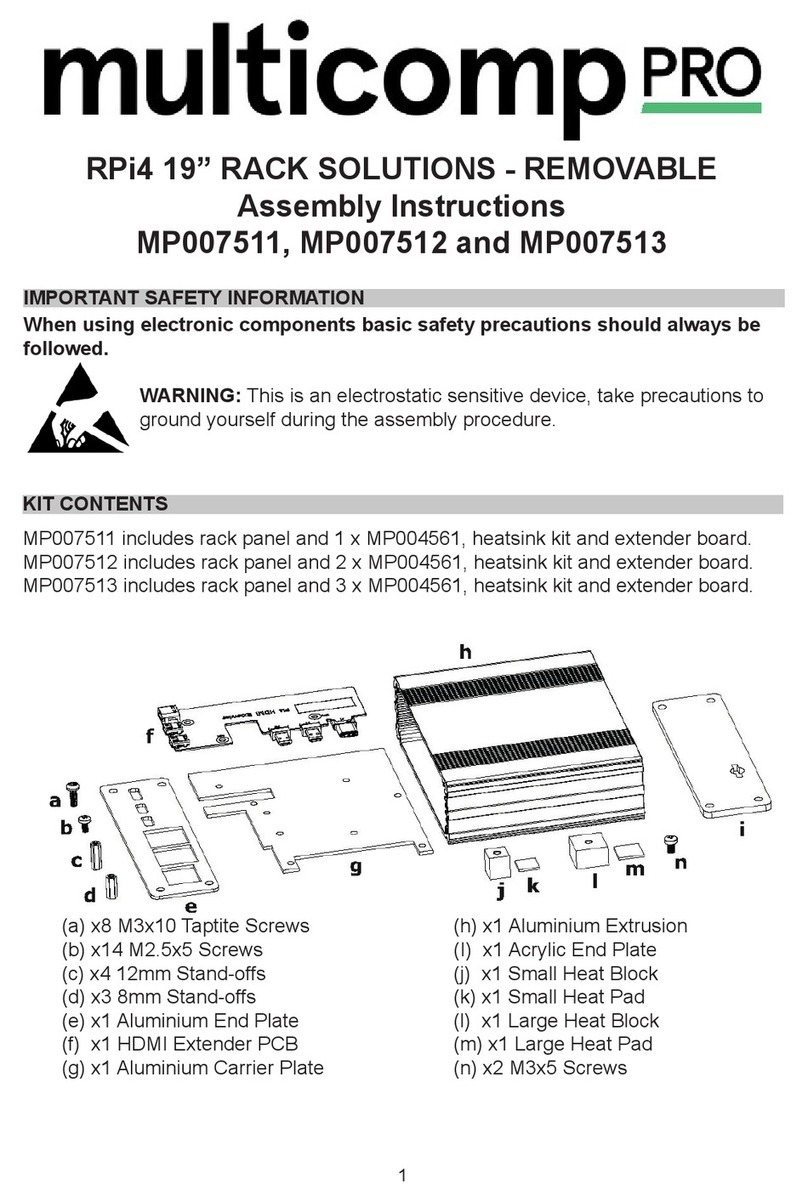
multicomp pro
multicomp pro MP007511 Assembly instructions
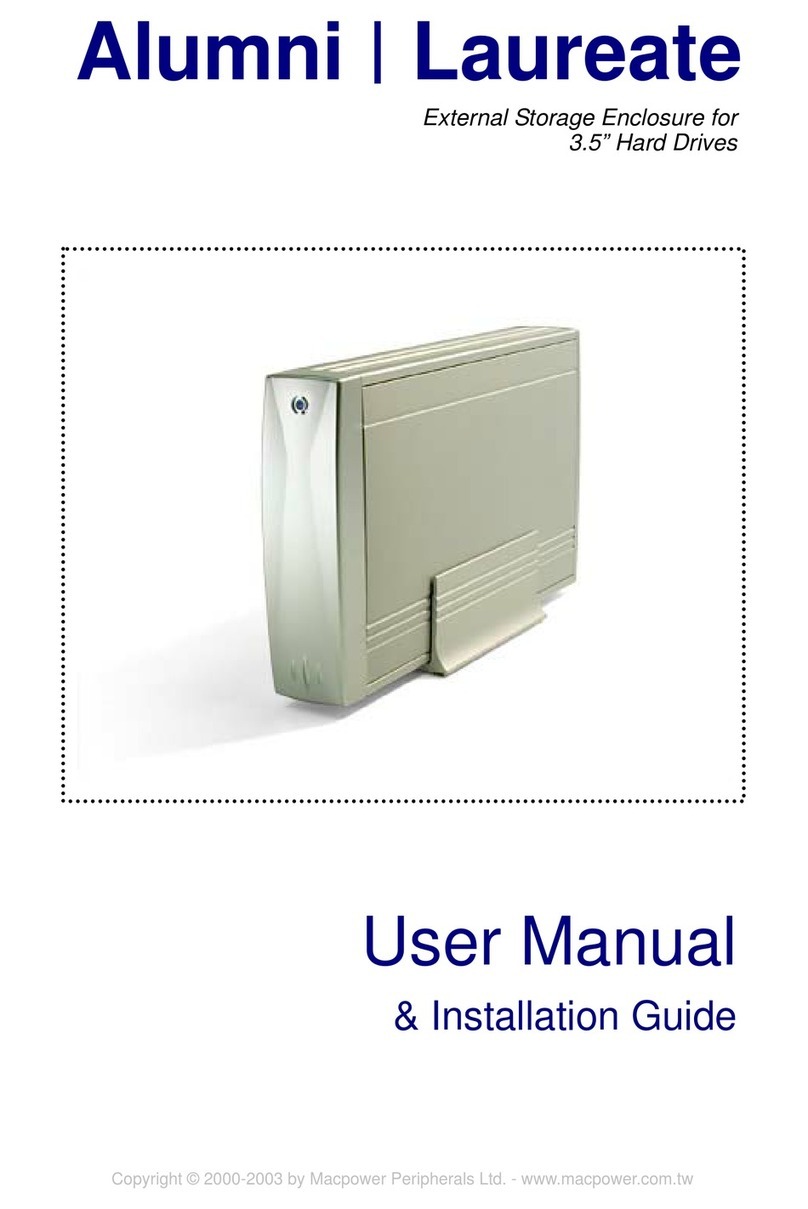
Macpower & Tytech
Macpower & Tytech Alumni User manual & installation guide
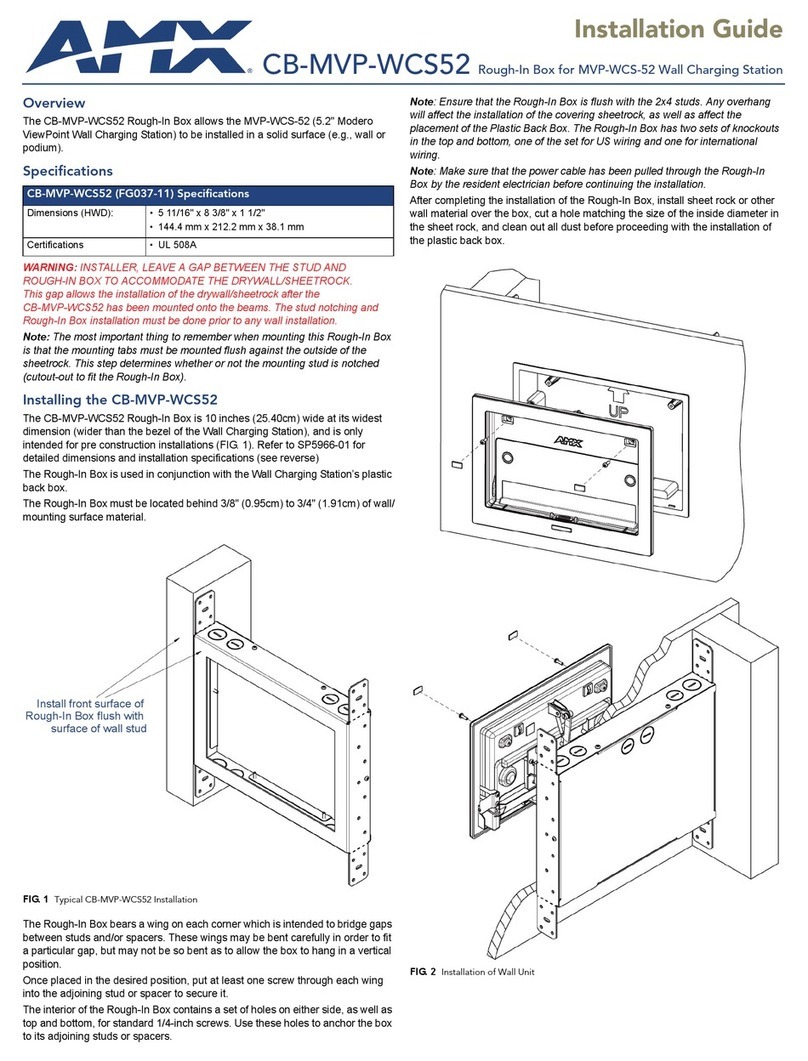
AMX
AMX Rough-In Box CB-MVP-WCS52 installation guide
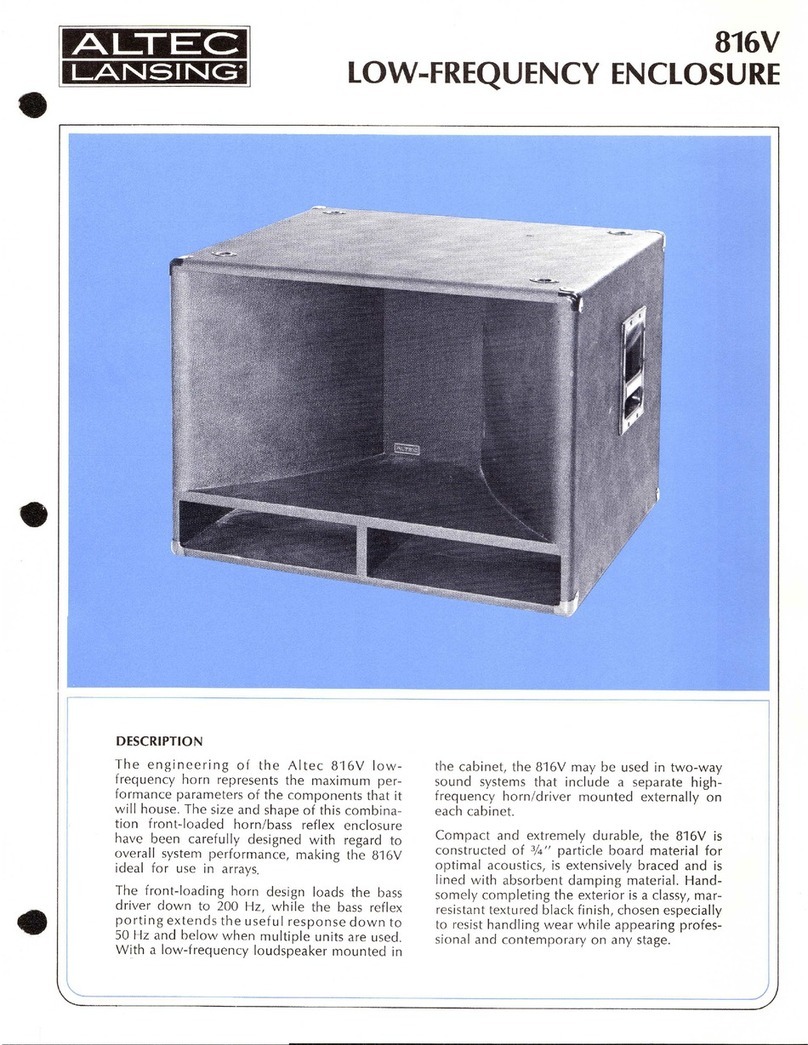
Altec Lansing
Altec Lansing 816V LF SPEAKER CABINET manual
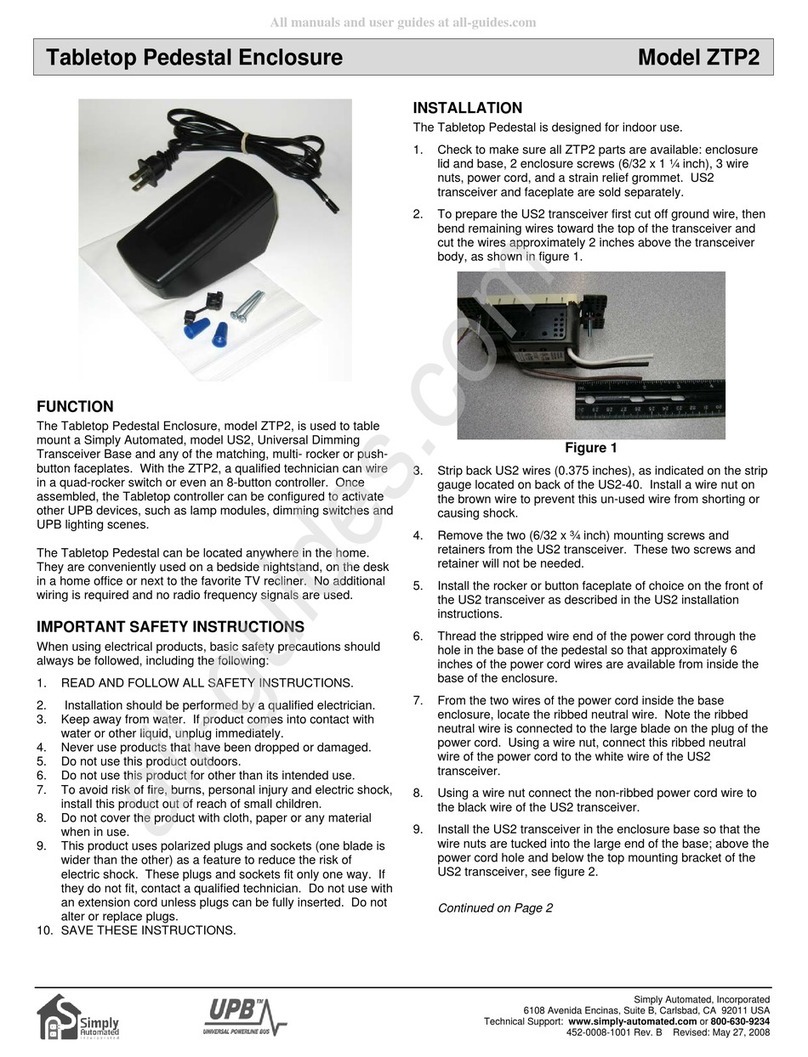
Simply Automated
Simply Automated UPB ZTP2 instructions