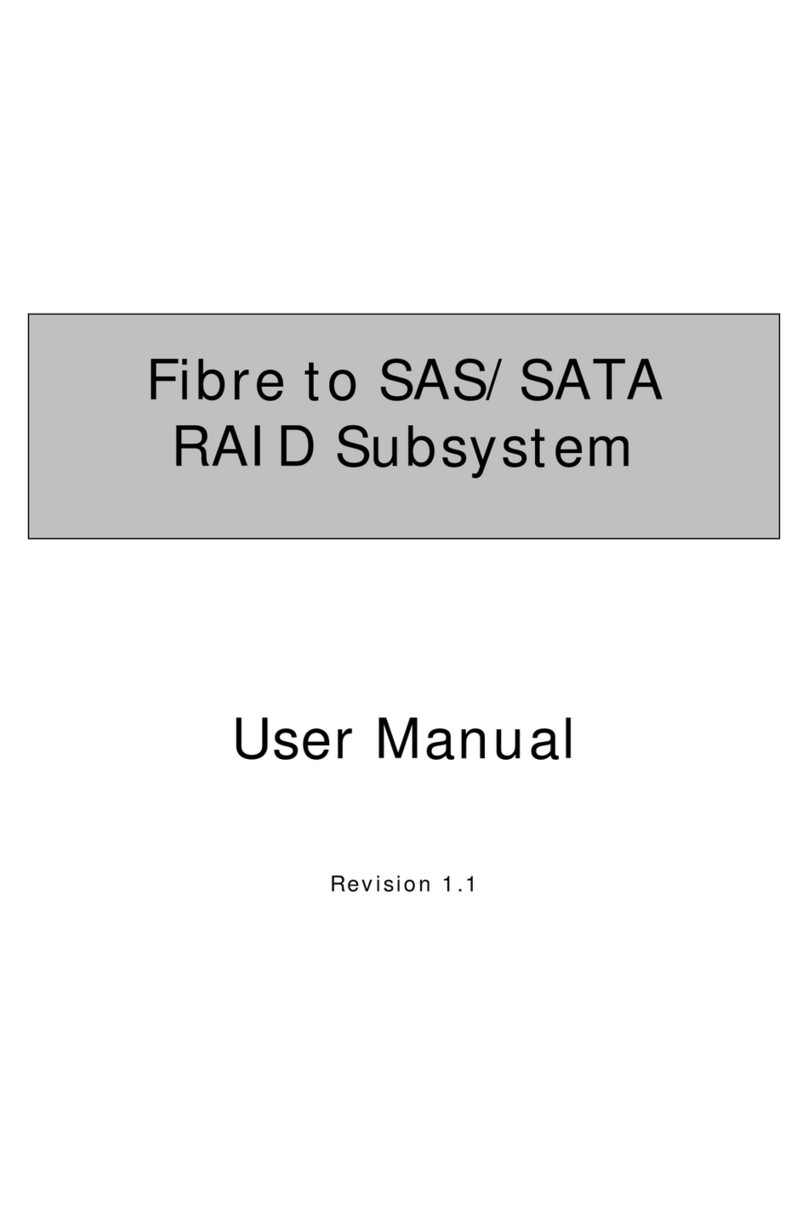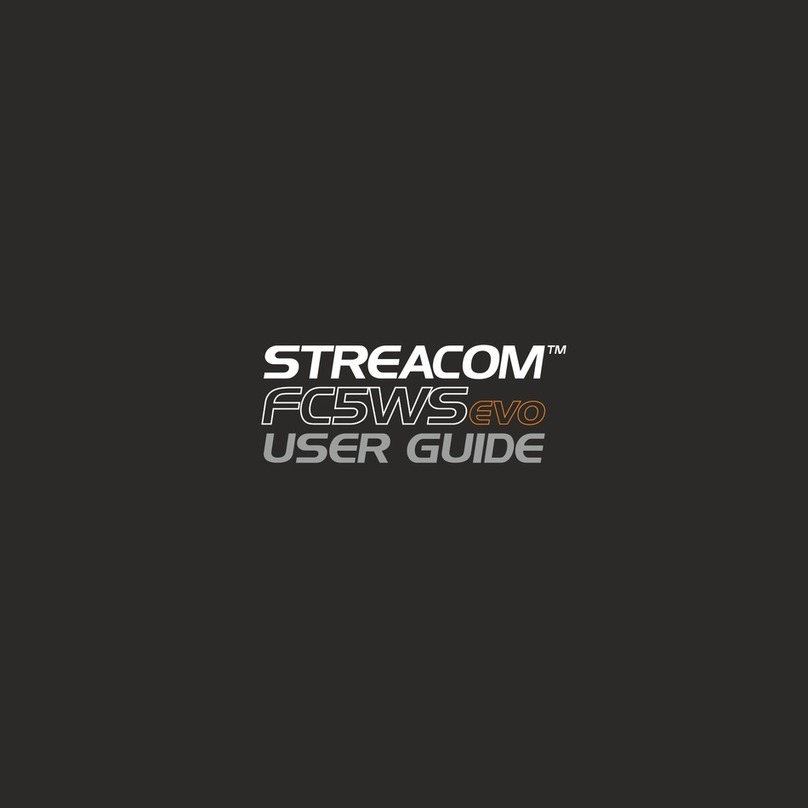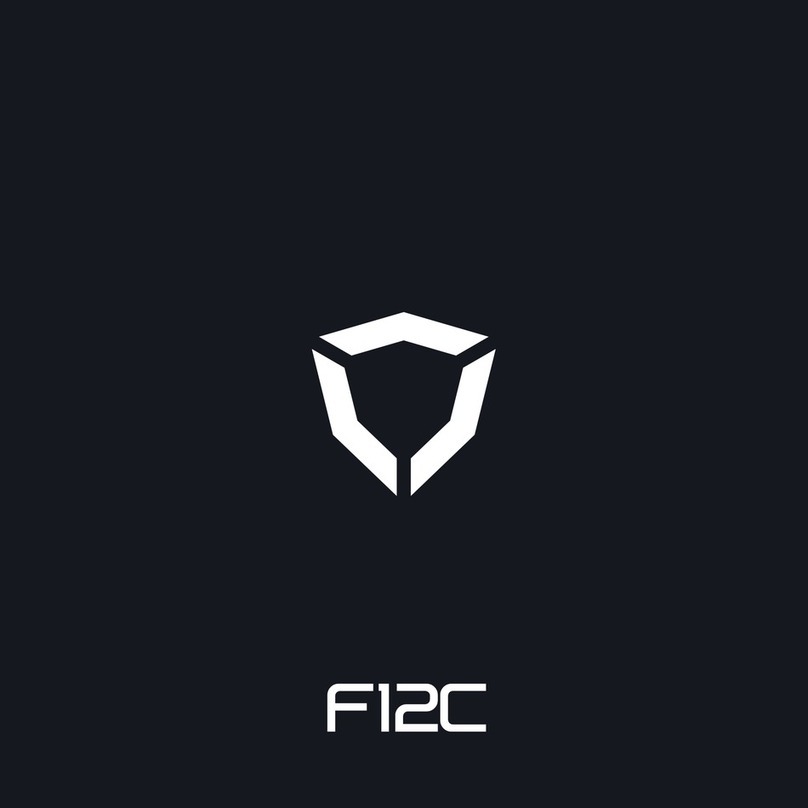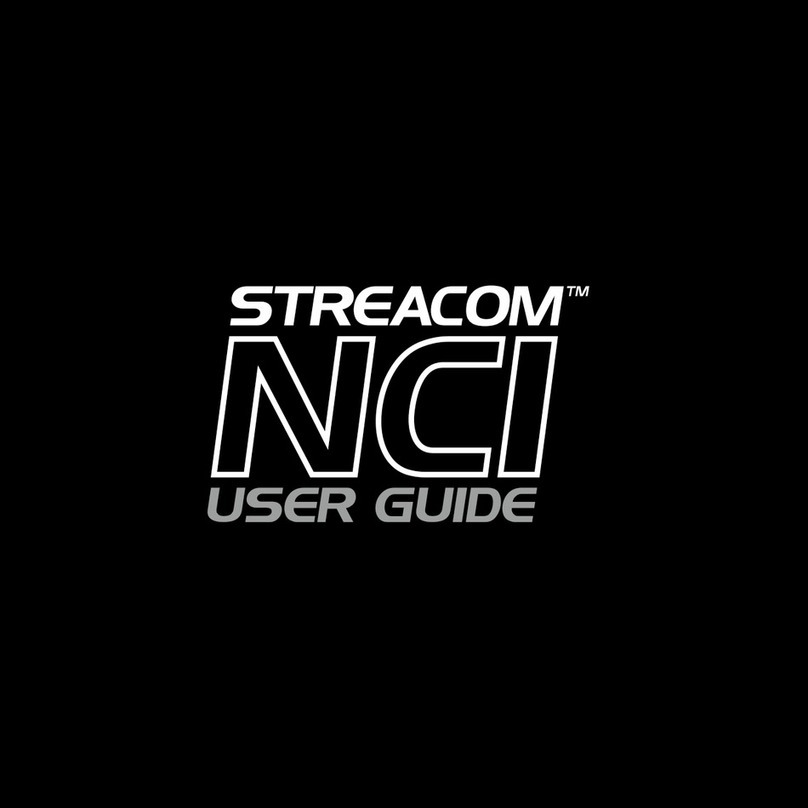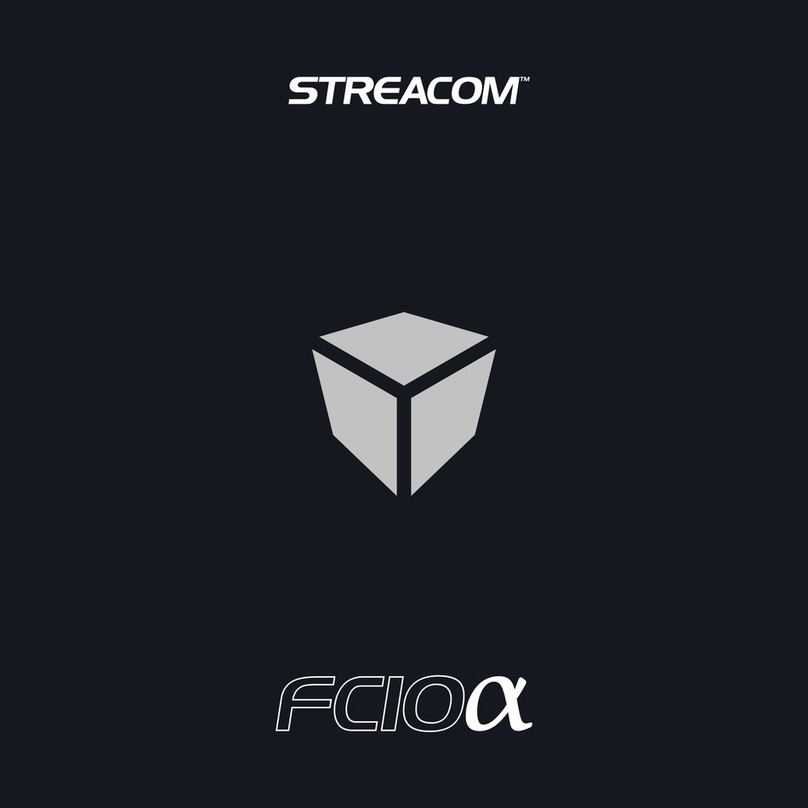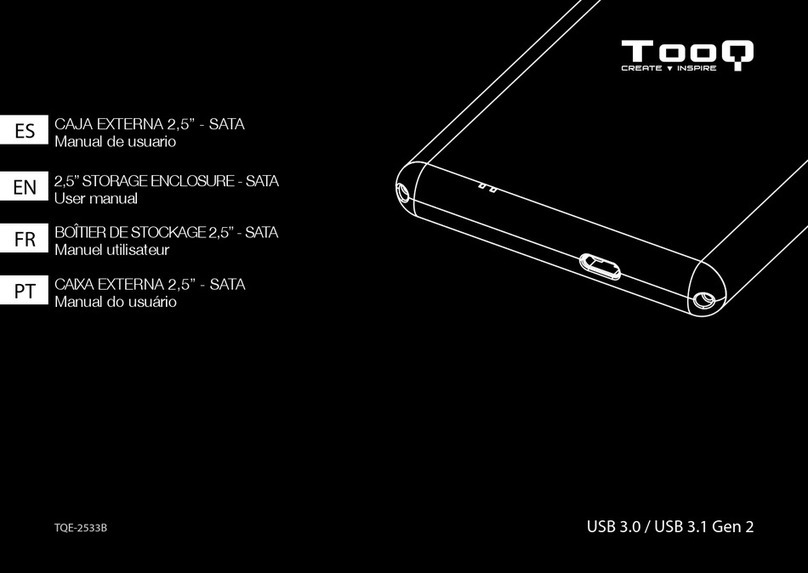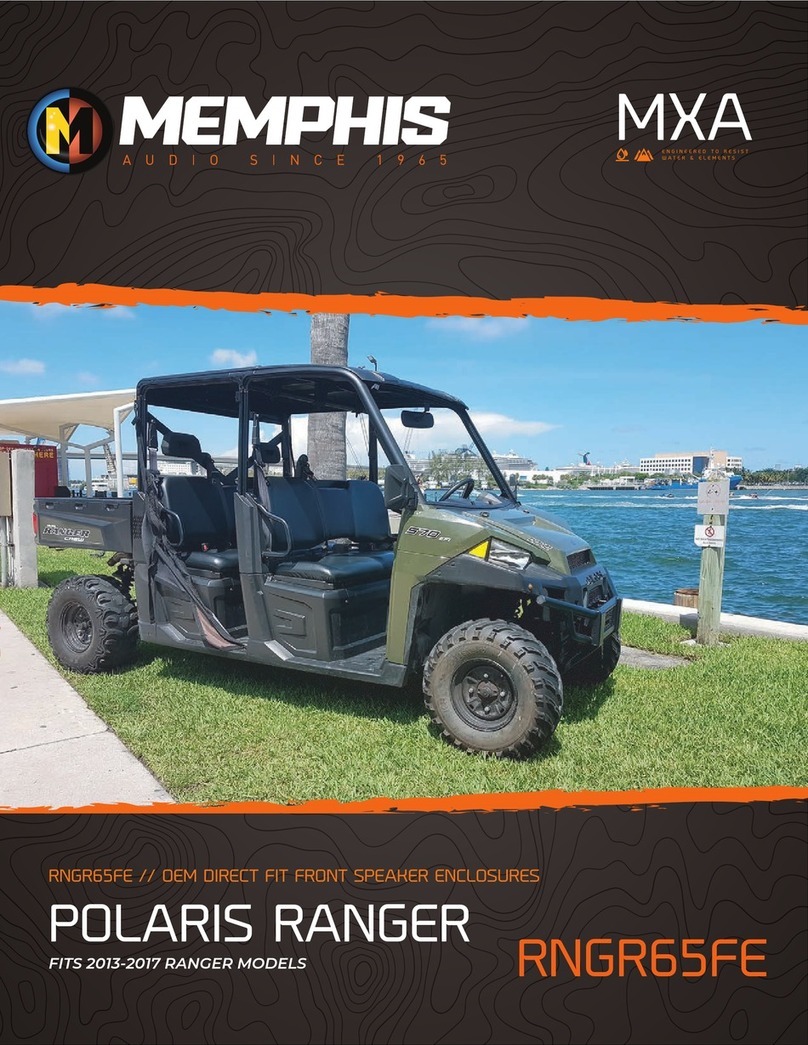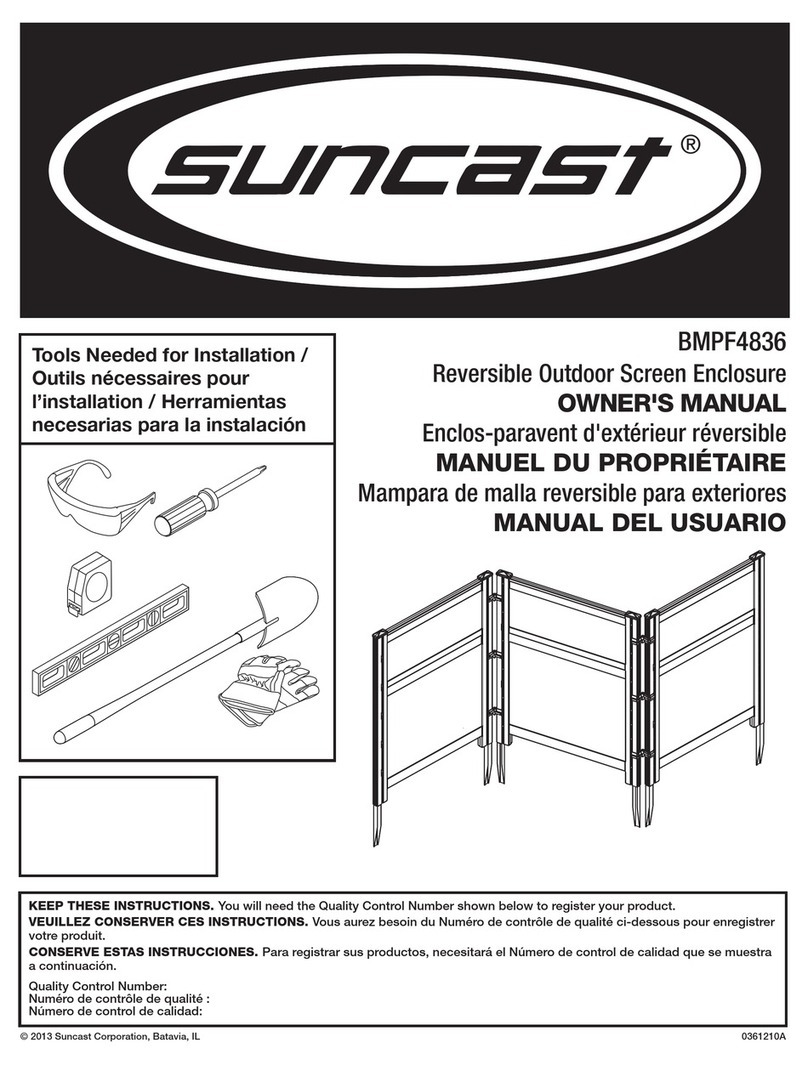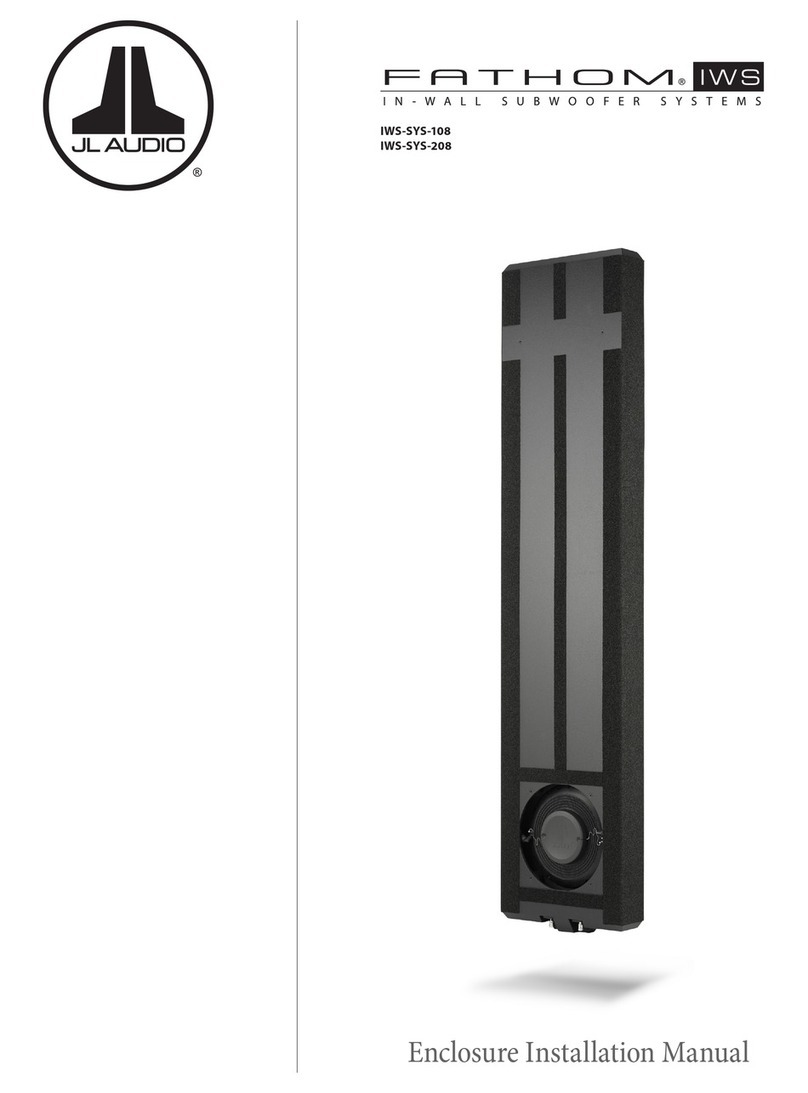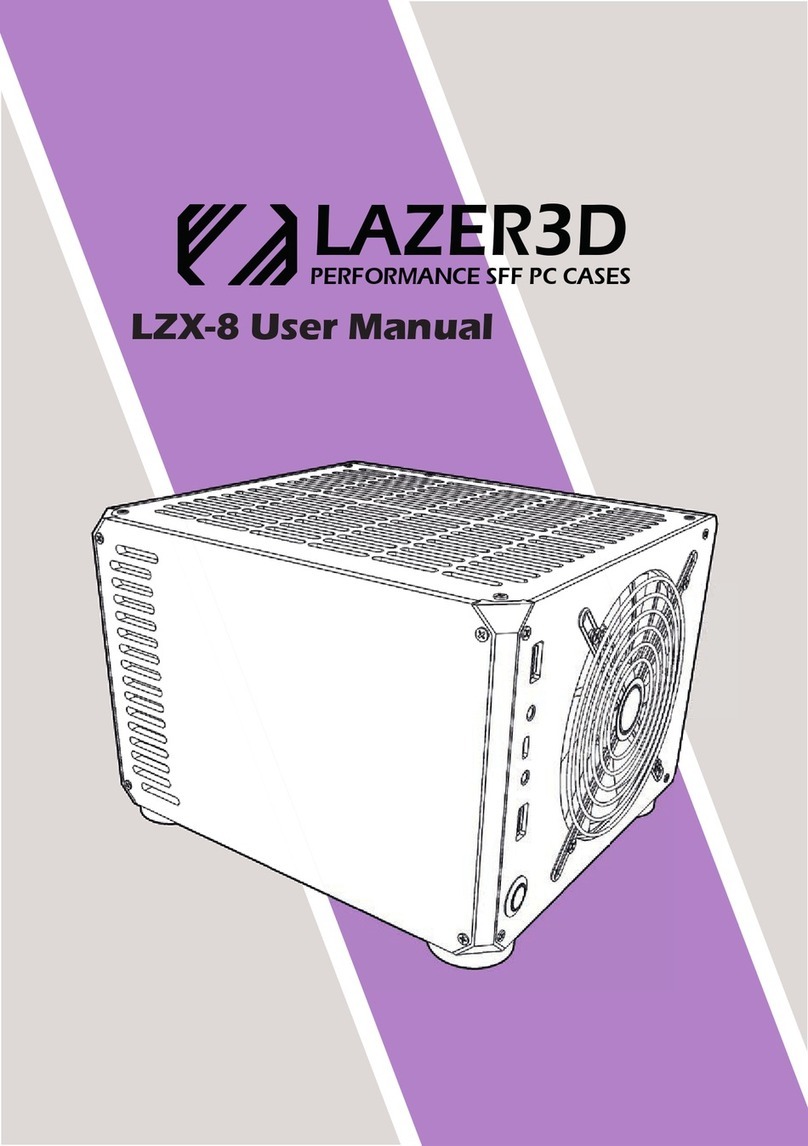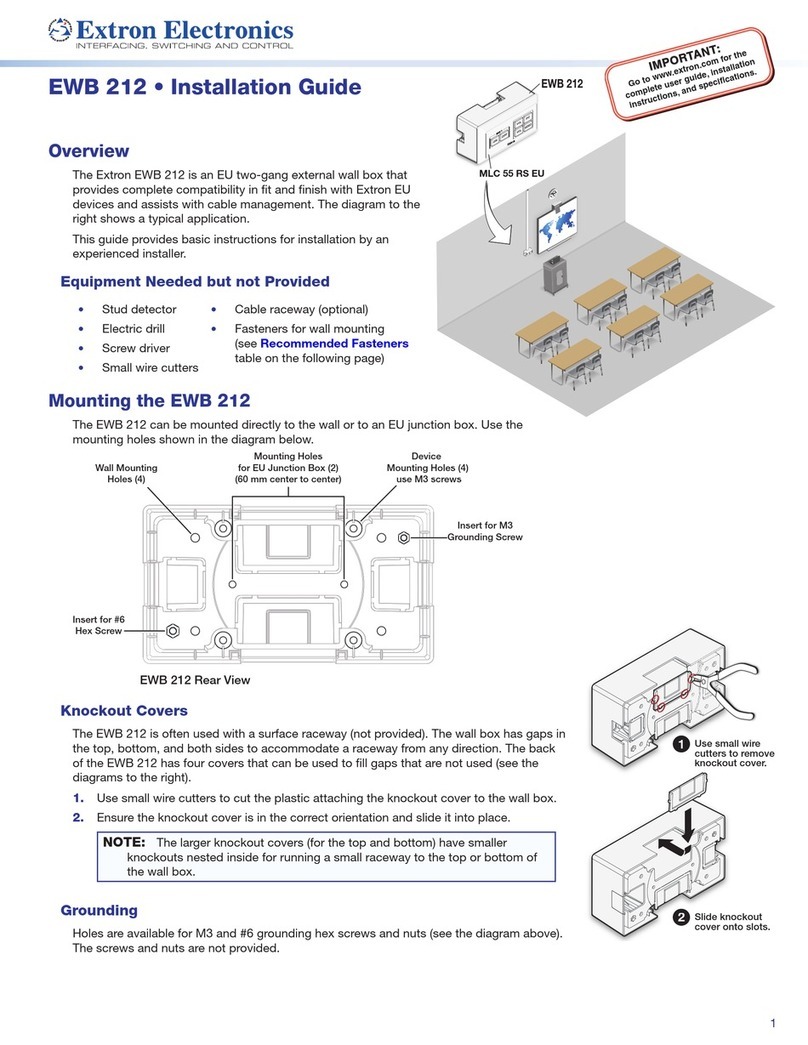Installing the HD and OD Drives
Depending on the type of components fitted, you can
install a maximum of 3 x 2.5" hard drives and 1 slot
loading optical drive.
If you are using a low profile CPU cooler, up to 2 hard
drives can be fitted under the cage and should be
installed prior to fitting the optical drive.
If you intend to fit 2 drives under the optical drive,
use positions B & C. If fitting just one drive, use
position A.
Rubber pads can be affixed to the mounting holes
that will be used in order to reduce vibration (if SSD’s
are not used).
Before fitting the slot loading drive, affix a self
adhesive rubber pad to the drives eject button
(included in the accessory bag). Mount the slot
loading drive using 4 screws, 2 either side, and
adjust is position to ensure correct operation of
the eject button. With left side eject buttons, 2
pads may be required.
The primary 2.5" hard drive can be mounted
vertically using 2 screws. Ensure that the HDD
connectors are facing toward the back of the
chassis. Please note that if you are using a
60mm fan, a 90 degree power/ sata connector
must be used to avoid conflict with the fan.
P6 - FITTING THE HDD & ODD
Self Adhesive
Rubber Pad
A
B
C
C
C
C
B
B
B
A
A
A
A
B
C
M3 x 5
M2 x 4
M3 x 5