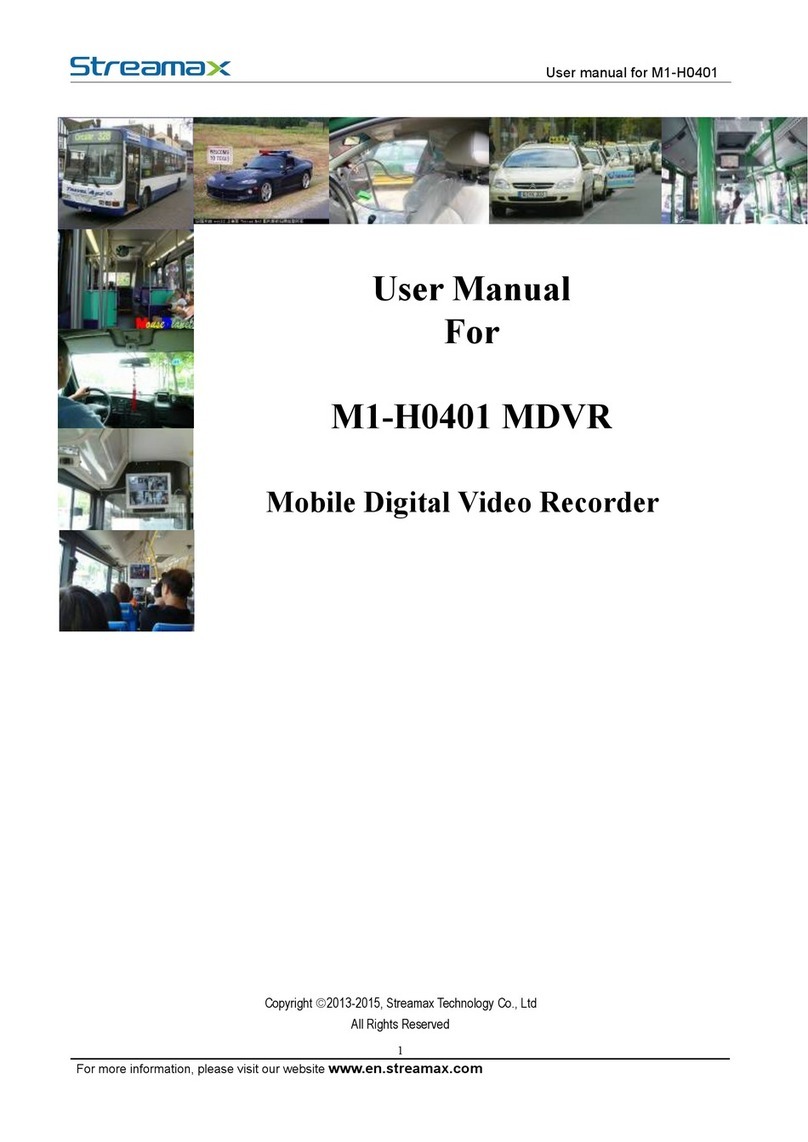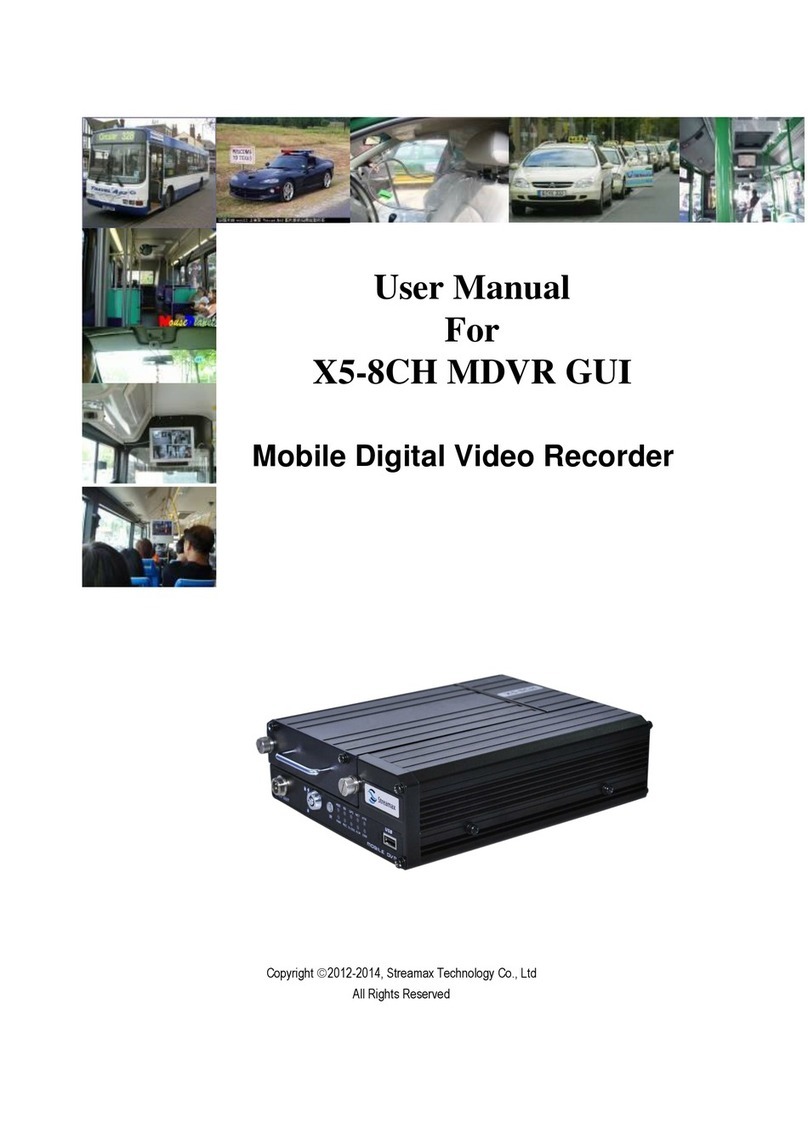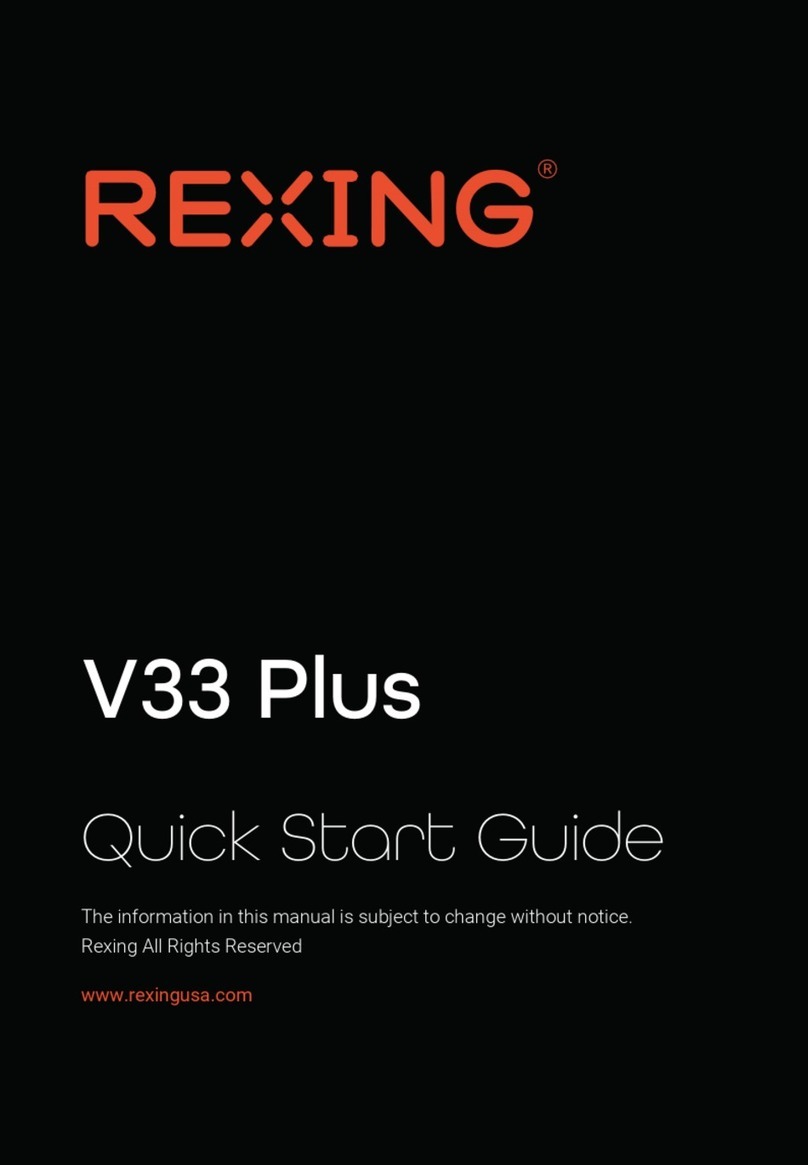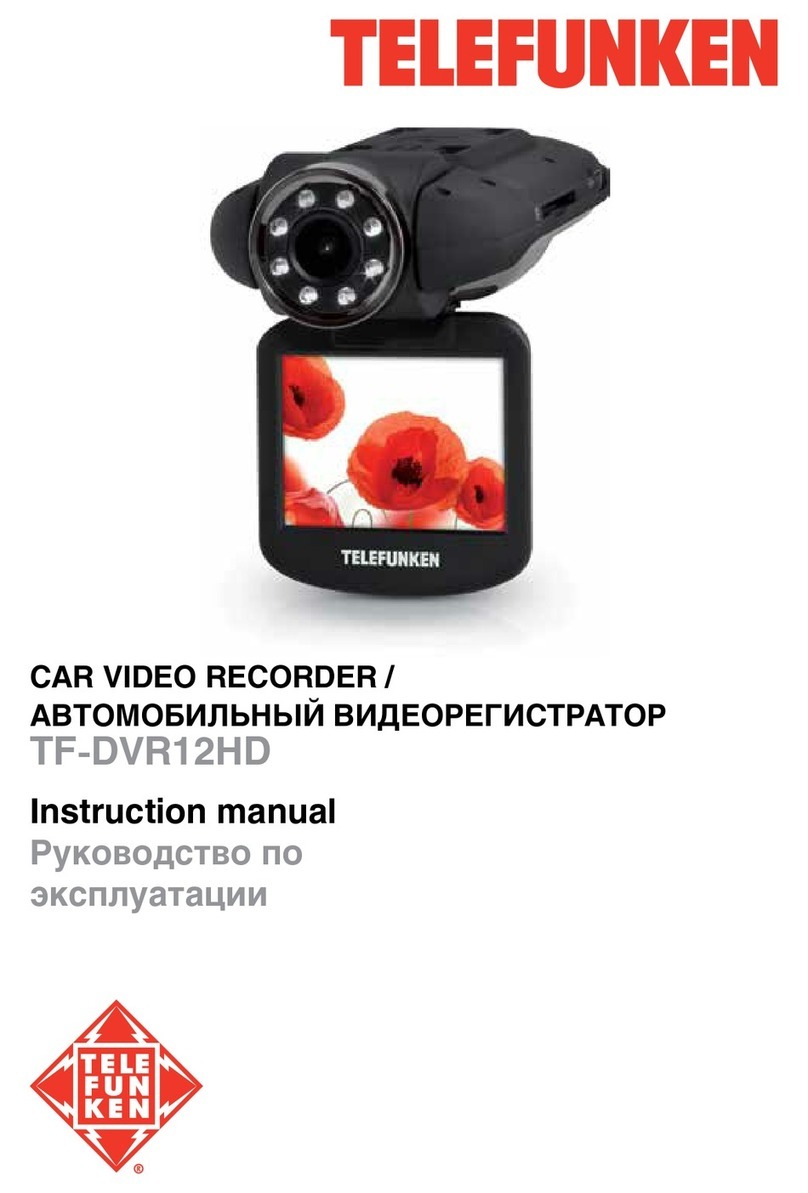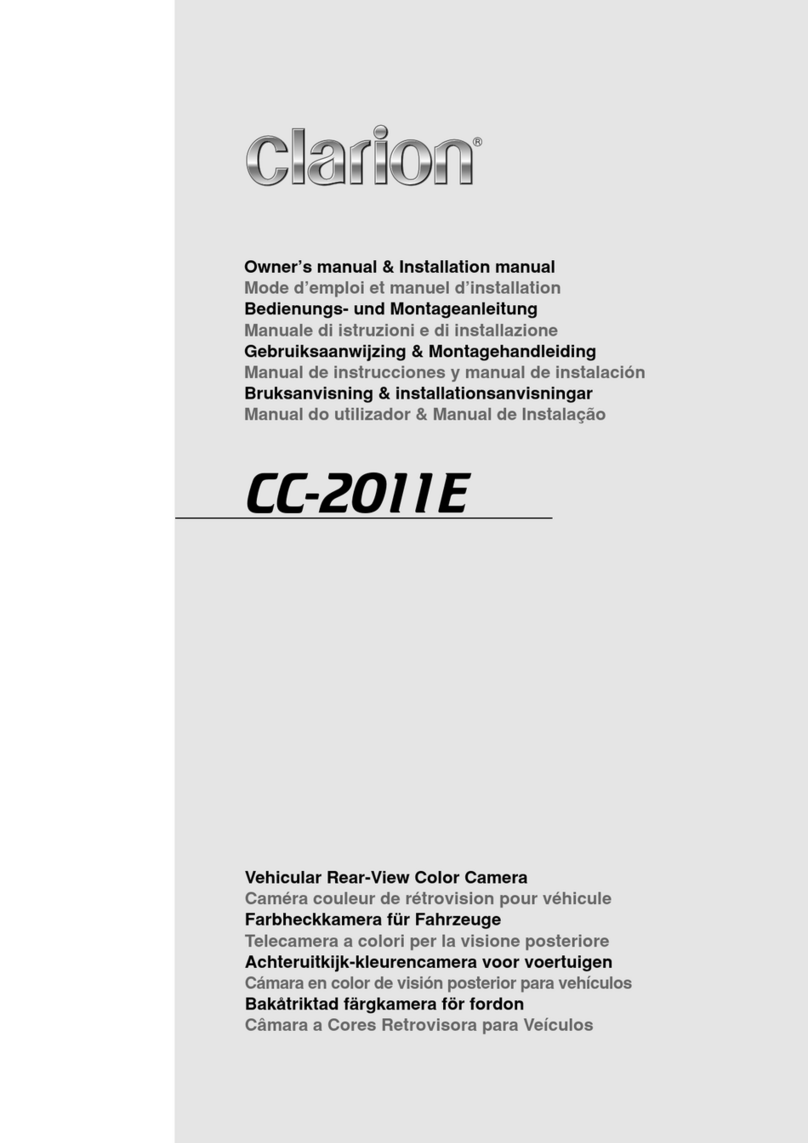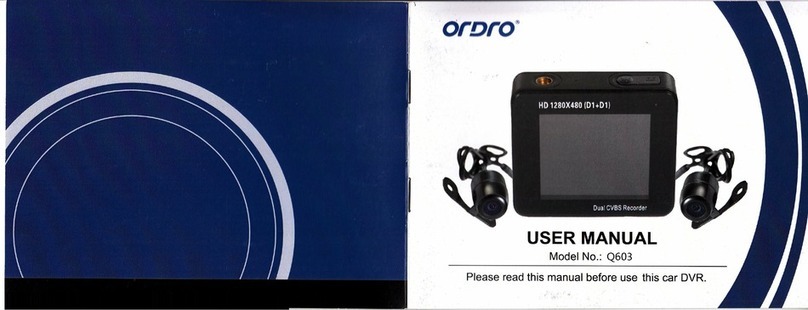Streamax C6D User manual

Side 1av 12
// INSTALLATION GUIDE C6D
INSTALLATION GUIDE
C6D solution
V2.0

Side 2av 12
// INSTALLATION GUIDE C6D
Contents
...................................................................................................................................................... 1
What’s included in the box? ........................................................................................................ 3
Descriptions................................................................................................................................. 4
Main unit ....................................................................................................................................4
Inside camera..............................................................................................................................5
Installation ................................................................................................................................... 6
Load SIM and SD card..................................................................................................................6
Select installation location front camera .....................................................................................6
Panic button................................................................................................................................7
GPS .............................................................................................................................................7
Wiring .........................................................................................................................................8
How to’s ....................................................................................................................................... 9
Connect to C6D ...........................................................................................................................9
Set Vehicle Plate .........................................................................................................................9
Change APN ..............................................................................................................................10
Set custom server address.........................................................................................................10
Import configuration .................................................................................................................11
Update firmware.......................................................................................................................12
Submit commissioning report....................................................................................................12

Side 3av 12
// INSTALLATION GUIDE C6D
What’s included in the box?
Camera
Power, alarm, sensor cable
GPS antenna
Panic button
T8 Torx wrench
USB Adapter

Side 4av 12
// INSTALLATION GUIDE C6D
Descriptions
Main unit

Side 5av 12
// INSTALLATION GUIDE C6D
Inside camera
Mounted inside the vehicle facing backwards, used for taking pictures of passengers

Side 6av 12
// INSTALLATION GUIDE C6D
Installation
Load SIM and SD card
1. Use a T8 Torx wrench to turn the screw on the right-side panel of the C6D
2. Open the panel and load the SIM card as shown below
3. According to he order requirements, if the SD card is a non-standard material, you
need to load the SD card as shown below
4. After loading the SIM and SD card, re-close the panel and tighten the screws.
Select installation location front camera
Main unit (C6D) is placed on right side of the mirror, as shown below. Be careful so the
lens do not see the „tinted“ area. Use live view in CEIBA 3 mobile app adjust angle before
attaching the camera permanently. If you do not have an account please contact Tura
Scandinavia AB.

Side 7av 12
// INSTALLATION GUIDE C6D
The adhesive plate for mounting can be removed from main unit for easier installation by
loosening a screw from centre top of the unit. Then slide the mounting backet.
Panic button
Connects to ALM1
GPS
Connect GPS to GPS/BD (4pin connector)

Side 8av 12
// INSTALLATION GUIDE C6D
Wiring
Do not connect Speed wire (PIN1)

Side 9av 12
// INSTALLATION GUIDE C6D
How to’s
Connect to C6D
View camera angle with Ceiba 3 mobile app
1. Google Play:
https://play.google.com/store/apps/details?id=com.googlemap.ceibaii
2. Login
3. Tap car icon in top left corner
4. Tap on the name of the desired device
5. Tap video icon in lower right corner
Local
1. Start up your C6D device
2. On start-up, C6D will broadcast an open WiFi hotspot, connect to it using your
phone or tablet.
3. Launch EasyCheck app and log in
a. Google Play
https://play.google.com/store/apps/details?id=com.streamaxtech.mdvr.d
irect
Remote
1. Open Ceiba Desktop
2. Right click on the desired
vehicle
3. Choose Settings
Your default Internet browser
should now open with a device
login screen
Set Vehicle Plate
During installation registration number shall be set under Basic Setup -> Status Info ->
Regist info -> Vehicle Plate

Side 10 av 12
// INSTALLATION GUIDE C6D
Change APN
If another service provider is used, APN needs to be changed to ensure online connectivity.
APN is set in Basic Setup -> Network -> Communication Module -> APN
Set custom server address
If customer is not going to use Tura Scandinavia’s server, then Server1 and Server2
credentials need to be changes to meet customers setup.
Basic Setup -> Network -> Server Setup.

Side 11 av 12
// INSTALLATION GUIDE C6D
Import configuration
Preparation
1. Login using EasyCheck app
2. Navigate to Version Info and
remember Device Model
3. Copy config file into
“ConfigFile\”Device Model”
folder on the SD card.
(example:
\ConfigFile\928_VB)
4. Connect EasyCheck with SD
card inside to your device.
(USB adapter is needed)
5. Make sure that SD card is
mounted before going to
next step. If Flash Disk is
missing and SD card is
connected, try to reboot the
device.
6. Import configuration file by
navigate to Other and click
on the icon for Import
Configuration file

Side 12 av 12
// INSTALLATION GUIDE C6D
Update firmware
1. Copy received firmware file to SD card inside folder “autoupgrade”. (SD
card\autoupgrade)
2. Attach EasyCheck with SD card inside to the device.
3. Upon reboot, the device will start upgrading automatically.
Submit commissioning report
A complete commissioning report shall be sent to terje.skatte[email protected]om with
subject “DATE, FLEET, VEHICLE PLATE” after every installation withing 3 working days.
Other manuals for C6D
1
Table of contents
Other Streamax Dashcam manuals