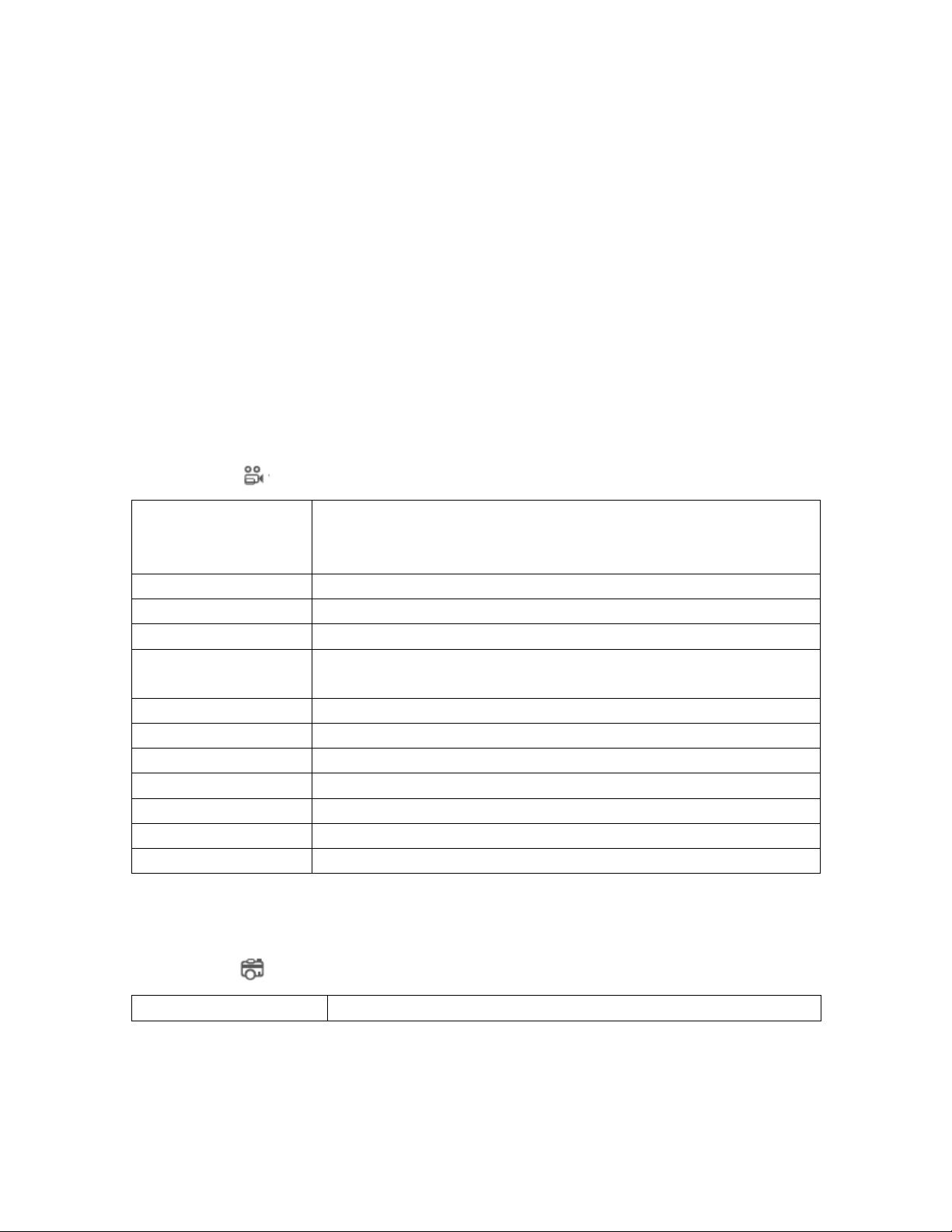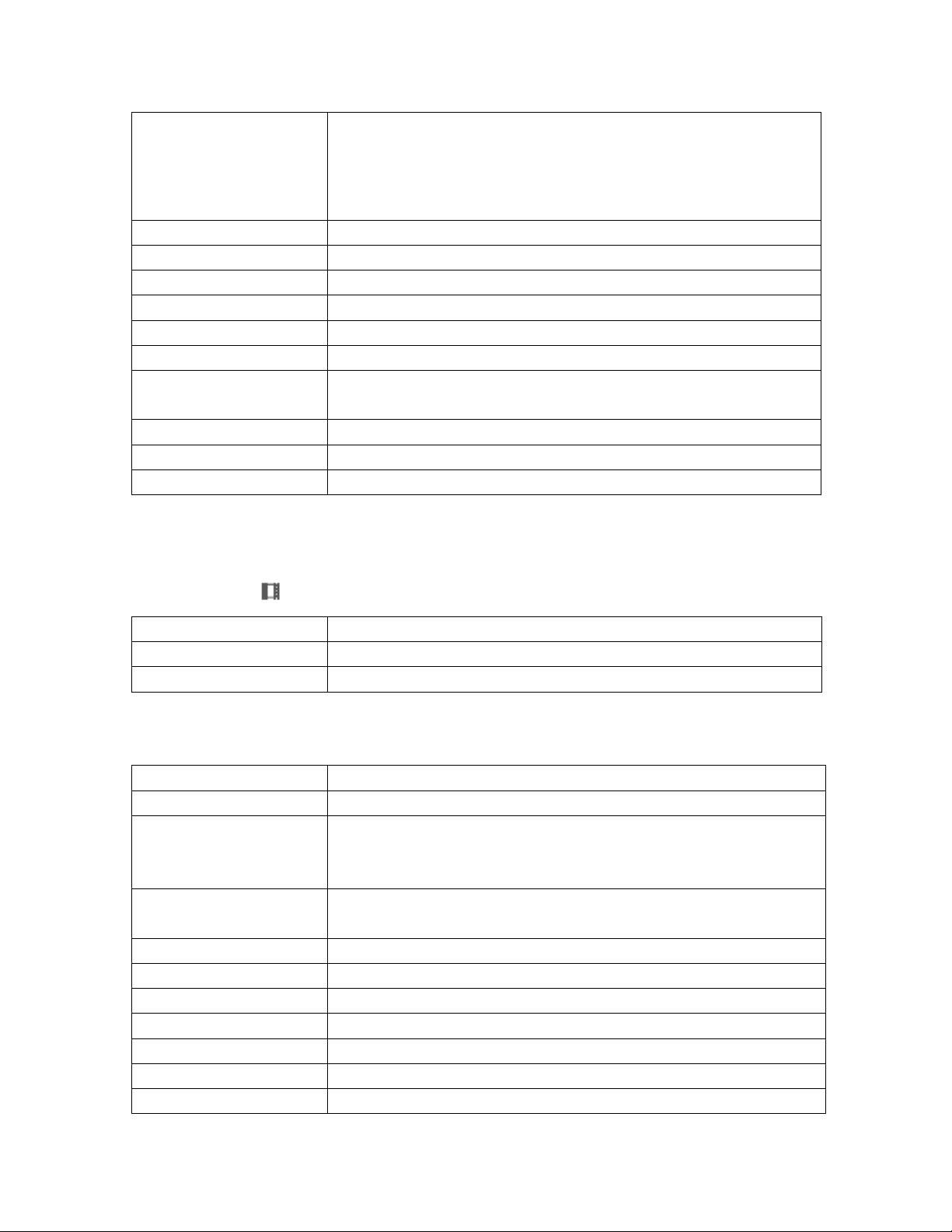If the Google Map can’t be normally loaded by GPS Player,please try the following operations:
1. Run GPS Player as the administrator (right click on the GPS Player, then choose running as the
Administrator)
2. Upgrade the Internet Explorer to IE 10 or above
3. If the GPS player still can’t work, please contact us at service@azdome.hk
FAQ
Q1:What should I do with the AZDOME dash cam firstly?
Please format your Micro SD/TF Card in dash cam:On the Video Mode,Please press button
"M" for twice;Then press button down "v" for 11 times and select "Format".Select "OK" and
press button "OK".
Q2: How to change the right Timezone and date?
Please go to camera's system settings > Time Zone Setting > Set your correct GMT value > Set
your time > OK to confirm
Please press button "M" for twice, select “Timezone Setting” press button“OK” and select your
Timezoon.And select “Date/Time”, change the right time.
Note:Don't forget press button "M" so that time and time zone can be set successfully.
Q3:Camera turns ON / OFF frequently automatically.
Please reset your camera. Please make sure that “Motion Detection” is set to OFF. Also Please
make sure “Auto Power Off”“Parking Mode” is also set to OFF.
Q4:My Video playback on PC is lagging.
You are viewing high-bit rate version of video files. General computer configuration may have
problem with faster data processing. Please record videos at lower resolution
and try again. Contact us if problem still persists.
Q5: Camera gets HOT
It is normal for your camera to run slightly hot. Due to the higher video resolution, the dash cam
may be hot during using. (no more than 140 ° F/60ºC).
Q6:Why it’s power off when I driving?
If no operation is detected after 3 minute(default setting), the dash cam will enter screen-saver
mode. Press any button will reactivate the screen. If you don't need this function, you can turn off
the back light.
Q7:How to interrupt the WiFi when connect with phone?
When it connects to your phone via WiFi, you will not be able to operate this device. If you want to
operate it, please long press "EMERGENCY BUTTON" to disconnect or restart the device.
Disclaimer
The videos/pictures taken by Car dash cam is only for a reference, we don’t take any responsibility due to
data-loss in the abnormal circumstances. Special version: The device will records files in normal recording
status. But in the following situation, it will lead to files to be damaged or lost;
1. If pulling out the TF card in the recording status, final video files will be damaged or lost.
2. If there is illegal blackout in the recording status, final video files will be damaged or lost.