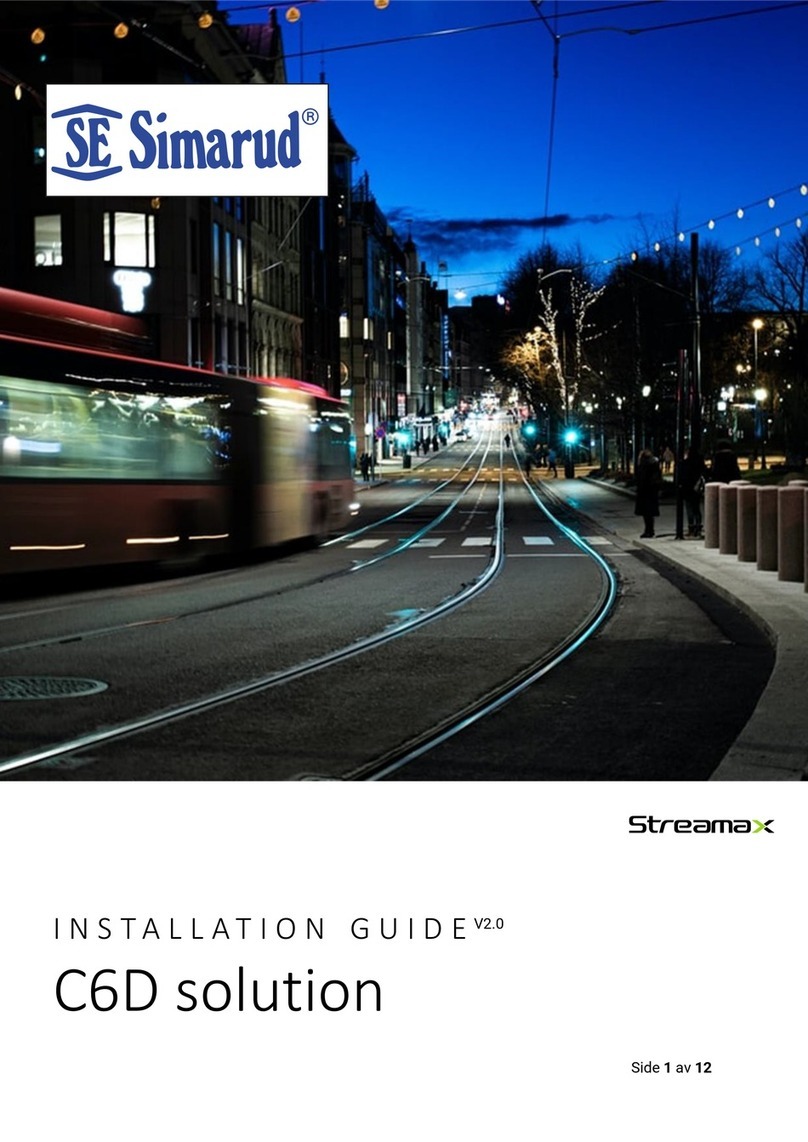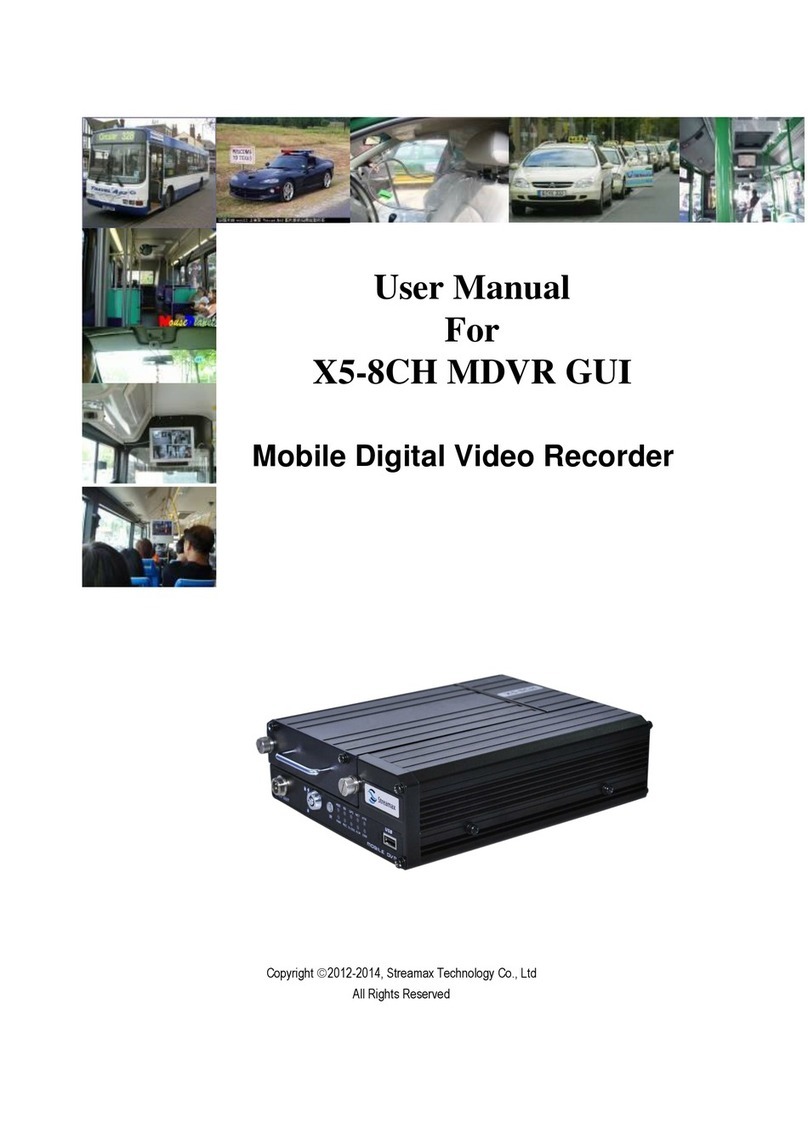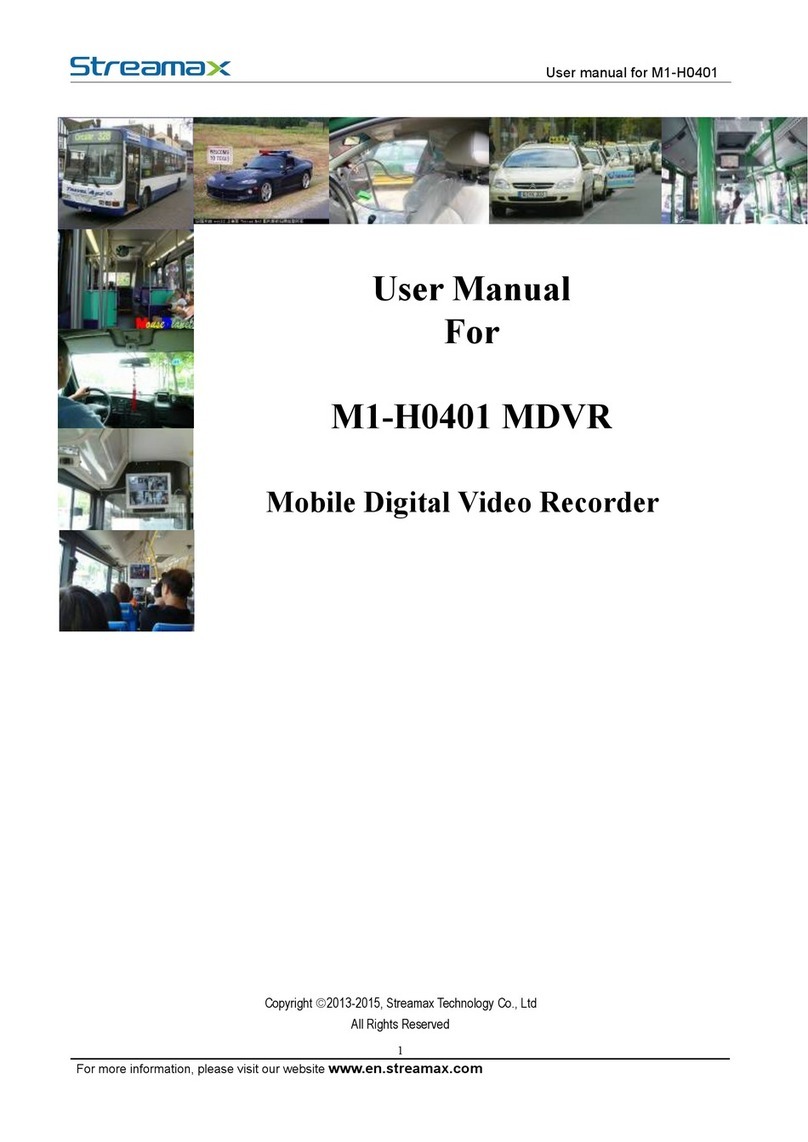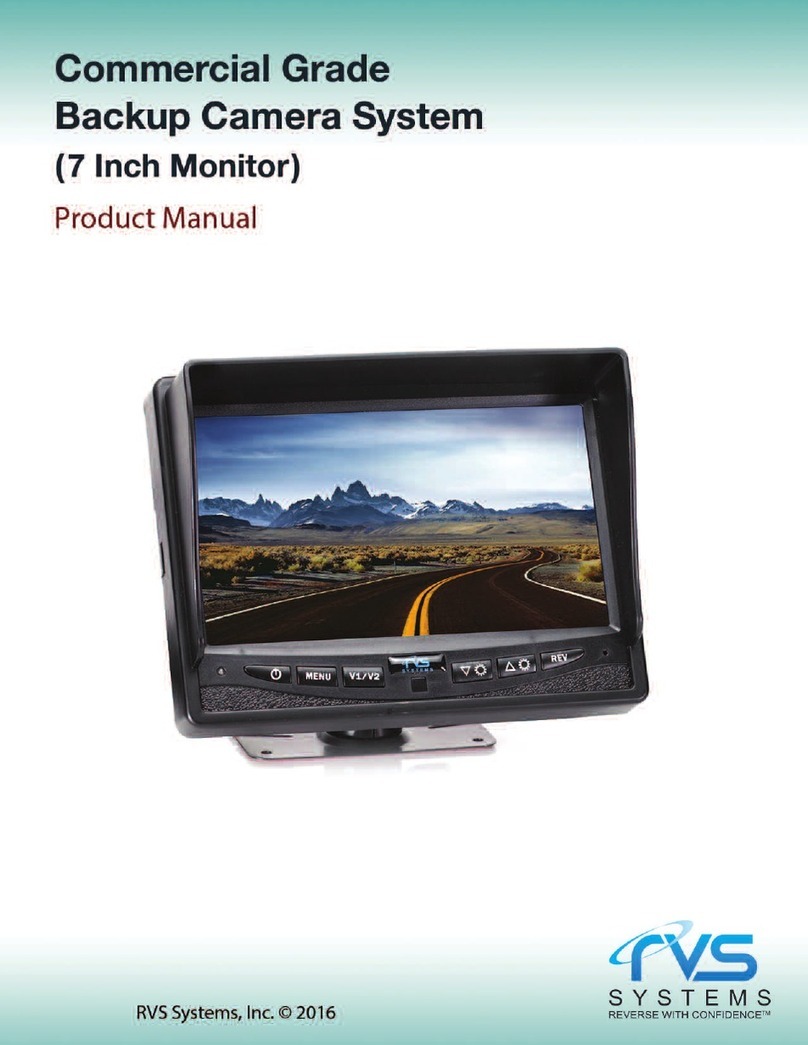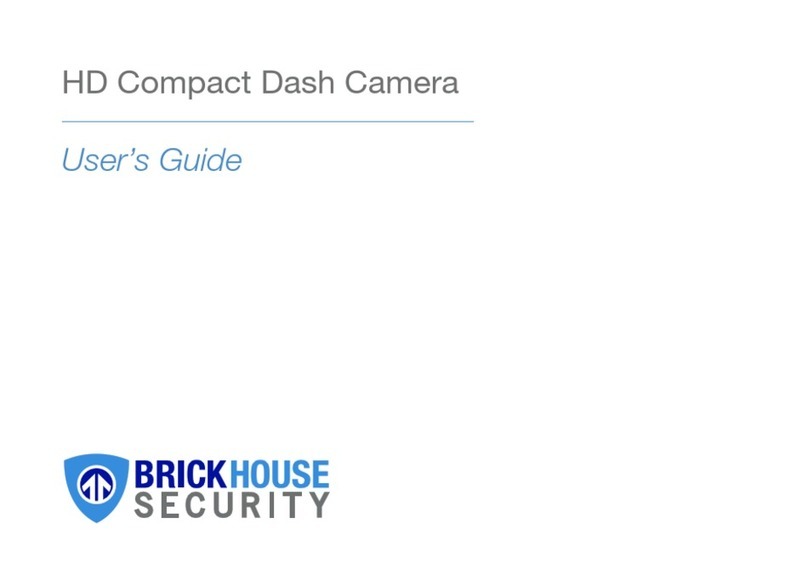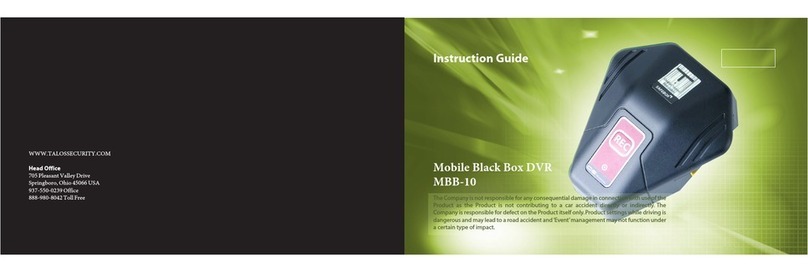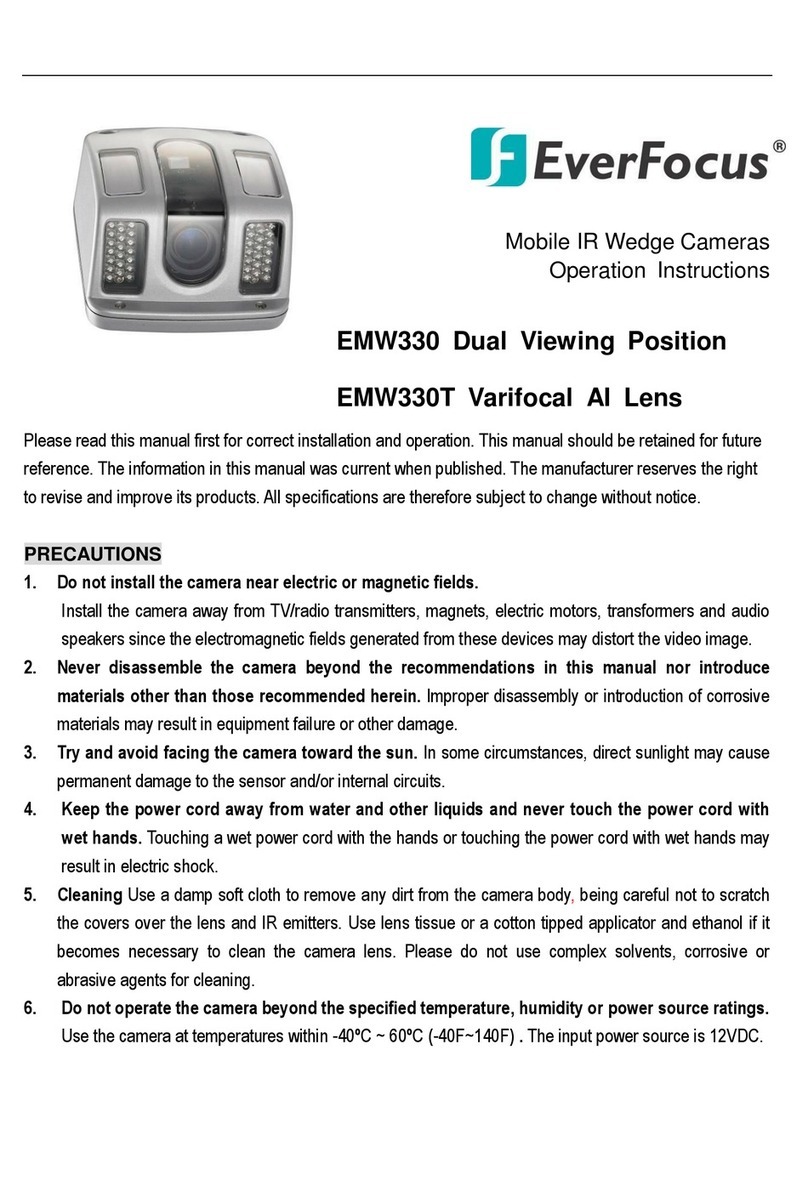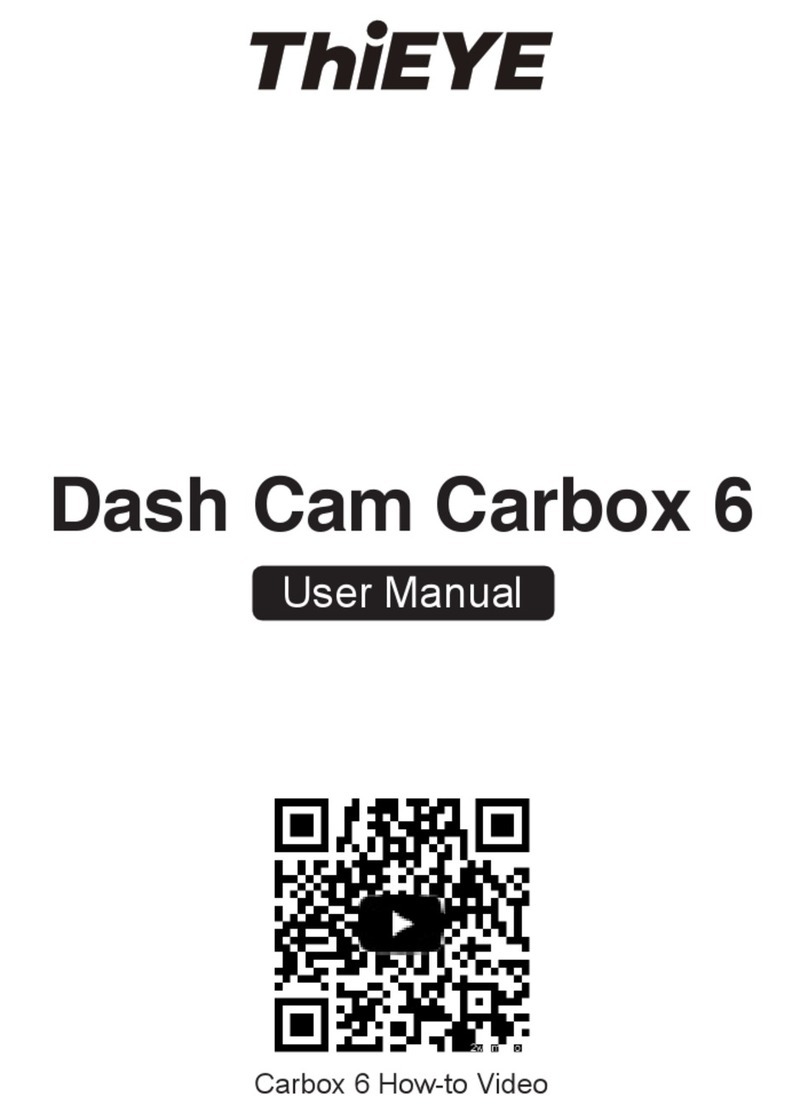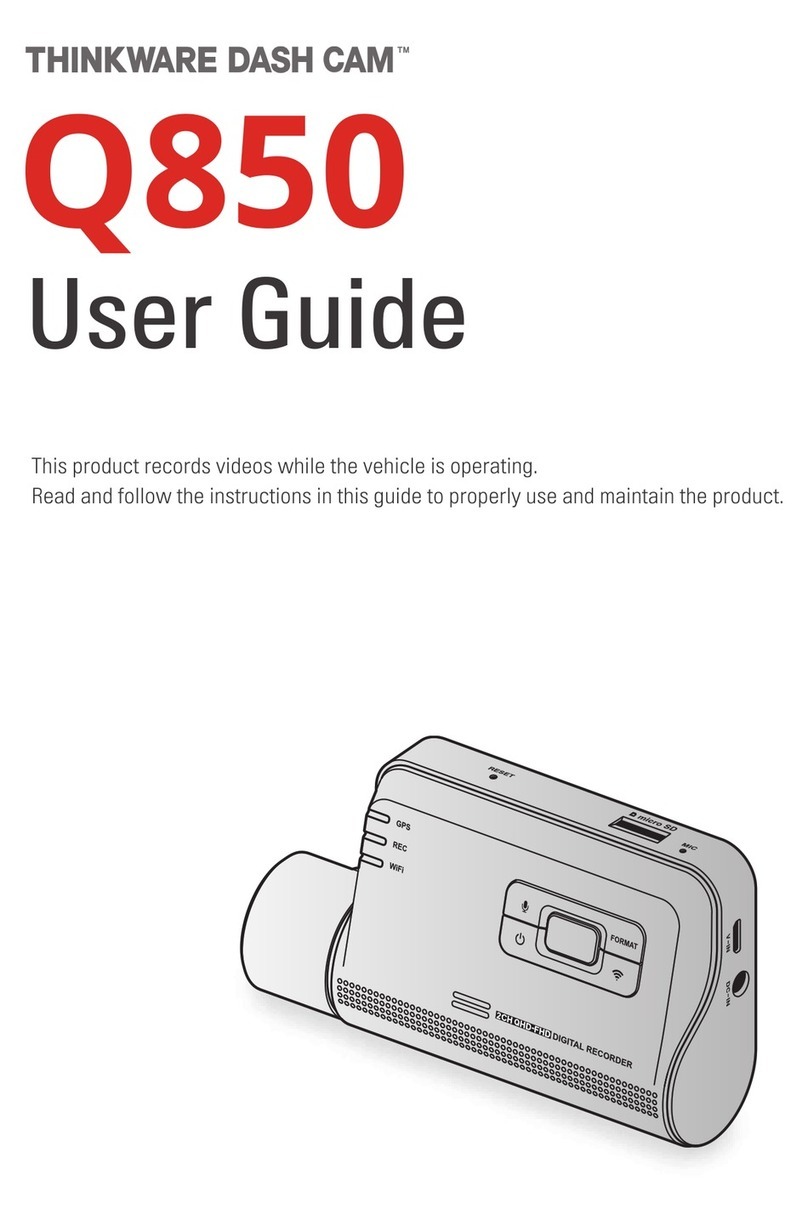Streamax AD Plus2.0 User manual

Page 1 of 68
AD Plus2.0
User Manual

AD Plus2.0 User Manual
Page 1 of 66
Revision History
Revision Date Version Revision Description Author
2022-04-08 V1.0 First issue Wang Xiaoyong

AD Plus2.0 User Manual
Page 2 of 66
Contents
1. Overview...........................................................................................................................................3
1.1. System Introduction.......................................................................................................................... 3
1.2. Function Overview............................................................................................................................ 3
2. Instructions for Use of Functions...................................................................................................3
2.1. Software Download and Installation................................................................................................. 3
2.2. Login/Logout.....................................................................................................................................3
2.3. General.............................................................................................................................................. 6
2.4. Preview............................................................................................................................................10
2.4.1 Viewing Real-Time Recording........................................................................................... 10
2.4.2 AI Calibration....................................................................................................................10
2.5. Playback.......................................................................................................................................... 17
2.5.1. Video Playback................................................................................................................. 17
2.5.2. Video Export...................................................................................................................... 19
2.6. Basic Setup...................................................................................................................................... 21
2.6.1.Registration Information.............................................................................................................. 21
2.6.2. Time Setup......................................................................................................................... 21
2.6.3. ON/OFF.............................................................................................................................23
2.6.4. User Setup......................................................................................................................... 26
2.6.5. Network..............................................................................................................................27
2.6.6. Application........................................................................................................................ 32
2.6.7. Voice Setup.........................................................................................................................33
2.6.8. Face Compare................................................................................................................... 33
2.7. Surveillance..................................................................................................................................... 34
2.7.1 Preview.............................................................................................................................. 34
2.7.2. Recording...........................................................................................................................34
2.7.3. IPC Setting.........................................................................................................................41
2.7.4. Camera Setting.................................................................................................................. 42
2.8. Data Collection................................................................................................................................42
2.8.1. General Setting.................................................................................................................. 42
2.8.2. Capture Setting.................................................................................................................. 48
2.9. Alarm Setting.................................................................................................................................. 50
2.9.1. Base Alarm........................................................................................................................ 50
2.9.2. Video.................................................................................................................................. 53
2.9.3. Advanced........................................................................................................................... 56
2.9.4. AI Alarm............................................................................................................................ 58
2.9.5. Algorithm Parameters....................................................................................................... 64
2.9.6. Algorithm Calibration....................................................................................................... 65

AD Plus2.0 User Manual
Page 3 of 66
1. Overview
The AD Plus2.0 User Manual is intended to help users to better understand and
apply the powerful functions available in the device system. Please note that only
professional personnel can set the device.
Please note that only professional O&M personnel can set the device.
Streamax reserves the right of final interpretation of this document and the right to
modify this document or information and descriptions therein. The contents of the
manual are subject to change without further notice.
1.1. System Introduction
The AD Plus2.0 is an intelligent device that integrates the functions of the active
collision avoidance alarm system, the driver abnormal behavior alarm system, the
alarm prompter and the event data recorder (EDR), and can perform intelligent
algorithm analysis and processing. Employing the deep learning technology, it can
effectively identify hazards such as forward collision and too short following
distance, and provide alarms for the driver's abnormal behaviors, thus reducing the
traffic accidents due to the driver's personal reasons.
The truck EasyCheck App or IE settings can increase its efficiency. The EasyCheck
App is recommended for easy carrying and quick settings.
1.2. Function Overview
The Streamax AD Plus2.0 is a cost-effective intelligent device specially developed
for remote video surveillance and driving safety surveillance of trucks. It has the
following functions and features:
1. 4-channel video, 2-channel by default (ADAS and DSC), and extended
2-channel Integrating the ADAS camera, DSC camera and MDVR
2. Uploading the alarm event and relevant video evidence to the cloud platform
via a wireless network, providing real-time alarms, and preserving the onsite
video evidence to facilitate evidence collection and truth restoration
3. Front 5MP ADAS camera, with an ultra-wide viewing angle, to provide 110°
surveillance and 70 m vehicle detection
4. 1080p cockpit lens to provide HD surveillance of the whole cockpit
5. Integrating 3G/4G, Wi-Fi, G-Sensor, and other modules to provide various
functions
6. Adopting the GPS positioning technology to record the vehicle track in real
time for background analysis
7. 2 × Micro SD card for video storage, with the maximum capacity of a single
card up to 256 GB
8. Remote monitoring and IP voice intercom
2. Instructions for Use of Functions
2.1. Software Download and Installation
For Android phone users, please search for "Veyes" in Google Play, and for iPhone
users, please search for "Veyes" in Apple Store. Install the downloaded software.
2.2. Login/Logout

AD Plus2.0 User Manual
Page 4 of 66
Turn on Wi-Fi and GPS on your mobile phone before connecting the device with
the truck EasyCheck app.
After the AD Plus2.0 device is powered on, it will remain in AP mode within 2
minutes. Then, run the truck EasyCheck app on your mobile phone and tap
SEARCH. The screen listing the Wi-Fi hotspots found is displayed. During the first
login, the Wi-Fi hotspot is named after the encrypted chip number of the AD
Plus2.0. If the license plate number is changed, the hotspot name is the new license
plate number. Search for a Wi-Fi hotspot named after the encrypted AD Plus2.0
chip number or the license plate number you have entered. The login screen is
displayed.
On the login screen, enter the corresponding username and password. Default
username/password: admin/admin.
Tap LOGIN. The operation screen is displayed, as shown in the figure below.

AD Plus2.0 User Manual
Page 5 of 66
Tap on the upper right corner. The menu including Help, About, and Logout is
displayed.
Tap Logout to log out of the connected device.
Tap Help to view the help document of the truck EasyCheck app, as shown in the
figure below.
Tap About to view the version information of the truck EasyCheck app on your
mobile phone.

AD Plus2.0 User Manual
Page 6 of 66
2.3. General
On the General screen, you can view the real-time status of the device,
import/export parameters, logs, and other files, and upgrade the software.
Basic Info: shows the server connection status, IO level status and use, OBD
data, G-Sensor data, ACC status, pulse status, and device status.
Device Module: shows the status of the Wi-Fi, 3G/4G, and positioning
modules of the device.

AD Plus2.0 User Manual
Page 7 of 66
Positioning information: it is used to check the satellite positioning signal
quality of the device, and help the installation, operation and maintenance
personnel to evaluate the positioning capability and quality of the device, so as
to perform corresponding maintenance actions. On this screen, the top row
indicates the number of active satellites and the total number of satellites. PRN
in the list below indicates the serial number of the satellite. GNSS indicates the
global satellite navigation system (GPS, GLONASS, or GALILEO) that the
satellite belongs to. SNR indicates the signal-to-noise ratio, which is a
parameter reflecting the quality of satellite positioning signals. Direction angle
represents the satellite azimuth angle, and Altitude angle represents the satellite
altitude angle.
This screen is displayed only when the GPS raw data record command is opened.
For the specific operation method, please see Section 2.8.1 "Location".
Storage Device: shows the information of the built-in and external storage devices
of the device and allows formatting them. For the built-in memory, a prompt will be
displayed after you tap the icon in the Formatting column, for you to confirm the
formatting operation.

AD Plus2.0 User Manual
Page 8 of 66
Version Info: shows the software version information.
On the Version Info screen, you can locally upgrade the version of the MDVR,
IPC, R-Watch, communication module, GPS, or power box. A USB adapter
cable is required to connect to a USB flash drive or the EasyCheck App with
the SD card for the upgrade. To upgrade the required item, tap . In the
displayed confirmation prompt box, tap OK.

AD Plus2.0 User Manual
Page 9 of 66
Other: allows importing/exporting O&M logs, restoring default settings, and
rebooting the device. A USB adapter cable is required to connect to a USB
flash drive or the EasyCheck app with the SD card for data import/export
operations.
It allows logging in to the device via the EasyCheck app to perform the
following operations:
1. Export alarm logs, user logs and black box files
2. Export alarm capture images of the selected time period
3. Import/Export the Geo-fence information
4. Import/Export the AI configuration file
5. Restore default settings
6. Export print data within a specified time period
7. Reboot the device
8. Import and clear the encryption key
It allows logging in to the device via the IE browser to perform the
preceding operations.

AD Plus2.0 User Manual
Page 10 of 66
2.4. Preview
On the Preview screen, you can view the real-time recording, turn on/off the sound
or guide, and perform AI calibration.
2.4.1 Viewing Real-Time Recording
On the Preview screen, you can view the real-time recording of each channel of the
device. Double-tap on the preview screen of a channel to zoom in and double-tap
again to return to the normal screen. If the camera is damaged or not connected,
"VIDEO LOSS" will be displayed.
2.4.2 AI Calibration
ADAS automatic calibration is supported by AD Plus2.0. After the ADAS lens
installation height, left margin, front end width, and front end length are entered,
the equipment will be calibrated automatically. For detailed setting screen, refer to
Section 2.9.5. Here, the traditional method of ADAS algorithm calibration from the
preview interface and the calibration method of the external DMS camera lens
(optional) are introduced.
2.4.2.1 ADAS Calibration
①On the home screen, tap Preview. The Preview screen is displayed.
②Tap AI Calibration on the lower left corner.
③Tap ADAS for calibration.
④Tap channel 1.
⑤Tap Calibration.

AD Plus2.0 User Manual
Page 11 of 66
⑥Select the two check boxes.
⑦Tap Next.
⑧Enter the vertical height of the front-facing camera from the ground, the
horizontal distance between the front-facing camera and the outer edge of the
leftmost tire of the vehicle (on the left side of someone standing on the outside
of the vehicle and facing the front end), and the width and length of the front
end (in centimeter or inch; referring to the example on the right for the size
measurement, with each parameter serial number corresponding to each legend
serial number). In addition, this step is added with the setting of the lane
departure alarm sensitivity, and the installation personnel can select the
appropriate sensitivity according to the vehicle model during installation, so as
to realize more accurate alarms. The lane departure sensitivity is optional for
low, medium, and high. And the default sensitivity is medium.
⑨Tap Next.

AD Plus2.0 User Manual
Page 12 of 66
⑩Tap Next (tap Learn more to learn how to calibrate the ADAS camera).
⑪Tap Next.
⑫Select the check box.
⑬Tap the required source of speed from Satellite,Pulse,OBD, and ATrack.
⑭Select the required IO for the left/right turn signal in Left Turn/Right Turn
respectively.
⑮Tap the required signal source type from Source Voltage and Source Pulse.
Usually, Source Pulse is selected.
⑯Tap Next.

AD Plus2.0 User Manual
Page 13 of 66
⑰After checking that the left and right signal cables are properly connected, tap
Complete. The calibration of the ADAS camera is completed.
2.4.2.2 DSC Calibration
①On the home screen, tap Preview. The Preview screen is displayed
②Tap AI Calibration on the lower-left corner
③Tap DSC for calibration
④Tap channel 2
⑤Tap Calibration

AD Plus2.0 User Manual
Page 14 of 66
⑥Select left-hand drive or right-hand drive for the steering wheel (left-hand
drive indicates that the steering wheel is on the left of the cockpit when the
driver is seated in the cockpit and facing toward the front direction; right-hand
drive indicates that the steering wheel is on the right of the cockpit when the
driver is seated in the cockpit and facing toward the front direction)
⑦Tap Save to save the operation. The DSC calibration is complete
⑧Tap Exit to exit the DSC calibration.
2.4.2.3 DMS Calibration (Optional)
1. Click Preview on the homepage to enter the Preview screen
2. Click AI Calibration for calibration

AD Plus2.0 User Manual
Page 15 of 66
3. Click DMS for calibration
4. Choose the channel corresponding to the DMS camera
5. Click Calibration for the next step
6. Confirm the prompt--Click Next for the next step
7. For the installation location of the DMS camera, the left A-pillar, the right
A-pillar, the front side of the countertop, and the lateral side of the countertop
are available. If you have any questions, please click each option in turn, and
refer to the legend and description on the right.
After selecting the corresponding installation method, the software automatically
associates the calibration method with the installation method, not requiring any
manual operation (for installation on the left A-pillar, the right A-pillar, and the
lateral side of the countertop, the lateral side calibration is applied, and for the
installation on the front side of the countertop, the front side calibration is applied).
(This step is very important, and the selected installation method must be consistent

AD Plus2.0 User Manual
Page 16 of 66
with the actual installation method)
*Note:
Before clicking Next to start formal calibration, the driver shall sit in the normal
driving posture and look straight ahead.
8. Click Next to move on to the next step for automatic face calibration.
During calibration, make sure that the driver sits still according to normal driving
habits and posture and looks straight ahead.
In the process of side calibration, the intelligent algorithm will automatically learn
the driver's head deflection angle and the positions of feature data of the driver's
face. If the driver moves his head during the calibration, the calibration will restart
automatically.
*Note:
For installation on the left A-pillar, the right A-pillar, and the lateral side of the
countertop, the human face and the camera must form a certain angle to complete
the calibration.
For installation on the front side of the countertop, the human face must be in front
of the camera to complete the calibration.
The driver sits still and waits for the equipment to be calibrated automatically.
When the value of NUM reaches 301 in the mode of side installation and side
calibration (51 in the mode of front installation and front calibration), the calibration
frame turns from red to blue, and then the automatic calibration ends.
Calibration is ongoing:

AD Plus2.0 User Manual
Page 17 of 66
Calibration completed
Click OK to complete the calibration and exit the calibration mode.
2.5. Playback
2.5.1. Video Playback
On the Playback screen, you can search for the main-stream video/sub-stream
video in the main storage/sub-storage on a certain date.

AD Plus2.0 User Manual
Page 18 of 66
On the Playback screen, select a date from the calendar for video playback. On the
left part of the screen, you can select the year and month. Tap and to
select different years and months. In the calendar, the color of the strip under a date
indicates that videos were recorded on that day. Where,
No colored strip No video recorded on that day
Green Normal videos recorded on that day
Red Alarm videos recorded on that day
Yellow Alarm videos recorded on that day and file automatically locked (videos locked)
Tap the date of the video to be viewed in the calendar. On the displayed screen,
select the channel of the video to be viewed. You can re-select the date and type of
the video on this screen. Then, tap NEXT.
After the channel is selected, you can drag the timeline to select the playback time,
and tap Play. During the playback, you can select the play operation. Double-tap on
the screen to hide the operation screen and zoom in on the play screen.
Timeline:
1) The timeline at the top displays time at an interval of 1 hour.

AD Plus2.0 User Manual
Page 19 of 66
2) You can drag the to any position in the timeline below.
3) Tap on the upper left corner of the screen to reduce the time interval and
tap to enlarge the time interval. This function allows you to quickly
locate a certain time period for the next playback/export operation when there
are many video segments.
Channel No.:
1) The colored strip for each channel indicates the video types in different time
periods.
2) If there are many video channels, drag on the right part of the screen
upward and downward to view the video of each channel.
3) Check a channel (or more) and select the timeline(s) to playback or export the
videos in the channel(s) at the selected time.
2.5.2. Video Export
You can also export the video of the selected time period.
Tap Video Export at the bottom of the Playback screen and select the start time
and end time. To export the video, tap Backup; to lock the video of the selected
time period, tap Unlock.
Table of contents
Other Streamax Dashcam manuals