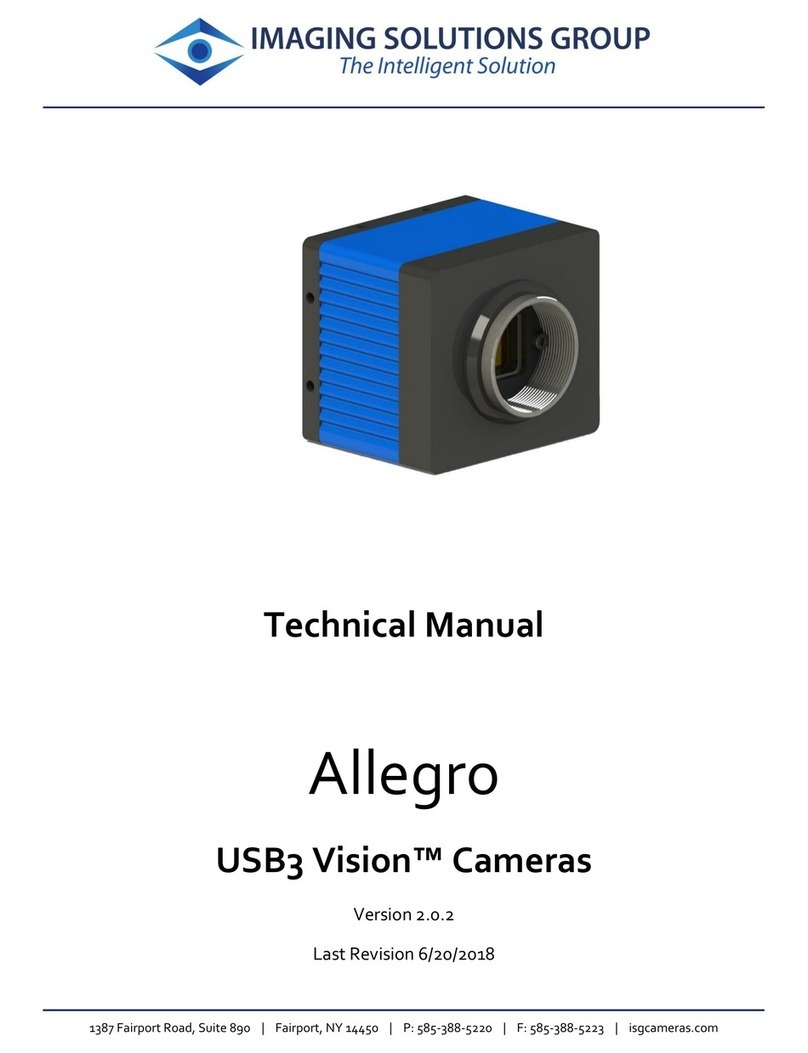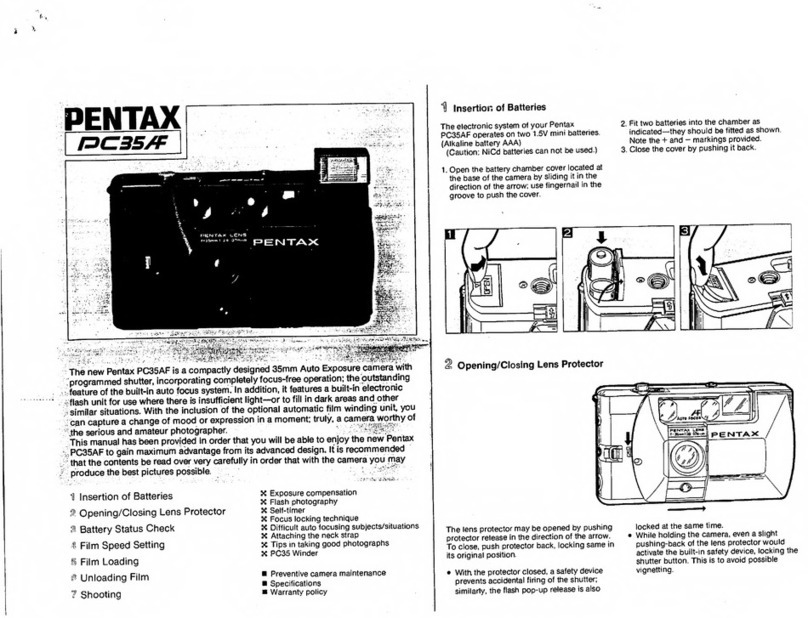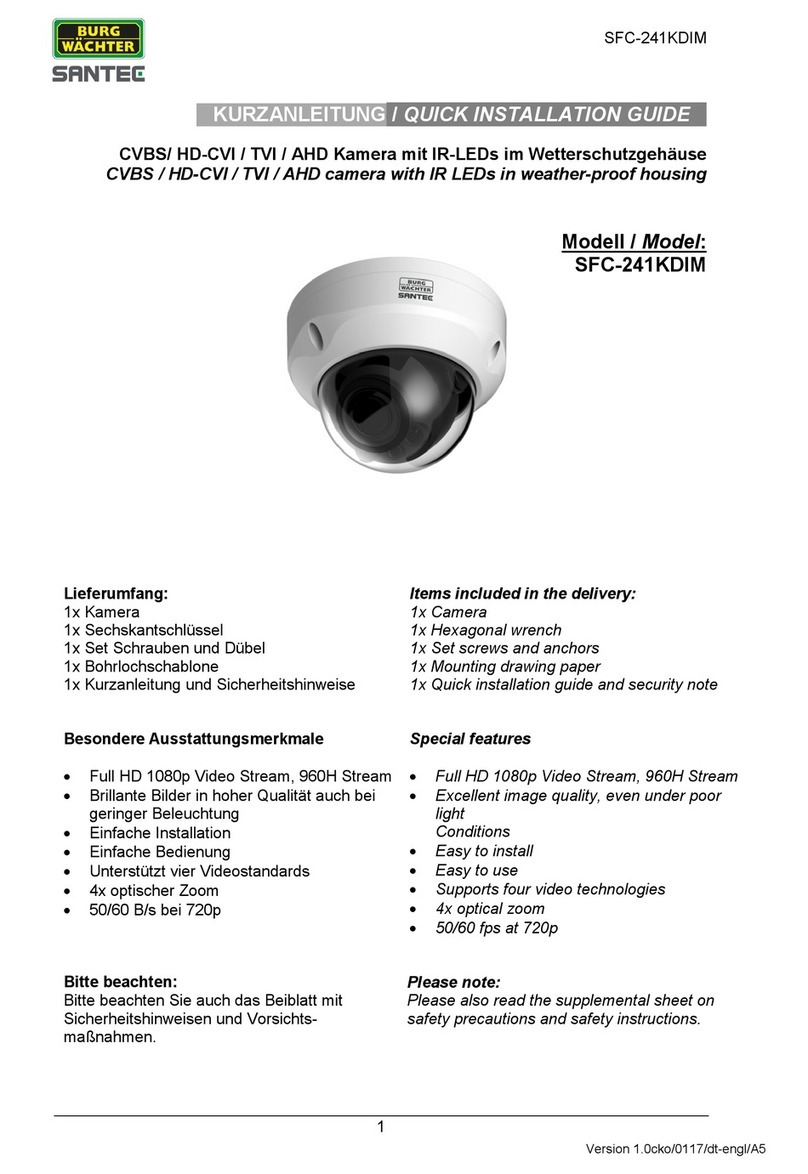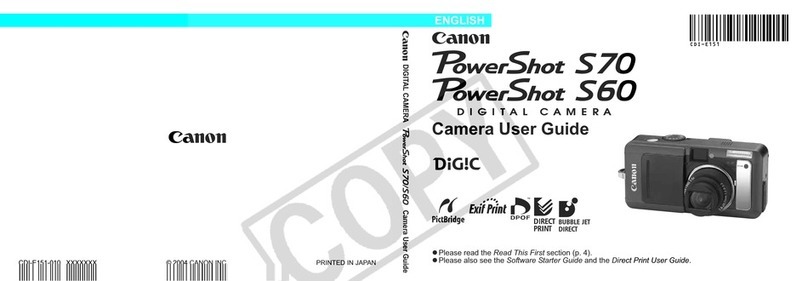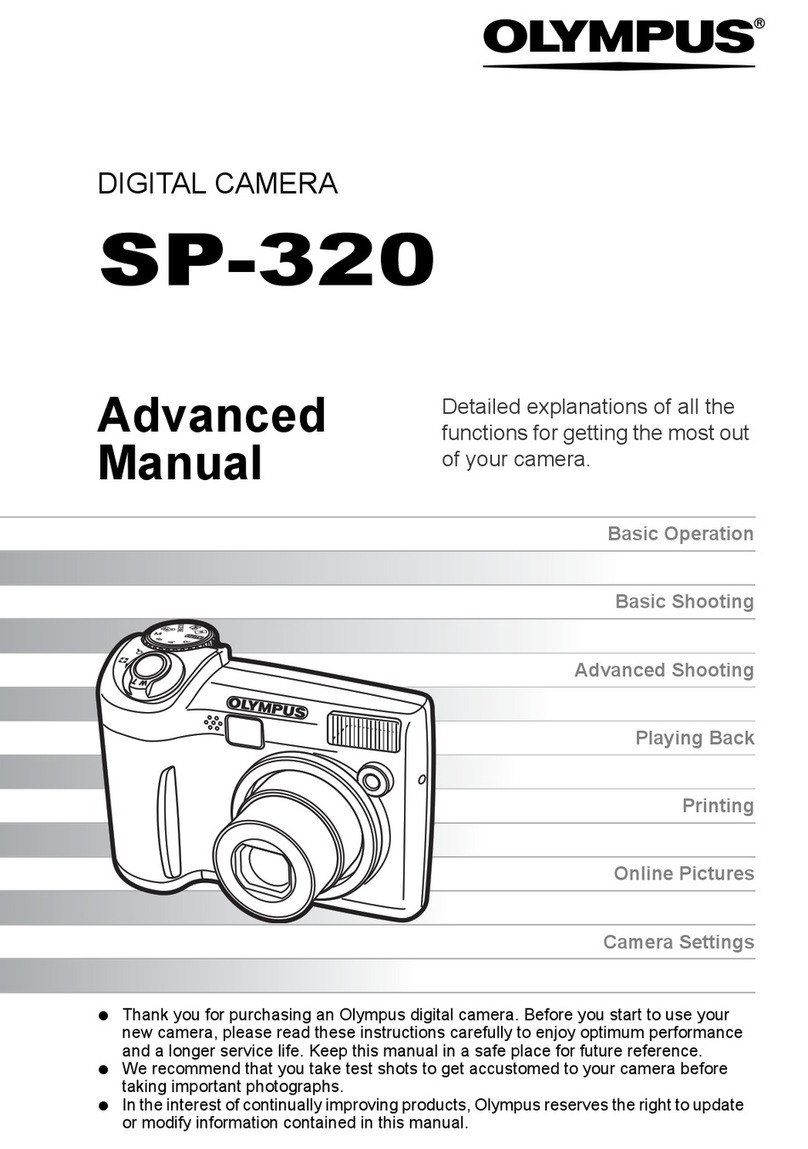STREET WISE PFBCPRO User manual

1
!
Body Cam Pro
PFBCPRO
!

2
!
Important
:
1. To avoid a loss of data stored in the camera, we recommend transferring
the data to your computer's hard drive.
2. Immediately charge the camera when the battery is low. Letting the battery
completely drain may damage the battery and void the warranty.

3
I. User Guide
1. Diagram
!
!
!
!
!
!
!
!
!
High power infrared
night vision lights
Speaker
Video/Confirm
HD lens
HD 2〞LCD
Reset
Power on/off
USB/TV port
Photo
Audio
Up/Infrared
Down
OK/Menu
Charging Status Indicator Lights
HDMI port
360°rotating clip Mount
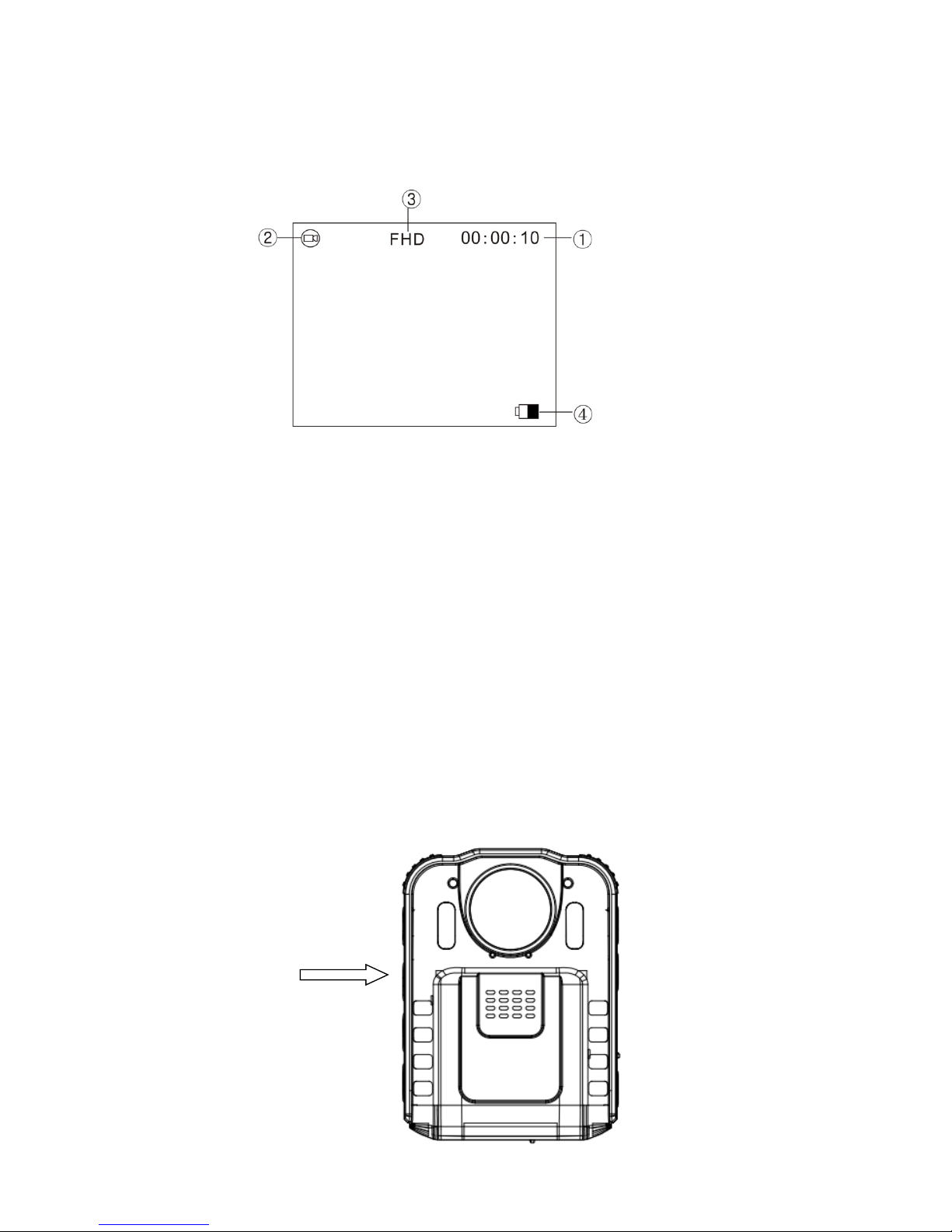
4
!
!
2.LCD display
!
!
!
!
!
!
!
!
!
!
!
①Memory Capacity
②Mode Icon
③Video resolution
④Battery capacity
!
3
.
Charging the Battery
Low battery indicator: when the battery is low the battery capacity icon on the
bottom right corner of the LCD Screen will turn red and flash and sound a
warning. After five minutes the camera will shut down automatically. As soon
as you notice the low battery warning, charge the battery immediately. Failure
to do so will void the warranty and could result in loss of data and damage to
the battery.
!
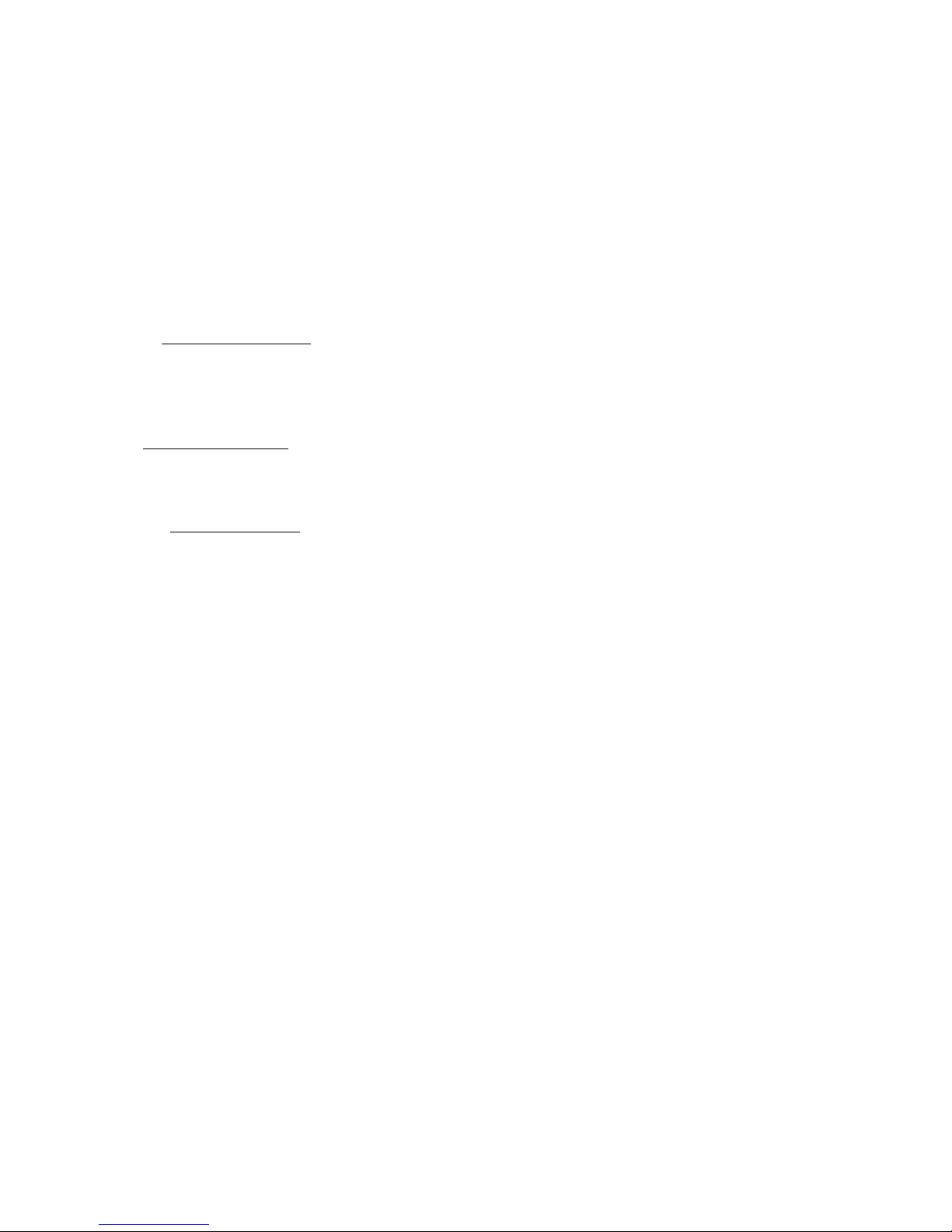
5
To charge the battery connect the camera to your PC using the provided
USB cable. The battery charging status is displayed on the LCD icon when
the camera is on and on the Charging Status Indicator Lights when the
camera is off. While charging the LED is Red. When fully charged the LED
will turn off.
II
.
Basic Operation
1
.
Power on
Long press “Power on/off” button to turn on the camera. Once the
power is on the camera will enter the recording standby mode.
2
.
Power off
Long press “Power on/off” button for 3 seconds. Once the power is off
the LCD will turn off.
3. System settings
Short press “OK” button to enter “menu setting”.
1. Video resolution:Press “Confirm” button to enter options list, press
‘Up’/’Down’ to choose the resolution, then press “Confirm”.
2. Photo resolution:Press “Confirm” button to enter options list, press
‘Up’ or ‘Down’ to choose the resolution, then press “Confirm”.
3. Loop recording:Press “Confirm” button to enter options list, press
‘Up’ or ‘Down’ to choose “on” or ”off”, then press “Confirm”.
4. Split time:Press “Confirm” button to enter options list, press ‘Up’ or
‘Down’ to choose the split time, then press “Confirm”.
5. !Video sound:Press “Confirm” button to enter options list, press ‘Up’
or ‘Down’ to choose “on” or ”off”, then press “Confirm”.!
6. Delay-recording:Press “Confirm” button to enter options list, press
‘Up’ or ‘Down’ to choose “on”/”off”, then press “Confirm”.
7. Frequency setting:Press “Confirm” button to enter options list, press
‘Up’ or ‘Down’ to choose “50” or “60HZ”, then press “Confirm”.
8. Battery saving mode:Press “Confirm” button to enter options list,
press ‘Up’ or ‘Down’ to choose “on” or ”off”, then press “Confirm”.
9. Date and time:Press “Confirm” button to enter options list, press ‘Up’
or ‘Down’ to choose the Date and Time then press “Confirm”. Press
“Audio” button to choose which part of the time you want to change.
10. Reset All
:
Press “Confirm” button to enter options list, press ‘Up’ or
‘Down’ to choose “on” or “off”, then press “Confirm”.
Once finished with the settings press “OK” to return to the recording standby
mode.
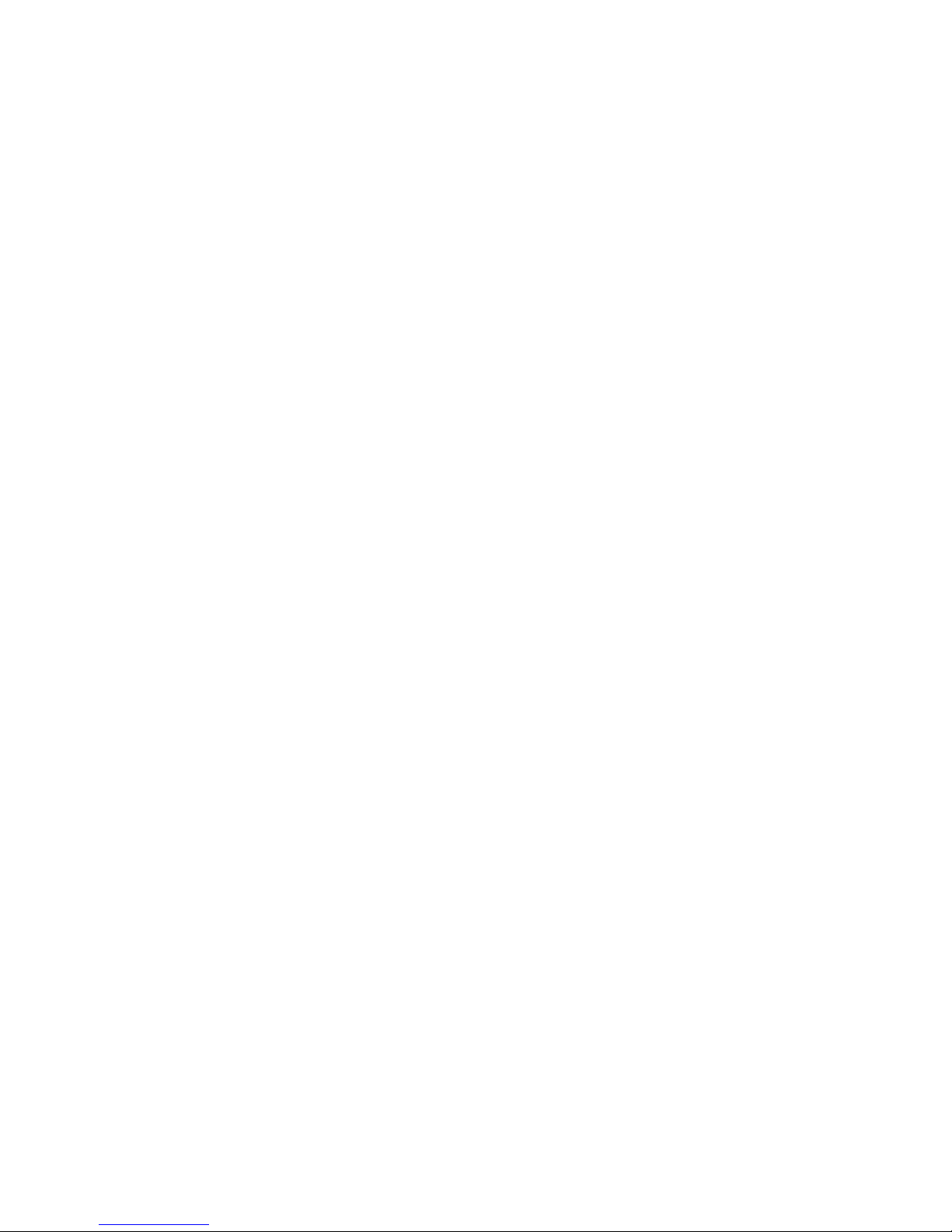
6
4
.
Video
Press the “Video” button to start recording. The recording time will
display in the upper right-hand corner. Press the “Video” button again to stop
recording, the videos will be saved on the SD card automatically and display
will return to standby mode.
5
.
Photo
Press “Photo” button to take a picture. The camera will return to standby
mode after the picture has been saved. Each time you press the photo button
the camera will take one picture and save it to the SD card.
6. Audio only
Press “Audio” button to start recording, the display will be blue and there is
a sound recording icon, press the “Audio” button again to stop recording, the
audio file will be saved to the SD card automatically. Display will return to the
standby mode.
7."Infrared mode
The infrared is turned off by default, filter switch is color, designed for
daytime use. At nighttime, press “Infrared” button to turn on the infrared
lights, filter switch to black and white, designed for nighttime use. Press
“Infrared” button to enter infrared mode, six infrared lights will turn on. Press
the “Infrared” button again to exit the infrared mode. Video recording display
will return to color.
8
.
File playback and delete
1. Long press “OK” button to enter “Playback” mode, press ”Confirm”
button to start playback of the videos, audio recordings, and photos. Press
“Up” and “Down” button to choose the file then press “OK” button, enter the
menu list, press “Up”/”Down” button to choose operation, delete, format, or
playback card.
1.1 Delete:Press “Confirm” button to enter file delete mode, press
“Up”/”Down” button to choose the delete setting.
1.2 SD card format (external card):Press “Confirm” button to enter
format mode, press “Up”/”Down” button to choose.
1.3 SD card switch (external card):Press “Confirm” button to enter SD
card switch mode, press “Up”/”Down” button to choose the internal card or
external card. If you choose internal card, the camera will playback the
internal card files, if you choose external card, the camera will playback the
external card files.
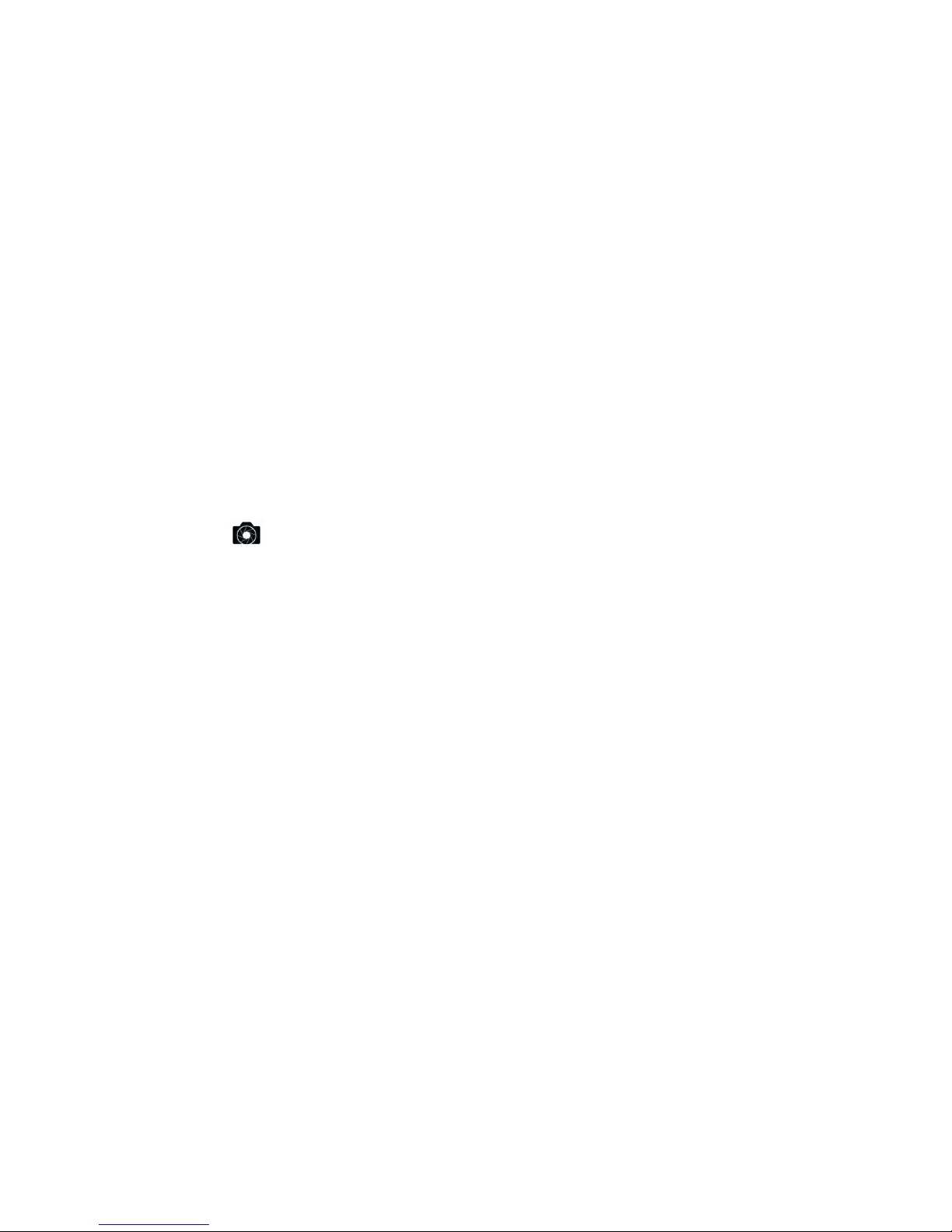
7
2. Connect the camera to PC via the USB cable, long press “Power on”
button to access the files on the SD card. When you switch to internal card
(build in memory) (refer to 1.3), you will see the internal card files on PC.
When you switch to external card (removable SD card) (refer to 1.3), you will
see the external card files on PC.
9
.
Reset (Lift up USB cover)
If unit crashes or stops responding, use a narrow tool (or end of a paper
clip) to press the reset hole (be careful not to use too much force). After the
reset is pressed, the device will automatically shut down, then restart, it will
save before shutting down. The reset hole is on the side of the device open
the USB tab and you will see a small hole, this is the reset hole.
10. Remote Control Operation (optional function)
The camera can be used with an optional remote control. Remote
control can be used to make it more convenient to take pictures and videos.
①【 】 Photo/Camera button. Press once to take a photo. In video
mode, press this button to capture photo.
②【■◆ 】Video recording button. Press once to shoot a video, press
once again to stop shooting and save the files.
③【■】Sound recording button. Press once to start recording, press
once again to stop recording and save the files.
11
.
AV output
The device has an AV output function, connect the TV display via the AV
output. You can check or playback files on TV display.
!
!
!
!
!
!
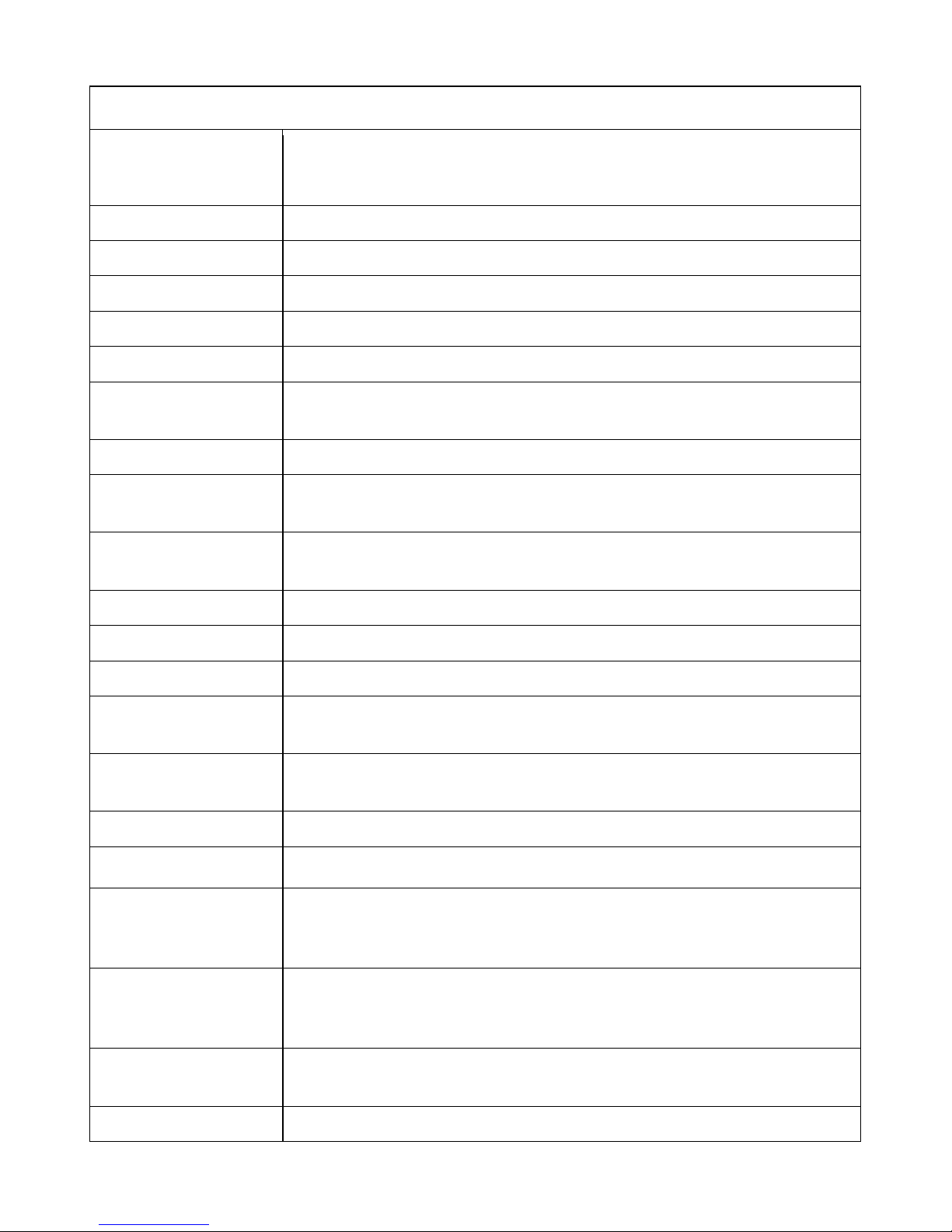
8
III
.
Specifications
Video!input
Built-in!lens!resolution!up!to!1920*1080
LCD!display
2.0inch!16:9!TFT!LCD!!
Lens!angle
170degree!wide!angle
Focus
0.3~∞
CMOS!sensor
1/4"!Color!CMOS!sensor
Body!size
83mm×55mm×28mm!(LWH)
Photo
JPG!format!!!resolution!up!to!8M!pixel
Video!recording
1280×720;848×480;640×480
Video!format
AVI
Exposure!Mode
Auto!Exposure
IR!night!vision
Built-in!6!high-power!infrared!light,!night!photography!and!video!support,!can!
identify!faces!in!8!meters
Audio!
Built-in!microphone!/!speaker
Pickup
64KHZ!
Memory
Built-In!16GB!TF!memory,!Supports!up!to!32GB!TF!card
Shutter!/!Shutter!Speed
Electronic!Shutter/1/2-1/2000s
Filter!Switch
Switchable!lens!filter,!suitable!for!both!daytime!and!night!use
White!Balance
Automatic
USB!Interface
Mini!USB/USB!2.0
Lithium!Battery
High-capacity!polymer!battery;!
3.7V!!1500mAh(default)!,!2000mah,!2600mah,!three!options
Operating!
Temperature/!
Humidity
-30O~65o/ <90%
Operating!Current
3.7V
Waterproof
IP54

9
IV
.
Accessories
1.Remote Control with Key Ring
2. AC Power Cord
3. AC/DC Car Charger
4. USB 2.0 Cable
5. AV Output to Mini-USB Charger
6. Set of Mounting Clips
7. Car Mounting Kit
8. User Manual Disc
V
.
Troubleshooting
△!Device is not responding
1.Charge the camera for 2 hours, then see if this solves the problem.
2. Be sure the charging cord is connected properly.
3.Press the reset key to restore the device to factory settings.
4. If there is a problem accessing the infrared lens mode, press the infrared
switch several times, this should fix the problem. If not, turn off the camera,
lightly tap on a soft surface to release the lens.
VI
.
Warranty Information
1.!Streetwise!Security!Products!extends!a!one-year!warranty!for!defects!in!
materials!or!workmanship,!with!the!following!exceptions:!
A.! The!warranty!does!not!cover!damage!resulting!from!accident,!misuse!or!
abuse,!lack!of!reasonable!care,!moisture,!the!affixing!of!any!attachment!not!
provided!with!the!product,!loss!of!parts,!or!recharging!the!unit!in!any!manner!not!in!
accordance!with!the!included!instructions.!
B.!The!warranty!will!be!voided!if!the!unit!has!been!opened!or!tampered!with!in!
any!way!(unless!by!an!authorized!dealer)!or!if!any!unauthorized!replacement!parts!
have!been!used.!
C.!Damage!to!the!battery!caused!by!charging!the!camera!in!any!manor!not!in!
accordance!with!the!included!charging!instructions.!!
2.!Conditions!of!Sale:!!Purchase!of!this!product!is!an!agreement!by!the!
purchaser/user!to!hold!all!sellers!and!manufacturers!harmless!of!all!liabilities!and!
damages.!
3.!To!Obtain!Service:!!Contact!the!Authorized!Dealer!from!whom!you!purchased!
this!unit!for!a!Return!Merchandise!Authorization.!The!return!unit!must!be!sent!
postage!prepaid!and!proof!of!purchase!is!required.!Damage!or!loss!occurring!during!
shipment!is!not!covered!by!this!warranty.!
!
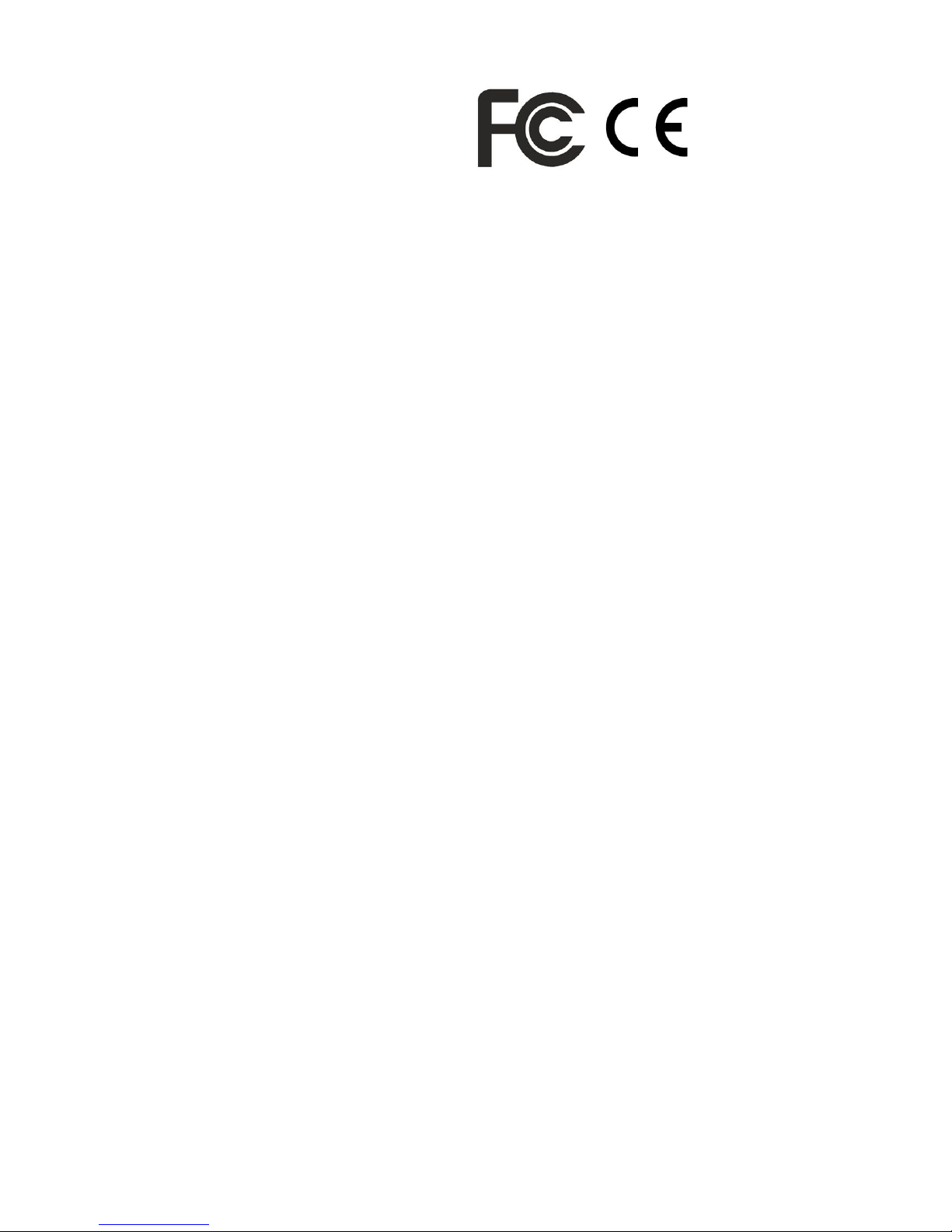
10
!!!!! !!!!
RoHS
Table of contents
Other STREET WISE Digital Camera manuals