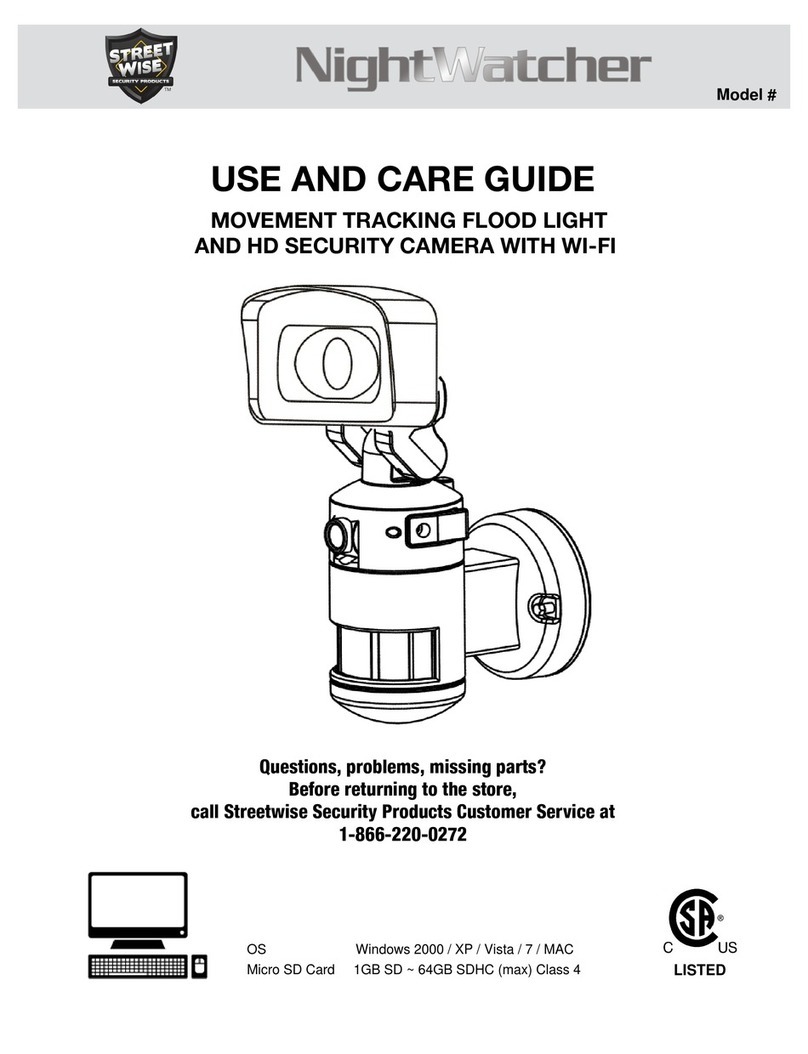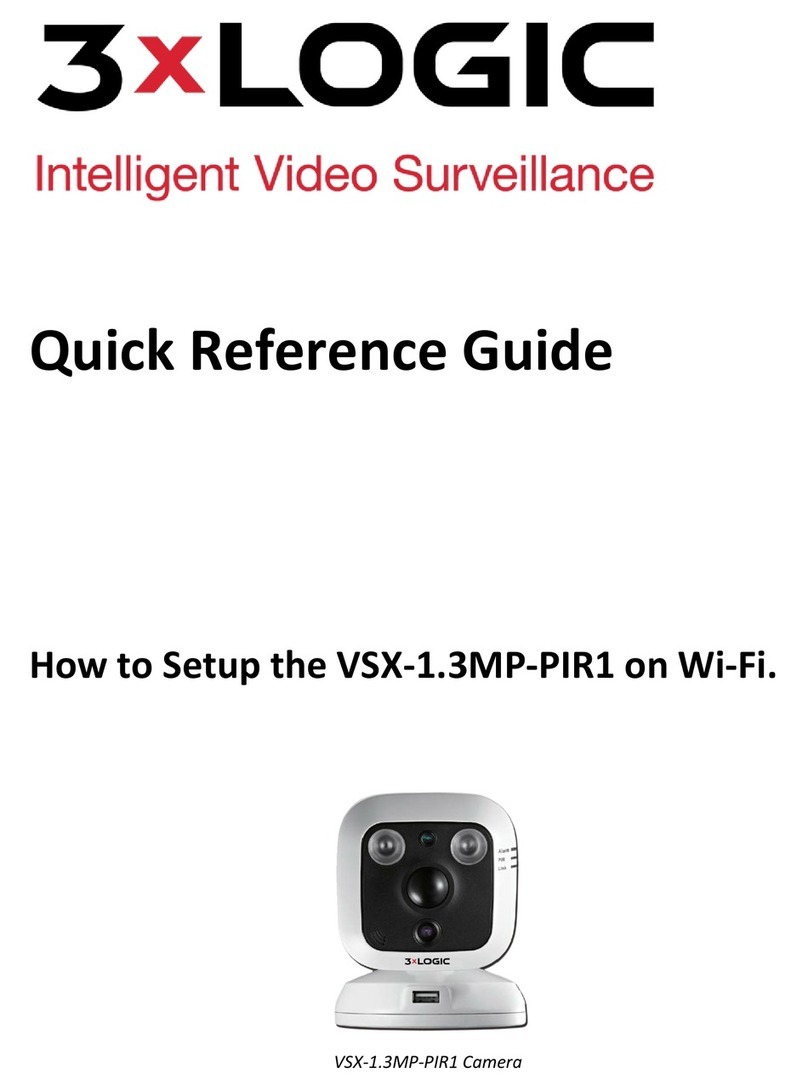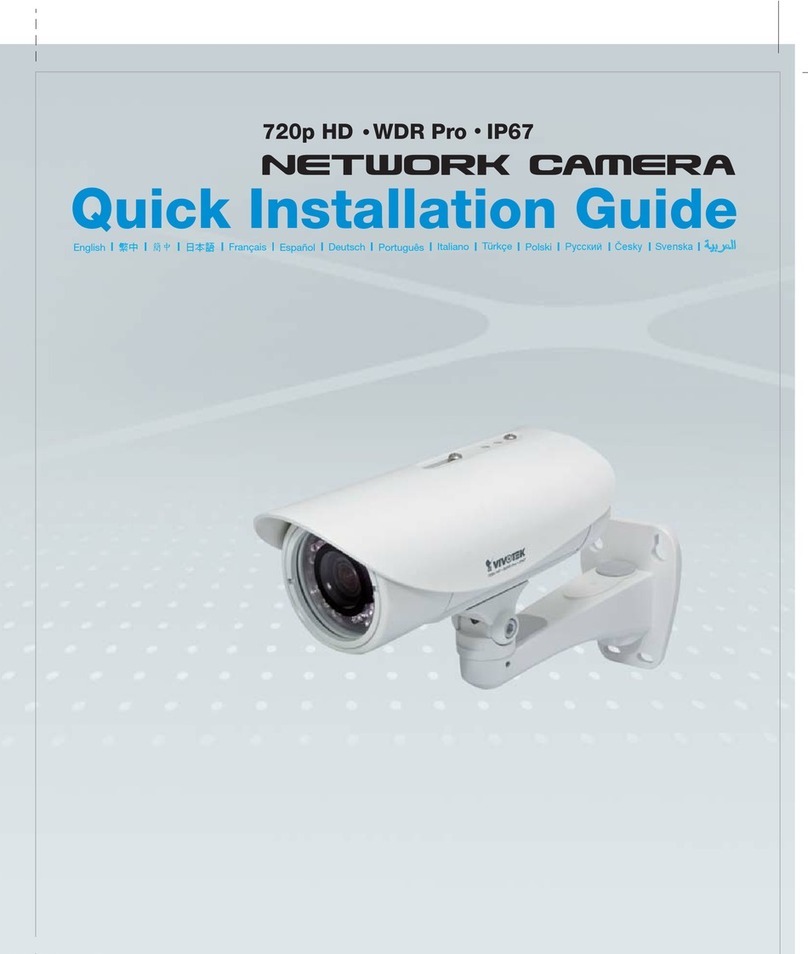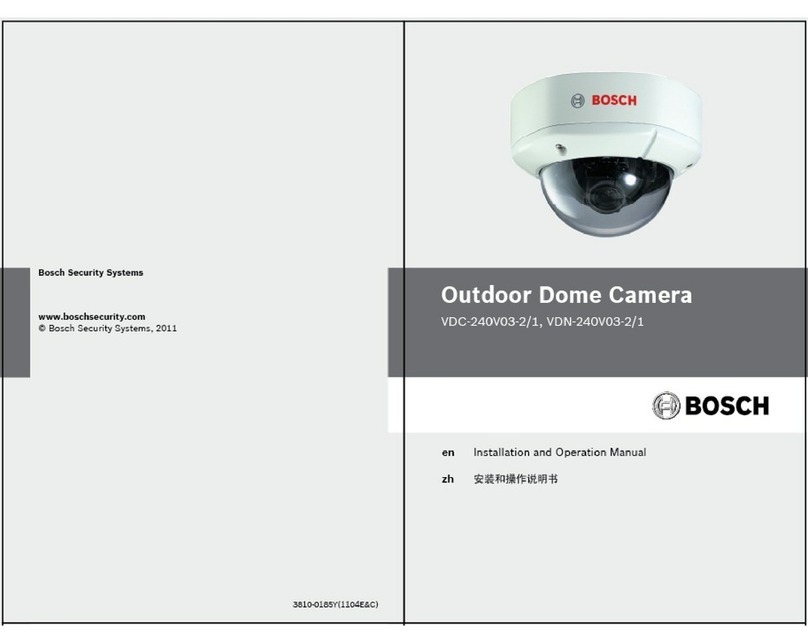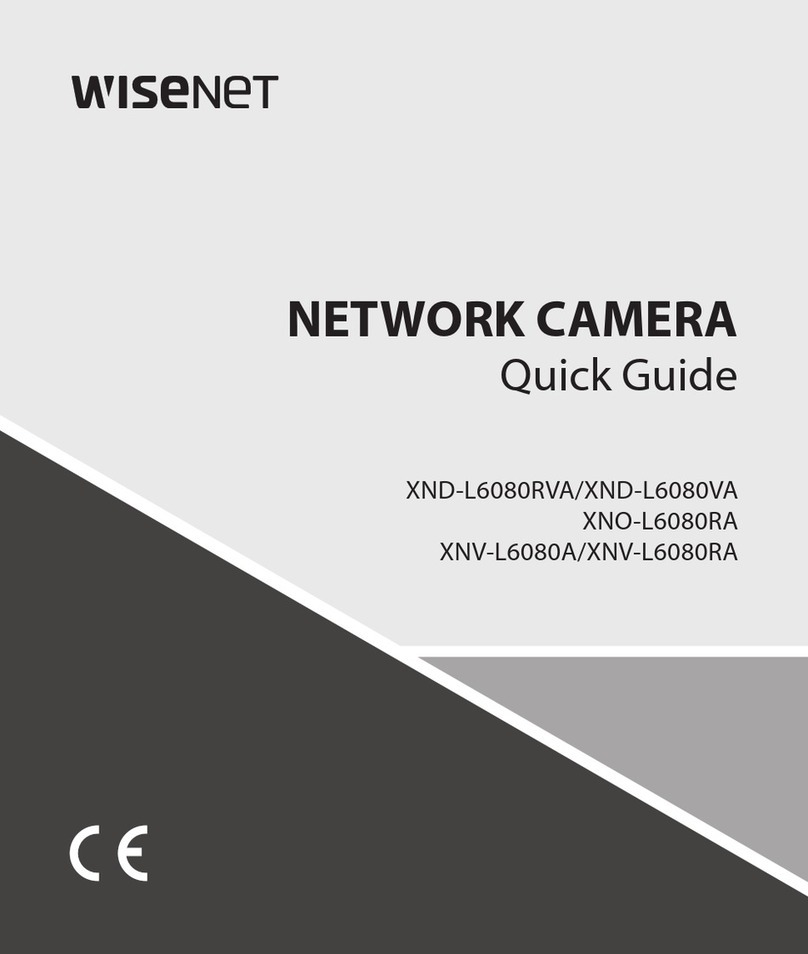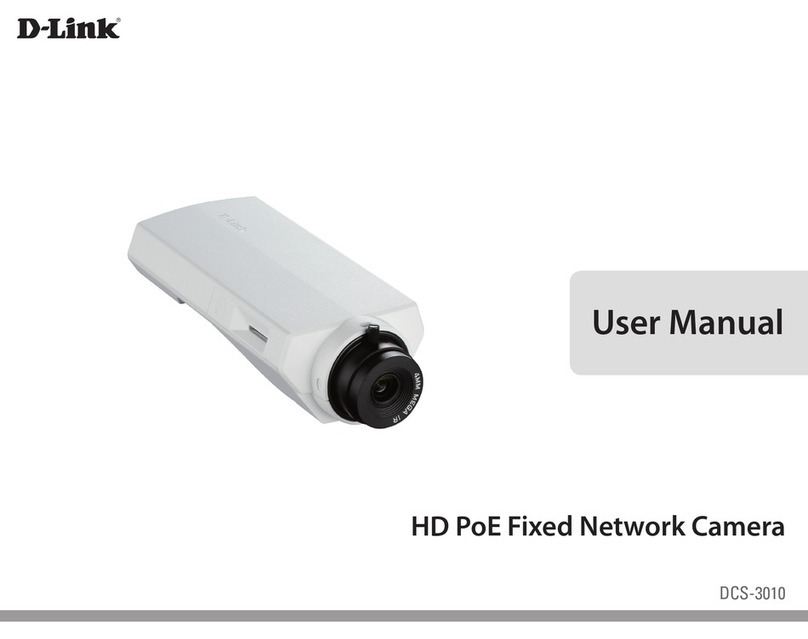STREET WISE iFollow User manual

AUTO TRACKING WiFi CAMERA
Operation Manual
Please read instruction carefully before using this product.
Keep this manual for future use.

pg. 2 Rev 1/18/2019
MAIN FUNCTION DESCRIPTION
HOW TO DOWNLOAD MOBILE APP
Search and download “YCC365” in Apple Store or Android app store
OR
Scan the QR code as below
Android IOS

pg. 3 Rev 1/18/2019
HOW TO OPERATE THE MOBILE APP
1. REGISTER AN ACCOUNT
When you download the app the first time, you need to use your email to register
an account, click “Sign Up” and set a password.
NOTE: If you forget your password, you can reset your password, just click
"Forgot password” on the login page.

pg. 4 Rev 1/18/2019
2. ADDING THE CAMERA
A. Click “Add Device” then click on “intelligent camera”
B. Please make sure your phone is connected to the Wi-Fi.

pg. 5 Rev 1/18/2019
C. Click “Device adding by scanning the code”, reset the camera by pressing
the reset button for 5 seconds, you will hear “reset success” after that you will
hear “Please use mobile phone for Wi-Fi configuration”, then click the “SET
button” on the app.

pg. 6 Rev 1/18/2019
D. Select your own Wi-Fi and login with your password

pg. 7 Rev 1/18/2019
E. Align the QR code displayed on the phone 4 to 8 inches from the camera
lens until you hear “beep beep”
F. Click on “I heard the beep voice” after hearing the beep, then, you will hear
the voice “please wait for Wi-Fi connecting” and once the connection is done,
you will hear “Internet connected welcome to use cloud camera”

pg. 8 Rev 1/18/2019
G. You will see “During the addition” and after a few seconds you will see
the message “addition success”
You can press the “finish” or press the “Add another one” if you have
more cameras to set up.

pg. 9 Rev 1/18/2019
FUNCTION INTRODUCTION
Go to real-time video page
A. Favorites, saved videos
B. Message, recorded
events
C. Pan & Tilt
D. Mute/Unmute
E. Two-way communication
F. Screenshot
G. Settings
H. Full Screen
I. Record
J. Video replay drag to each
timeline position to check
the footage.

pg. 10 Rev 1/18/2019
1. Cloud Video Playback/Edit
Click “Save”, and the video will be saved to “my videos” Automatically.
Click the
icon
check
the cloud
video page
Change the
title of this
video
Set the time
of this video
Choose the
video and
click “cut”

pg. 11 Rev 1/18/2019
2. Favorites Video Playback/Share
A. Click “Favorites”
B. Choose and play the video
C. Click “Share”, to share your Video on Facebook or YouTube, you can also
share it by link.
D. Select “Download” to save the video to your phone

pg. 12 Rev 1/18/2019
3. Close/Open the Camera, Set Your Monitoring Plan
A. Click the setting icon, check the parameter menu
B. Click “Device is On” to open or close the camera
C. Click “Auto Turn On/Off” to set your monitoring plan

pg. 13 Rev 1/18/2019
4. Cloud Storage Service
We offer 15-day-long cloud service, everyone can enjoy the cloud storage service
for free, after that you can choose to pay for the service with a low cost.
A. Select “Cloud Video Plan” and check Subscription packages
B. There are three kinds of subscription packages for you, you can choose to
pay for this service by monthly or yearly.
C. We support PayPal payment system, click “Go to PayPal now” and then
finish the payment ( please install PayPal app in advance )
NOTE:The cloud services are supported by Amazon AWS, all the videos and
messages are saved to amazon web services, it was authenticated by US-EU Safe
Harbor protocol verification, ensuring your safety and privacy are safe.

pg. 14 Rev 1/18/2019
5. Notification Settings
Click Notification Settings, set the notification model.
A. Open audible alarm, get the alarm message and record the video after
hearing the voice.
B. Open motion alarm, get the alarm message and record the video after the
changes monitored by camera.
C. Schedule notifications.
D. Open/Close mobile phone notifications.
E. Set email notifications.

pg. 15 Rev 1/18/2019
6. SD Card
Insert the SD card into the camera and start the camera
(Don’t do this while it’s working)
TF card requirements
A. Memory capacity 8-64G
B. C10 TF card
C. FAT32 format
D. Use after formatting
E. Recommended: Kingston/SanDisk/Samsung
Click “SD Card State” to check it. NOTE: After the SD card is inserted, the video
will be saved to the SD card and loop coverage in the future.

pg. 16 Rev 1/18/2019
7. Other Functions Setting
A. HD Video: Switch the quality of pic, HD / SD Device
B. Microphone: Open / Close the microphone
C. Night Vision:
1) Off, close the night vision
2) On, always open night vision
3) Auto, automatic switchover
D. Rotate The Video Feed 180°:Flip the picture when the camera is installed
under the roof.
E. WiFi Network: Change the WiFi on the device. NOTE: The WiFi must be
searchable, if the location changed and the WiFi is different, please reset and
connect to a new WiFi again.
F. Device Details: Check the ID and the number of the software/hardware of
the device
A. Device name
B. Time zone.

pg. 18 Rev 1/18/2019
9. Function Introduction
A. 4x Digital zoom
B. Stop playback
C. Volume setting
D. Talkback key
E. PAN/TILT
F. Full Screen
G. Close / Open Camera
H. Parameter Setting: set the quality of picture and notifications.
I. Cloud video replay, drag to each timeline position to check the record
from the video

pg. 19 Rev 1/18/2019
FAQ
Can’t add the device?
1. Please make sure the camera has been reset. Press the Reset button until hear the
prompt tone.
2. Only support 2.4GHZ WiFi, if your WiFi router is 5GHZ, please switch to 2.4/5GHZ
dual mode.
3. Please turn on the GPS service before adding the device on the Android mobile
phone. After installation is complete, you will be asked to turn on GPS service
when you use the app at the first time, if you choose not to turn on the GPS
service, please uninstall and reinstall the app again
4. Please confirm the camera wasn’t binding by the other account. There are four
voice prompts in the progress:
a) “Please use mobile phone for WiFi configuration” after powering on.
b) Select your WiFi and login with your password, after the device
makes a noise like “beep” you will hear this “Please wait for WiFi
connecting”.
c) “Please wait for internet connecting” after getting the Internet IP
address.
d) “Internet connected welcome to use cloud camera”
5. If you can’t go to the second step, please check your WiFi channel is not hidden,
and the WiFi router can’t be so far from the camera. If this way doesn’t work,
please scan the QR code to add the camera.
6. If you can’t go to the third step, please reduce the number of the WiFi users, and
delete the special characters of your WiFi password.
7. If you can’t go to the forth step, please try again, if it still doesn’t work, please
contact the seller.
What’s the difference of the timeline’s colors?
Orange means alarm video recording, blue means audible alarm video recording, gray
means no exceptions and TF card video recording, white means no recording.
Why does it have a interval while the video is recording to the TF card?
The size of the video file is limited. Once the video size close to the critical value, the
video file will be created, then next video will continue to be recorded, there is an
interval but it will be short.
The TF card can’t be identified?
Please check the TF card if it meets the quality requirements, when the WiFi signal is

pg. 20 Rev 1/18/2019
weak, it will be also hard to find.
The video recording timeline is blank after the cloud service expired.
The video can’t be replayed after cloud service expired, if there is no TF card in the
camera, the video can’t be saved. If the TF card is always working, but the video files
disappeared, please check the Check TF card state, if it is normal in the App but no
video has been recorded, please format the TF card. If it still doesn’t work, please get a
new TF card and try again.
Why I can’t get the notifications on my phone?
Make sure the App get the message pushing rights. Otherwise, when you are watching
the real-time video in the App, there is no warning for notifications, because it’s
unnecessary to send notifications when you are watching the video online. Advanced
message push system, the warning notifications won’t be pushed to your phone all the
time but it will record all the messages and videos
Is camera disconnected?
Please check the power and the Internet then restart the camera. If this way doesn’t work
please remove the camera and add it again in the App
Circle in the video, video runs slowly?
Circle in the video means it’s still loading, please check your network environment.
How do the other people watch the video?
Share the App account with the other people
How many people can use the account simultaneously?
There is no limit.
Why adding camera to another account would fail?
One camera one account, if the other account needs to add the camera, please remove
the camera in the current device
How can I get my camera connected to the other WiFi?
Two ways:
A. When you need to change to another WiFi without moving the place. Parameter
setting >> WiFi Network >> select the WiFi
B. When the camera is moved to another place, please start the camera, you will see
the “Device disconnected” on the main page, and then click “TROUBLESHOOT” to
connect to the WiFi again
Table of contents
Other STREET WISE Security Camera manuals