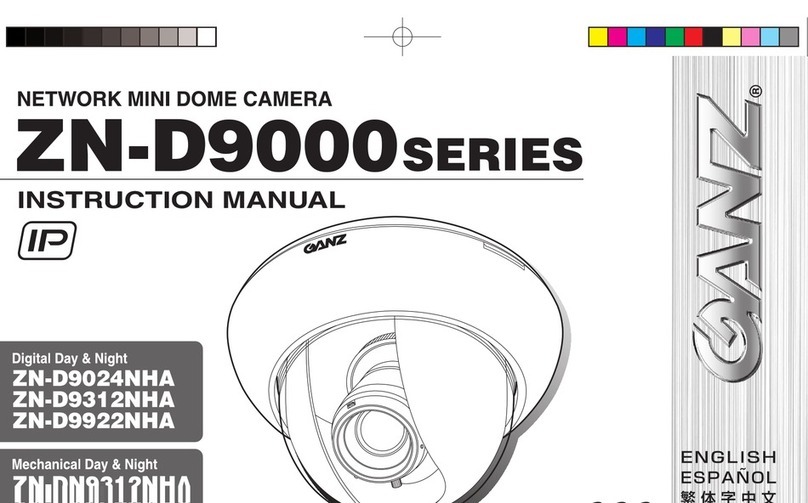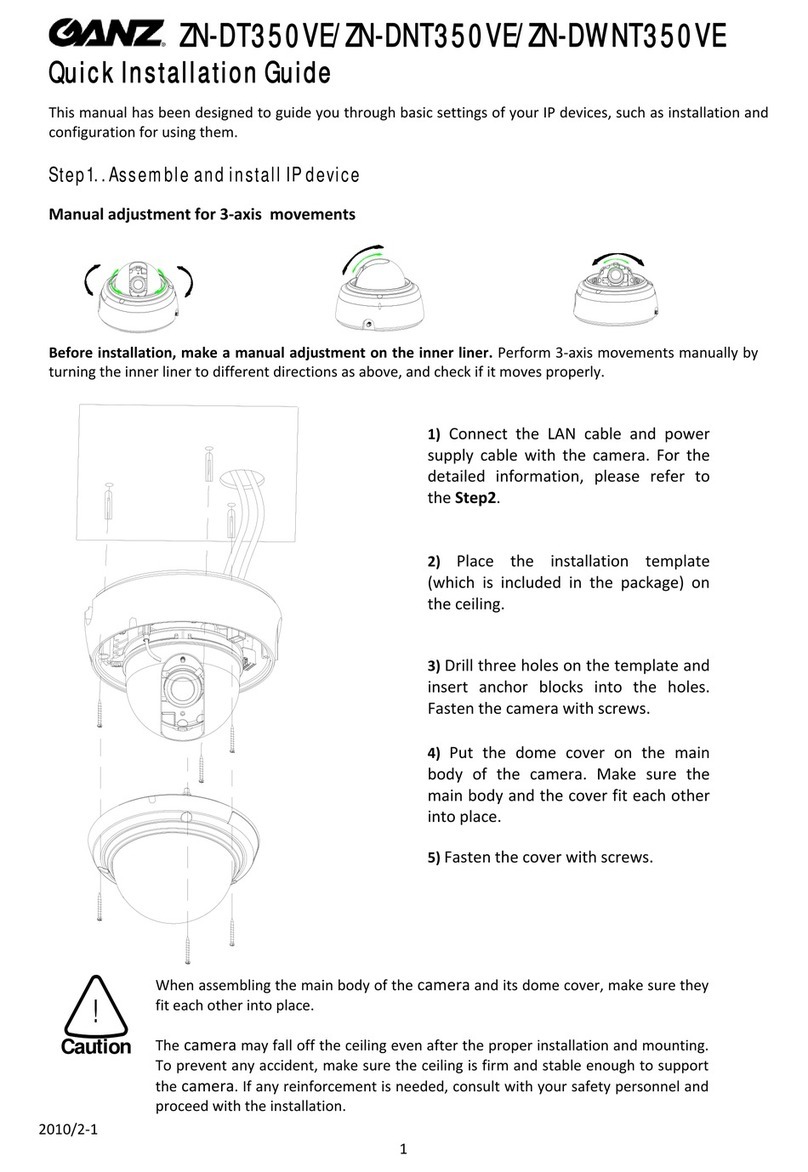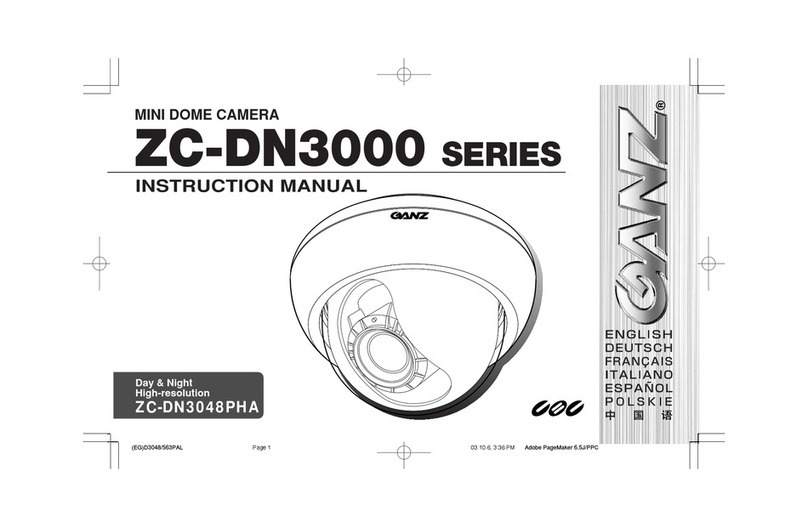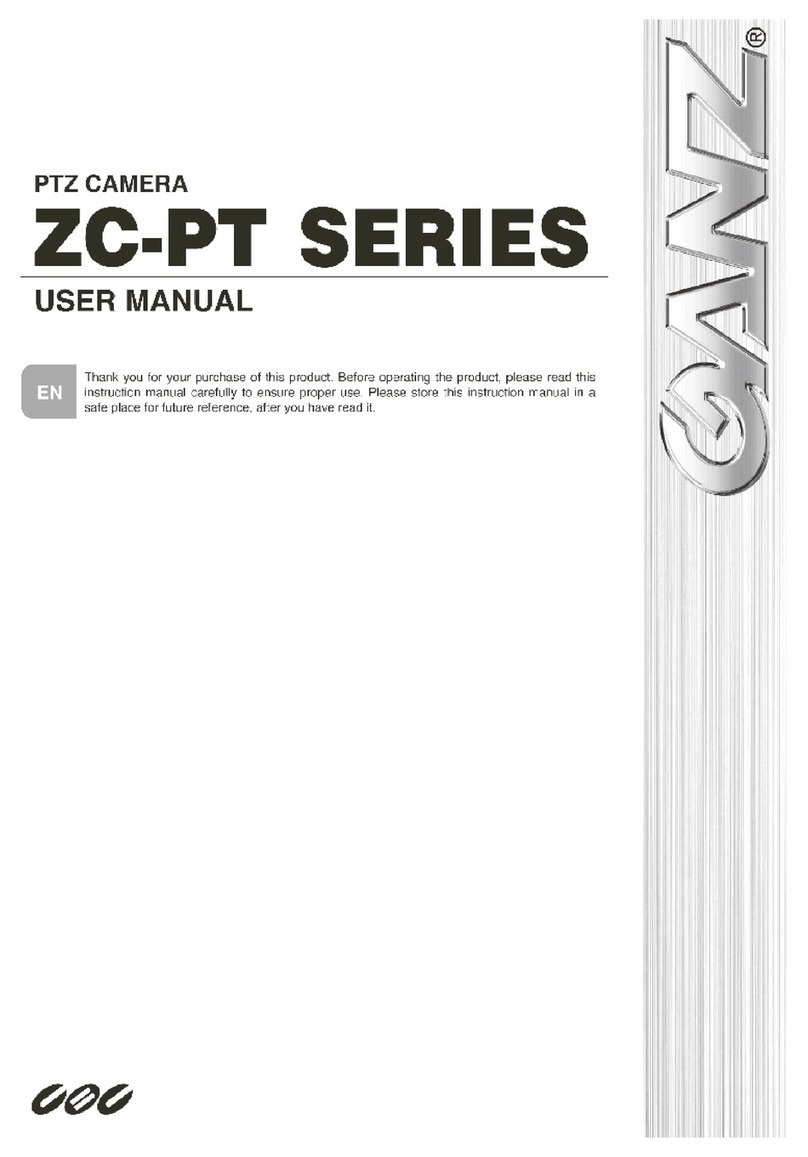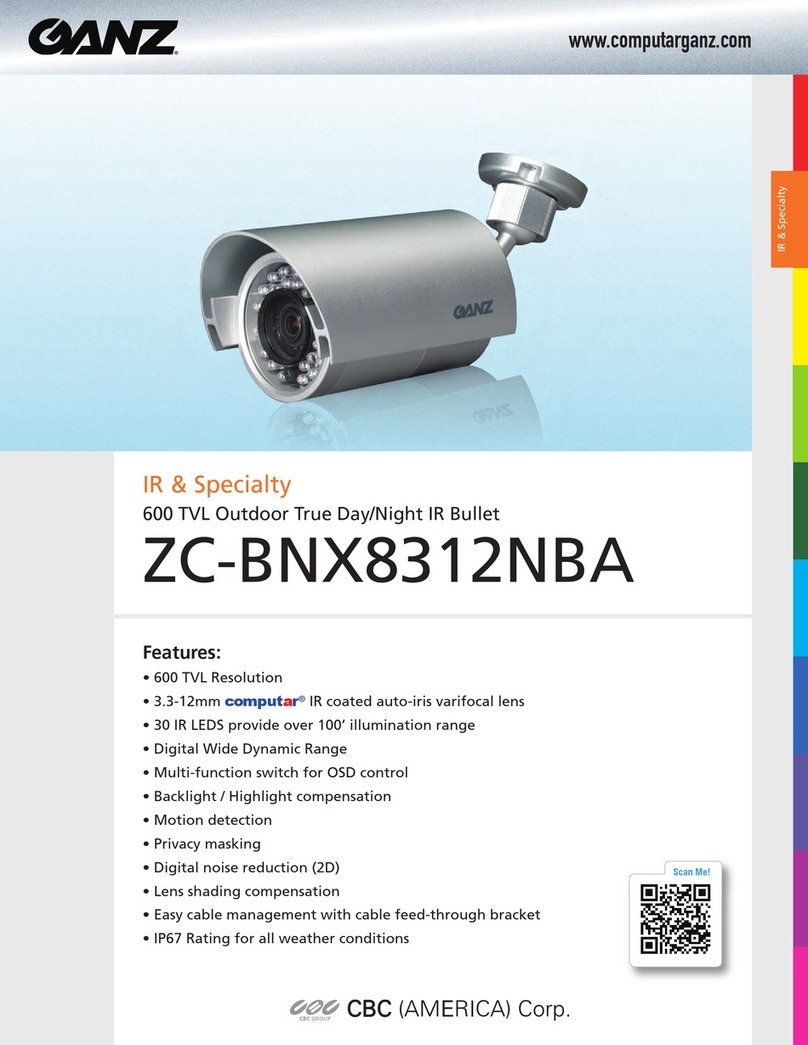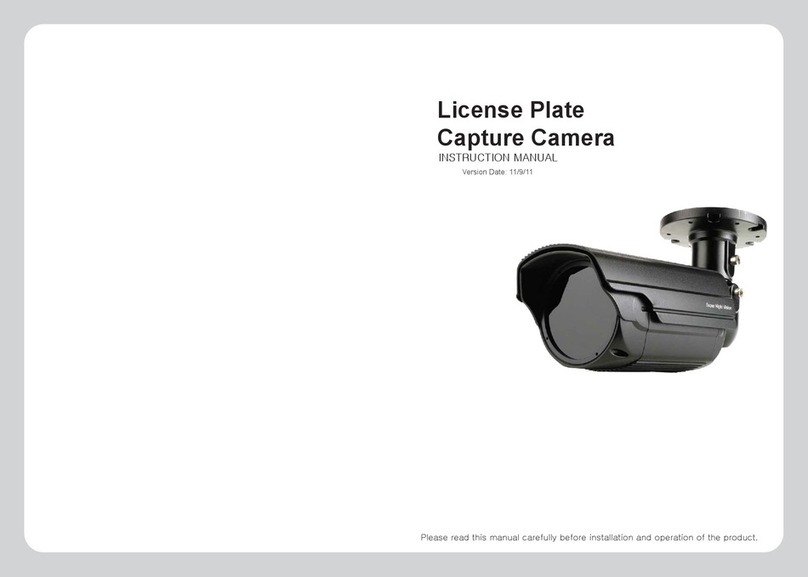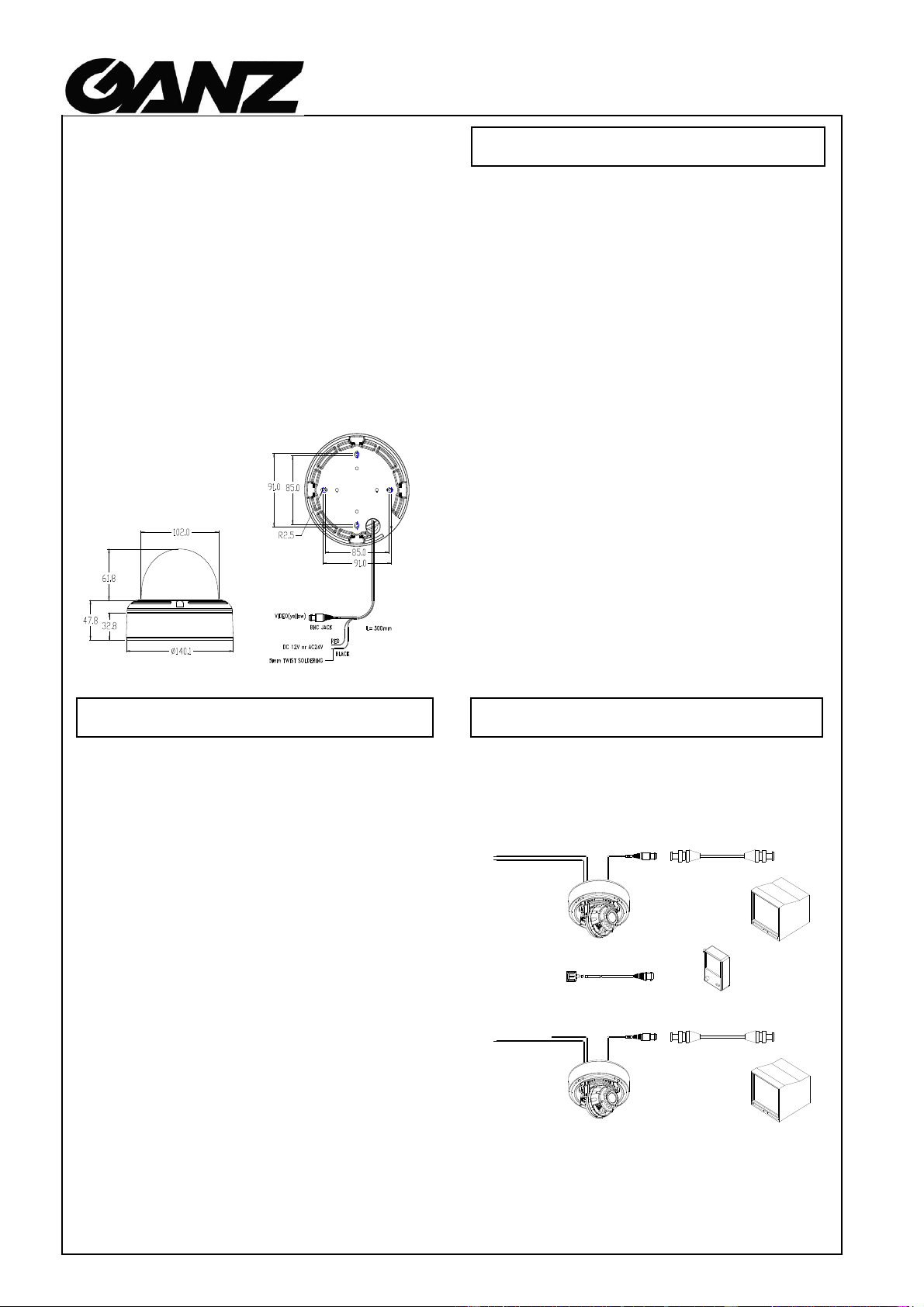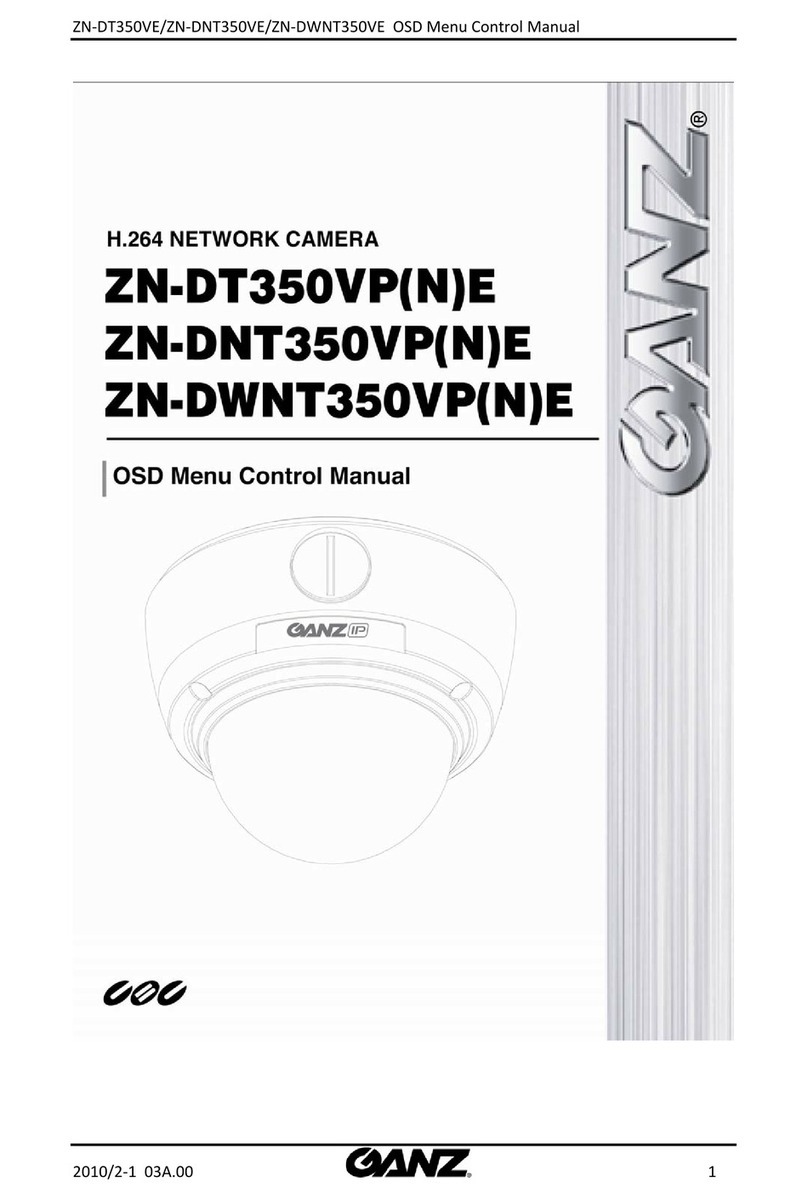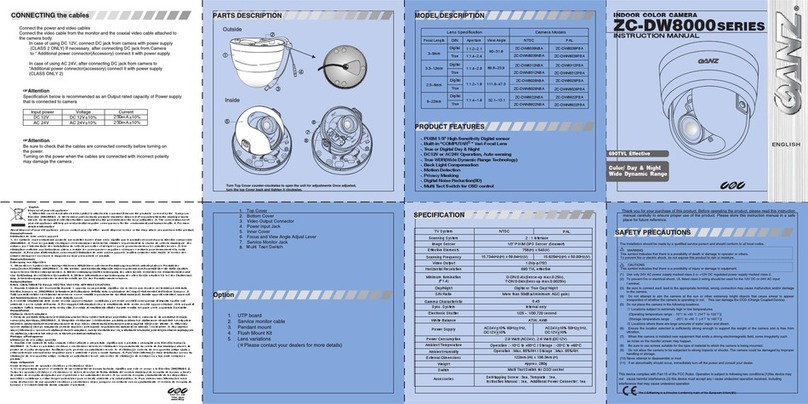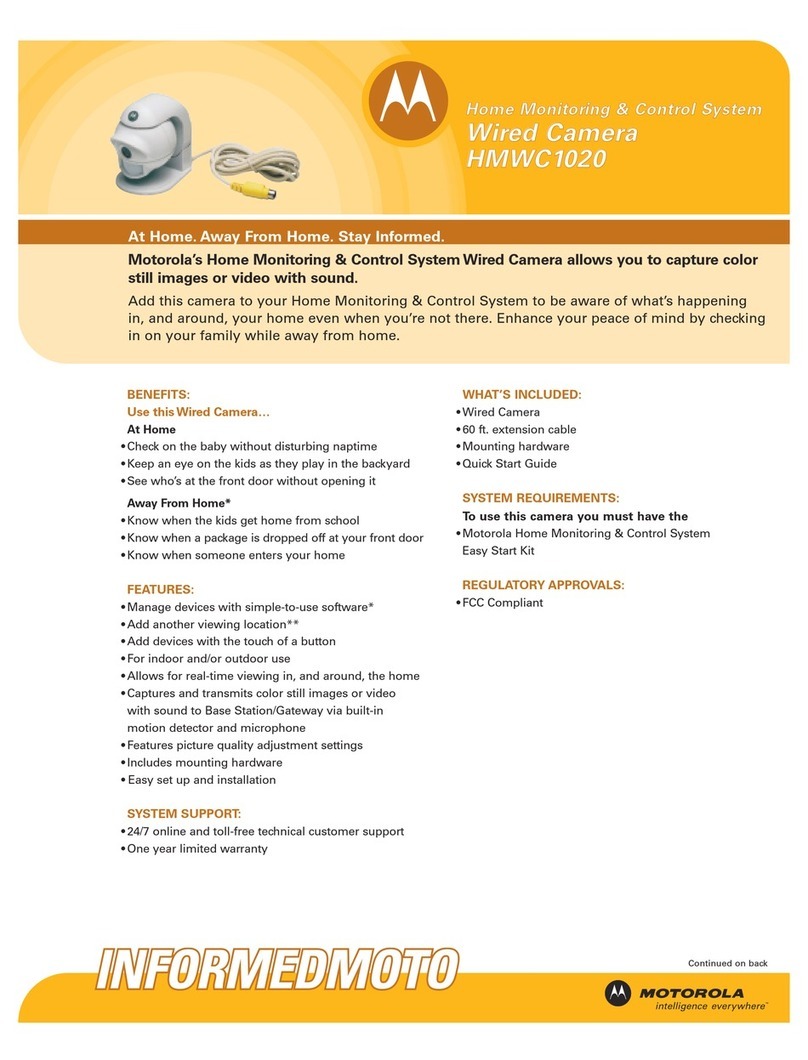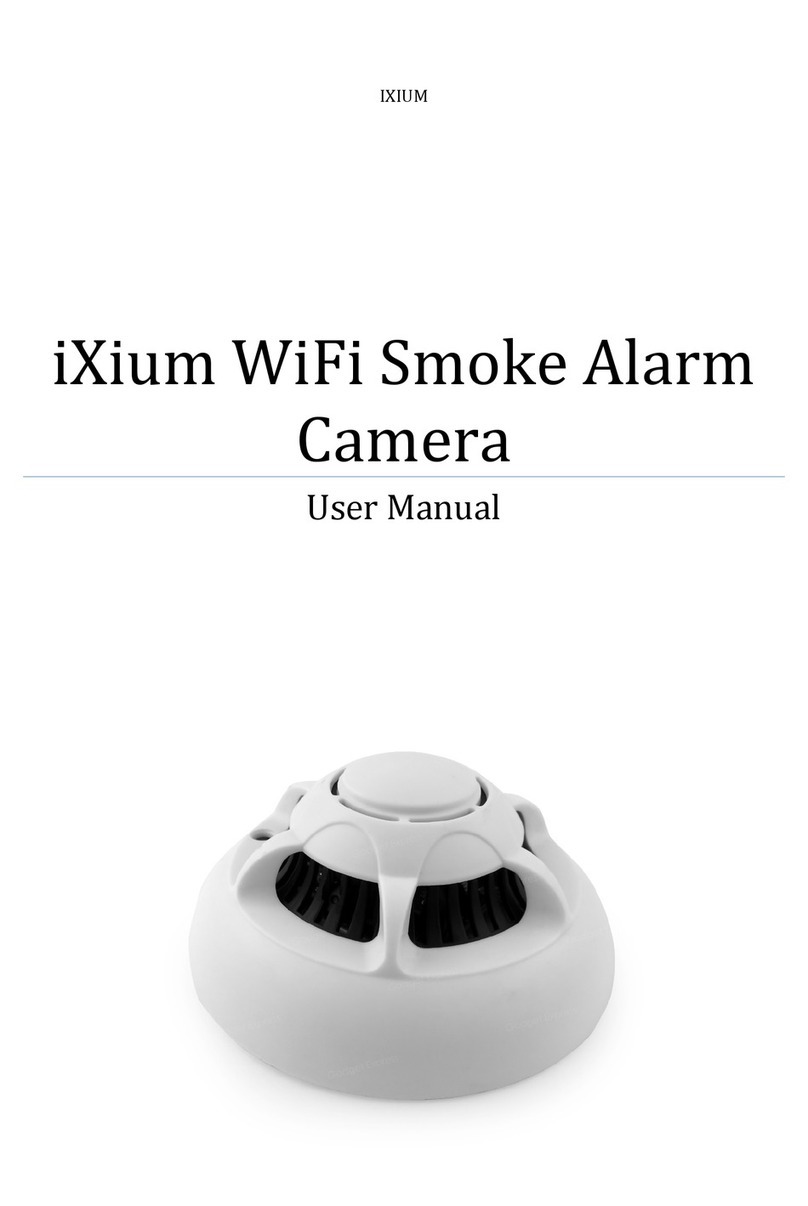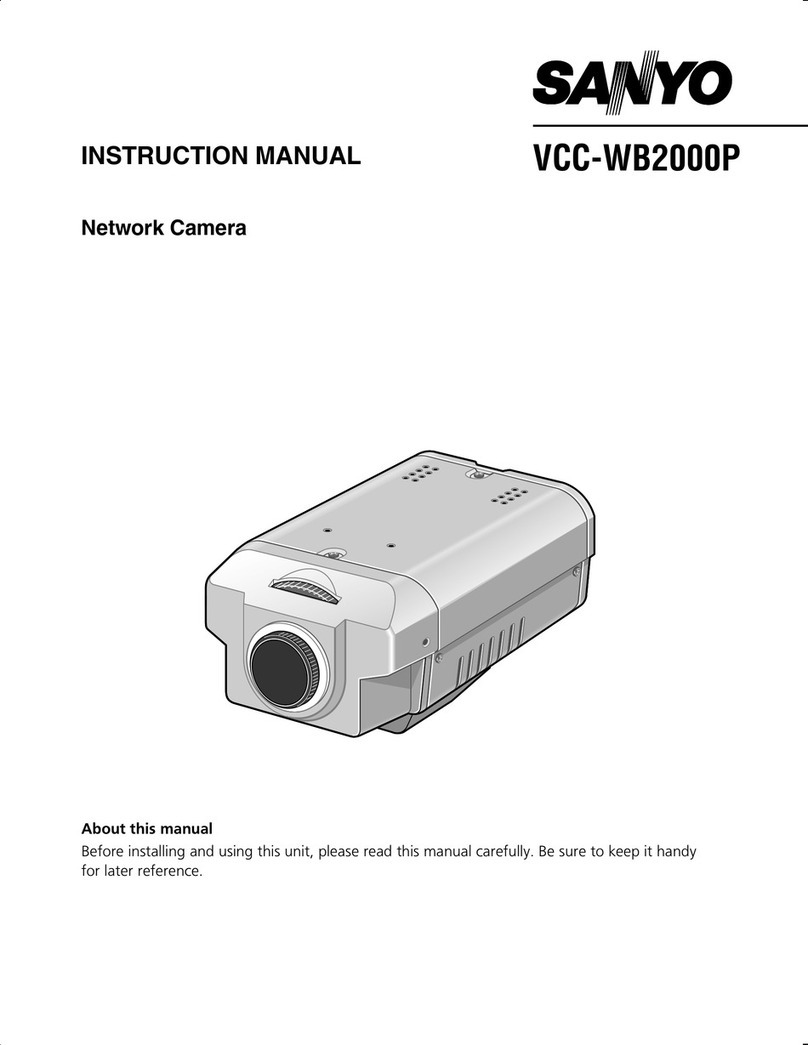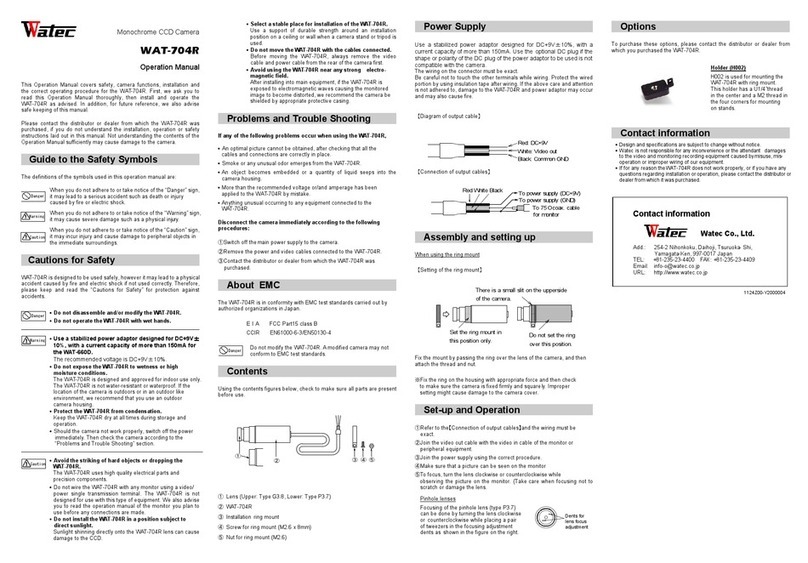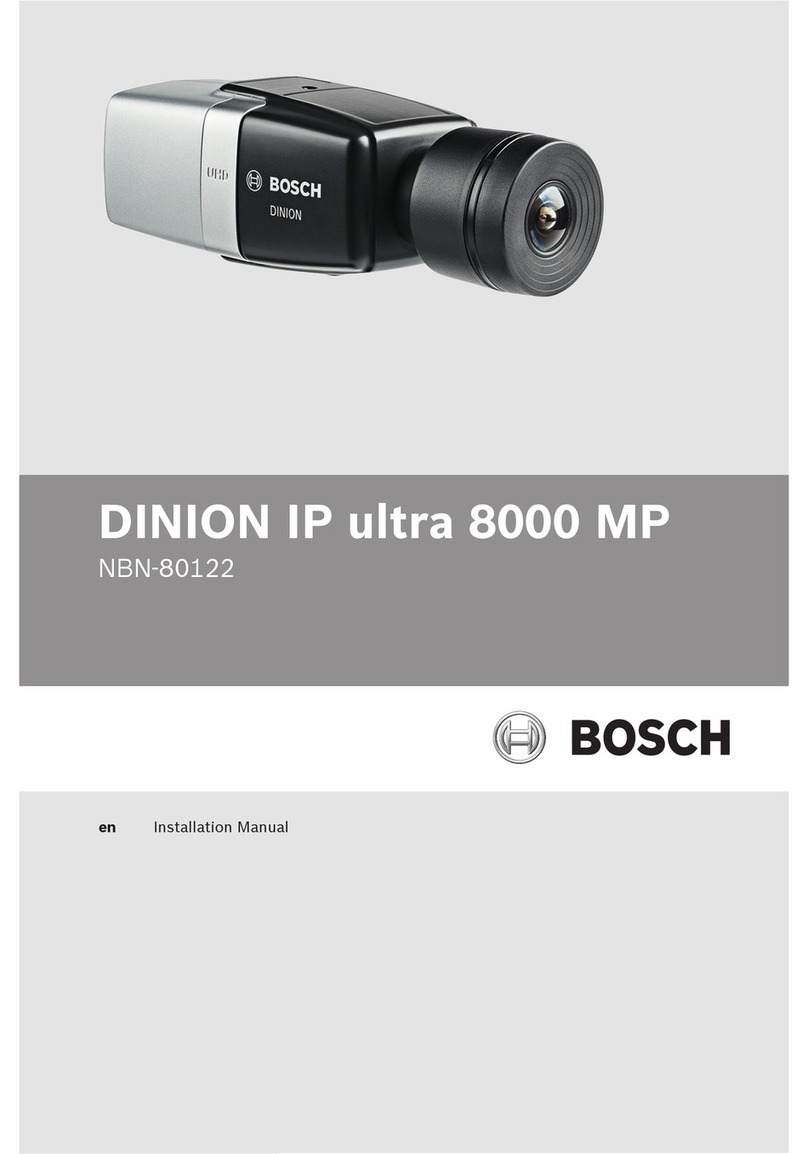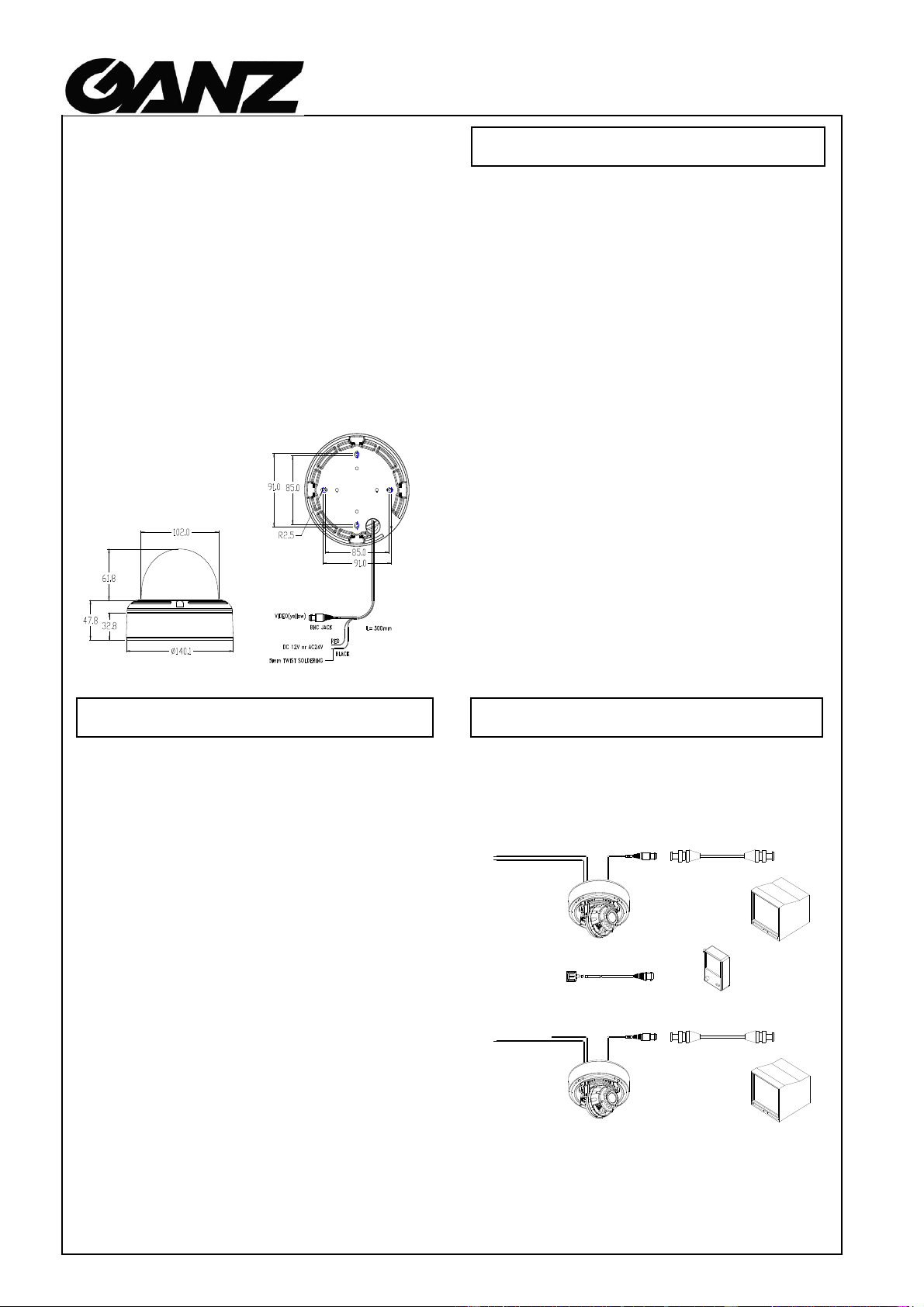
COLOUR VANDAL DOME CAMERA
About this manual
Dimensions : mm
Before installing and using the camera, please read this manual
carefully. Be sure to keep it handy for later reference.
Before sending the camera out for repair, check the items
below. If the problem persists after checking these items,
contact your service center.
■If no image appears
Is the coaxial cable attached securely?
Are the power and voltage normal?
Has the iris of the lens inside the camera been
adjusted correctly (with the level volume) ?
Is there adequate illumination?
■If the image is unclear
Is the lens in focus?
Is the lens dirty?
Dirt of fingerprints on the lens can adversely affect the
images. Gently wipe any dirt or fingerprints off the lens
with a soft cloth or lens cleaning paper and cleaning
fluid (commercially available).
Is the monitor adjusted correctly?
WARNING:
TO PREVENT THE RIST OF FIRE OR
ELECTRIC SHOCK, DO NOT EXPOSE THIS
APPLIANCE TO RAIN OR MOISTURE.
CAUTION :
Check for polarity when using a DC 12V or AC 24V power
CONNECTOR AND CAMERA SETTING
■Do not open or modify
Do not open the cabinet except during maintenance and
installation, as it may be dangerous and cause damages.
■Do not put objects inside the unit
Make sure that no metal objects or flammable substances
get inside the camera. It could cause fire, short-circuits or
damages.
■Be careful when handling the unit
To prevent damage, do not drop the camera or subject
it to strong shock or vibration.
■Install away from electric or magnetic fields
■Protect from humidity and dust
■Protect from high temperature
Be careful when installing close to the ceiling , in a kitchen
or boiler room, as the temperature may raise to high levels.
■Cleaning
Dirt can be removed from the cabinet only by wiping it
with a soft cloth moistened with a soft detergent solution.
■Mounting Surface
The mounting surface material must be strong enough to
secure the camera.