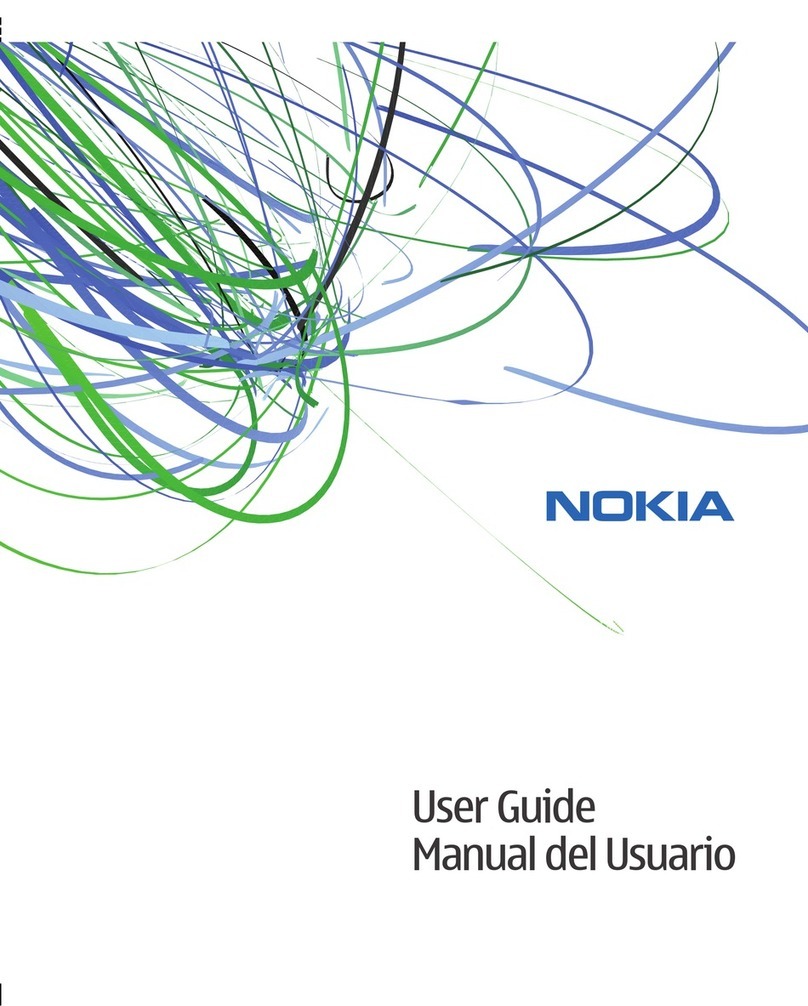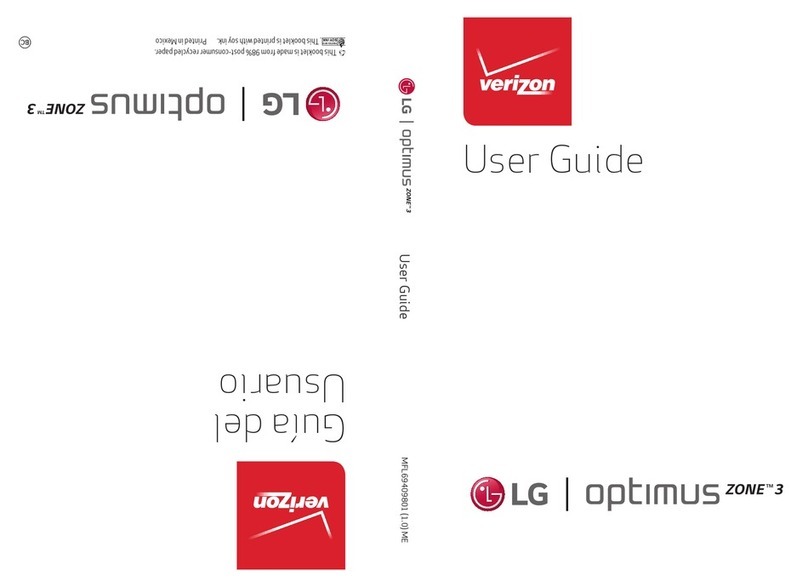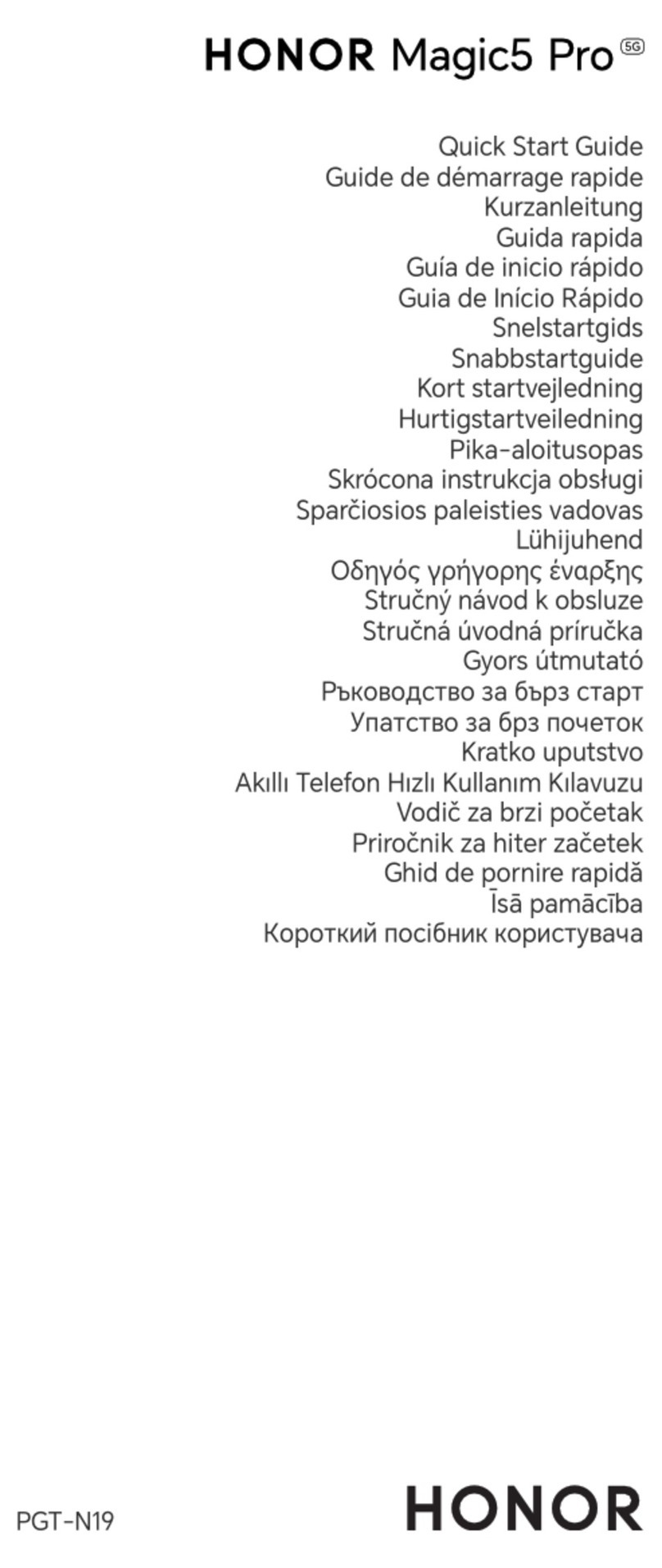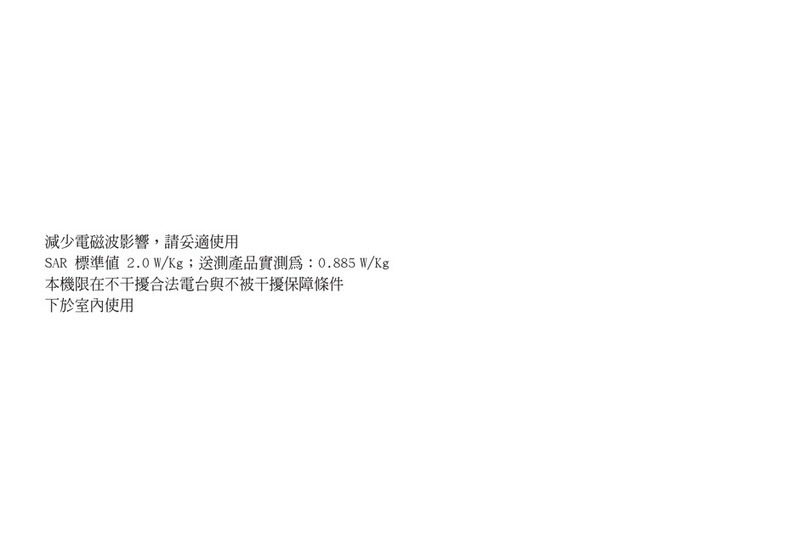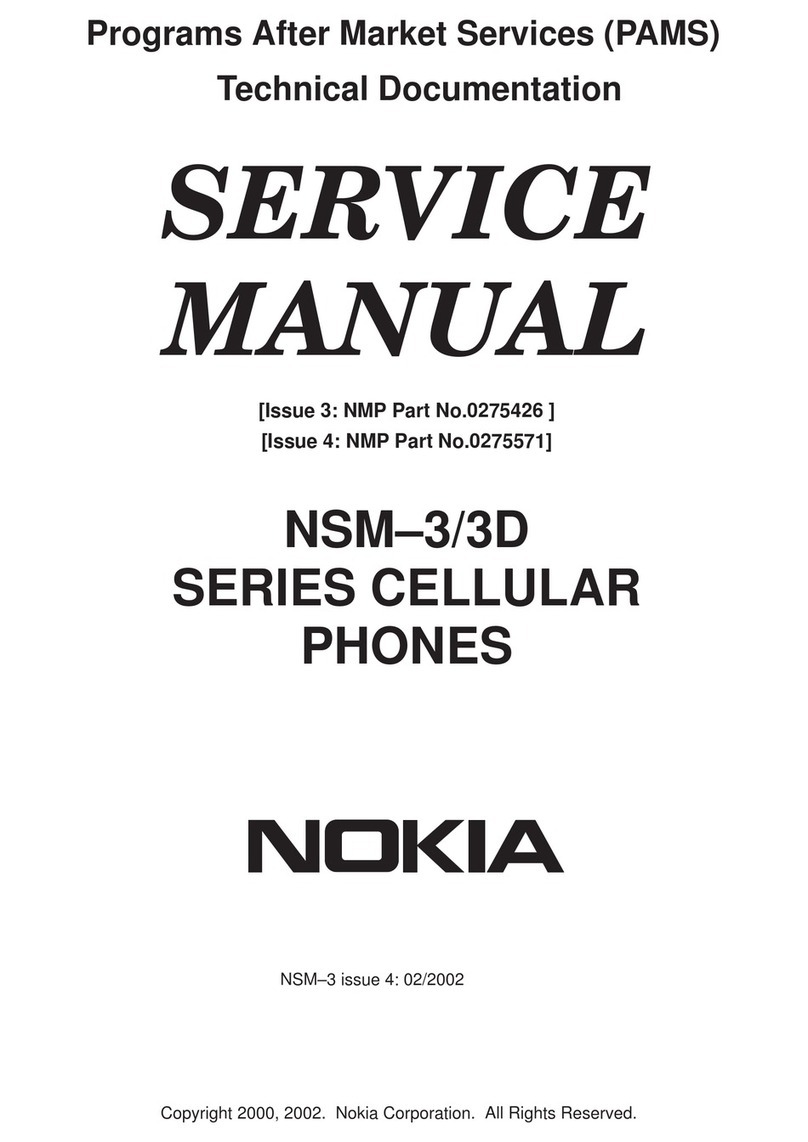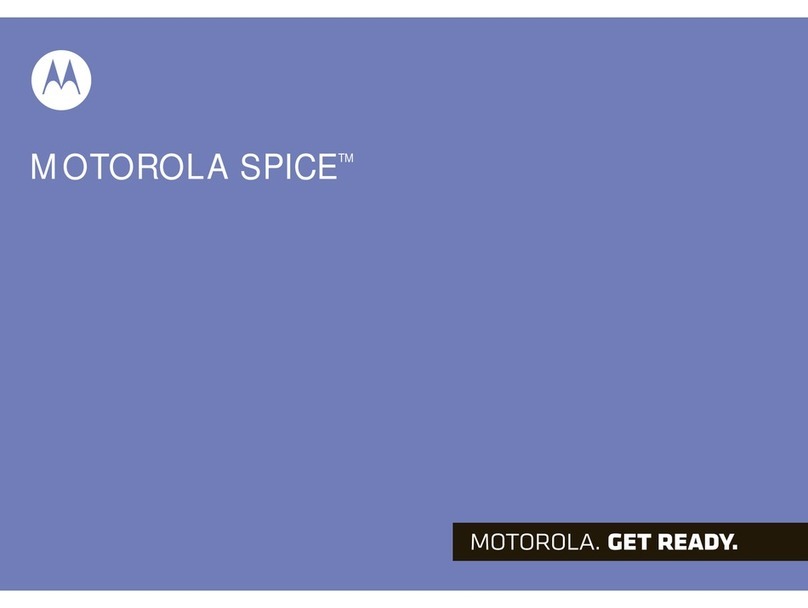STRIKER PLUS F141 User manual

F141 Mobile Phone
1
STRIKER PLUS
F141
User Manual

F141 Mobile Phone
2
Contents
1. Safety information.........................................................................................................3
2. Keyboard definition .......................................................................................................6
3. Screen Icons .................................................................................................................8
4 Basic Functions............................................................................................................8
4.1 Power on / off..................................................................................................8
4.2 Speakerphone.................................................................................................8
4 .3 Dial .................................................................................................................8
4 .4 Answer............................................................................................................8
4.5 Phone lock.......................................................................................................7
4.6 Keypad Lock....................................................................................................9
5. Phone menu instructions.................................................................................................9
5.1 Contact............................................................................................................9
5.2 Message..........................................................................................................9
5.3 Call History....................................................................................................12
5.4 Profiles ..........................................................................................................12
5.5 My MTS.........................................................................................................13
5.6 Tools..............................................................................................................12
5.7 Multimedia.....................................................................................................14
5.8 MTS Info........................................................................................................14
5.9 Settings .........................................................................................................14
6. SAR (Specific Absorption Rate)Information …………………….……………………….16
7. Troubleshooting ………………………………………………………….…………………17
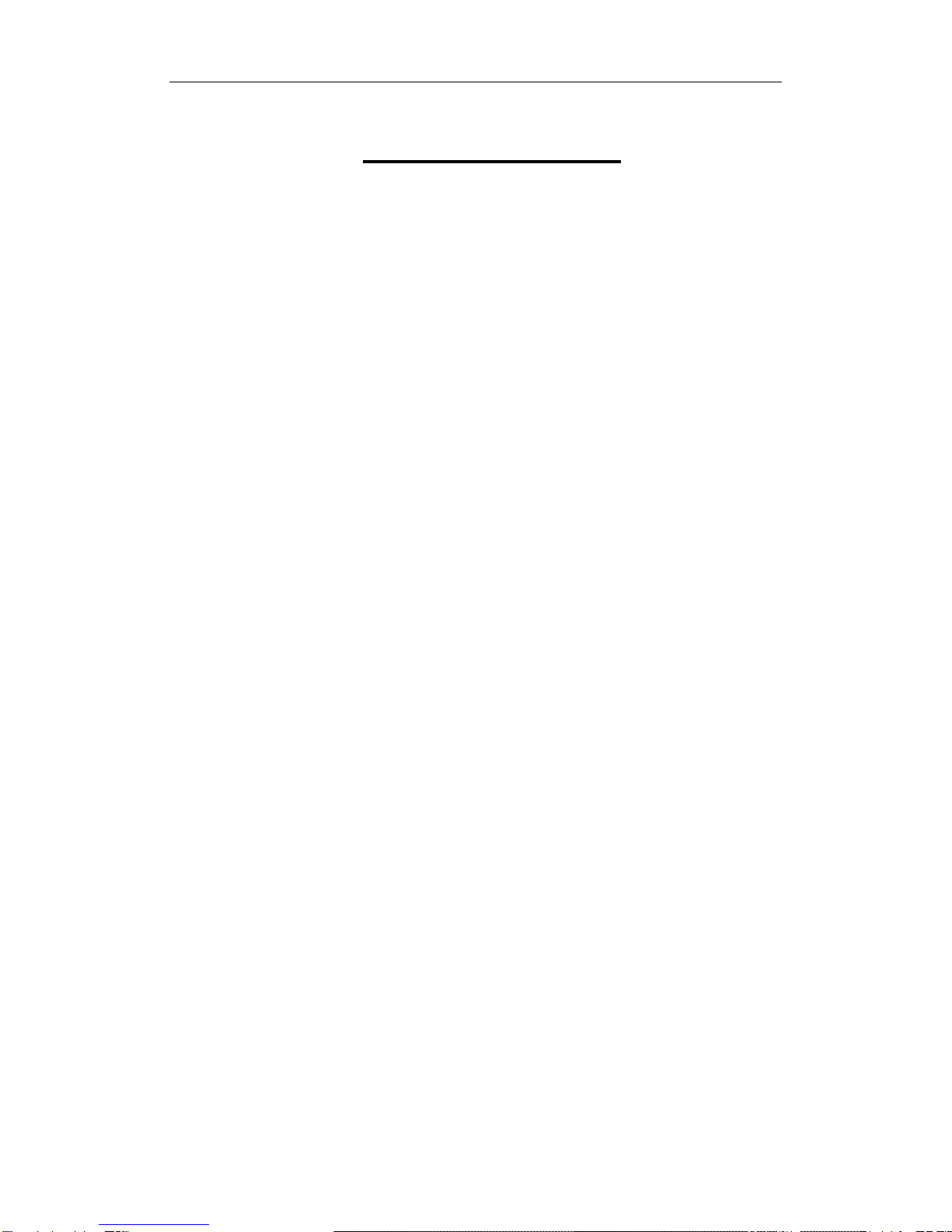
F141 Mobile Phone
3
1. Safety information
In order to properly and safely use your wireless device, please read the safety
instructions carefully.
Product of public safety
This product is electromagnetic radiation, the maximum specific absorption rate
(SAR) the 9g average: 0.9W/kg and meet the national standard G B21288-2007
requirements.
Electronic equipment
Prohibit the use of wireless devices or equipment, it may cause interference and
security of electronic equipment, turn off the wireless devices.
Medical equipment
Forbid the use of wireless devices for medical and health care facilities, please
follow the provisions of the place, turn off the wireless device.
Operating of mobile phone may interfere with medical devices like hearing aid
and pacemaker. Please always keep the mobile phone more than 20
centimeters away from such medical devices when the phone is powered on.
Do not carry the mobile phone in the breast pocket. Power the mobile phone
off if necessary. Consult a physician or the manufacturer of the medical device
before using the phone.
Explosive areas
In explosive areas, please turn off your wireless device, and to comply with the
relevant logo that, so as not to cause an explosion or fire. Explosive areas,
including but not limited to:
Gas Station
Fuel district (such as: under the deck of the ship's cabin).
Fuel or chemical manufacturing goods transport and storage facilities
The air contains chemical substances or particles (such as: granule, dust,
metal powder) area.
The area of the explosion hazard signs "Turn off two-way radio equipment".
marked areas.
Usually recommend that you turn off your vehicle engine area, etc.
Traffic Safety
Please comply with the relevant provisions of the country or local laws or
regulations on the use of wireless devices while driving.
RF signals may affect automotive electronic systems, more information,
please consult automobile manufacturers.
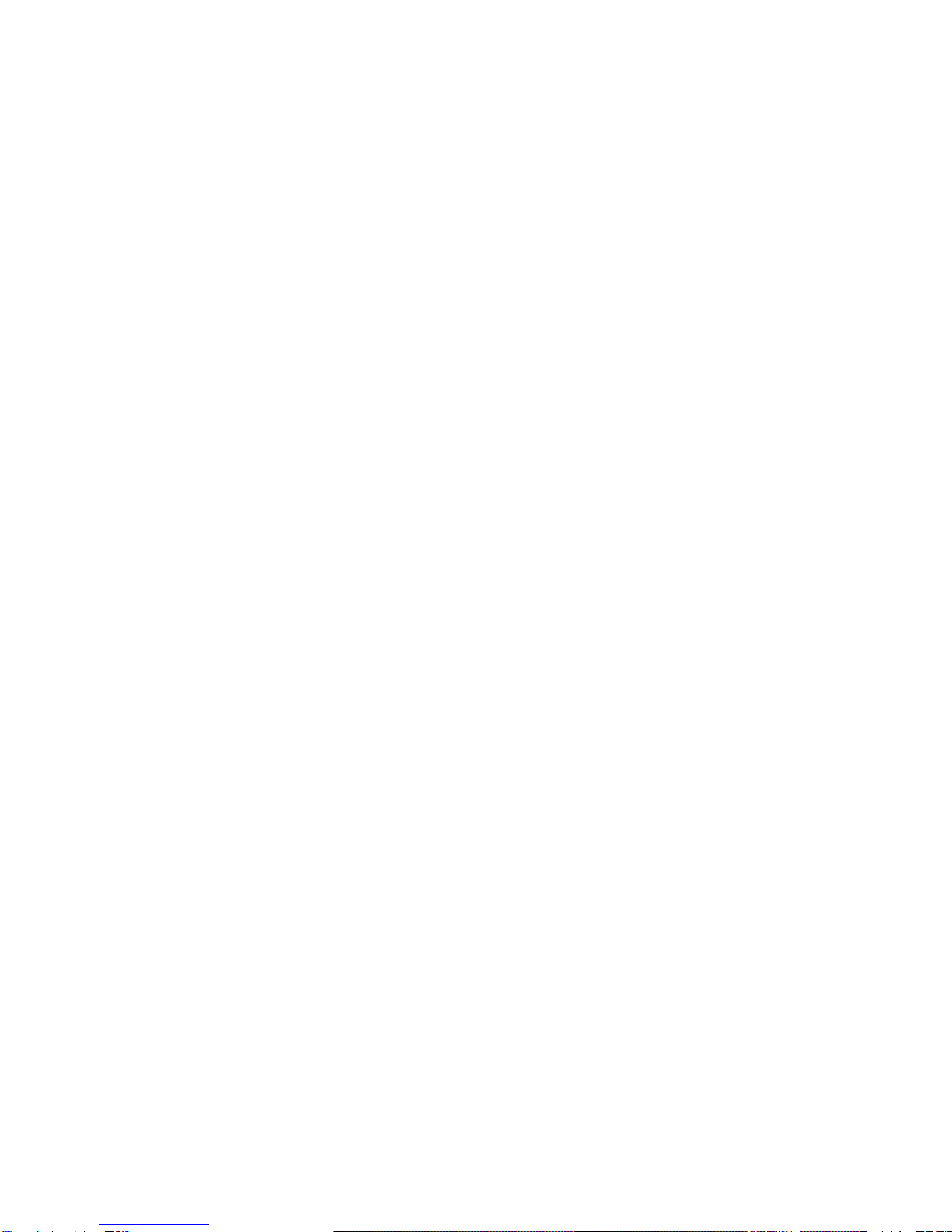
F141 Mobile Phone
4
Hold the wireless device on car insurance over the air bag or airbag
deployment can reach the area, or the air bag inflates, or rupture, the wireless
device will be a strong external force, may cause serious injury to occupants.
By plane, please abide by the rules and regulations of the airlines on the use
of wireless devices. On take-off, turn off the wireless device, so as not to
interfere with the plane of the wireless signal control signal.
Child Safety
Do not allow children without adult supervision, use of wireless devices. Wireless
devices, contains some sharp parts may cause injury or children swallowing and
cause suffocation.
Environmental Protection
Local laws to comply with the relevant packaging materials, waste of wireless
devices and accessories processing, and support for recovery actions
Compliance with laws and regulations
Use of the wireless device, please observe the relevant laws and regulations and
respect privacy and legitimate rights.
Care and maintenance
General Care
• If you want to clean your phone, please use clean fabric that is a bit wet or
anti-static. Do not use harsh chemical cleaning solvents or strong detergents to
clean it. Turn off your phone before you clean it.
• As your mobile phone can produce electromagnetic field, do not place it near
magnetic items such as computer disks.
• Using the phone near electrical appliances such as TV, telephone, radio and
personal computer can cause interference, which affects the function of the phone.
• Do not expose your mobile phone to direct sunlight or store it in hot areas. High
temperatures can shorten the life of electronic devices.
• Prevent liquid from leaking into your phone.
• Do not drop, knock or harshly treat your phone. Rough handling can break internal
circuit boards.
• Do not charge the mobile phone without battery.
• Do not short-circuit the battery, as this can cause excessive heat and fire.
• Do not store battery in hot areas or dispose of it in a fire to avoid explosion.
• Store the phone out of the reach of little children. The phone may cause injury if
used as a toy.
• Be aware of the usage limitation when using a mobile phone at places such as oil
warehouses or chemical factories, where there are explosive gases or explosive
products being processed, because even if your phone is in standby mode, it still
transmits radio frequency (RF) energy. Therefore power off your phone if required

F141 Mobile Phone
5
Do not touch the antenna while calling. Otherwise it will affect the quality of calling
and waste battery energy. The damaged antenna will cause slight burn while
touching your skin.
• Do not put other things on the terminal to avoid overlaying radiator.
• Keep the antenna free from obstructions and position the antenna straight up. This
will ensure best call quality.
• Use a wireless hands-free system (headphone, headset) with a low power
Bluetooth emitter.
• Make sure the cell phone has a low SAR.
• Keep your calls short or send a text message (SMS) instead. This advice applies
especially to children, adolescents and pregnant women.
• Use cell phone when the signal quality is good.
• People having active medical implants should preferably keep the cell phone at
least 15 cm away from the implant.

F141 Mobile Phone
6
2. Keyboard definition
Key names
Explain
The left soft key
Standby mode, press the button to enter the
Left Soft key
Right Soft key
Dial key
End/PWR key
Left Soft keyOK key
Navigation key
* key
# key
Number keys
0 key

F141 Mobile Phone
7
menu operation.
The menu operation, press this key to enter
sub-menu or complete the appropriate function is
selected.
Dial keys
Dial /receive calls, standby mode, press the key
to extract the phone records.
The number keys
Enter the corresponding numbers and characters.
If you have already set a shortcut number, you
can quickly make a call press the corresponding
number key.
* Key
Standby mode, press left soft key and then “*” key
can activate the phone lock, enter the unlock
code 0000 to Unlock the phone lock.
Edit the information; press this key to switch the
input mode.
Navigation key
Move the selection bar in the menu operation.
In standby mode:
Short press the Up direction key to enter the
button to adjust the volume.
Short press the Down direction key to enter the
FM Menu.
Short press the left arrow key to enter the Profile
Menu.
Short press the right arrow key to enter the
message menu.
The right soft key
Editing numbers, characters or symbols input to
delete the text before the cursor numbers, letters
or symbols.
Menu operation, return to previous menu.
Standby mode, enter the contact name lookup
feature.
OK button
The menu operation, press to confirm the
operation.
Standby mode, press to display the number of
knowledgeable menu.
Hold button
Power on /off, hang up, return to display the main
menu.
The # key
Standby mode, long press to switch between the
silent mode and normal mode.
Edit the information, press to enter a space.
The 0key
Standby mode, long press to switch between the
Torch on mode and Torch off mode.

F141 Mobile Phone
8
3. Screen Icons
Icons
Description
Signal Indicator; More bars indicates stronger signal
“Not in use”icon
New message icon
Data Service icon
General mode
Outdoor mode
Headset mode
Vibrate mode
Silent mode
Alarm icon
Call icon
roaming icon
Battery Level Indicator
Airplane mode icon
4 . Basic Functions
4.1 Power on / off
Turned off, press and hold button switched on.
Turned on, press and hold button to shut down.
4.2 Speakerphone
State in the call, press OK to use the hands free function.
4 .3 Dial
Directly through the phone keypad to enter a phone number, press the
dial key to call.
Contacts to select a number then press the dial key to call.
The standby mode, press the dial key, recent dial-up list that appears
select the telephone number, then press the dial key to call.
4 .4 Answer
1. When the phone calls, press the dial key to answer the phone.
• When a call comes in, press the left soft key can remove the ringing tone.
The calls will not be rejected.
• Press the right soft key can refuse to answer the call.

F141 Mobile Phone
9
2. Press the hook key to end the call.
4.5 Phone Lock
In standby mode, press left soft key and then „*‟key to lock the phone,
enter 0000 (the initial password) to unlock.
4.6 Keypad Lock
Standby mode, enter [Settings] - [Phone settings] - [keyboard lock] -
[activated], open the keyboard lock.
5. Phone menu instructions
5.1 Contact
Store contact information, you can add, find contacts, setting group dialing, copy,
move, or delete operation, store your phone number, to view the capacity of the
mobile phone and UIM card information.
5.1.1. Add New
You can add contact details: where groups, phone number, office number,
home number, and other numbers, email addresses, and memos.
Edited for more information, press [left soft key] to save the contact
information.
5.1.2. Search
Find the phone number you save.
Select [Contacts] - [Find].
In the contacts list that appears press [up / down navigation key] to scroll
through contact numbers.
Enter the contact name or contact name starts with character.
Enter the complete phone number or partial phone number.
5.1.3. Groups
You can modify the name of the group; you can also set the tone.
Select [Contact] - [Group], use [up / down navigation key] to scroll through
the group. Selected group, press the left soft key], you can add new
members, set the ringtone and rename.
5.1.4. Speed Dial
Setting method: Select the [Contact] - [shortcut dial-up] - [Set] - [options] - [Set]
set to complete.
If you have already set up two or more contacts, you can replace, delete, and
delete all operations.
Replace: select Replace to change the phone number corresponding to
another number;
Addition to delete: delete a speed dial number;
All deleted: delete the entire stored speed dial.
Note: The quick dial number can only be set from the phone contacts.

F141 Mobile Phone
10
5.1.5. Copy
You can copy the contact numbers, Phone to UIM card and UIM card to
Phone.
5.1.6. Move
You can move a contact number, Phone to UIM card and UIM card to Phone.
5.1.7. Delete
You can delete a contact number or all contact from the Phone and UIM
card.
5.1.8. My number
You can view the number and edit the number you saved.
5.1.9. Memory information
View the saved contacts by phone and UIM card capacity.
5.2. Messages
5.2.0.Short Message
Press [Right] button or menu to enter the SMS menu, you can edit the text
message, text and voice mail content.
Users can view, edit text, but also the information set operation. Can set
the priority of information, open, close the receipt of the report, set the
period of effective information, turn on, turn off to save the send message
function, lock the UIM card inbox (enter the initial password 0000), set up
automatic scrolling time, open, shut down automatically deleted
information, open, close the Alert function, select the save location.
5.2.1. New Message
You can send a text message, if the caller in the process of editing information,
the information will be edited automatically saved to the Drafts.
5.2.1.1. Select [Information] - [new information].
5.2.1.2. Edit the information and press the OK button].
5.2.1.3. Enter to send the number.
5.2.1.4. You can send to 10 contacts.
Press the left soft key】
Send: to send a short message.
Number: Select a recent number.
Search for a contact: Select a number from your contacts.
Recipient groups: select a number from the recipient group.
Priority: Set the SMS priority to low or high.
Save send a message: Set whether to save the sent text messages.
5.2.2. Inbox
5.2.2.1. You can search and view the received short message.
5.2.2.2. Select [Short Message] - [Inbox].
5.2.2.3. Press on the key] [next key] Select to view text messages, press the OK
button] to view the messages.

F141 Mobile Phone
11
5.2.2.4. Press the left soft key】
Re: reply to this article text messages.
Forward: Forward this article text messages.
Call: Call the number.
Call Editor: edit the number before the call.
UIM card go to the Inbox: UIM card inside the short message transfer to the
Inbox.
Inbox Go to the UIM card: SMS Inbox inside the UIM card.
Save number: save SMS numbers.
Delete: Delete the short message.
5.2.3. Outbox
You can save sent and unsent SMS messages, and you can view in the
outbox
5.2.4. Drafts
The information is not edited or editing but was not sent when stored in
the Drafts.
Enter Drafts, use 【】 / 【next】navigation key to select the information
you need, press the Enter key to view and edit information, and then send
a message; press the right soft key to delete the information.
5.2.5. Templates
Nine predefined phrase sentences, you can edit and add new template in
the template.
5.2.6. Recipient groups
This feature allows mass text messages can be set up to 5 groups, you
can press the] / [under] the navigation keys to select the group, add
members to the group. Select the group you need, and then press the
left soft key can view, rename, empty group operation.
5.2.7. Deleted text messages
You can delete your phone, Outbox, UIM card, Drafts.
5.2.8. Message settings
Based on individuals need to set the mobile phone short message
function
Priority
Send a Message, you can set the priority of information, such as: urgent
or normal;
Receipt of the report
Open the receipt of the report, you can prompt you for information has
been sent successfully;
Expiration date
You can select the period of validity of the SMS.
Save to send information
When this feature is enabled, send a message or send a failure message
will be automatically saved to the Outbox.
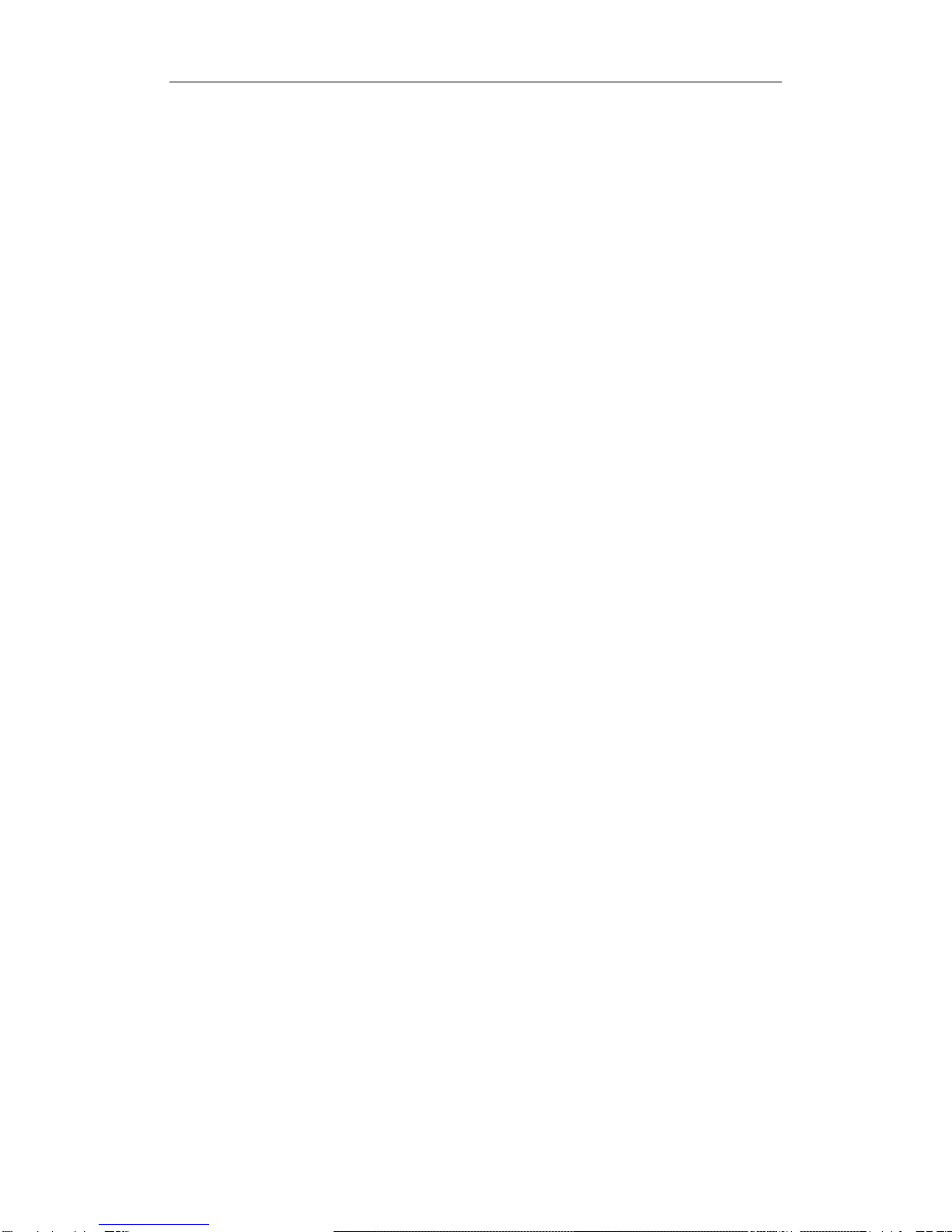
F141 Mobile Phone
12
Lock the Inbox of the UIM card
In order to protect the personal privacy settings, into the inbox of the UIM
card, need to enter the default password 0000.
Auto scroll time
Detailed view of information, the information content is larger than the
screen to automatically scroll the contents of the timer set time.
Automatically delete information
This feature is turned on, the earliest when the SMS inbox storage to
exceed the maximum capacity, received a SMS will be automatically
deleted.
Alert
Set up message when new information is received, if not treated, the
phone will remind you automatically.
Location to save the
Set the phone to save the information to the location, you can choose to
save to phone or UIM card.
5.3. Profiles
Defined phone profiles
You can each scene mode available ringtone options, keypad tones, and
other settings as the default setting, or personalization options to meet
your individual needs. You can select the following scene modes:
vibration mode, silent mode, normal mode, the outdoor mode.
Activate the profile:
Standby mode, press the menu - profile - vibration, mute (Silent), in
general, outdoor - settings.
In normal (General) mode, select "Edit", you can set the type of incoming
call alert and ring tones for text messages, type and ring tones, volume
settings, open, close, service tone.
5.4. Call History
Including a call or answered the phone, you can set up call (to answer the way
to the call management, call waiting, call forwarding, voice encryption, etc.), display of
talk time, delete call records and other operations.
Description: View call records there are two kinds of methods:
Press dial keys to enter from the menu interface, call management, including
telephone calls, received calls and missed calls.
5.4.1. Dialed calls
View the dialed calls list.
[Left soft key on the screen view / edit the number in the information / call /
save / delete / delete all.
5.4.2. Received calls
View Phone List.

F141 Mobile Phone
13
For more information, please refer to [dialing].
5.4.3. Missed call
View the list of missed calls.
For more information, please refer to [dialing].
5.4.4. In Call Memo
The view saved in the call notes (limited number).
During a call, press the left button] to save the call notes.
5.4.5. Call Duration
View the time information of the selected call record.
5.4.6. Delete History
Delete all call records. Including dial calls, received calls and missed calls.
5.5. My MTS Planet
MY MTS Planet: Enjoy services which are available to the subscriber.
Some network services, please contact your network provider for the detailed
information.
5.6. Tools
Your phone provides a number of features used to help you effectively manage your
daily life, such as alarm clock, calendar, notepad, stopwatch, calculator, unit
conversion, world clock.
5.6.1. Facebook
Facebook: To direct connection to access social network.
5.6.2. Alarm Clock
Your phone provides a 3 alarm clock. Set the alarm, the alarm clock icon
is displayed in the system tray on the screen. If the current time is the
alarm clock set time, the phone will ring.
5.6.3. Calendar
Schedule to facilitate the recording schedule, store your appointments, a
simple view. In accordance with the goals set to prompt your
arrangements!
Set the time and memo, alarm clock timer sounded.
Use the navigation keys to select the date, then press OK;
Press the left soft key to select Add;
Enter the schedule information and alarms;
Press the OK button to save.
5.6.4. Note (Notepad)
To use this feature, can create and manage text record of the important
things.
5.6.5. Stopwatch
Timer expires, the application.
5.6.6. Calculator
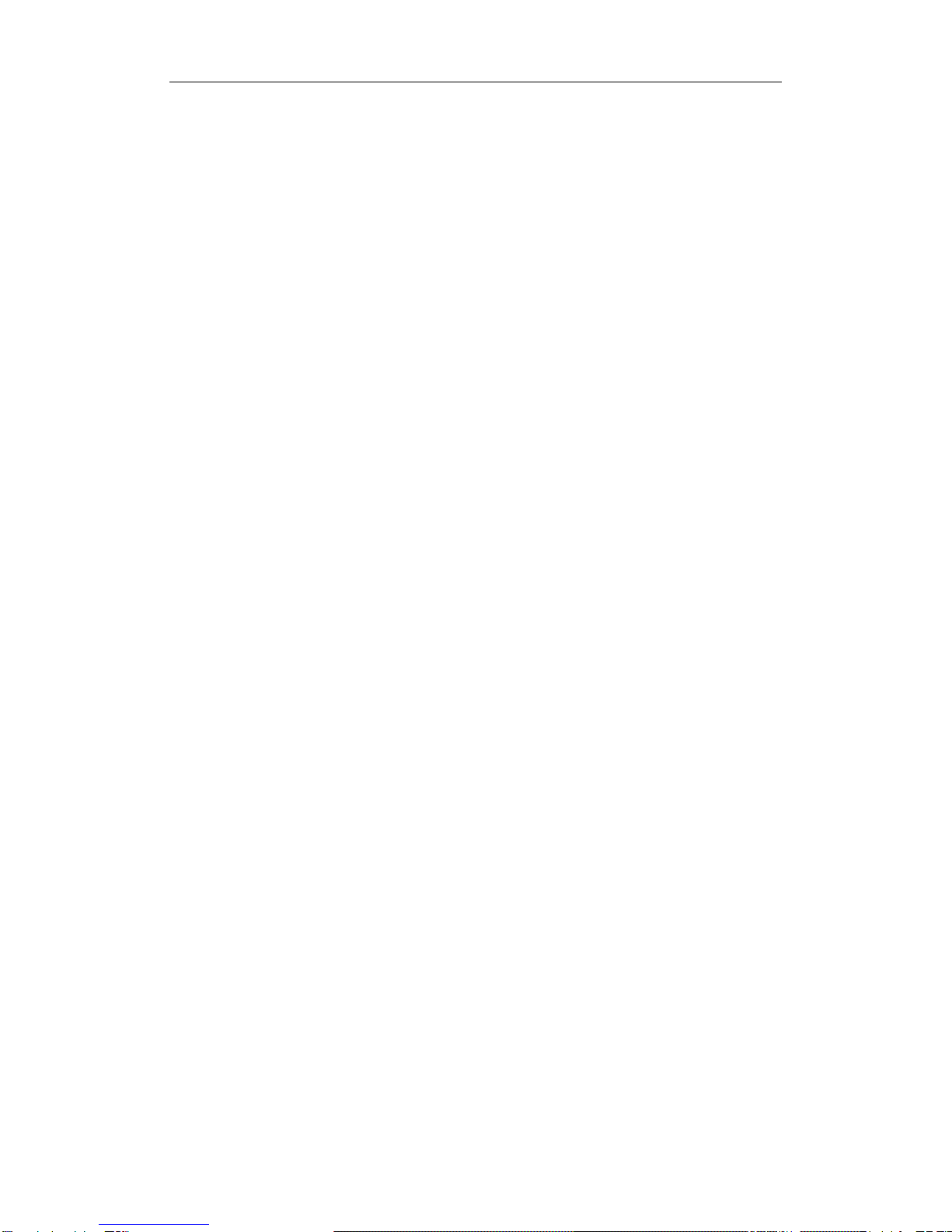
F141 Mobile Phone
14
Calculate the simple math arithmetic. Press the navigation key to enter
"+ - × /" press the * key once to enter "(" according to the secondary input
"), press the # key for a decimal point.
Press [0] ~ [9] and the navigation key for calculation
5.6.7. World Clock
Facilitate the identification of other regions and countries of the time.
Press the left / right navigation keys to select the target city;
2 Press OK to confirm the selected location time settings - display settings - to
set up dual-clock in the clock will be displayed and selected the location of the
time.
5.6.8. Torch
Select on or off as you needed.
5.7. Multimedia
5.7.1. FM Radio
You can use the application as a traditional FM radio with automatic tuning and
saved channels. Before using this function, you need to insert headset into its
corresponding slot. In FM radio interface, you can press Up & Down navigation key to
tune volume, left or right direction key to change the channels.
5.7.2. Games
Tetris game
Instructions: by the arrow keys or number keys to move or rotate the box.
Rotating box, button, press on the arrow keys or the number 2 key, left and right
arrow keys or digital 4,6, respectively, to achieve the left, move right arrow keys
or numeric keys to achieve accelerated, according to the number keys or OK The
key to the box directly in the end, press the left soft key to pause the game, press
again to continue the game, the right soft key to exit the game.
5.7.3. File Manager
Phone: Use to view phone memory content like Graphics, Melodies etc.
Memory Information: Use to view Phone Memory status.
5.8. MTS Info
MTS Info: Enjoy services which are available to the subscriber.
Some network services, please contact your network provider for the detailed
information.
5.9. Settings
Detailed settings on the phone here is.
5.9.1. Display Settings
5.9.1.1. Background
You can customize the wallpaper; activate the network name is displayed,
the standby screen will appear, "China Telecom" network name.

F141 Mobile Phone
15
5.9.1.2. Clock
Analog clock, digital clock and dual clock, off a total of four kinds of
clock display alternative.
Note: Choose dual clock display will increase the clock that you set in World
Clock.
5.9.1.3. The time format
Select 12 hours or 24 hours of production for the clock expression
5.9.1.4. LCD backlight
Choose the time of the backlight for 5 seconds, 10 seconds, 20 seconds,
30 seconds or one minute.
5.9.1.5. LCD brightness
Choose the LCD brightness from the three options Dark, Normal and
Bright.
5.9.2. Phone Settings
5.9.2.1. Language
Set the phone's menu interface is in Hindi or English (English).
5.9.2.2. Key Guard lock
The keypad lock is activated; the key operation in the standby screen, the
keyboard will lock automatically. Keypad is locked, press the left soft key
and then press the * key to unlock.
5.9.2.3. Airplane Mode
Set the phone to flight mode (Airplane Mode).
In Airplane Mode, the phone is disconnected from the base station. You
cannot call and send a message operation.
5.9.2.4. Version of device
View the machine's software / hardware version, the MEID number.
5.9.2.5. Version of device
View the machine's model / SAR Value.
5.9.3. Call settings
Answer mode
Select Call button to answer the telephone, there are two kinds of optional:
Any key answer, only the answer key to answer.
Call Forward
You can divert calls to user-specified number.
Call Waiting
You can choose whether to answer the call waiting phone number.
Voice Privacy
Use the enhanced encryption or the use of standard encryption, to
prevent others from eavesdropping on conversations.
Clear Voice
You can choose one option from the On / Off Option.
Call Connect Alert

F141 Mobile Phone
16
When this feature is turned on, the phone is connected to the mobile
station, can hear the tone.
5.9.4. Security Settings
You must enter the correct unlock code to enter the security settings. The
default lock code is 0000.
PIN code setting
PIN check (CRC)
You need to enter the correct PIN code can be selected to open the PIN
code check function.
When activated, each boot will need to enter the correct PIN code to
activate the phone.
Modify PIN code
Enter the PIN code (example: 1234), and then enter the new password
(eg: 0000), and finally to confirm the new password (eg: 0000), you can
successfully change the PIN.
Note:
5.9.4.1. PIN Code change
Only open the PIN code check in order to change the PIN.
When you set the PIN code detection, if three consecutive mismatched,
phone card will be locked. At this point, enter the PUK unlock code to use
this phone card users need to reboot. For mismatched 10 unlock code,
this card will be locked forever, users need to contact your network
operator. In this way you can prevent users of the service is unauthorized
use. Replace a phone card; the phone can still use the new phone card.
PIN and PUK code please contact your UIM card vendor to obtain.
5.9.4.2. The phone lock
You can select the on / off phone lock. Phone lock is open, you must enter
the correct unlock code to unlock your phone.
Open the phone locks have two choices.
Immediately: Make sure the phone is locked immediately.
Boot: Make sure that after each boot will need to enter the unlock code to
unlock.
5.9.4.3. Change the phone password
Continuous input twice the new modified cell phone unlock code, you can
successfully modify the unlock password.
5.9.4.4. Restore the factory settings
The phone's settings back to factory settings.
Note:
Use this setting with caution, may lose some data and information, including
phone stored on the phone book, SMS, call records.
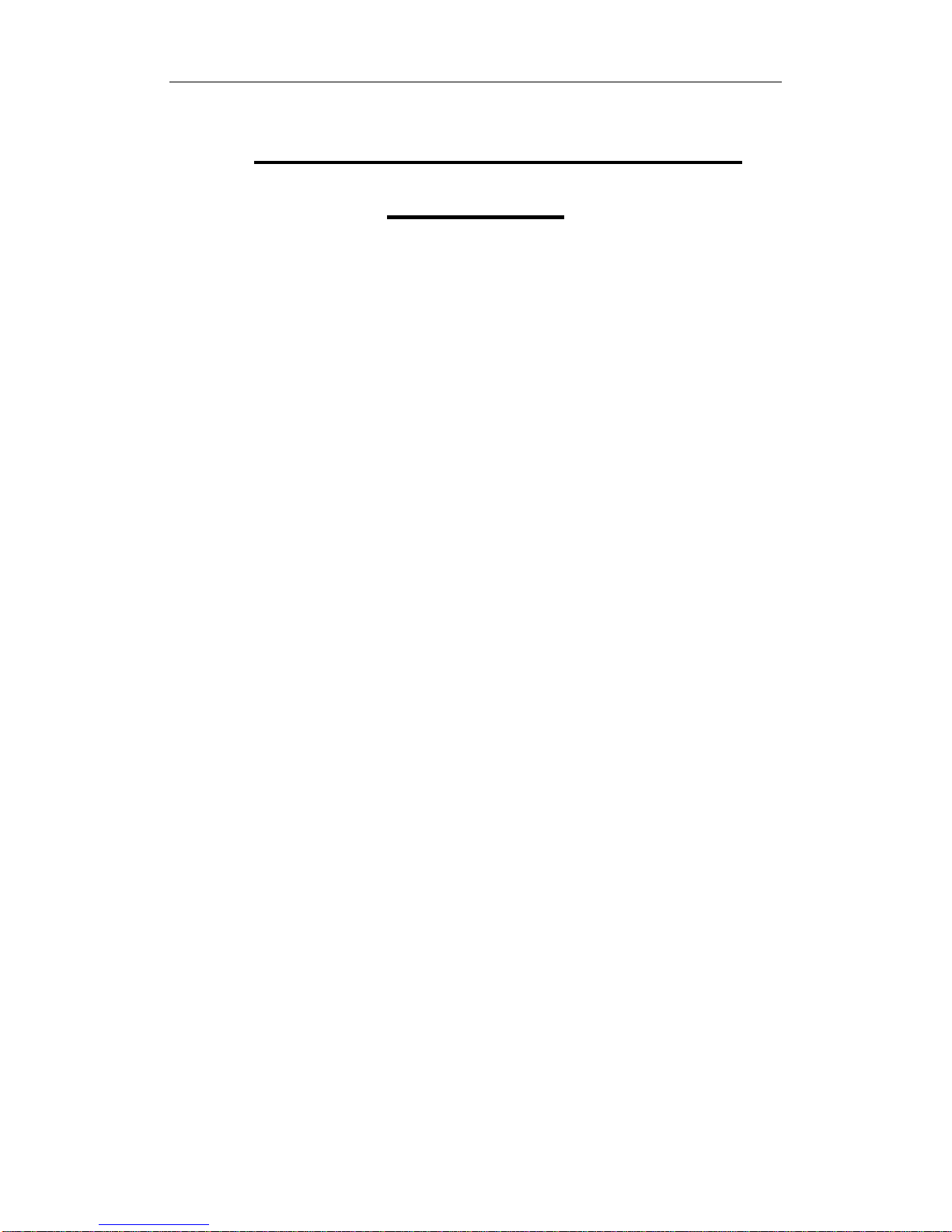
F141 Mobile Phone
17
6. SAR (Specific Absorption Rate)
Information
The highest SAR value for this mobile phone is <1.6 W/Kg, in accordance with the
requirements of the ICNIRP, which recommended the limit for exposure to radio waves
is 1.6 watts/kilogram(W/Kg) averaged over 1 gram of tissue.
Safety precautions:
Make sure the cell phone has a low SAR.
Keep your calls short or send a text message (SMS) instead. This advice
applies especially to children, adolescents and pregnant women.
Use cell phone when the signal quality is good.
People having active medical implants should preferably keep the cell phone at
least 15cm away from the implant.
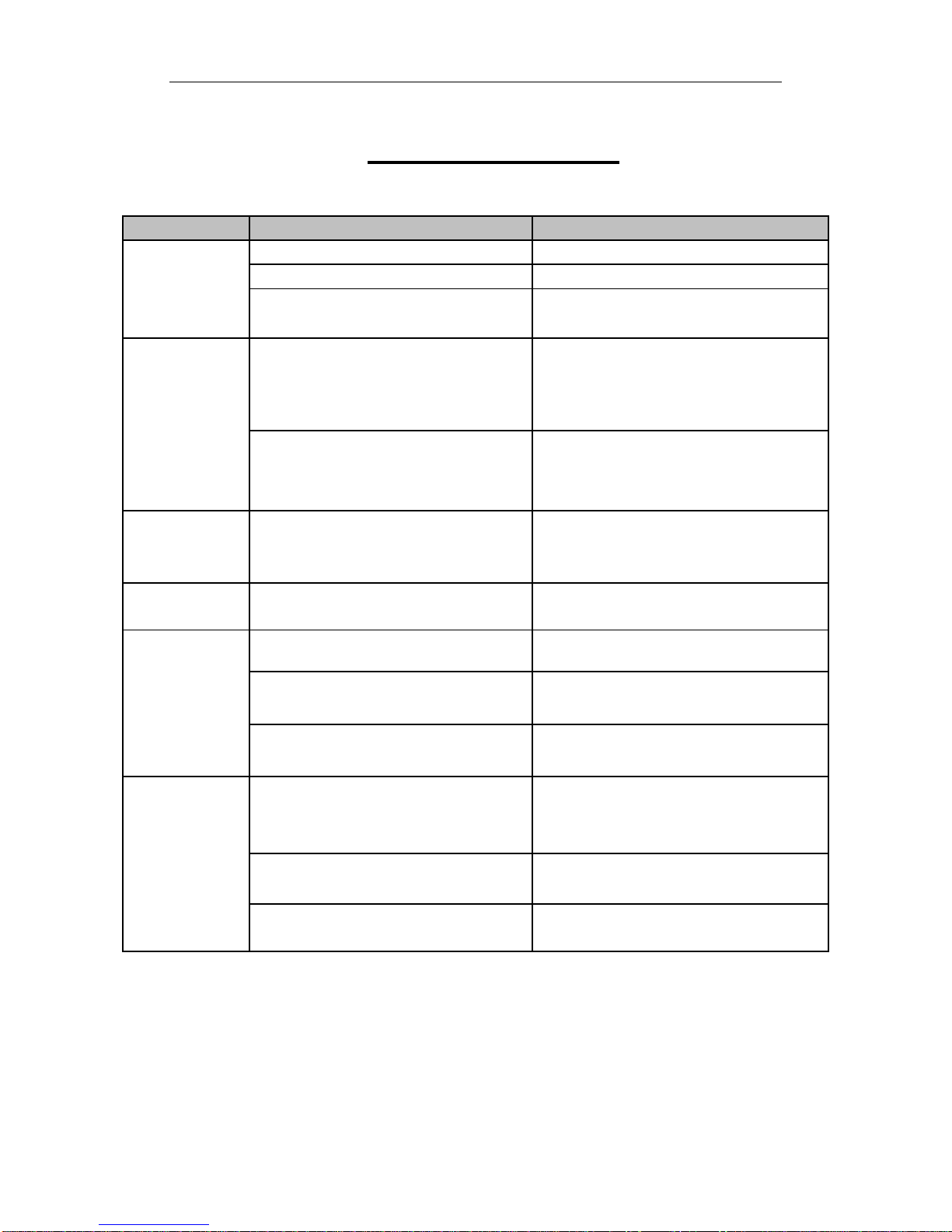
F141 Mobile Phone
18
7. Troubleshooting
Frequently Asked Questions
Fault
Cause
Solution
UIM card error
The UIM card is damaged.
Contact your network service provider
The UIM card is not in position.
Check the UIM card
The metal face of the UIM card is
polluted.
Clean the UIM card with a clean cloth
Poor received
signal quality
Signals are obstructed. For instance,
radio waves cannot be effectively
transmitted nearby a high building or
in a basement.
Move to a place where signals can be
effectively transmitted
Line congestions occur when you use
the mobile phone in high-traffic hours
Avoid using the mobile phone in
high-traffic hours
The mobile
phone cannot
be powered on
The battery energy is exhausted.
Charge the battery
Calls cannot be
dialed
Call barring is activated
Cancel call barring
The mobile
phone cannot
connect the
network
The UIM card is invalid
Contact your network service provider
The mobile phone is not in a service
area of the CDMA network
Move to the network operator's service
area
The signal is weak
Move to a place where the signal
quality is high
The battery
cannot be
charged
The charging voltage does not match
the voltage range indicated on the
charger
Ensure the charging voltage matches
the voltage range indicated on the
charger
An improper charger is used
Use the charger specially designed for
the mobile phone
Poor contact
Ensure the charger plug is in good
contact with the mobile phone
Table of contents