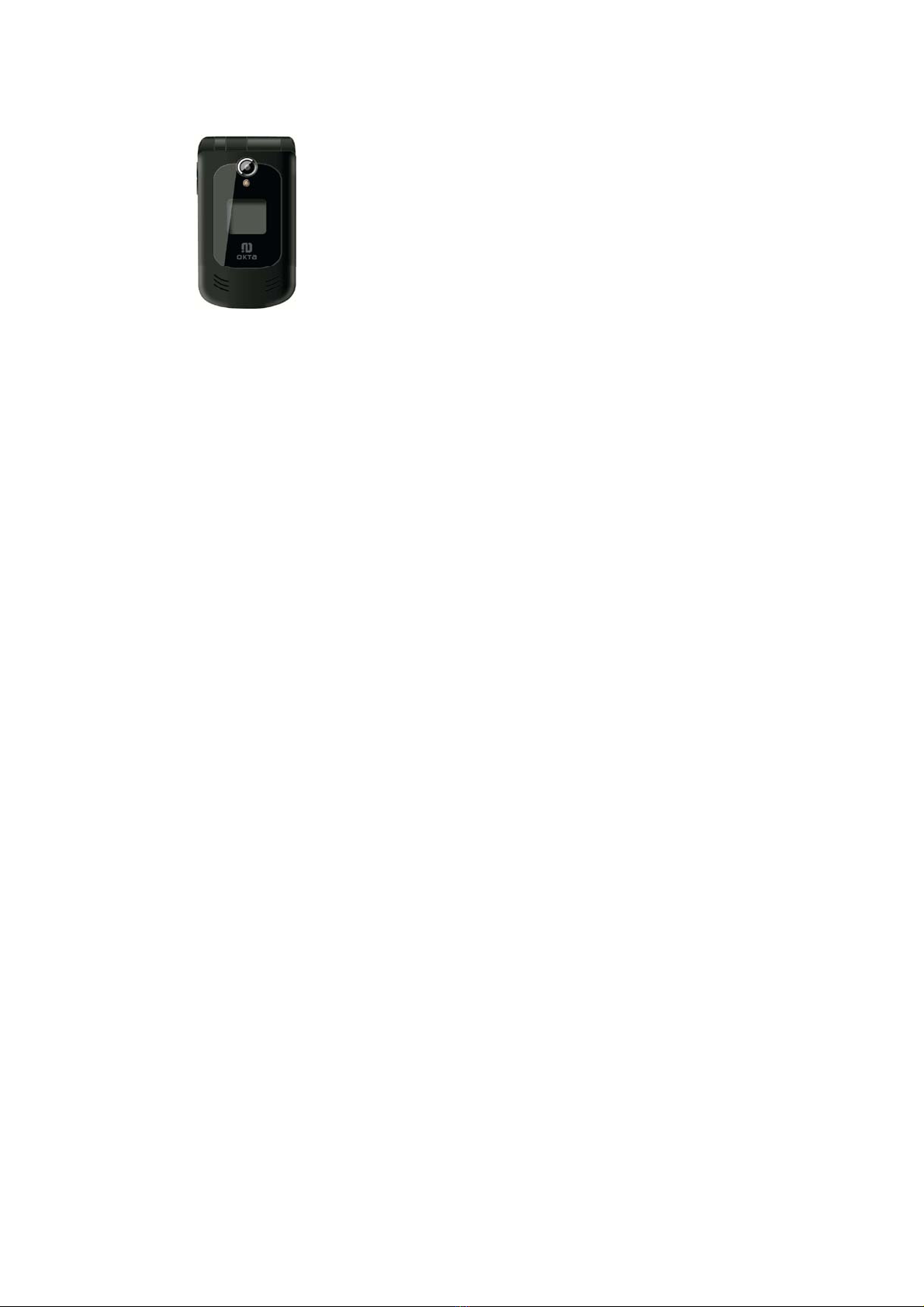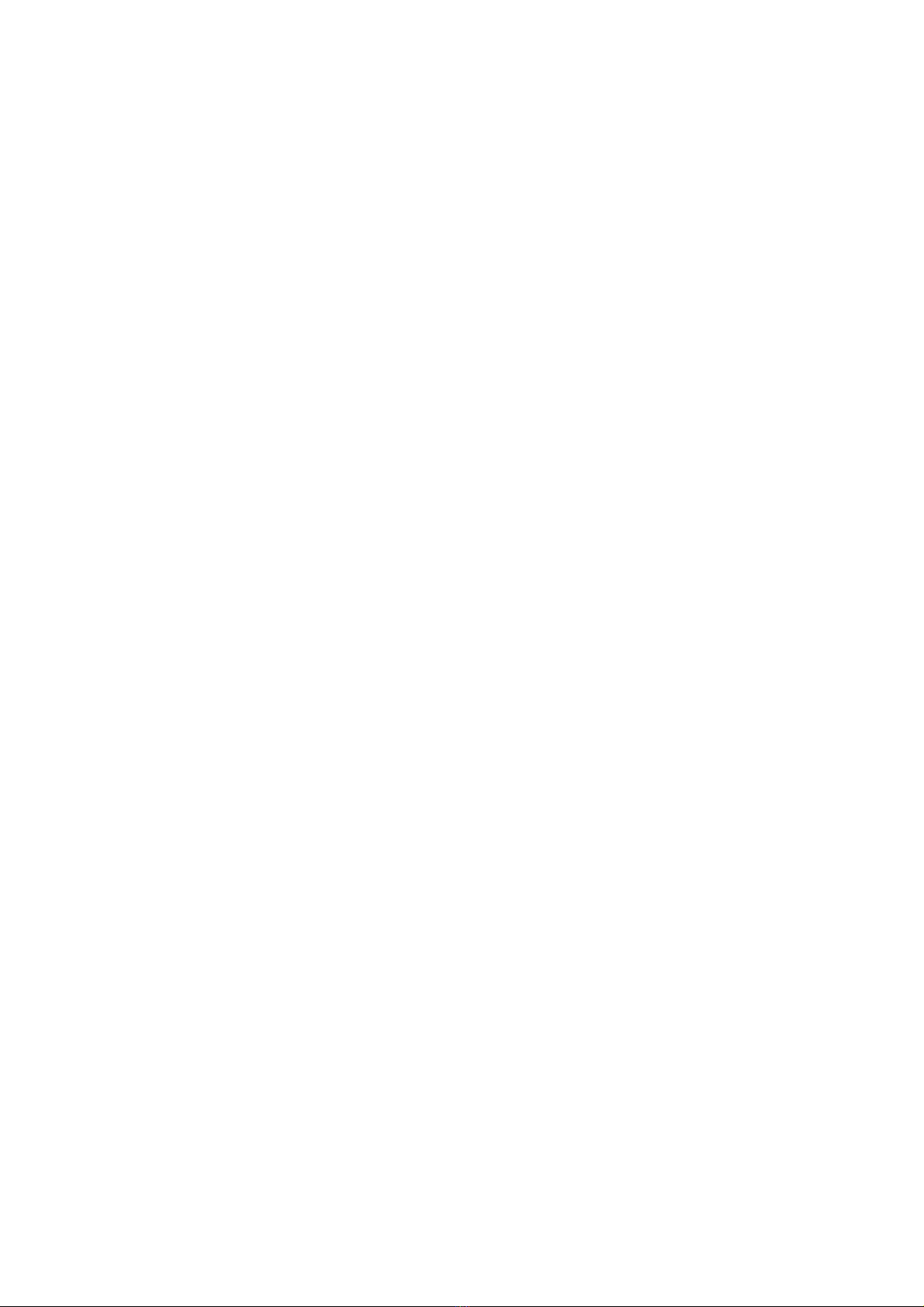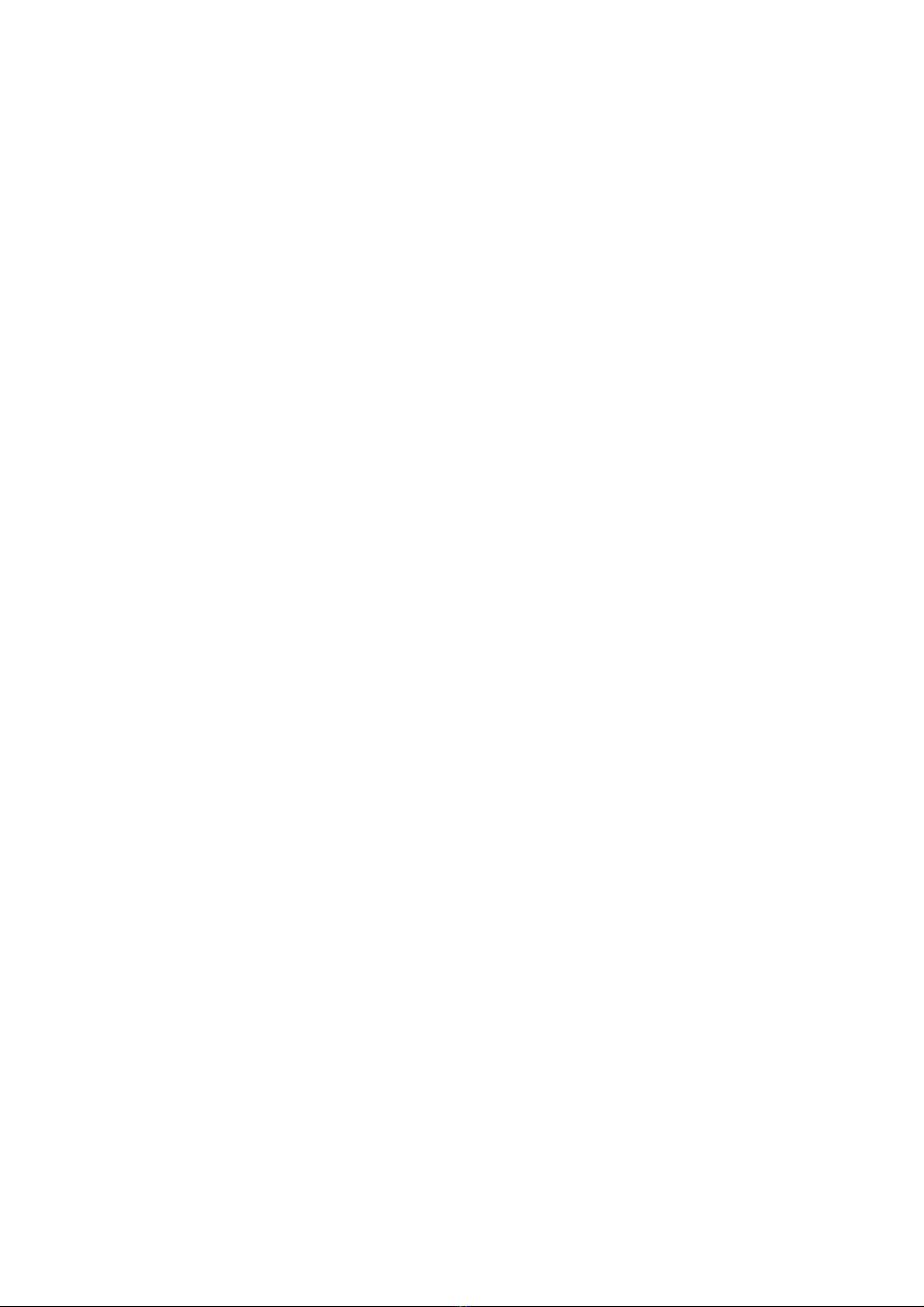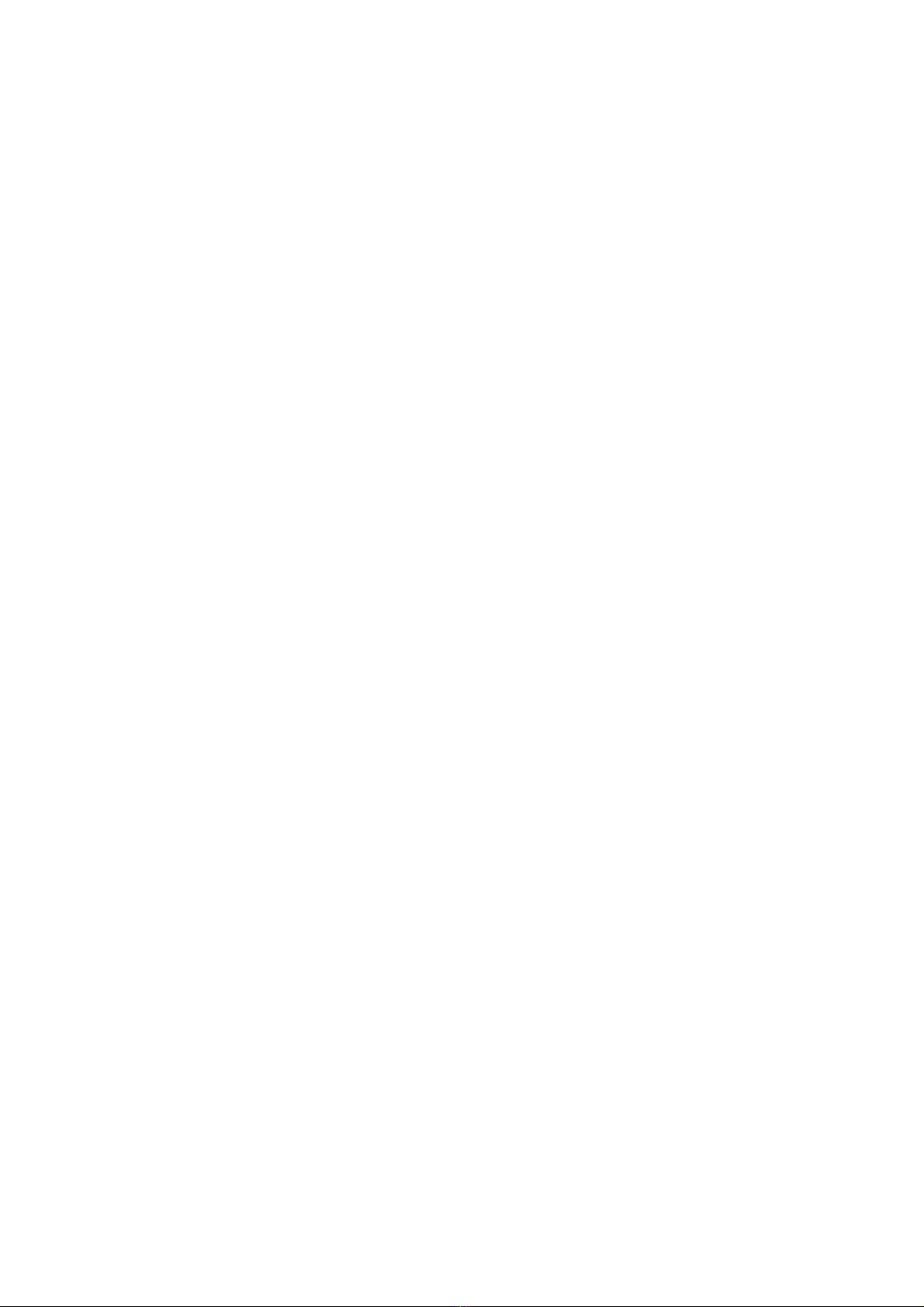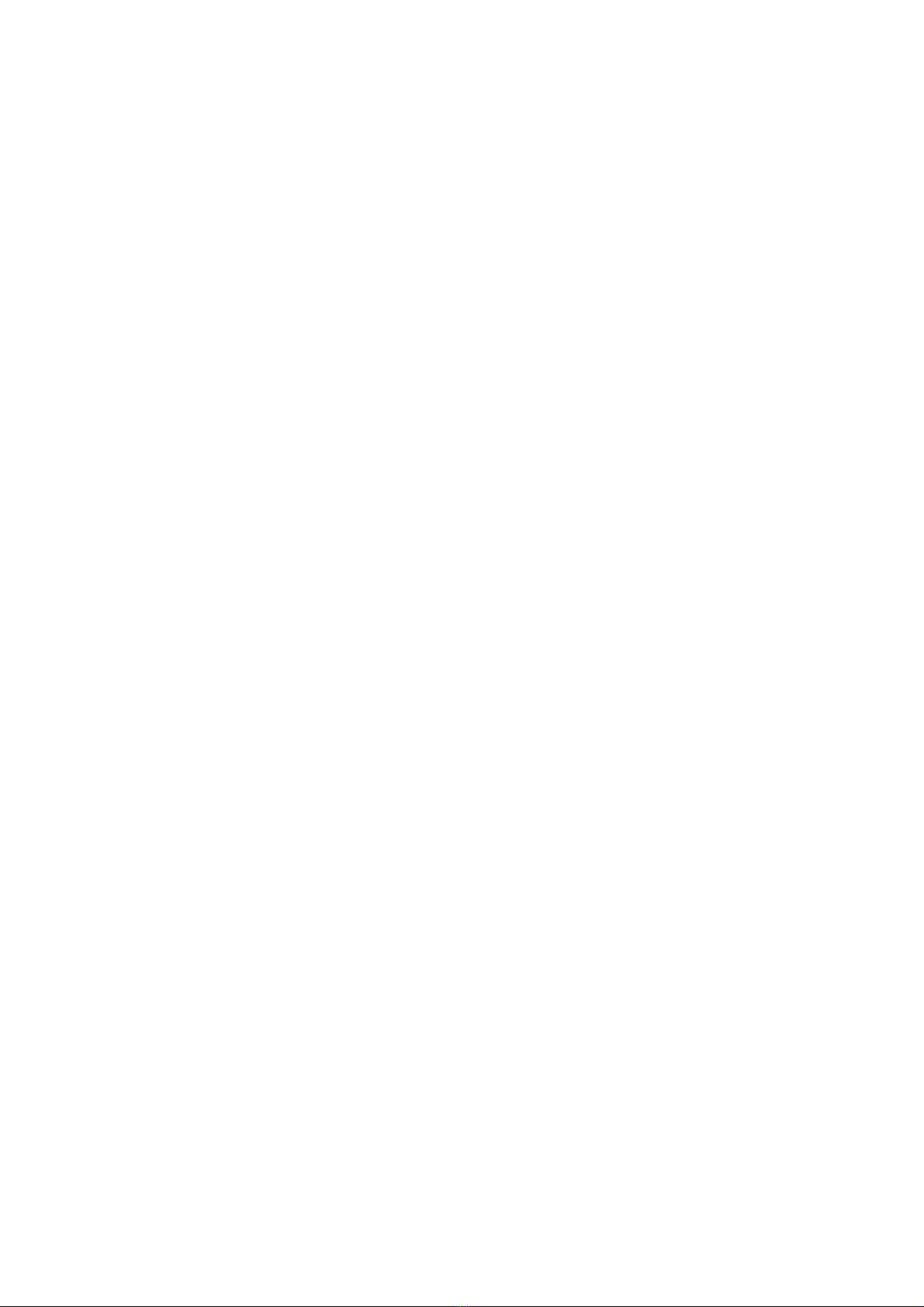II
Call functions ................................................. 17
4.Text Input Modes...................................... 19
Input screen................................................... 20
Inserting symbol............................................. 21
Inserting template .......................................... 21
Inserting contact ............................................ 21
Inserting net symbol....................................... 21
Dictionary....................................................... 22
Deleting operation.......................................... 22
5. Web..........................................................23
6.Messages.................................................. 25
Text message ................................................ 26
Creating a text message ............................ 26
Text message folders..................................... 28
Inbox.......................................................... 28
Outbox ....................................................... 28
Drafts ......................................................... 29
Template .................................................... 29
Settings ......................................................29
Picture message ............................................30
Creating a picture message........................31
Picture message folders................................. 33
Inbox ..........................................................33
Outbox........................................................ 33
Drafts..........................................................33
Sent............................................................33
My folders...................................................34
Voice message...............................................34
7.Multimedia.................................................35
Camera ..........................................................35
Camera ......................................................35
Photo Editing..............................................38
Camcorder..................................................39
My photos................................................... 41
My videos ...................................................42
Multimedia player ...........................................43