SoftBank 805SC User manual

Introduction
Thank you for purchasing the SoftBank 805SC.
●Read this guide thoroughly before using
805SC to ensure proper usage.
●After reading this guide, keep it for later
reference.
●Should you lose or damage this guide,
contact Customer Service ( P.26-24).
●Accessible services may be limited by
contract conditions or service area.
805SC is compatible with 3G network
technology.
Note
・Unauthorized copying of any part of this guide
is prohibited.
・Contents are subject to change without prior
notice.
・Not all functions and services described in this
user guide are available in Japan.
・Steps have been taken to ensure the accuracy
of descriptions in this guide. If you find
inaccurate or missing information, contact
Customer Service ( P.26-24).
・If there are any missing/misplaced pages in this
manual, SoftBank will replace it.
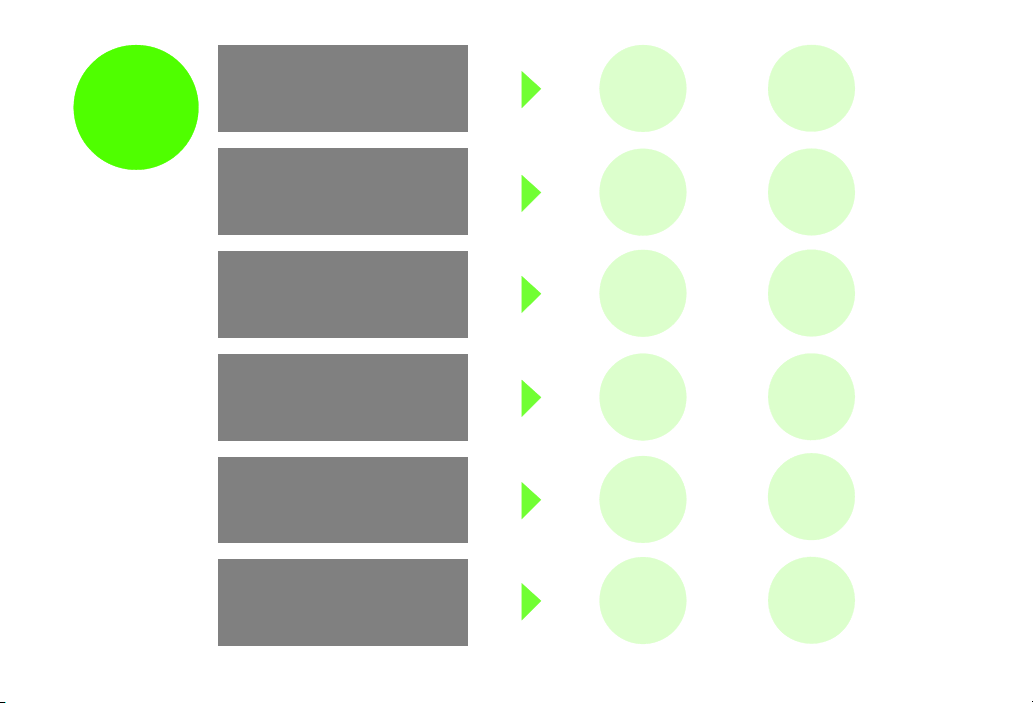
i
Contents
fP. v i
Index
fP. 2 6 - 1 6
Objective Search Objective Search
fP.ii
Index
fP. 2 6 - 1 6
Feature Search
Feature Search
fP. i v
Contents
fP. v i
Using Handset Display Indicators
fP. 1 - 9
Function List
fP. 2 6 - 2
Manual
Organization Contents
fP. v i
Chapter Contents
fChapter Top
Solving Problems Troubleshooting
fP. 2 6 - 4
Warranty & Service
fP. 2 6 - 2 3
Title Search
Content
Search
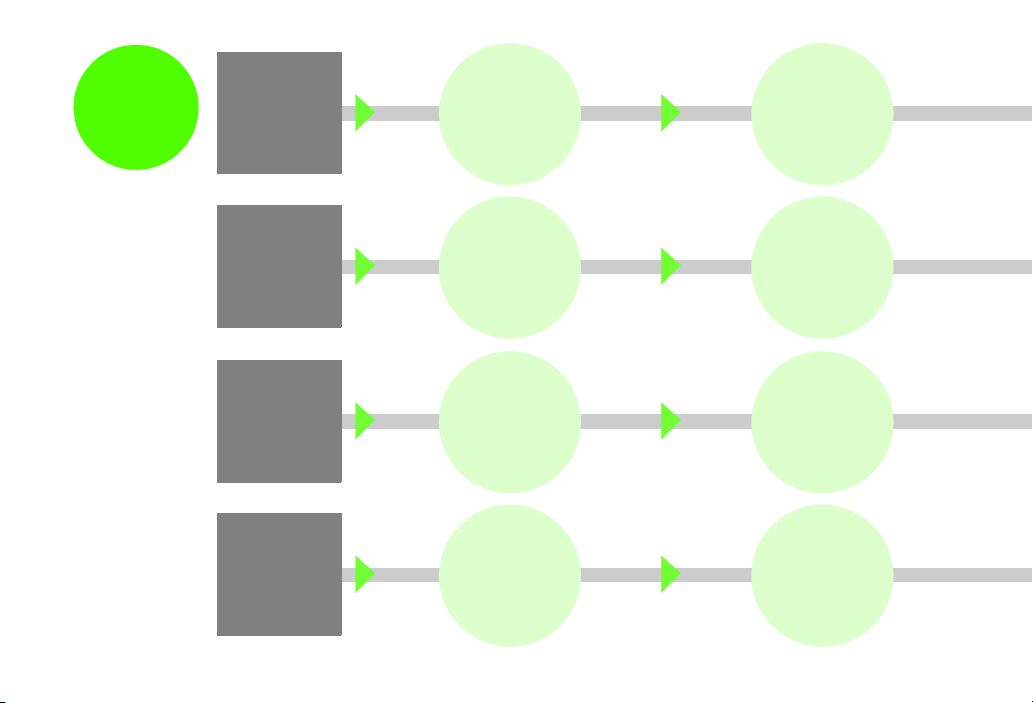
ii
My Contact
Information
Confirming My Number
Quickly confirm your own number (USIM
Card contains handset number).
Handset Phone Number
ConfirmationfP.1-17
Customizing Mail Address
Change default handset mail address to add
a personal touch and reduce spam.
Customizing Handset Address
fP. 2 1 - 2
Customizing
805SC
Downloading Music (Japanese)
Find and download music via Media Player.
Downloading MusicfP.11-5
Setting Ringtones
Set ringtones for voice or video calls.
Settings Sound File as
RingtonefP.12-12
Mastering
The Basics
Learning the Handset
Learn to navigate menus and use Keypad.
Menu OperationsfP. x i
Placing Calls
Place voice or video calls on 805SC.
Voice CallfP. 2 - 2
Video CallfP. 6 - 1
Watching Digital TV
Enjoy digital TV throughout Japan.
Digital TVfP. 7 - 1
Using Media Player
Play media files or download new ones.
Media PlayerfP. 1 1 - 1
Objective
Search
Fun Stuff

iii
Using My Details
Save your own contact information in
order to share it with others easily.
My Phonebook DetailsfP.5-18
Messaging Multiple Receptions
Send a message to multiple addresses.
Creating MessagesfP.18-6
Sending Files Wirelessly
Transfer files between Bluetooth®devices.
Bluetooth®fP. 1 3 - 5
Customizing Standby Display
Set Wallpaper/Calendar or change clock
appearance.
WallpaperfP. 9 - 2
Clock/CalendarfP. 9 - 4
Customizing Message List
Select message list window content.
Message List ViewfP.21-7
Securing Handset Info
Lock Messages, Data Folder, Phonebook,
Call Log or Calendar with Phone Password.
Privacy LockfP. 1 4 - 6
Entering Text
Create messages or Phonebook entries.
Text EntryfP. 4 - 2
Using Messaging Services
Send messages via S! Mail or SMS.
MessagingfP.18-1
Accessing the Mobile Internet
Browse the Mobile Net via Yahoo! Keitai.
Yahoo! KeitaifP. 2 2 - 3
Using Convenient Tools
Use the on board Calculator or Dictionary,
etc. as tools to enhance your day life.
CalculatorfP. 1 5 -1 9
DictionaryfP. 1 5- 2 2
Playing Games
Download S! Applications via Yahoo! Keitai
to enjoy mobile games and more anywhere.
S! ApplifP.25-1
Using External Memory
Insert Memory Card and connect 805SC to
a PC to use handset as external memory.
Memory CardfP.12-20
Mass StoragefP.13-13

iv
805SC
Features
One Seg
Enjoy Digital TV & Data Broadcasts.
fP. 7 - 1
Camera
Choose from Single shot, Multi-shot,
Mosaic Shot or Panorama Shot, and add
photo frames. fP. 8 - 1
SoftBank
Mobile
Features
Yahoo! Keitai
Browse the Mobile Internet for image/sound
files as well as useful information.
fP.22-3
3D Pictogram
Animate message text/pictograms in 3D.
fP. 2 1 - 6
Useful
Features
Message Notice
View new message notices without
interrupting operations in progress.
fP.21-7
Schedule/Alarm
Save events by time/date and set alarms.
fP. 1 5 - 2 , fP. 1 5 - 5
PC-related
Features
PC Site Browser
Browse PC websites on 805SC.
fP.22-4
File Viewer
View PC-based documents on 805SC.
fP. 1 2 - 6
Feature
Search

v
BookSurfing®(Japanese)
Download e-books, etc. on 805SC.
fP.25-6
Hangul Entry (Korean)
Select combinations of consonants and
vowels.
fP.4-10
Memory Card
Extend handset memory or back up files.
fP.12-20
S! Town (Japanese)
Enjoy SoftBank communication services.
fP.25-6
S! Appli
Download games, 3D images, etc. via
Yahoo! Keitai, etc. to install on 805SC.
fP.25-2
Near Chat (Japanese)
Exchange text messages wirelessly with up
to 8 people via Bluetooth®.
fP. 2 5 - 8
Media Player
Play 805SC/Memory Card media files.
fP.11-1
Voice Recorder
Use Memory Card for longer recording.
fP. 1 5 - 1 4
Optional Services
Use Call Forwarding, Voice Mail, Call
Waiting, etc. to handle incoming calls, etc.
fP. 1 7 - 1
Mass Storage
Insert Memory Card and connect 805SC to
a PC via USB cable to access files via PC.
fP. 1 3 - 1 3
Bluetooth®
Connect devices or move files wirelessly.
fP.13-2
Samsung PC Studio
Install this software on a PC and connect
805SC via USB to import PC music files.
fP.ix
PC Required PC Required
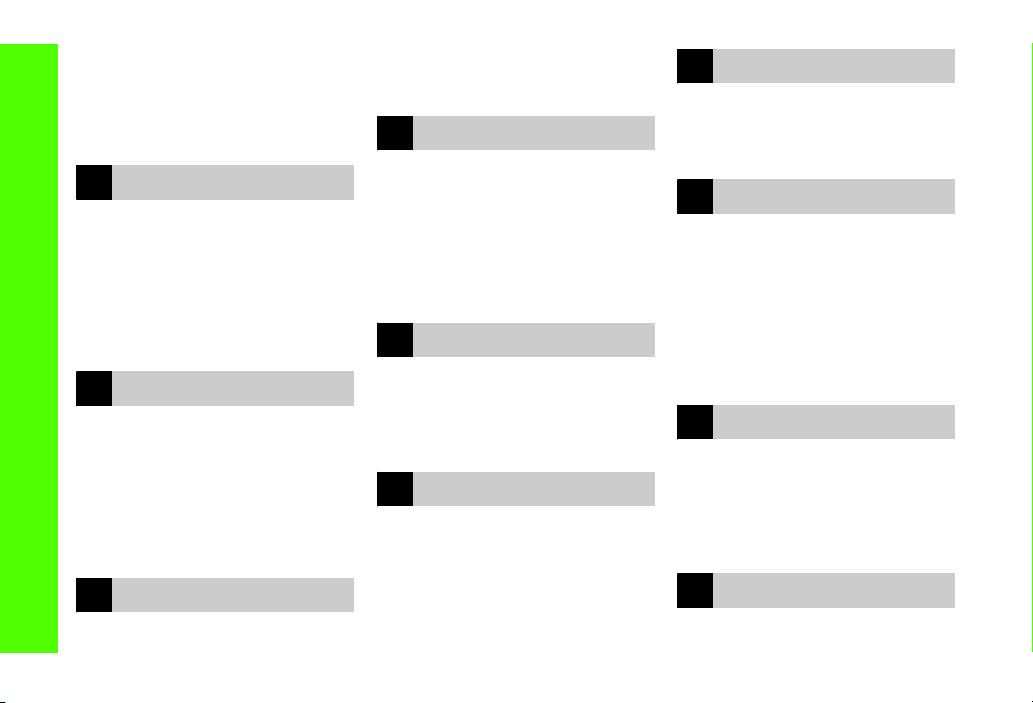
vi
Contents
Contents.................................................vi
Accessories............................................. ix
About This Guide ....................................x
Safety Precautions ................................xii
General Notes .................................... xxiii
SAR Certification................................. xxx
1
Getting Started
USIM Card ............................................1-2
Parts & Functions .................................1-6
About Battery ....................................1-11
Power On/Off .....................................1-17
Time & Date .......................................1-18
805SC Menus .....................................1-19
Menu ..................................................1-22
Security Codes ...................................1-22
2
Basic Operations
Initiating a Call ....................................2-2
Receiving a Call....................................2-3
Rejecting Incoming Call .......................2-5
Answer Machine ..................................2-5
Engaged Call Operations .....................2-7
Call Log Records ..................................2-9
Call Manager......................................2-12
Emergency Calls.................................2-14
3
Manner Profile
Minding Mobile Manners.....................3-2
Manner Profile.....................................3-3
Changing Profile ..................................3-3
Offline Mode........................................3-4
4
Entering Text
Text Entry.............................................4-2
Entering Characters .............................4-4
Editing Text........................................4-11
Prediction (Japanese) ........................4-13
Learning (Japanese)...........................4-13
Font Size ............................................4-13
User Dictionary (Japanese) ................4-14
SMS Templates ..................................4-16
5
Phonebook
Saving to Phonebook...........................5-2
Category Settings ................................5-8
Using Phonebook...............................5-10
Editing Phonebook Entries ................5-15
My Phonebook Details.......................5-18
6
Video Call
About Video Call..................................6-2
Initiating a Video Call..........................6-2
Receiving a Video Call .........................6-3
Engaged Video Call Operations...........6-4
Video Call Settings ..............................6-6
7
Digital TV
About Digital TV.................................. 7-2
Getting Started ................................... 7-2
Watching TV ........................................ 7-7
Additional Settings............................ 7-11
8
Mobile Camera
About Mobile Camera ......................... 8-2
Capturing a Still Image .......................8-4
Capturing Video ................................ 8-11
Mobile Camera Settings.................... 8-13
Viewing Images ................................. 8-16
Editing Still Images ........................... 8-16
Editing Video ..................................... 8-18
Create Flash®.................................... 8-20
Attaching Images .............................. 8-22
9
Display Settings
Standby Display Settings..................... 9-2
Menu Display....................................... 9-5
Font ..................................................... 9-6
Backlight Brightness & Duration ......... 9-7
Dialing Display .................................... 9-7
Display Language ................................ 9-8
10
Sound Settings
Changing Profile Settings.................. 10-2
Contents
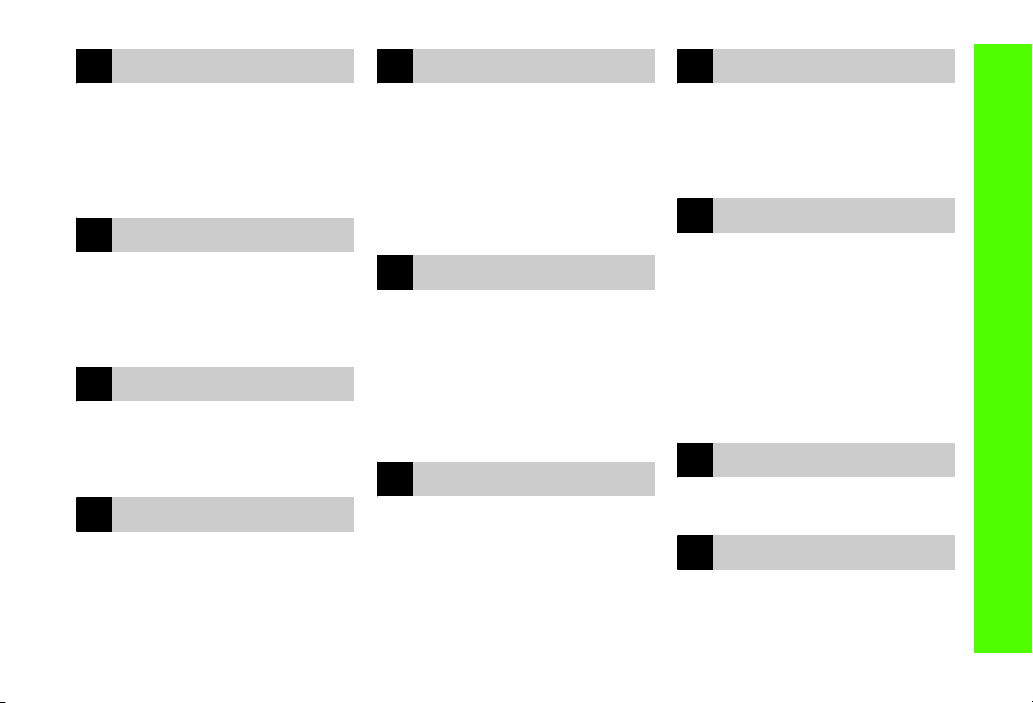
vii
Contents
11
Media Player
About Media Player ...........................11-2
Playing Music .....................................11-3
Music Settings....................................11-8
Playing Video ...................................11-11
Video Settings..................................11-14
Streaming.........................................11-17
12
Managing Files (Data Folder)
Data Folder ........................................12-2
Saved Files .........................................12-3
Using Files........................................12-11
Managing Files/Folders....................12-15
Memory Card ...................................12-20
13
External Connections
External Connections .........................13-2
Bluetooth®.........................................13-2
USB Connection................................13-11
Mass Storage ...................................13-13
14
Security
Change Phone Password....................14-2
PIN......................................................14-2
USIM Lock ..........................................14-4
Handset Security................................14-5
Rejecting Incoming Calls....................14-8
Restoring Defaults ...........................14-11
15
Tools
Alarms................................................15-2
Calendar.............................................15-5
Voice Recorder.................................15-14
World Clock .....................................15-18
Calculator ........................................15-19
Converter.........................................15-19
Stopwatch........................................15-21
Dictionary (Japanese) ......................15-22
16
Advanced Functions
Calling Functions ...............................16-2
Handling Incoming Calls ....................16-5
Status Alert........................................16-6
Simple Search ....................................16-7
Keypad Lock.......................................16-7
Idle Shortcuts.....................................16-8
Set Default Memory ..........................16-9
Memory Status ..................................16-9
17
Optional Services
Optional Services...............................17-2
Call Forwarding .................................17-2
Voice Mail..........................................17-4
Call Waiting .......................................17-7
Conference Call..................................17-8
Call Barring......................................17-10
Caller ID ...........................................17-12
18
Messaging
Getting Started ................................. 18-2
Checking for New Messages ............. 18-2
Creating Messages ............................ 18-6
Attaching/Inserting Files ................. 18-15
Saving Created Messages ...............18-20
19
Messaging Folders
Viewing Messages............................. 19-2
Replying to a Message ...................... 19-7
Forwarding a Message ...................... 19-8
Sending from Drafts .......................... 19-8
Sending from Unsent Messages ........ 19-9
Deleting a Message........................... 19-9
Linked Information.......................... 19-11
Using an Attachment....................... 19-13
Managing Folders............................ 19-15
From Message List........................... 19-18
20
Server Mail
Message List..................................... 20-2
Remote Forward................................ 20-3
21
Other Message Settings
Customizing Handset Address........... 21-2
S! Mail Settings ................................. 21-2
SMS Settings ..................................... 21-5
3D Pictogram Settings....................... 21-6

viii
Contents
Reply with text...................................21-7
22
Mobile Internet
Getting Started ..................................22-2
Getting Online ...................................22-3
Page Window Operations ..................22-6
23
Mobile Internet Files
Using Image Files...............................23-2
Using Sound Files...............................23-4
Using Video Files................................23-6
Streaming...........................................23-8
Saving Pages......................................23-8
Saving Bookmarks .............................23-9
History..............................................23-12
Display Settings ...............................23-13
24
Other Web Settings
Preferences ........................................24-2
Security ..............................................24-2
Refresh Browser.................................24-6
25
S! Appli
Getting Started ..................................25-2
Downloading S! Appli........................25-2
Starting S! Appli ................................25-3
Exit, Pause, & Resume........................25-3
Managing S! Appli .............................25-4
BookSurfing®(Japanese)...................25-6
S! Town (Japanese)............................25-6
Near Chat (Japanese) ........................25-8
G-GUIDE Mobile (Japanese).............25-10
Security............................................25-10
S! Appli Settings..............................25-12
26
Appendix
Function List ......................................26-2
Troubleshooting ................................26-4
Software Update .............................26-10
Symbols & Pictograms .....................26-12
Memory List.....................................26-14
Specifications ..................................26-14
INDEX...............................................26-16
Warranty & Service..........................26-23
Customer Service.............................26-24
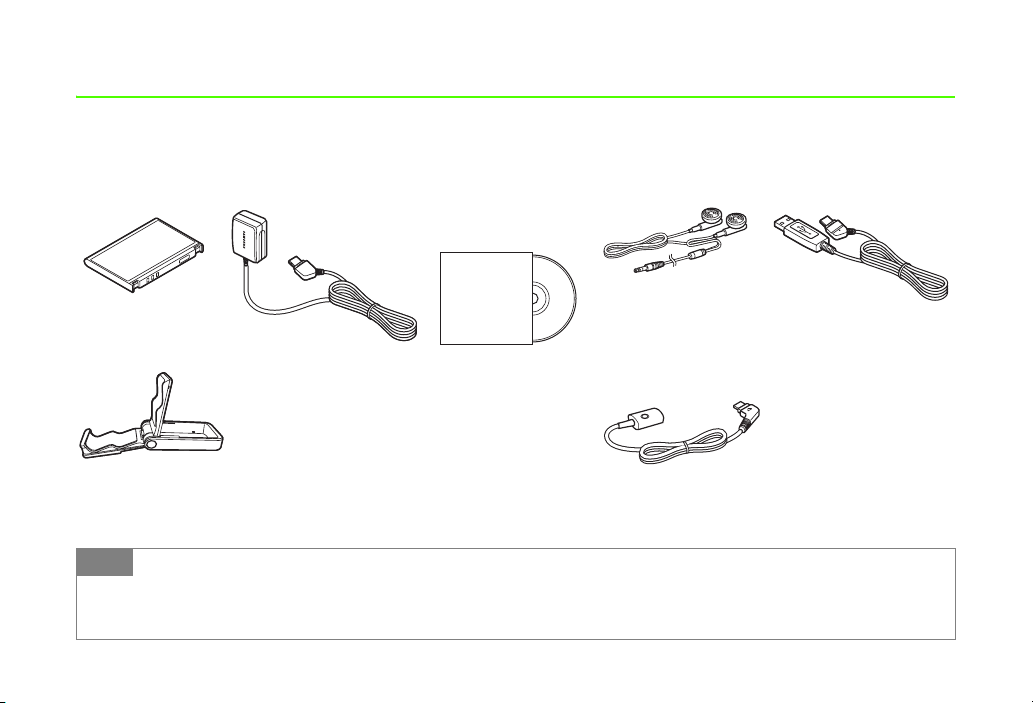
ix
Accessories
Make sure the following accessories are included in the package with handset. These accessories are also sold separately.
For details on accessories or optional items, contact Customer Service (fP.26-24).
*Utility Software updates/upgrades may become available via SoftBank Website (http://www.softbank.jp) without prior
notification. Please check for the newest versions of Utility Software and download as required.
Battery AC Charger
Stereo Earphones
Utility Software*
(CD-ROM)
USB Cable
Earphone Conversion Cable
with Microphone
One-Seg Stand
Tip
• 805SC takes microSDTM Memory Card (not included). Purchase one to use Memory Card functions.
• microSDTM Memory Card is referred to as “Memory Card” in this manual.
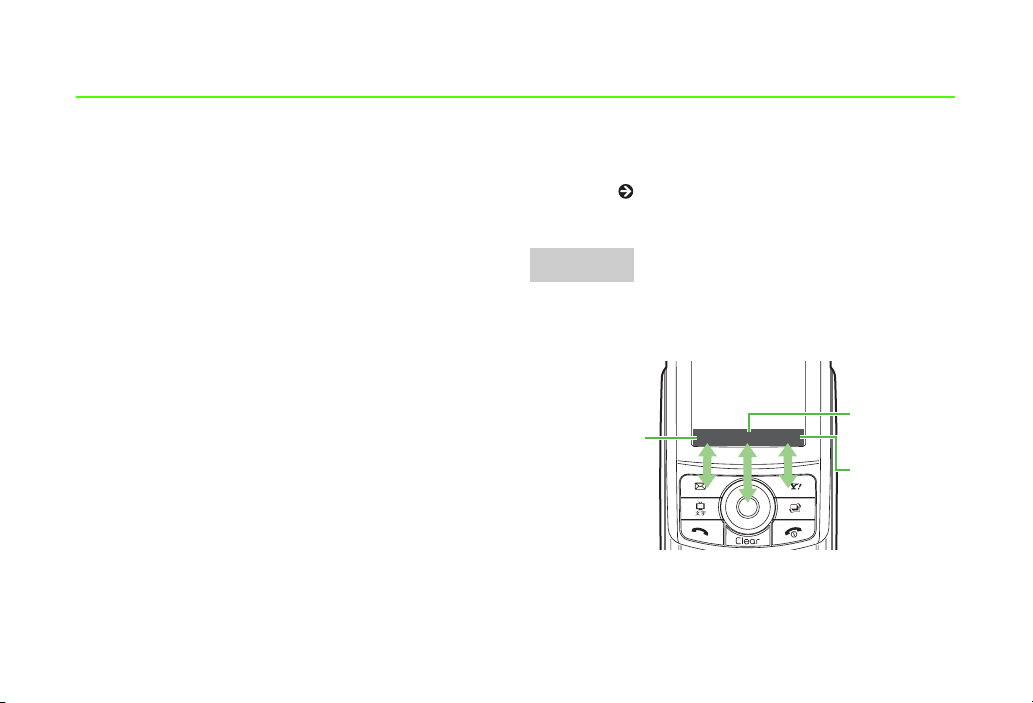
x
About This Guide
In this guide, SoftBank 805SC is referred to as 805SC.
Instructions are described using mainly default settings.
When settings are changed, screen shots or handset
responses may differ from those depicted in this guide.
Screen Shots and 805SC Illustrations
Screen shots appearing in this guide are for reference only
and may differ from actual Display images. Product
illustrations may differ from actual product appearances.
Confirmations & Warning Messages
Messages not described in this guide may appear; read all
confirmations and warning messages carefully.
Japanese Functions & Services
When “(Japanese)” appears in a title, Japanese ability is
required to use full range of the function or service.
Symbols
In this guide, symbols represent 805SC keys; see "Parts &
Functions" ( P.1-6). Softkey and Multi Selector operations
are indicated as follows.
Operation options appear at the bottom of Display. Press
the corresponding Softkey to execute assigned functions.
Softkeys
Save Select Play
Press c
to Select
Press o
to Play
Press w
to Save
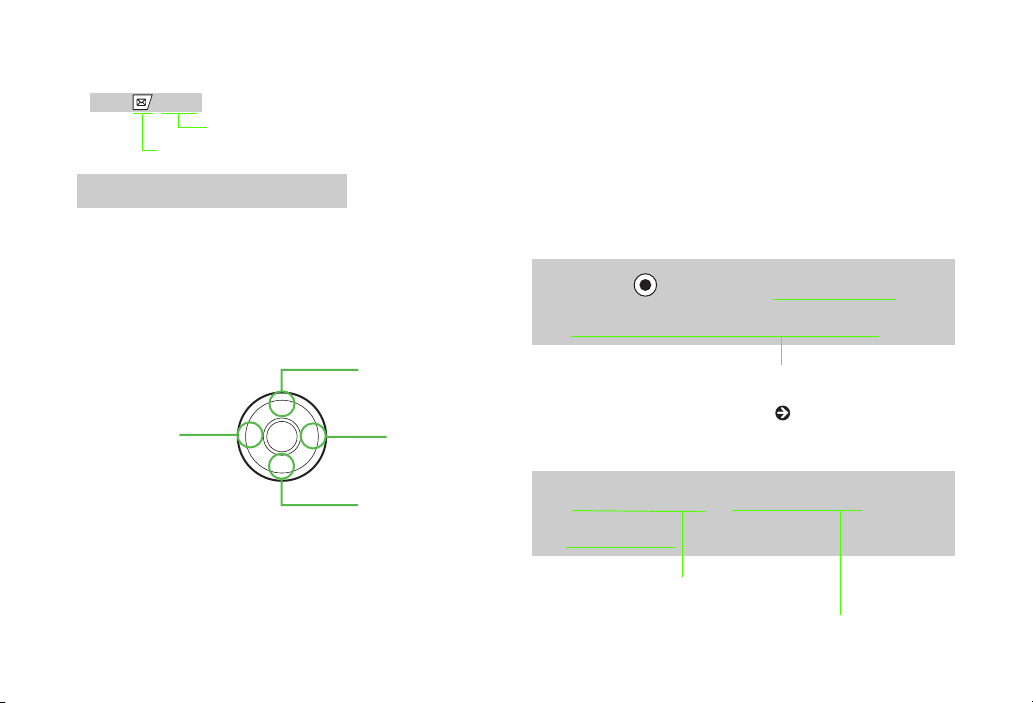
xi
Softkey Operations
Use Multi Selector to select menu items, move cursor, and
scroll, etc. In this guide, Multi Selector operations are
indicated as shown below.
Basic Multi Selector Operations
j: Press uor d
s: Press lor r
a: Press u, d, l, or r
Highlighting
In this guide, "to highlight" means to move cursor to an
item.
Menu Operations
Main Menu/Menu operations are simplified with arrows.
Main Menu
Menu
Multi Selector Operations
Press (Save)
Assigned Function
Softkey
u
d
lr
Highlight an item and press c(Select)
For details, see "805SC Menus" ( P.1-19).
APress and select Settings →
Display settings →Wallpaper
Press o(Menu) to open Menu
Highlight an item and press c(Select)
ASelect Menu →Send →Via
bluetooth

xii
Safety Precautions
•Read these safety precautions before using handset.
•Observe all precautions to avoid injury to yourself and others, or damage to property.
•SoftBank is not liable for any damage resulting from use of this product.
Before Using Handset
●
Symbols
Make sure you thoroughly understand these symbols before reading on. Symbols and their meanings are described below:
Great risk of death or serious injury from improper use
Risk of death or serious injury from improper use
Risk of injury or damage to property from improper use
Prohibited Actions
Compulsory Actions
Attention Required
Danger
Warning
Caution

xiii
Handset, Battery, & Charger
Use only specified battery and
Charger ( P.ix).
Using non-specified equipment may cause malfunctions,
electric shock or fire due to battery leakage, overheating,
or bursting.
Do not short-circuit Charger Port.
Keep metal objects away from the Charger Port.
Keep handset away from jewelry. Battery may
leak, overheat, burst, or ignite causing injury. Use a case to
carry handset.
Battery
If battery fluid gets into your eyes, do
not rub them. Rinse with clean water
and consult a doctor immediately.
Eyes may be severely damaged.
Prevent injury from battery leakage,
breakage, or fire.
Do not:
• Heat or dispose of battery in a fire.
• Disassemble, modify, or break battery.
• Damage or solder on to battery.
• Use a damaged or deformed battery.
• Use a non-specified charger ( P.ix).
• Force battery into handset.
• Charge or place battery near fire, heat sources or expose
it to extreme heat.
• Use battery for other equipments.
Danger

xiv
Handset, Battery, & Charger
Do not insert foreign objects into
handset.
Do not place metal or flammable objects in handset or
Charger. This may cause fire or electric shock. Keep
handset out of the reach of children.
Keep handset out of rain or extreme
humidity.
Fire or electric shock may occur.
Keep handset away from liquid-
filled containers.
Keep handset and Charger away from chemicals/liquids.
Fire or electric shock may result.
Avoid sources of fire.
To prevent fire or explosion, do not use handset
near gas or fine particles (Coal, dust, metal, etc.).
Keep handset and Charger away
from microwave ovens.
Battery or handset may leak, burst, overheat, or ignite.
Do not disassemble or modify
handset.
• Do not open the housing of handset or Charger;
it may cause electric shock or injury. Contact the
SoftBank Customer Center, Customer Assistance for
repairs.
• Do not modify handset or Charger. Fire or electric shock
may result.
If water or foreign matter gets
inside handset:
Discontinue handset use to prevent fire or electric shock.
Turn handset power off, remove battery, unplug Charger
and contact the SoftBank Customer Center, Customer
Assistance.
Warning

xv
Do not subject handset to shocks.
Subjecting handset or Charger to shocks may
cause malfunction or injury. Should handset
break, remove battery and contact the SoftBank Customer
Center, Customer Assistance. Discontinue handset use. Fire
or electric shock may occur.
If an abnormality occurs:
Should there be any unusual sound, smoke, or
odor, discontinue handset use to avoid fire or
electric shock. Turn handset power off, remove battery,
unplug the Charger, and contact the SoftBank Customer
Center, Customer Assistance. Fire or electric shock may
result.
Keep handset off and Charger
disconnected near filling station or
places with risk of fire/explosion.
Handset use near petrochemicals or other flammables may
lead to fire or explosion.
Handset
Preventing accidents
• For safety, never use handset while driving. Pull
over beforehand. Mobile phone use while
driving is prohibited by the revised Road Traffic Law
(Effective November 1 2004).
• Do not use headphones while driving or riding a bicycle.
Accidents may result.
• Do not turn the volume up so high that ambient sounds
cannot be heard, especially when walking in or around
traffic to avoid accidents.
Do not swing handset by the strap.
Injury or breakage may result.
Turn handset power off before
boarding aircraft.
Using wireless devices aboard aircraft may cause electronic
malfunctions or endanger aircraft operation.

xvi
Ringtone & Vibration Settings
Select settings carefully if you have a heart
condition or wear a pacemaker/defibrillator.
During thunderstorms, turn power
off; move to a safe place.
There is a risk of a lightning strike or electric shock.
Do not use handset with wet hands.
Doing so may lead to electric shock or damage to
805SC.
Charger
Use only the specified voltage.
Non-specified voltages may cause fire or electric shock.
• AC Charger: AC 100V-240V Input
• In-Car Charger: DC 100V-240V Input
Do not use In-Car Charger inside
vehicles with a positive earth.
Fire may result. Use In-Car Charger only inside vehicles
with a negative earth.
Do not touch plug blades with wet hands.
Electric shock may occur.
Do not plug multiple cords in one
outlet.
Excess heat or fire may occur.
Do not bend, twist, pull, or set objects
on the cord. Do not put heavy objects
on the cords or heat or pull the cords.
Fire or electric shock may result.

xvii
Do not short-circuit Charger Port.
Keep the metal away from Port. Overheating, fire,
or electric shock may result.
Be sure to secure In-Car Charger.
Avoid injury or accidents.
Do not use AC/In-Car Charger if the
cord is damaged.
Fire or electric shock may be caused. Contact the SoftBank
Customer Assistance to replace the cord.
During thunderstorms:
Unplug Charger to avoid damage, fire, or electric
shock.
Keep Charger out of the reach of children.
Electric shock or injury may result.
Battery
If battery does not charge properly,
stop charging.
Battery may overheat, burst or ignite.
If there is leakage or abnormal
odor, keep battery away from fire
sources.
It may catch fire or burst.
If there is abnormal odor, excessive
heat, discoloration, or distortion,
remove battery from handset.
It may leak, overheat, or explode.
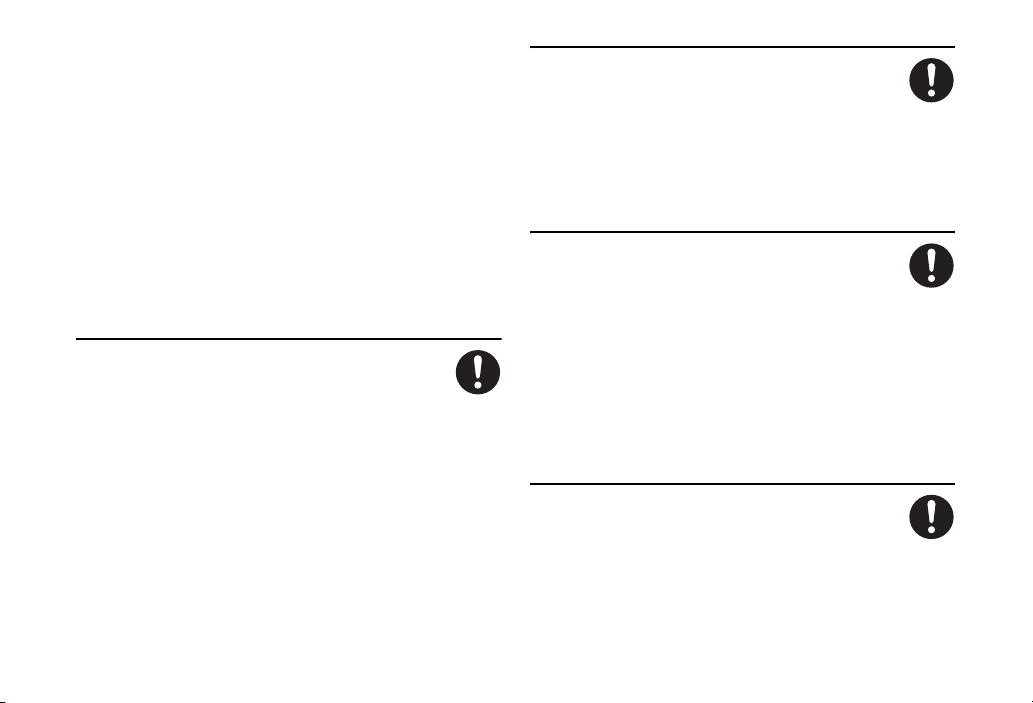
xviii
Handset Use & Electronic Medical
Equipment
This section is based on "Guidelines on the Use of Radio
Communications Equipment such as Cellular Telephones
and Safeguards for Electronic Medical Equipment"
(Electromagnetic Compatibility Conference, April 1997)
and "Report of Investigation of the Effects of Radio Waves
on Medical Equipment, etc." (Association of Radio
Industries and Businesses, March 2001).
People with implanted pacemakers/
defibrillators should keep handset
more than 22 cm away.
Implanted pacemakers/defibrillators may malfunction due
to radio waves.
Turn handset power off in crowded
places such as trains. People with
implanted pacemakers/
defibrillators may be near.
Implanted pacemakers/defibrillators may malfunction due
to radio waves.
Observe these rules inside medical
facilities:
• Do not take handset into operating rooms or
Intensive or Coronary Care Units.
• Keep handset off in hospitals.
• Keep handset off in hospital lobbies. Electronic
equipment may be near.
• Obey rules regarding mobile phone use in medical
facilities.
Consult the manufacturer of other
electronic medical equipment about
radio wave effects.

xix
Handset, Battery, & Charger
Handset Care
• Place 805SC on stable surfaces to avoid
malfunction or injury.
• Keep 805SC away from oily smoke or steam. Fire or
accidents may result.
• Cold air from air conditioners may condense, resulting in
leakage, or burnout.
• Keep 805SC away from direct sunlight (Inside vehicles,
etc.) or heat sources. Distortion, discoloration, or fire
may occur. Battery shape may be affected.
• Keep 805SC out of extremely cold places to avoid
malfunction or accidents.
• Keep 805SC away from fire sources to avoid malfunction
or accidents.
Usage Environment
• Excessive dust may prevent heat release and
cause burnout or fire.
• Avoid using 805SC on the beach. Sand may cause
malfunction or accidents.
• Keep 805SC away from credit cards, phone cards, etc. to
avoid data loss.
Caution
Table of contents
Other SoftBank Cell Phone manuals
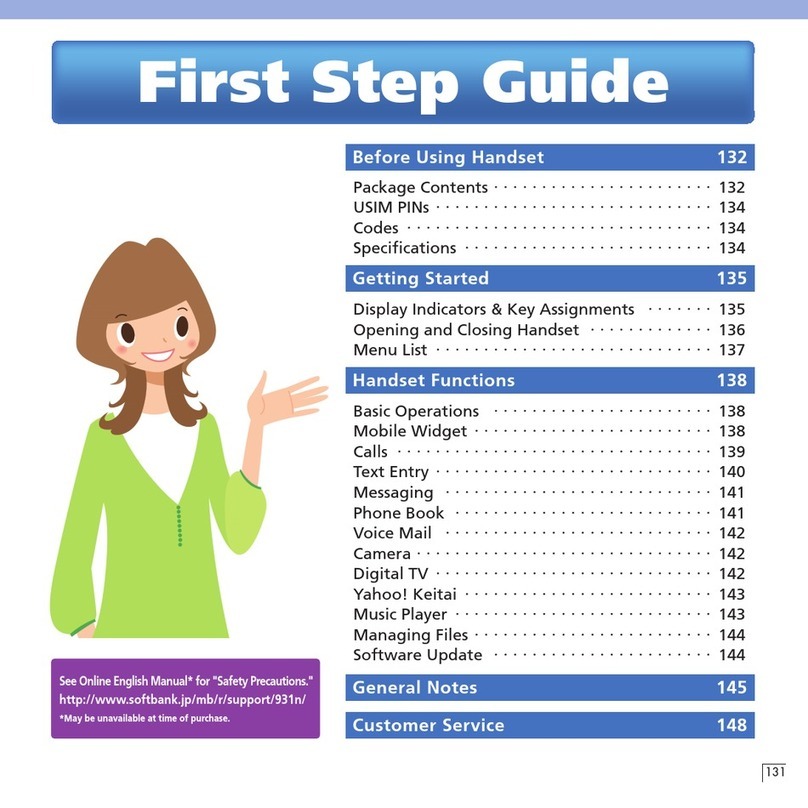
SoftBank
SoftBank 931N User manual

SoftBank
SoftBank 945sh User manual

SoftBank
SoftBank 202SH User manual

SoftBank
SoftBank Simply User manual
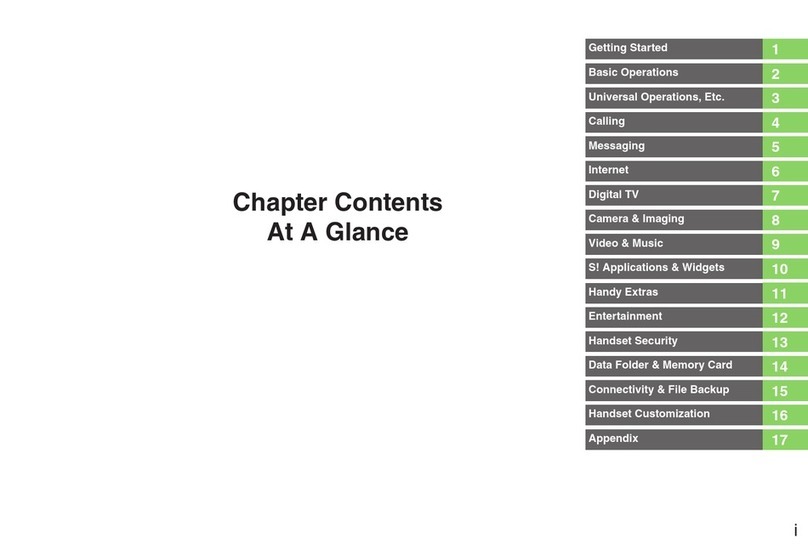
SoftBank
SoftBank 943SH User manual

SoftBank
SoftBank 940N User manual

SoftBank
SoftBank 941SC User manual
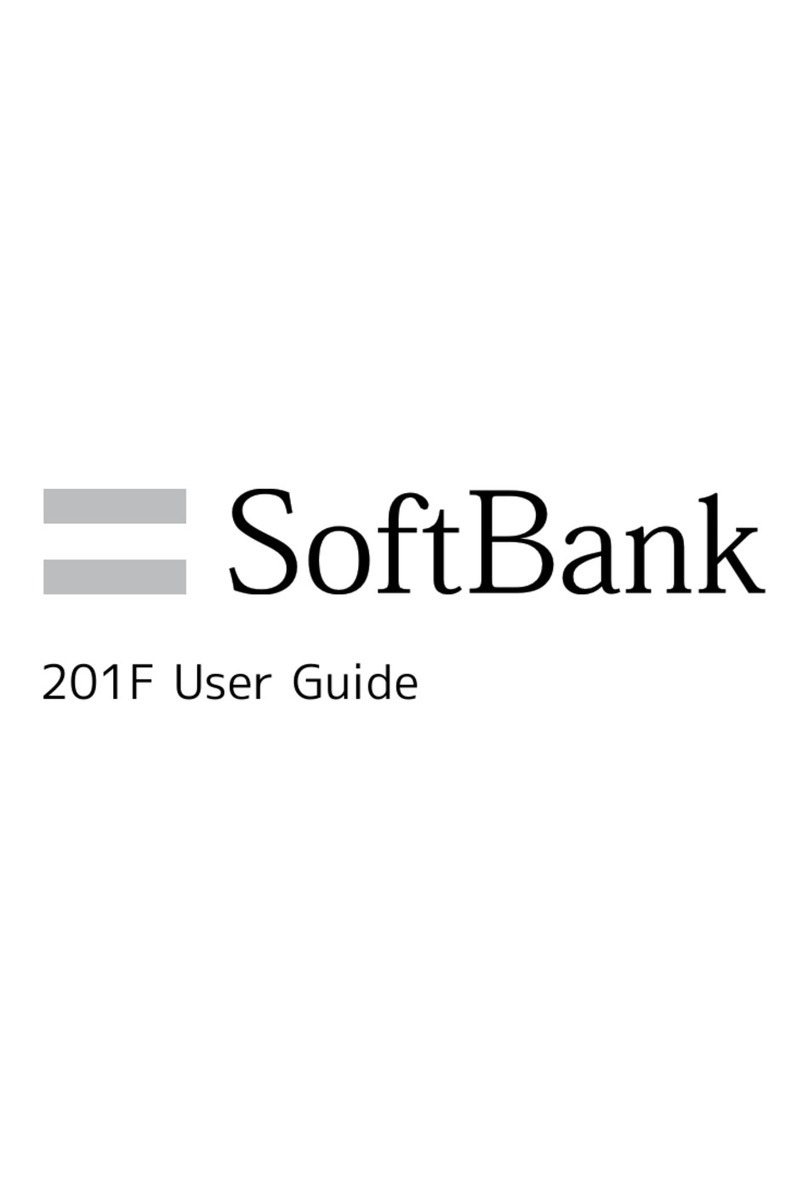
SoftBank
SoftBank 201F User manual

SoftBank
SoftBank Libero3 User manual

SoftBank
SoftBank 920SC User manual

SoftBank
SoftBank 941SC User manual
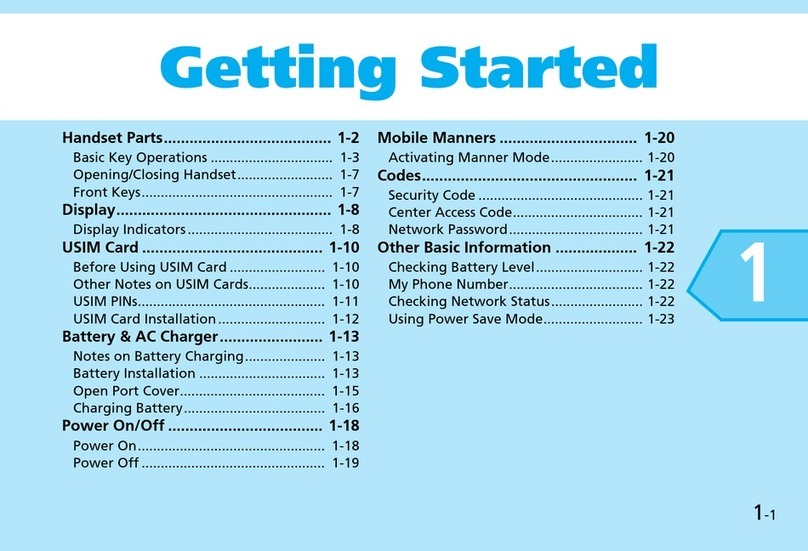
SoftBank
SoftBank 930CA User manual

SoftBank
SoftBank 831SH User manual

SoftBank
SoftBank 002SH User manual
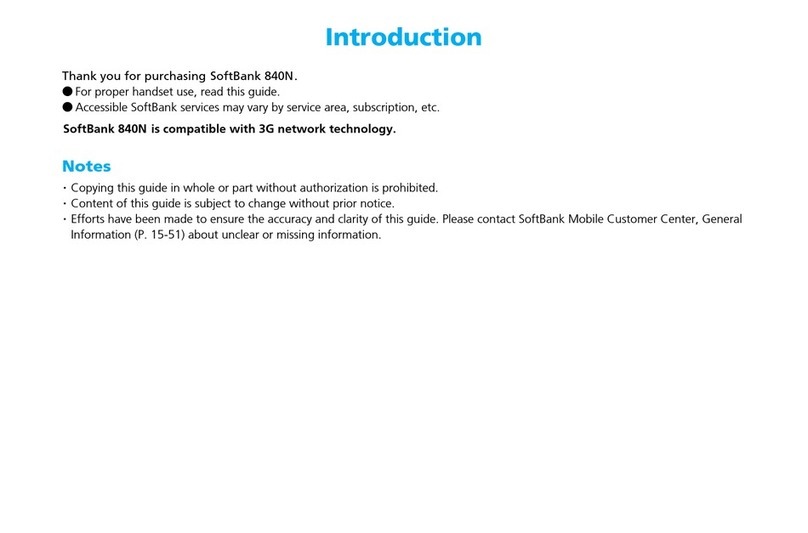
SoftBank
SoftBank 840N User manual
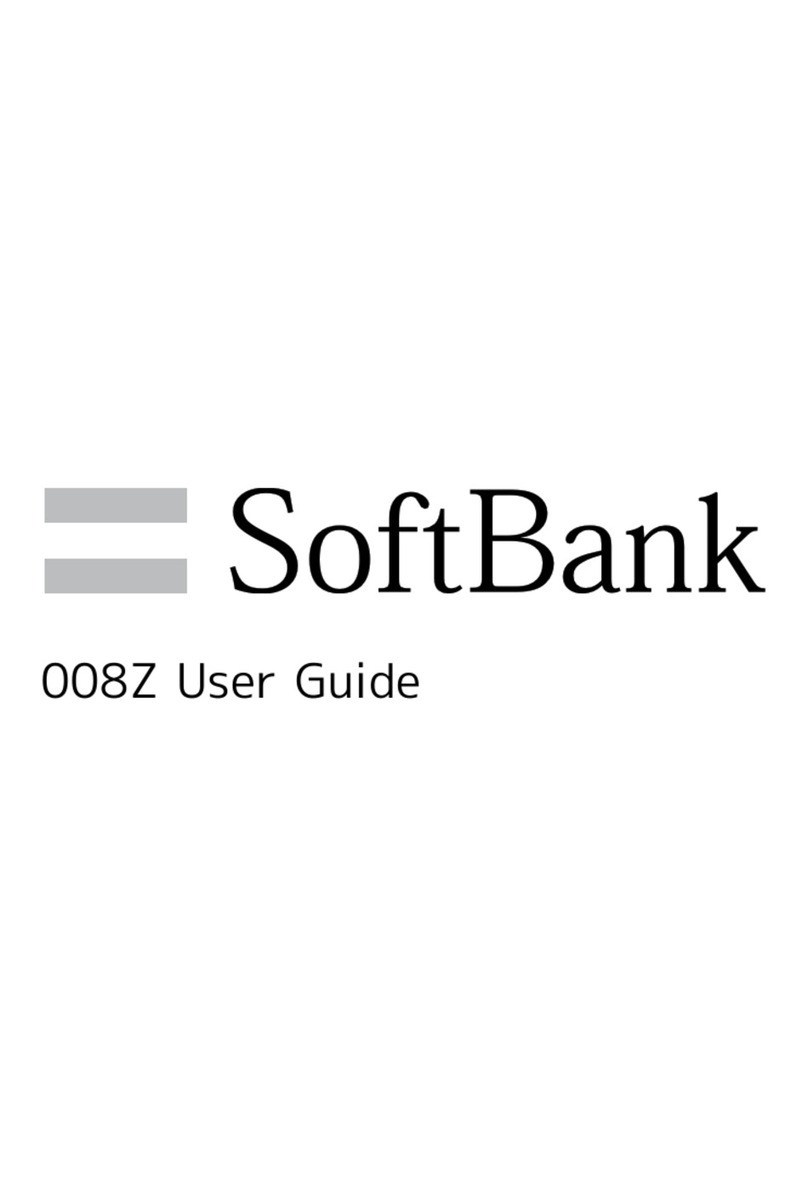
SoftBank
SoftBank 008Z User manual

SoftBank
SoftBank 109SH Quick start guide

SoftBank
SoftBank 004SH User manual
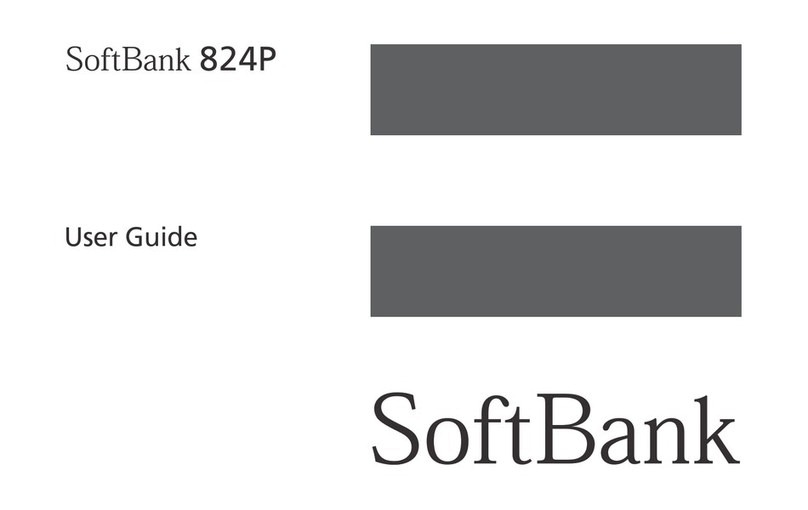
SoftBank
SoftBank 824p User manual
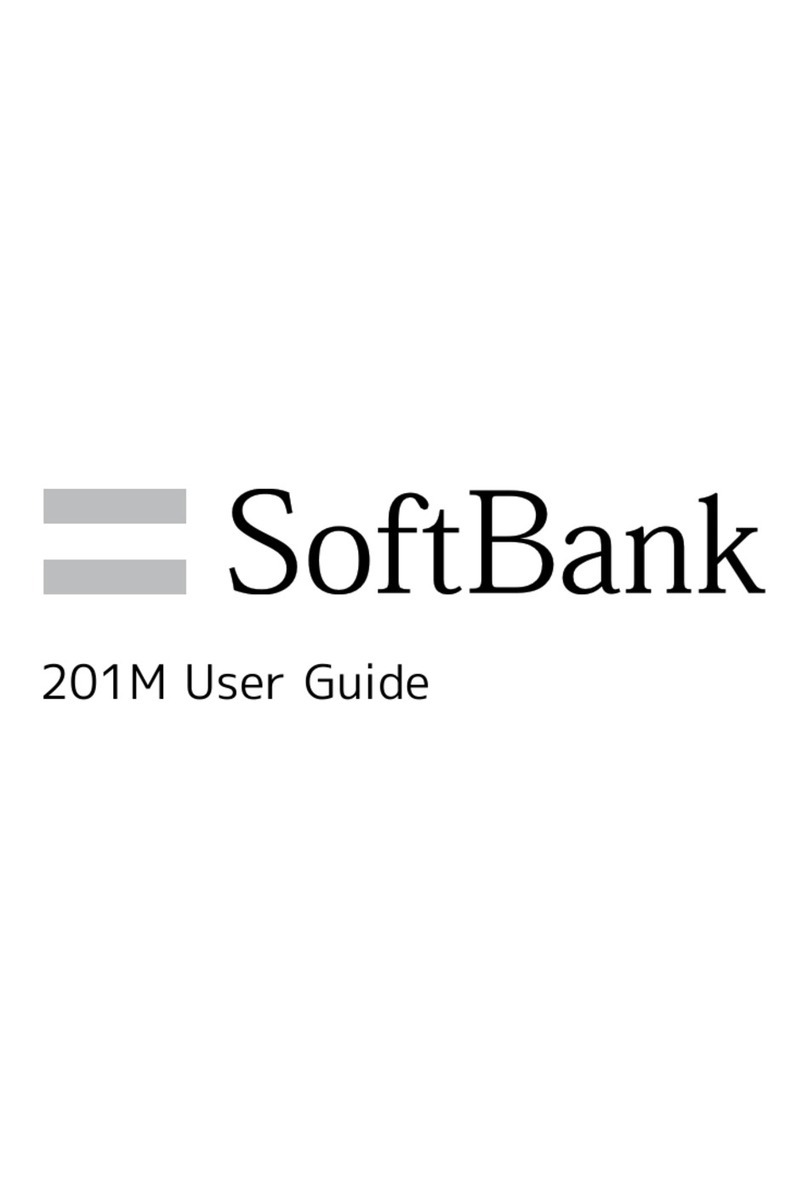
SoftBank
SoftBank 201m User manual





















