Strong srt 32hx1001 User manual

User Manual
Bedienungsanleitung
Manuel u lisateur
Manuale utente
Manual del Usuario
Manual do U lizador
Manual do U lizador
Instrukcja obsługi
Korisnički priručnik
Uputsvo za rukovanje
Používateľská príručka
Manual de U lizare
Uživatelská příručka
Инструкции за употреба
Руководство пользователя
Посібник користувача
LED TV with DVB-T/C
SRT 32HX1001



www.strong.tv
04 Oct 2016 14:29
Supplied by STRONG & Co, Japan
Represented by STRONG Ges.m.b.H.
Franz-Josefs-Kai 1
1010 Vienna, Austria
Email: [email protected]

LICENSES
ANY USE OF THIS PRODUCT IN ANY MANNER OTHER THAN PERSONAL USE THAT COMPLIES WITH
THE MPEG-2 STANDARD FOR ENCODING VIDEO INFORMATION FOR PACKAGED MEDIA IS EXPRESSLY
PROHIBITED WITHOUT A LICENSE UNDER APPLICABLE PATENTS IN THE MPEG-2 PATENT PORTFOLIO,
WHICH LICENSE IS AVAILABLE FROM MPEG LA, LLC, 6312 S. Fiddlers Green Circle, Suite 400E,
Greenwood Village, Colorado 80111 U.S.A.
THIS PRODUCT IS LICENSED UNDER THE AVC PATENT PORTFOLIO LICENSE FOR THE PERSONAL AND
NONCOMMERCIAL USE OF A CONSUMER TO (i) ENCODE VIDEO IN COMPLIANCE WITH THE AVC
STANDARD (“AVC VIDEO”) AND/OR (ii) DECODE AVC VIDEO THAT WAS ENCODED BY A CONSUMER
ENGAGED IN A PERSONAL AND NON-COMMERCIAL ACTIVITY AND/OR WAS OBTAINED FROM A
VIDEO PROVIDER LICENSED TO PROVIDE AVC VIDEO. NO LICENSE IS GRANTED OR SHALL BE IMPLIED
FOR ANY OTHER USE. ADDITIONAL INFORMATION MAY BE OBTAINED FROM MPEG LA, L.L.C. SEE
HTTP://WWW.MPEGLA.COM
This product contains one or more programs protected under international and U.S. copyright laws as
unpublished works. They are confidential and proprietary to Dolby Laboratories. Their reproduction
or disclosure, in whole or in part, or the production of derivative works therefrom without the express
permission of Dolby Laboratories is prohibited. Copyright 2003-2009 by Dolby Laboratories. All rights
reserved.
English
English

TABLE OF CONTENT
1.0 INSTRUCTION 3
1.1 Safety Instructions 3
1.2 Storage 4
1.3 Accessories 4
1.4 Equipment set-up 4
2.0 INSTALLATION 5
2.1 Default PIN code: 0000 5
2.2 Front panel 5
2.3 Rear panel 5
2.4 Remote control 6
2.5 Installing the batteries 7
2.6 Using the remote control 7
3.0 FIRST TIME INSTALLATION 8
3.1 Antenna/cable connection 8
3.2 Input source 8
4.0 MENU CONTROL 8
4.1 Picture 8
4.2 Sound 9
4.3 Channel 10
4.4 Lock system menu 11
4.5 Hotel Mode 12
4.6 Setup menu 13
5.0 USB MENU 15
5.1 Photo 16
5.2 Music 16
5.3 Movie 16
5.4 Text 17
6.0 TROUBLE SHOOTING 17
7.0 SPECIFICATIONS 18
8.0 APPENDIX 18
STRONG declares that the equipment complies with the European Directive 2004/108/CE (EMC) and the Low Voltage Directive
2006/95/CE (LVD) in accordance with the following technical standards:
ELECTROMAGNETIC COMPATIBILITY
EN55013:2001+ A1:2003 + A2:2006; EN55020:2002 + A1:2003 + A2:2005; EN61000-3-2:2000 + A2:2005; EN61000-3-3:1995 + A1:2001
+ A2:2005
LOW VOLTAGE
EN60065:2002+ Amd.1:2006
It also complies with the Ministerial Decree no. 548.1dated Aug. 28th, 1995 concerning the frequencies used in Italy by broadcast
receivers and complies with RoHS Directive 2002/95/EC.
This equipment is manufactured in compliance with the provisions stated in the Ministerial Decree 26/03/92, in particular with
Article1of the same, and it also complies with the Circular 97/D dated Apr. 29th, 1999.
Subject to alterations. In consequence of continuous research and development technical specifications, design and appearance of products may
change. Manufactured under license from Dolby Laboratories. Dolby Audio and the double-D symbol are trademarks of Dolby Laboratories. HDMI,
the HDMI logo and High-Definition Multimedia Interface are trademarks or registered trademarks of HDMI Licensing LLC in the United States and
other countries. All product names are trademarks or registered trademarks of their respective owners.
© STRONG 2016. All rights reserved.
04 Oct 2016 14:13
To obtain the best performance and safety, please read this manual carefully. Please keep this manual for
future reference.
2
English

1.0 INSTRUCTION
1.1 Safety Instructions
Read all of the instructions before operating the set. Keep these instructions well for later use.
Only use attachments/accessories specified or provided by the manufacturer (such as the
exclusive supply adapter, battery etc.).
Please refer to the information on the exterior back enclosure for electrical and safety
information before installing or operating the apparatus.
To reduce the risk of fire or electric shock, do not expose this apparatus to rain or moisture.
The ventilation should not be impeded by covering the ventilation openings with items, such
as newspaper, table-cloths, curtains, etc.
The apparatus shall not be exposed to dripping or splashing and no objects filled with liquids,
such as vases, shall be placed on the apparatus.
The mark indicates a risk of electric shock. The external wires must be installed by an
instructed person or ready-made leads or cords must be used.
To prevent injury, this apparatus must be securely attached to the floor/wall in accordance
with the installation instructions.
Danger of explosion if the battery is incorrectly replaced. Replace only with the same or
equivalent types.
The battery (battery or batteries or battery pack) shall not be exposed to excessive heat such
as sunshine, fire or the like.
Excessive sound pressure from earphones and headphones can cause hearing loss. Listening
to music at high volume levels and for extended durations can damage one’s hearing.
In order to reduce the risk of damage to hearing, one should lower the volume to a safe,
comfortable level, and reduce the amount of time listening at high levels.
The mains plug or appliance coupler is used as disconnect device, it shall remain readily
operable. When not in use and during movement, please take care of the power cord set,
e.g. tie up the power cord set with cable tie or something like that. It shall be free from sharp
edges or similar which can cause abrasion of the power cord set. When put into use again,
please make sure the power cord is not damaged. In case of damages, please get the power
cord replaced by a similar one with the same specifications. The absence of a light indication
on the apparatus does not mean that it is fully disconnected from the mains. To disconnect
the apparatus completely, the mains plug must be pulled out.
Attention should be drawn to environmental aspects of battery disposal.
No naked flame sources, such as lighted candles, should be placed on the apparatus.
To prevent the spread of fire, keep candles or other open flames away from this
product at all times.
A USB terminal can provide a maximum of 500 mA.
Protective earthing terminal. An apparatus with CLASS I construction shall be
connected to a MAINS socket outlet with a protective earthing connection.
Operating Environment
Do not install this equipment in a confined space such as a bookcase or similar unit.
Do not use the set near damp, and cold areas, protect the set from overheating.
Keep away from direct sunlight.
3
English
English

Do not use the set near dust place.
Do not attach candle to accessible opening area, to avoid flammable foreign material from
entering the TV.
WEEE Directive
Correct Disposal of this product. This marking indicates that this product should not be disposed
with other household wastes throughout the EU. To prevent possible harm to the environment
or human health from uncontrolled waste disposal, recycle it responsibly to promote the
sustainable reuse of material resources. To return your used device, please use the return and
collection systems or contact the retailer where the product was purchased. They can take this product
for environmental safe recycling.
1.2 Storage
Your device has been carefully checked and packed before shipping. When unpacking it, make sure that
all the parts are included and keep the packaging away from children. We recommend that you keep
the carton during the warranty period, to keep your device perfectly protected in the event of repair or
warranty.
1.3 Accessories
1x installation instruction
1x remote control
2x AAA batteries
1x main power cable
2x bases (feet)
4x PM4X14 screws
1.4 Equipment set-up
Fig. 1a
Install the display on a solid horizontal surface such as a table or desk. For ventilation, leave a space of
at least10 cm free all around the set. To prevent any fault and unsafe situations, please do not place any
objects on top of the set. This apparatus can be used in tropical and/or moderate climates.
Stand assembly instruction
Fig. 1b
1. Carefully place the TV with its front side facing down on a cushioned flat surface in order to
protect the TV and the TV screen from damage.
2. Take out the 2x feet and assemble them to the TV.
3. Fasten the feet to the bottom of the TV using the 4x PM4X14 screws.
This user manual provides complete instructions for installing and using this TV. The symbols serve as
follows.
WARNING Indicates warning information.
NOTE Indicates any other additional important or helpful information.
MENU Represents a button on the remote control or the TV.
(Bold characters)
Move to Represents a menu item within a window.
(Italic characters)
4
English
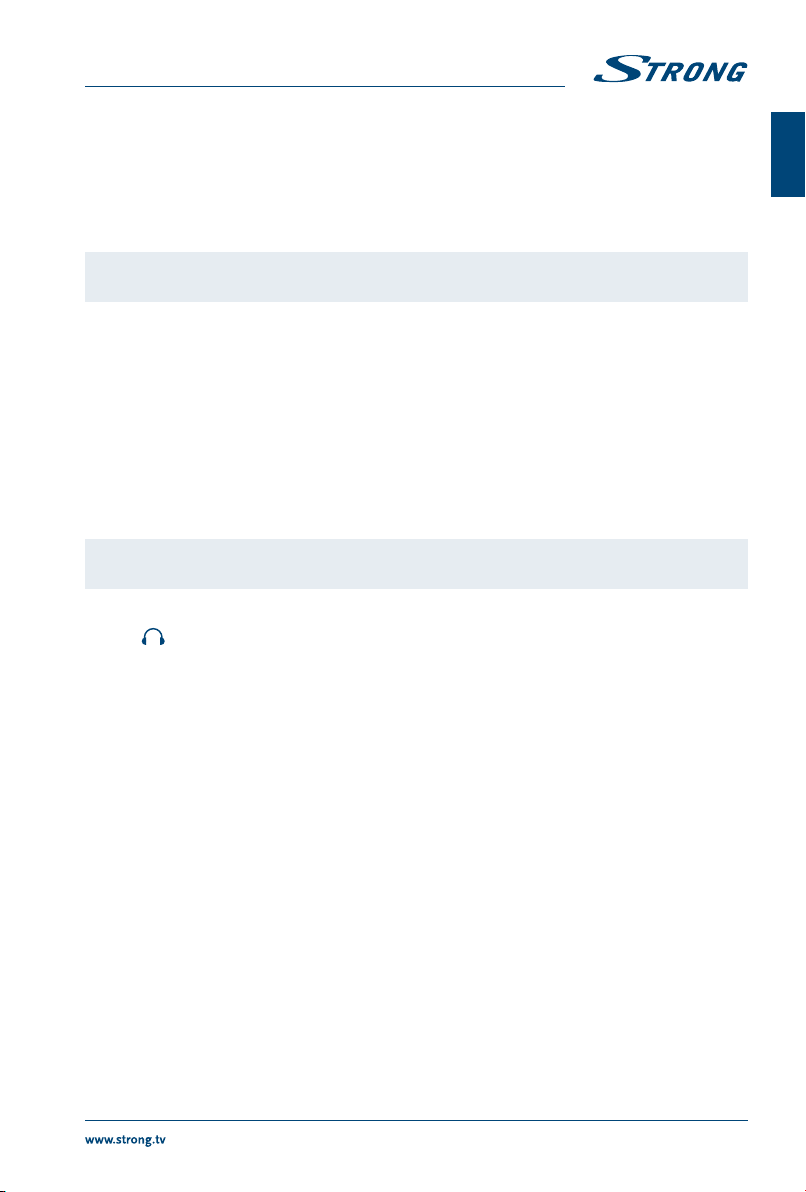
2.0 INSTALLATION
2.1 Default PIN code: 0000
2.2 Front panel
NOTE: The graphics are for representation only.
Fig.2
1. Power Indicator/Remote Sensor
2. Speakers
3. PROG+/- Programme up/down button
4. qStandby button
5. MENU Menu button Volume up button
6. SOURCE Source button Programme down button
7. VOL +/- Volume up/down button
2.3 Rear panel
NOTE: The graphics are for representation only.
Fig.3
1. :Headphone or Earphone audio output, speakers will be muted when
earphones are plugged in.
2. SCART: Connect devices like DVD or VCR using SCART cable.
3. PC AUDIO IN: Audio input for PC.
4. PC IN: Video input for PC via VGA cable.
5. S/PDIF OUT: Use an RCA cable to connect your TV to a compatible digital amplifier or
Home theatre set.
6. ANTENNA IN: Connect an antenna or cable to the TV for searching and receiving
programmes.
7. HDMI IN: Connect HDMI input signal from a signal source such as DVD, Blu-ray player
or game console.
8. CI+: Connect a Conditional Access Module (CAM).
9. AV IN: Connect AUDIO and VIDEO input signals from a signal source such as DVD.
10. YPbPr IN: Connect component VIDEO input signal from a signal source such as DVD,
share audio terminal with AV signal.
11. USB: USB 2.0 support multimedia playback and software upgrades. Note: Do not
power off the TV during the software upgrading process, otherwise the TV
may not work, and the customer should be responsible.
12. HDMI IN: Connect HDMI input signal from a signal source such as DVD, Blu-ray player
or game console.
5
English
English

2.4 Remote control
NOTE: Pictures are only for reference. Actual items may differ.
Fig. 4a
1. qPress to turn the TV on or standby.
2. !Press to mute or restore the volume.
3. P. M Press to select the desired picture mode.
4. S.M Press to select the desired sound mode.
5. ZOOM Press to the desired picture format.
6. 0~ 9 Press to set the TV channel directly.
7. RETURN Press to return to the previously viewed channel. In USB mode, you can return
to the previous menu.
8. CHN LIST Press to open the channel list.
9. MENU Press to enter or exit from the TV menu.
10. SOURCE Press to select the input source mode.
11. pqtuPress to select or adjust the desired item on the TV menu.
12. OK Press to confirm and execute the selection.
13. EXIT Press to exit from any menu.
14. INFO Press to display the current information including screen format, source, etc.
15. I/II Press to select the Audio Language depending on the broadcasting channel.
16. 3D No function.
17. VOL +/- Press to adjust the volume.
18. PR +/- Press to select previous/next channel.
19. SLEEP Press to set the length of time to switch the TV to standby mode.
20. SUBTITLE Press to turn On or Off the subtitles.
21. EPG Press to display the current EPG information in DTV mode.
22. FAV Press to view your assigned favourite channels. Press pq to cycle through
your assigned favourite channels, press OK to confirm.
23. TEXT Press to enter the teletext menu.
24. 4No function
25. FREEZE Press to freeze or unfreeze the picture.
26. u/ 2Press to pause playback, press again to continue playback.
27. 3Press the stop button to exit full-screen playback.
28. 7Press to play the previous file.
29. 8Press to play the next file.
30. 5Press to fast reverse.
31. 6Press to fast forward.
32. COLOUR BUTTONS
Press to execute the prompt function in DTV mode. Press these buttons that
corresponds to the desired menu or page number use in teletext mode.
Teletext control buttons (optional)
Fig. 4b
INDEX Press this button to display the index page.
CANCEL Press this button to return to the TV programme temporarily while
searching for a Teletext page. When the search is done, the page
number will be displayed on the upper left of the screen. Press again
to return to the Teletext page.
6
English

HOLD Press to hold the Teletext page on screen without update and
changes. Press again to release the hold state. When not in Teletext
mode, press this button to freeze the picture display. Note: In non-
Teletext mode and non-USB mode, the button is “FREEZE”.
SIZE Enlarge the Teletext display: Press this button once to enlarge the
upper half of the screen. Press this button again to enlarge the
lower half of the screen. Press this button again to resume to normal
screen size.
REVEAL Press this button to display concealed information, such as solutions
to riddles or puzzles. Press again to remove the information from the
display.
MIX Press this button to superimpose the Teletext over the TV
programme. Press again to return to normal Teletext mode.
SUB-PAGE Press this button to enter or exit the subpage mode (if a subpage is
available).Press the RED or GREEN buttons to select a subpage.
2.5 Installing the batteries
Fig.5
Place 2x AAA batteries in the battery compartment of the remote control. Make sure to match the
polarity markings inside the compartment.
NOTE: Pictures are only for reference. Actual items may differ.
1. Slide the cover horizontally.
2. Put 2x AAA batteries in the compartment and make sure the polarity is correct.
3. Slide horizontally to close the cover.
Precautions for using the battery
Improper using of the battery will cause leakage. Carefully follow these instructions.
1. Please note the batteries’ polarity to avoid short circuit.
2. When the battery’s voltage is insufficient which affect the use range, you should replace it with
a new battery. Remove the batteries from the remote control unit if you do not intend to use it
for a long time.
3. Do not use different types of batteries (for example Manganese and Alkaline batteries) together.
4. Do not put the battery into fire, and charge or decompose the battery.
5. Please dispose batteries abide by relevant environmental protection regulation.
2.6 Using the remote control
Use the remote control by pointing it towards the remote sensor. Items between the remote
control and the remote sensor could block normal operation.
Do not cause the remote control to vibrate violently. Also, do not splash liquid on the remote
control, also do not put the remote control in a high humidity place.
Do not place the remote control under direct sunlight which will cause deformation of the
unit by heat.
When the remote sensor is under direct sunlight or strong lighting, the remote control will
not work. If so, please change the lighting or TV’s position, or operate the remote control
closer to the remote sensor.
7
English
English

3.0 FIRST TIME INSTALLATION
After all connections have been made properly, switch on your TV. The First Time Setup menu will
appear on screen. Use pqt uto navigate in the menu:
OSD Language To select your OSD language.
Mode Setting Choose between Store Mode and Home Mode.
Country To select the country you prefer.
Tuner Type Choose between Antenna and Cable.
Auto Scan Select DTV to reach digital broadcasting, ATV to reach analogue broadcasting
or DTV+ATV to receive both.
LCN To switch On or Off numbering LCN.
Auto Channel Update Turn On if you want to activate this function.
Then, once you finished with the settings, select START at the end of the list and confirm with OK on your
remote control, the TV will start searching for channels.
3.1 Antenna/cable connection
To receive digital or analogue signals, your TV has to be connected to a terrestrial indoor or outdoor
antenna. Use the antenna cable to connect the antenna with the ANTENNA IN connector on the back of
your TV. Please ensure that a properly shielded antenna cable and suitable connectors are used.
3.2 Input source
Press SOURCE to display the input source list. Press pq to highlight the present options in the list: DTV
for digital terrestrial or cable transmissions (depending on which scan you have performed), ATV for
analogue transmissions, MEDIA for devices connected to USB input, AV, SCART, YPbPr, HDMI1, HDMI2,
HDMI3, PC for other connected devices. Confirm with OK.
4.0 MENU CONTROL
4.1 Picture
Press MENU to display the main menu, and press tuto select the submenus and then press OK to
enter.
Picture Mode
Press pq to select Picture Mode, then press tuto select. Available picture modes are: Standard, Mild,
Personal and Dynamic.
Brightness/Contrast/Sharpness/Saturation Hue
Press pq to select an option, then press tuto adjust.
Brightness Adjust the visual perception output of the entire picture, it will affect the
luminousness of the picture.
Contrast Adjust the highlight intensity of the picture, but the shadow of the picture is
invariable.
Sharpness Adjust the peaking in the detail of the picture.
Saturation Adjust the saturation of the colour based on your own like.
8
English

Hue Use in compensation colour changed with the transmission in the NTSC
mode.
Colour Temp
Change the overall colour cast of the picture.
Press pq to select Colour Temp, then press tuto select Standard, Cool or Warm.
Standard Produces a vivid image
Cool Produces a gentle blue-hued image
Warm Produces a red-hued image
Aspect Ratio
Select the aspect ratio (display proportions) according to your video signal type or preference. Available
choices are: Auto, 4:3, Full, Zoom1 and Zoom2.
Advanced Settings
Adjust advanced video features to fine tune the picture.
Press pq to select Advanced Settings, then press OK or uto enter the sub-menu.
NR
Set options to reduce the video noise.
Press pq to select NR, then press tuto select.
Off Select to turn off video noise detection.
Weak Detect and reduce low video noise
Medium Detect and reduce moderate video noise
Strong Detect and reduce enhanced video noise.
Dynamic Contrast
Automatically adjust picture detail and brightness.
Press pq to select Dynamic Contrast, then press tuto select. Available settings are: Off, Weak, Medium
and Strong.
4.2 Sound
Press MENU to display the main menu, and press tuto select the Sound menu.
Press pq to select the option that you want to adjust in the Sound menu.
Press OK or tuto adjust.
After finishing your adjustment, press MENU to return back to the previous menu.
Sound Mode
Press pq to select Sound Mode, then press tuto select. Available settings are: Standard, Music,
Personal and Movie.
Standard Produces a balanced sound in all environments
Movie Enhances treble and bass for a rich sound experience
Music Preserves the original sound. Good for musical programmes
Personal Select to customize the sound settings.
9
English
English

Treble/Bass/Balance
Press pq to select the option, then press tuto adjust.
Treble Adjust the treble effect. Increases or decreases high-pitched sounds.
Bass Adjust the bass effect. Increases or decreases lower-pitched sounds.
Balance Adjust the balance between left and right speakers to adapt to your listening
position.
Surround Sound
Press pq to select Surround Sound, then press tuto select On or Off.
EQ Setting
Adjust the curve of 7 bands equalizer.
Press pq to select EQ Setting, then press OK or uto enter the sub-menu.
AVL
Automatically reduces sudden volume changes, for example when switching between channels.
Press pq to select AVL, then press tuto select On or Off.
S/PDIF
Press pq to select Digital Output, then press tuto select Off, Auto or PCM.
Audio Description
Press pq to select Audio Description, then press OK or uto enter the sub-menu.
Sound Type
Press pq button to select Sound Type, then press tuto select. Available settings are: Stereo, Dual I,
Dual II or Mixed.
4.3 Channel
Press MENU to display the main menu and press tuto select the submenus Channel. Press OK to enter
Tuner Type
Press pq to select Tuner Type, then press tuto select Antenna for Terrestrial broadcasting or Cable.
Auto Scan
Press pq to select Auto Scan, then press OK or uto enter the sub-menu.
Country Press tuto select your country.
Mode Press tuto select Mode: DTV for digital terrestrial reception (with
ANTENNA), ATV for analogue signal (CABLE) or DTV+ATV together.
Start Press OK or uto start the auto searching. Wrong setting of Signal Type may
cause finding no channel.
Manual Scan
Search for the channels manually.
Press pq to select Manual Scan, then press OK or uto enter the sub-menu.
10
English

Digital Manual Scan
Press pq to select Digital Manual Scan, then press OK or uto enter the sub-menu.
Digital Scan Choose the channel frequency you intend to scan.
Start Press OK or uto start the manual searching.
Analogue Manual Scan
Press pq to select Analogue Manual Scan, then press OK or uto enter the sub-menu.
Analogue Scan Press tuto select frequency.
Channel to Save Press tuto select the channel on which you want to save that frequency.
Colour System Press tuto select Colour System: Auto, PAL or SECAM.
Sound System Press tuto select Sound System: Auto, DK, BG, I or L.
Auto Frequency control Press tuto select On or Off.
Start Press OK or uto start the channel searching.
Auto Channel Update
Automatically update the channels. Select On or Off
Channel Edit
Press pq to select Channel Edit, then press OK or uto enter the sub-menu.
The three coloured keys are the shortcut keys for programming the channels. First press pq to
highlight the channel you want to move, skip or delete and then:
Press the RED button to delete the channel.
Press the GREEN button to skip the select channel (your TV set will skip the channel automatically when
using PR +/- to view the channels).
Press the BLUE button to set the channel to moving stat, then press pq to move it to the position you
want to put, and press the BLUE button again to finish the move operation.
Favourite Manager
Manage your favourite channel list. Use the colour buttons to add the channels in your favourite FAV list.
Common interface
Press pq to select Common interface, then press OK to enter the sub-menu. Only available when there
is CI card under DTV.
Signal Information
Press pq to select Signal Information, then press OK to see the detail information about the signal. Only
available when there is signal under DTV.
4.4 Lock system menu
Press MENU to display the main menu, and press tuto select the submenu Lock System and press OK
to enter.
Press pq to select the option that you want to adjust in the Lock System menu. Default password is
0000, and if forget what you set, please call the service centre or write an email to our support via our
website www.strong.tv.
After finishing your adjustment, press MENU to return back to the previous menu.
11
English
English

Enable
Press pq to select Enable, then press tuto select On or Off.
Channel Locks, Parental Rating and Lock Keypad are available when Enable is On.
Channel Locks
Press OK to enter the sub-menu. Select the channels you want to lock by pressing OK. From now on all
selected channel will be displayed only after entering the password.
Parental Rating
Press pq to select Parental Rating, then press tuto set the parental rating you want to use
from4 (years old) until 18. Select None to deactivate this function.
Lock Keypad
Press pq to select Lock Keypad, then press tuto select On or Off. Set to prevent the keypad from
being used by young children or other unexpected usage. This function locks the Scan and Edit sub-
menus.
New Password
Press pq to select New Password ,then enter a 4-digital number you want to set twice.
Clear Lock
Press OK to reset all other functions in this menu.
4.5 Hotel Mode
Active Hotel Mode
Press tu to select On or Off.
Max Vol.
Press tu to set the maximum volume when this function is activated.
Default Vol.
Press tu to set the default volume when the TV is turned On.
Source Lock
Press OK to access the sub-menu. Use p/qto select the source you want to lock and confirm with OK.
Now the source is not accessible from the Source Menu.
Default Source
Press tu to select the default source. This source will always be displayed when the TV is turned On.
Select Off to disable this function.
Default Programme
Press tu to select the default programme (only available when DTV and Radio. were selected in the
Default Source menu.
Backup to USB
Press OK to export the database onto an USB device.
12
English

Restore from USB
Press OK to load the database from an USB device.
Recall
Press OK if you would like to reset all settings of this menu.
4.6 Setup menu
Press MENU to display the main menu and press tuto select the sub-menu Setup menu. Press OK to
enter.
After finishing your adjustment, press MENU to save and return back to the previous menu.
OSD Language
By pressing tuit is possible to choose the language you prefer for the OSD menu.
Audio Languages
Press OK or uto access the sub-menu in which you can set the primary and secondary audio language
by pressing pq tu.
Subtitle
Press OK or uto access the sub-menu. Turn the Subtitle mode On if you want to enable the subtitle
function of Off to disable it.
With pq you can select Subtitle Primary Language to set the language that you want to be displayed.
If this language is not available you can set another language by selecting Subtitle Secondary Language.
The subtitles will be available only if provided by the broadcaster otherwise it will not display any
content.
Turn the Hearing Impaired mode On if you want to enable this function.
Teletext
Teletext settings are only available under DTV, ATV, AV and SCART sources. Press pq to select Teletext,
then press OK or uto enter the sub-menu.
Under DTV source, press tuto select Digital Teletext Language and Decoding Page Language. Under
ATV, AV and SCART source, press tuto select Decoding Page Language.
Blue Screen
Select to turn on or turn off this feature.
Mode Setting
Press pq to select Mode Setting and choose between Home Mode and Store Mode which makes the
screen brighter while it consumes more energy.
First Time Setup
Press p/qto select First time Setup, then press OK to enter.
Use this menu to change all the settings of the TV and to make a new channel scan. To start the scanning
select Start at the end of the list and press OK.
All your old settings will be replaced with the new settings.
13
English
English

Note For more information about Settings in this menu please refer to chapter 3
First Time Installation.
Restore Factory Default
Press p/qto select Reset, then press OK to enter the sub-menu.
If you are sure to reset, press Yes to reset.
Note: User data on this TV will be completely lost after operating this feature.
Software Upgrade (USB)
Connect a USB device with upgraded software to upgrade the TV system.
Software Version
Your current software version is displayed.
4.6.1 Time Settings
Press pq to select Time Settings, then press OK or uto enter the sub-menu.
OSD Time
Press pq to select OSD Time, press tuto select the duration time for displaying the info bar on
screen, available settings are: Off, 10seconds, 20seconds, 30seconds, 60seconds.
Sleep Timer
Set a timer for the TV to turn off automatically.
Press pq to select Sleep Timer, press tuto select. Available settings are: Off, 5 min, 15 min, 30 min, 60
min, 90 min, 120 min, 240 min.
Auto Sleep
Auto Sleep helps you reducing power consumption. When set to 3 Hours/4 Hours and 6
Hours, the receiver will switch to standby if it doesn’t receive any commands during this time. Set
Auto Sleep Off to deactivate the automatic standby function
Time Zone
Select your region to set the correct time.
Press pq to select Time Zone, then press OK or uto enter the sub-menu.
Use pq to select your country and consequently your time region then confirm with OK.
Time
When Auto Sync is set to On the TV will display the time provided by the broadcaster. If you choose to set
it to Off you will be free to set the time you prefer by changing Date and Time.
14
English
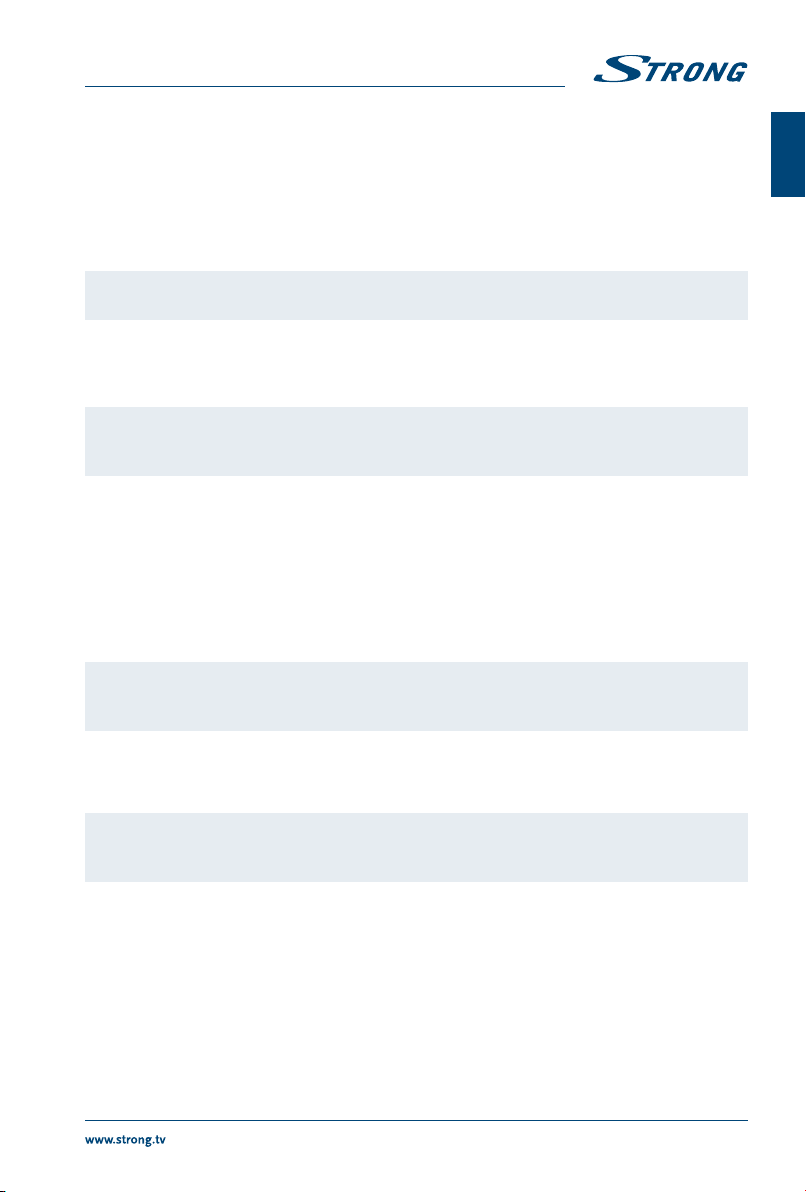
Date
Select Date with pq and press OK to highlight day, use pq to change it and use tuto select month
and year, changing them in the same way. Once finished confirm with OK.
Time
Select Time with pq and press OK to highlight hour, use pq to change it and use tuto select
minutes and seconds, changing them in the same way. Once finished confirm with OK.
NOTE: In case of loss of power, the clock setting will be lost.
HDMI CEC Control
Press OK to access the sub-menu: ARC, CEC Menu Control and Device list.
Note To function, HDMI CEC Control needs cables and devices which support this
function.
4.6.2 EPG Menu
Press EPG to enter the EPG menu and display the Programme Guide. Press pq to scroll the programme
list of the channel you are watching.
Press the RED button to display the previous date. Press the GREEN button to display the next date.
Press the YELLOW button to see the EPG Schedule list in which Reminder is saved. Press the BLUE button
to set the time you want to remind of the programme you want to see.
Note The EPG service depends on the availability of the service provided by the
broadcaster.
5.0 USB MENU
Note Before you select MEDIA in the Input Source, connect a USB storage device
and then select it in the SOURCE menu.
Press pq to select Media in the Source menu, then press OK to enter.
Press tuto select the option you want to adjust in the main USB menu, then press OK to enter.
5.1 Photo
Press tuto select Photo in the main menu, then press OK to enter. Select the disk drive you want to
use, then press OK to enter and select the return option to go back to the previous menu.
With pq tuyou can select the picture you want to enlarge. Now the Slide Show will start. Press OK to
pause, by pressing OK again the Slide Show continues. In the Pause mode it is also possible to rotate the
15
English
English

picture by pressing pq. Press the BLUE button to open the Quick Menu and modify settings. Press EXIT
to return to the previous menu.
5.2 Music
Press tuto select Music in the main menu, then press OK to enter. Press pq to select the disk drive
you want to use and confirm with OK to enter. Select the folder that contains your music and press OK
to enter. Press pq to select the return option to go back to the previous menu. Select the file that you
want to listen to and press OK to play. When the file plays the file information will appear on the right
side of the screen.
2Press to play or pause.
7Press to play the previous song.
8Press to play the next song.
5Press to play backward.
6Press to play faster.
3Press to stop.
These commands are selectable on screen during playback or by pressing the buttons on your remote
control.
Press EXIT to return to the previous menu.
5.3 Movie
Press tuto select Movie in the main menu, then press OK to enter. Press pq to select the disk drive
you want to use and confirm with OK to enter. Select the folder that contains your videos and press OK
to enter. Press pq to select the return option to go back to the previous menu.
When you select a file video with pq a preview will start on the right side of the screen. Press OK to
watch the video in full screen.
2Press to play or pause.
7Press to view the previous movie.
8Press to view the next movie.
5Press to play backward.
6Press to play faster.
3Press to stop and back to the previous folder.
These commands are selectable on screen during playback (press OK to display the menu) or by
pressing the buttons on your remote control.
Press EXIT to return to the previous menu.
5.4 Text
Press tuto select Text in the main menu, then press OK to enter. Press pq to select the disk drive you
want to watch, then press OK to enter. Press pq to select the return option to go back to the previous
menu.
When highlighting the option you select, the file information will appear on the right.
16
English
Table of contents
Other Strong TV manuals
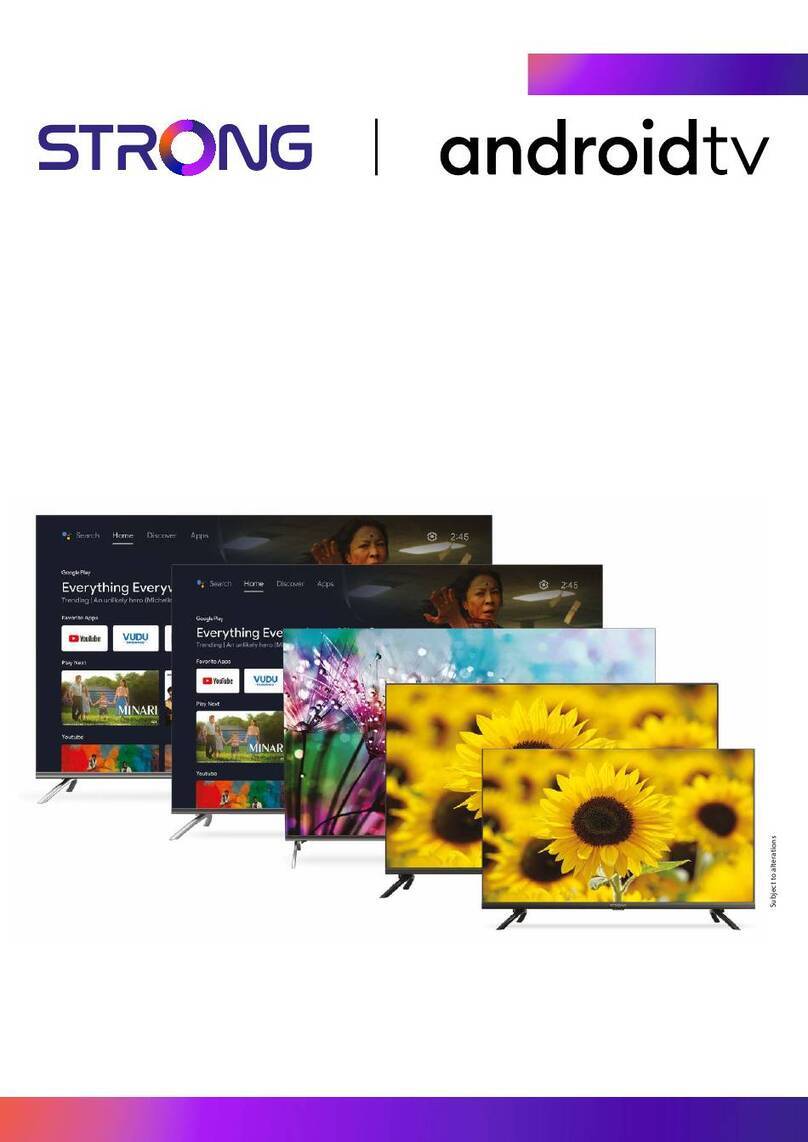
Strong
Strong D555 Series User manual

Strong
Strong SRT 24HZ4003N Operating instructions
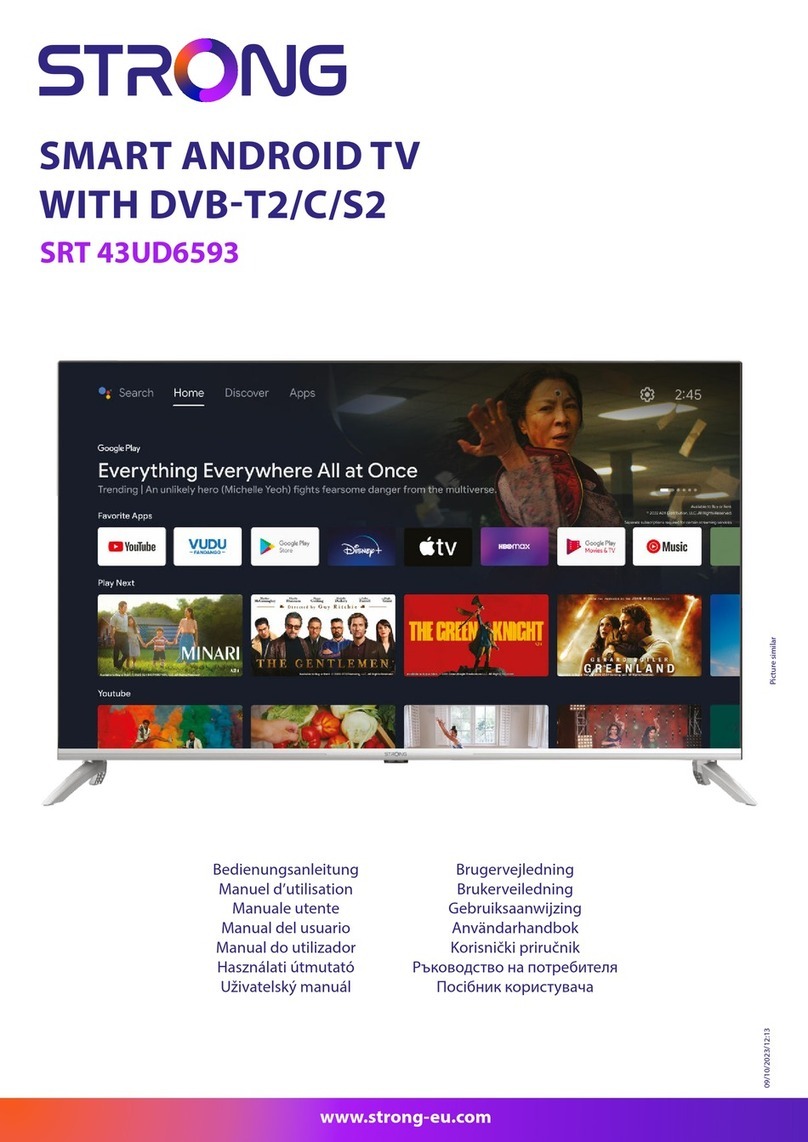
Strong
Strong SRT 43UD6593 User manual

Strong
Strong SRT L 300 User manual

Strong
Strong SRT P 4205 User manual

Strong
Strong 32HD5553-HD User manual
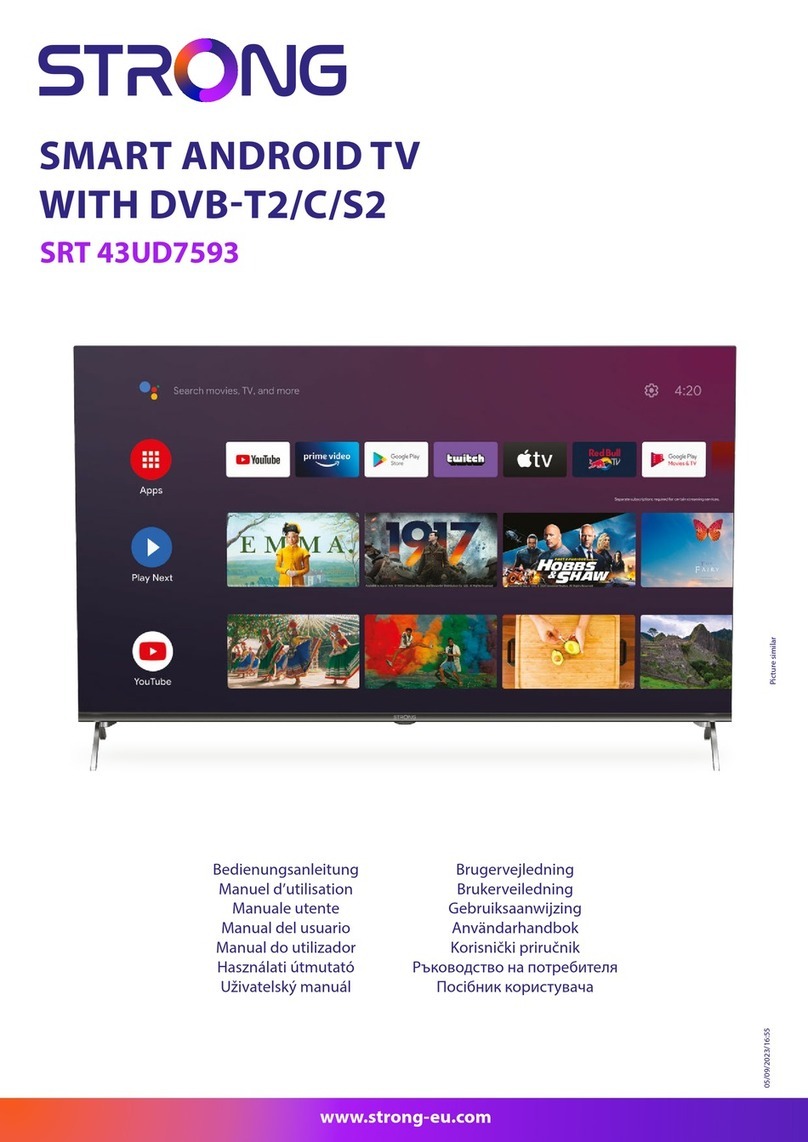
Strong
Strong SRT 43UD7593 User manual
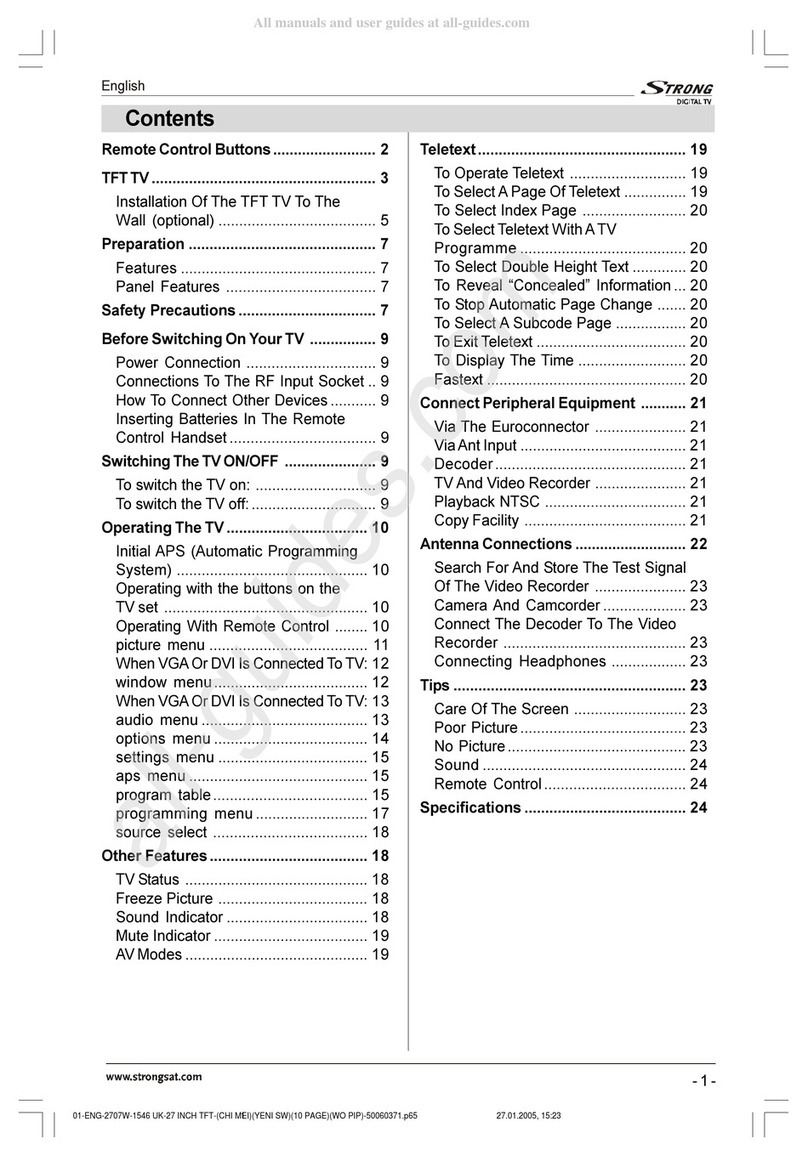
Strong
Strong SRT L 2750 User manual
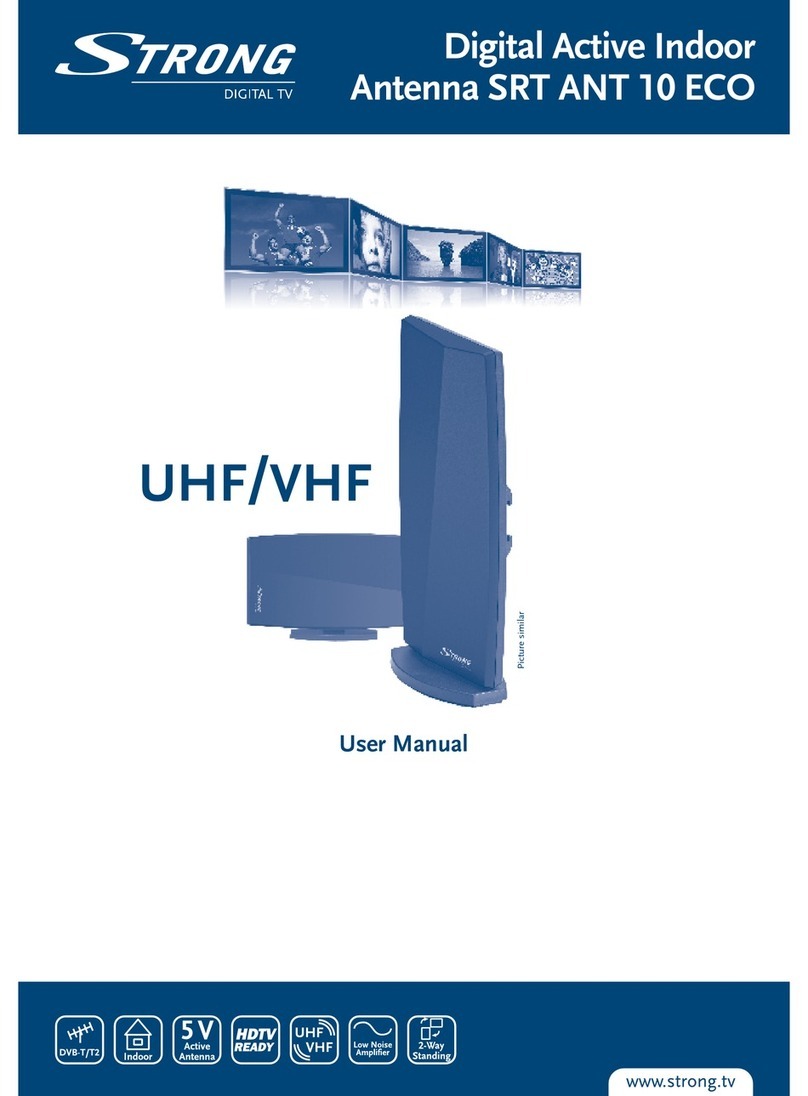
Strong
Strong Srt Ant 10 Eco User manual
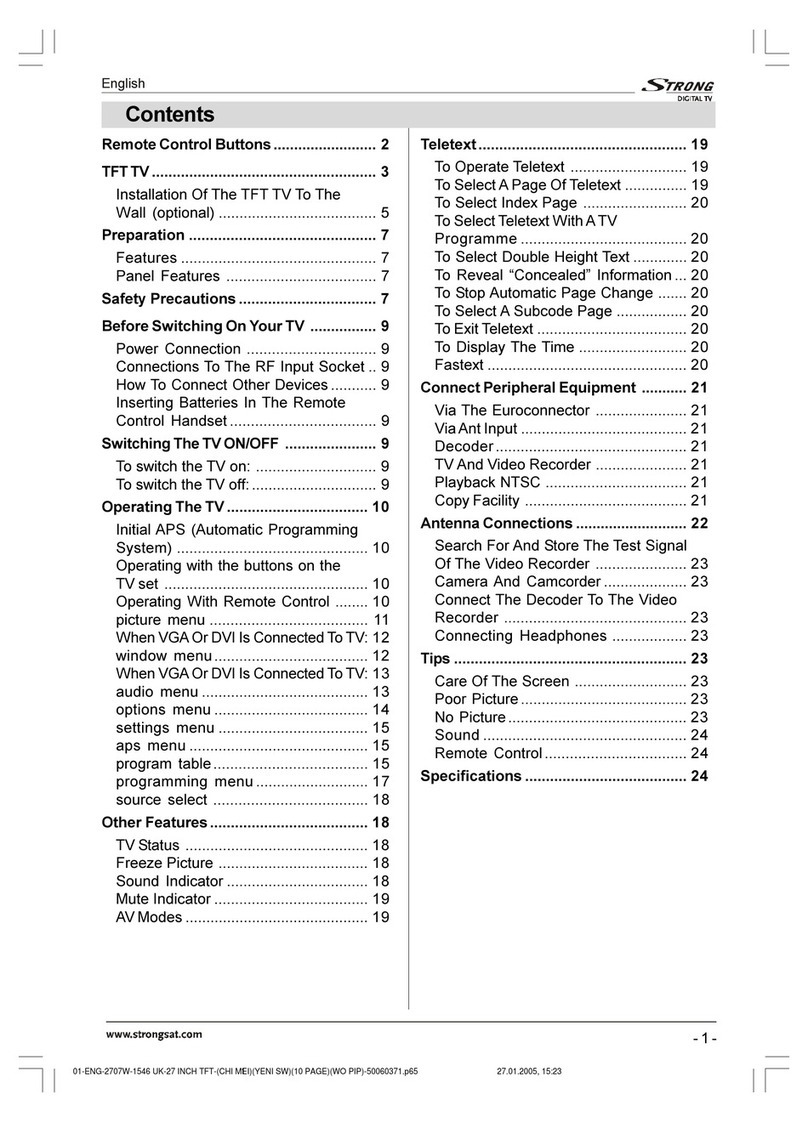
Strong
Strong SRT L 2750 User manual





















