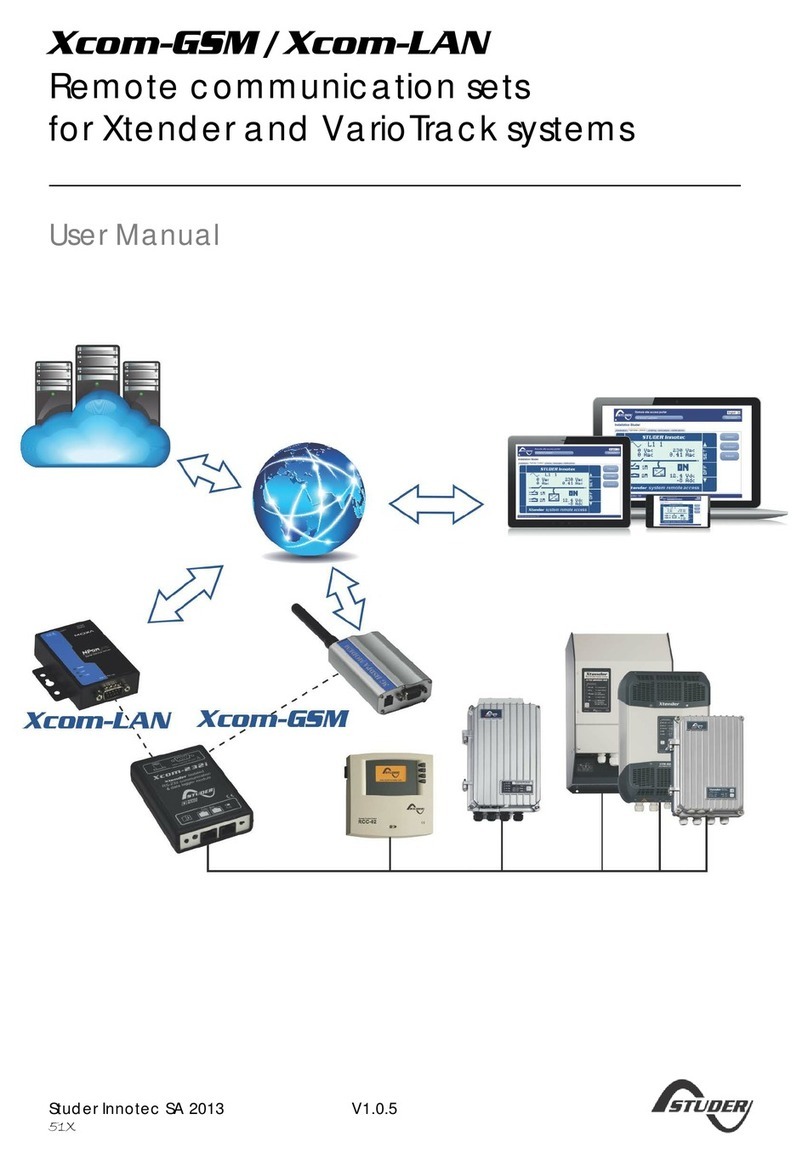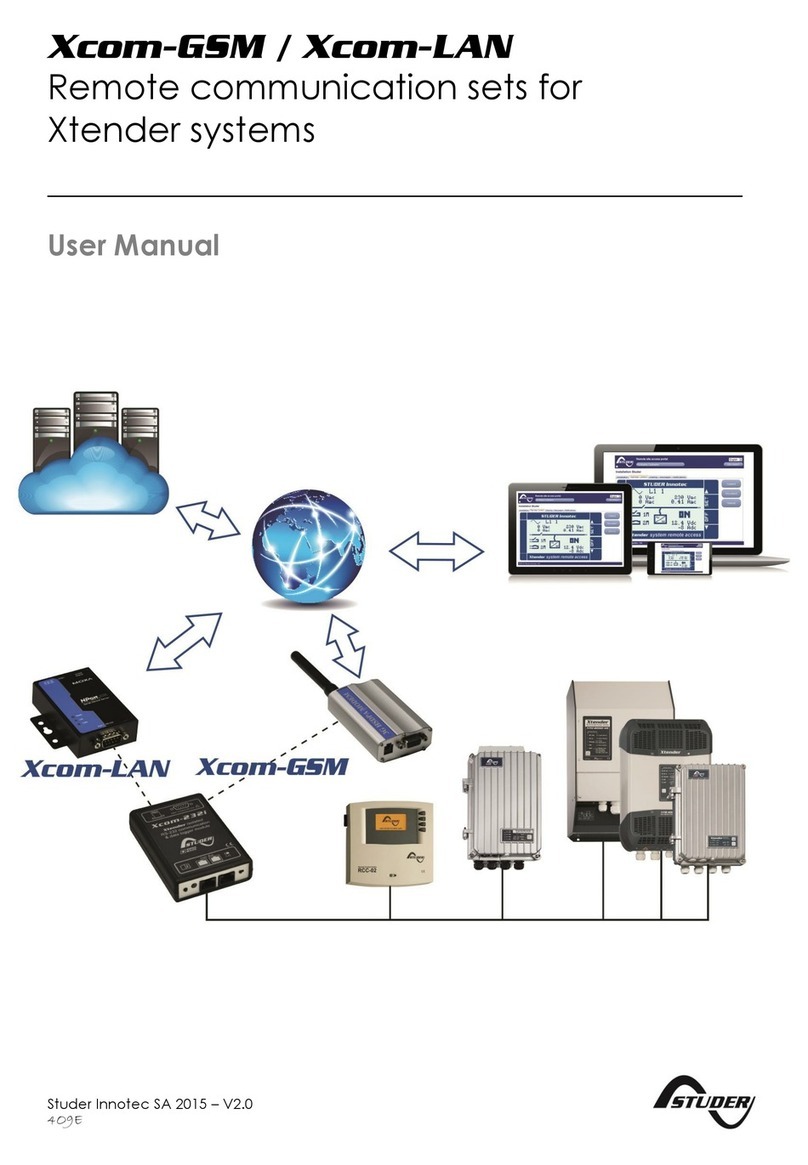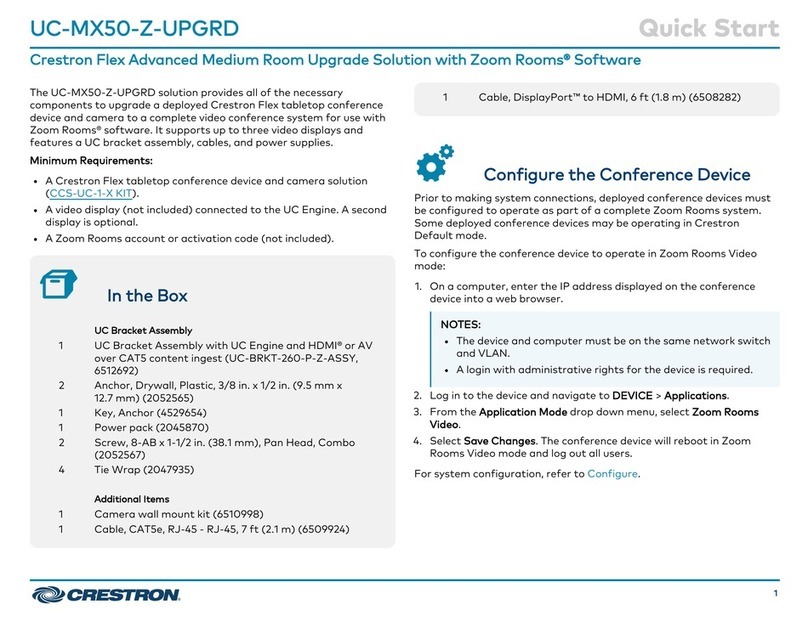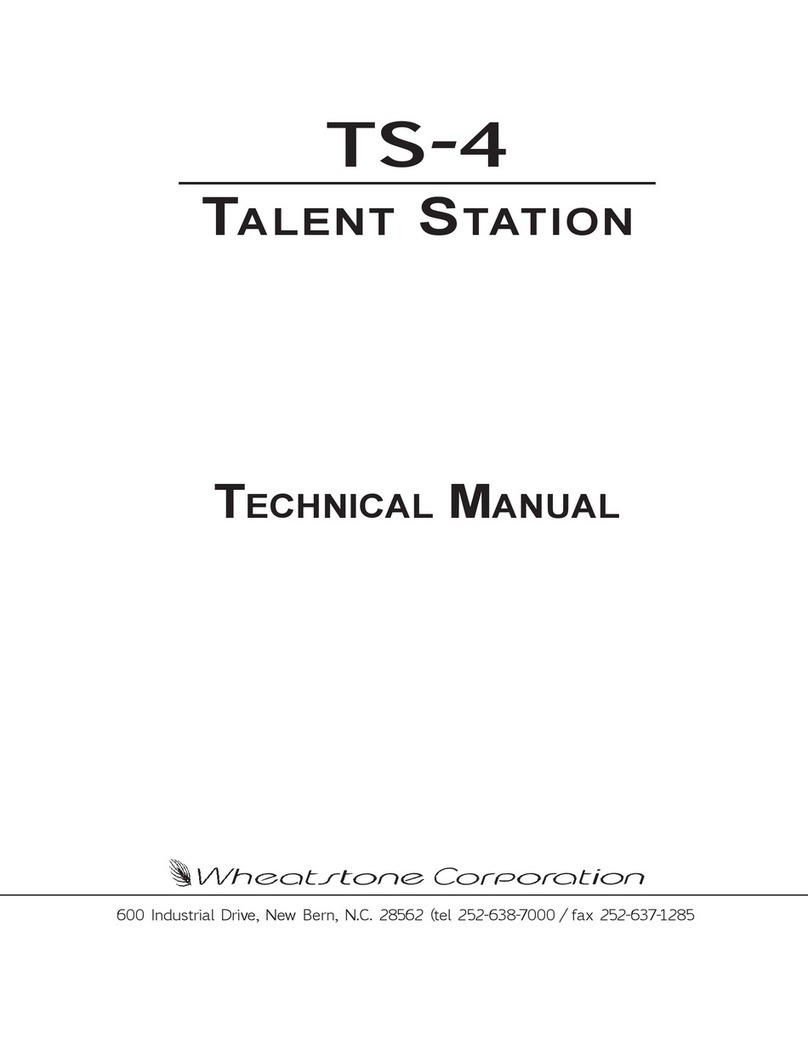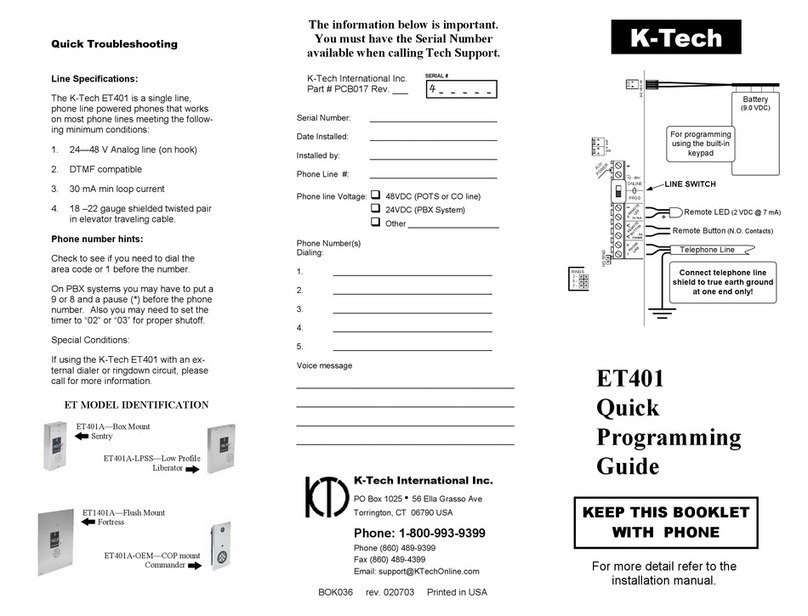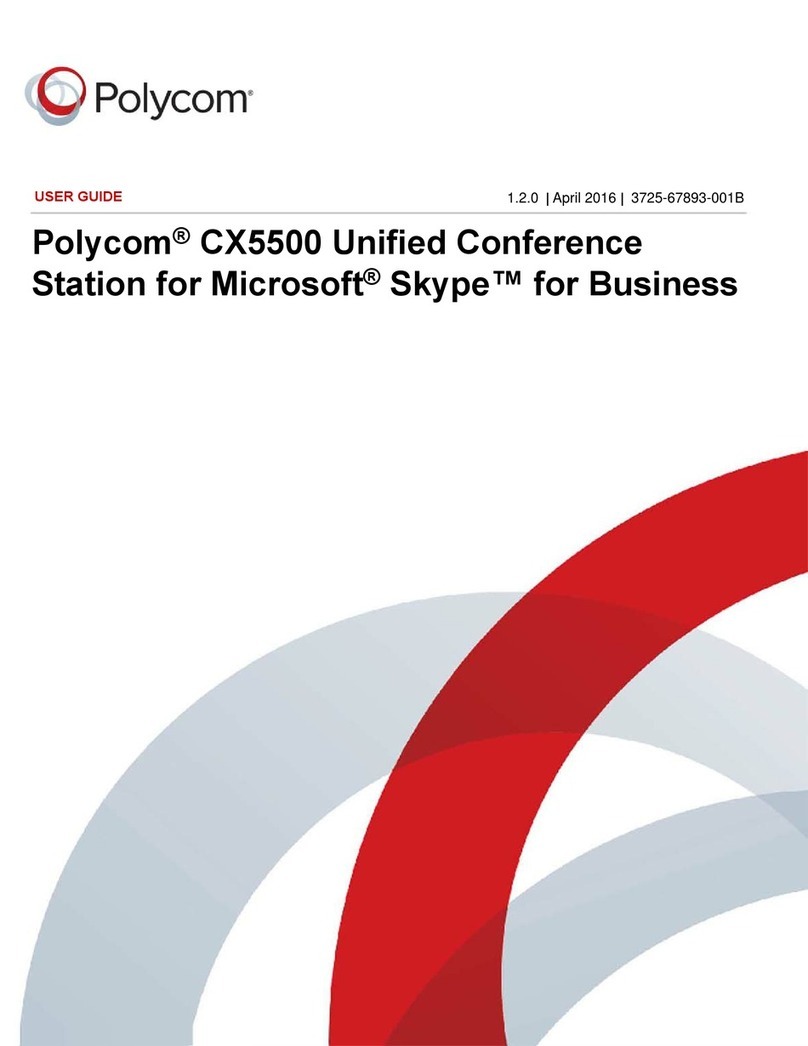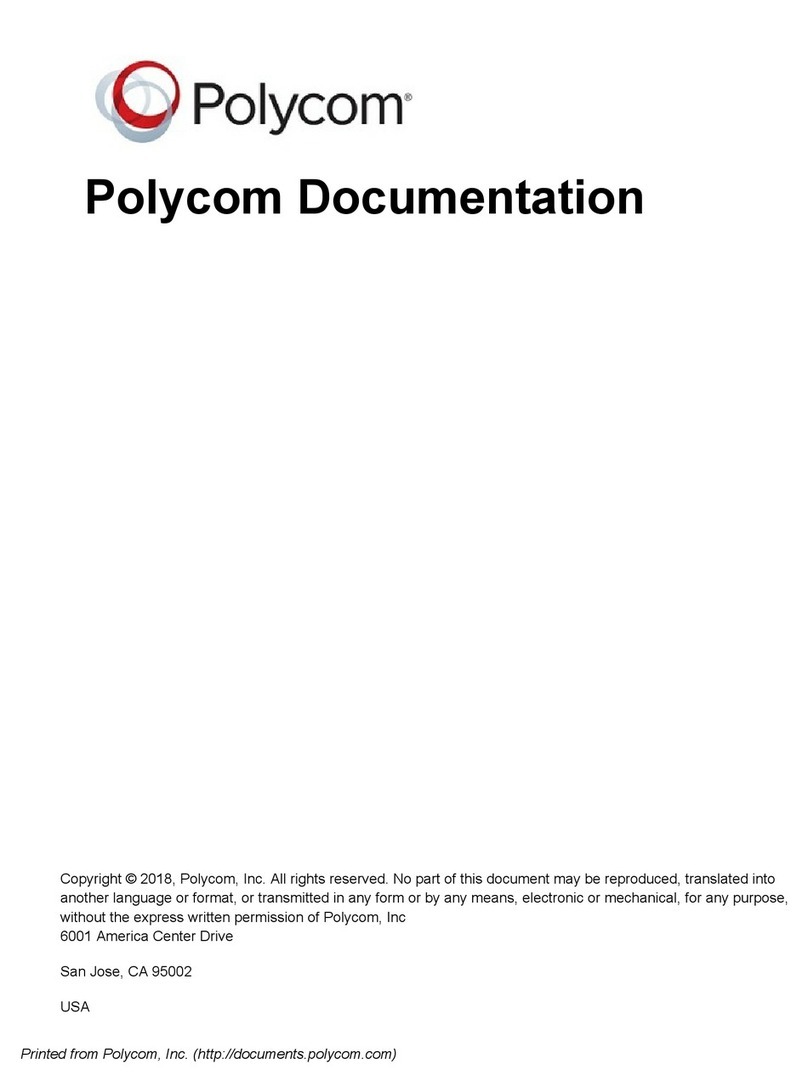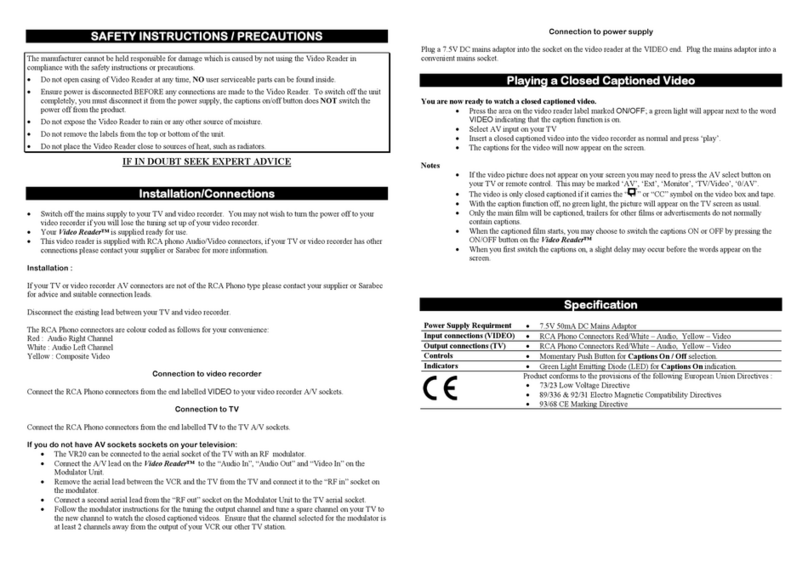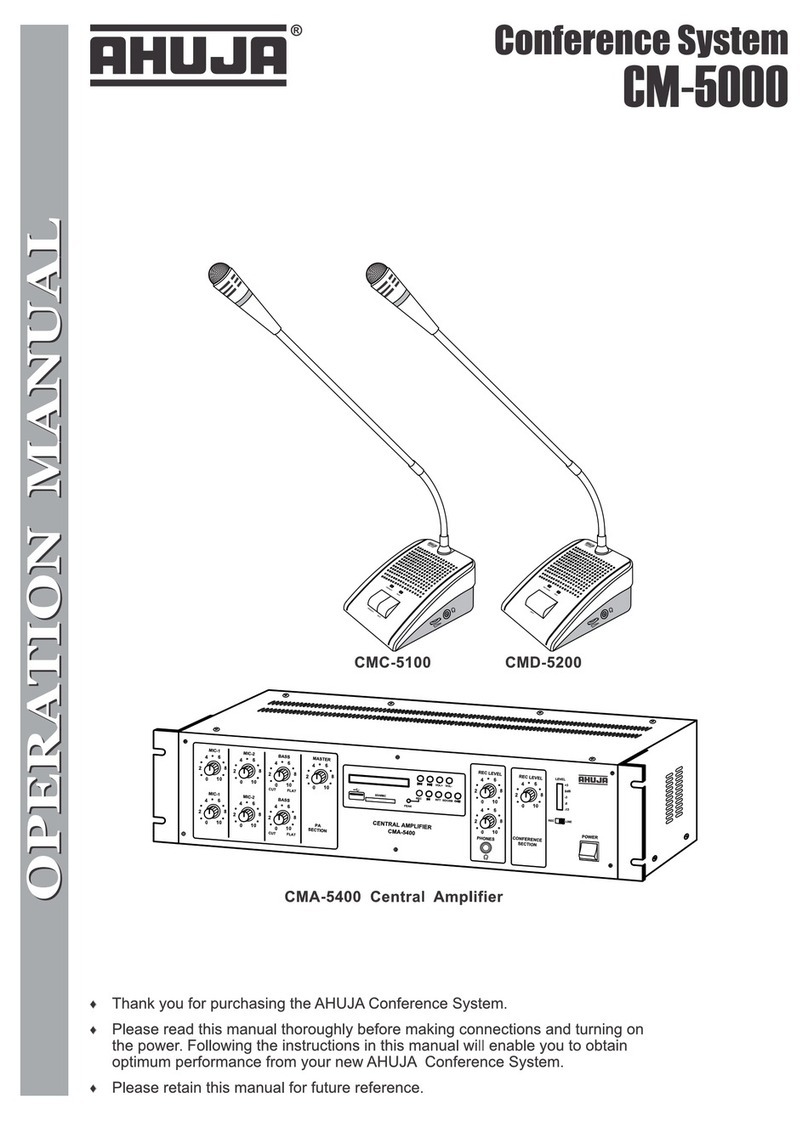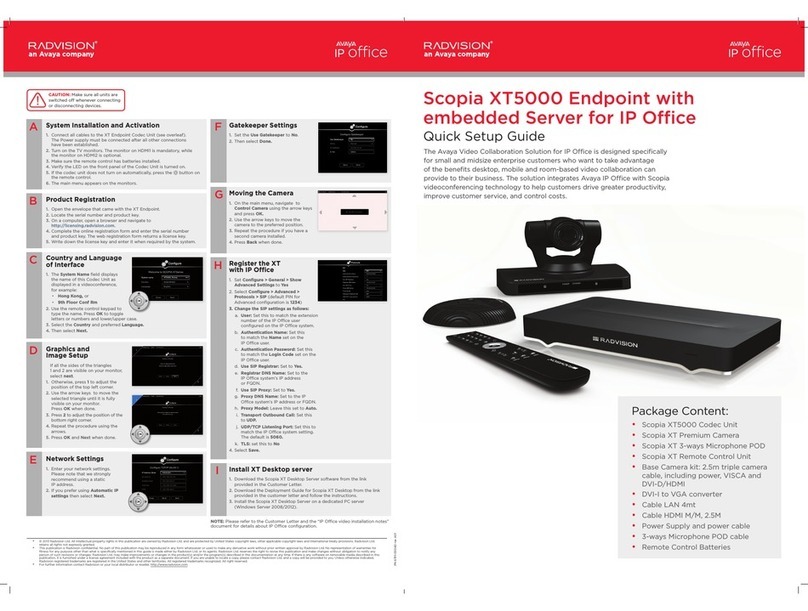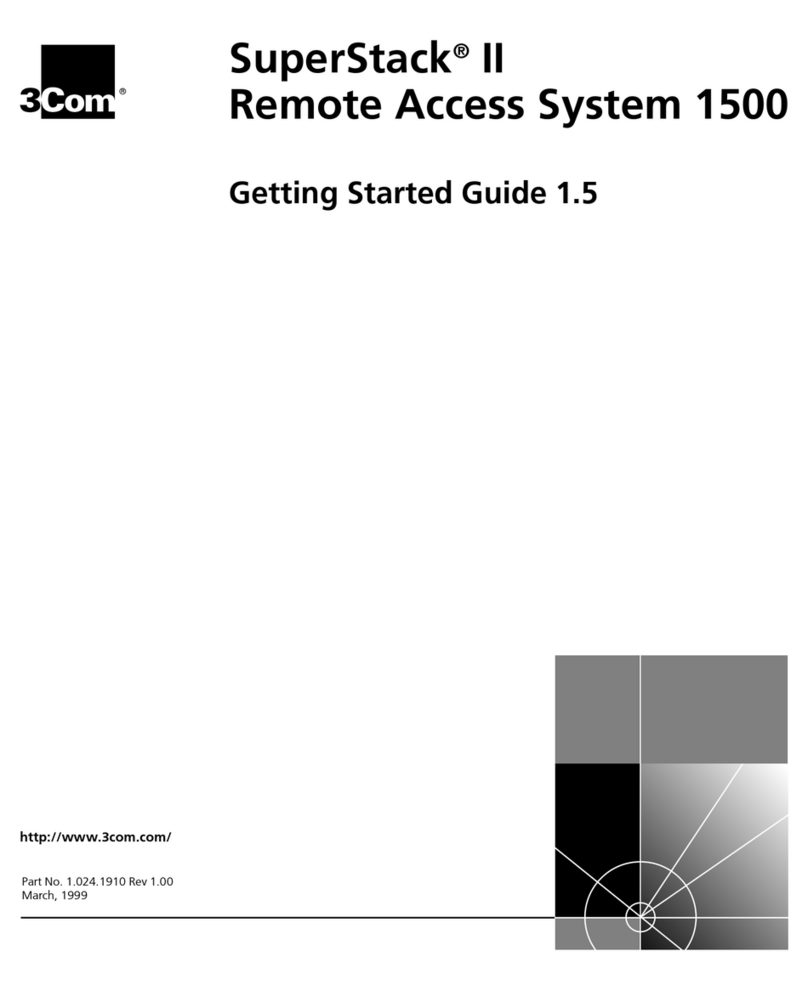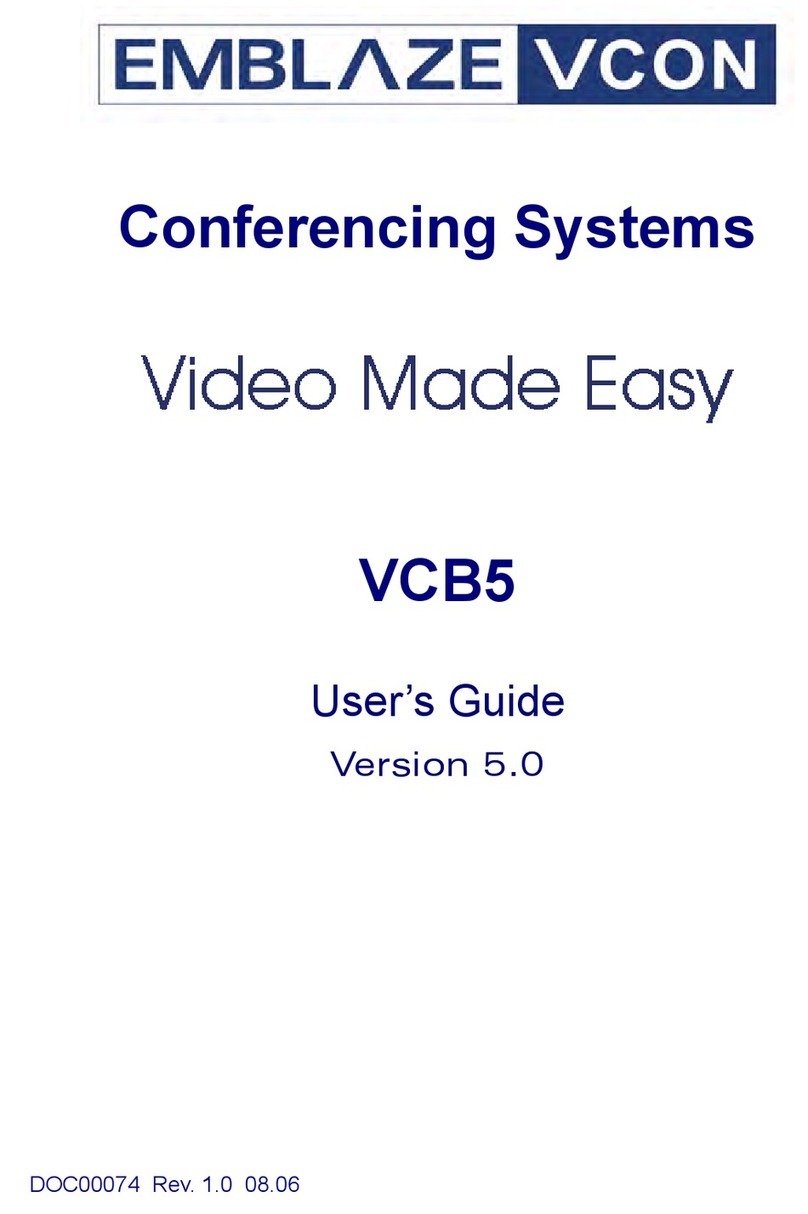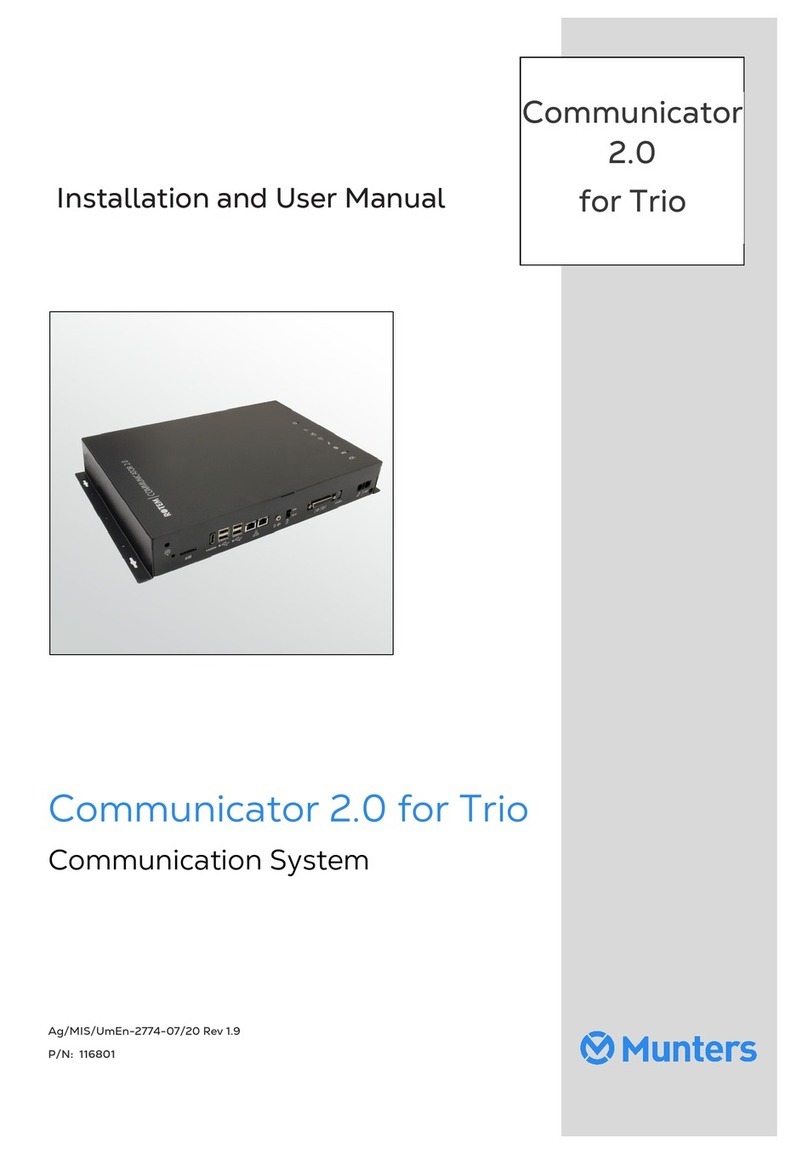Studer Xcom-GSM User manual

Contents of the Xcom-GSM
remote communicaon set
Micro SD card
with adapter
SIM card
How to congure and to install the Xcom-GSM
Addional items needed
Communicaon cable, 2m
The Xcom-GSM is sucessfully installed!
Register the installaon at: hps://xcom.studer-innotec.com in order to control it
remotely with the Xcom-GSM.
©Studer Innotec SA- version 1.3_EN
1.
2.
Mounng plate for
Xcom-232i
Computer or
mobile phone
15:45
Xcom-232i Cellular modem
Serial cable, 0.25m
Power supply cable
RJ45-Jack, 0.5m
External antenna
Sliding pin for
mounng the
modem
Mount the dierent products within the Studer system
3.
The products should be mounted on a smooth surface.
The distance between the Xcom-232i and the Studer system should not exceed 10 metres.
The distance between the Xcom-232i and the GSM modem is maximum 0.25m.
All cables you need are provided in the set.
ATTENTION!
The metallic casing of the 3G cellular modem is connected to the negave baery pole.
Therefore it is necessary to isolate its casing from any metallic surface.
Insert the Micro SD card
into the computer
9.
Insert the Micro SD card into
the Xcom-232i
Xcom connects to the server
Remove the SD card from the computer and
insert it into the Xcom-232i. The setup process
will start automacally and normally takes
1 second.
When the LED stops blinking red, the setup is
nished.
ATTENTION!
The Xcom-232i needs to be powered during the
setup process. Otherwise, the conguraon will
not be taken into account.
Aer the parameters are set and applied,
the Xcom–GSM will automacally connect
to the server and send a conrmaon mes-
sage to the RCC. If there is no message, the
Xcom is not connected to the server. Use
the FAQ at the opposite side of this Quick
guide to see what could have gone wrong.
12.
13.
Enter SIM card into the modem Connect the antenna to
the modem
5.
a. Connect the serial cable between the
modem and the Xcom-232i
b. Connect the power supply cable between
the modem and the Xcom-232i
c. Connect the communicaon cable
between the Xcom-232i and the
installaon
Set the terminaons
7.
It is very important to set the terminaons correctly for the funconning of the system.
With one device in the system the terminaon on the Studer device should be put to T
as in "Terminated". With more than one device in the system all Studer devices should
be put to O as in "Open" apart from the devices at the end of the communicaon chain.
These devices should be put to T as in "Terminated".
The terminaon switch next to the two RJ 45 connectors on the Xcom-232i must be set
in posion T.
Run the Xcom-congurator
10.
Choose "GSM" as Xcom mode. Then ll in the required elds. Press "Generate" to
save the parameter sengs. A window will automacally conrm the successful le
generaon.
Take note of your GUID le
Close the message box and a text le with
your idener (GUID) will appear. This le
is saved on your "Desktop" or in "My doc-
uments". The unique idener (GUID) is
required to link your installaon with your
account on the Xcom portal. Keep it safe.
11.
4.
6.
Network requirements
• Sucient GSM network coverage on
the site of the Xtender system
• Network standard: GSM / GPRS / EDGE
/ UMTS / HSDPA / HSUPA / HSPA
• Frequencies: 850 / 900/ 1800 / 1900 /
2100 MHz.
Data trac
• At least 2MB data per month
• Up to 2MB per day if the datalogger
funcon is acvated. (see table in the
FAQ secon for further informaon.)
Eject the SIM card tray,
situated close to the
antenna connector,
by pushing the yellow
buon next to it.
Place the SIM card on
the tray and reinsert it.
Turn on the power
Choose GSM mode.
Ask the Internet Service Provider.
Required for some Internet
Service Providers, leave blank if not.
Enter the SIM card PIN code. Leave it
blank if no code.
Generate the conguraon le.
c
a
b
Wiring
bc
8.
2 DIN rail clips and screws

LED states
3G modem LED
State Indicaon
Always on Searching network
Fast blinking (200ms ON, 200ms OFF) Server connected and transming data
Slow blinking (800ms ON, 800ms OFF) Registered to the operator network
O Power OFF
Xcom-232i LED
LED
colour State Indicaon
Red
Blinks
(Ton = 50 % | To = 50 %)
Updang process. During the Xcom-232i updang
process (aer inseron of a MicroSD card containing the
updates), the signalisaon LED blinks in red with a cyclical
rao of 50 %.
Connuously on
Error during update or back up of the data logger. If
the Xcom-232i detects an error, the signalisaon LED is
connuously red.
Blinks (Ton = 10 % | To = 90 %)
MicroSD card full. If the Xcom-232i detects that the
MicroSD card is full, the signalisaon LED blinks in red
with a cyclical rao of 10 % .
Green
Connuously on Data logging. When the data logging funcon is acvated,
the signalisaon LED is green.
Blinks connuously
(Ton = 20 % | To = 80 %)
Communicaon (via RS-232 connecon). When the
communicaon via the RS-232 connecon is acve, the
signalisaon LED blinks in green with a cyclical rao of
20 %.
Blinks 2x
In operaon. The signalisaon LED blinks in green twice
when the Xcom-232i is in operaon and none of the
above menoned states is indicated.
Orange On 1.5s
Inseron of the SD card. When inserng an SD card, the
signalisaon LED is both red and green simultaneously for
1.5 seconds.
If several of the three states indicated by the red LED light occur simultaneously, they will be
displayed in the following priority order:
• Update processing
• Error during updang
• MicroSD card full
If the rst two states indicated by the green LED light occur simultaneously, the signal indicang
communicaon via RS-232 connecon is reversed (Ton=80% |To=20%).
FAQ
How much data will the Xcom-GSM use per month?
The basic data usage is about 2 Mega Bytes (MB or Mo) per month. If the Datalogger is enabled,
the quanty of used data will depend on the size of the installaon.
My Xcom-GSM is well-congured, but doesn’t connect to the server. What should I do?
The modem needs a lot of power to connect to the server. That is why we recommend to not
exceed 10m of cable length and to place the modem the closest possible to the power supply
device (Xtender, VarioTrack or VarioString). Also check that you have acvated the SIM card with
the SIM card provider so that it can communicate via the data connecon.
I entered the wrong PIN code and the Xcom-GSM has blocked my SIM card. What should I do?
Aer 3 failed aempts, the modem is blocking the SIM card and requires the PUK code (PIN
unblocking key) to unlock the card. You need to insert the SIM card in a phone and unlock it by
entering the PUK code.
Xcom-portal
I can’t register my new installaon. What should I do?
To register a new installaon, the installaon needs to be:
1. Congured correctly and in accordance with the user manual.
2. Have been connected to the server at least once.
In order to validate that the installaon has been correctly congured, the Xcom system info
(available on the RCC connected to the system) should indicate either Xcom-LAN (for an installaon
with Xcom-LAN) or Xcom-GSM (for an installaon with Xcom-GSM).
Validate that the connecon with the installaon is well established, control that the RCC displays
the message "Server connected" when turning on the installaon.
There are no datalogger les in the Datalogger tab. What should I do?
If the installaon is new and the Micro SD card of the Xcom-GSM is empty, it is normal that there
are no les on the server.
To acvate the automac recovery of the Datalogger:
1. The Xcom-GSM needs to have a soware version higher than 1.5.36
2. The datalogger needs to be acvated on the Xcom-GSM (the green LED should be connu-
ously lit).
3. The Xcom-GSM needs to have a micro SD card inserted connuously.
Data usage with datalogger enabled per month
Data
usage
System
size
Example of quanty of products in the system
Xtender VarioString VarioTrack BSP
8MB S 1 -1 1
20MB M3 2 1 1
60MB L9 15 - 1
These calculaons do not include the remote control usage.
Legal noces
WARRANTY AND LIABILITY
Exclusion of warranty
No warranty claims will be accepted for damages
caused by handling, operaon or acons that
are not described in this manual. Damages
arisen from the following events are not covered
by the warranty:
• Overvoltage on the device.
• Liquid in the device or oxidaon due to
condensaon.
• Damage resulng from a fall or a mechanical
shock.
• Modicaons carried out without the ex-
plicit authorizaon of Studer Innotec SA.
• Nuts or screws parally or insuciently
ghtened during installaon or mainte-
nance.
• Damage due to atmospheric overvoltage
(lightning).
• Damage due to transport or inappropriate
packaging.
• Disappearance of original idencaon
marks.
Disclaimer of liability
Installaon, commissioning, use and maintenance
of this device cannot be supervised by Studer
Innotec SA. For this reason, we do not accept
any liability for damages, costs or losses generated
either by an installaon that is not conforming
to the prescripons, by a defecve operaon or
by poor maintenance. The use of this device is
under the responsibility of the end-user. This
device is neither designed nor guaranteed for
the supply of life support applicaons or any
other crical applicaon with potenal risks for
human beings or for the environment. We shall
assume no liability for patent infringement or
other third party rights involved in the use of
this device.
Compability
Studer Innotec SA guarantees the compability
of the soware updates with the hardware for
one year, starng from the date of purchase. The
updates are no longer guaranteed beyond this
date and a hardware upgrade may be required.
Please contact your reseller for any addional
informaon on compability.
Remote communication set for
Xtender systems Xcom-GSM
Quickguide
Copyright © Studer Innotec SA – V 1.3
4O9E7
SAFETY PRECAUTIONS
Generalies
Carefully read all safety instrucons before pro-
ceeding with the installaon and commissioning
of the device. Failure to follow these instrucons
might constute a lethal physical danger but can
also damage the funconalies of the device.
Therefore this manual should be kept close to
the device.
For any installaon, the local and naonal
norms and regulaons in force must be strictly
followed.
Warnings
• The installaon and commissioning of the
communicaon sets must be entrusted to
skilled and qualied personnel perfectly
aware of the safety precauons and local
rules in force.
• All components connected to this device
must be conforming to the laws and regu-
laons in force. Persons without a wrien
authorizaon from Studer Innotec SA are
forbidden to do any changes, modicaons
or repairs whatsoever. Regarding authorized
modicaons and replacements, only
genuine components shall be used.
• This device is meant for indoor use only
and must under no circumstances be
exposed to rain, snow or any other humid
or dusty environment.
• If used in motor vehicles, this device must
also be protected against vibraons by
shock absorbing components.
EU DECLARATION OF CONFORMITY
The communicaon set Xcom-GSM described in
this manual meet the requirements specied in
the following EC direcves and norms:
Low Voltage Direcve (LVD) 2014/35/EU
- EN 62368-1:2014
Electromagnec Compliance (EMC) Direcve
2014/30/EU
- EN 61000-6-2:2005
- EN 61000-6-4:2007/A1:2011
Other manuals for Xcom-GSM
2
Other Studer Conference System manuals