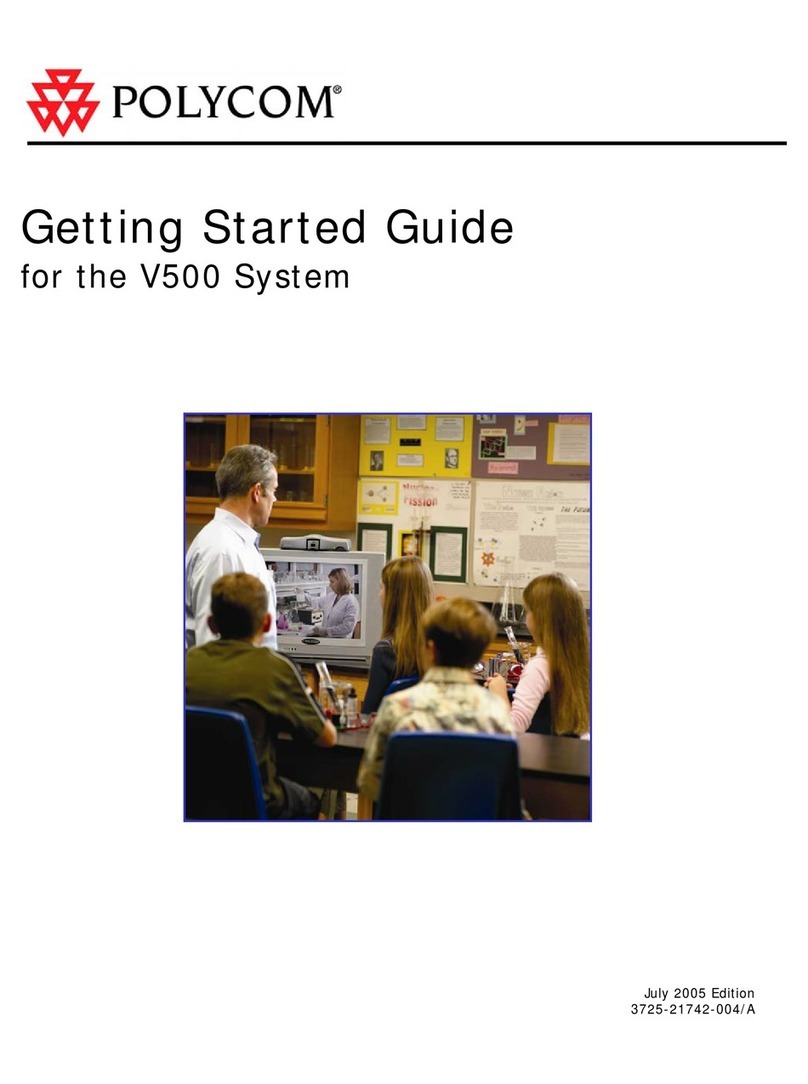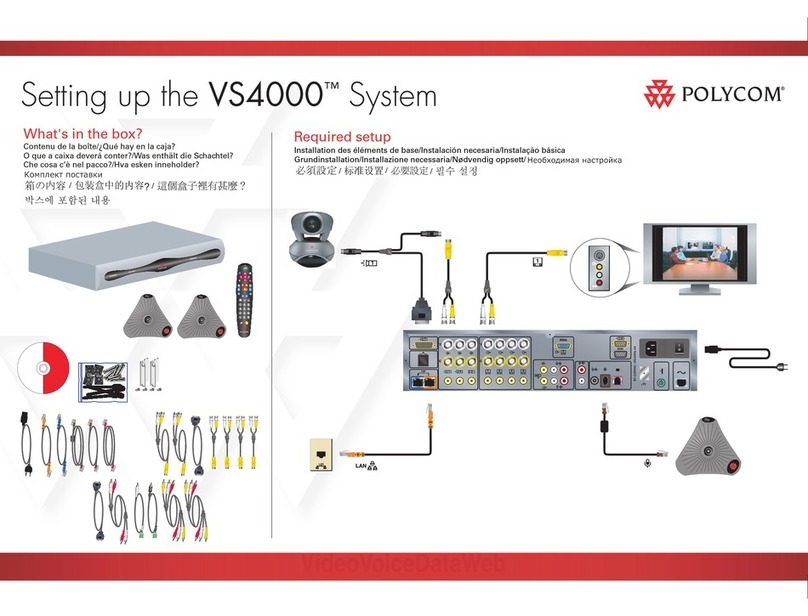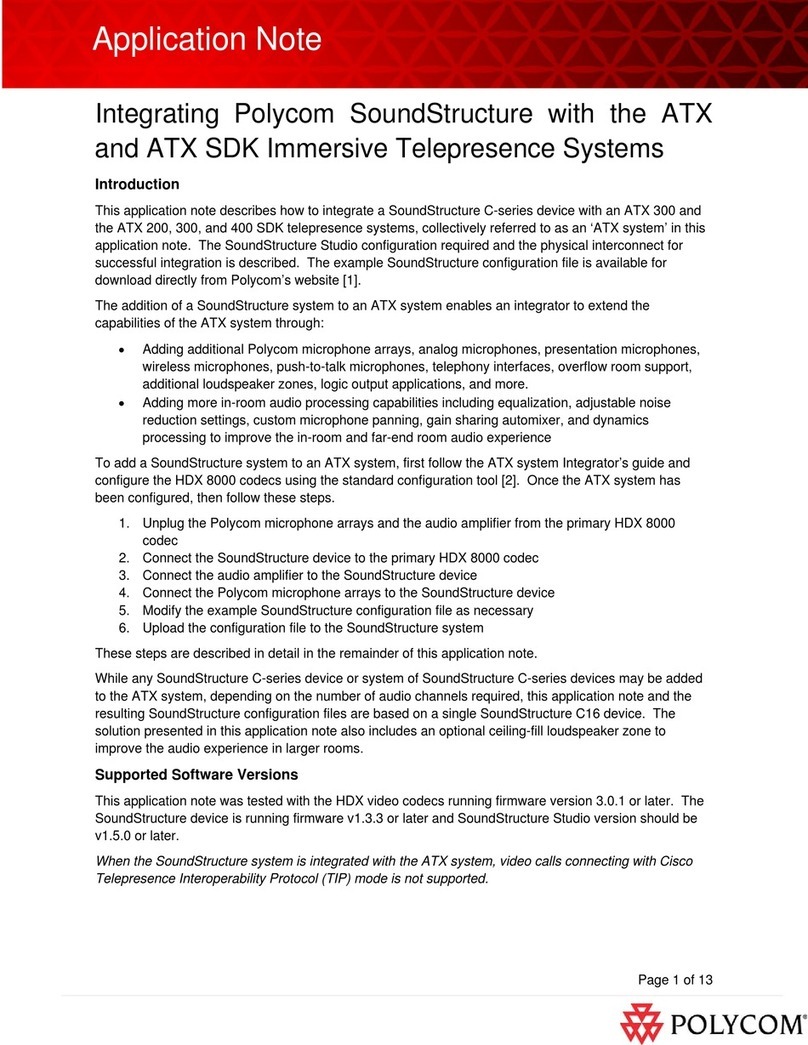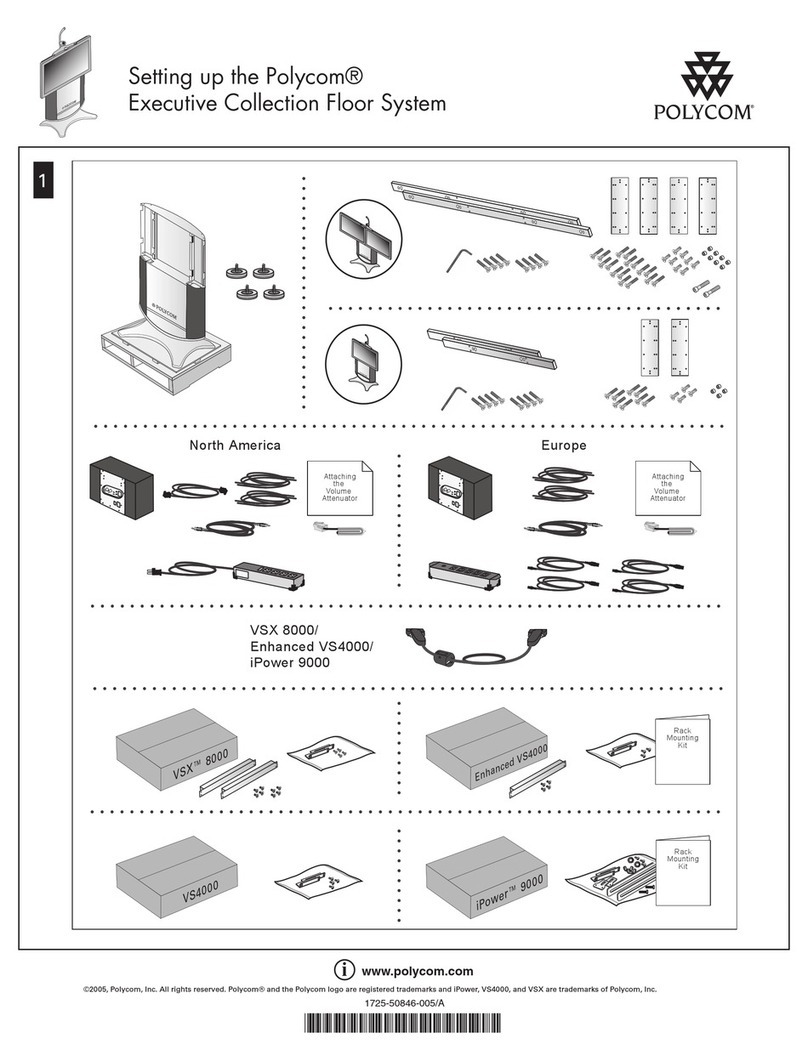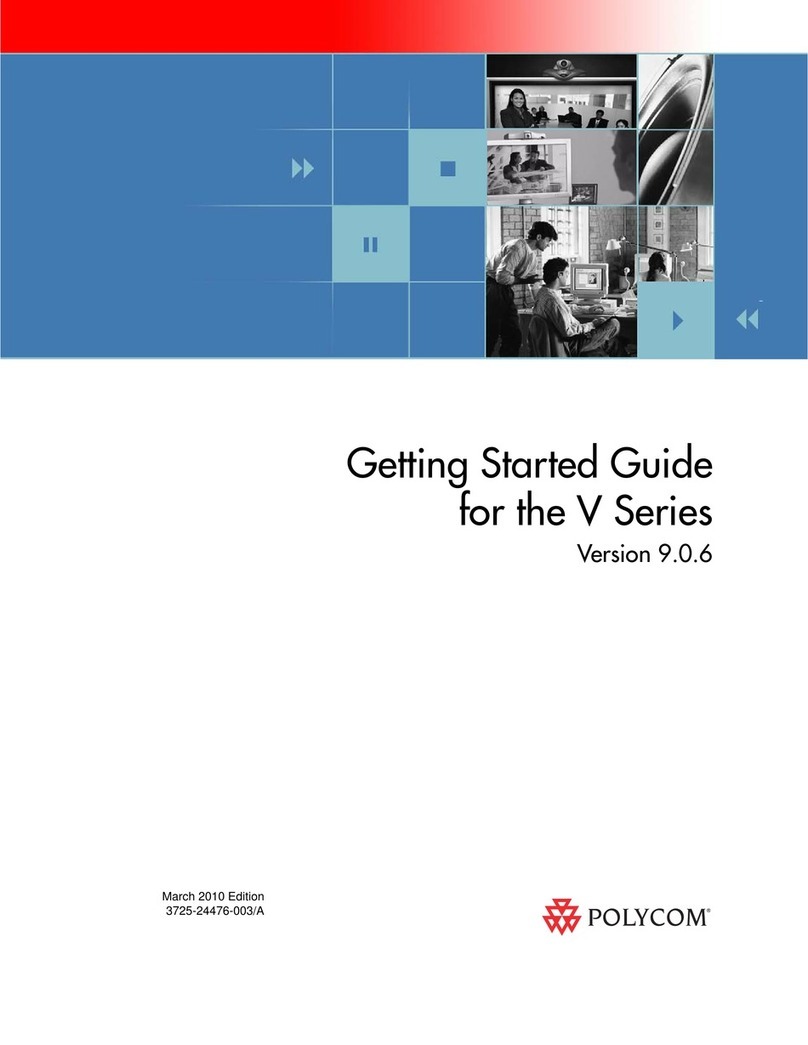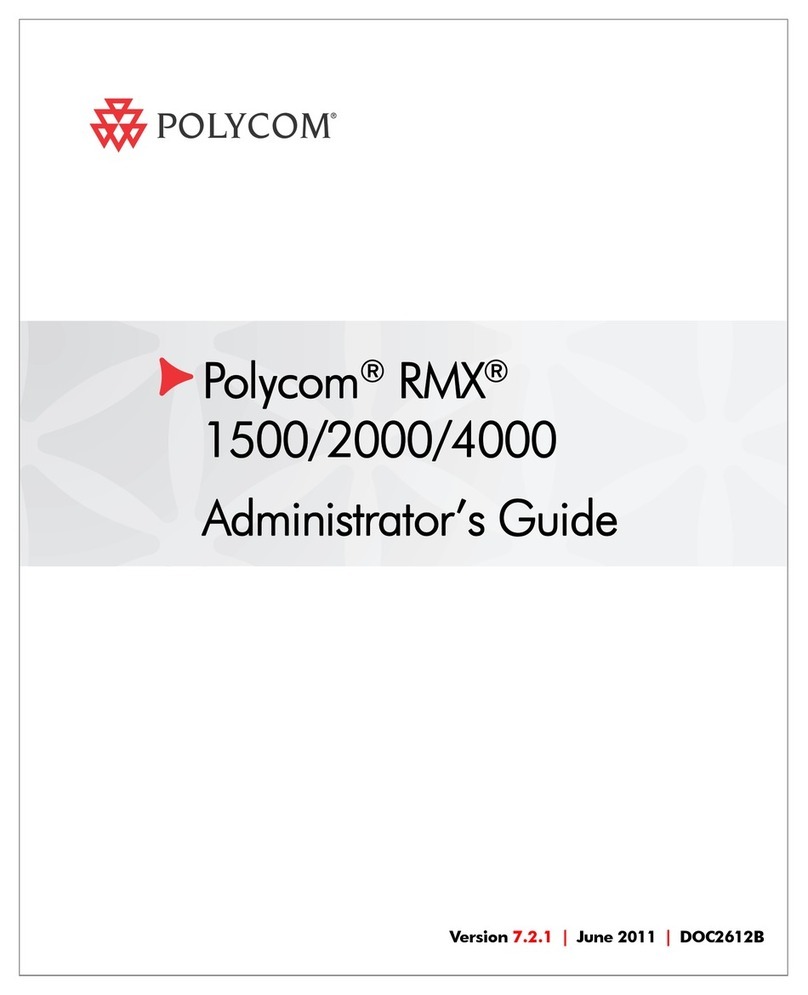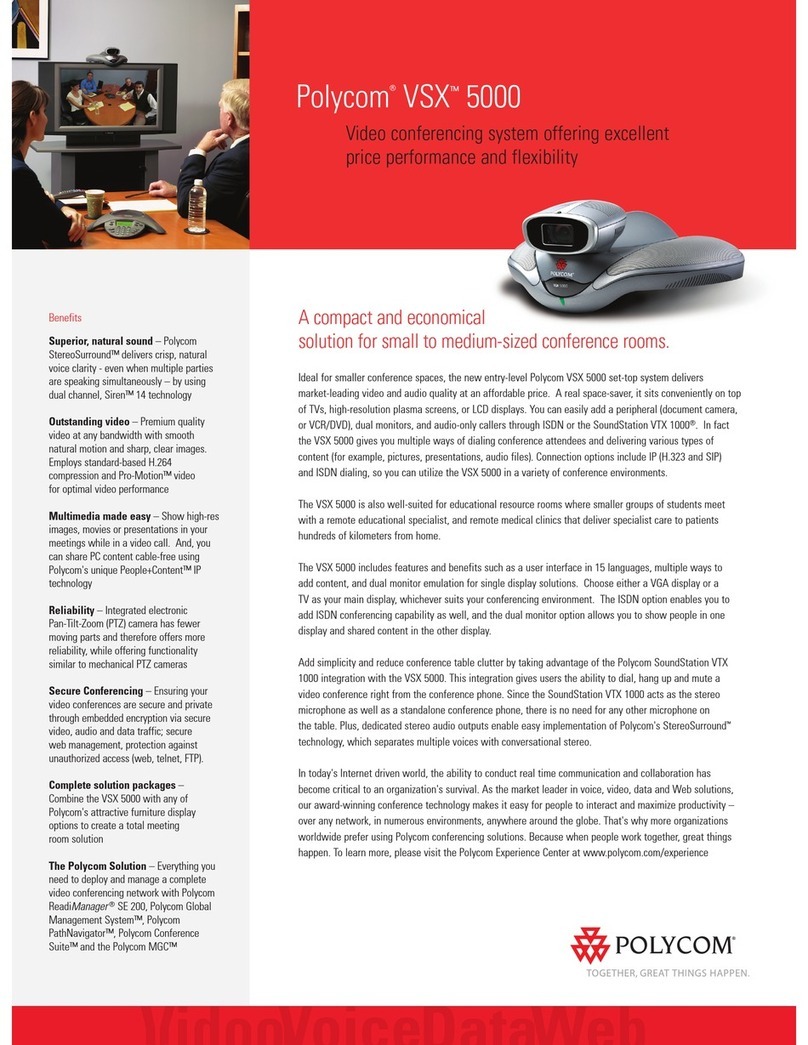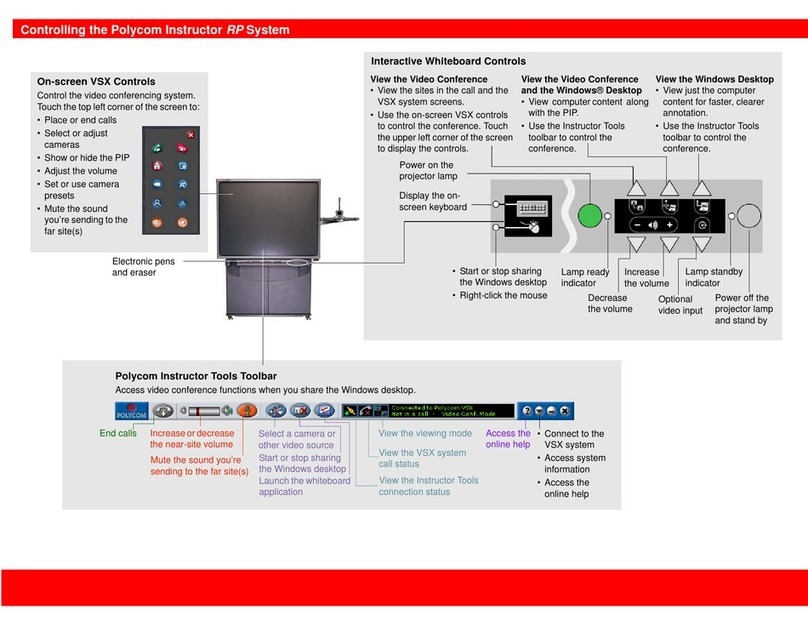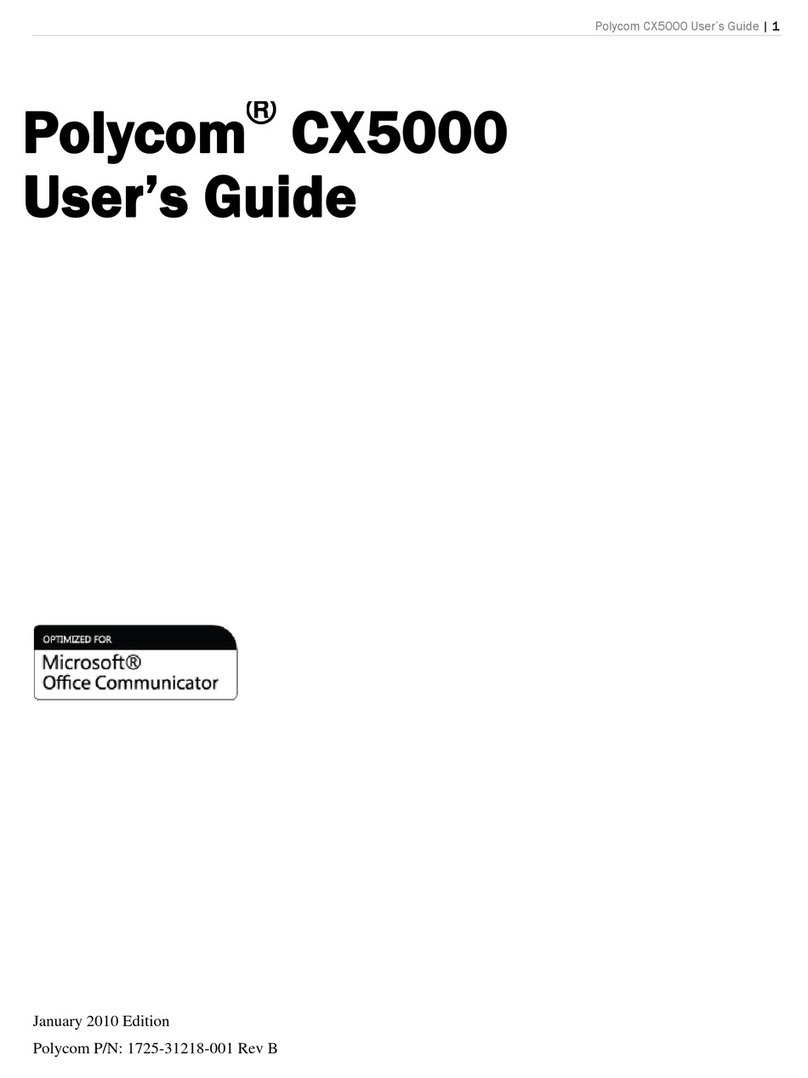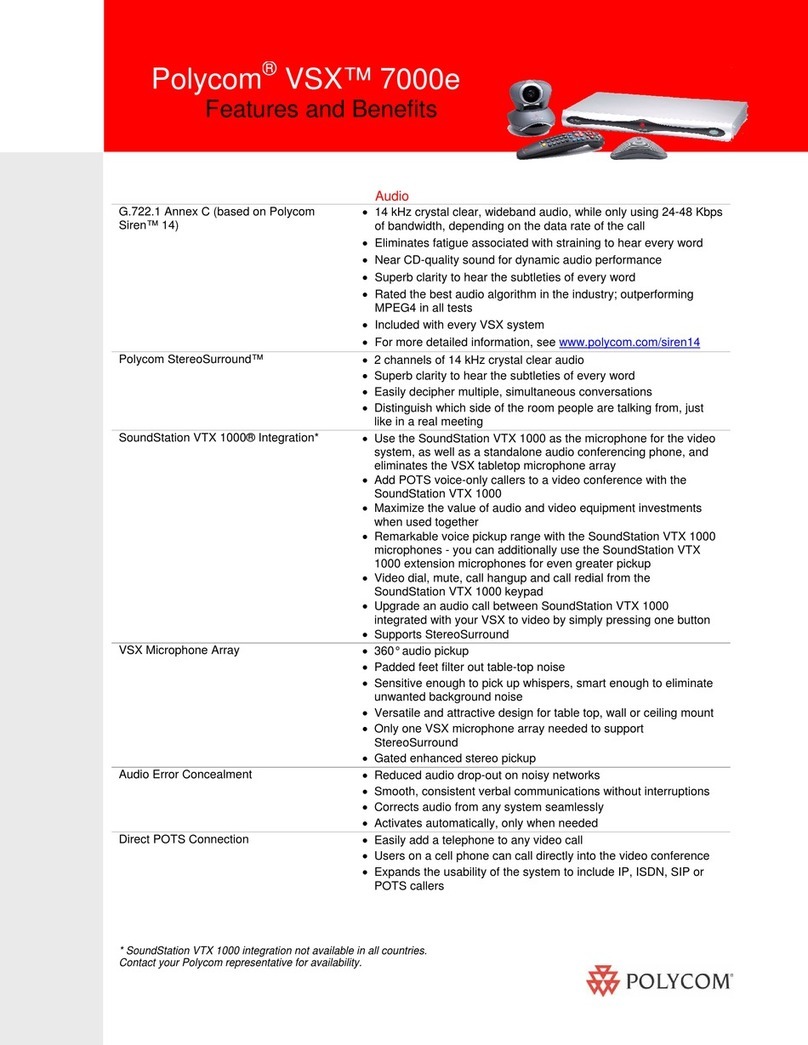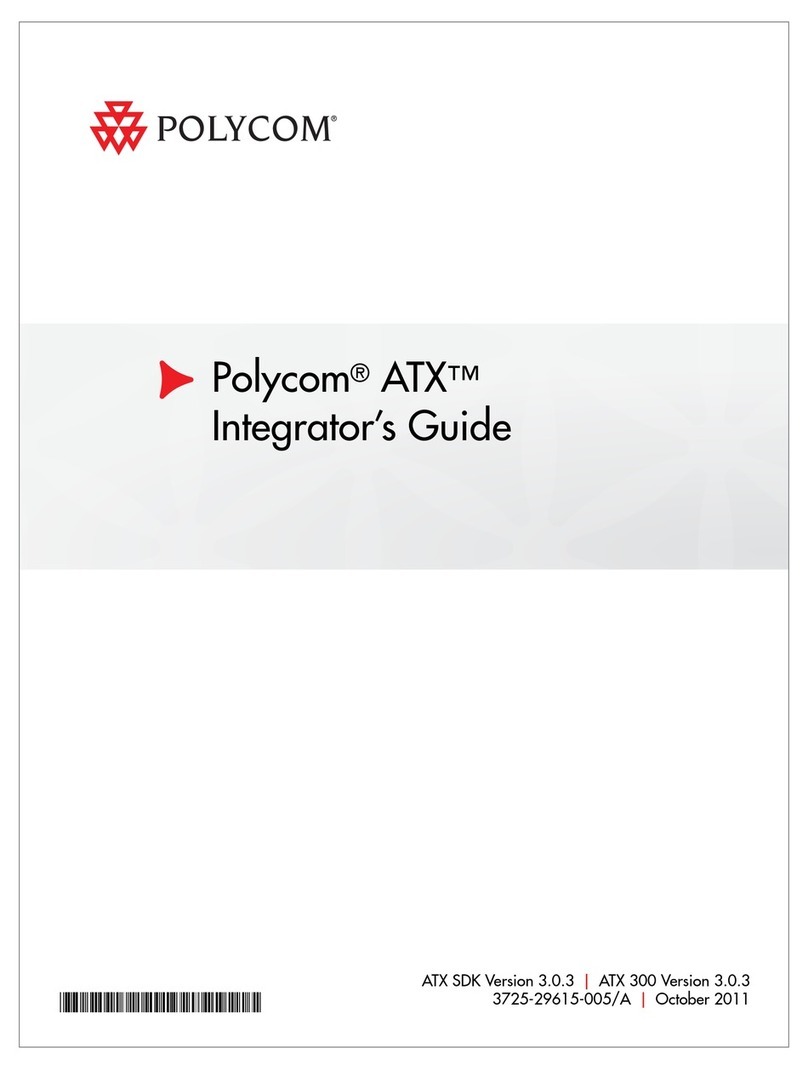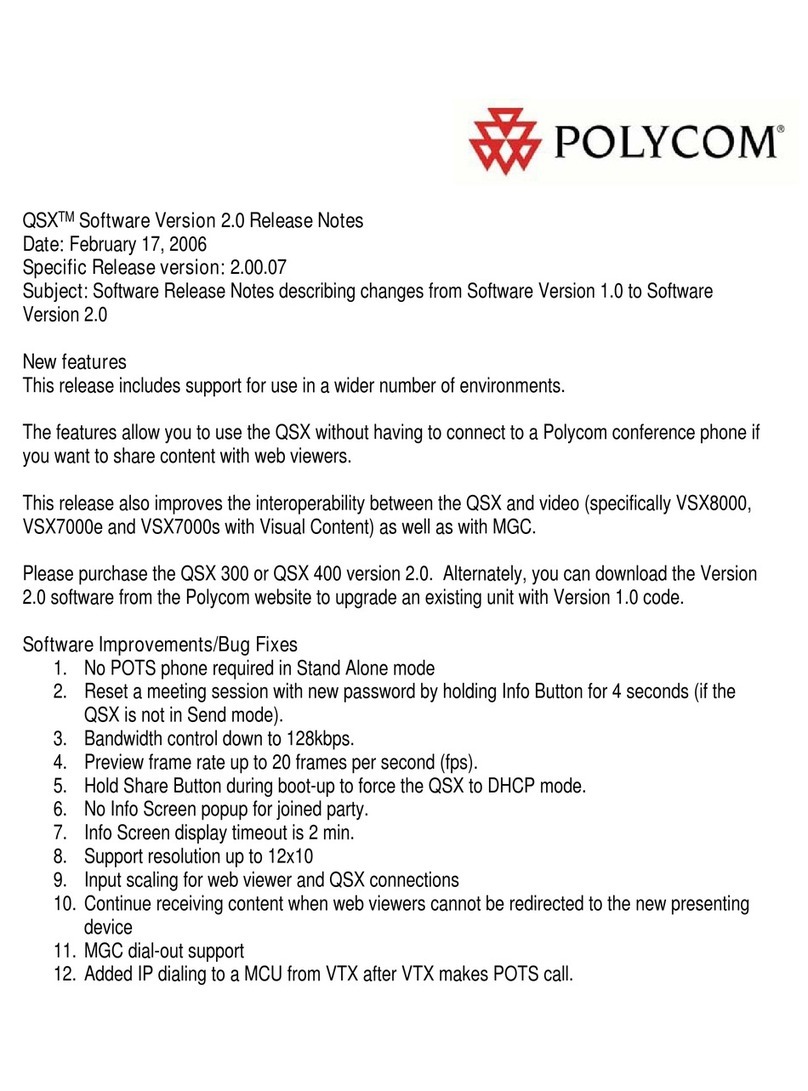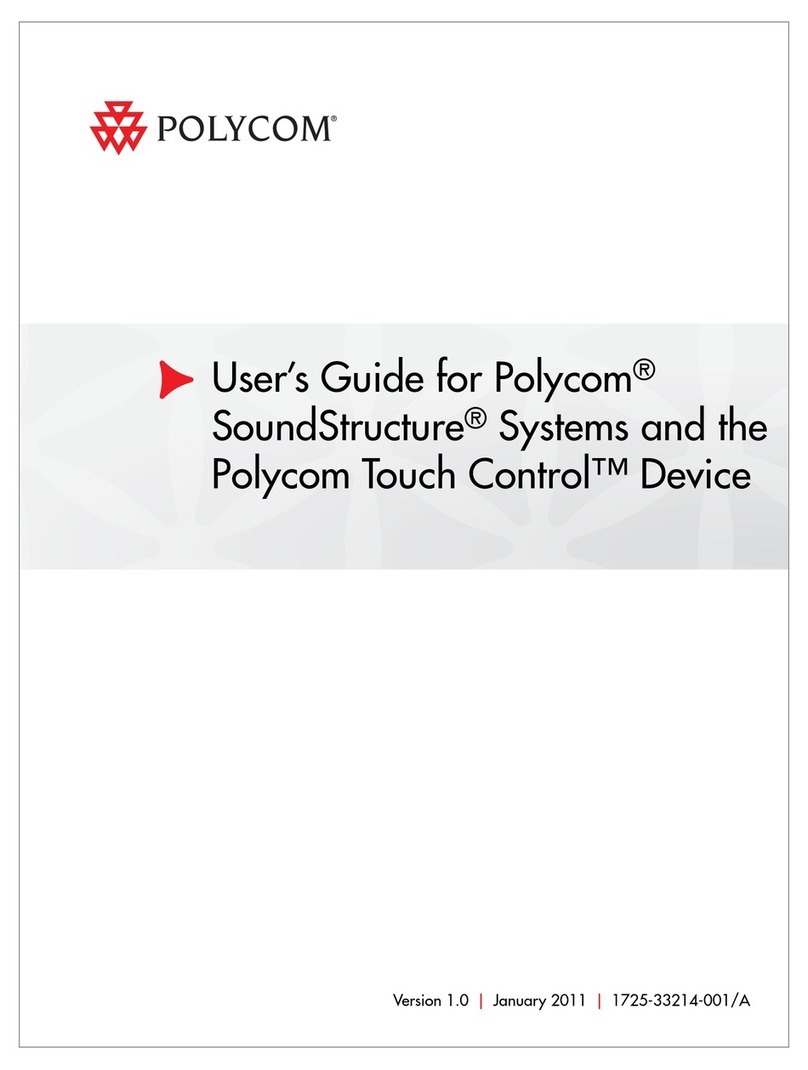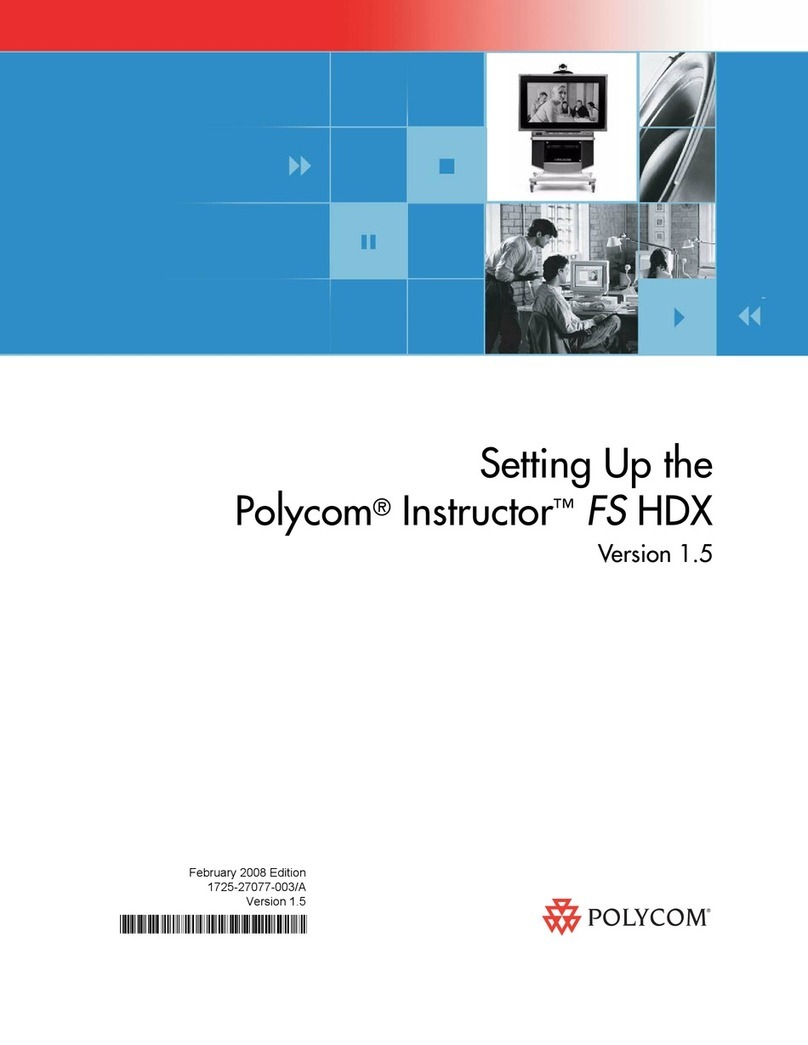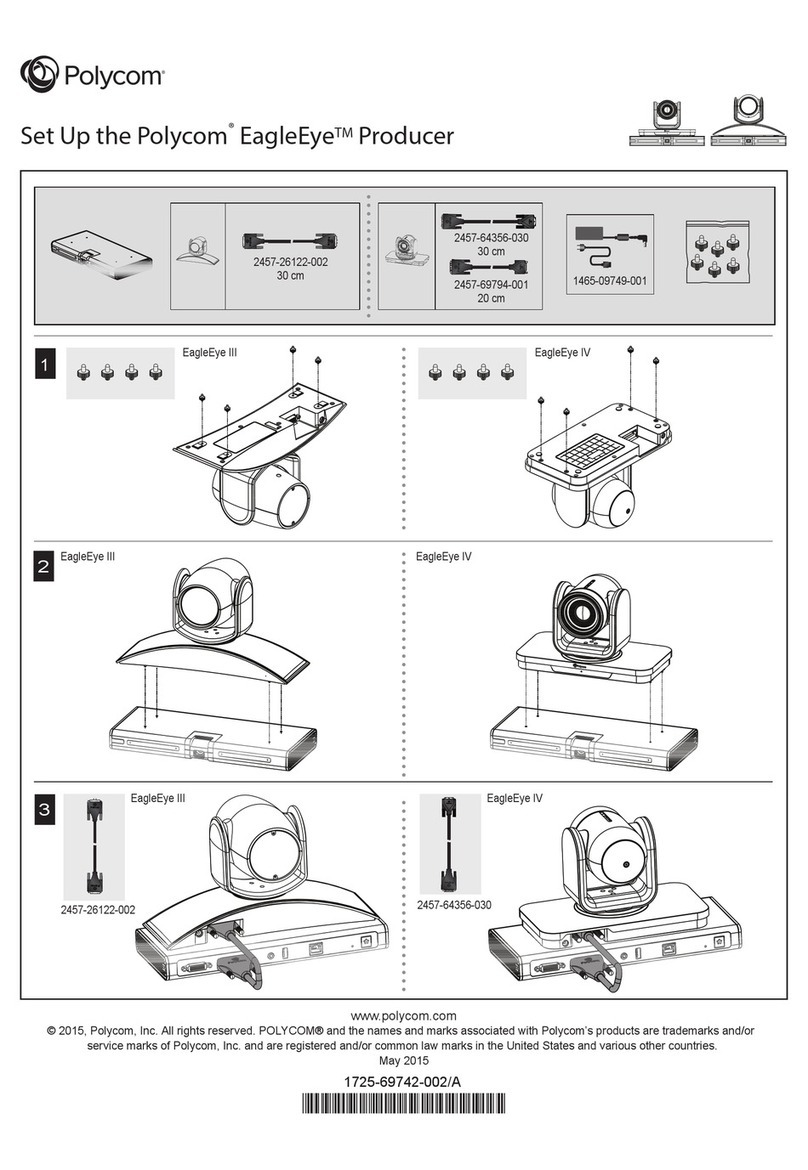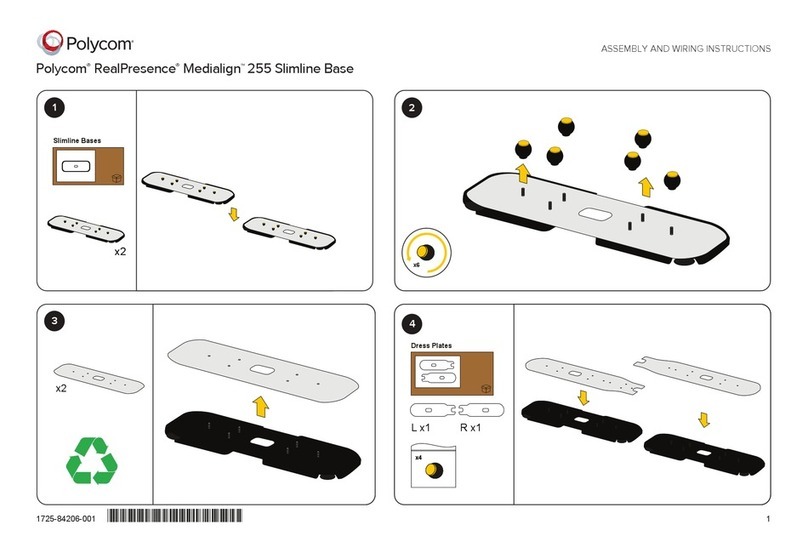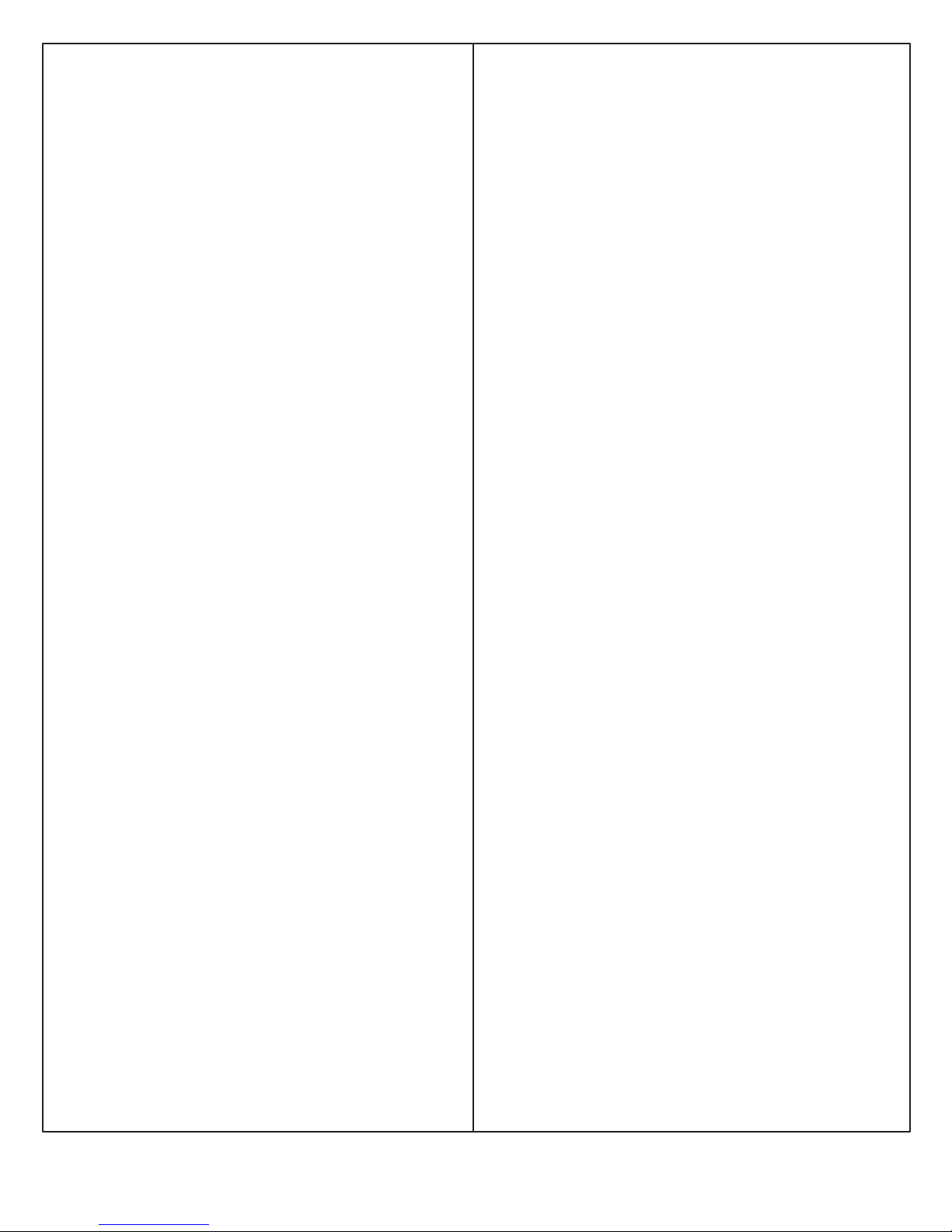Modes of Operation:
Handset Only Mode (Audio through handset only with
volume control):
Auto Answer Mode: Call comes in, video is auto-
answered, and audio is muted until handset is picked
up.
Standard Answer Mode: Call is only answered when
the handset is picked up.
Auto Dial Mode: System audio dials a preset number
when the handset is lifted. Preset is labeled “auto dial.”
Configure Favorite Entry with First Name: Auto and
Last Name: Dial.
Hang Up Call: System hangs up a call when the
handset is placed on hook, with a built-in three
second delay in case of accidental user error.
Hands-Free Mode (No handset, therefore no volume
control): System auto answers only. No other features.
The call is disconnected by the far-end hanging up the
call or using the ir remote locally. Audio through
speakers only.
Both Handset and Hands-Free Mode (Includes volume
control): System auto answers with audio through
speakers. Pick up handset and audio goes to handset
only (privacy). Pre-define upon installation: To
eliminate the handset from hanging up calls (handset +
hands free operation), set the following in Favorite
entry, First Name: handset, Last Name: hangupo , to not
disconnect the call when the handset is returned to the
cradle. A dummy IP address may be required to store
Favorite entry. Use 127.0.0.1 or other.
Mains Input Rating:
Voltage: 100-240VAC, 50-60Hz
Current: 2.7A (max)
Physical size and weight:
23-1/2” W x 19” H x 6-5/8” D without handset
27” W x 19” H x 6-5/8” D with handset
55 lbs.
6
Polycom® RealPresence® Video Protect 500 Setup Sheet
Regulatory Notices:
This equipment is intended for indoor use only.
Do not use a power cord that is damaged. This could cause
fire or electric shock. Contact the manufacturer for a
replacement cord, if necessary.
Only use a power cord which is appropriately rated and
approved relevant to the country of use.
When connecting to the mains supply, connect only to an
earthed supply outlet which is installed near the equipment
and is easily accessible.
If the mains supply is required to be made directly to the
building electrical installation, only a qualified electrician
should carry out this work in accordance with local wiring
rules and regulations.
Keep ventilation openings free from any obstructions.
The ambient operating temperature rating of this equipment
is 0 - 40ºC and should not be exceeded.
Do not immerse the system in any liquid or place any liquids
on it.
Do not spray liquids directly onto the system when cleaning.
Always apply the liquid first to a static-free cloth.
For further information concerning the individual components
of this equipment, please refer to the respective product
literature.
For support or service, please contact your Polycom®
distributor or go to Polycom Support at
www.polycom.com/support.