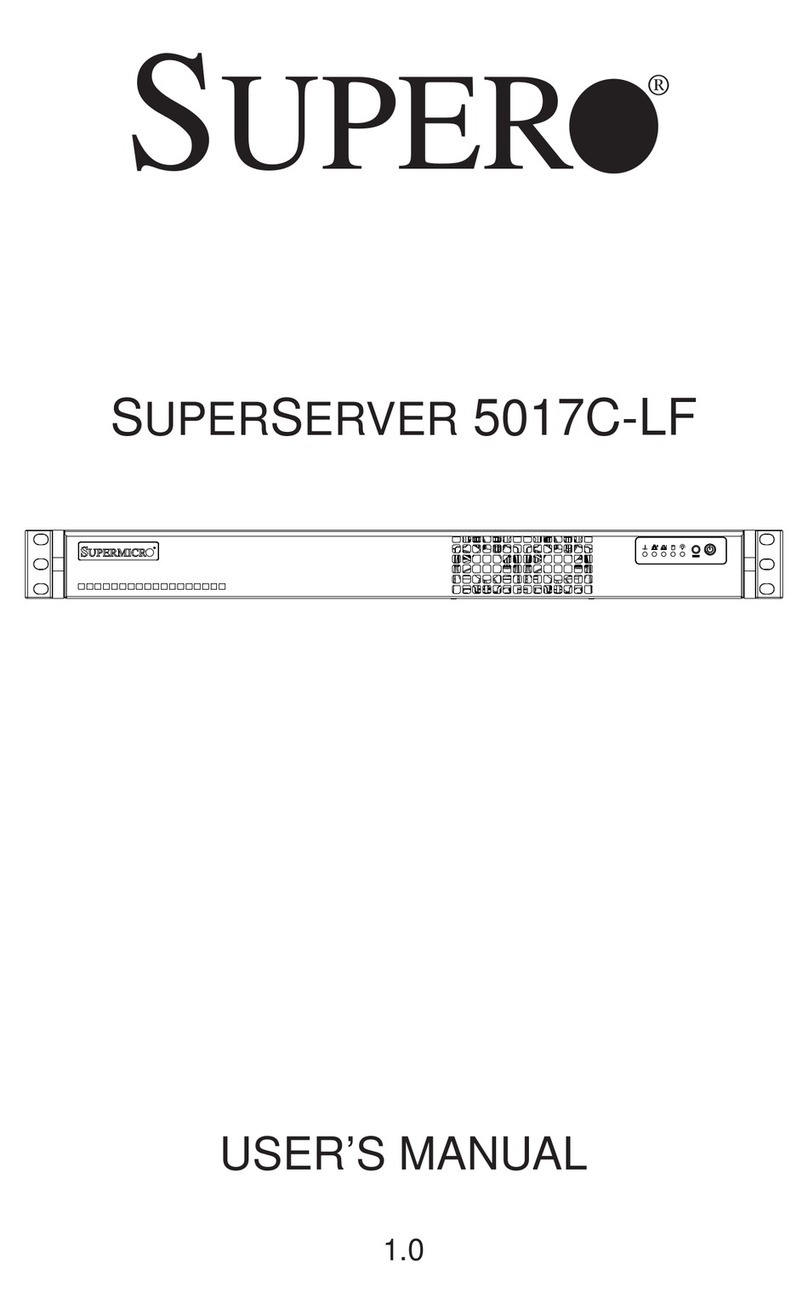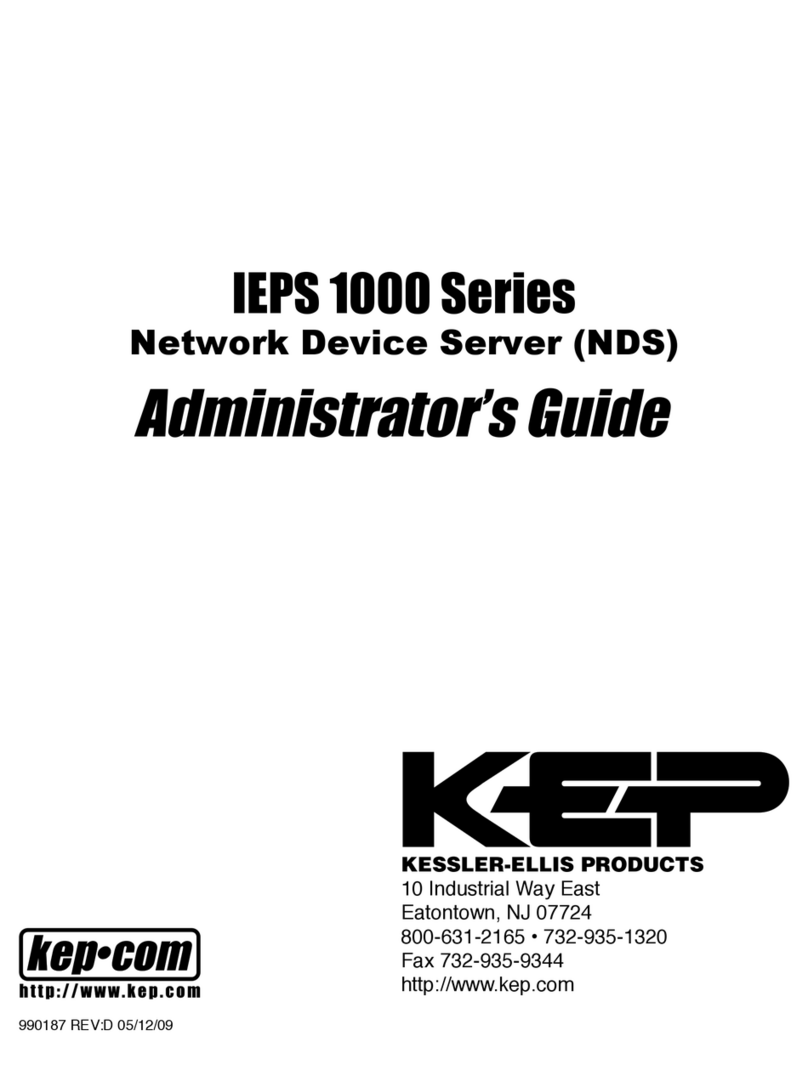Stute Engineering DCX.CLIENT User manual

DCX.Server/DCX.Client/DCX.NC
www.stute-engineering.de
Chapter: Introduction
1
ID EN5218A DCX-SCN
EN
DCX.SERVER/DCX.CLIENT/DCX.NC

DCX.Server/DCX.Client/DCX.NC
www.stute-engineering.de
Chapter: Introduction
2
1Introduction ..........................................................................................................................................4
1.1 Main function...............................................................................................................................4
1.2 How does it work?....................................................................................................................... 4
1.3 Is it possible to control the DCX2496 via Wi-Fi........................................................................4
1.4 Which platform is supported? ..................................................................................................4
1.5 Is it possible to copy the DCX2496 settings for X-Over, EQ, Dyn EQ… to another
DCX2496 device?....................................................................................................................................5
1.6 What do I need? .........................................................................................................................5
1.7 Is it possible to control the DCX2496 without a separate computer? ..............................5
1.8 Which DCX2496 functionalities are supported? ...................................................................5
1.9 Is it possible to store/re-store the DCX2496 settings? ...........................................................5
1.10 Can I use the DCX.Client on multiple devices (e.g. computer and tablet)? .................5
1.11 Is it possible to execute the DCX.Server on a Wi-Fi connected computer? ...................5
2Quick Start ............................................................................................................................................6
2.1 Note “Demo/Test Mode” ..........................................................................................................6
2.2 Software installation ...................................................................................................................6
2.2.1 DCX.Server (full version and trail).........................................................................................6
2.2.2 DCX.Client ................................................................................................................................6
2.3 Program screens..........................................................................................................................7
2.4 Prepare your DCX2496 device.................................................................................................7
2.5 Firewall/network communication............................................................................................7
2.6 BASIC configuration (DCX.Server & DCX.Client) ..................................................................8
2.6.1 First steps ...................................................................................................................................8
2.6.2 Control your DCX2496 device..............................................................................................8
2.7 PROFESSIONAL configuration (DCX.NC & DCX.Client)........................................................9
2.7.1 First steps ...................................................................................................................................9
2.7.2 Control your DCX2496 device..............................................................................................9
3Software description.........................................................................................................................10
3.1 DCX.Server..................................................................................................................................10
3.2 DCX.Client ..................................................................................................................................11
3.2.1 Tab “Home” ...........................................................................................................................12
3.2.2 Tab “A B C Sum” ...................................................................................................................13
3.2.3 Tab “EQ/Dyn EQ”..................................................................................................................14
3.2.4 Tab “X-Over”..........................................................................................................................15
3.2.5 Tab “Limiter/Phase” ..............................................................................................................16

DCX.Server/DCX.Client/DCX.NC
www.stute-engineering.de
Chapter: Introduction
3
3.2.6 Tab “Settings” ........................................................................................................................17
3.2.7 Undo-Redo Function ............................................................................................................21
4Control a single or multiple DCX2496 devices.............................................................................22
4.1 Control a single DCX2496 device ..........................................................................................22
4.2 Control two DCX2496 devices................................................................................................22
4.3 Control more than two DCX2496 devices ...........................................................................23
5DCX.NC controller.............................................................................................................................24
5.1 Connectors.................................................................................................................................24
5.2 LAN connection ........................................................................................................................24
5.3 Software update controller DCX.NC ....................................................................................25
6Software license key (DCX.Server).................................................................................................25
7FAQ ......................................................................................................................................................26
7.1 DCX.Server..................................................................................................................................26
7.2 DCX.Client ..................................................................................................................................26
7.2.1 Messages (footer) .................................................................................................................26
7.2.2 DCX2496 values: Gain, threshold, frequency,….............................................................27
7.2.3 Network / App .......................................................................................................................27
7.2.4 With DCX.NC controller .......................................................................................................28
7.3 DCX.NC.......................................................................................................................................28
7.3.1 Power supply..........................................................................................................................28
7.3.2 Network...................................................................................................................................28
8System requirements.........................................................................................................................29
8.1 DCX.Server software.................................................................................................................29
8.2 DCX.Client software .................................................................................................................29
8.2.1 MS-Windows (PC)..................................................................................................................29
8.2.2 macOS ....................................................................................................................................29
8.2.3 Android ...................................................................................................................................29
8.2.4 iOS............................................................................................................................................29
8.3 DCX.NC.......................................................................................................................................29
8.4 USB-RS232 interface requirements .........................................................................................29

DCX.Server/DCX.Client/DCX.NC
www.stute-engineering.de
Chapter: Introduction
4
1Introduction
Note: This manual describes the functionalities of the DCX.Server Version V1.1.x and
DCX.Client V1.1.x and above.
New in this version:
Undo/Redo function of the last action
Adjustment of the signal sources for the outputs
Adjustment of the “Out Configuration”, “In Stereo Link”and “Sum In Select”
Remote access support for stute.x1D to the DCX.Client (future use, only MS-Windows
DCX.Client)
Modified GUI style
1.1 Main function
The DCX software allows an easy remote control of your Behringer Ultradrive Pro DCX2496
loudspeaker management system from your hearing position via your local network and your
mobile phone, tablet computer or PC.
1.2 How does it work?
The system contains two software products. The DCX.Client
software provides the user interface for DCX2496 remote
control, like gain volume slider or mute switches. The client
will be installed at your mobile phone, tablet or laptop.
The DCX.Server software is installed at a second PC and
receives via Wi-Fi the DCX.Client commands. The
commands are translated and via a USB-RS232 interface to
the DCX2496 device transmitted.
Tipp: With the usage of the DCX.NC controller the second
PC omitted.
1.3 Is it possible to control the DCX2496 via Wi-Fi
Yes, the DCX.Client software can be executed on a tablet computer, mobile phone or
laptop with a wireless network connection.
1.4 Which platform is supported?
The DCX.Client is available for MS-Windows (PC), macOS, iOS and Android devices.
The DCX.Server needs a MS-Windows computer. Alternative is a stand-alone controller
available (DCX.NC).

DCX.Server/DCX.Client/DCX.NC
www.stute-engineering.de
Chapter: Introduction
5
1.5 Is it possible to copy the DCX2496 settings for X-Over, EQ, Dyn EQ…
to another DCX2496 device?
Yes. Read the settings from the source device and store the settings in a preset. Connect the
target DCX2496 and copy the preset data to the 2nd device.
1.6 What do I need?
The DCX.Client software can be installed on your Desktop PC, Laptop, Tablet or Mobile Phone.
For the DCX.Server software you need a MS-Windows PC (Desktop, Tablet, Mini PC…) and a
USB-RS232 interface to control DCX2496 device(s).
1.7 Is it possible to control the DCX2496 without a separate computer?
Yes, with the DCX.NC controller. You need only a device like a Tablet or Mobile Phone for the
DCX.Client software.
1.8 Which DCX2496 functionalities are supported?
Input A/B/C/Sum:
oLevel, Mute, Delay,
oEQ 1..9, Dynamic EQ,
oSum Level from In A/B/C
Output 1..6:
oLevel, Mute, Delay (long & short),
oEQ 1..9, Dynamic EQ,
oX-Over incl. X-Over link, Phase, Polarity, Limiter
DCX2496 Setup
oAdjustment “Out configuration”(MONO, LMH LMH,..)
oAdjustment “In Stereo Link”(A+B…)
oAdjustment Sum signal setup (A+B, A, B, C, …)
oAdjustment Output source for Out 1..6 (A,B,C, Sum)
Note: “Delay Link” is not supported and should be switched off.
1.9 Is it possible to store/re-store the DCX2496 settings?
Yes, the DCX.Client provides 2 preset memories. You can switch between the settings for a
DCX2496 unit or transfer the settings to another DCX2496 unit.
1.10 Can I use the DCX.Client on multiple devices (e.g. computer and
tablet)?
Yes. But you should avoid parallel controlling from two or more clients to the same
DCX.Server.
1.11 Is it possible to execute the DCX.Server on a
Wi-Fi connected computer?
No, the DCX.Server software has to be executed on a computer
with a wired LAN connection. But a connection via powerline
network adapter or network switch is sufficient. The DCX.Client can
be executed on a Wi-FI or LAN wired computer.

DCX.Server/DCX.Client/DCX.NC
www.stute-engineering.de
Chapter: Quick Start
6
2Quick Start
2.1 Note “Demo/Test Mode”
You get the full version of the DCX.Client for free.
Choose a DCX.Client from the Apple or Google store or
download the MS-Windows or macOS client version
from our download page.
The DCX.Server software is available from our download page as a test version with a limited
functionality. Download and install the DCX.Server on a MS-Windows PC. In the demo version
you can only control the gain & mute of the DCX2496 inputs A, B and C.
2.2 Software installation
2.2.1 DCX.Server (full version and trail)
Download the setup file from out homepage (see “Download”).
Open the setup file to start the installation. Follow the displayed
messages from the setup screen.
2.2.2 DCX.Client
2.2.2.1 macOS
Download the setup file (PKG) from out homepage (see
“Download”). Open the “DCXClient.PKG” package file to start
the installation. Follow the displayed messages from the setup
screen.
Note: Enable System Preferences / Security & Privacy / Allow
apps download from “Mac App Store and identified developers”
2.2.2.2 MS-Windows
Download the setup file from out homepage (see “Download”). Open the setup file to start
the installation. Follow the displayed messages from the setup screen (similar to the
DCX.Server installation).
2.2.2.3 Android
Install the app via the Google Play store. Search for “DCX.Client”.
2.2.2.4 iOS
Install the app via the iTunes App store. Search for “DCX.Client”.

DCX.Server/DCX.Client/DCX.NC
www.stute-engineering.de
Chapter: Quick Start
7
2.3 Program screens
DCX.Server DCX.Client
Note: Few details of the screens for iOS, Android, macOS and MS-Windows can be different.
2.4 Prepare your DCX2496 device
Press the “SETUP” button from the DCX2496 device
Choose the page “SETUP Miscellaneous”
oSelect “Port” and set “PC (RS232)” via the DCX2496 data
wheel to control a single DCX2496 device
oSettings for a DCX2496 device cluster see chapter 4
Press the “SETUP” button to store the changes
2.5 Firewall/network communication
Important: Allow the network communication between the
software DCX.Server and DCX.Client via your firewall.
During the operation the firewall recognize the new network
traffic and ask how to proceed. For a
proper work allow the software
communication.

DCX.Server/DCX.Client/DCX.NC
www.stute-engineering.de
Chapter: Quick Start
8
2.6 BASIC configuration (DCX.Server &
DCX.Client)
2.6.1 First steps
DCX.Server software
Install the DCX.Server software at your MS-
Windows computer (see chapter 2.2)
Connect a USB-RS232 interface (38400 baud)
to your computer and the Behringer DCX2496
device
Switch on your DCX2496 device
Open the DCX.Server program
oPress the button “Change COM port…”.
oSelect a COM port and press “OK”. The COM led shines green
Check the displayed “Server IP” address
oIs it a valid IP of your local network?
oE.g. 192.168.178.23
DCX.Client software
Note: First enable Wi-Fi or cable network connection at your device!
Install the DCX.Client software at your computer or tablet/mobile phone (see chapter
2.2)
Open the program DCX.Client (DCX.Server should already started)
oFor the first start wait 20-30 seconds. The client searches for the DCX.Server
Note: Via the button “Find DCX.Server/NC”from the “Settings/Network” tab you check the
network connection to the DCX.Server.
2.6.2 Control your DCX2496 device
Follow the chapter “First steps”
Switch on your DCX2496 device
Open the DCX.Server software
Open the DCX.Client software
o“Home” tab: Select the device ID of your DCX2496 (default= 1)
Alternative press “Find DCX devices…”to scan for DCX2496 devices
oPress the button “Connect/Read DCX…” to connect the client with a DCX2496
The progress bar in footer displays the status of the DCX data import
oThe software is ready to control the DCX2496
E.g., select the tab “A B C Sum”. Change the dB gain of “In A”
Check the level at the Behringer DCX2496

DCX.Server/DCX.Client/DCX.NC
www.stute-engineering.de
Chapter: Quick Start
9
2.7 PROFESSIONAL configuration (DCX.NC
& DCX.Client)
2.7.1 First steps
DCX.NC controller
Connect the delivered power adapter with the
DCX.NC unit
Connect the DCX.NC controller with a LAN
cable to your local network (e.g. with your AVM
Fritzbox)
Connect the delivered USB-RS232 interface to a
USB port of the DCX.NC unit
oConnect the USB-RS232 interface with your DCX2496 unit
Switch on the DCX.NC controller. Wait approx. 50 seconds.
DCX.Client software
Note: First enable the Wi-Fi or cable network connection at your device!
Install the DCX.Client software at your computer or tablet/mobile phone (see chapter
2.2)
Open the program DCX.Client
oFor the first start wait 20-30 seconds. The client searches for the DCX.NC
Note: Test the network connection to the DCX.NC server via the button “Check DCX.Server”
from the tab “Settings”.
2.7.2 Control your DCX2496 device
Pre-condition: DCX2496 device and DCX.NC controller
are switched on.
Open the DCX.Client (e.g. from your mobile
phone)
oSelect the device ID of your DCX2496
(default= 1) from the “Home” tab
Alternative press the button “Find DCX devices…” to scan for devices.
Select afterwards a ID from the list
oPress the button “Connect/Read DCX…” to connect the client with the
DCX2496 device
The progress bar in footer displays the status of the DCX data import
oThe software is ready to control the DCX2496
E.g., select the tab “A B C Sum”
Change the dB gain of “In A”
Check the level at the Behringer DCX2496

DCX.Server/DCX.Client/DCX.NC
www.stute-engineering.de
Chapter: Software description
1
0
3Software description
3.1 DCX.Server
Note: To use the software without the DEMO limits your DCX.Server software license must
activated. You find more details t the topic in chapter 6.
Attention: Do not connect or disconnect the USB-RS232 interface when the DCX.Server is
running
Attention: Do not quit the DCX.Server software or switch off the DCX.Server computer during
an established connection to the DCX.Client!
1
LED Network connection status
Green: Connected to the DCX.Client
Yellow: Not connected to the client
Red: Network issues
6
RS232 Port: Press the button, to select
the RS232/COM port for the USB-RS232
interface. The current port number is
displayed above of the button
2
LED RS232 interface status
Green: Displayed RS232 port (e.g.
COM10) successful opened
Yellow: Searching DCX2496 devices
Red: Displayed COM port not found or
in use via another software
7
Password protection for the settings:
Server IP, Port and COM port. Set the
password and re-start DCX.Server.
Reset the password via a two times
“blank” input.
3
LED DCX2496 communication status
Green: Successfully connected with the
DCX2496 device
Red: DCX currently not connected
/DCX powered off.
8
DCX2496 Device Id: DCX.Server is
currently connected to the displayed
DCX device Id
4
Server IP address
Must be a valid address of your local
network. Otherwise select the correct
one from the list
9
Name of the DCX.Client: Connected
currently with the displayed DCX.Client
name (name from the client software
“Settings” and “User name”)
5
Port number. Default 40000. Must be
identical to the port from the client
software
10
Status messages: Notifications and
error messages
11
Quit the program
Note: The LED “Network” and “RS232” flashes during the communication.

DCX.Server/DCX.Client/DCX.NC
www.stute-engineering.de
Chapter: Software description
1
1
3.2 DCX.Client
General overview
1
Tab’s for the different DCX functions
- Home: Initiate the connection to a
DCX2496 plus 2 DCX presets
- Settings: Program settings
- A B C Sum… Limiter/Phase: DCX2496
controls
2
Controls/inputs to the selected tab
3
Channel selection
- A B C: Input A B C
- S: Sum
- 1..6: Outputs 1 to 6
- Mute: Mute/un-mute all outputs
- : Store last action / Undo & Redo
(see chapter 3.2.7)
Note: Depending at the selected tab
all or some buttons are disabled.
4
Footer status bar for notifications plus a
color coded status panel:
Green: Notes, no issues
Yellow: Action needed
Red: Issue, read the displayed
message
5
Footer status bar: Displays for the
selected output (star 3) the input
source and output name
6
Progress bar. Display the status for
a) The import of the DCX2496
settings after pressing the
“Connect/Read DCX” button
or
b) transmit a preset to the DCX
device after a click of the “To
DCX” preset button
7
Click at the image opens the web PDF
manual (DCX.Server & DCX.Client &
DCX.NC)
Note: A PDF viewer is needed at the
computer/tablet/mobile phone

DCX.Server/DCX.Client/DCX.NC
www.stute-engineering.de
Chapter: Software description
1
2
3.2.1 Tab “Home”
Establish the connection to the DCX2496 device plus 2 DCX presets
1
“Find DCX devices…”
Press the button to start the scan for
connected DCX2496 devices. The
function scans the DCX device Id’s
from 1..16. The result is entered into the
device Id list (star 2).
Note: The scan takes approx. 30
seconds. After the scan the footer
shows how many devices are found
2
DCX2496 Id list. Select a valid Id and
press “Connect/Read DCX…” to
control the DCX2496 with the selected
Id.
Note: The last Id is stored
Note: After a device scan the list
includes only the existing Id’s
3
Connect/Read DCX…
Establish the connection to the
DCX2496 device with the selected Id
and import the DCX2496 settings (Gain,
EQ, X-Over…).
Note: The progress bar in the footer
displays the progress.
4
DCX2496 input and output
configuration. On: Output
configuration enabled. Off: Disabled
Note: Changes are affected a
channel combination. With
In=A+B+C+Sum, a change of the
volume “In A” level changes also the
In B, C and Sum gain. You find more
details in the DCX2496 manual.
5
2 DCX Presets to store/re-store your
preferred DCX2496 settings
Press “To Disk” to save the current
settings on your client computer
Press “To DCX” to transmit the stored
setting to the DCX2496 device
Note: The settings are stored on the
used device (e.g. computer or tablet)
Note: A confirmation screen is not
displayed with the iOS & Android apps.
Note: The software switch automatically to the “Home” tab until the data is read from the
DCX2496.

DCX.Server/DCX.Client/DCX.NC
www.stute-engineering.de
Chapter: Software description
1
3
3.2.2 Tab “A B C Sum”
Control the DCX2496 input level, mute and delay settings.
1
Gain for input A, B, C. To change the
level
a) move the slider or
b) press the “+” or “-“ button or
c) click at the beginning or end of
the slider line to move the slider
Note: The gain step rate (0.1dB, 0.5dB
or 1dB) is defined in the program
“Settings”
Note: Depending at the Input
configuration (DCX2496 setup, see tab
“home” In=xxx) a change of single
channel adjusts other inputs
synchronously
2/3
Input “Sum B+C”
Control the “Sum” output and inputs
gain (see note). Change the gain
similar as described in “star 1”
If the viewed channel from “star 3” is:
a) Out: You control the “Sum”
output gain with the slider
b) In A or B or C: You control the
Input gain of In A or B or C of
the “Sum” signal
Note: The “Sum” channel includes the
signal from the displayed inputs, in the
picture above “B+C” (combination
configured in the DCX2496 device)
4/5
Delay view
Off position (left): Control the volume
level for Input A, B, C and “Sum” The
switch mute/un-mute a input (Sum is
disabled)
On position (right): Control the delay
for the inputs and “Sum” signal. The
switch enable or disable the delay
function

DCX.Server/DCX.Client/DCX.NC
www.stute-engineering.de
Chapter: Software description
1
4
3.2.3 Tab “EQ/Dyn EQ”
Control the 9 channel equalizer and dynamic equalizer for the inputs and outputs.
Note: You find the details to the described DCX2496 device functions in the device manual.
1
Select a DCX2496 channel.
A,B,C: Input A,B,C
S: “Sum” channel
1..6: Output 1..6
The displayed settings and
modifications affects to the selected
channel. The “green” channel
number/text indicates the currently
selected channel.
2
Switch “Equalizer” or “Dyn. Equalizer”
EQ: View and control the settings for
the equalizer
Note: “Star 6” settings are disabled
EQ Dyn: View and control the settings
for the dynamic equalizer
Note: “Star 4” EQ number is disabled
3
Switch EQ & Dyn EQ on/off
Switch the “EQ”or “EQ Dyn” on or off,
depends from star 2
4
EQ number
Note: Only enabled for EQ (see star 2)
Choose the EQ number 1..9. The green
number indicates the currently
selected EQ number.
The controls from “star 5” adjusts the
selected EQ number
5
Controls for EQ & Dyn EQ
Controls for the “EQ”and “EQ Dyn”
(See “star 2”, EQ/EQ Dyn)
Change a value about the slider or the
“±” button.
6
Dynamic EQ controls
Controls only for the Dynamic Equalizer
(EQ Dyn. selected, see “star 2”)
Change a parameter about the slider
or the “±” button.

DCX.Server/DCX.Client/DCX.NC
www.stute-engineering.de
Chapter: Software description
1
5
3.2.4 Tab “X-Over”
Control the cut-off frequencies, filter types and delays for the outputs 1 to 6.
Note: You find the details to the described DCX2496 device functions in the device manual.
1
Select a DCX2496 channel.
1..6: Output 1..6
A,B,C,S are disabled
The displayed settings and changes
affects to the selected channel. The
“green” channel number/text indicates
the currently selected channel.
2
Lower cut off (Band- or High-pass)
Band-pass = Lower and Upper filter
type are NOT “off”
Type: Select a filter type from the list
(e.g. L-R 12 or Bessel 24)
Frequency: Adjust the filter cut-off
frequency via the slider or “±”buttons
-> Set “Upper” frequency from
previous channel as “lower”. E.g. LMH
out config. : M Lower = L Upper
3
Upper cut-off (Band- or Low-pass)
Band-pass = Lower and Upper filter
type NOT “off”
Type: Select a filter type from the list
(e.g. L-R 12 or Bessel 24)
Frequency: Adjust the cut-off
frequency via the slider or “±” buttons
4
Link
X-Over link “On” or “Off” (see device
manual DCX2496).
Note: Setting On/Off valid for all
outputs at the same time.
5
Mute/un-mute the selected output
(Output see “star 1”)
6
Output Gain
Adjust the gain for the selected output
via the slider or the “±” buttons
7
Delay settings for the output channel
Long off = Set the short delay values
Long on = Set the long delay values
Adjust the delay value via the slider or
“±” buttons
Delay off = Disable the delay
Delay on = Enable the delay
Warning: Wrong
settings can damage
your loudspeaker!

DCX.Server/DCX.Client/DCX.NC
www.stute-engineering.de
Chapter: Software description
1
6
3.2.5 Tab “Limiter/Phase”
Adjust the limiter and phase settings for the output 1 to 6.
Note: You find the details to the described DCX2496 device functions in the device manual.
1
Select a DCX2496 channel.
1..6: Output 1..6
A,B,C,S are disabled
The displayed settings and changes
affects to the selected channel. The
“green” channel number/text indicates
the currently selected channel.
2
Limiter
Set the limiter parameter “Threshold”
and “Release”.
Adjust the values via the slider or “±”
buttons
The switch ”Limiter On”
enables/disables the Limiter for the
selected channel
3
Phase Out
Set phase value via the slider or “±”
buttons for the selected output
You change the polarity with the
switch “Polarity inverted” to: Off=0°
and On=180°

DCX.Server/DCX.Client/DCX.NC
www.stute-engineering.de
Chapter: Software description
1
7
3.2.6 Tab “Settings”
3.2.6.1 Tab „Basics“
1
Level step size: Set the gain size for all
“Gain” slider in dB (Recommended:
value 0.5 or 1 reduces the RS232 and
network data traffic)
Note: A step size different to 0.1dB
(DCX2496 standard) displays rounded
values after the first reading of the
DCX2496 settings. E.g. IN A gain 12.3 will
display as 12.5dB with a step size from
0.5.
2
User: Enter an unique user name for
each client. The name is displayed at
DCX.Server as an indicator who
controls currently the DCX2496.
3
Screen rotation 180° (only for Android)
Rotates the screen to 180°

DCX.Server/DCX.Client/DCX.NC
www.stute-engineering.de
Chapter: Software description
1
8
3.2.6.2 Tab „DCX2496“
1
Out Config On: Enable or disable the
Output Configuration setting, see also
star 2.
Note: For more details read the
DCX2496 manual.
2
Out Config: Set a DCX2496 output
configuration
(e.g. Group LMH LMH = Out 1=Low,
Out 2=Mid, Out 3=High, similar for Out
4 to 6. For this configuration channel
1&4, 2&5, 3&6 are linked. Changes at
one channel are automatically
transferred to the linked channel).
Note: Details see DCX2496 manual.
3
In Stereo: Adjust the DCX2496 input
stereo link (e.g. A+B, changes at Input
A are automatically transferred to Input
B)
4
In Sum: Set source signals for SUM
signal (e.g. A+B, Sum = Input A + B)
5
Source Output: Set source for each
output channel (e.g. In A or Sum)
6
Transmit to DCX: Transmit the setup to
DCX2496 device
Note: Check the Behringer DCX2496 manual for more details.

DCX.Server/DCX.Client/DCX.NC
www.stute-engineering.de
Chapter: Software description
1
9
3.2.6.3 Tab „Network“
1
DCX.Server/NC IP: IP address of the
DCX.Server or DCX.NC device.
Tip: Find the DCX.Server/DCX.NC
controller see “star 3”
2
Port value. Must be identical with the
value from the DCX.Server (default
40000)
3
Find DCX.Server/NC: Button executes a
network request to find the IP address
of the DCX.Server/DCX.NC
4
Display the DCX.Server/NC software
version.
5
Shutdown: Remote shutdown of the
computer where the DCX.Server (incl.
DCX.NC) is executed!
Attention: A shutdown command quit
the DCX.Server MS-Windows system.
Not saved data from other
applications will be lost!
!

DCX.Server/DCX.Client/DCX.NC
www.stute-engineering.de
Chapter: Software description
2
0
3.2.6.4 Tab „Password“
1
Password: Protect some functions via a
password entry: “Connect/Read..”,
and “Shut down”.
The password is set, when both
password entries “Password” and
“Password confirmation” are the same
and the text “Password” lit green.
2
Change: Press the button “Change” to
set or erase an existing password.
Erase the password input via a two
times blank password entry.
Change an existing password: Enter
first the existing password. Afterwards
enter the new password.
This manual suits for next models
2
Table of contents
Popular Server manuals by other brands
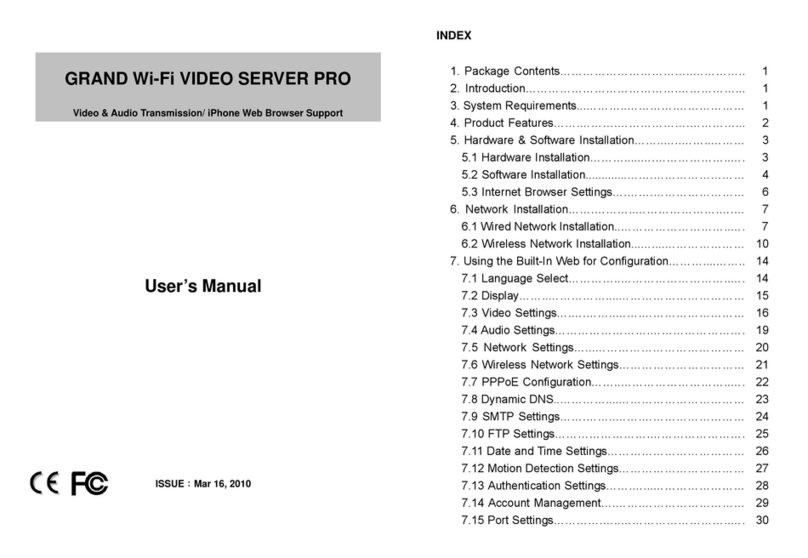
GrandTec
GrandTec GRAND Wi-Fi VIDEO SERVER PRO user manual

Reno A&E
Reno A&E MMU2-1600GE Operation manual
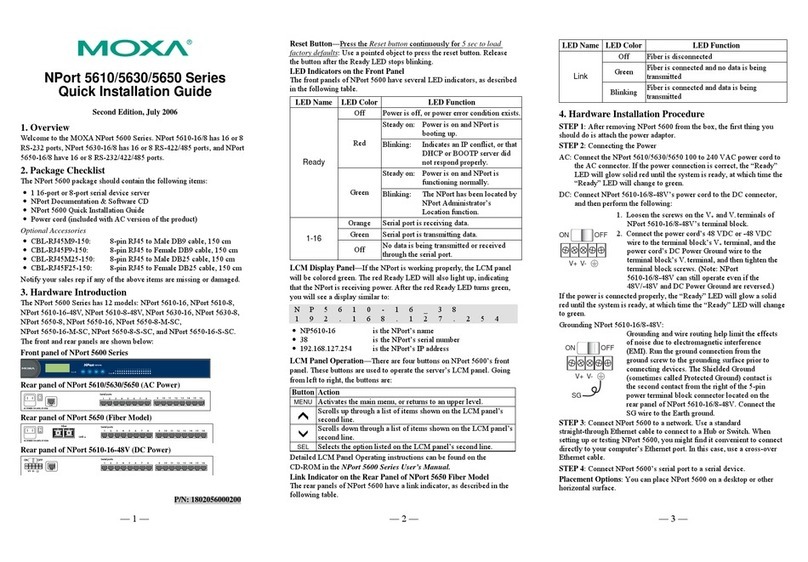
Moxa Technologies
Moxa Technologies NPort 5610 series Quick installation guide
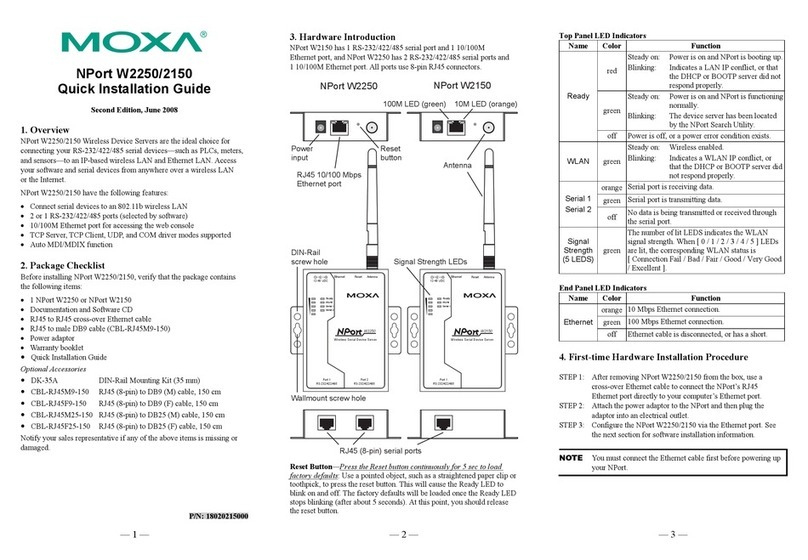
Moxa Technologies
Moxa Technologies NPort W2250 Quick installation guide
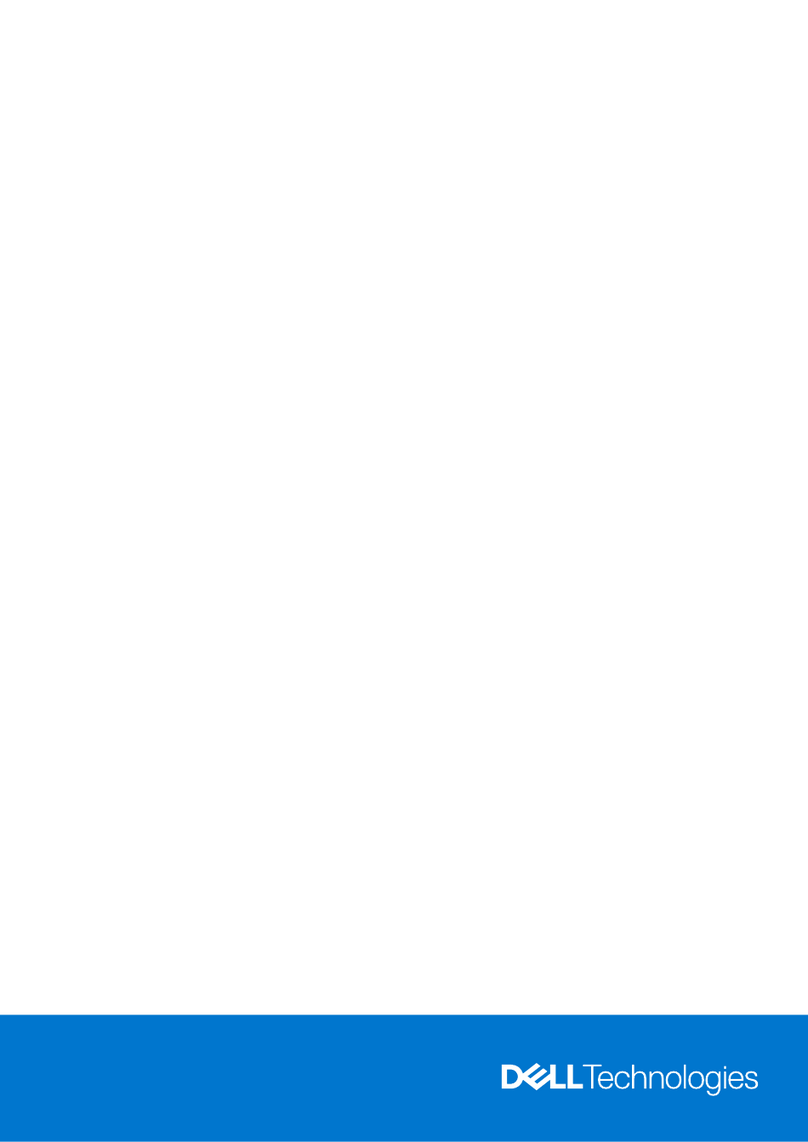
Dell
Dell PowerEdge XR5610 Installation and service manual
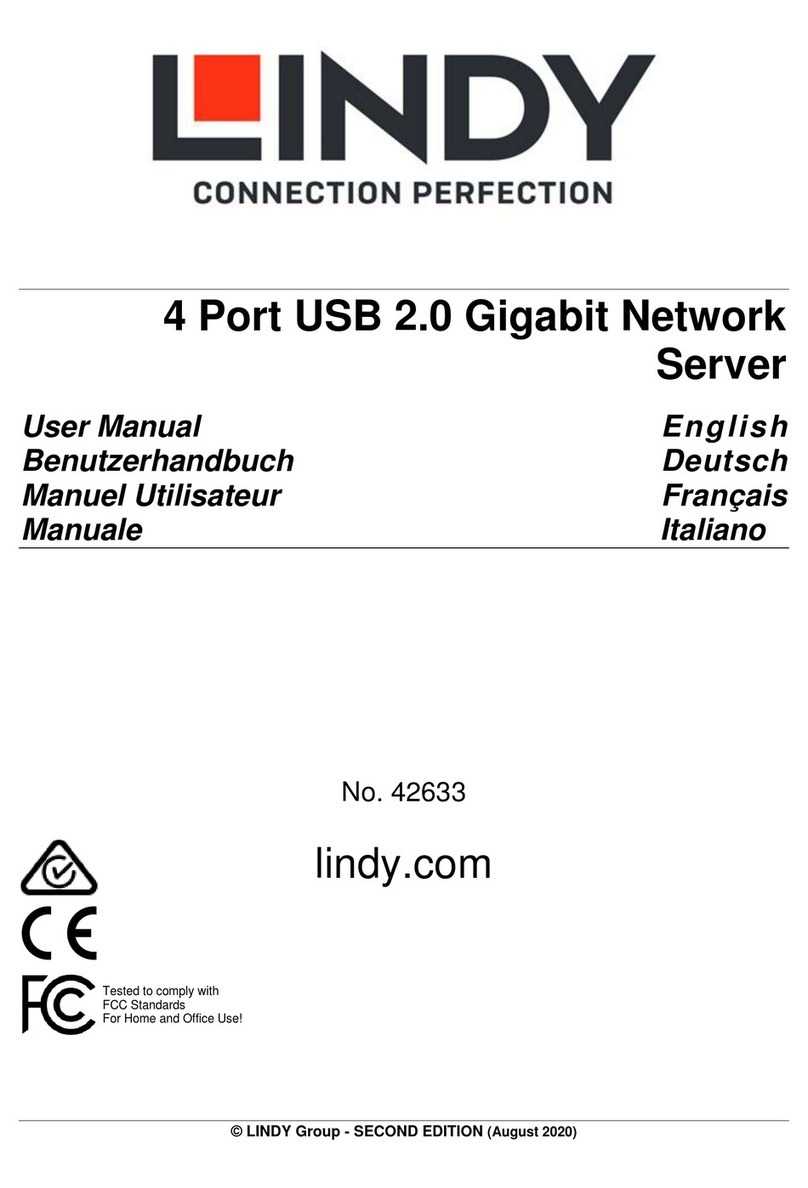
Lindy
Lindy 42633 user manual
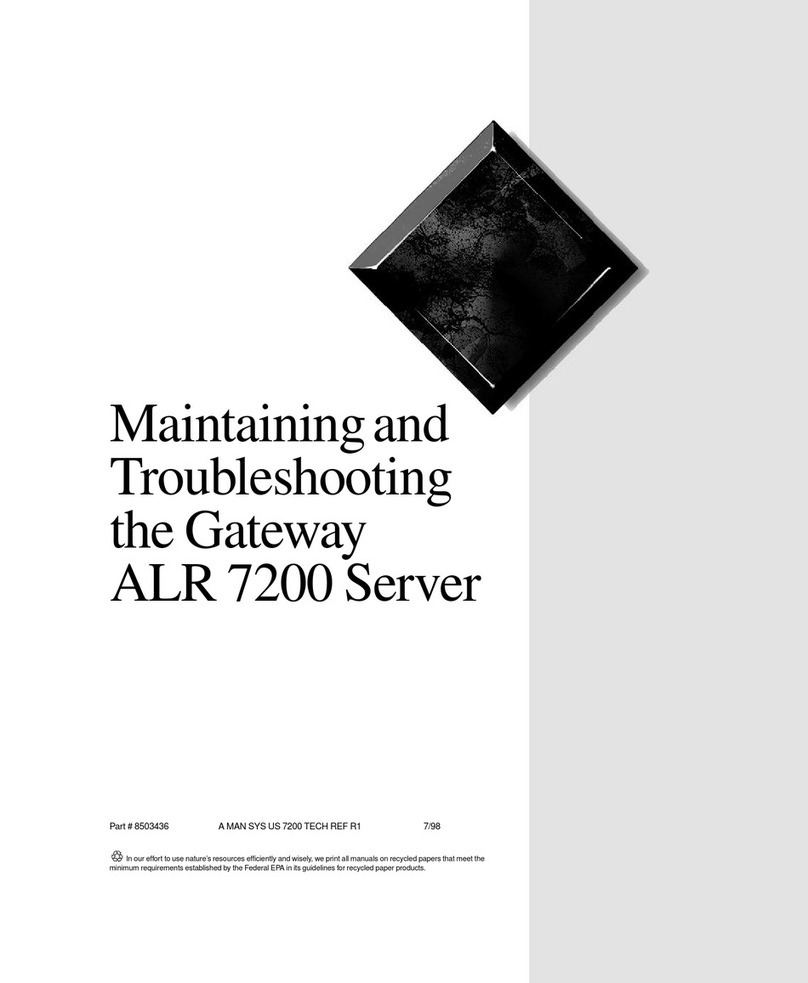
Gateway
Gateway ALR 7200 Maintaining and troubleshooting
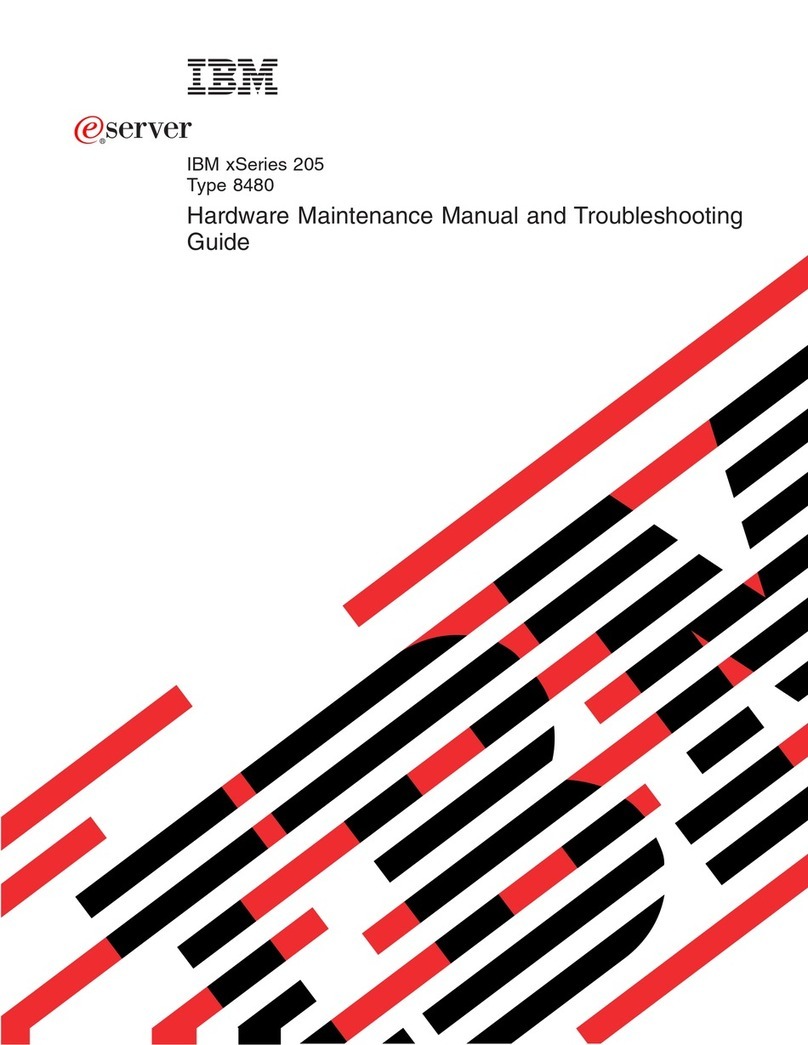
IBM
IBM eServer xSeries 205Type 8480 Hardware Maintenance Manual and Troubleshooting Guide

Cisco
Cisco Sourcefire Defense Center 750 Getting started guide
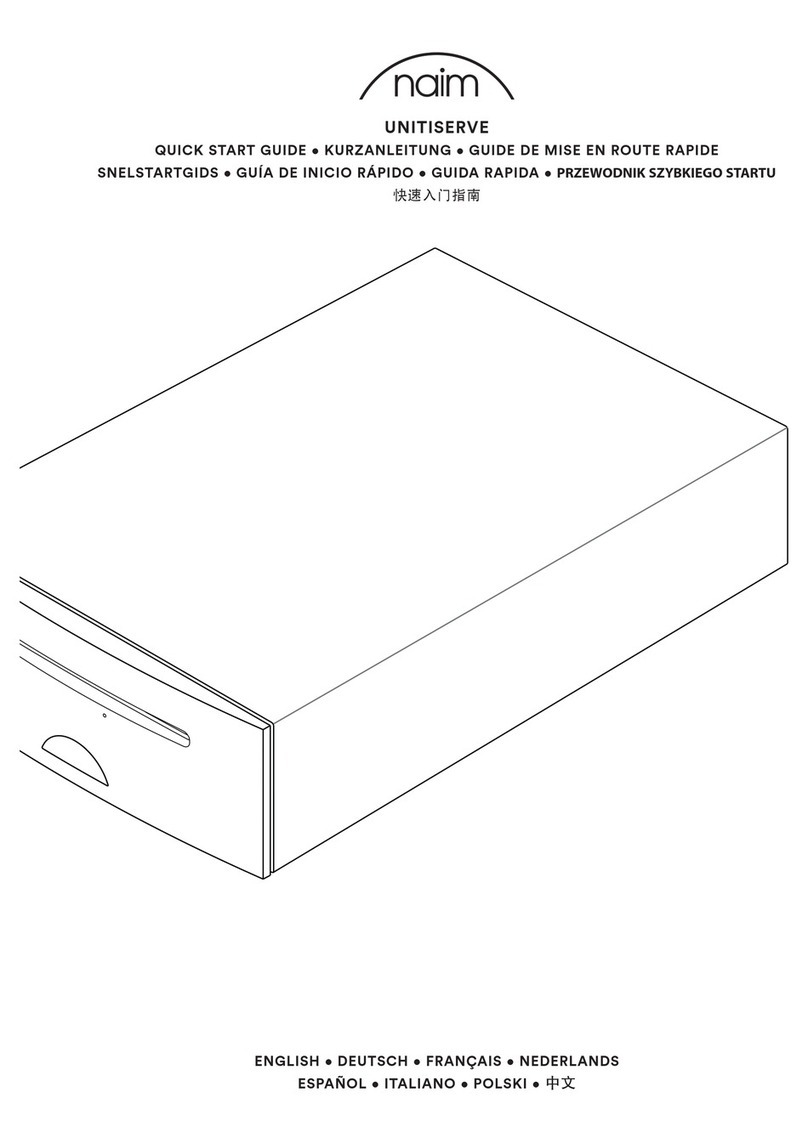
NAIM
NAIM UNITISERVE - quick start guide
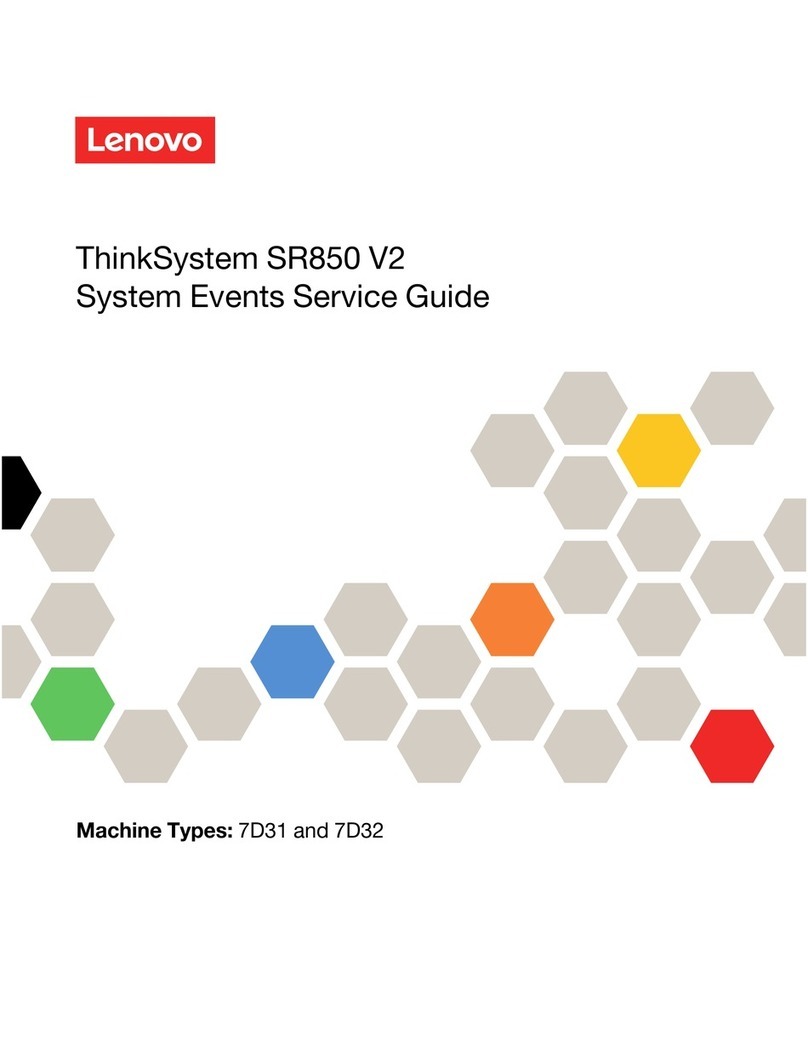
Lenovo
Lenovo ThinkSystem SR850 V2 Service guide
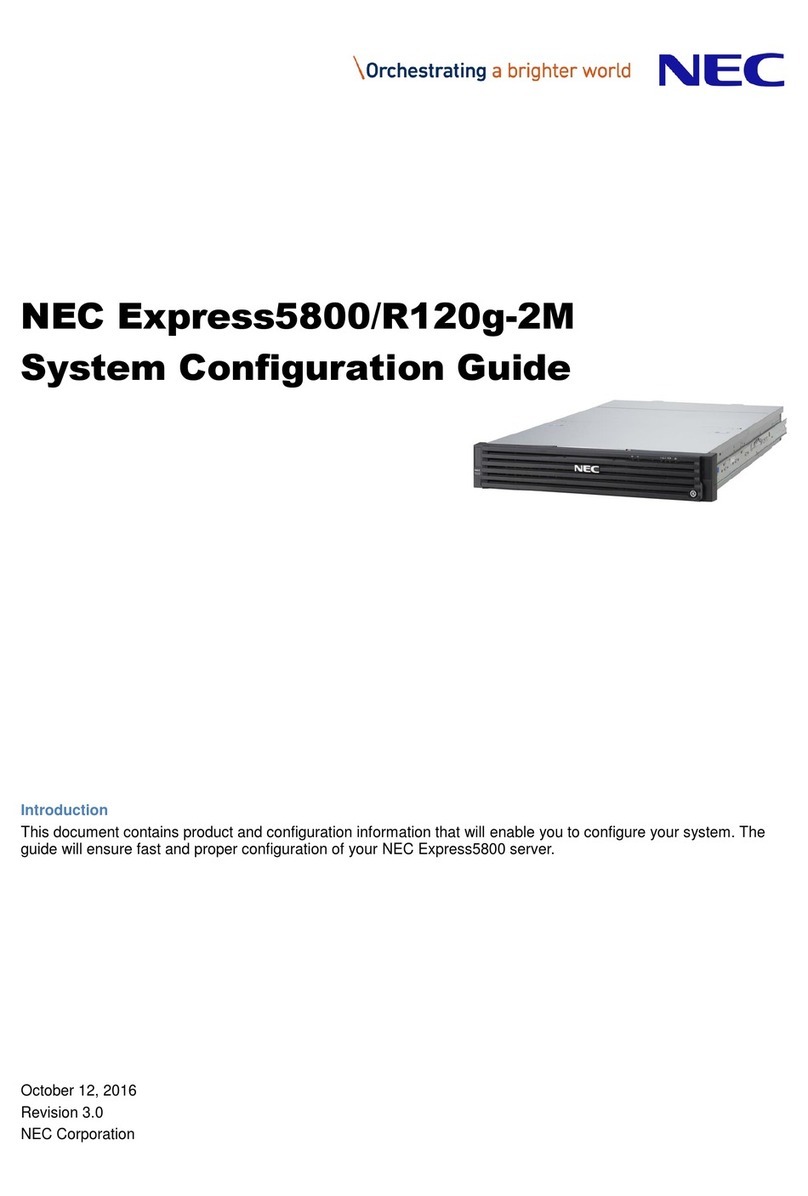
NEC
NEC Express5800/R120g-2M Configuration guide