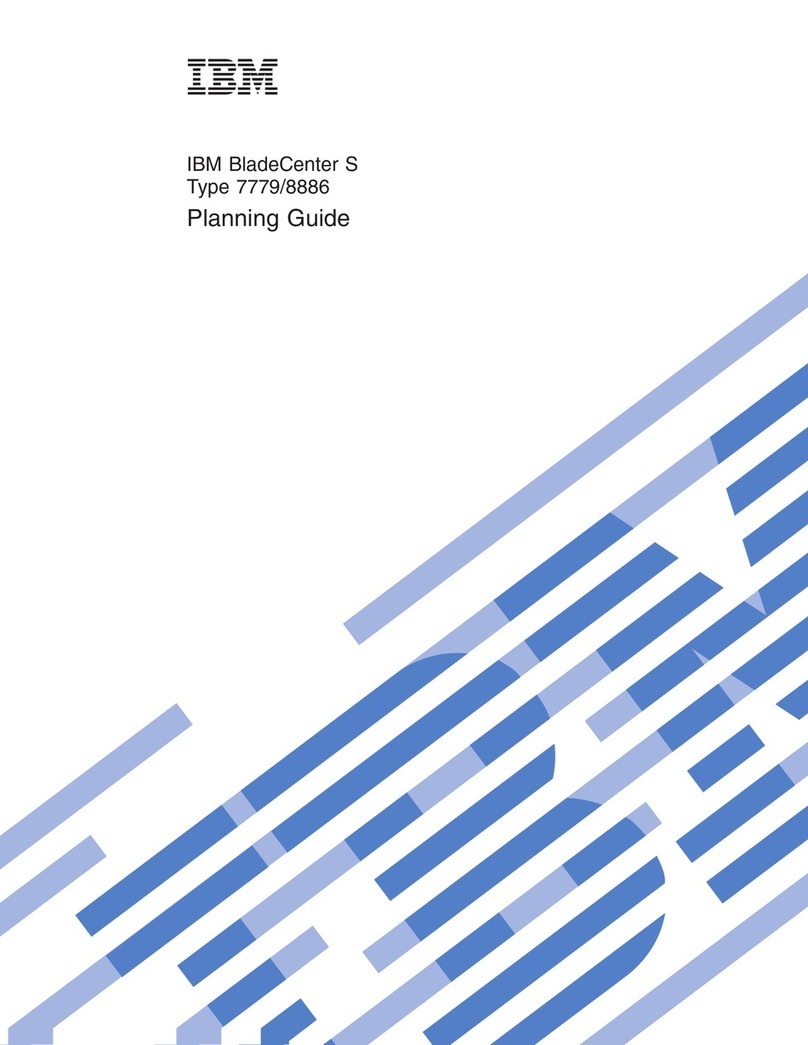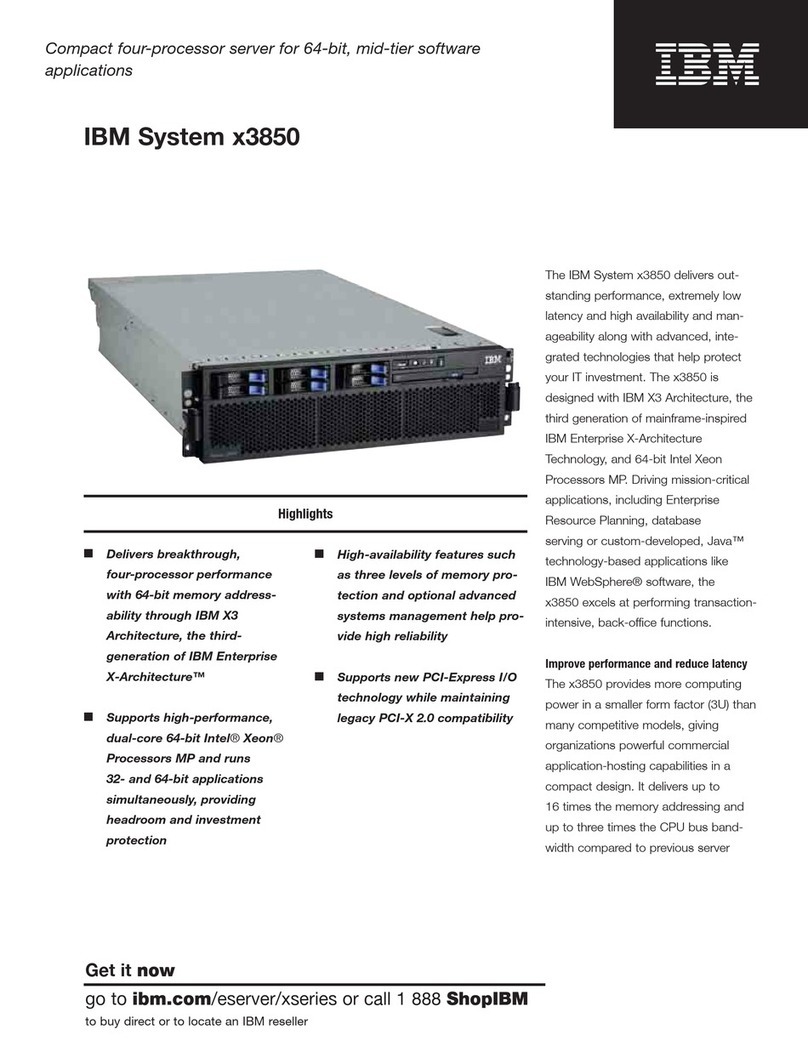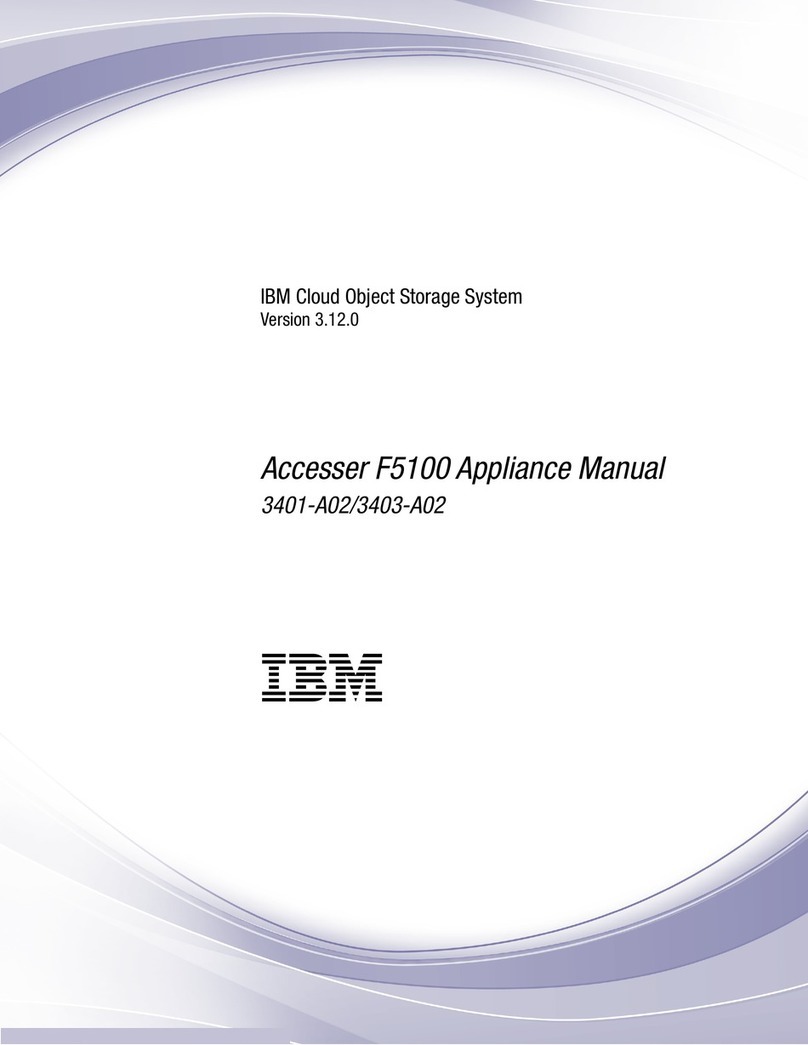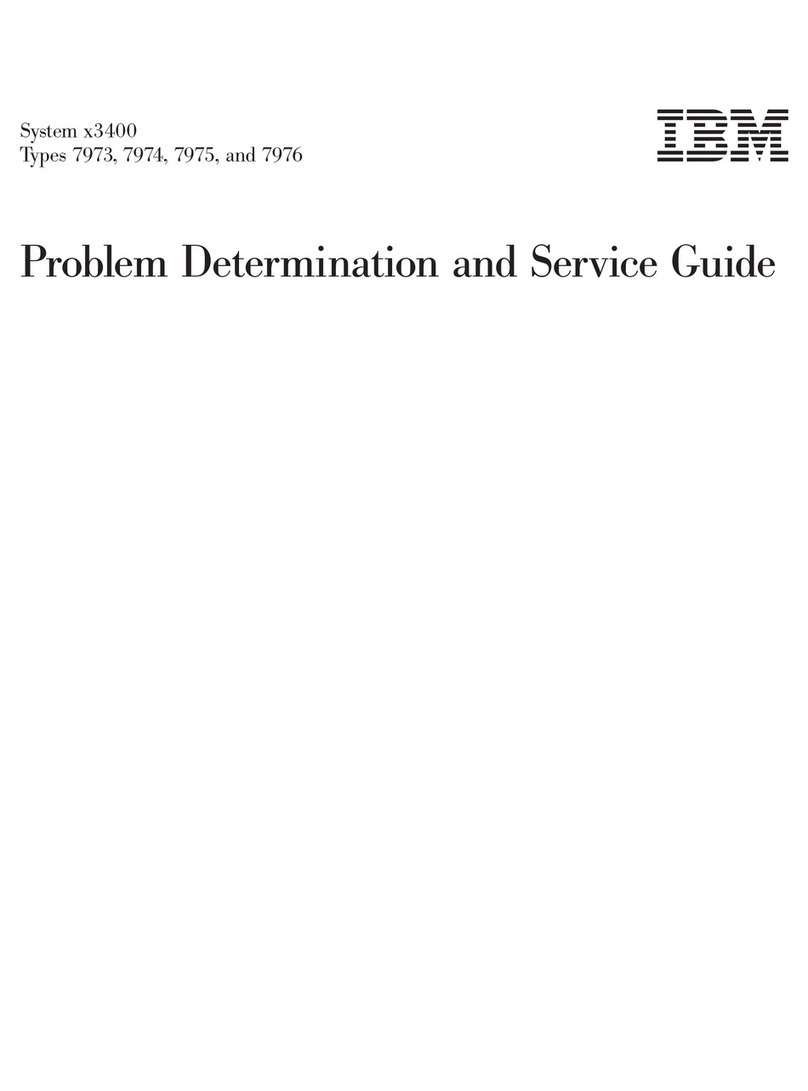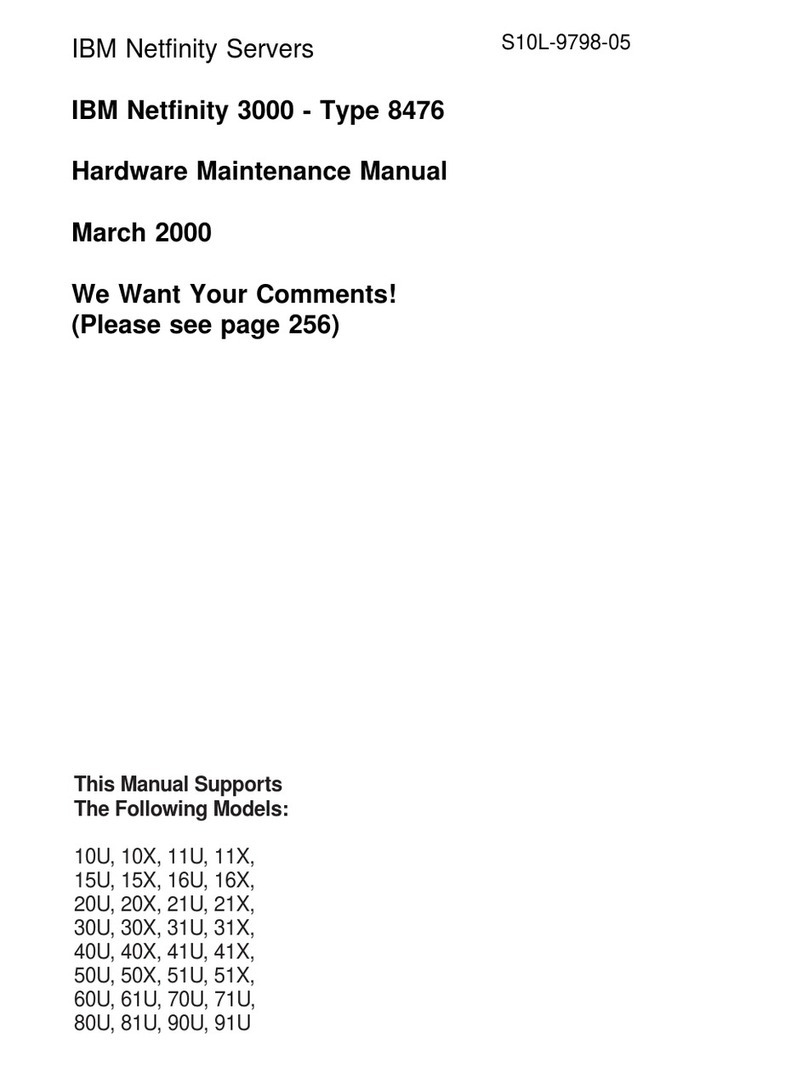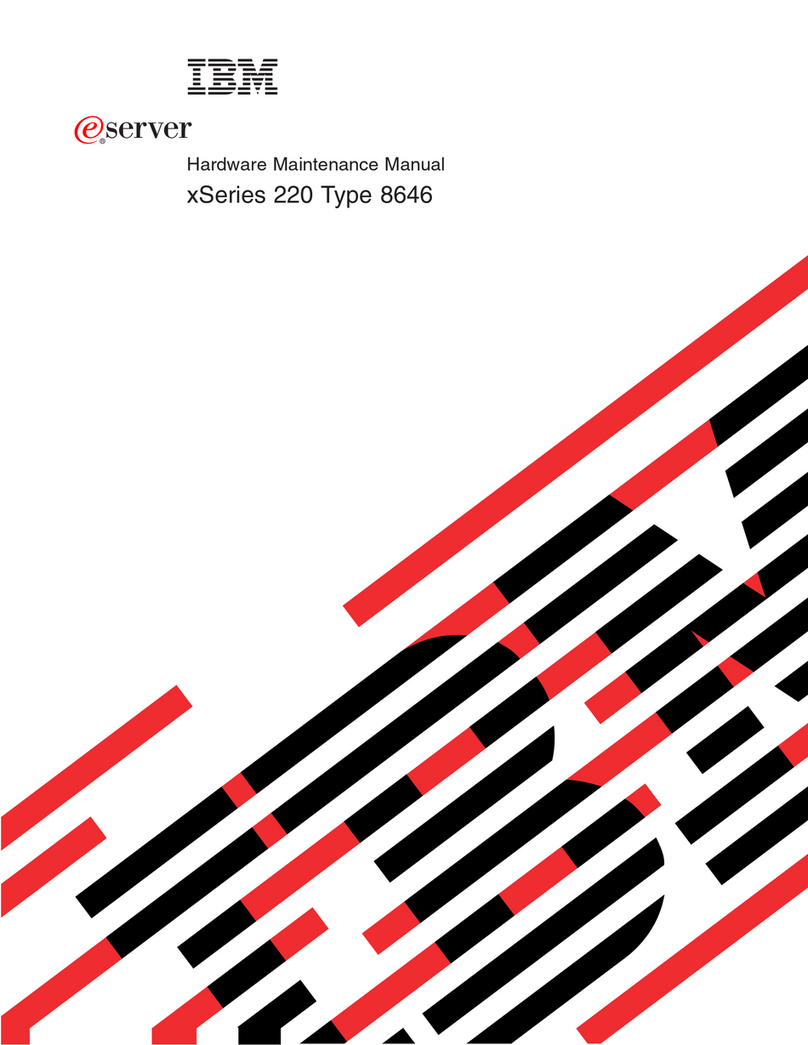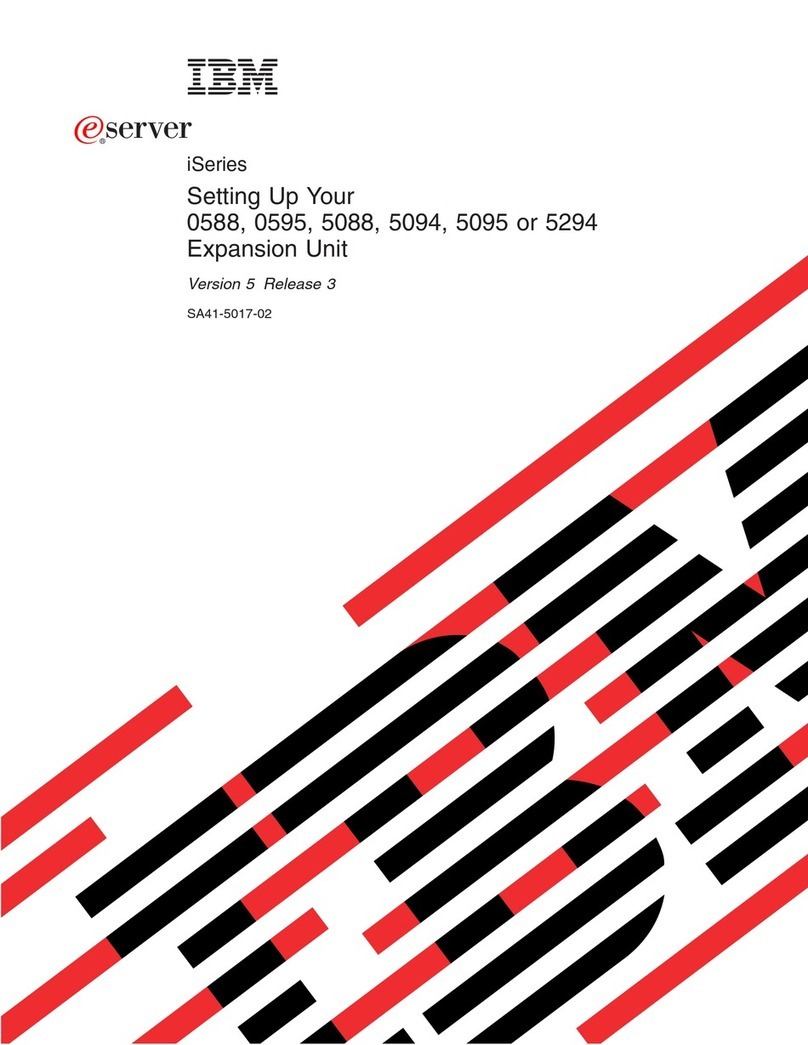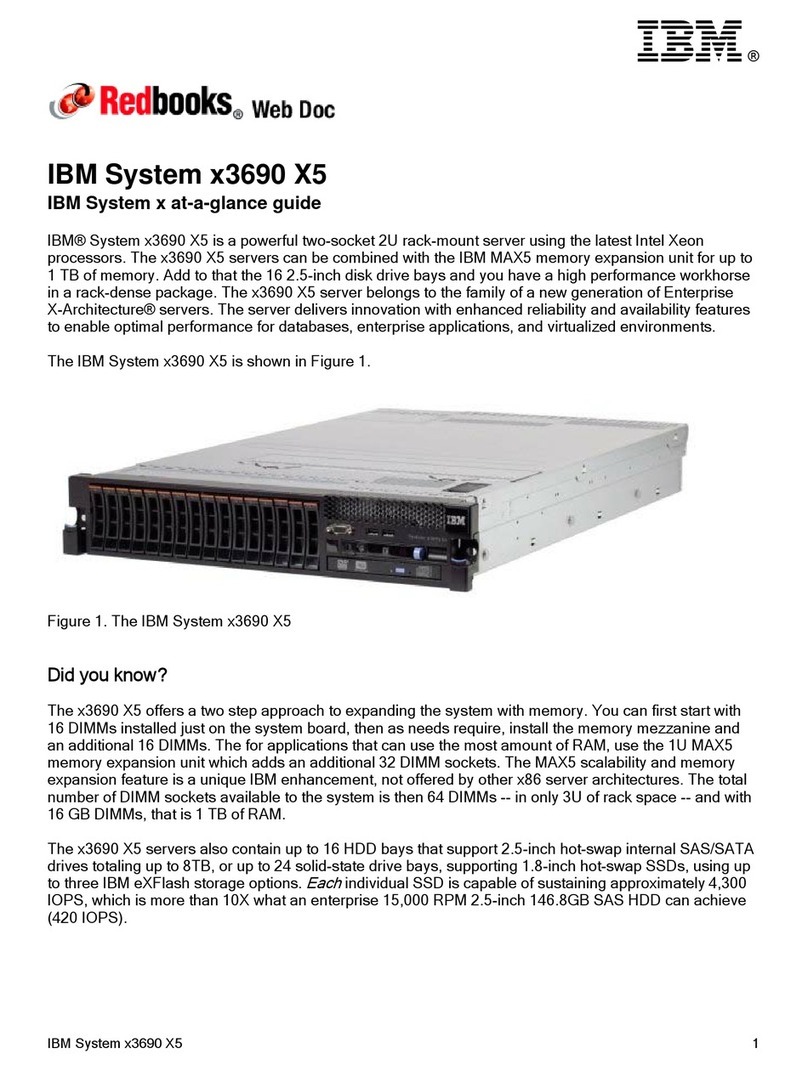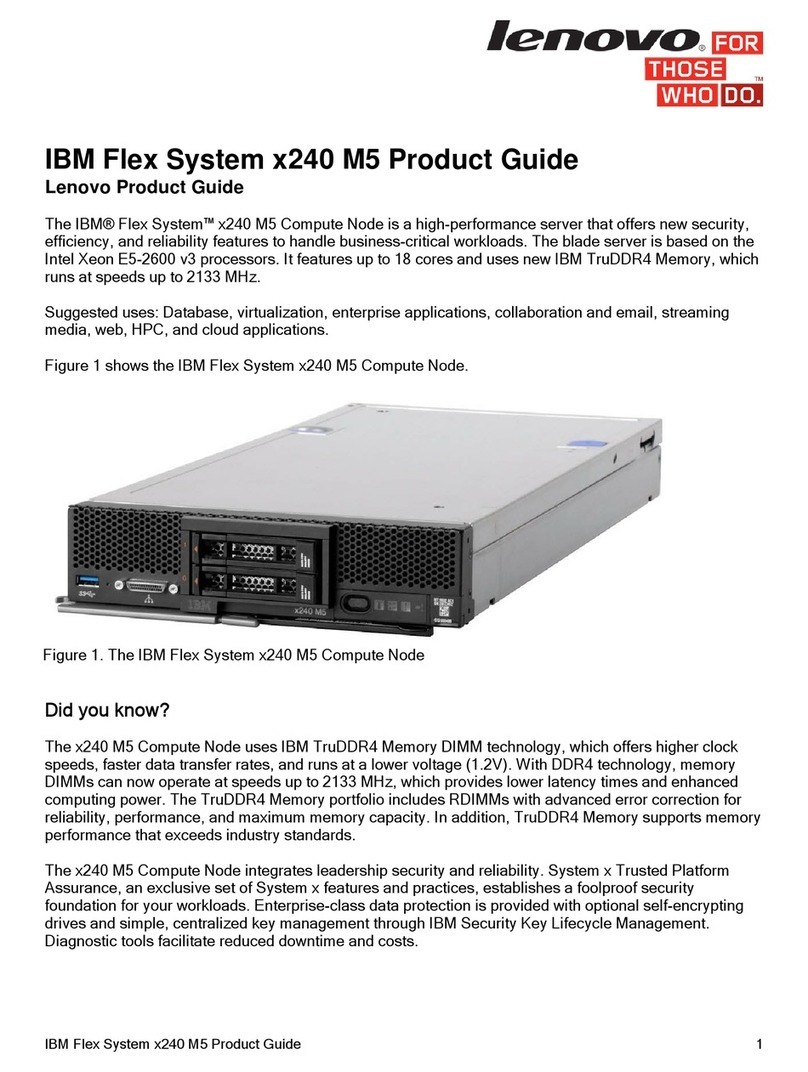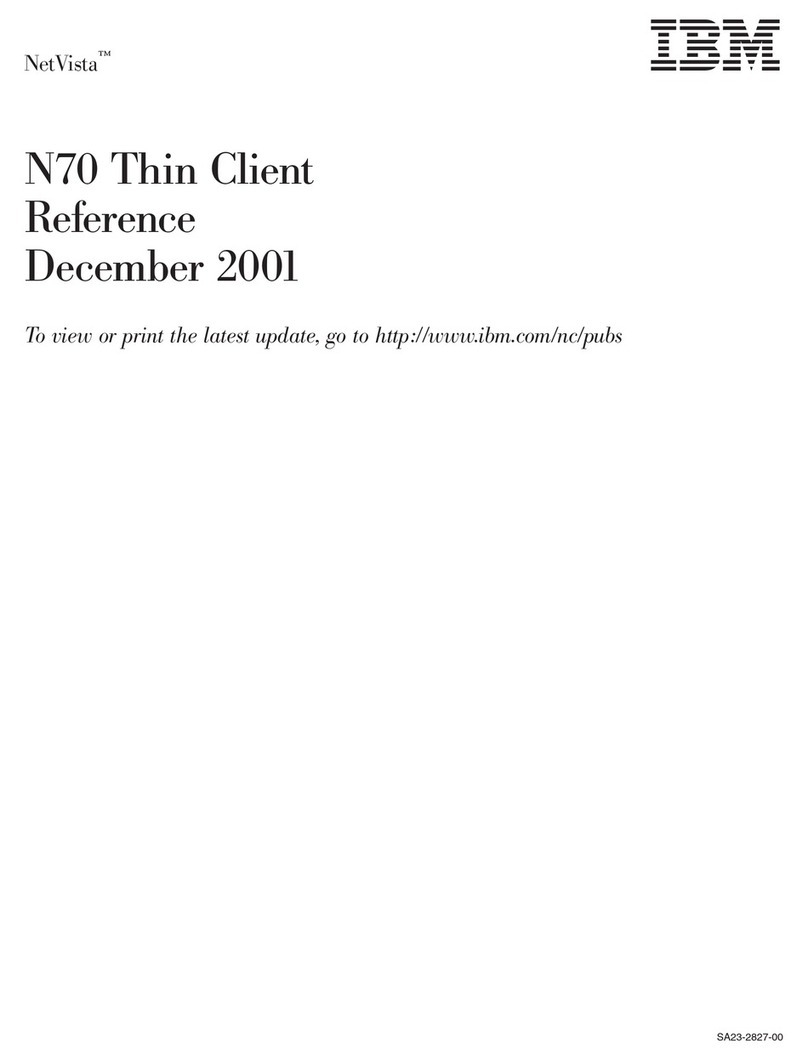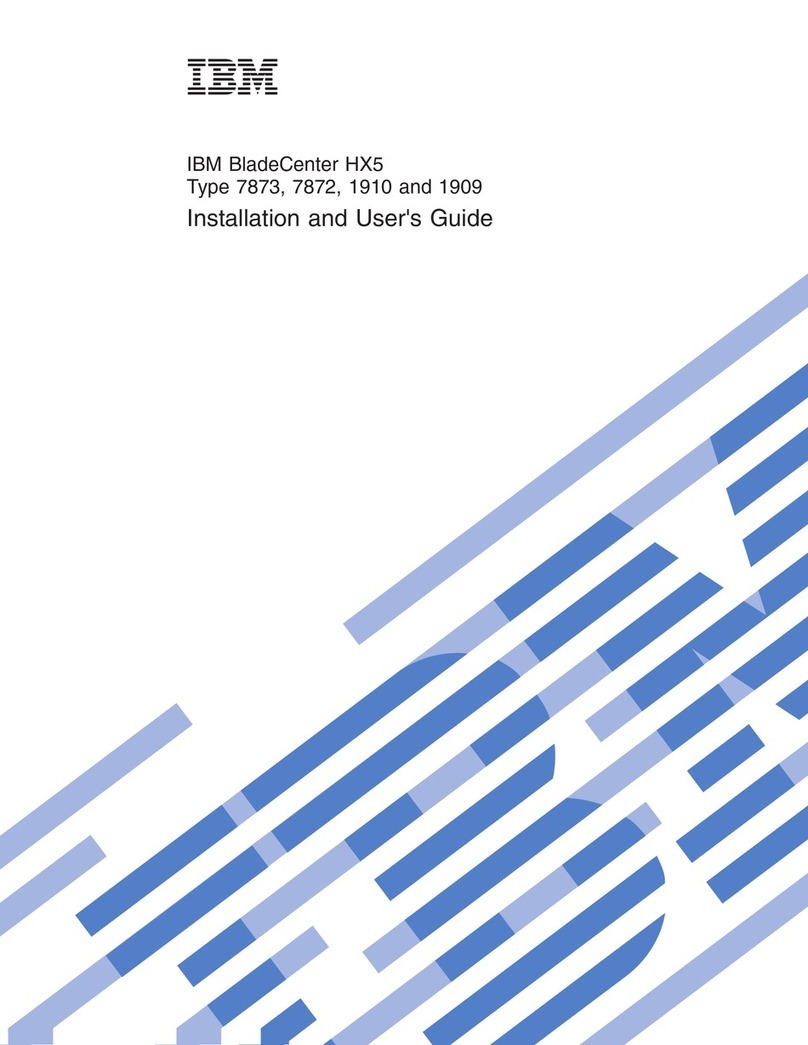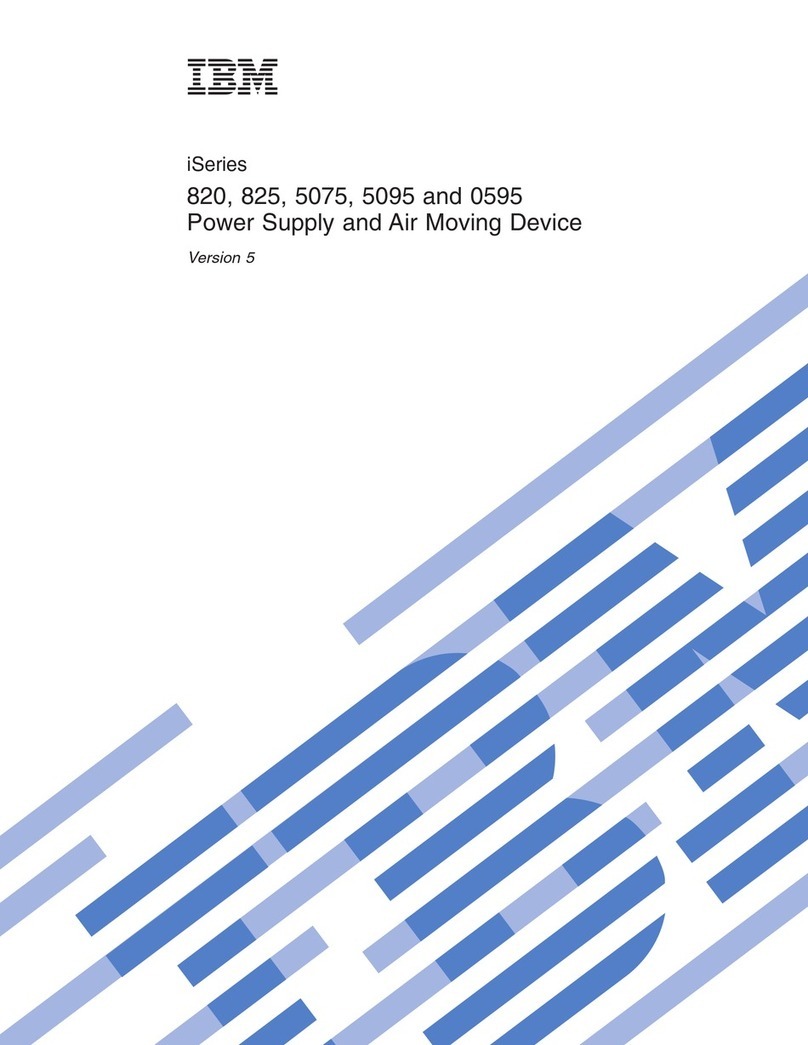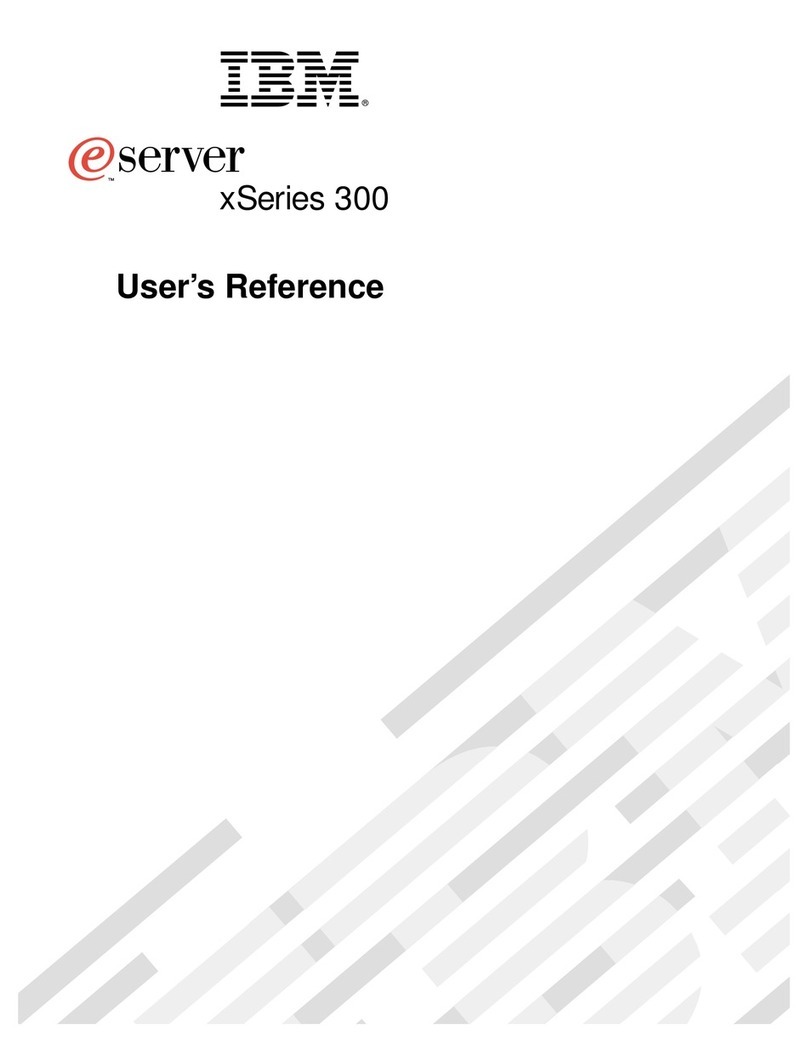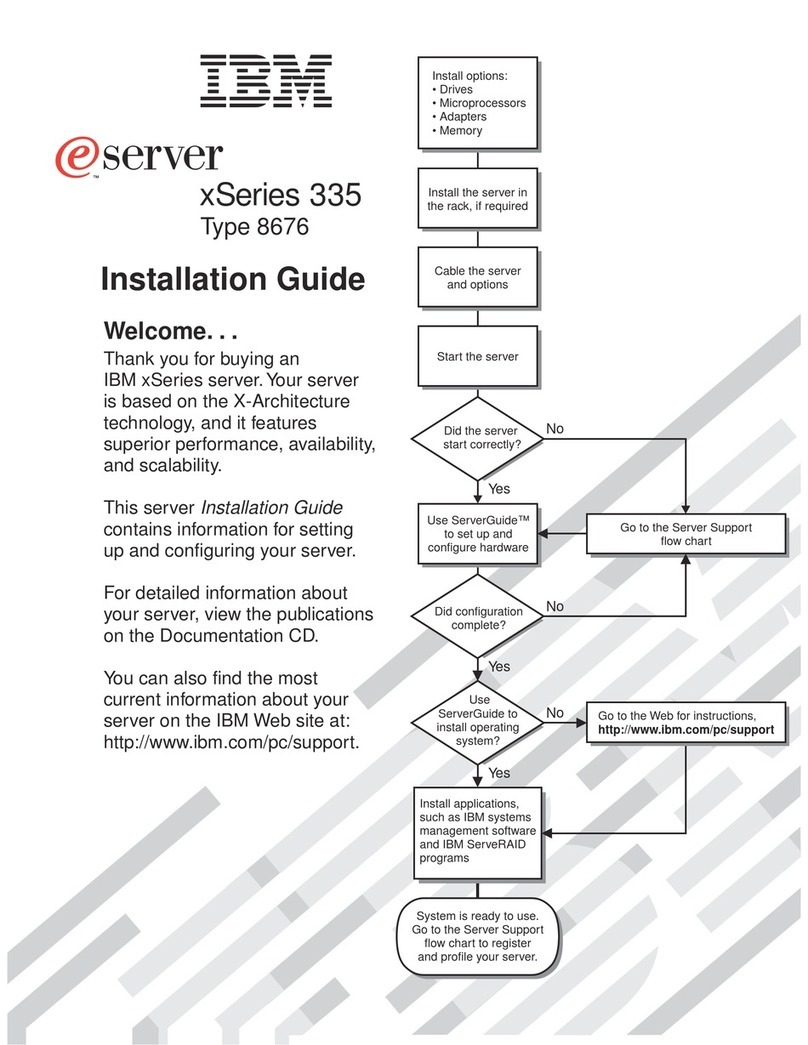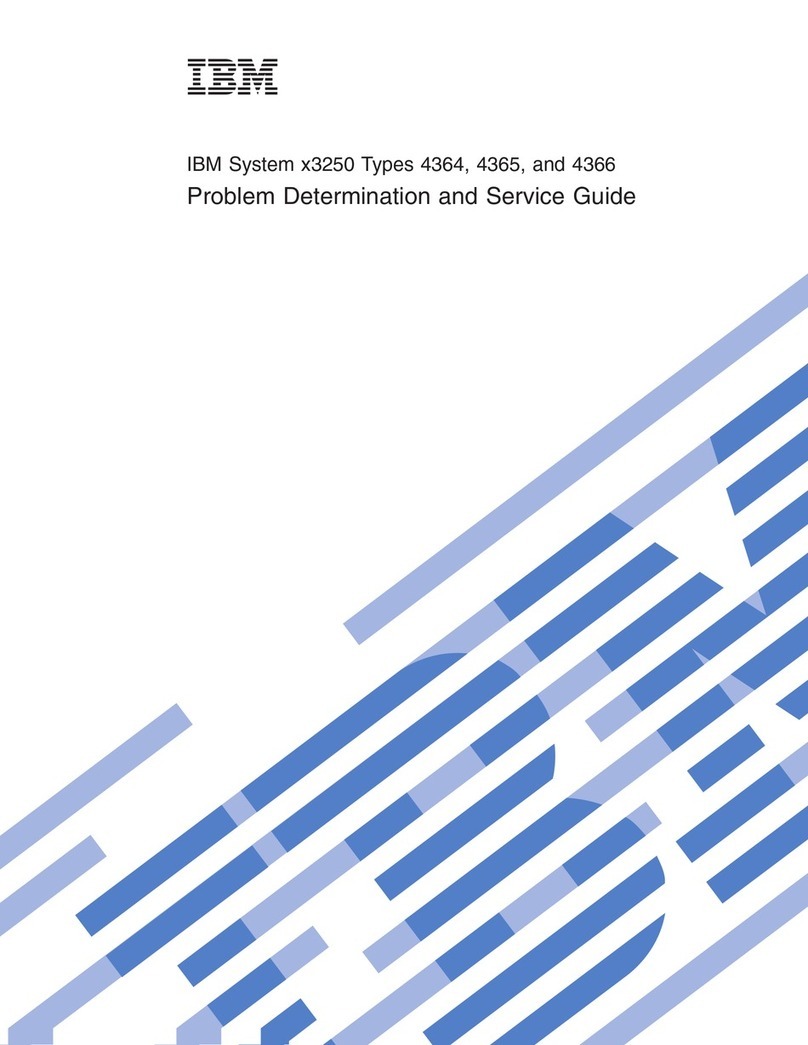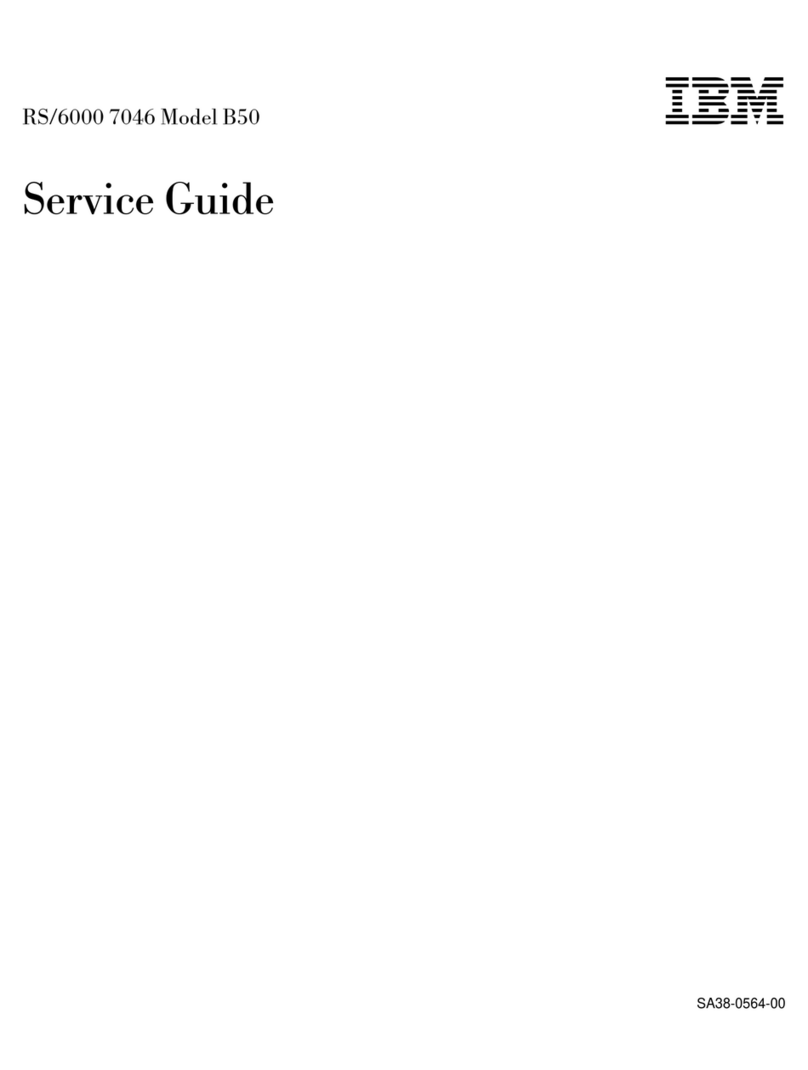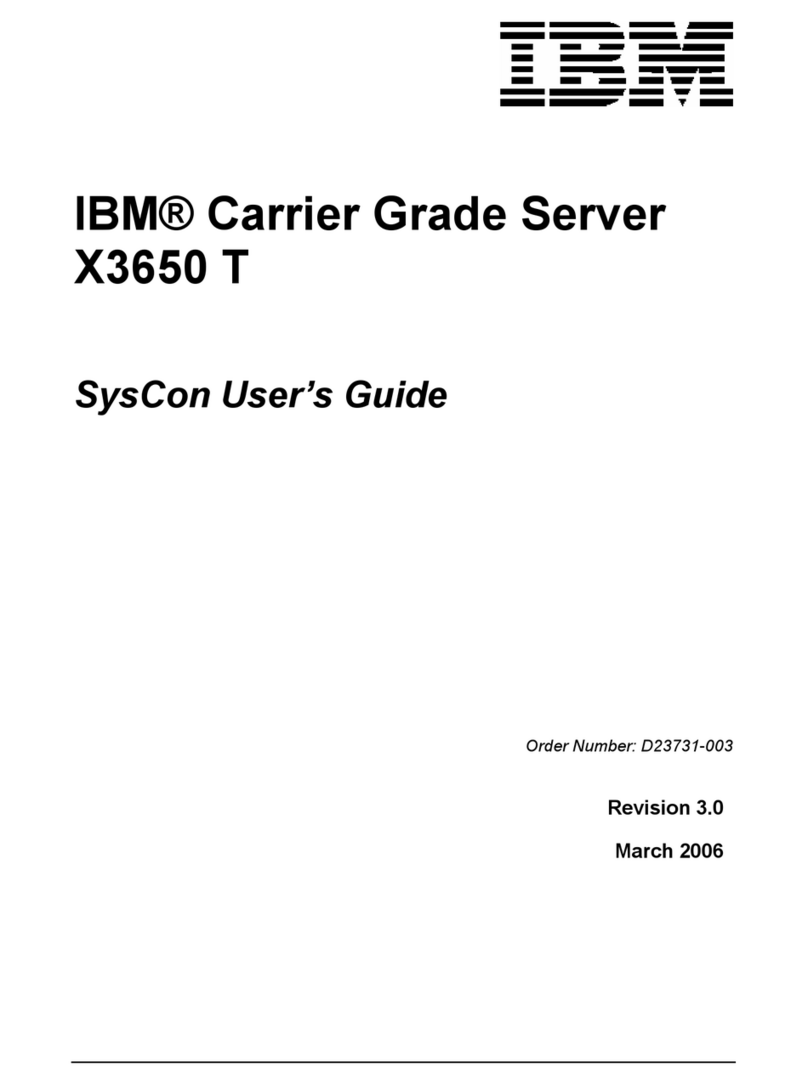System and PCI extender boards ..................35
System board internal cable connectors...............36
System board external connectors.................37
Optional system-management adapter component locations .......37
Installation guidelines ......................38
System reliability considerations .................38
Handling static-sensitive devices .................38
Moving the stabilizing feet .....................39
Removing the side cover .....................40
Removing the frame-support bracket .................41
Working with adapters ......................42
Adapter considerations .....................42
Installing an adapter ......................43
Installing a SCSI adapter ....................45
Cabling a RAID adapter or single SCSI channel using one hot-swap drive SCSI
backplane ..........................45
Installing internal drives......................47
Internal drive bays ......................47
Preinstallation steps ......................48
Power and signal cables for internal drives .............49
Installing a drive in bay 1, 2, 3, or 4 ................50
Installing a non-hot-swap hard disk drive in bay 5, 6, or 7 ........52
Installing a hot-swap hard disk drive in bay 5, 6, or 7 ..........54
Installing memory modules ....................56
Installing a security rope clip ....................57
Replacing the side cover .....................59
Replacing the battery ......................60
Connecting external options ....................61
Video connector .......................62
Keyboard connector ......................62
Mouse connector .......................62
Parallel connector .......................62
Serial connectors .......................63
Gigabit Ethernet port......................63
Universal Serial Bus (USB) connectors ...............64
Audio connectors .......................64
Optional system-management adapter ports .............65
Chapter 5. Field replaceable units .................67
Removing the front bezel .....................67
Power button .........................68
Microprocessor / fan sink .....................70
Hot-swap hard disk drive cage ...................71
Hot-swap backplane .......................72
Power supply .........................73
Rear fan ...........................74
Extender card .........................75
System board .........................77
CD-ROM drive .........................78
Diskette drive .........................79
Bezel release latch .......................80
Top/side cover .........................81
Handle assembly ........................82
Adapter retainer ........................83
Chapter 6. Symptom-to-FRU index .................85
vi IBM xSeries 205 Type 8480: Hardware Maintenance Manual and Troubleshooting Guide