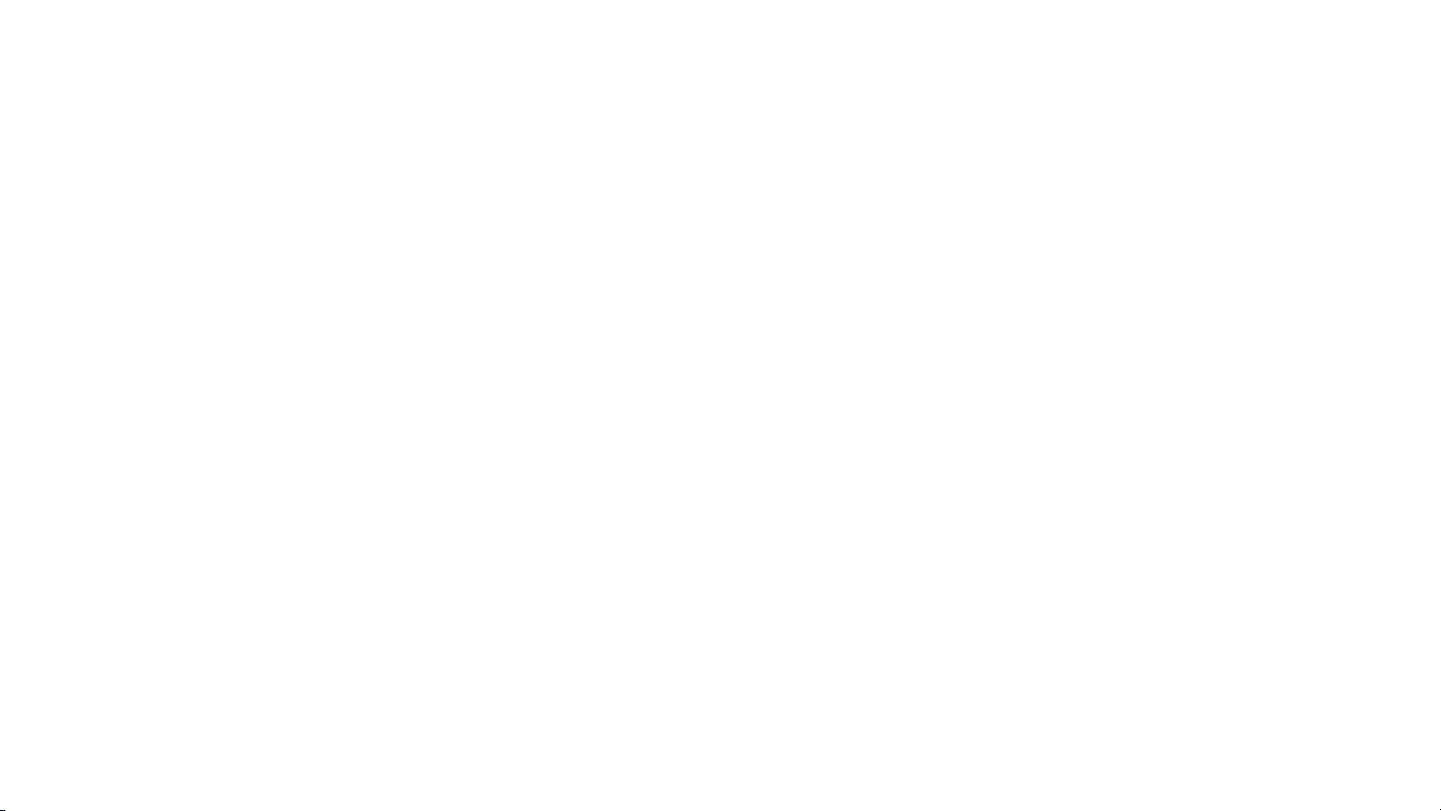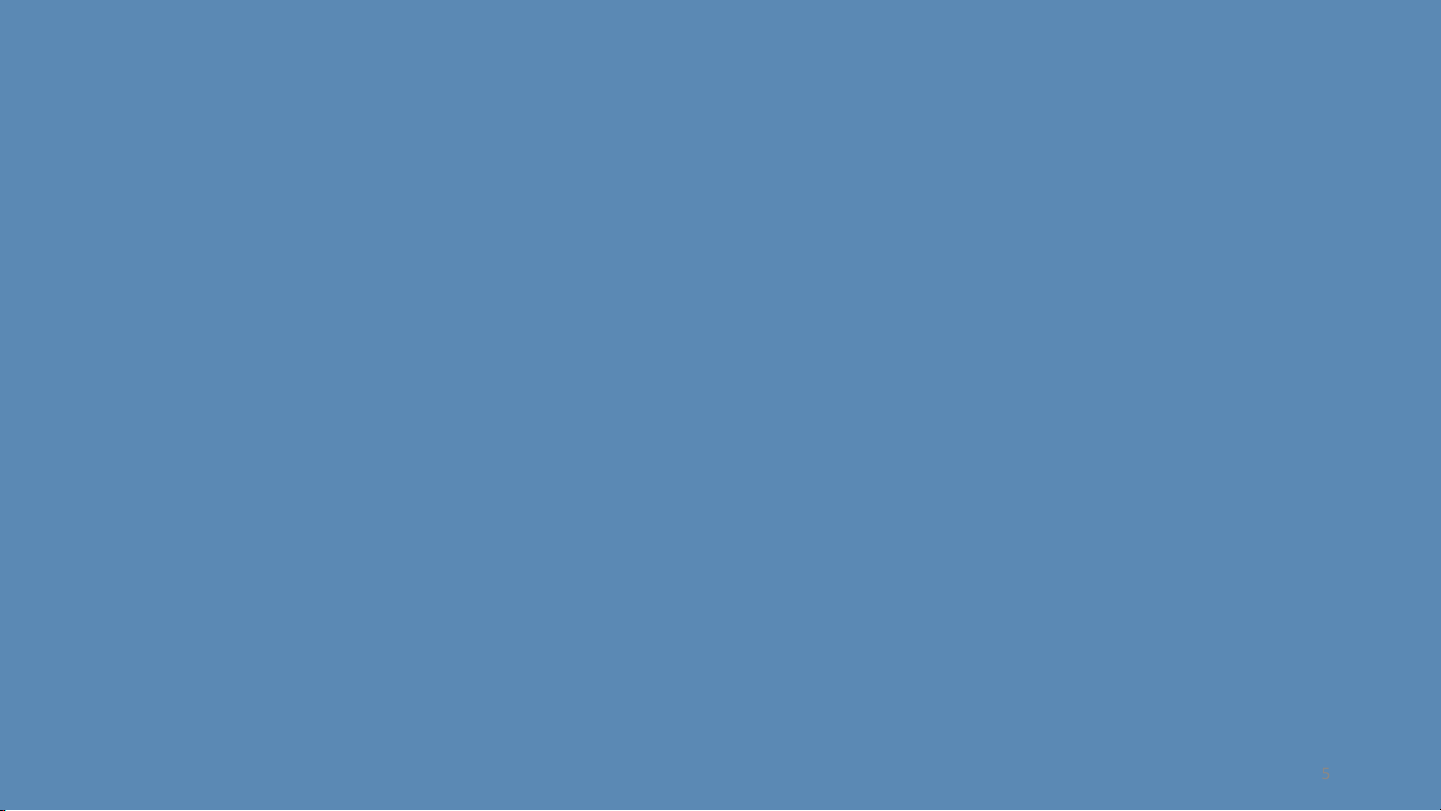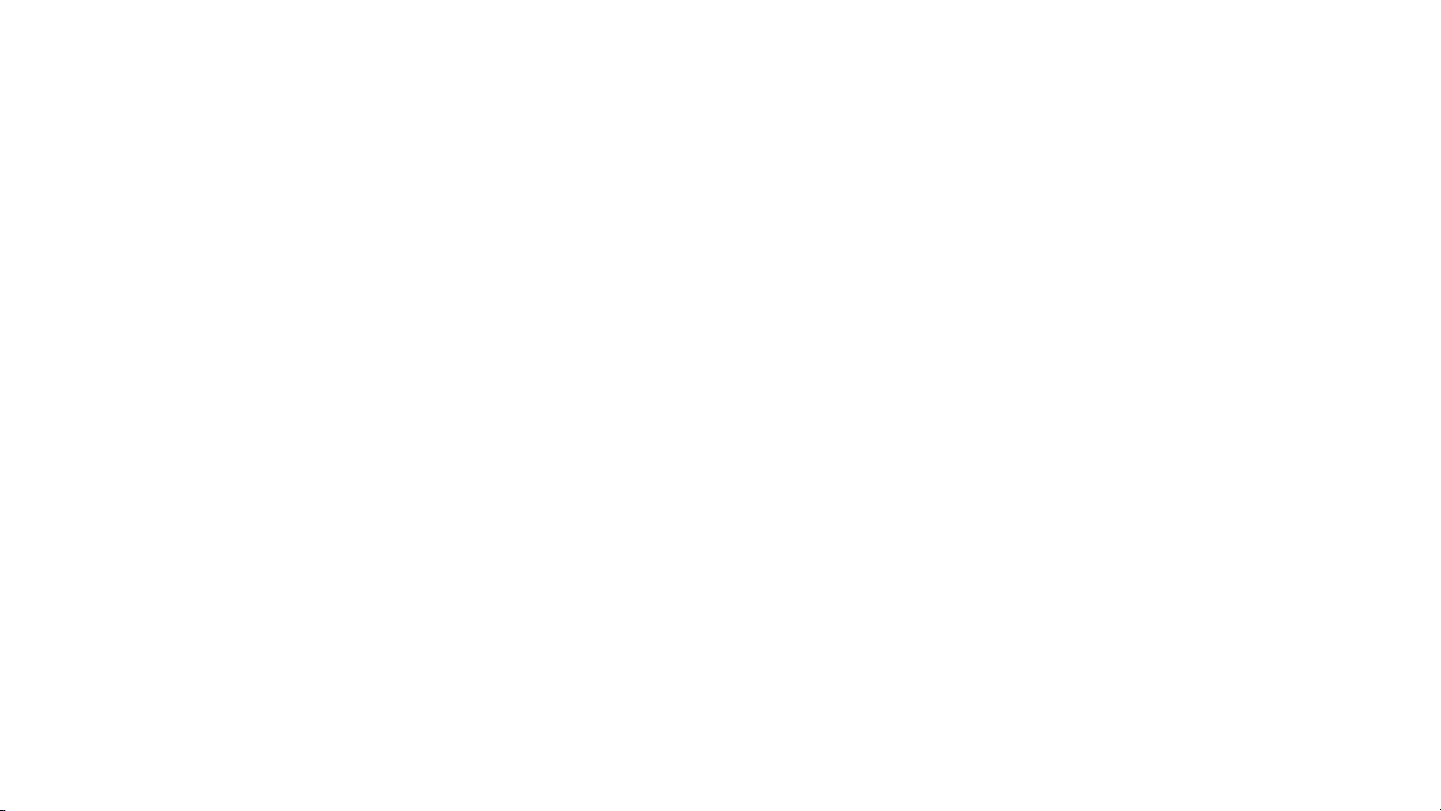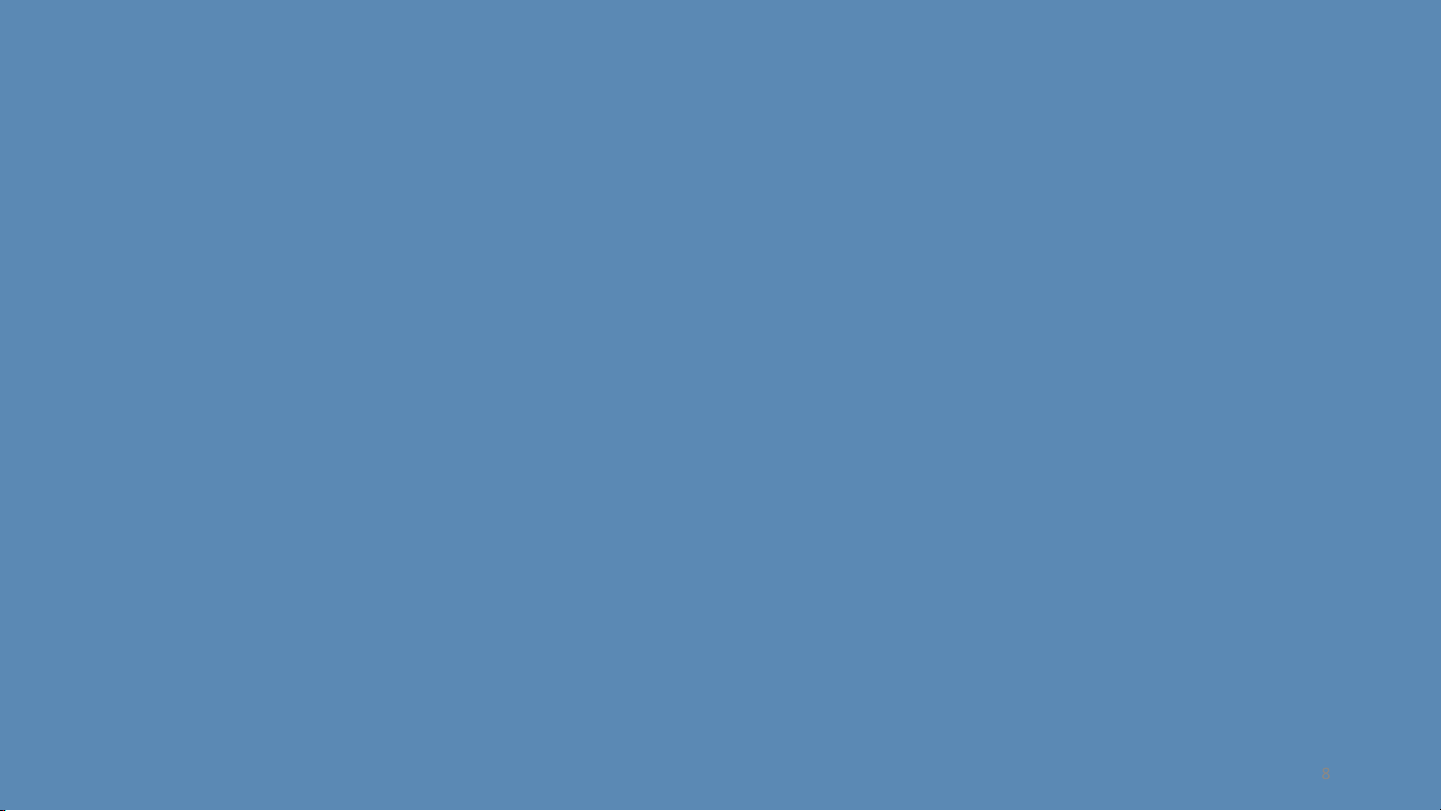Page 7
SubC Control Ltd, hereafter referred to as SCL
SCL warrants that at the time of shipment all products shall be free from defects in material
and workmanship and suitable for the purpose specified in the product literature. The
unit/system warranty commences immediately from the date of customer acceptance and
runs for a period of 365 days. Customer acceptance will always be deemed to have occurred
within 72 hours of delivery.
Note: Any customer acceptance testing (if applicable) must be performed at either SCL
premises or at one of their approved distributors unless mutually agreed in writing prior to
dispatch.
Conditions: These include, but are not limited to, the following:
1. The warranty is only deemed to be valid if the equipment was sold through SCL or
one of its approved distributors.
2. The equipment must have been installed and commissioned in strict accordance
with approved technical standards and specifications and for the purpose that the
system was designed.
3. The warranty is not transferable, except or as applies to Purchaser first then to
client.
4. SCL must be notified immediately (in writing) of any suspected defect and if
advised by SCL, the equipment subject to the defect shall be returned by the
customer to SCL. The customer is responsible for all costs associated with
shipping the unit to SCL.
5. The warranty does not cover any direct, indirect, punitive, special consequential
damages or any damages whatsoever arising out of or connected with misuse of
this product.
6. The warranty does not apply to defects that have been caused by failure to
follow the recommended installation or maintenance procedures or defects
resulting from normal wear & tear, incorrect operation, fire, water ingress,
lightning damage or fluctuations in vehicles supply voltages, or from any
other circumstances that may arise after delivery that is out of the control of
SCL. (Note: The warranty does not apply in the event where a defect has
been caused by isolation incompatibilities.)
7. The warranty does not cover the transportation of personnel or equipment
and per diem allowances relating to any repair or replacement.
8. The warranty shall become invalid if the customer attempts to repair or
modify the equipment without appropriate written authority being first
received from SCL.
9. SCL retains the sole right to accept or reject any warranty claim.
10. Each product is carefully examined and checked before it is shipped. It should
therefore be visually and operationally checked as soon as it is received. If it
is damaged in any way, a claim should be filed with the courier and SCL
notified of the damage.
Note: SCL reserves the right to change specifications at any time without notice and
without any obligation to incorporate new features in instruments previously sold.
Note: If the instrument is not covered by warranty, or if it is determined that the fault
is caused by misuse, repair costs will be billed to the customer and an estimate of the
repair costs will be submitted for customer approval before the commencement of
repairs.
LIMITED WARRANTY