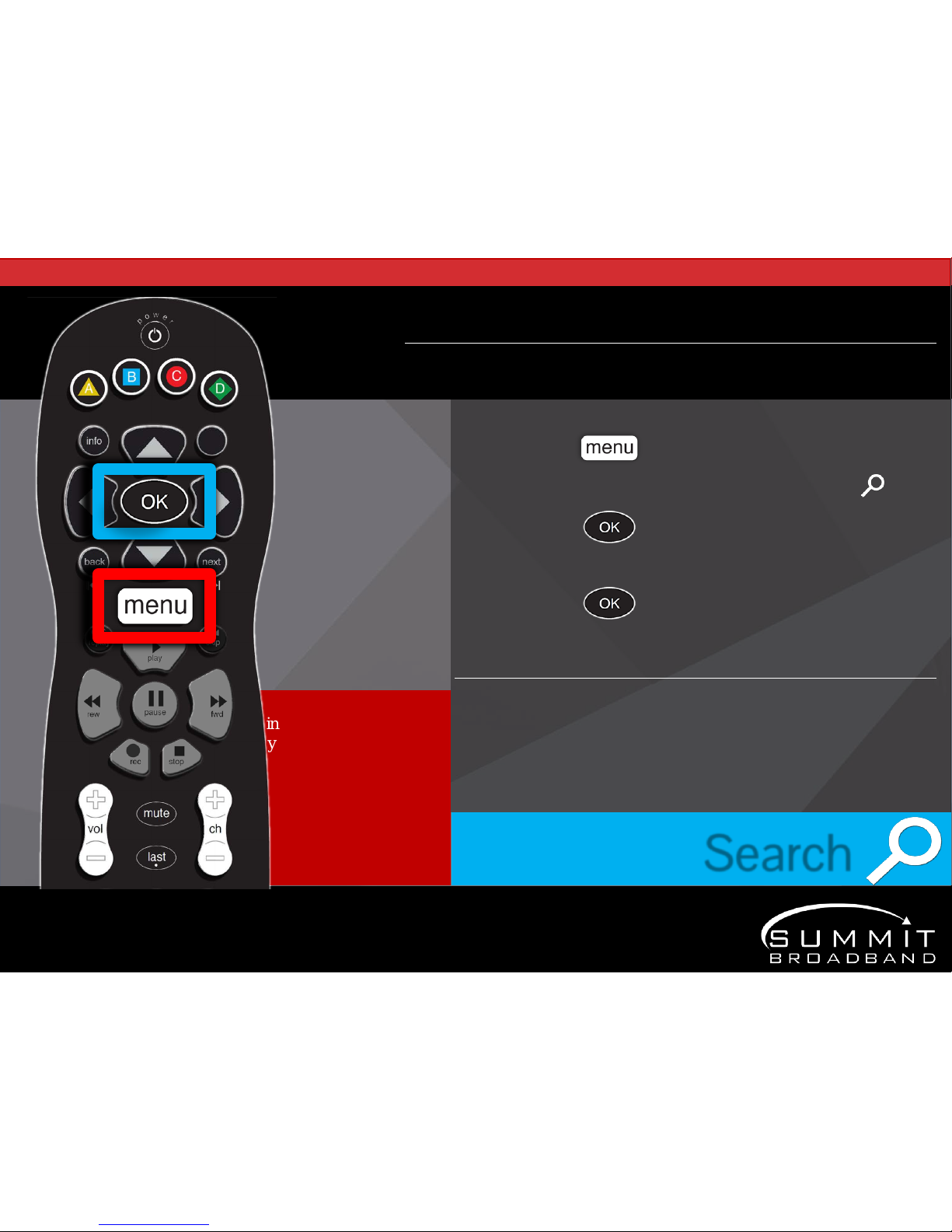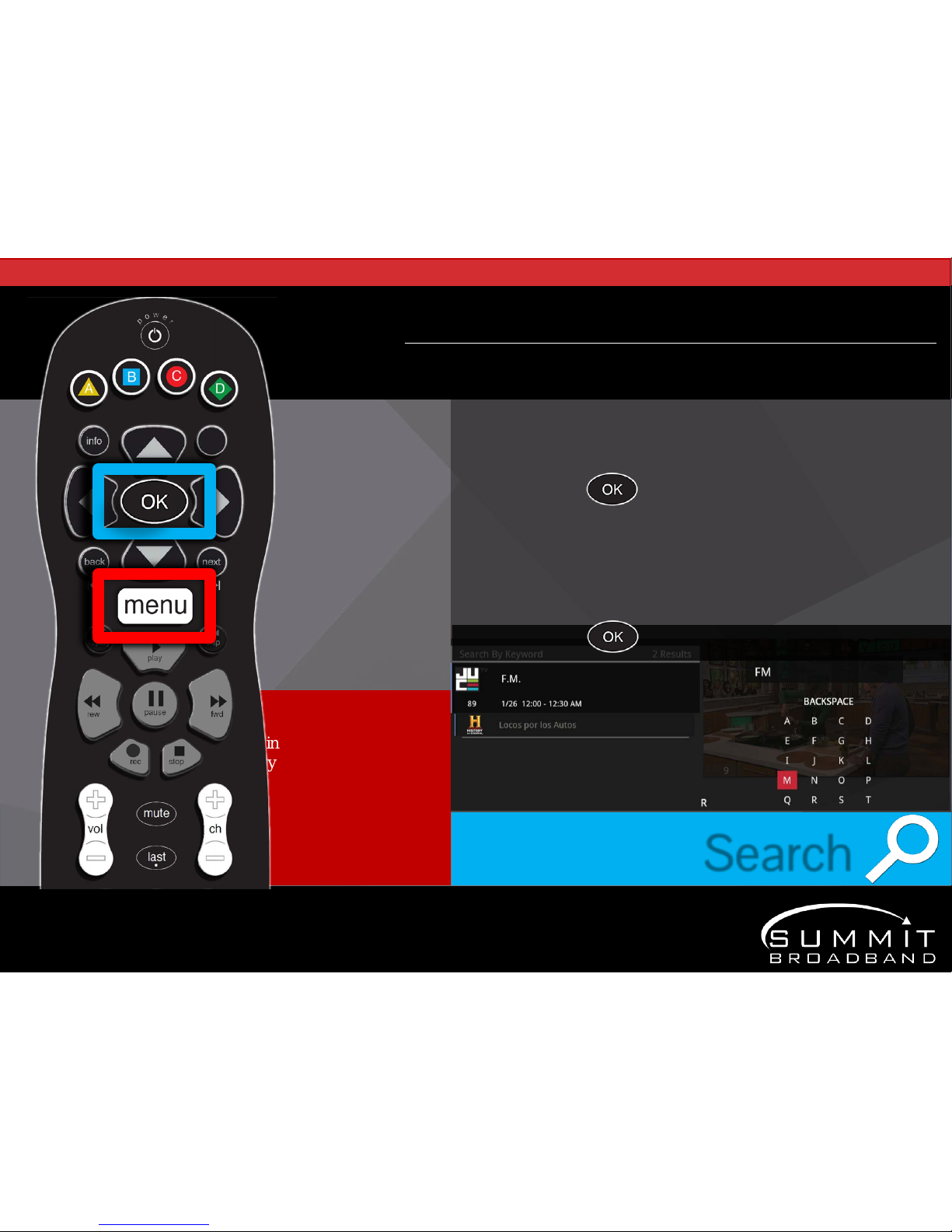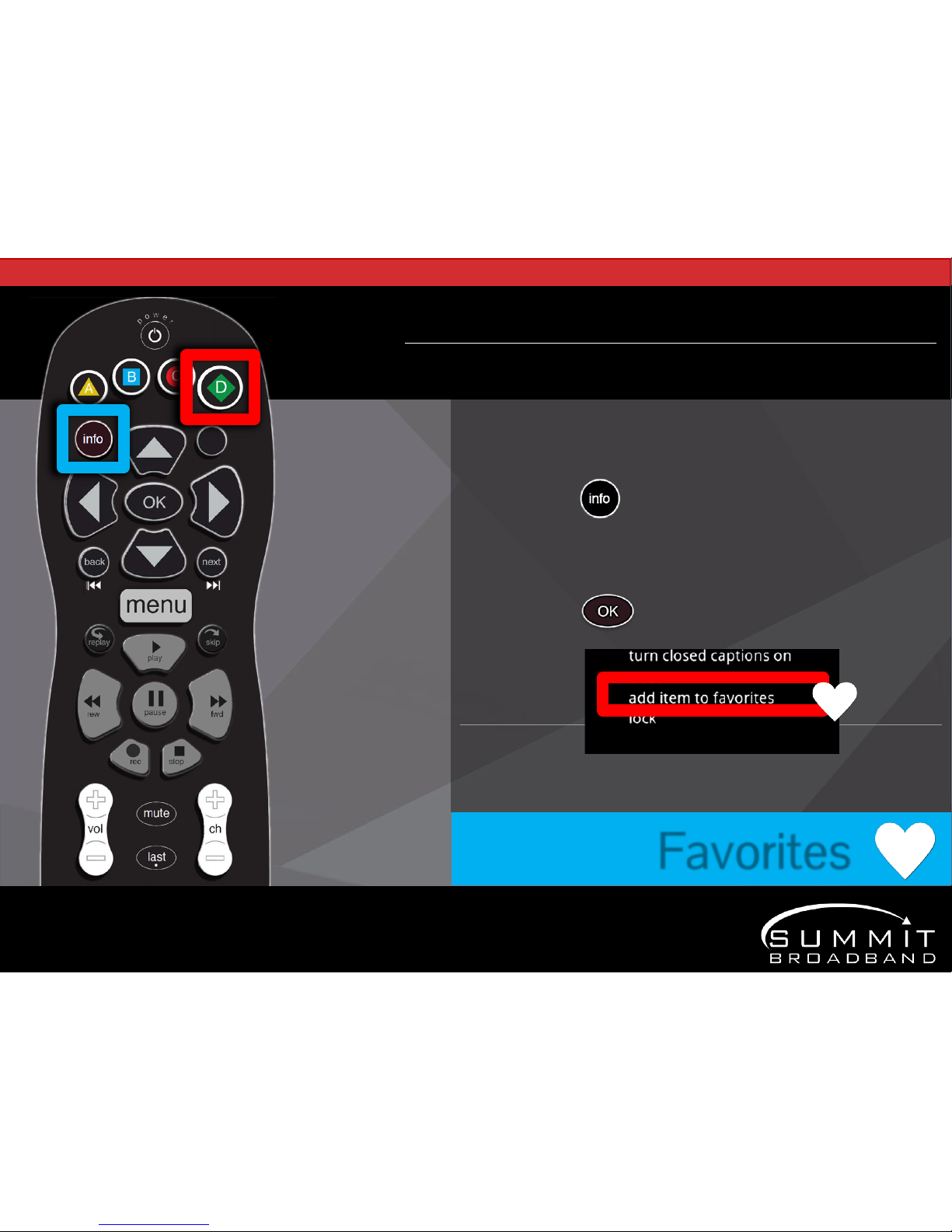Click to edit Master
title style
Click to edit Master subtitle style
2/6/2018 5
Set Parental Controls
ParentalControls allow you to block specific television shows,channels,TVratings and moving
ratings,as wellas,the ability to block ordering ofpaid Video on Demand (VOD)programming.
To set up Parental Controls:
1. Press on your SynergyTM remote
2. Usethearrowstonavigatetothe“Settings”icon
3. Choose Parental Controls
4. Press
5. Create a Personal Identification Number* and press
6. Re-enter PIN to confirm and press
7. To lock or unlock content,press
Parental Controls
*The first time you use Parental Controls or purchase a VOD program you’ll be required
to create a Personal Identification Number (PIN). Press the numbers on the remote to
create a four-digit PIN of your choice and then re-enterit toconfirm.