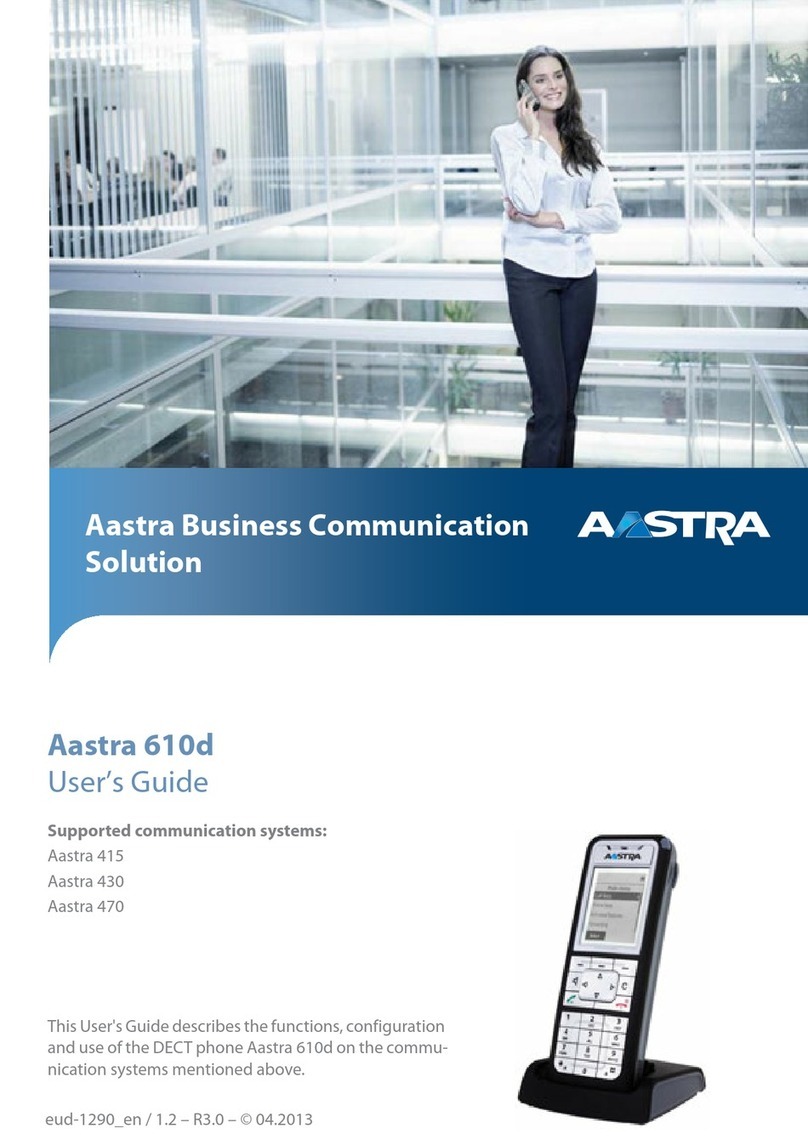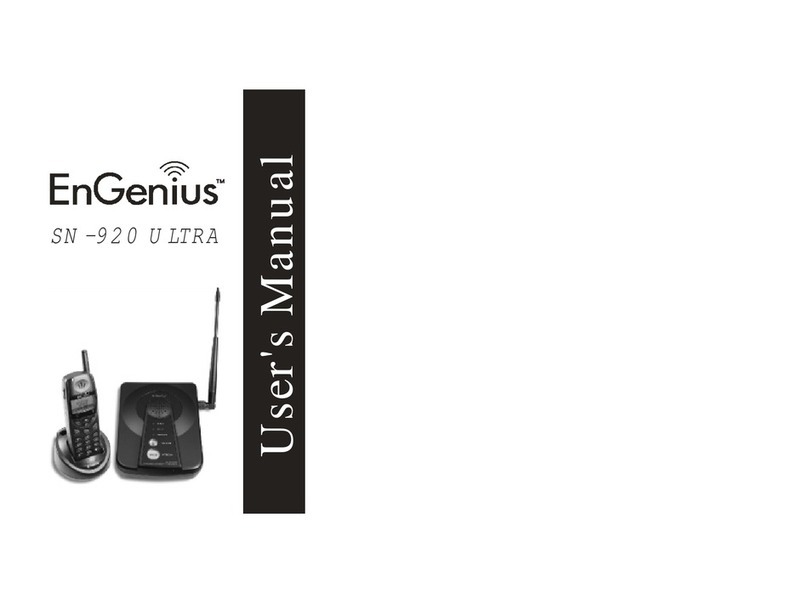Sunbeam F1 User manual

User Manual for the Sunbeam F1
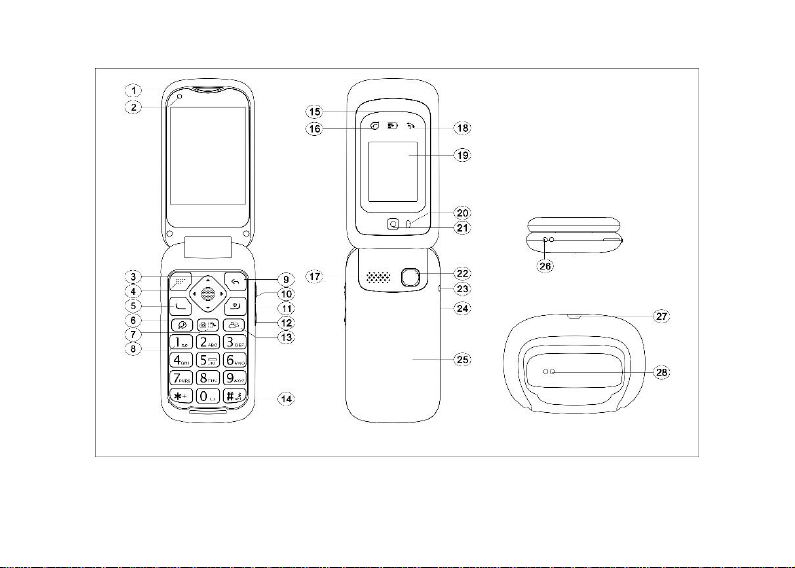
1
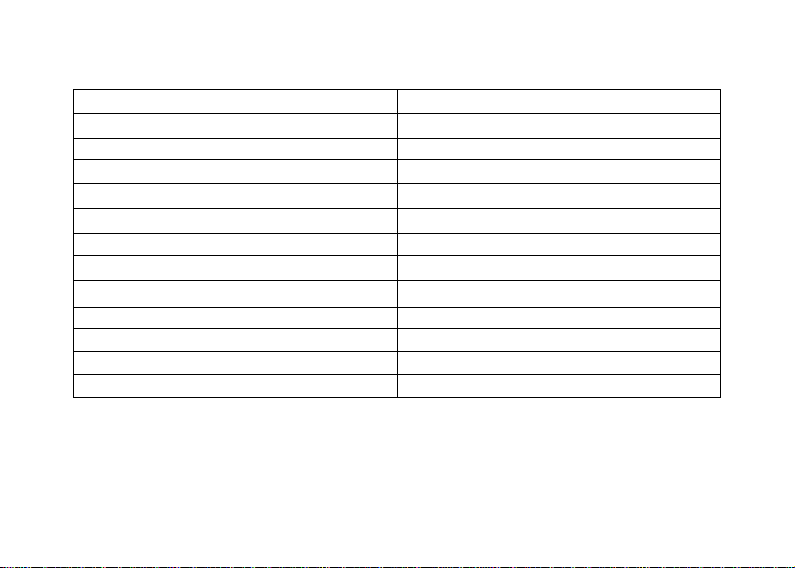
2
Instructions of button and telephone appearance
1. Earpiece
2. Front-facing camera
3. Up arrow key
4. Left-section key
5. Call key
6. Messaging
7. Camera/Amplification key
8. Voice mail
9. Right-section key/Back key
10. + Volume key/Flashlight key
11. End call key/Power on/Power off
12. - Volume key
13. Photo contact
14. Silent/Input method
15. New message LED indicator
16. Red charging LED indicator
17. Loudspeaker
18. Missed call LED indicator
19. External display
20. Flashlight
21. Rear-facing camera
22. SOS button
23. Battery cover
24. Microphone
25/27. Cradle socket
26. USB charging socket
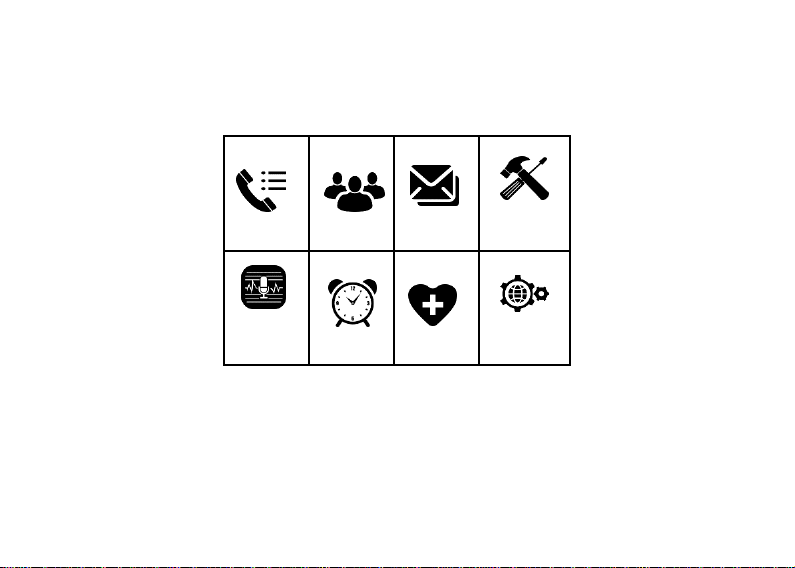
3
Instructions of main menu:
Call logs
Contacts
Message
Tools
Voice
memos
Alarm
SOS
Settings

4
Contents
Installation.....................................................................................................................6
Installing the SIM card....................................................................................................6
Installing the battery........................................................................................................8
Messages.........................................................................................................................9
Call logs..........................................................................................................................9
Contacts ........................................................................................................................10
Camera...........................................................................................................................11
Gallery............................................................................................................................12
Alarm .............................................................................................................................12
Voice memos .................................................................................................................12
Multimedia....................................................................................................................14
Recorder.........................................................................................................................14
Music .............................................................................................................................14
Video..............................................................................................................................14
SOS................................................................................................................................14
Tools...............................................................................................................................16
Calendar....................................................................................................................16
Calculator..................................................................................................................17

5
Note...........................................................................................................................18
CMAS Alerts..................................................................................................................18
Settings.....................................................................................................................18
Airplane mode...........................................................................................................18
WLAN.......................................................................................................................19
Mobile data ...............................................................................................................19
Bluetooth...................................................................................................................19
Flip answers ..............................................................................................................20
Talking keys..............................................................................................................20
Tone and volume.......................................................................................................20
Common functions..................................................................................................21
Call settings...............................................................................................................21
Display......................................................................................................................21
Language...................................................................................................................21
LED settings..............................................................................................................21
External clock style........................................................................................................21
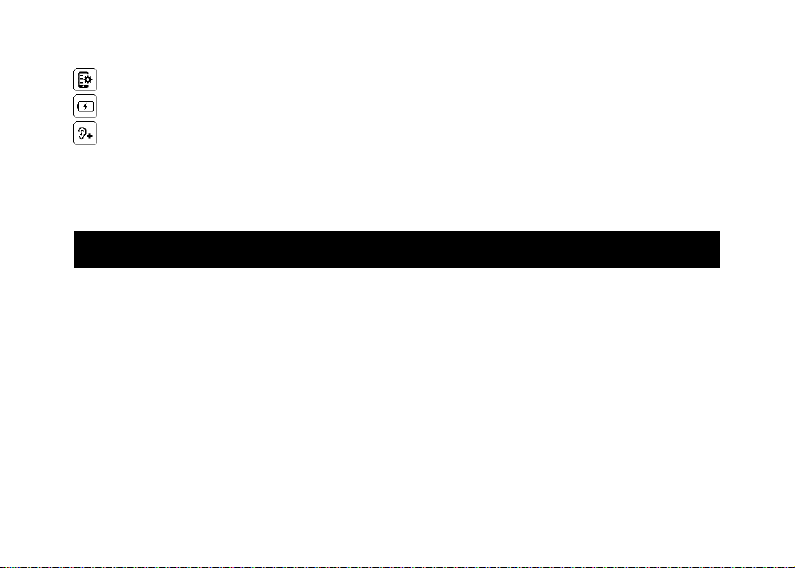
6
Special functions......................................................................................................22
Low battery notifications ..........................................................................................22
Amplify receiver volume ..........................................................................................22
BasicOS system..............................................................................................................23
Safety Information .......................................................................................................25
Installation
IMPORTANT
Turn off the phone and disconnect the charger before removing the battery cover.
Installing the SIM card
1. Insert the SIM Card into the SIM card slot after opening the card holder.
(Make sure the SIM card’s contacts are facing inwards.)
2. Before taking out the SIM card, please first turn off the phone.

7

8
Installing the battery
For first time use, please deplete the battery and charge for 4 hours to achieve a full
charge.
Remove the battery cover, insert the battery into the battery compartment, and replace the
battery cover.

9
Messages
1. Press New to establish New message; Scroll or touch this icon to choose the
Recipient from Contacts or you can input the contact number directly.
2. Input your message then press Send to send out the message.
3. Press Back to cancel the previous steps.
4. Press the trash can icon to delete the received messages.
Call logs
1. All received, missed, dialed calls are saved in Call logs.
2. When there’s call history, press Options to view Send message, Add contact, Delete,
Add to the blacklist.
2.1 Send SMS: You can write new message to the contacts in Call logs.
2.2 Call: You can make a call in Call logs.
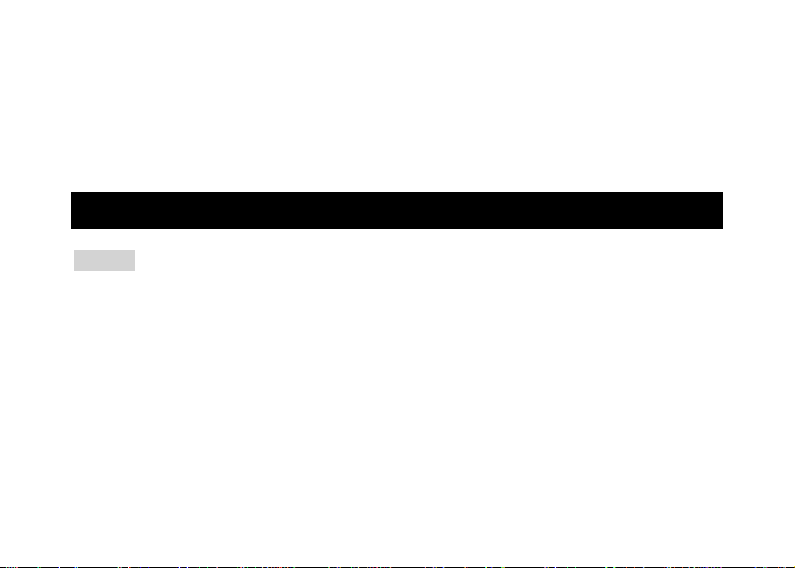
10
2.3 Add contact: You can save the contacts To Phone or To SIM.
2.4 Add to blacklist/Remove from blacklist: You can add or remove the contacts to the
blacklist.
2.5 Delete: You can delete all received, missed, or dialed calls in Call logs.
Contacts
Options
1. Add contact
You can add the new contact To Phone or To SIM, enter Name and Phone number, by
press Save to confirm.
2. Select to delete
When there’s saved contacts, you can select to delete the contacts you need.
3. Speed dial settings
You can set 2-9 number as the speed dial contacts.

11
4. Blacklist management
You can set the contacts to blacklist to filter out related calls and text messages.
5. When there are saved contacts, you can View, Send SMS, Edit, Delete, Copy to SIM
card from Options.
Camera (except Dandelion model)
1. Press Options to choose Rear camera or Front camera to take the photos.
2. Press Flash icon and choose On or Off to enable or disable the flash.
3. Press Self Timer icon to choose the countdown: Off, 3 seconds, 5 seconds,10
seconds.
4. Press icon to view the photo library.
5. Press Settings icon to view more camera settings: Video quality, Storage
path, Restore defaults.

12
Notes:
(1) Press * to check preview image;
(2) Press # to switch the Rear camera or Front camera;
(3) Press left or right navigation key to switch take photo or take video;
(4) Press up or down navigation key to zoom in or zoom out the focus.
Gallery (except Dandelion model)
All pictures, video, and photos will be displayed here.
Alarm
Press New to edit an alarm: Alarm name, Time, Repeat, Sound, Vibrate (Off/On) and
press Save.
Voice memos (except Dandelion model)
This menu option enables you to set up tasks about which the telephone can remind you
later. Accessing this menu option shows a list of configured tasks. The options enable

13
you to add new tasks and edit/delete existing tasks.
If you add a new task or edit an existing task, enter Subject,Remind sound, Due date,
Due time, Repeat, Sound loop (default:10 times) and Remind interval (default: 5
mins).
You can use Remind sound to record what you want to be reminded instead of
traditional input tasks. (This can help prompt elderly to remember tasks, such as taking
medication).
Notes:
1. When ate preset time, the phone will play the recorded sound, and there is a pop-up of
task with options: Acknowledge and Repeat. Pressing Acknowledge or End call key will
exit the task.
2. Or in case the elderly didn’t hear this reminder in a timely fashion, by pressing Repeat,
the phone will play the recorded sound again, and also several minutes later repeat the
sound again basic on the interval time of Remind interval.

14
Multimedia (except Dandelion model)
1. Recorder
Press to record the voice, press to stop the recording, press to pause the
recording, press to play the recording, press to save the recording file, press
to cancel the recording, press to open the recording file list.
2. Music
(1) You can check and play audio files encoded in MP3 and other audio formats here;
(2) When there are existing audio files, you can view Play, Set as ringtone, Delete and
choose the action you need.
3. Video
You can check all video you take by camera here.
SOS

15
1. Make sure SOS has been Enabled to work.
2. Scroll to Emergency contacts to setup SOS numbers. Here you can enter 5 numbers.
3. Scroll to Warning Tone to control warning tone status On or Off.
4. Scroll to Send message to choose whether to send SOS SMS or not.
5. Scroll to Emergency message to edit SOS emergency message.
Making an SOS call
Before making a SOS call, please ensure SOS status is Enabled and you have already
finished choosing the SOS settings options.
Clicking the SOS button 4 times within 3 seconds, the phone will automatically send two
messages. (One of SOS user-defined emergency text and another of GPS position in a
Maps link) to the saved emergency contacts and then call the saved emergency contacts
one by one. Warning tone is always on until someone manually aborts the SOS function.
Notes:
1) There are 3 kinds of positioning: LBS (Location Base Station),Wi-Fi and GPS. LBS
and Wi-Fi positioning are for indoor use. GPS positioning is used outdoors.
The positioning accuracy: LBS about 200m, Wi-Fi about 20m, GPS about10m.
2) When SOS function activated, the phone will automatically turn on mobile data and
connect to pre-stored Wi-Fi (if stored in phone in advance) for the purpose of more

16
precise positioning. If there’s no pre-stored Wi-Fi connection, the phone turns on the
mobile data. After the SOS function is aborted, the phone will automatically turn off
mobile data and/or Wi-Fi connection.
3) The SOS function always requests the network (mobile and/or Wi-Fi) to have the
positioning, and sends out the message of the Maps link. If there’s no network access, it
will send the message: “No network data, positioning failed” instead.
Warning!
The SOS function must be activated before use. For some interference factors (e.g.
mobile network, environment, etc.), SOS function is not available.
Tools
1. Calendar
1) Today's day and date is shown on the display.
2) Touch the date on the display to Add Event
A. Input Title for the event.

17
B. Enter a Start Date and End Date for the event.
C. Enter the Start Time and End time for the event.
D. Enter the Event Reminder for the event.
E. Enter Location for the event.
F. Write the Notes for the event.
G. Save the event.
3) Delete event
Delete the selected event.
4) Day view
Shown today’s date
5) Week view
Shown week date’s of this year.
6) Month view
Shown the month date’s of this year.
Note: If you choose All-day Event, you don’t need to enter Start Time and End Time.
2. Calculator
1) Calculate the number according to following steps:

18
2) Input numbers.
3) Use arrow key to select +,-,=,×,÷.
4) Then press OK key. The calculation result is shown on the screen.
5) You can press * to choose decimal point.
6) You can press # to delete or clean the result.
3. Note
Here you can write anything you like.
4. CMAS Alerts
A mobile technology feature defined by the ETSI’s GSM committee and is part of the 2G,
3G, 4G LTE (telecommunication) and 5G standards.
Settings
1. Airplane mode
Power On /Off: Touch or select OK key On/Off to to enable or disable Airplane mode.
Remark: Airplane mode disconnects your device from all networks and turns off

19
connectivity features, such as phone calls and mobile data.
2. WLAN (except Dandelion model)
Power On/Off: Touch or select OK key On/Off to enable or disable WLAN.
Remarks:
1) When WLAN is turned on, your device will automatically scan for available networks
and display them.
2) Tap the network you want to connect to. When you select an open network, you are
automatically connected to the network. Otherwise, enter a password to connect.
3. Mobile data
Power On/Off: Touch or select OK key On/Off to enable or disable Mobile data.
4. Bluetooth (except Dandelion model)
1) Power On/Off: Touch or select OK key On/Off to make the phone visible or invisible
to other devices.
2) Pair new device to search new available devices nearby and connect by sharing the
pairing code.
Other manuals for F1
2
Table of contents