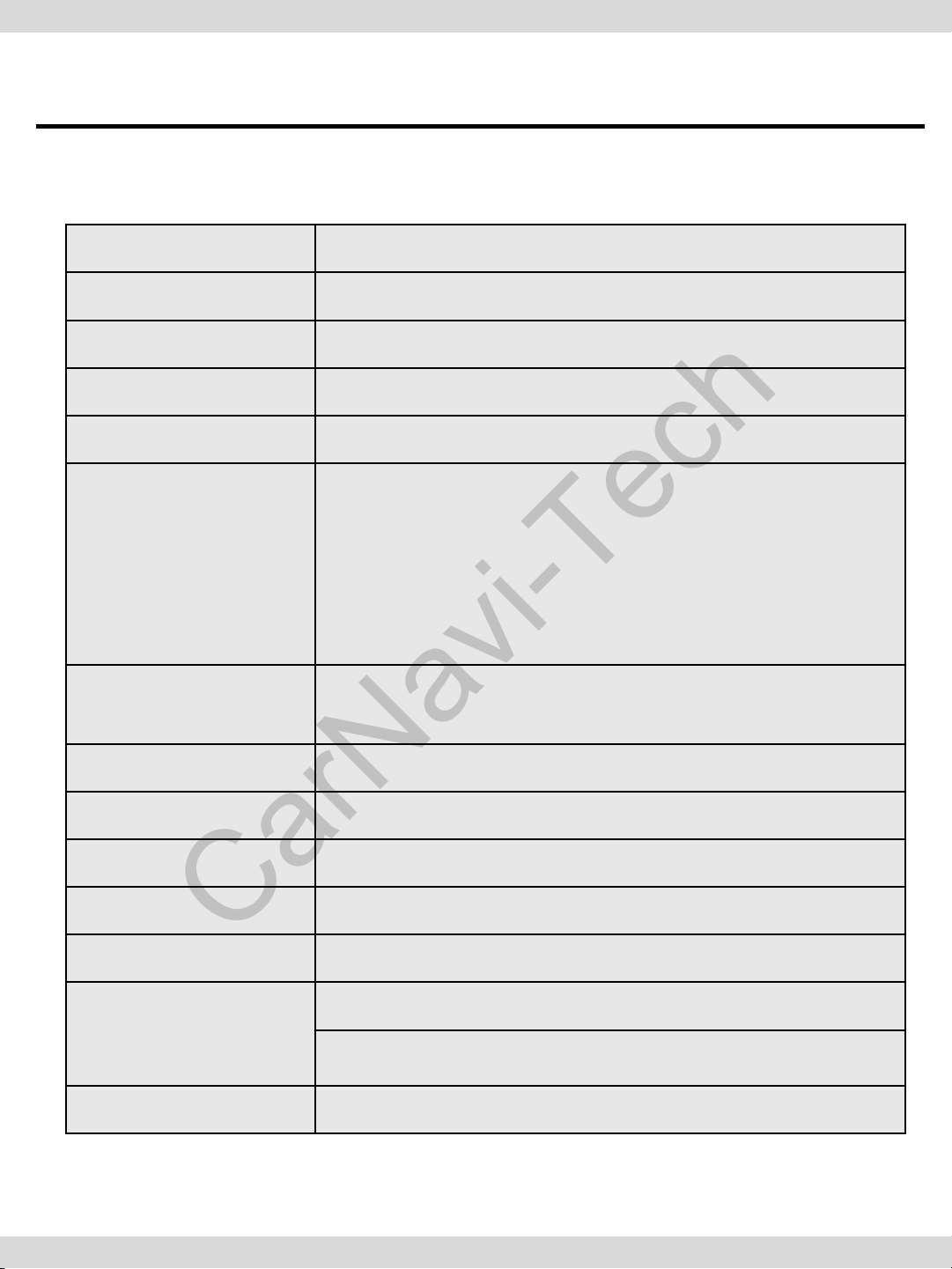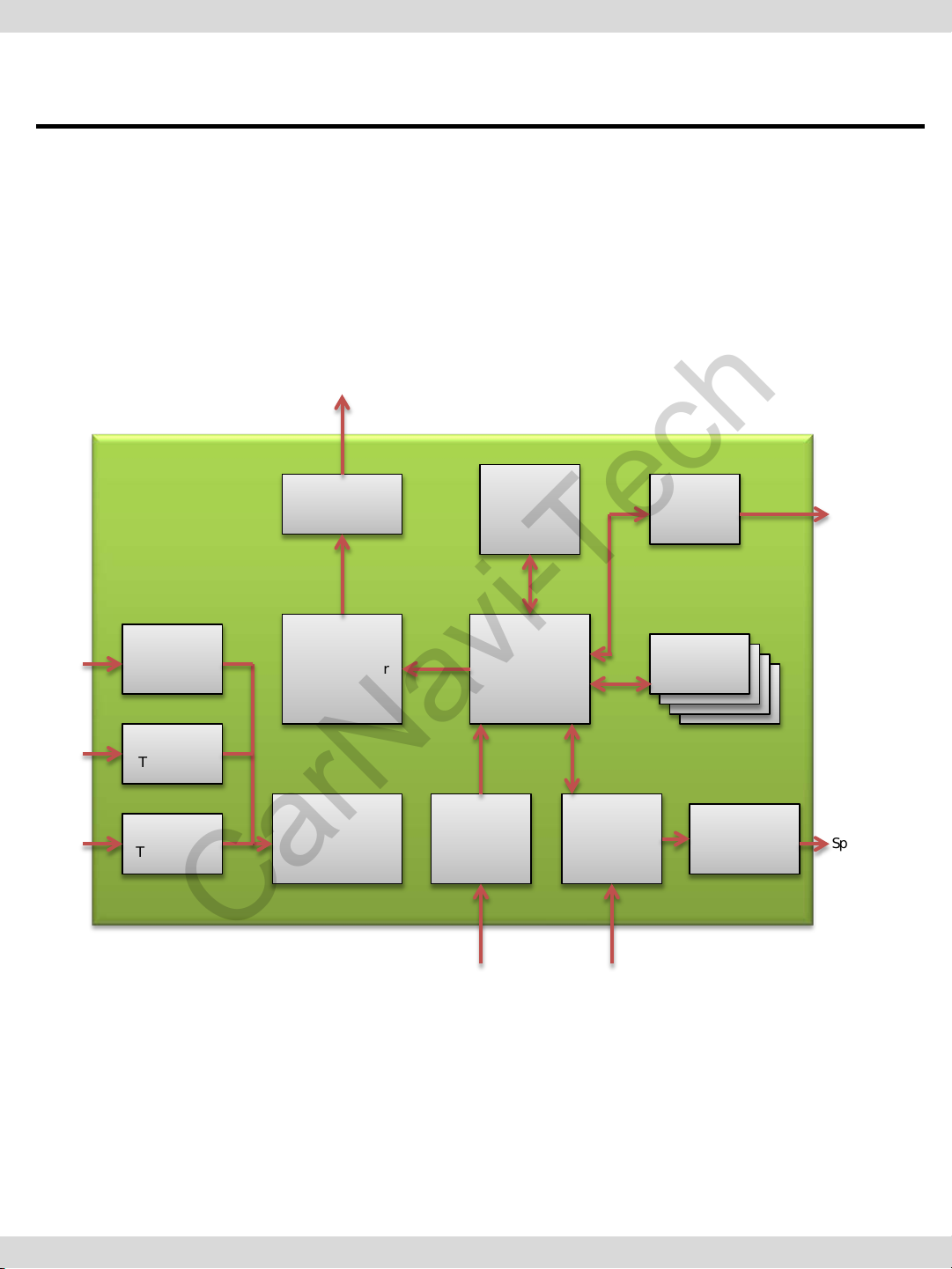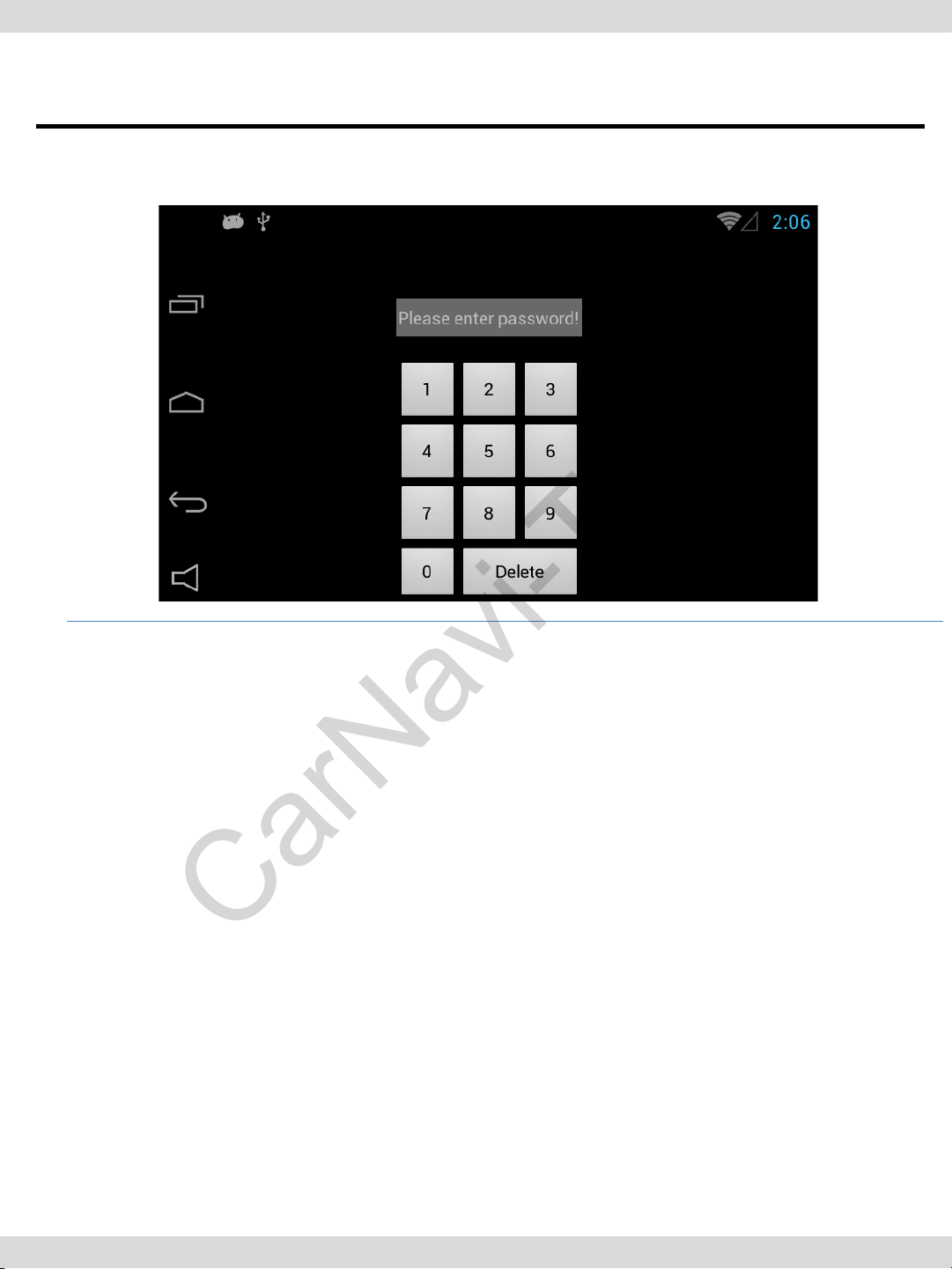Do not modify, dismantle or unintended
operation this system outside Q-roi After Sales.
Damage occurred by unintended operation
may cause Q-roi After Sales service void.
Warning
Always wear seatbelt. When the vehicle is
suddenly stop can cause injury.
Remove dust, oil, and waste on the display.
Incidental damages (including, without
limitation, consequential damages due to the
use of this unit and the dead loss of business
profit, changes, loss of memory contents, etc)
will not be taken responsibility.
•Any function that requires your prolonged
attention should only be performed after
coming to a complete stop. Always
stop the vehicle in a safe location before
performing these functions. Failure to do so
may result in an accident.
The engine is off while the system operates for
long time, battery may be discharged.
This product is not a substitute for your
personal judgment. Any route suggested by
this navigation system may never supersede
any local traffic regulation. Do not follow route
suggestions if the navigation system instructs
you to perform an unsafe or illegal maneuver.
Warning
Warning / Precautions!