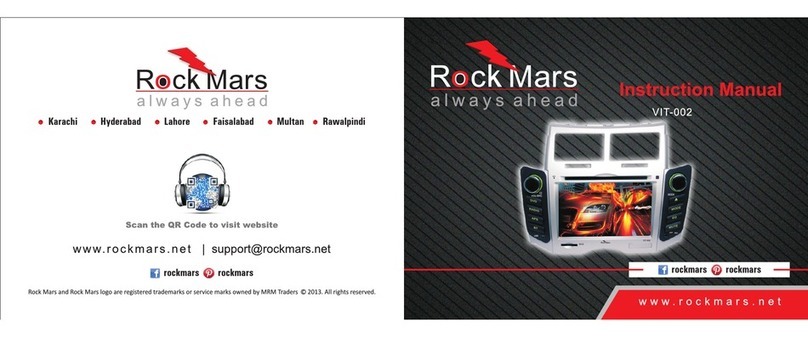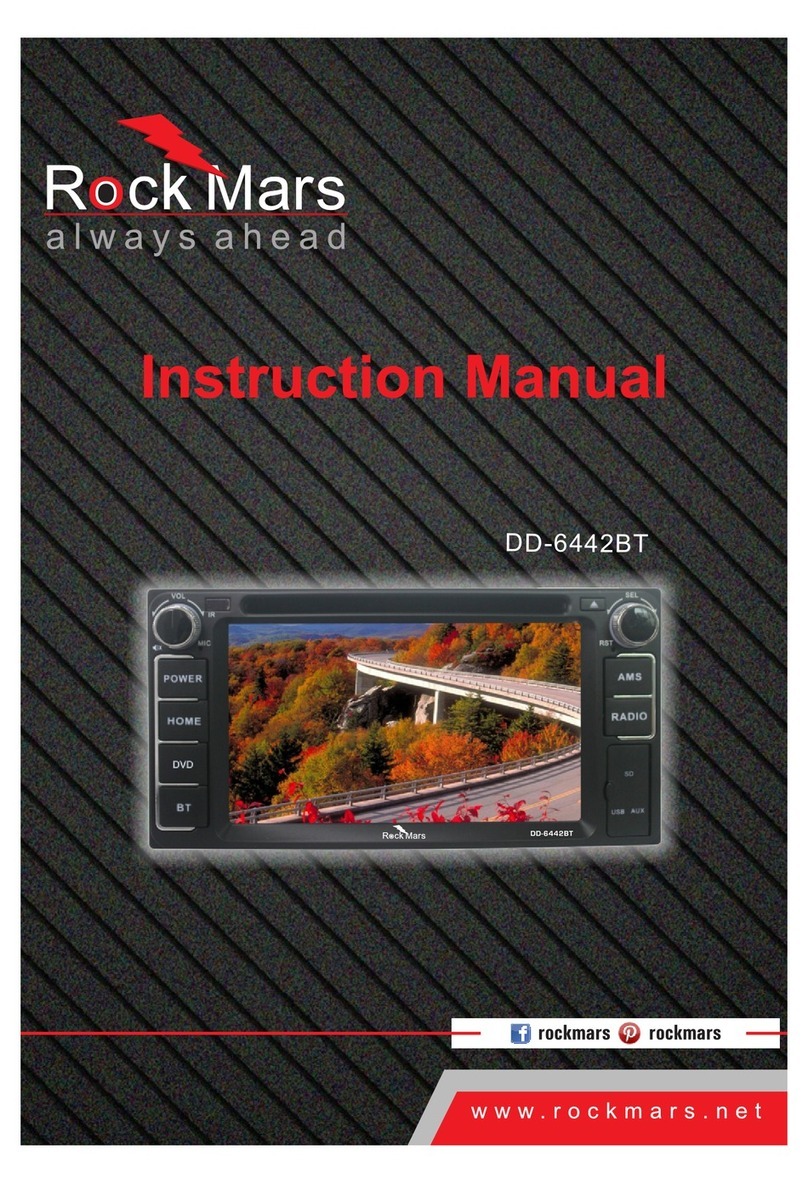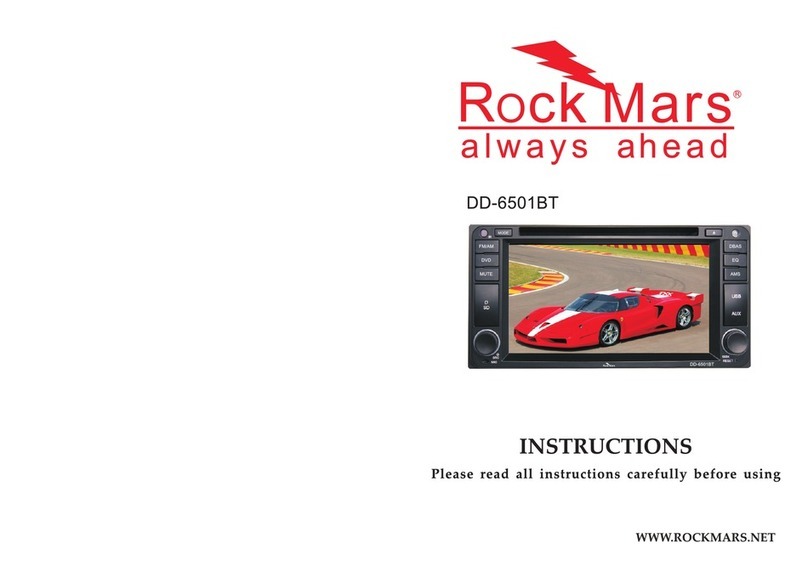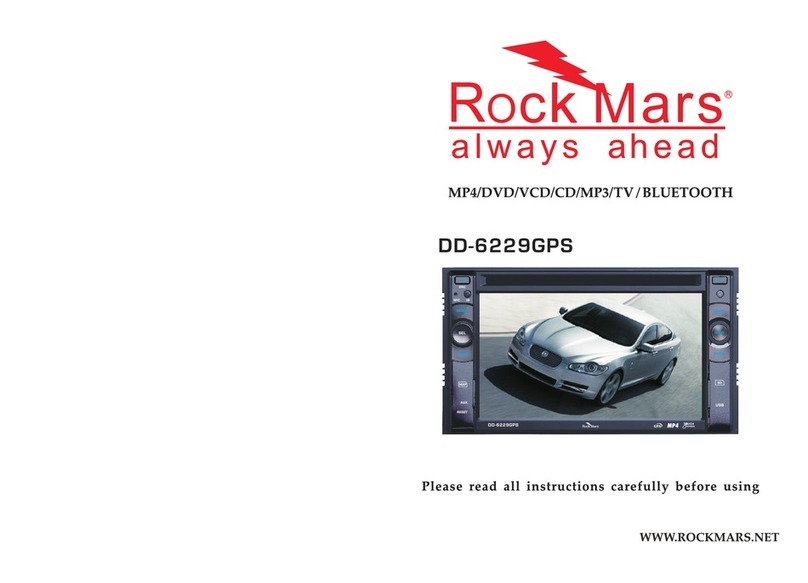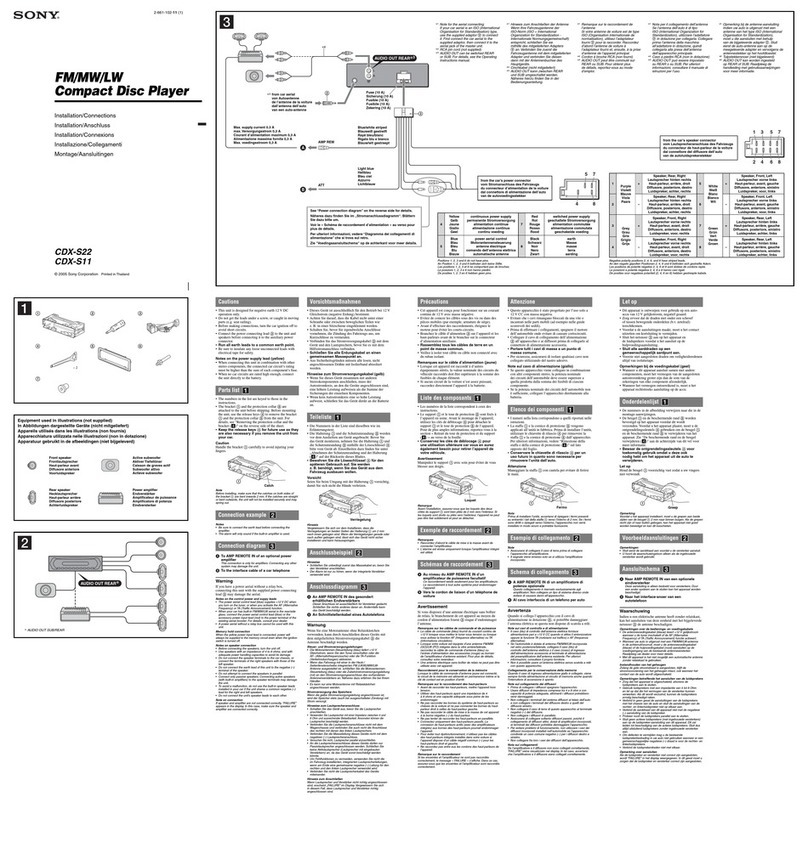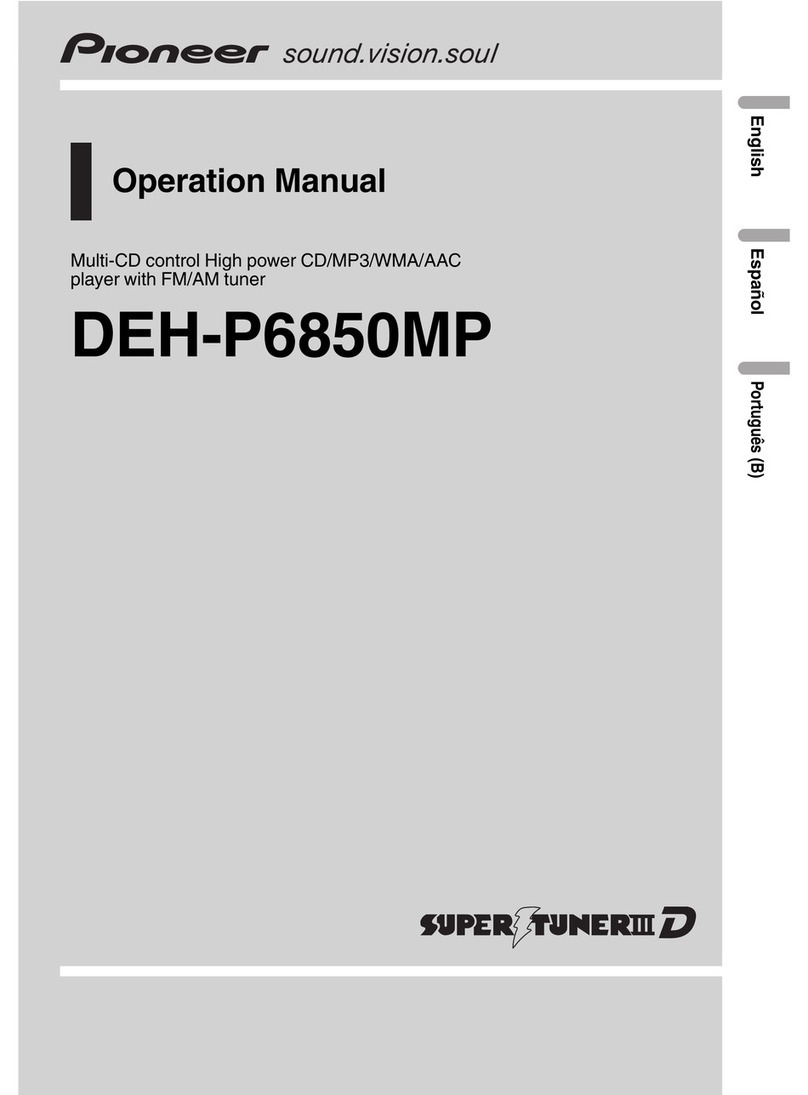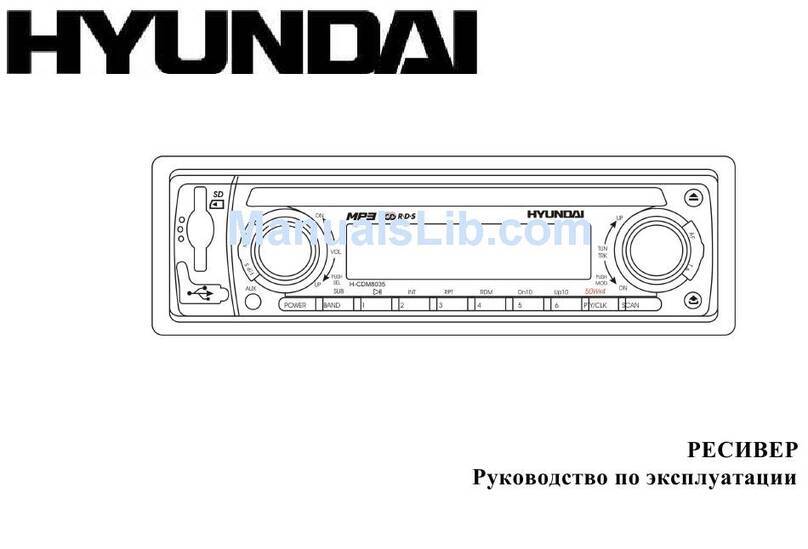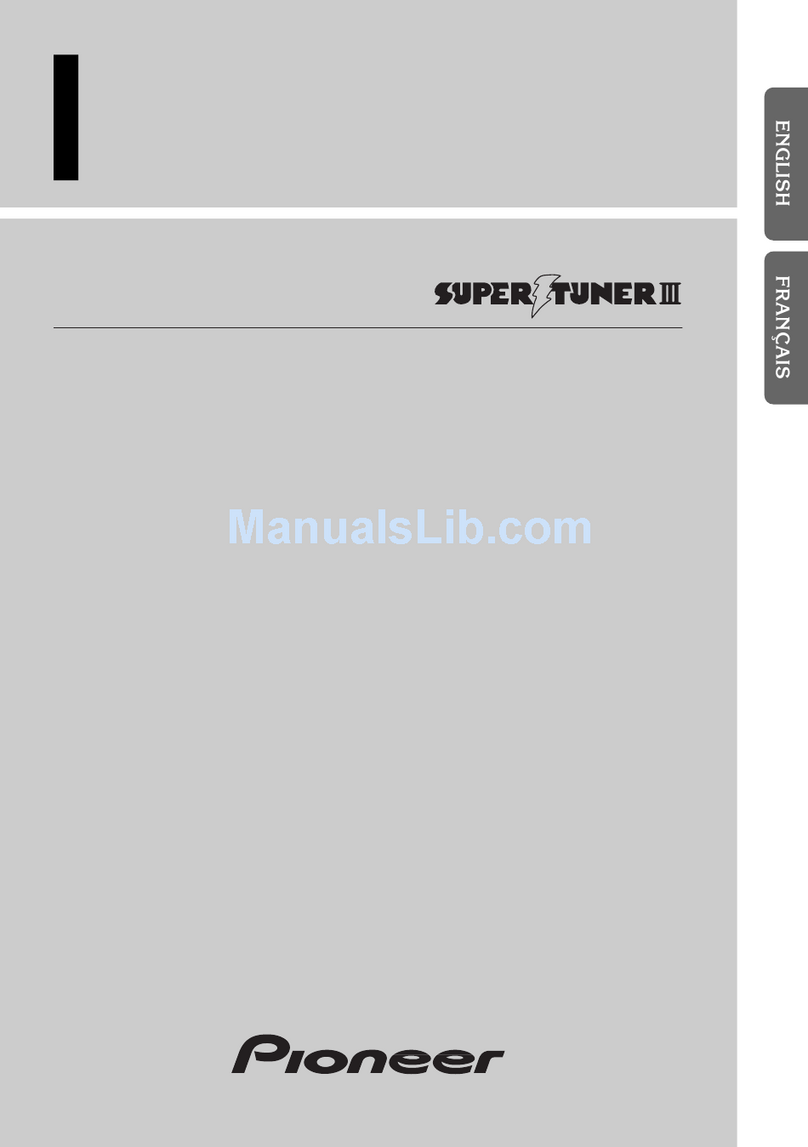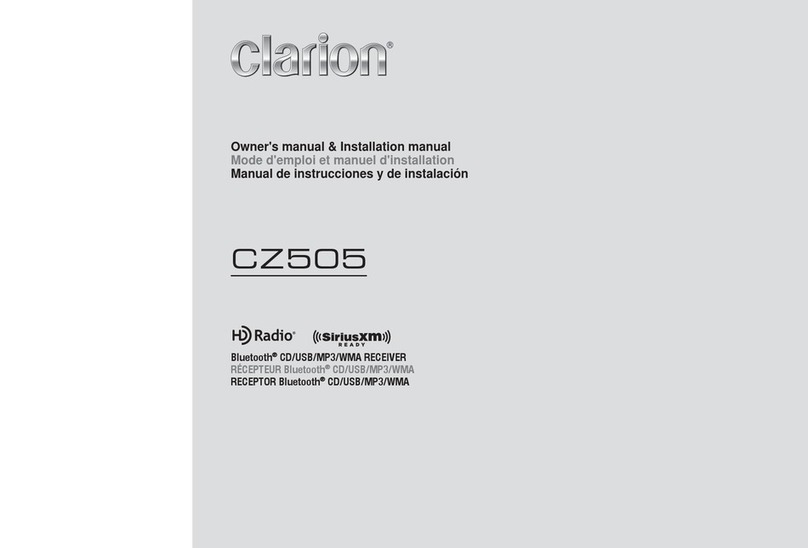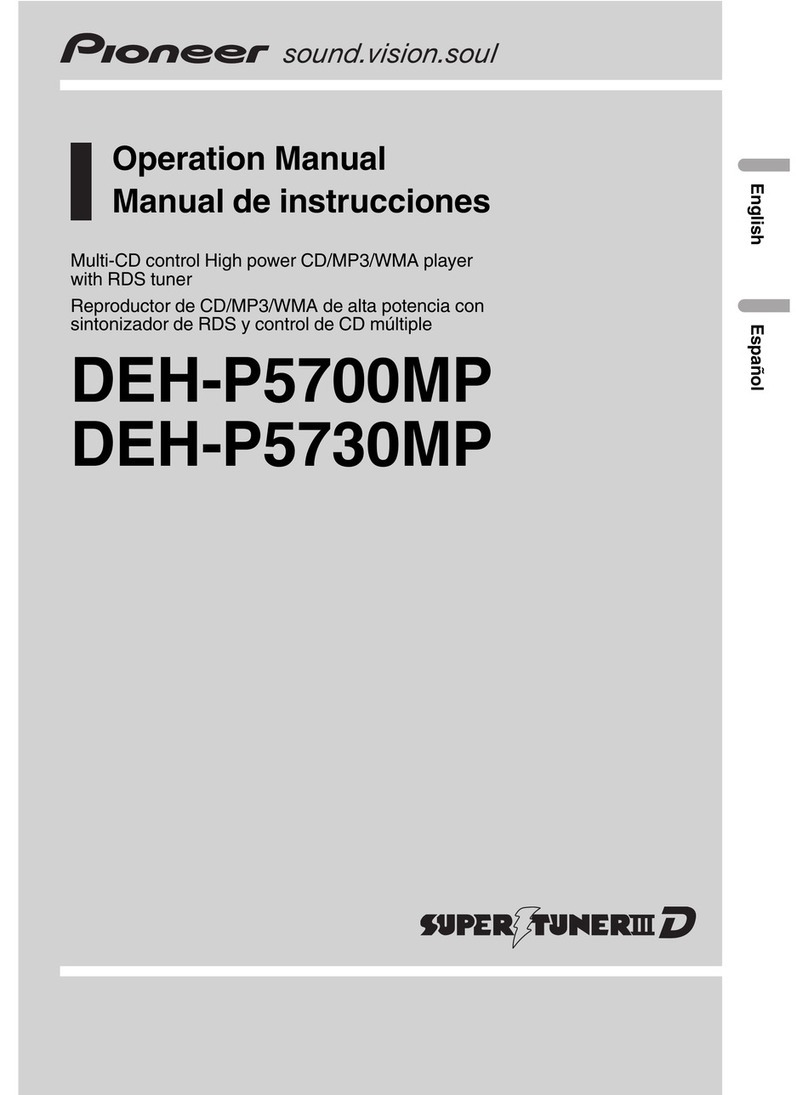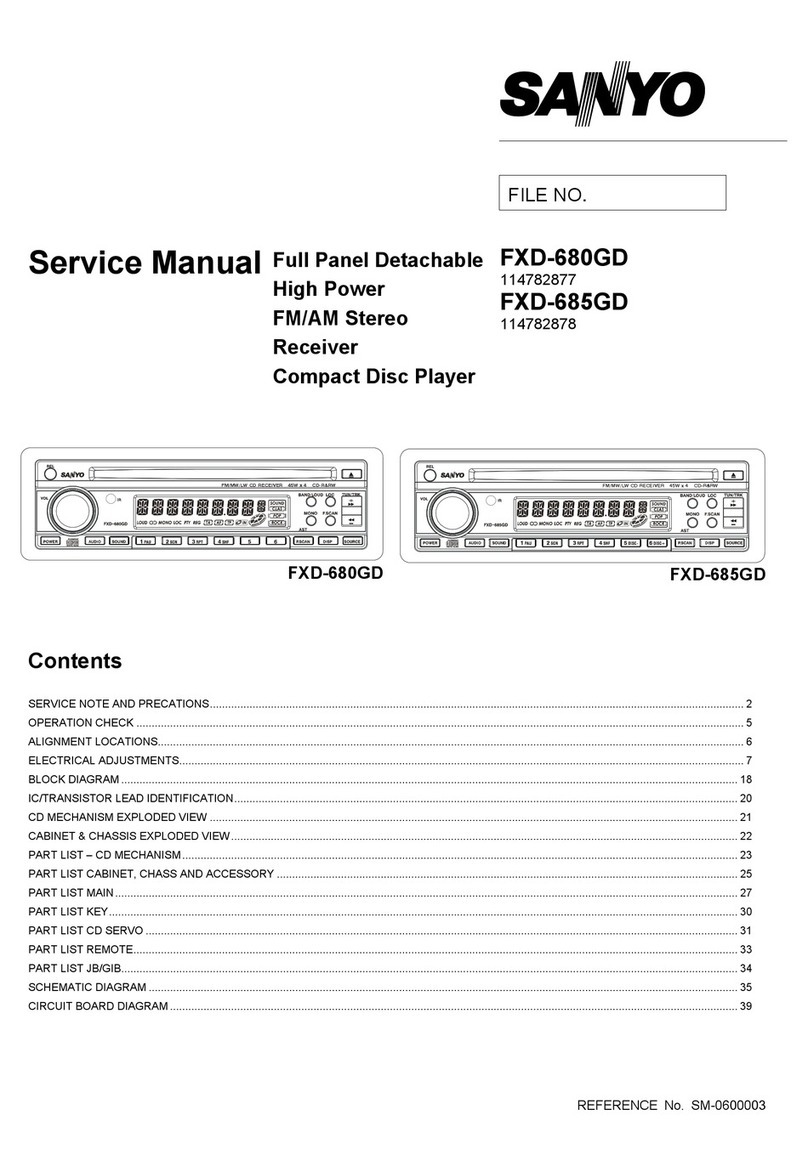Rock Mars RM-SW001GPS User manual

RM-SW001GPS
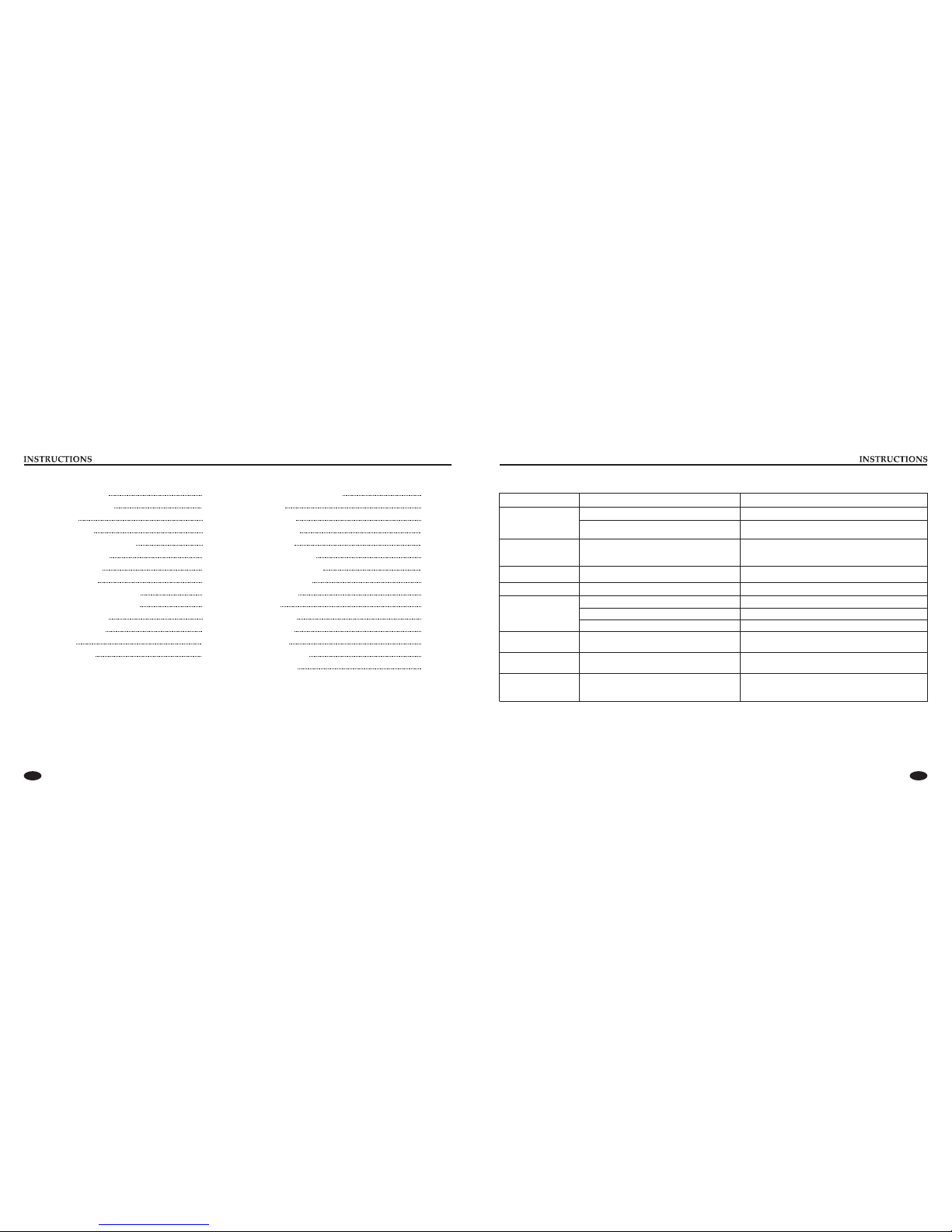
NOTE
2. To drive safely and avoid break the traffic rules, do not watch program and operate the unit while driving.
3. To avoid short circuit, please do not exposure the device to rain.
4. To avoid short circuit, please do not put in the device or any metal objects left behind.
5. Not open the machine for maintenance by yourself, please go to the professional repair service station for repairing.
6. When the engine is turned off, please do not use the car audio a long time, otherwise the battery may run out.
7. Do not insert anything to the device’s vent and other openings.
8. Damage to the screen carefully! Do not use sharp objects push, rub, Stroke the screen.
1. Please read the instructions before using the unit, the damage caused by not following the instructions will not enjoy the warranty.
01 14
Trouble shooting
PROBLEM CAUSE CORRECT ACTION
Poor performance of
radio station
Cannot load disk There is a disk inside Eject disk, then, slot in new disc
After ignition switch
off, setting information
all lose
Reset information and save
Change battery or fuse
Cannot power on
Check fuse Change fuse same as the old one
Some factors cause MPU wrong operation Press RES button on the panel by
power on
penpoint, then,
Weak signal Move the car to another place, then research
Cannot play disc
Disc is scratched Change new disc
Put wrong side of disc into the unit Insert in the disk with sign side up
Clean lens by lens clean discLens is dirty
Cannot switch
language/subtitle There is only one language/subtitle in disc If disc is not with multi-language/subtitle, it cannot
switch language/subtitle
No image Other factors cause MPU wrong operation Press [RES] button on the panel by penpoint, then,
power on
Cannot watch image
during driving It’s not allowed to watch image during driving
Park the car in a safe place, put the car stall in “ P ”
postion, pull up the hand brake, parking brake wire
must be grounded
CONTENTS
13
13
13
13
13
13
13
12
12
12
12
12
12
Foreground/background Setup
Sound Setup
Language Setup
Radio Area Setup
Backlight Setup
Navigation Path Setup
Touch Screen Calibration
Steering Wheel Setup
Time Zone Setup
Time Setup
Wallpaper Setup
Stat Logo Setup
General Setup
Version Information
Trouble shooting
11
11
10
10
10
08
07
06
05
05
05
03
Panel function description
Remote controller operation
Turn on/off Host
Access main interface
U Disc/SD Card function operation
Radio Function Operation
Disc Function Operation
BT Function Operation
GPS Navigation Function Operation
External input Operation (Optional)
Music Function Operation
Tools Function Operation
Other Functions
Access setup interface
02
11
11
14

13 02
Time Zone Setup
Touch [Time zone] icon to enter into
the time zone setup interface.
You can choose the time zone you
need.
Time Setup
Touch [Time] icon to enter into the
time setup interface.
Click the display position of year/
month/day/hour/minute to reset the
current parameters.
Set in the time interface touch 12HR/24HR icon to switch between
clock modes.
Wallpaper Setup
Touch [Wallpaper] icon to enter into
the wallpaper setup interface.
You can choose the wallpaper you
like.
Start Logo Setup
Touch [Start Logo] icon to enter into
the start logo setup interface.
If you want set the start logo, you can
put the picture with 800 X 480 BMP in
the GPS card. (Password: 888888).
Version Information
Touch [Version] icon to enter into
the version information interface.
Version information please prevail
in kind.
General Setup
Touch [General] icon to switch the
brake off or on.
Steering Wheel Setup
You can also perform control to the
unit by the steering wheel of the car.
Connect the positive and negative
terminal of the car SWC cable with
the positive and negative terminal of
the SWC cable of the unit respectively.
Click buttons on the steering wheel one by one and keep a record
of relevant sequences. Click appropriate function setup to save the
settings.
Press can switch on /off that steering wheel control.
Panel function description 6. USB/AUX slot
Connect a USB device to read video and audio files.
Warning: You can only use either front or rear USB at a time.
Never connect both front and rear USB at the same time! This
could cause malfunctions.
To input external audio.
Warning: You can only use either front or rear AUX at a time.
Never connect both front and rear AUX at the same time.
7. SEL button
Press the button to enter into audio setup, work with VOL button
to set your favorite audio effect.
8. DVD button
In any mode, press the button to enter into DVD auto reading
mode.
9. EQ button
In a source mode, press the button to enter equalizer setup.
10. SEEK button
In radio mode, rotate the knob to select station upward/backward.
Long rotate the knob to automatically scan station.
In playback mode, short rotate the knob to select song upward/
backward, long rotate it to achieve speed forward/backward
function.
11. Eject disc
Press this button can eject the disc.
12. IR
It can receive infrared signal of remote control.
13. RESET
Press this button can back to default mode.
14. Disk load slot
Enter / exit disc window.
15. MUTE button
Press the button to close volume output, re-press it to resume
previous volume level.
16. MIC
Input socket for microphone.
1. PWR/VOL button
Press this button will turn on power, during working longer press
this button will turn off power, on any mode, shortly press will
return main menu, rotate this button will adjust volume level.
2. GPS button
Press it to enter or exit the navigation.
3. AM/FM button
In any mode, press the button to access radio mode.
Note: For certain machine model press the button in radio mode to
band switch.
4. MODE button
Press this button for a short moment to turn on power. Every
button-press activates mode change as follows: RADIO→DVD→
USB (Optional)→SD (Optional)→AUX→GPS (Optional)→
BT (Optional)→RADIO. Note: When the device without connection
to USB, SD, or DVD no disc inside, the system will automatically
skip these related working mode.
5. SD/MAP slot
Insert a SD card to read video and audio files.
Insert a map card to read navigation map data.
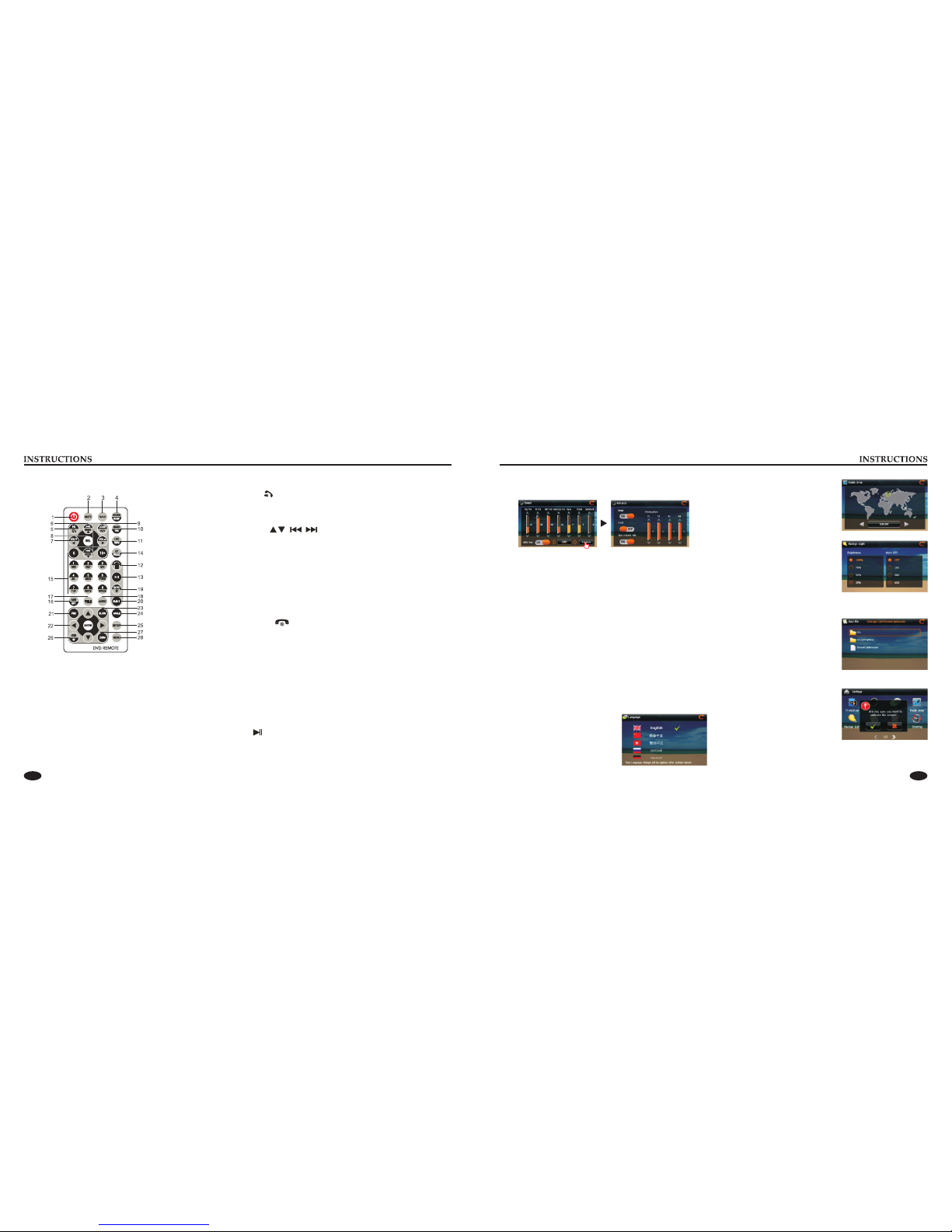
03 12
Remote controller operation
1. PWR
Press the button to turn power on/off.
2. MUTE
Press the button to turn the volume output on/off, repress it to
resume previous volume level.
3. NAVI
Press the button to enter/exit the navigation interface.
4. SOURCE/IR-SW---mode switch
Short press the button to switch the mode. Long press the button
to switch between foreground/background controls for the remote
controller.(Only effective when the background mode is enabled.)
5. EQ/ preset equalizer select/answer
Press the button to select different sound effect mode.
When the unit supports BT function, press the button can answer
a call.
6. SEEK
In playback mode, short press the button to select the previous/
next file; long press the button to fast forward/backward play.
In radio mode, short press the button to fine tune and search for
station manually. Long press the button to scan station
automatically.
7. VOL
Press the button to increase/decrease the volume.
8. SEL---sound feature
Repeat to press the button to select sound feature.
9. LOUD/ equal loudness compensation/hang up
Press the button to turn the LOUD function on/off. When the unit
supports BT function, press the button to hang up a call after a call
is finished.
10. BAND/P/N
In radio mode, press the button to switch the band. Under
playback status, press the button to switch the system.
11. LOC/RDM
In radio mode, press the button to switch between local/distant. In
playback mode, press the button to start random play.
12. STOP
Press the button once to pause, press it twice to completely stop.
13. Play/pause
Press the button to switch between play and pause; under stop
status, press the button to start playback.
Sound Setup
Touch [Volume] icon to enter sound setup interface.
Sound effect setup: select general, pop, classic or rock, you can
adjust to the best audio effect according to your preferences.
System/BT/GPS/Back Car/Bass/Treble/Subwoofer volume: adjust
volume level of System/BT/GPS/Back Car/Bass/Treble/Subwoofer mode.
GPS Vol: Select the turn on/off GPS VOL.
When GPS VOL is open, You can manually adjust the volume, and no
matter how the master volume changes, GPS volume unchanged.
Advance:
Screen click sound: select to turn screen click sound on/off. After
click sound is turned off, there is no beep sound when you touch
the screen.
Loudness: Select the turn on/off loudness function.
Left/Right front and Left/Right rear speaker attenuate: adjust
volume level of left/right front and left/right rear speaker.
GPS volume mix: Select the turn on/off GPS volume mix.
Touch the icon to enter the sound settings interface.
Language Setup
You can select your familiar language to display menu by
language setup. At the language set
interface click appropriate language
icon, the selected language will be
displayed as the menu language.
Note: The language change will take
effect after the system is restarted.
Radio Area Setup
Touch [Radio Area] icon to enter
into the radio area setup interface.
You need to select your radio area
before you use radio function.
Backlight Setup
Via backlight setup interface, you
can manually adjust the display
screen brightness according to the
intensity of light of the environment to achieve satisfactory effect.
Touch [Backgr. Light] icon to enter
backlight setup interface.
Navigation Path Setup
Navigation path is already set when
you buy the product. Do not enter
into the navigation setup interface
to change path arbitrarily. Otherwise
you may cause navigation program abnormal.
Touch Screen Calibration
If errors occur in touch position, you
can calibrate touch coordinates.
Enter touch calibration interface, Use
a touch pen to click the central area of
symbol “+”, calibrate the screen in the
moving sequence of the central area of “+”. After calibration is
completed, system will automatically save data and exit the screen.
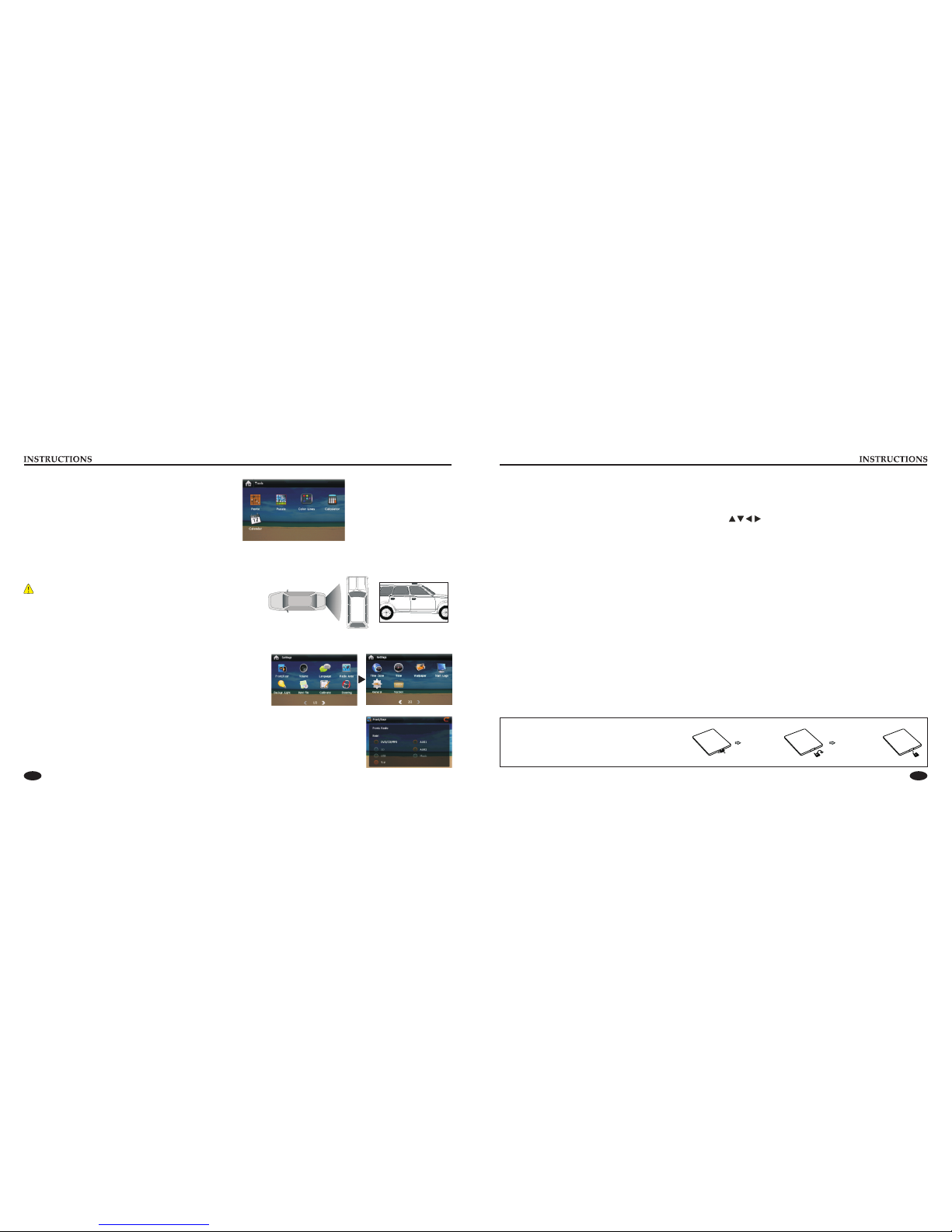
04
11
Other Functions
Rearview function
In any running state, the video signal can switch to reverse video state when reversing the car, and the system shall return to its initial
running state after reversing the car.
Reverse field simulation Rearview backup image
Warning
Do not rely on CCD system completely, please make sure your car is safe
by your eyes during driving. Back rearview system only assists in driving.
As the distance range of rearview system is limited, completely relying on
the rearview system during driving may cause accidents.
Tools Function Operation
In the main interface touch [Tools] icon to enter the tools interface.
You can choose a game in there.
Touch [Calculator] icon to enter the Calculator interface.
Touch [Calendar] icon to enter the Calendar interface.
Access setup interface
Click [Settings] icon on main interface to access setup interface.
Touch each function icon to enter into the corresponding function operation.
Foreground/background Setup
You can enable background mode by foreground/background setup. When the unit is connected with
background device, you can enable background mode of the unit to play audio and video files. At the
Set interface Touch [Front/Rear] icon, Enter into foreground/background setup interface.
Only in radio/BT/navigation mode can background mode be enabled.
21.PBC
In VCD mode, press the button to display all tracks menu of the
disc, work with a number button to select a track. In DVD mode,
press the button to return to the root menu.
22. Enter
In DVD mode, press the button to move the cursor up/down/left/
right to select an item in the system setup menu, and press the
ENTER button to confirm the selected item.
23.SLOW
Under playback status, press the button to start slow forward
playback.
24.ANGLE
In DVD mode, press the button to change the shooting angle of the
played program.
25.SETUP
In play DVD mode, first press the STOP button, then press the
SETUP button to choose different set items.
26.OSD
Press the button to display title, chapter, playing time and
remaining time.
27.ZOOM
Under VCD/DVD reading status, press the button to zoom the
image in/out.
28.MENU
Press the button to switch between the main interface and the
current mode.
14. ST/PROGstereo/programmed playback
In radio mode, press the button to select stereo or mono station; in
playback status, work with number buttons to start programmed
playback.
15. 0-10+---number button
In radio mode, press number buttons to select to play pre-stored
stations; long press the number button (1-6) to store the current
frequency in the pre-stored position. In playback mode, press
number buttons to directly select songs and chapters.
16.AMS/RPT
Long press the button to search for station automatically. In radio
mode, press the button to browse memory stations; in playback
status, press the button to select repeat to play mode.
17.TITLE
In DVD mode, press the button to return to the top menu of the
disc.
18.AUDIO
In DVD mode, press the button to switch the dialogue language of
the played program. Under VCD status, press the button to select
L/R channel/stereo.
19.GOTO---play time setup
Under playback status, after the button is pressed, work with
number buttons to select track/time play.
20.SUB-T
In DVD mode, press the button to switch subtitle language.
Battery Change
If the remote controller operates only over
shorter distances or does not operate at all,
replace the battery with a new one, and
confirm polarities before you change the battery.
One hand press
stopper, then pull
out battery.
Put battery
into battery
holder.
Put the holder
into the remote
controller.

05 10
GPS Navigation Function Operation
1. Navigation Function Operation
For detailed operation of navigation function, see “Navigation Operation Manual”.
2. Receiving signal error
When the satellite signals can be normally received, the error of standard GPS shall be about 7 meters. Driving on parallel sections,
there shall be error even the product has auto-correct function. The normal receiving of satellite signals shall be affected and cause
error in following environment:
In tune Among tall buildings At the boulevard The antenna is sheltered Underground parking Overpass or viaduct
External input Operation (Optional)
Connect the video input plug with external video input jack, and connect the audio input plug with external audio input jack.
Touch [AUX1] [AUX2] icon on main interface to access external input interface.
Music Function Operation
When the unit is connected with Music player, In the main interface touch [Music] icon
to enter the Music interface.
Touch the menu definition:
① Play/Pause ② Previous song ③ Next song ④ Display ID3 track information
⑤ Numeric keypad: Click the button to pop-up numeric keypad, you can select a track
using the numeric keypad to play.
⑥ Back to Main Menu / Back to the current state of play: During playback, press the
button to switch the screen to the home directory folder, press the button again to return
the current playback status.
⑦ Turn on ⑧ Page down ⑨ Repeat / Repeat all ⑩ View playback on / off
1 2 3456
9 10
7
8
Turn on/off Host
When the ignition switch is put in ACC or ON position, Press [ ] button on the front panel to turn on the unit. After the host starts,
hold [ ] button for 3 seconds , the host will turn off.
Access main interface
In boot-up state, press /SRC/MENU button on the panel to switch to main interface.
Touch
a long free mobile icon location, Touch the icons to enter the corresponding functions, Touch in two different interface style to
switch between.
Note: When the machine does not have a function, the main interface is no such feature icon.
Rear view function menu (optional)
When the machine has a menu function, rear view, in the main screen, click icon to enter the menu after reversing interface.
icon or at the touch pen / finger gently sliding the screen to switch the main menu page, Touch the icon does not go into
U Disc/SD Card function operation
When there is a USB device/SD card connected, the unit can conduct the playback of audio/video image files in the USB device/SD card.
Insert/eject SD card
1. Insert a SD card recorded with media information into the SD card slot in the unit correctly until it is locked.
2. When pulling out the SD card, exit SD card playing state first, then press the SD card and it shall pop up after unlocking.
Insert/Eject USB storage device
1. Connect a U disc recorded with media information to the unit by a USB connecting cable.
2. When there is a need to eject the USB device, exit the USB device playback screen first, and then take out the device.
Note: When the unit has front USB, only one of them.
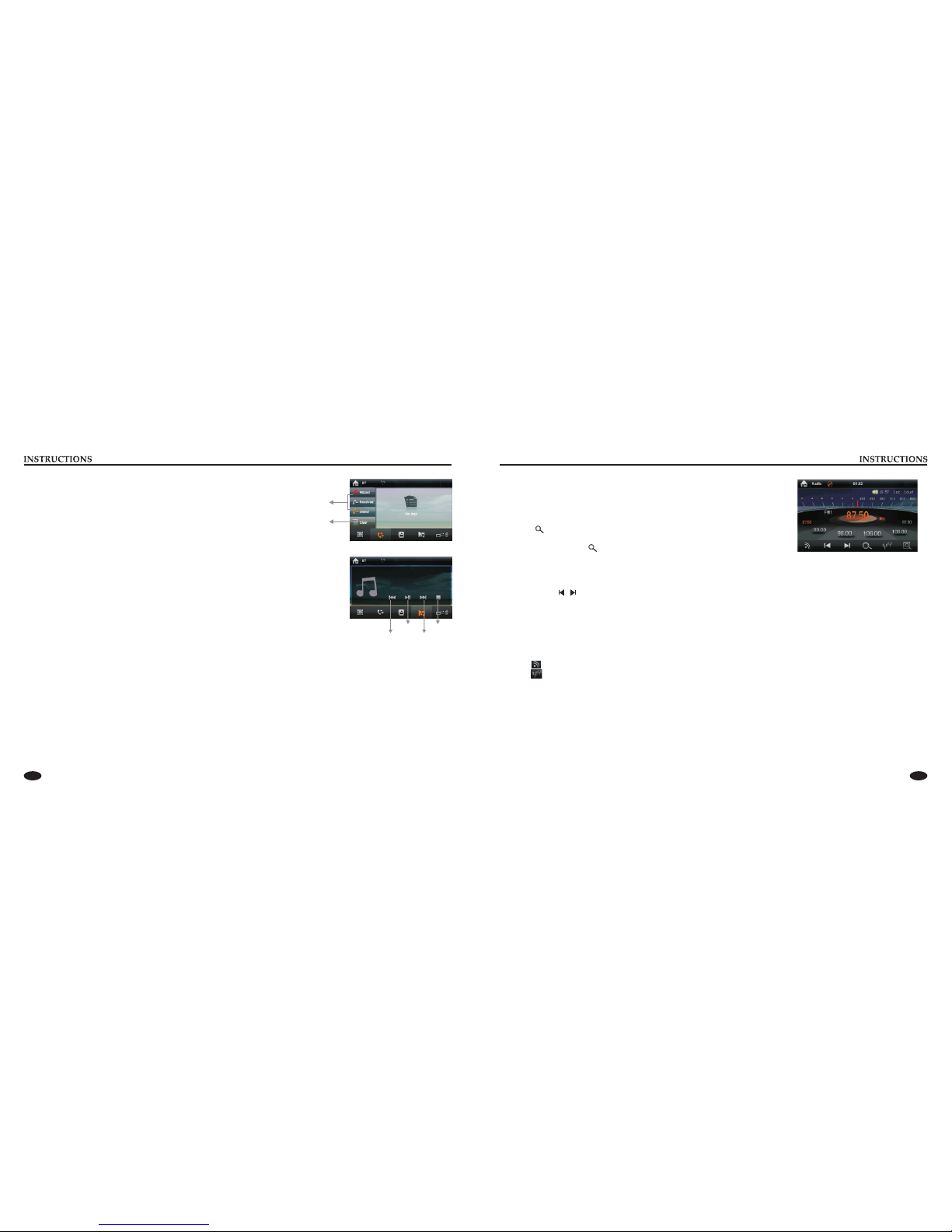
09 06
Radio Function Operation
Touch [Radio] icon in the main interface to enter into the radio interface.
Search/store station
1. Auto search and store station
(1) Touch [ ] icon in the radio interface on the panel to search for station automatically.
During search, the searched stations will be stored automatically.
(2) During search, retouch [ ] icon to stop auto searching.
2. Manual search and store station
(1) Finger / touch pen drag of high radio frequency scale can be achieved manually search for radio stations. During search, after a
station is searched, the unit will stop searching automatically and play the searched station radio.
(2) Directly touch[ / ] icon in the radio interface to fine-tune station frequency.
(3) After a station is searched, (such as: 87.50MHz), long press any position in the pre-stored station list in the radio main interface, the
searched station will be stored in the selected position.
(4) FM band can save 18 stations (FM1/FM2/FM3 can each save 6), AM band can save 12 stations (AM1/AM2 can each save 6).
(5) During search, the unit will automatically stop searching after it has searched for all stations through once.
Select station/band switch/switch between LOC/DX
(1) Directly touch any station in the pre-stored station list in radio interface to play the selected station.
(2) Touch button in radio interface to switch band among FM1, FM2, FM3, AM1 and AM2.
(3) Touch icon to switch search mode between LOC and DX. When LOC function is turned on, only those radio stations with
strong signals and good reception can be received; When DX function is turned on, distant weak radio signals can be received.
Call records
Recent dialed calls, received calls and missed calls can be saved in call records.
BT music playback
BT player can play music files in cellphone via wireless audio device on condition that the
cellphone supports relevant protocol. After device gets connected to the unit, audio
system will automatically link with the paired cellphone. In some cases, you need to enable
the playback of audio files by phone keypad due to different phone models.
BT BT
Select missed/dialed/
received calls
Clear all
Play/Pause Stop
Previous song Next song
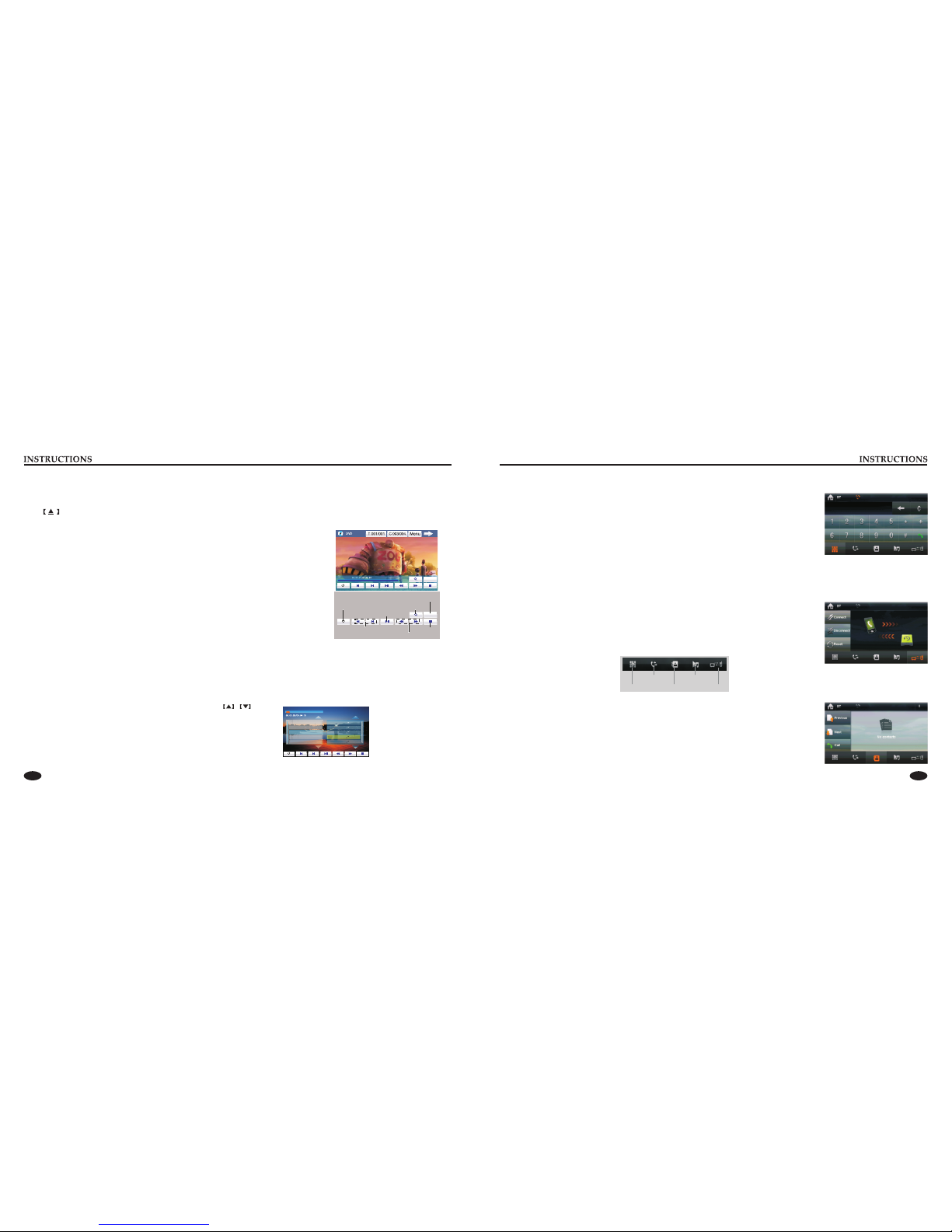
07 08
002 Big big world
001 \
003 My Heart
001 My Heart 1.MP3
002 My Heart 1.MP3
003 My Heart 1.MP3
004 My Heart 1.MP3
005 My Heart 1.MP3
BT Function Operation
BT
The system provides BT hands free communication function, if your cellphone supports BT function,
you can establish a point-to-point connection between your cellphone and the system. The system
can also achieve the dialing, answering function, A2DP, the function of phonebook on the screen.
Pair/link
The first time you pair your cellphone with the unit, the procedures below should be followed:
① Turn the BT function of your cellphone on.
② The cell phone searches for BT device and connect.
③ A prompt is displayed on the screen of the phone, to accept pair, enter the same numeric code on the phone (0000) and press [OK]
button.
④ After the pair is completed, the name of the connected cellphone is displayed on the screen.
⑤ After recharged, the BT system will automatically get connect to the lastly disconnected cellphone.
After the successful pair, the BT that indicates connecting status will be lighted, otherwise, it will
appear dimmed.
Touch [Connect] to connect the disconnected BT device.
Touch [Disconnect] to disconnect the current connection; after disconnected.
Touch [Reset] icon to clear all pair records.
BT Interface Function Introduction
In the main interface touch [BT] icon to enter the interface.
Dial
Call records
Phonebook
Music playback
Switch
Phonebook
After the cellphone gets connected to the unit, you can read records in the phonebook of your
cellphone and store information in the phonebook of the unit.
support the phone book.)
( Note: Some phones may not
Disc Function Operation
Play/eject disc
Insert the disc into the disc slot with the printing surface up, system will detect the disc and automatically take it in to read and play.
Click button on the panel to eject the disc.
If a disc has not been took away 15 seconds after it is ejected, system will automatically take in the disc but not play.
Note: Do not insert two discs or more.
Playback Menu
During playback of disc, touch the middle lower area of the screen to pop up the touch menu,
operate the touch menu to perform various playback controls.
Note: Touch the top right corner of the screen to return to the main interface.
DVD/VCD disc playback
When there is a disc in the unit, touch [DVD] icon in the main interface, system enters into disc
reading status. When the disc does not have play menu, system will automatically read the disc
and directly play; when the disc has play menu, system displays DVD menu, you can touch
appropriate options on the screen to access the corresponding items.
CD Disc Playback
When there is a disc in the unit, touch [DVD] icon in the main interface, system enters into disc reading status. After disc format is read,
the screen will display the CD playback interface, system will automatically read the disc contents and display on the screen, You can
directly click song name to select and play, you can also click the numeric keypad button and enter song number to selected your
favorite song to play.
MP3/WMA format disc playback
Put the MP3/WMA disc in DVD player, after the disc is read, system enters into the interface as is shown below:
Touch the file name icon and the song to read and play. Touch
to select the previous/next file.
Playback control function keys and DVD Play control keys are functioning.
Setup
Play/pause
Stop
The songprevious/next
Fast /backward forward
Repeat/Random play Zoom in/out
Setup
Setup (Stop playing state to have effect)
This manual suits for next models
1
Table of contents
Other Rock Mars Car Receiver manuals