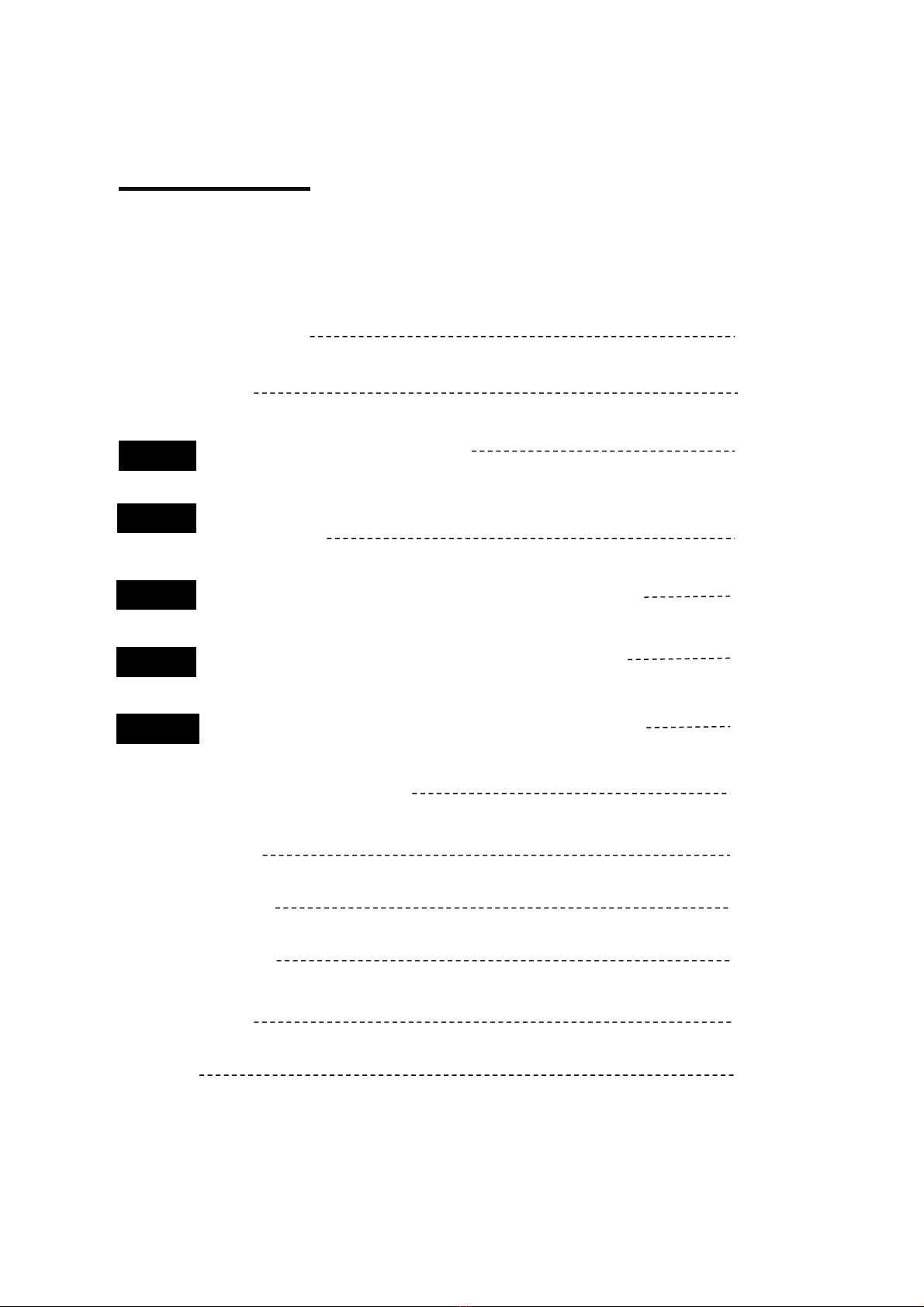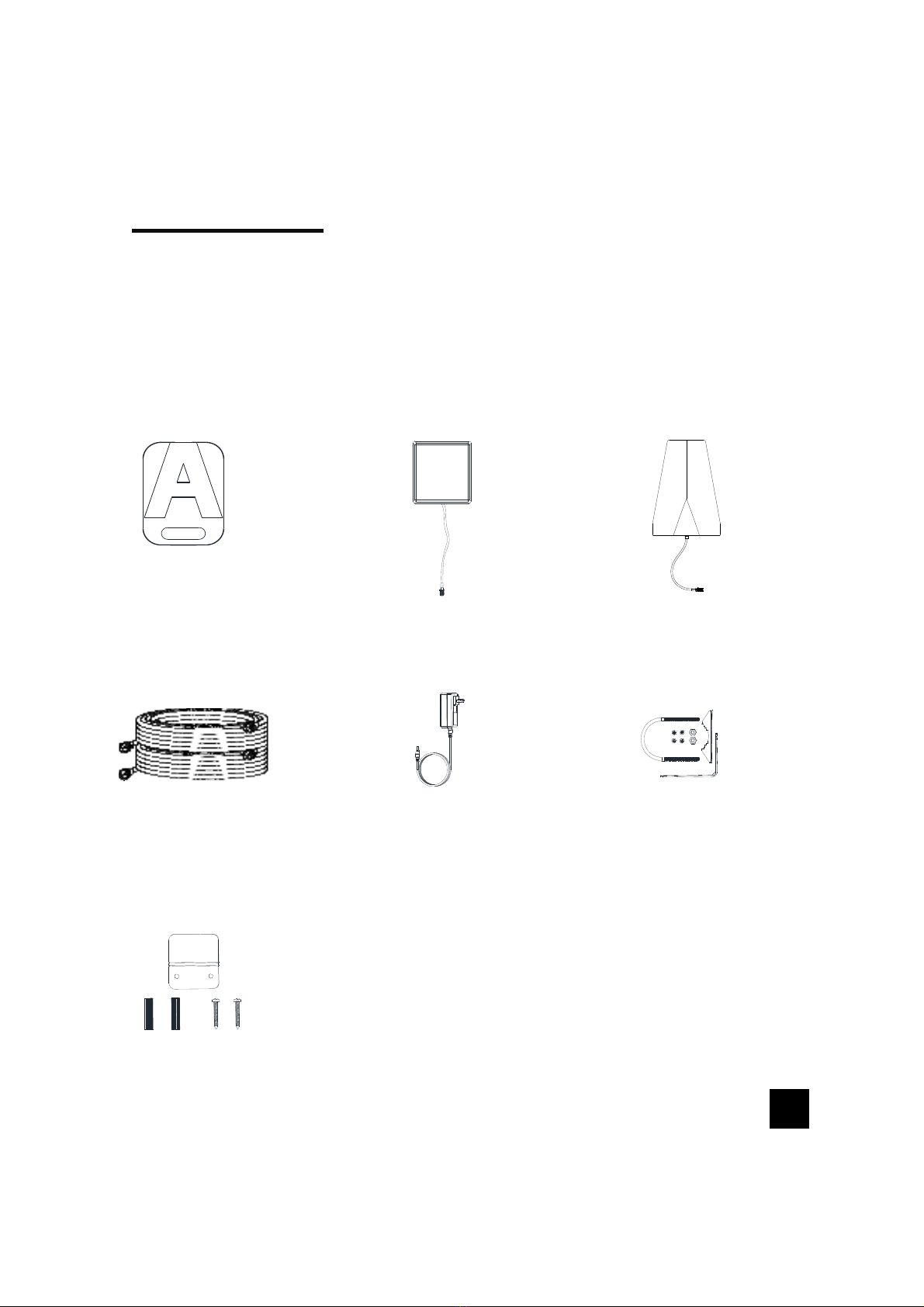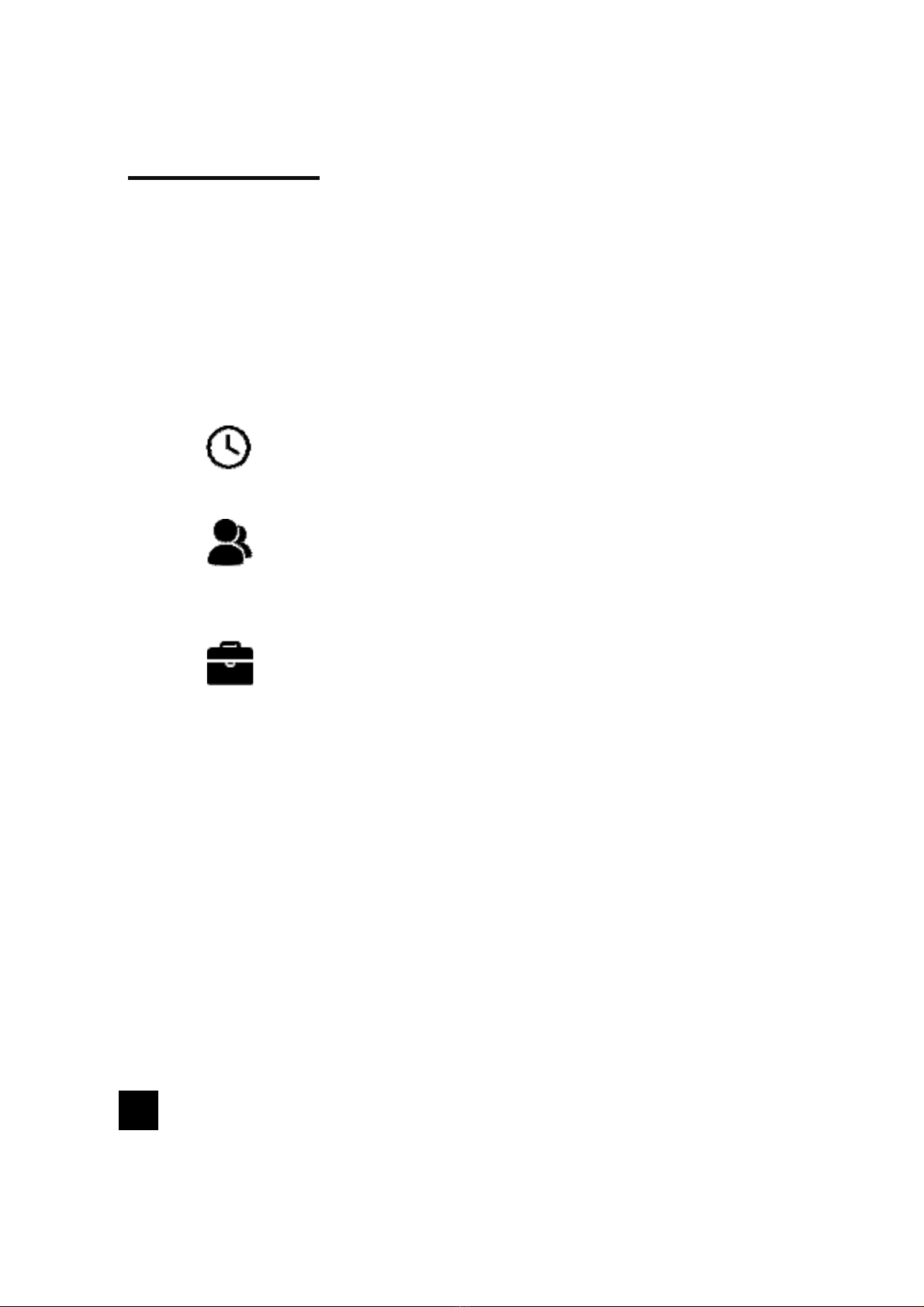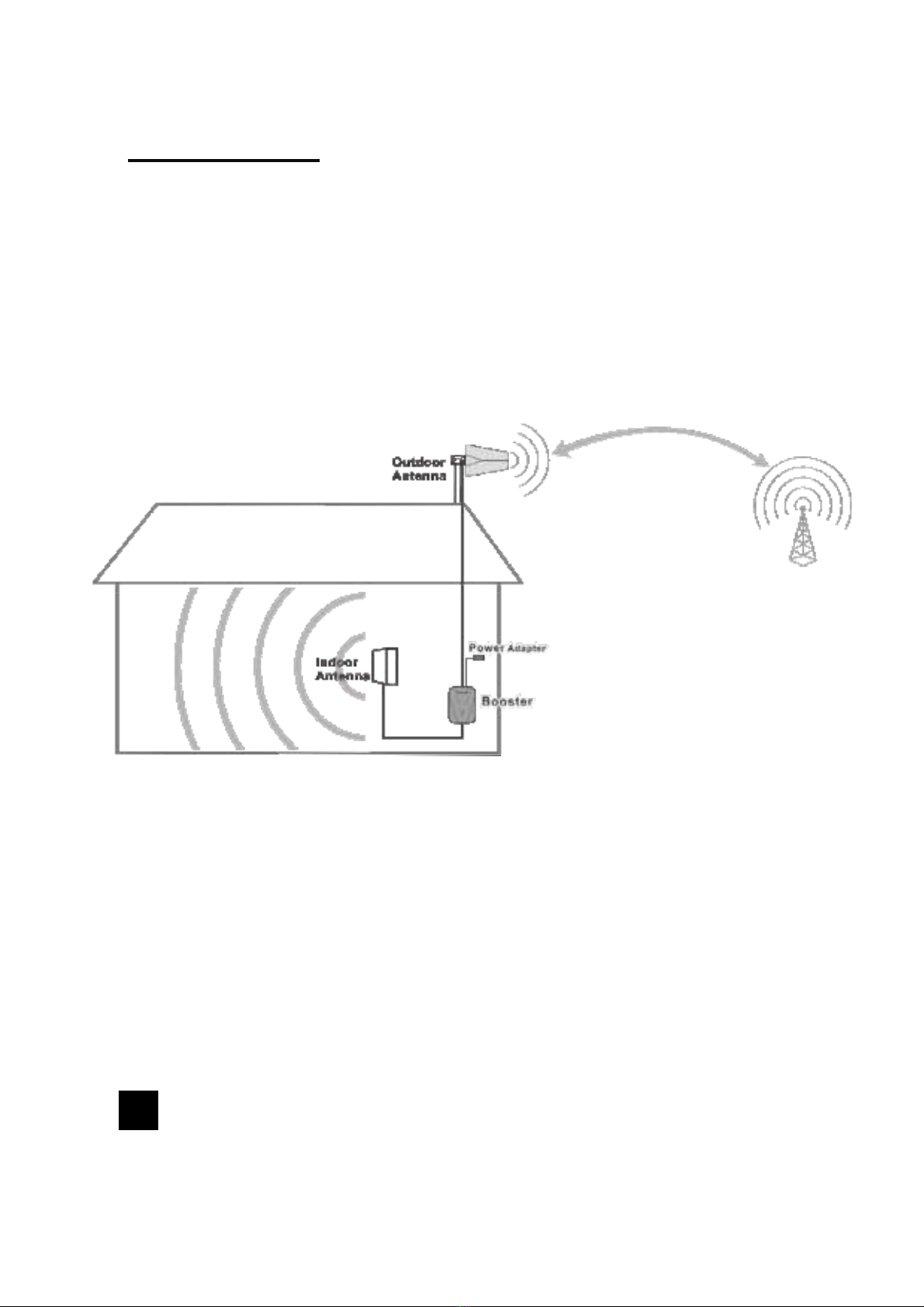Preparation
You Will Need (tools not included)
Make sure the following materials are prepared and ready for your
installation.
NOTE: These instructions will walk you through a “soft” install process to
find the optimal locations for the inside and outside antennas, then
through the process of the permanent installation.
1 to 2 hours
2 people (a person to help with antenna calibration)
Ladder
Drill (if routing cable through wall)
1”-3”diameter existing pole for mounting
Outdoor Antenna (Pole Mount can be purchased
separately if needed)
Recommended: Power Strip with surge protection
2