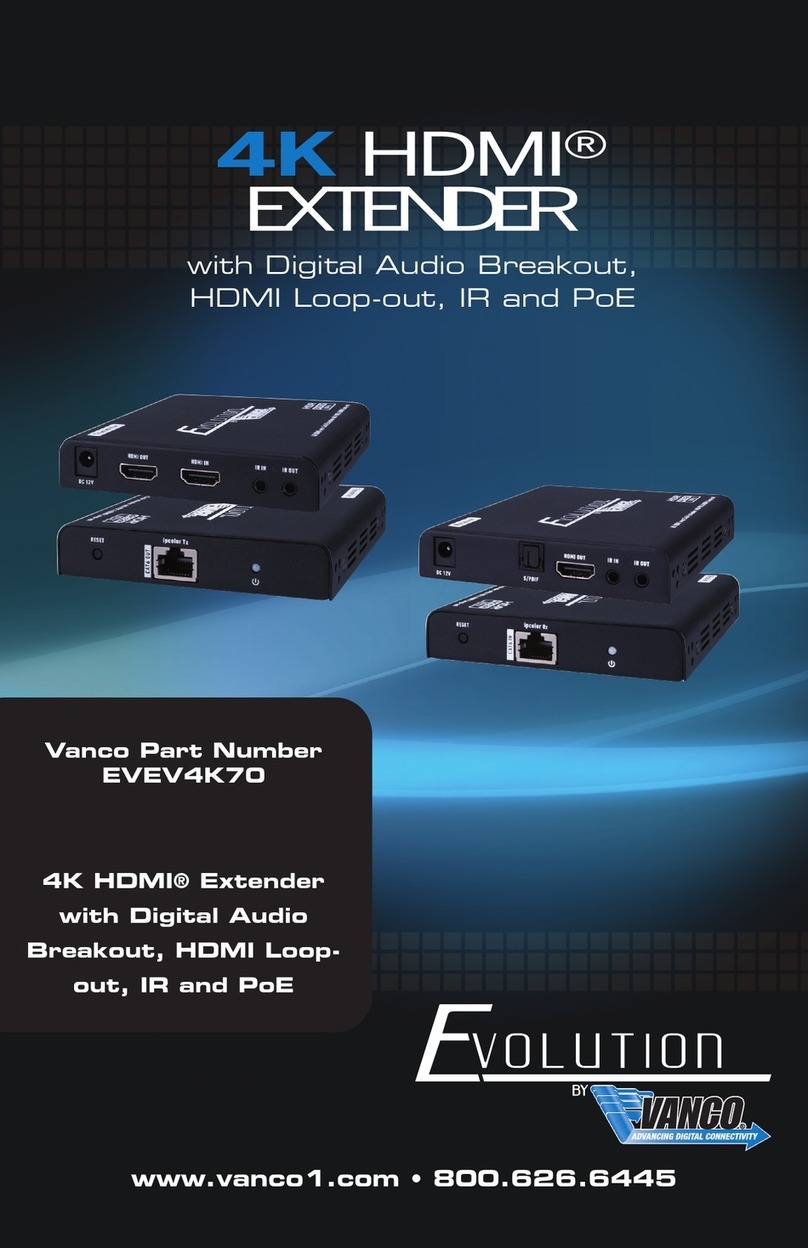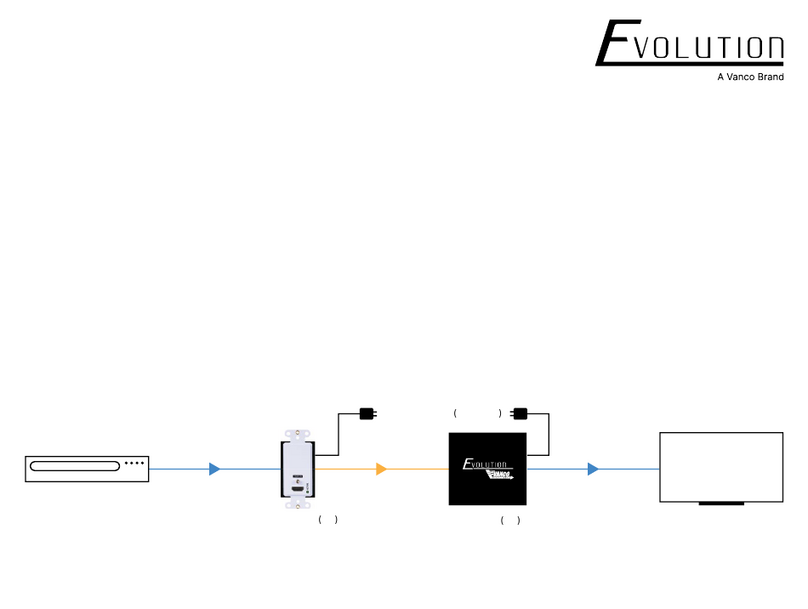www.vanco1.com 800.626.6445
10
TROUBLE-SHOOTING
1. Best results are usually achieved when the source and display resolutions are the same. If resolutions
differ, the extenders will try to adjust the signal to match the resolution of the HDTV with the lowest
resolution. This will result in a picture with a lower resolution on the other HDTV sets.
2. If you do not get audio and video, access the “setup” menu on the TV to adjust the audio and video
settings. If the HDMI control circuit cannot establish a handshake, then there usually will be no audio or
video in addition to a blue or black screen with a statement similar to “this protocol not supported” or
“weak signal”.
3. If the above mentioned messages display, reset the receiver by disconnecting the power supply. You can
also disconnect all of the HDMI and power cables, wait 15 minutes for any voltages to decay and then
reconnect all of the cables.
4. If you are still encountering issues, attempt the “hot-plug concept. With all of the HDMI cables
disconnected, turn on the source and plug in the HDMI cable into it’s output, then power up the Vanco
unit and plug the HDMI cable into it’s input, nally turn on the display and plug the HDMI cable from
the receiver into it. This activates all of the devices in corresponding order and results in a signal being
plugged into a device that is on and will attempt to connect the signal.
5. Most of the major source and display manufacturers employ a proprietary control channel to communicate
between devices from the same manufacturer. Sometimes this can interfere with the HDMI control circuit
or the authentication of the signal. Call the manufacturer if you experience this issue. Sometimes a player,
an audio/video receiver, or a cable/satellite box may not have the latest software update, usually this can
be downloaded from the manufacturer’s website.
6. If you have problems with the IR control circuit, make sure that the IR RX pigtail is plugged into extender
receiver and pointed at the display, and the IR TX pigtail is attached to the extender sender and pointed at
the source.
SAFETY AND NOTICE
The EV4K2006 HDMI Extender over Single Cat5e/6 with Bi-directional IR, been tested for conformance to
safety regulations and requirements, and has been certied for international use. However, like all electronic
equipments, the EV4K2006 should be used with care. Please read and follow the safety instructions to
protect yourself from possible injury and to minimize the risk of damage to the unit.
• Follow all instructions and warnings marked on this unit.
• Do not attempt to service this unit yourself, except where explained in this manual.
• Provide proper ventilation and air circulation and do not use near water.
• Keep objects that might damage the device and assure that the placement of this unit is on a stable
surface.
• Use only the power adapter and power cords and connection cables designed for this unit.
• Do not use liquid or aerosol cleaners to clean this unit.
• Always unplug the power to the device before cleaning.