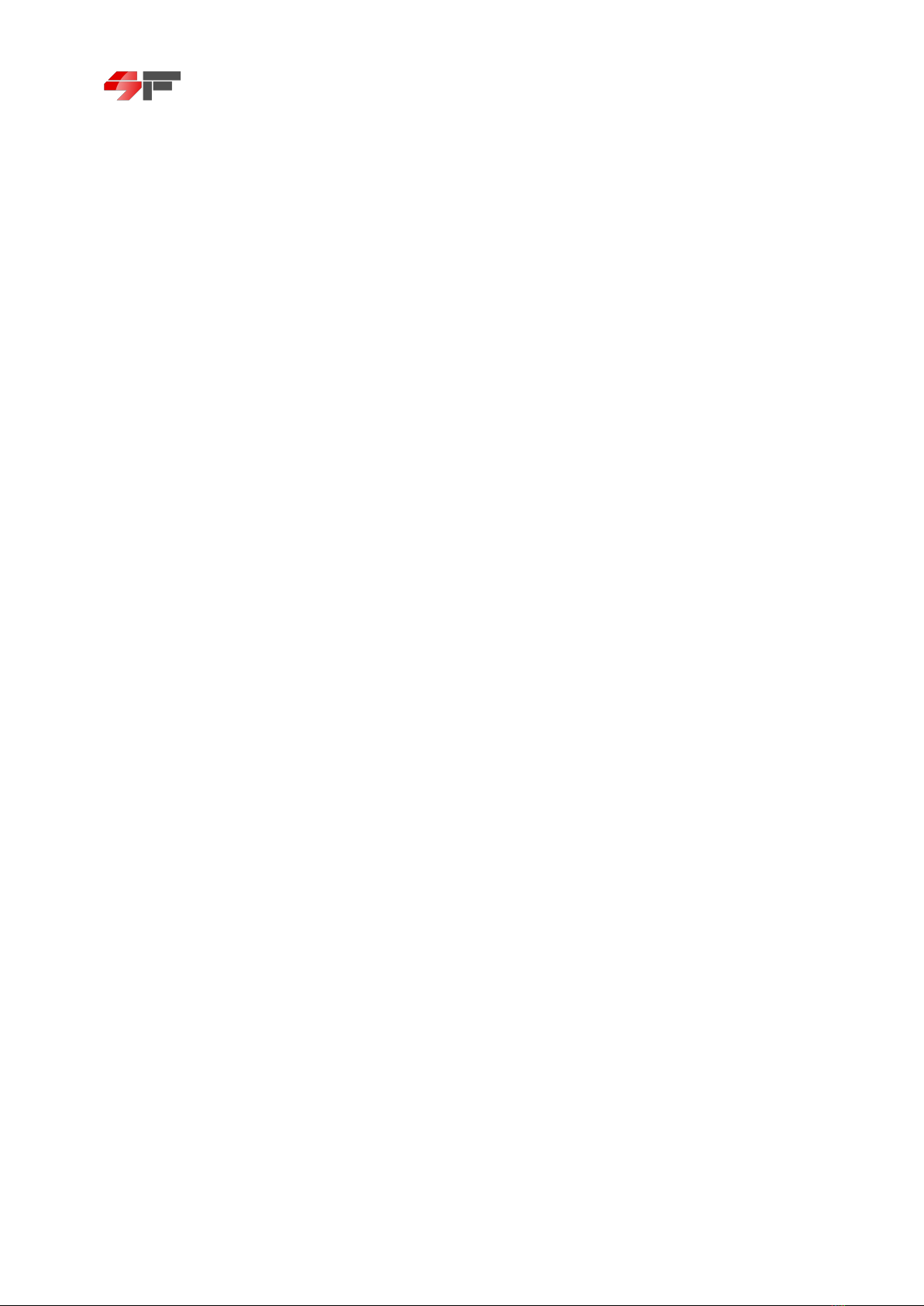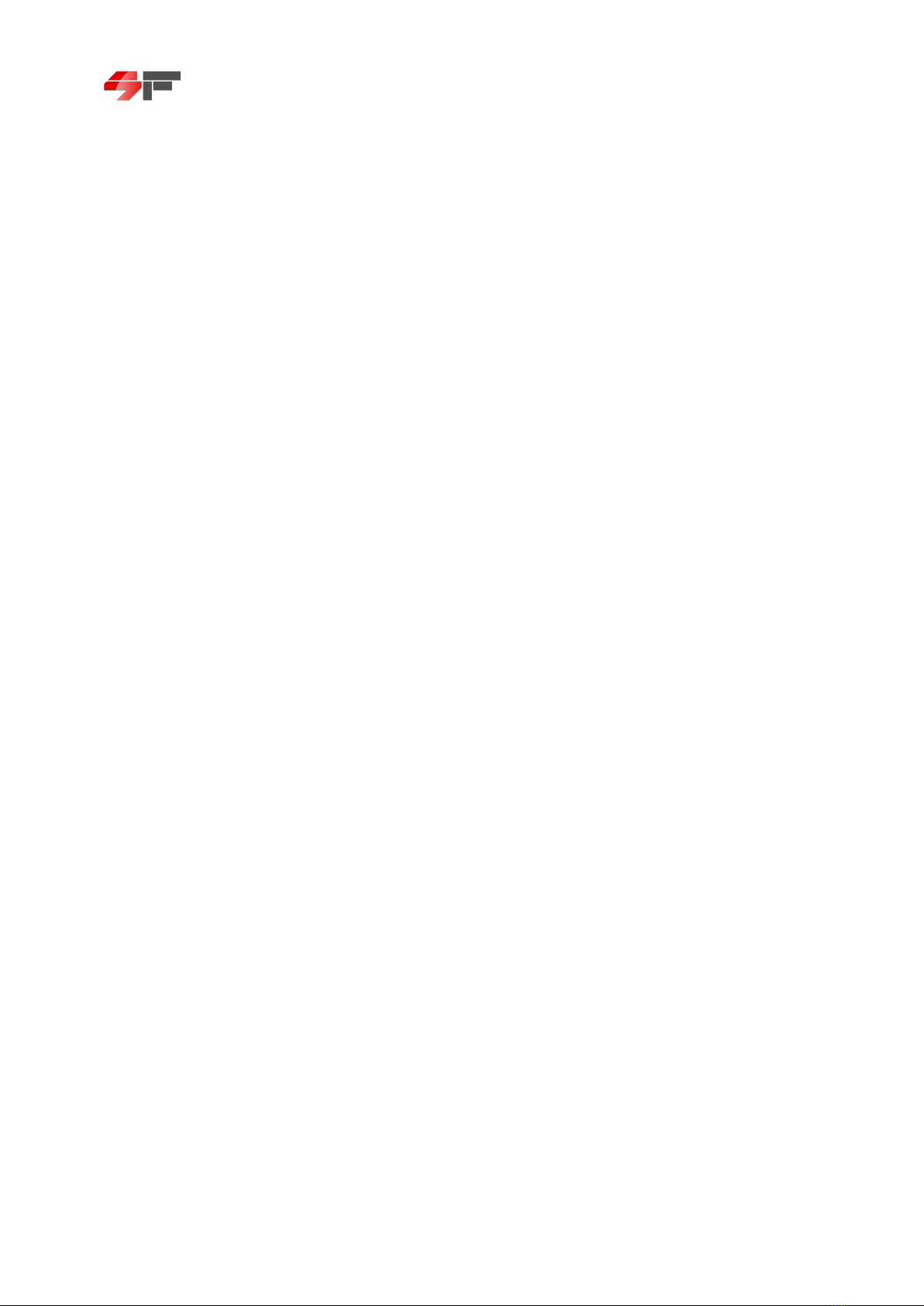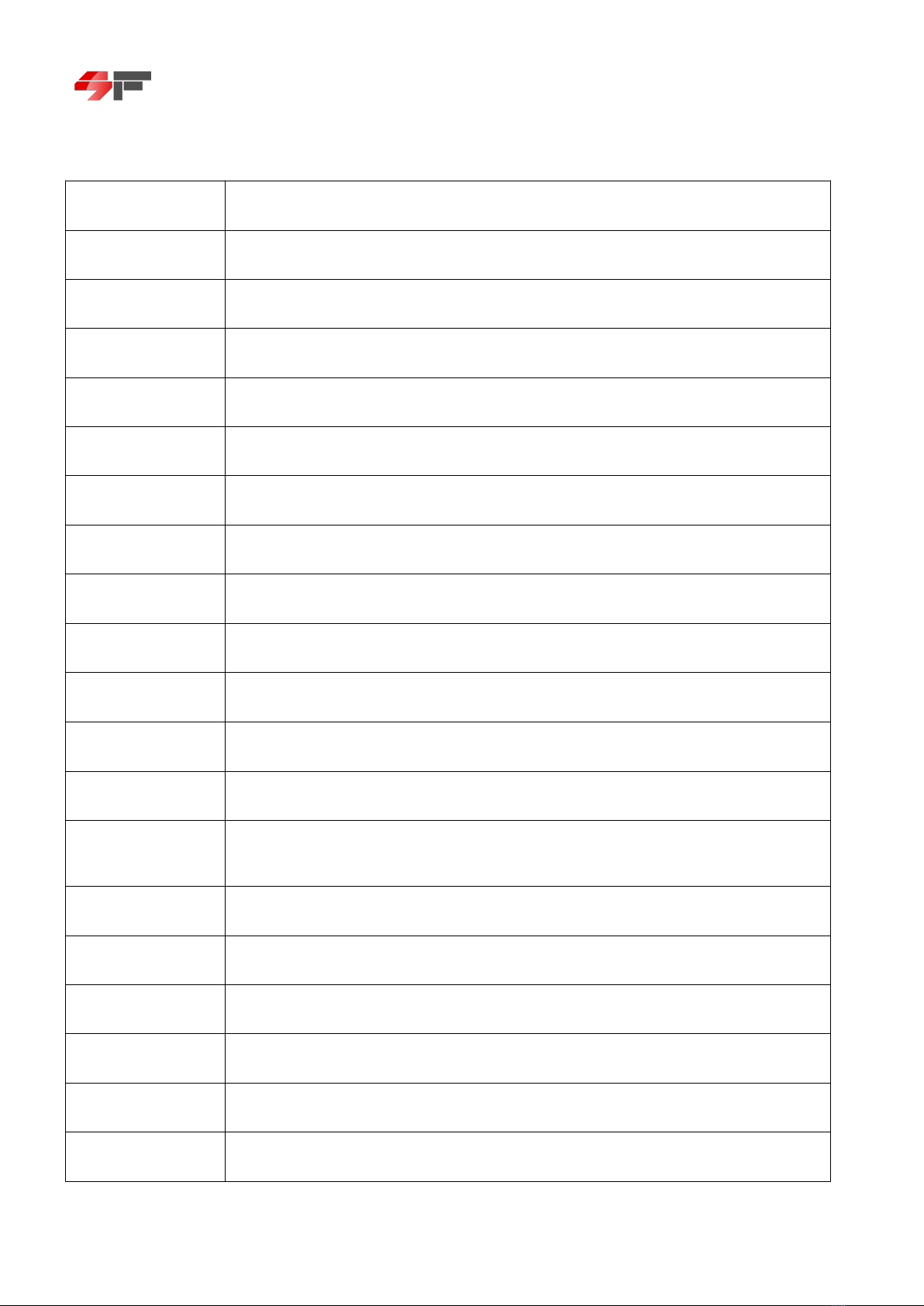SUNFUNG SF-S350 User manual
Other SUNFUNG Cutter manuals
Popular Cutter manuals by other brands

Bosch
Bosch POF 1400 ACE Original instructions

SignWarehouse.com
SignWarehouse.com Bobcat BA-60 user manual

Makita
Makita 4112HS instruction manual

GEISMAR STUMEC
GEISMAR STUMEC MTZ 350S manual

Hitachi
Hitachi CM 4SB2 Safety instructions and instruction manual

Dexter Laundry
Dexter Laundry 800ETC1-20030.1 instruction manual