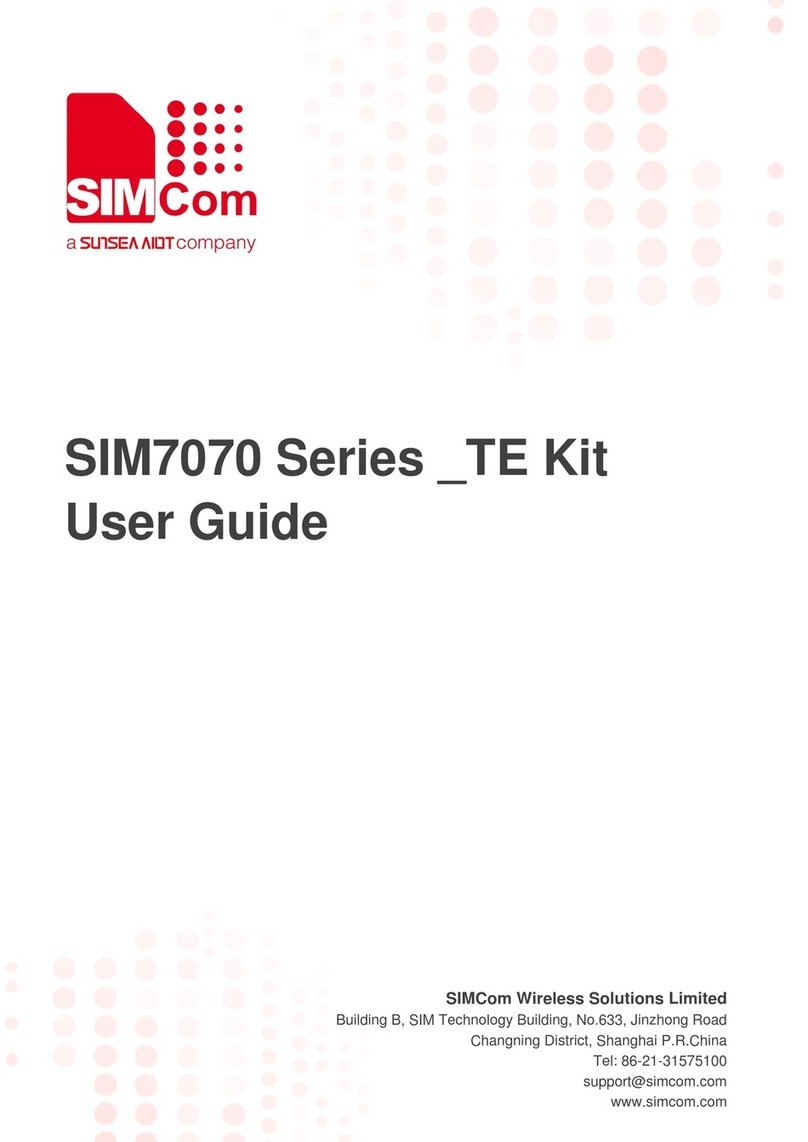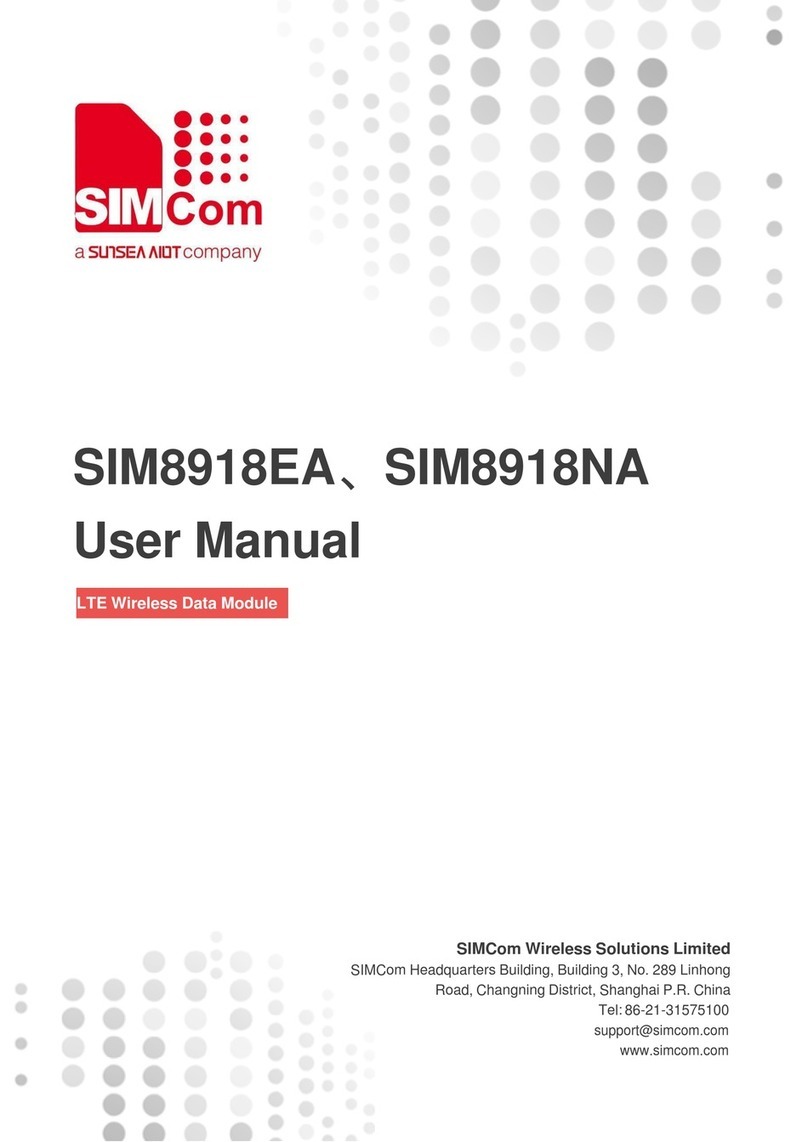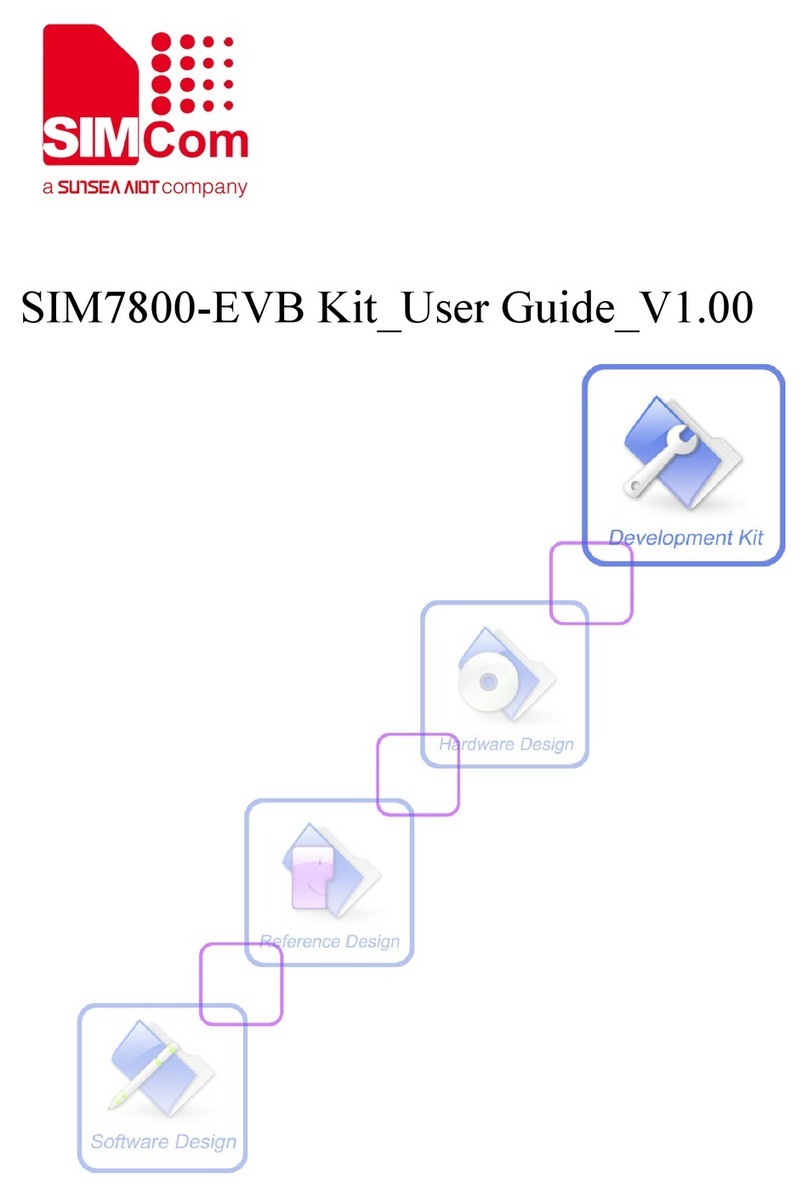SIMCOM_EVB Kit_User Guide_V1.02
www.simcom.com 4 / 22
Contents
Version History.....................................................................................................................................3
Contents................................................................................................................................................4
Figure Index..........................................................................................................................................5
SCOPE...................................................................................................................................................6
1. SIMCom-EVB Overview ................................................................................................................7
2. EVB Accessory.................................................................................................................................9
3. Accessory Interface .......................................................................................................................10
3.1 Power Interface..............................................................................................................................10
3.2 Audio Interface...............................................................................................................................10
3.3 SIM Card Interface......................................................................................................................... 11
3.4 USB Interface ................................................................................................................................ 11
3.5 Power Switch.................................................................................................................................12
3.6 POWER_ON Button ......................................................................................................................12
3.7 RF Switch ......................................................................................................................................12
3.8 LED Indicator.................................................................................................................................12
4. Test Interface..................................................................................................................................13
4.1 Test Point A....................................................................................................................................13
4.2 Test Point B....................................................................................................................................14
4.3 Test Point C ...................................................................................................................................15
4.4 Test Point D ...................................................................................................................................16
4.5 Test Point E....................................................................................................................................17
5. Illustration.......................................................................................................................................19
5.1 SIMCom TE installation and uninstallation ....................................................................................19
5.2 Power on Module:..........................................................................................................................20
5.3 Registering Network and Making a Call.........................................................................................20