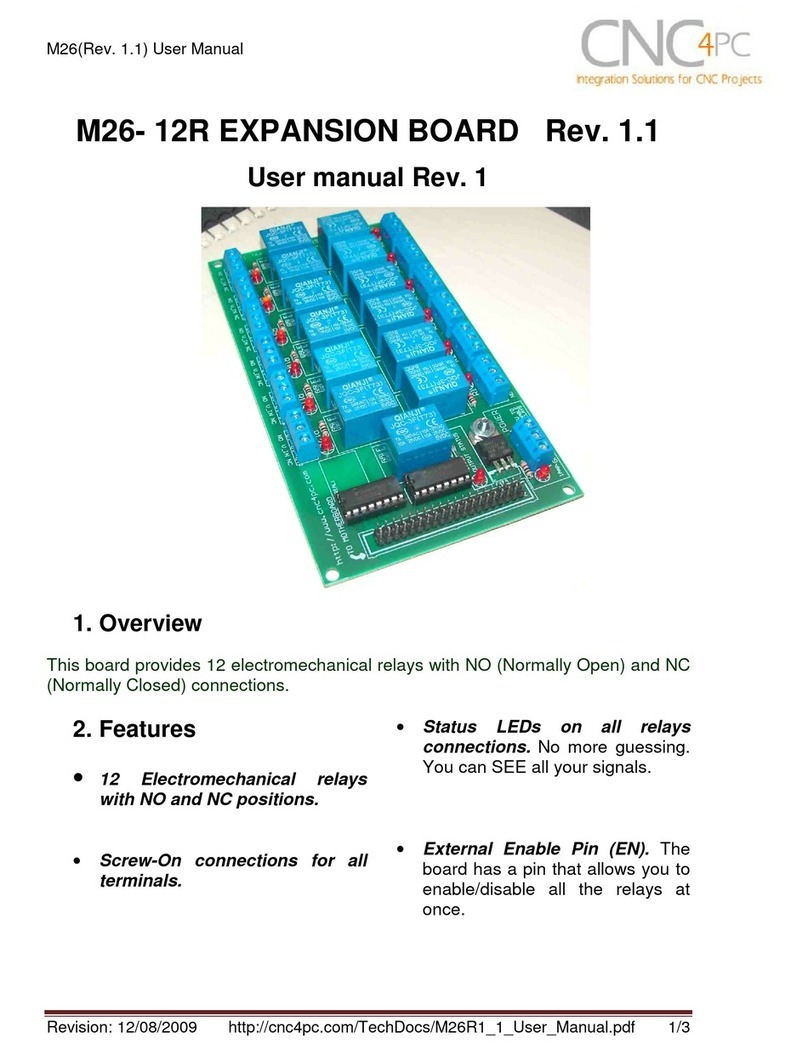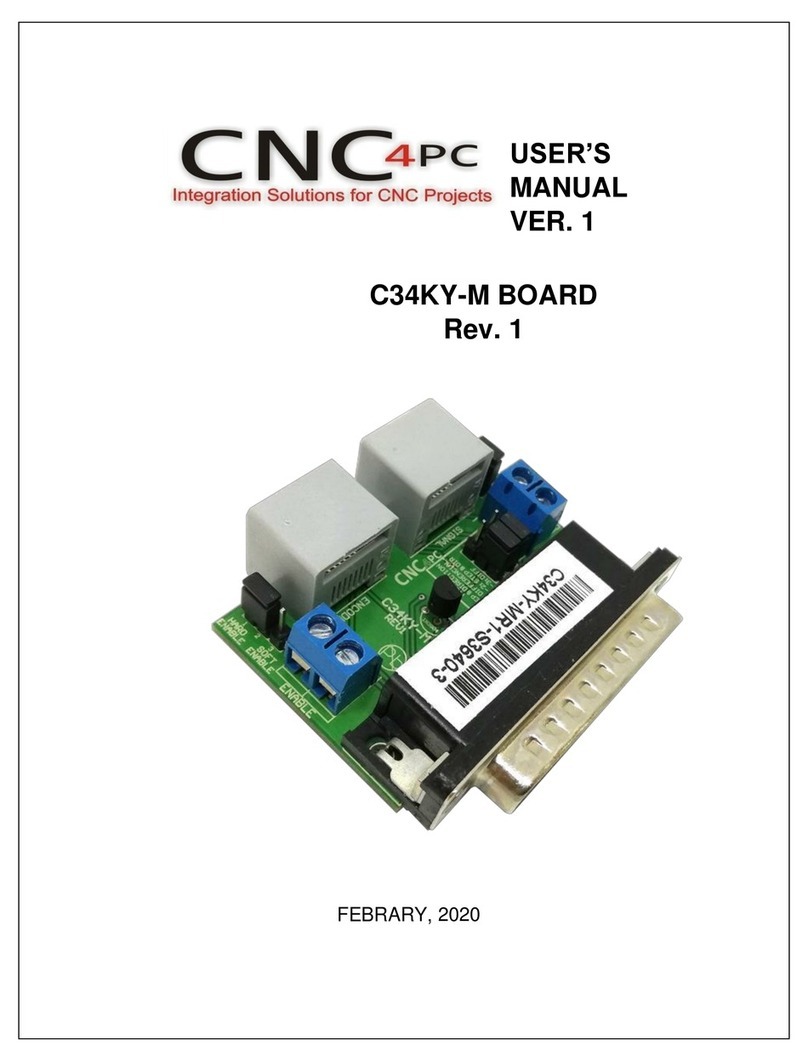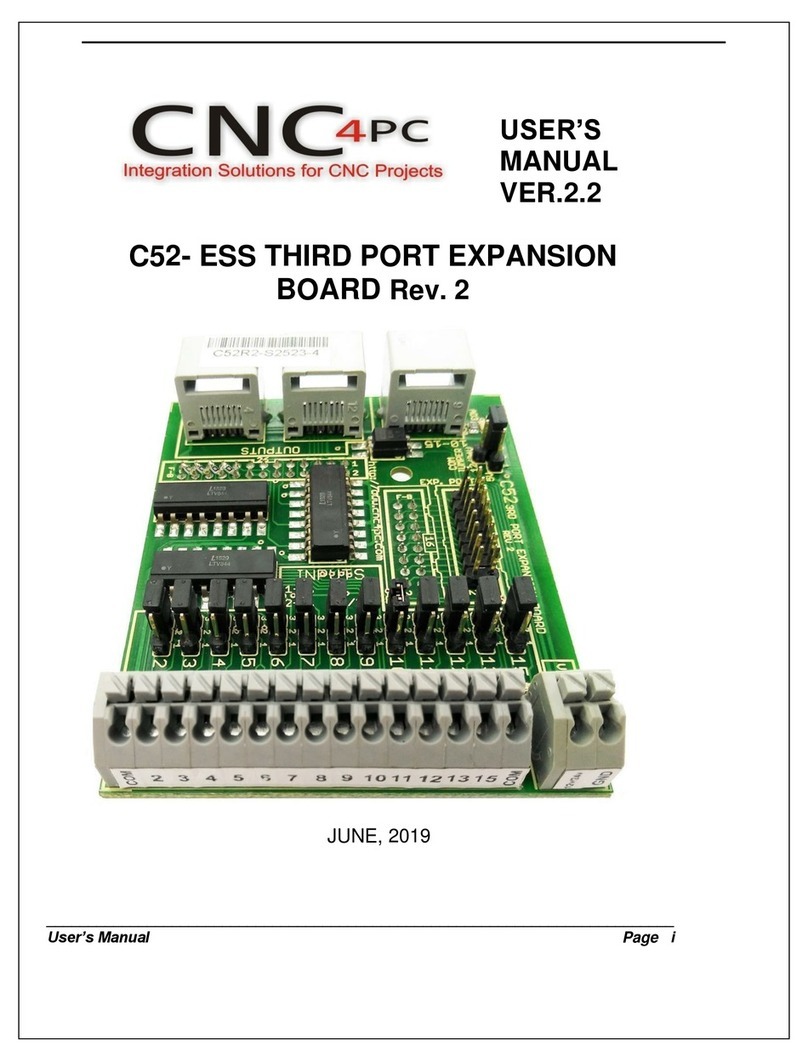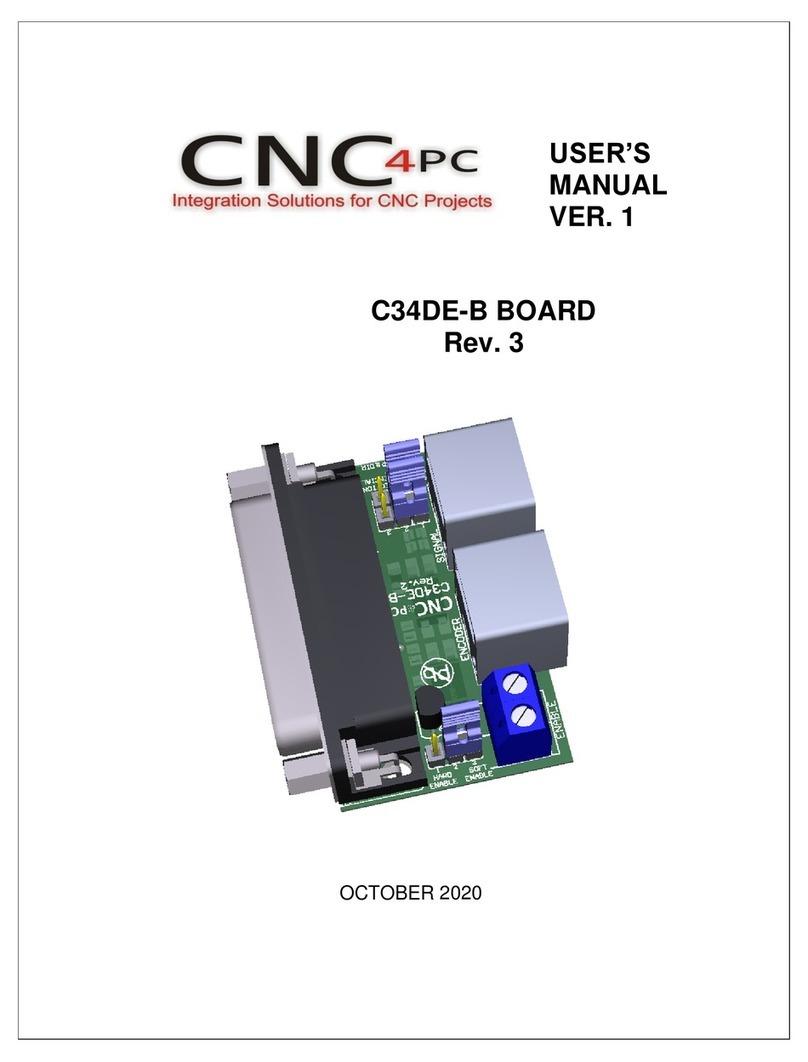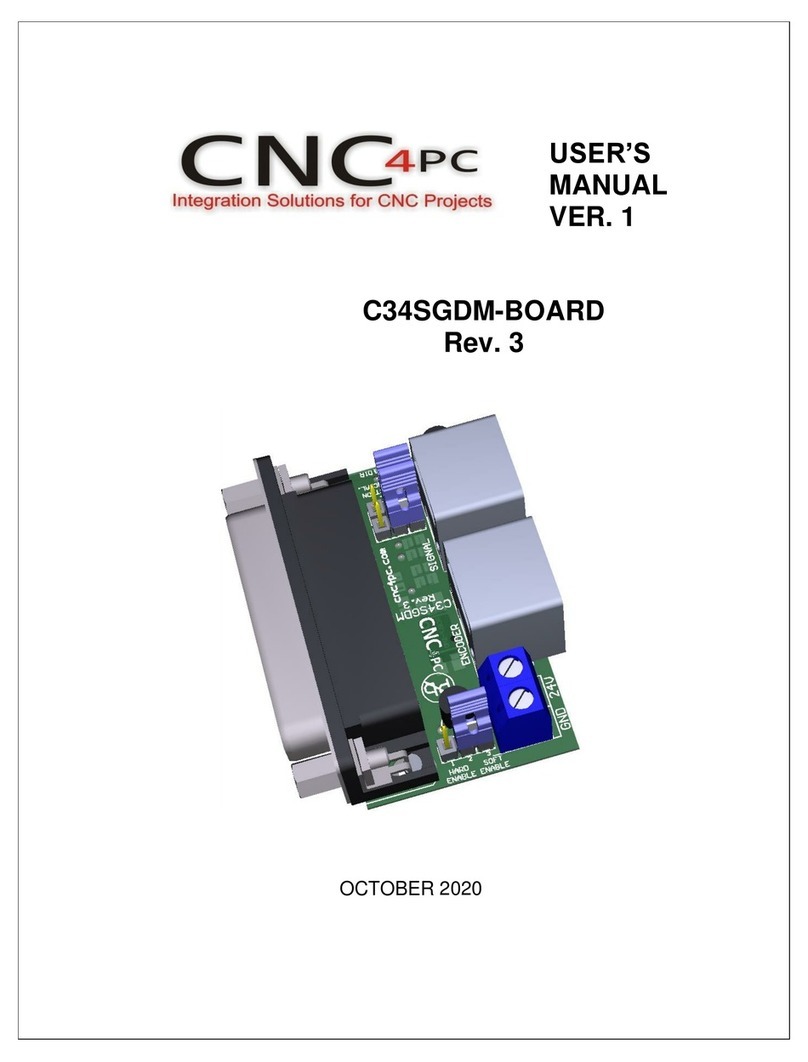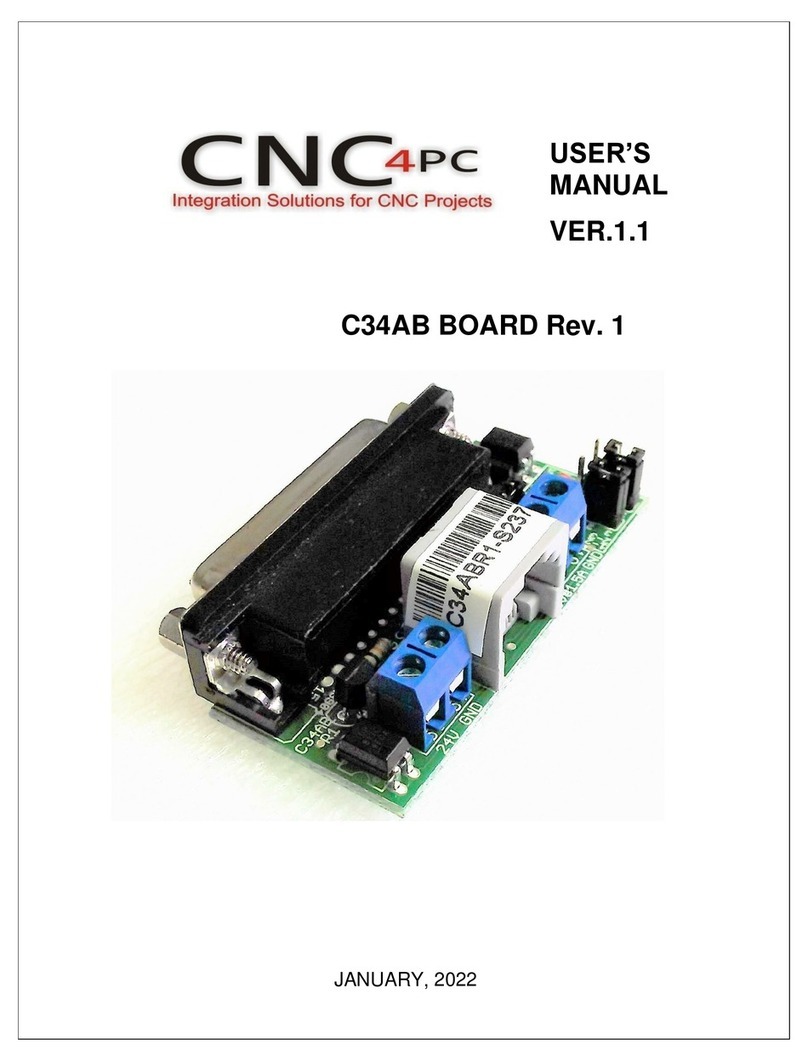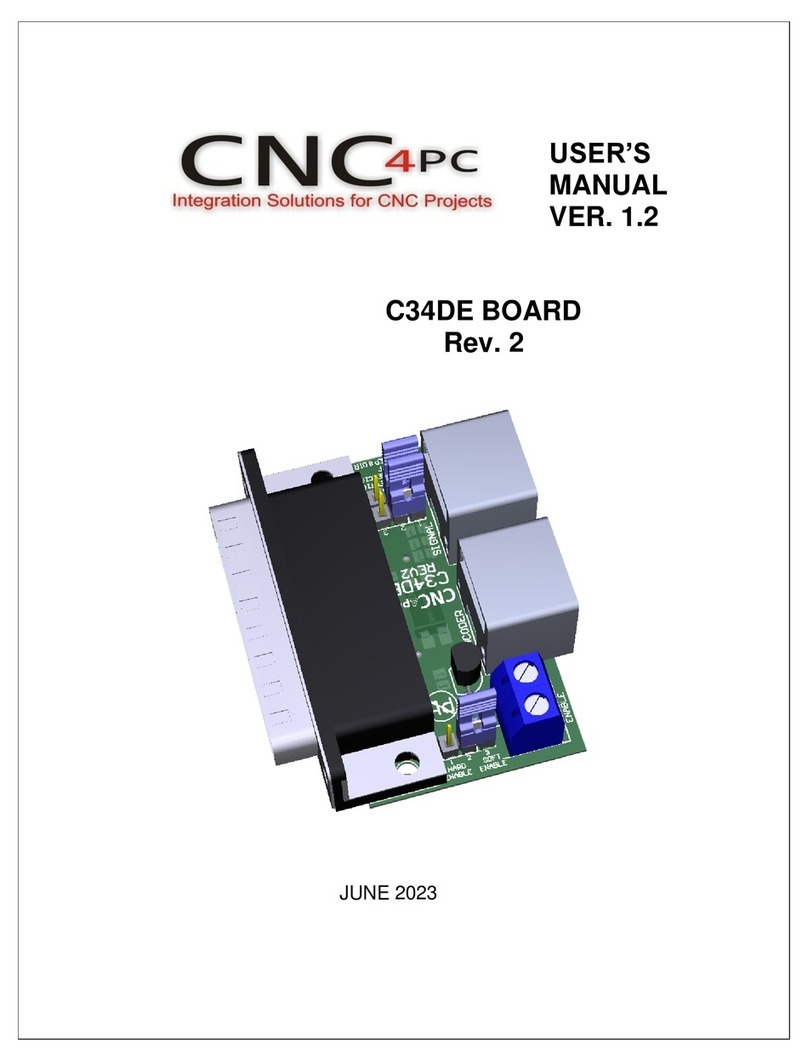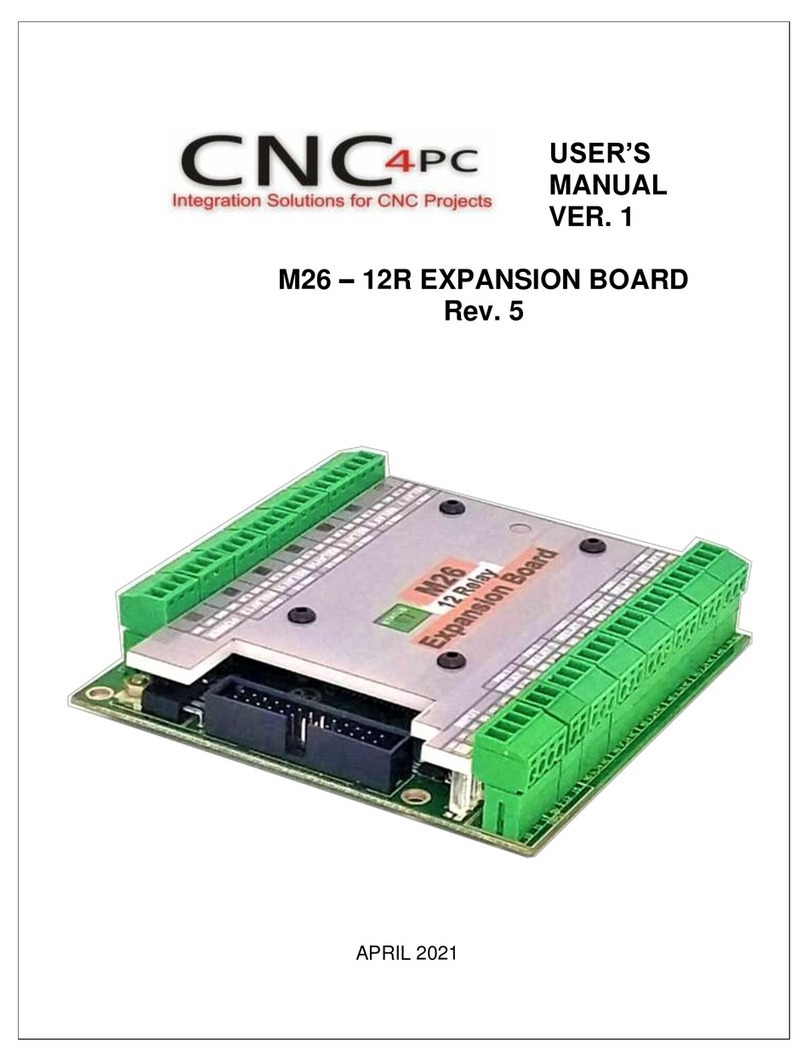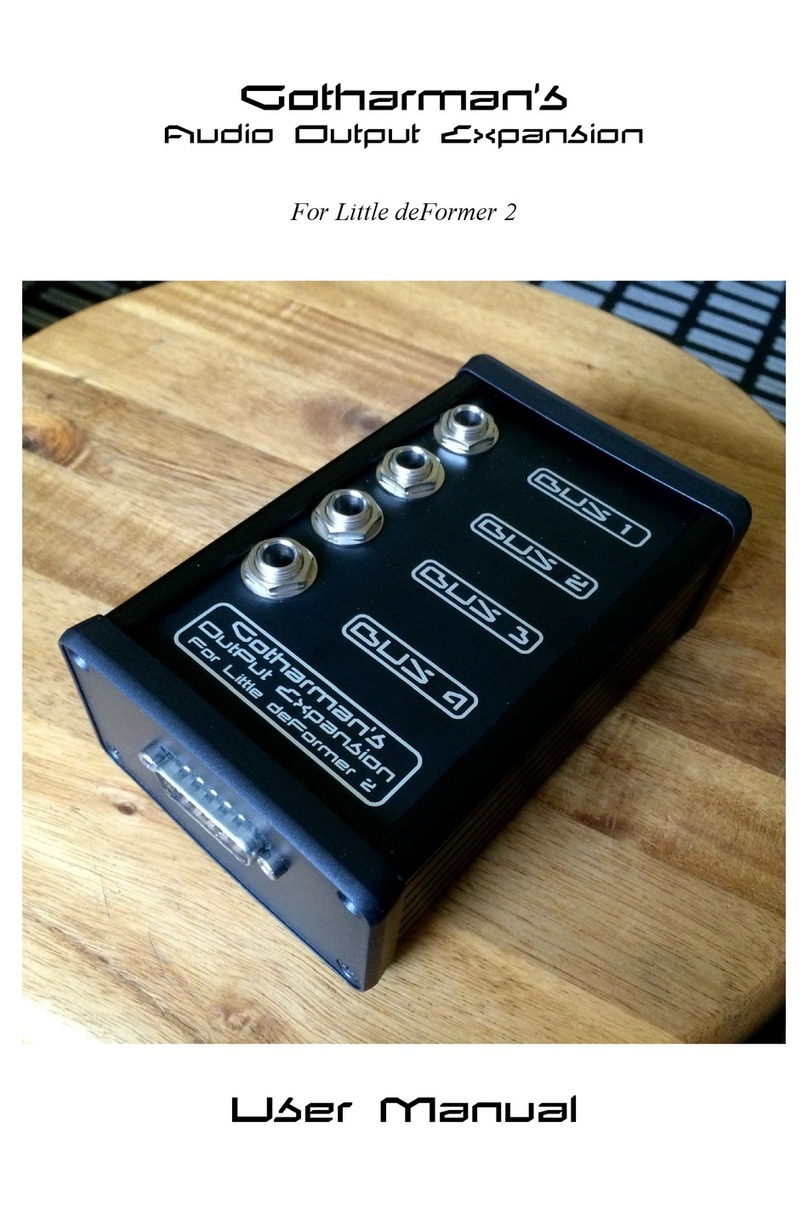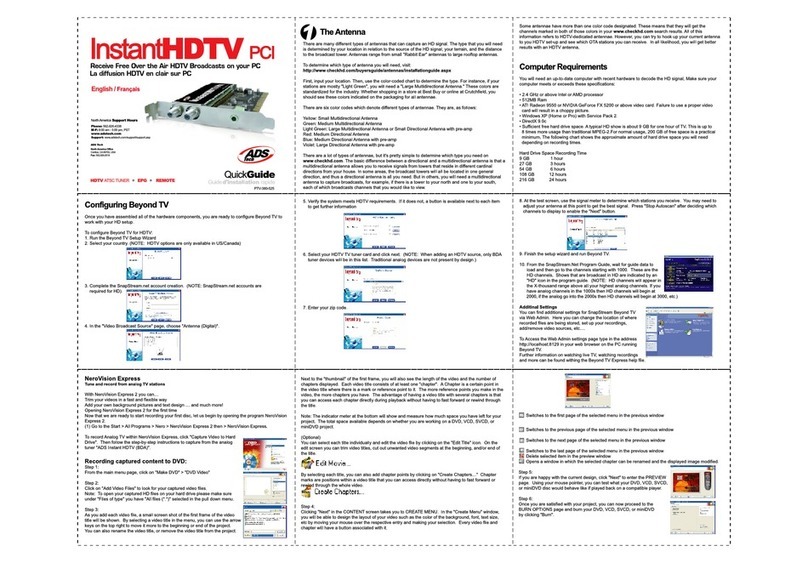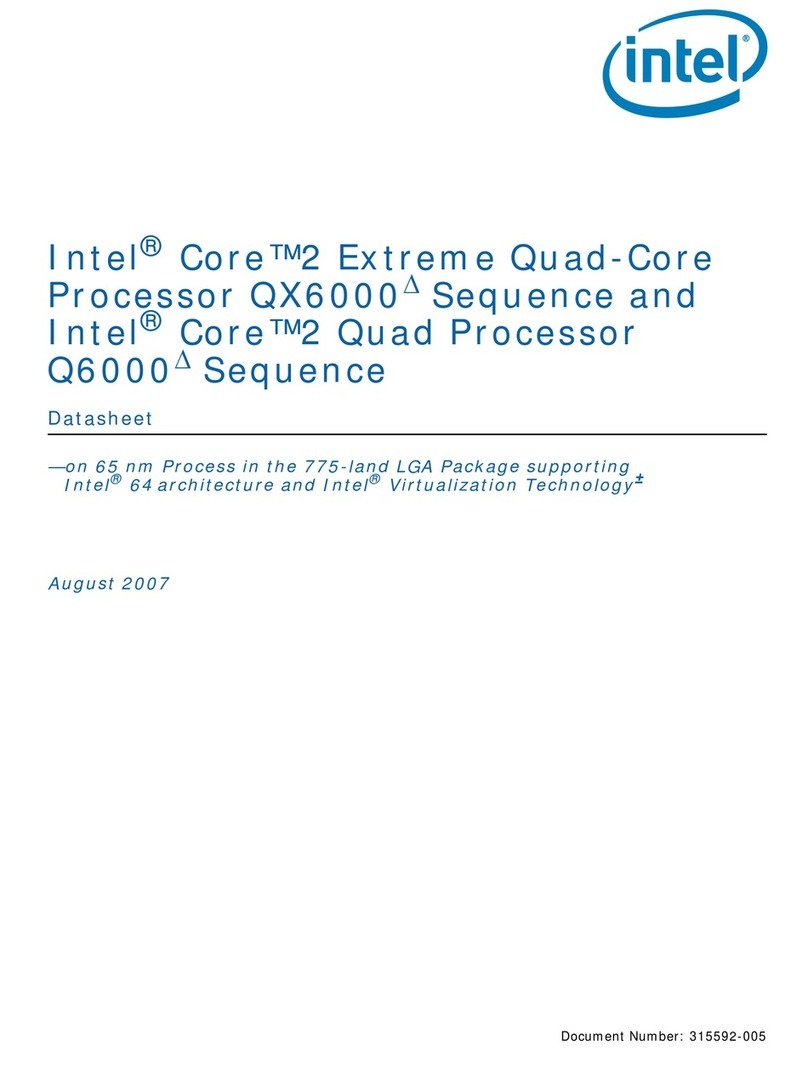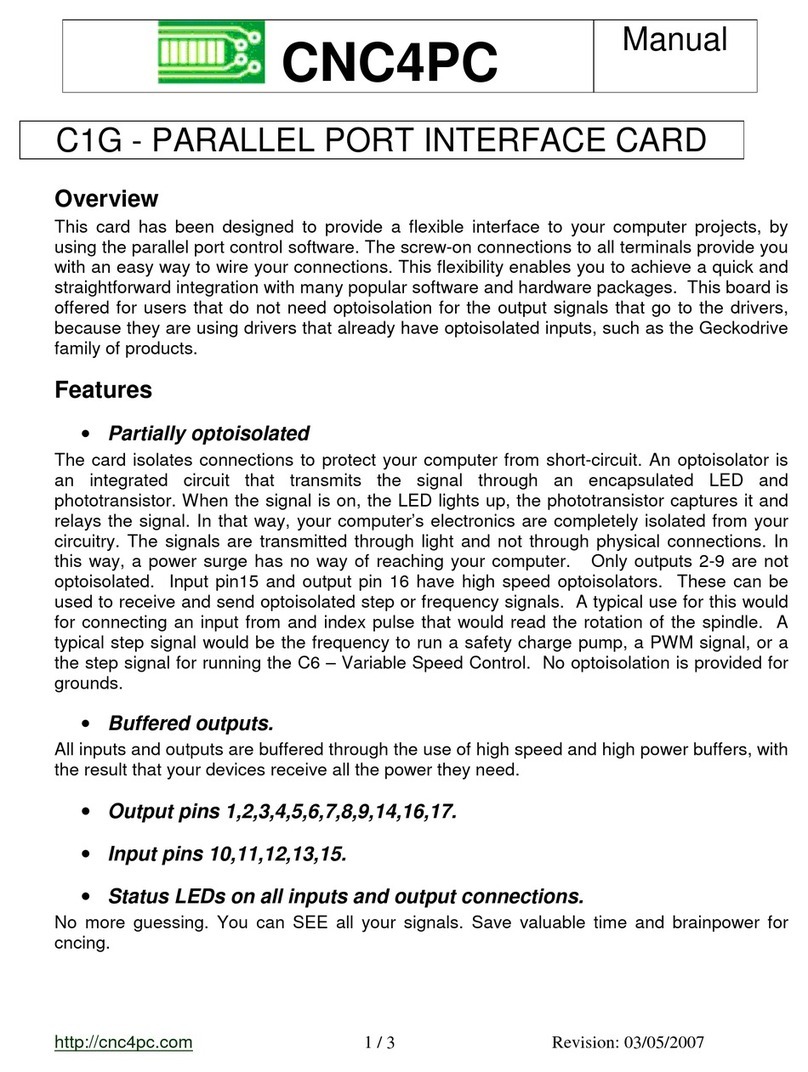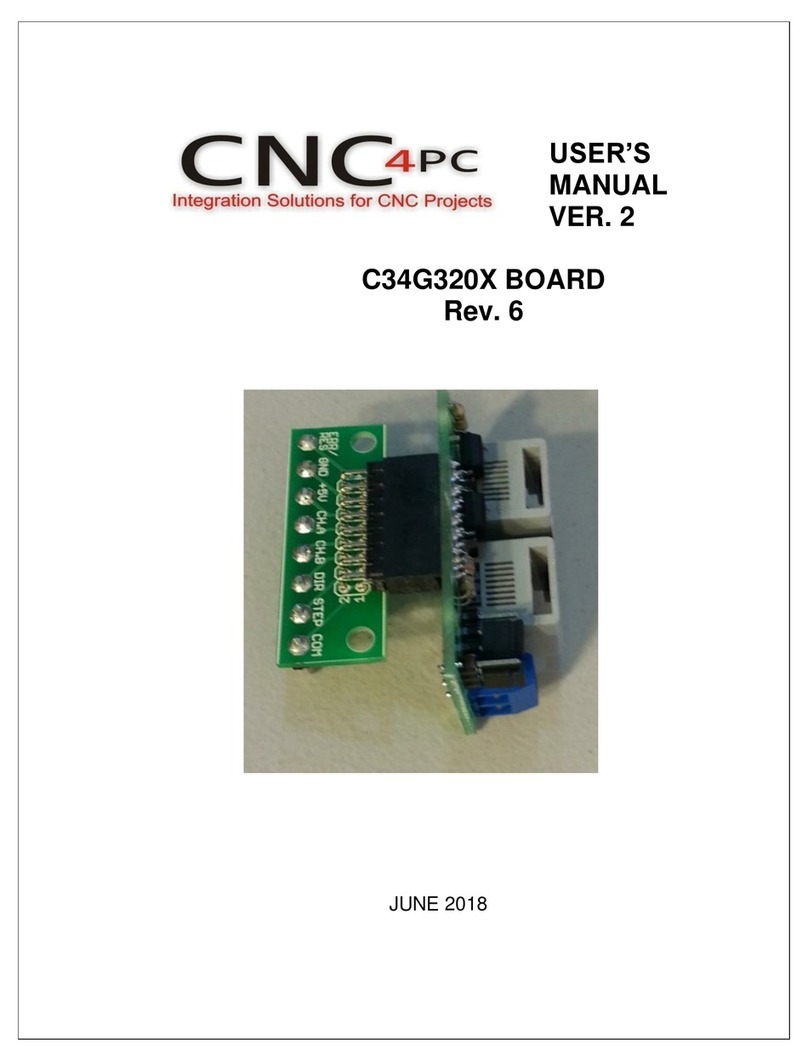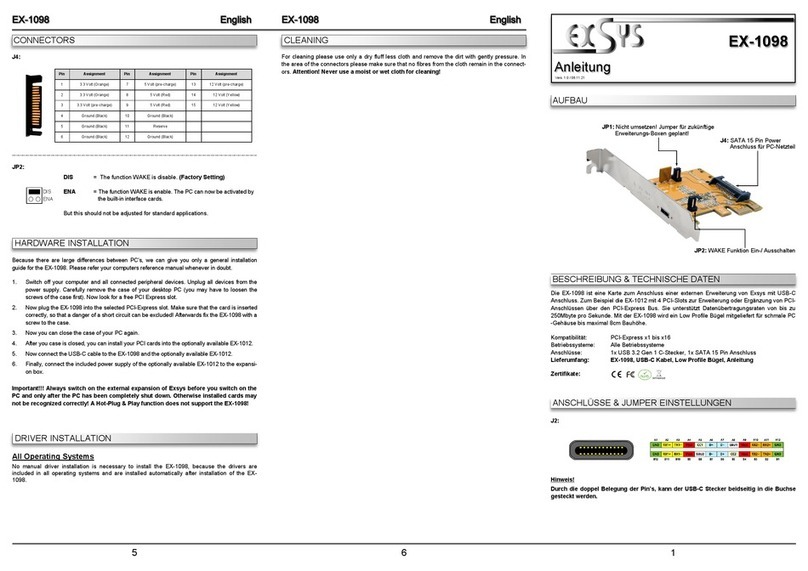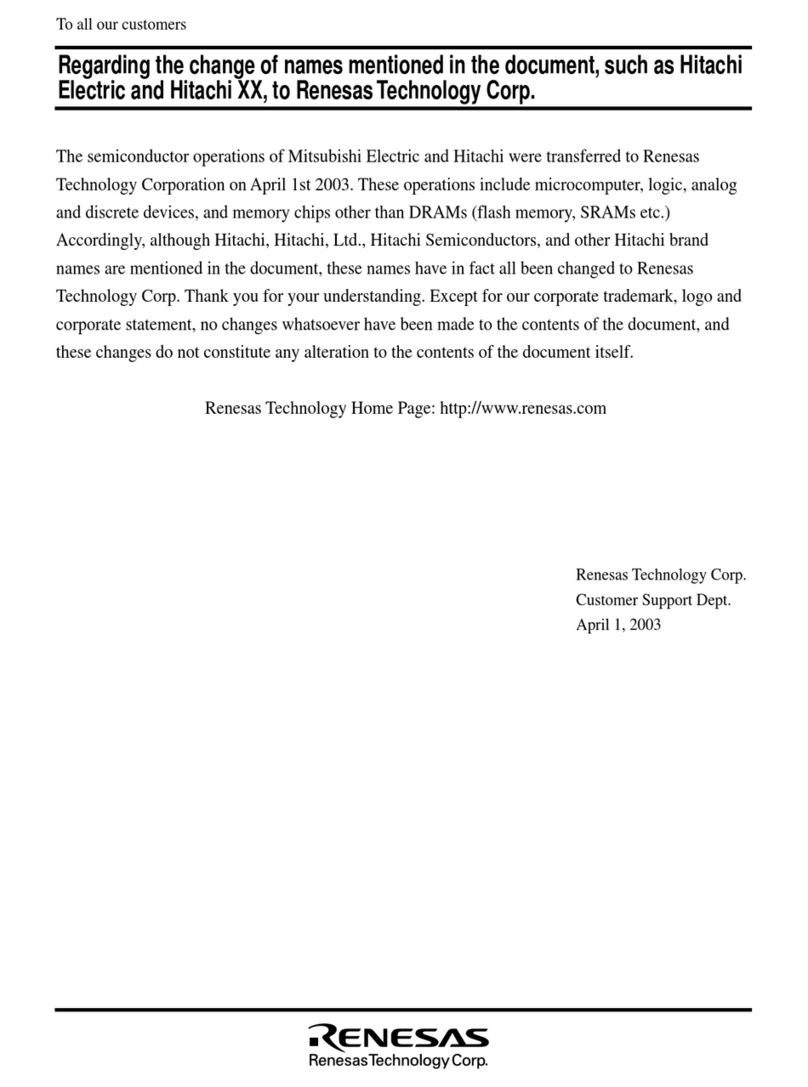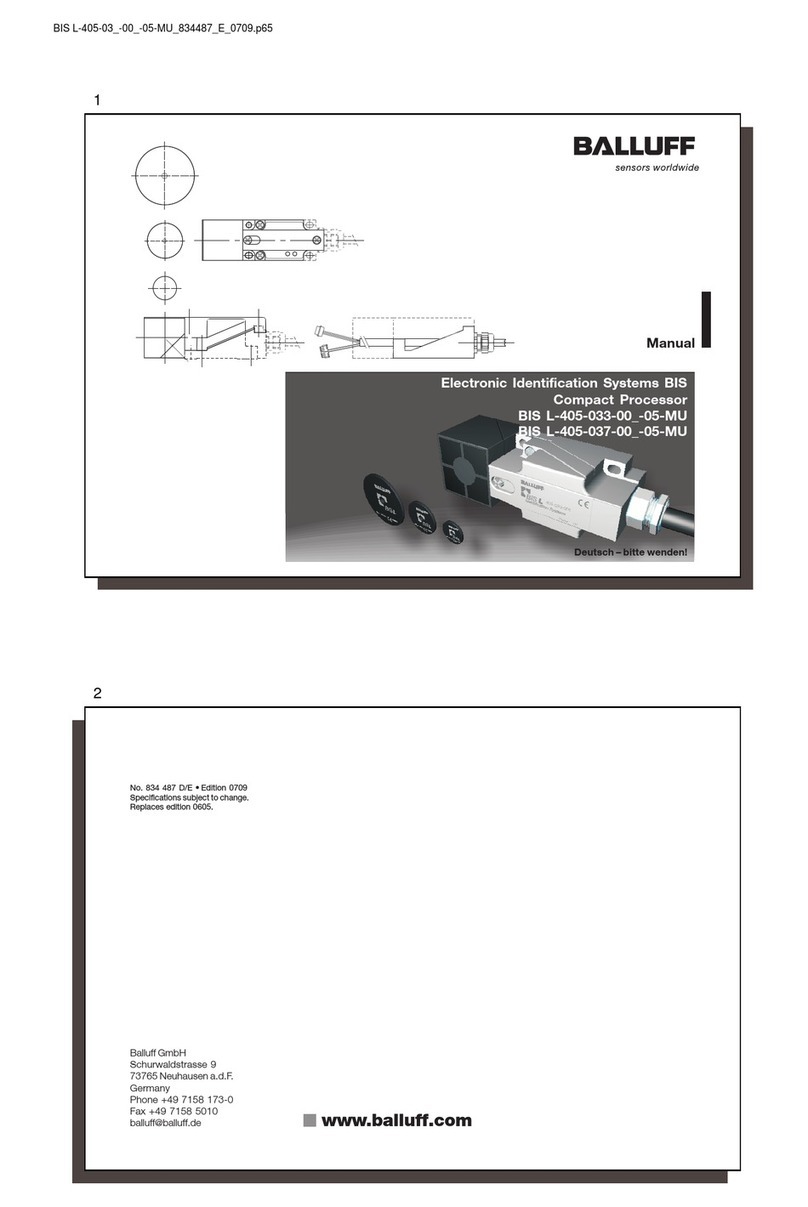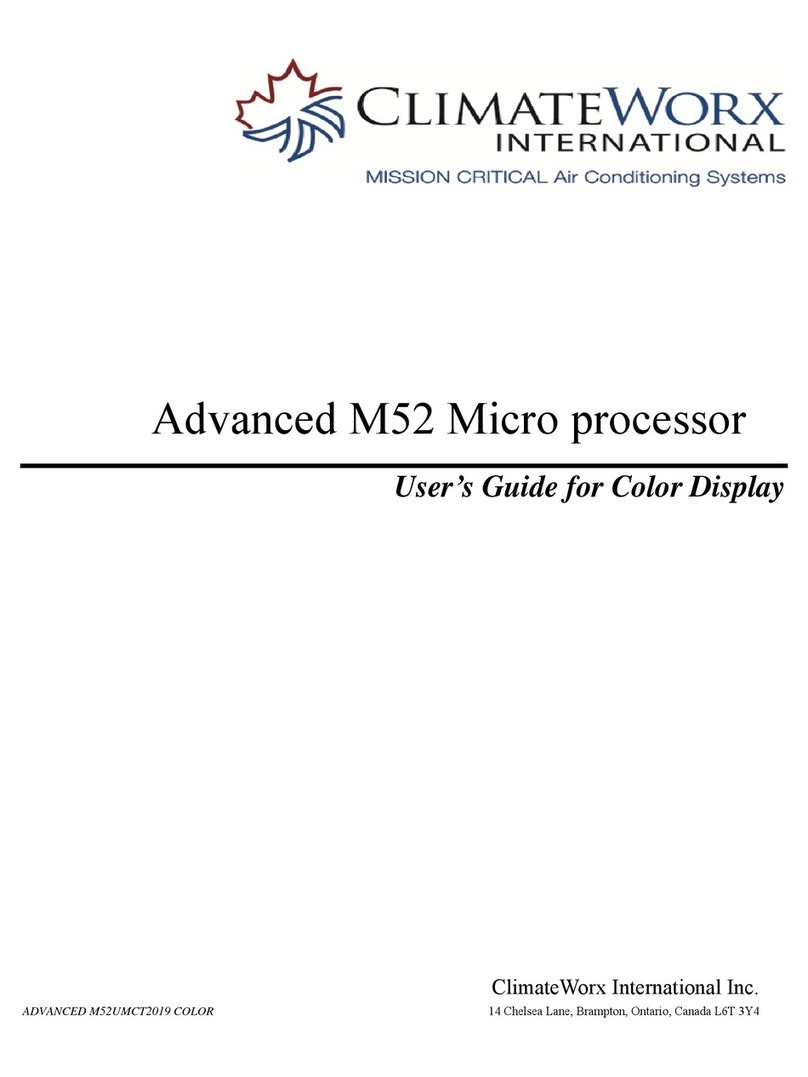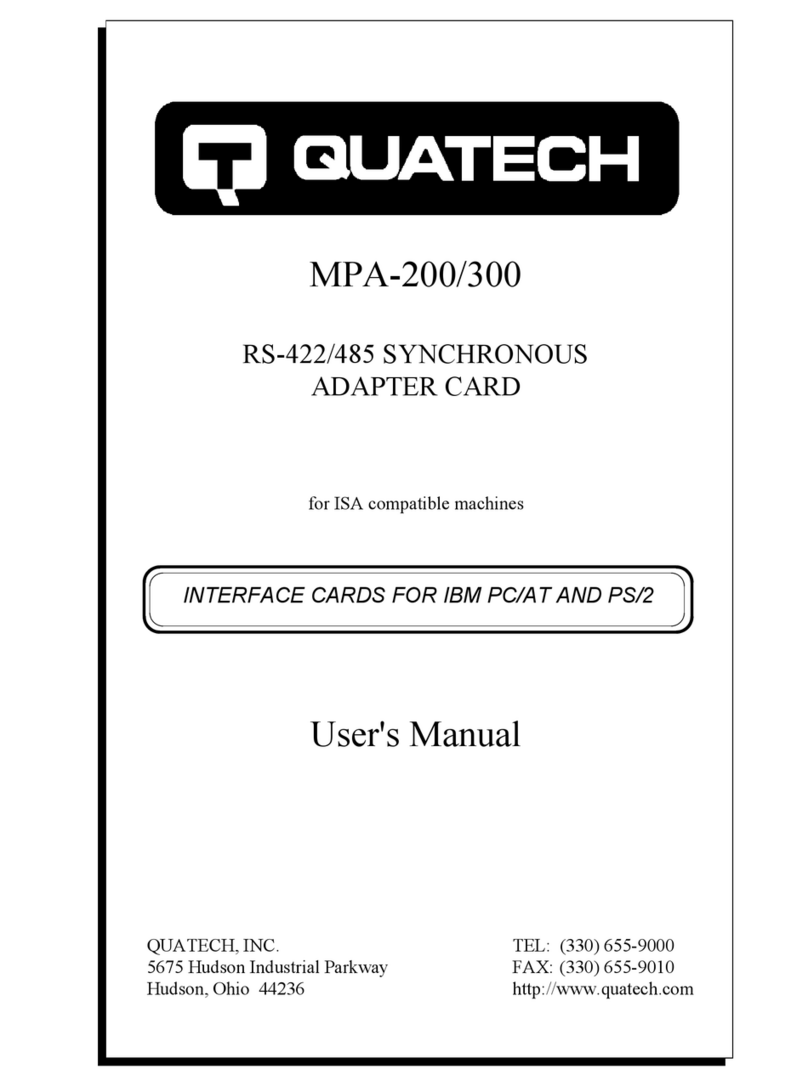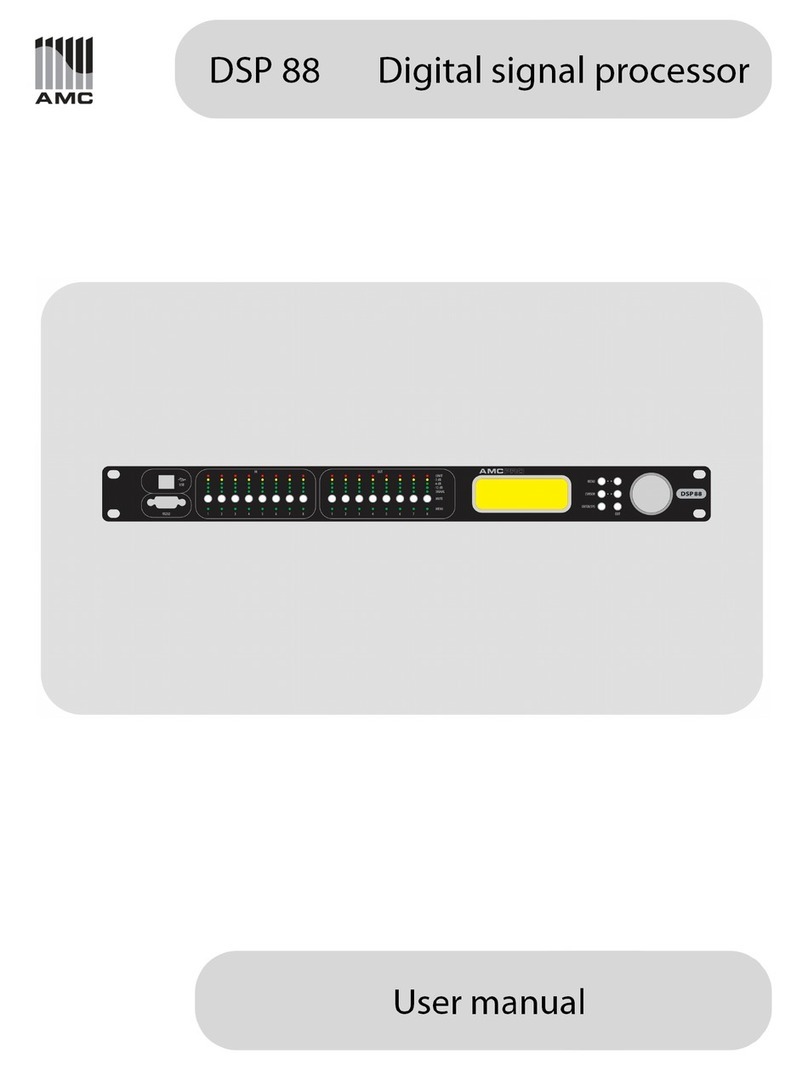C11 (Rev. 8) User Manual
Revision: 02/12/2008 http://cnc4pc.com/TechDocs/C11R8_User_Manual.pdf 2/18
•Support for up to 150 KHz
optoisolation on step and
direction signals.
New on this revision is that the
optoisolation circuit has been
optimized and now supports full
optoisolation at speeds over 150 kHz.
•Built-in Passive Low Pass Filters
for the all signal.
This board includes low pass filters to
reduce the effect of the noise from the
drivers or other devices over the
signals.
•Microcontroller based SCHP.
This board comes with a
microcontroller that allows the
implementation of a complex
algorithm for sampling and analyzing
the SCHP signal.
•All TTL 5VDC signals.
Interface directly with parallel port
interface products and other CNC4PC
cards. 5VDC (TTL) cards are very
common among automation devices.
•Buffered outputs.
All outputs are buffered through the
use of high speed and high current
buffers, with the result that your
devices receive all the power they
need.
•Easy installation of an On/Off
switch. You can control the card
externally.
An On/Off or a Safety Charge Pump
can easily be installed to enable or
disable the card. CNC machines
could be dangerous and, remember,
safety comes first. This card is
provided with an extra pin (EN) that
allows you to control the card
externally by enabling or disabling
outputs. The card must have +5vdc
supplied to the EN terminal to enable
outputs.
•Status LEDs on all inputs and
output connections.
No more guessing. You can SEE all
your signals. Save valuable time and
brainpower for CNCing. To avoid
remaining current to the main load
(driver or other device), all the
indicator LEDs are driven by
independent buffers of the ones that
drive de output.
•Built-in Variable Speed Control.
It has an optoisolated analog 0-
10VDC output that will convert a step
signal into an analog signal that can
be used to command a commercial
VFD. This analog can be adjusted
using on-board potentiometer, so this
board can be adjusted to other
voltages.
•Two Built-in Electromechanical
Relays with NO and NC
positions.
•All pins can be used in a
concurrent manner.
You can use all the input or output
pins in a concurrent manner. For
example, if you are using output pin
#1 to control the Built-in
Electromechanical Relay, you can
also access that signal from the
output pin on the board or from the
DB25 connector for output. Each
connection will not affect the other
current from the other connection.