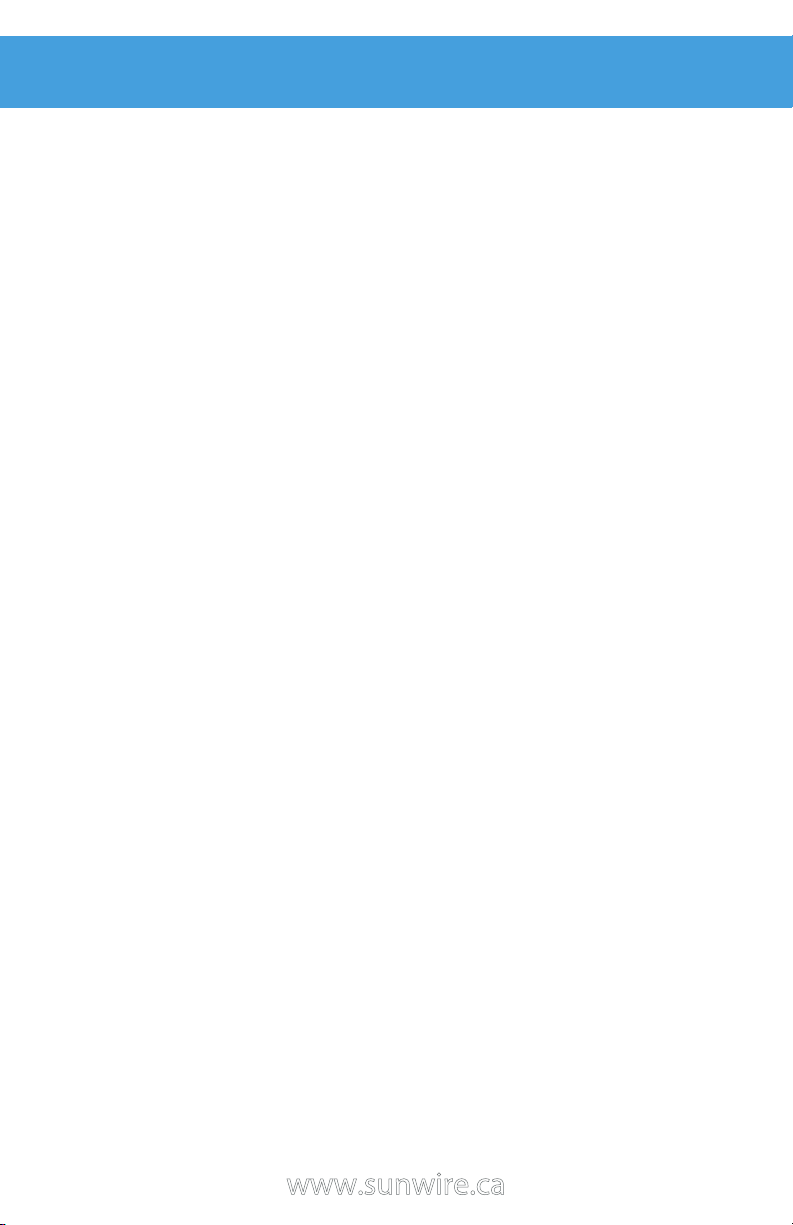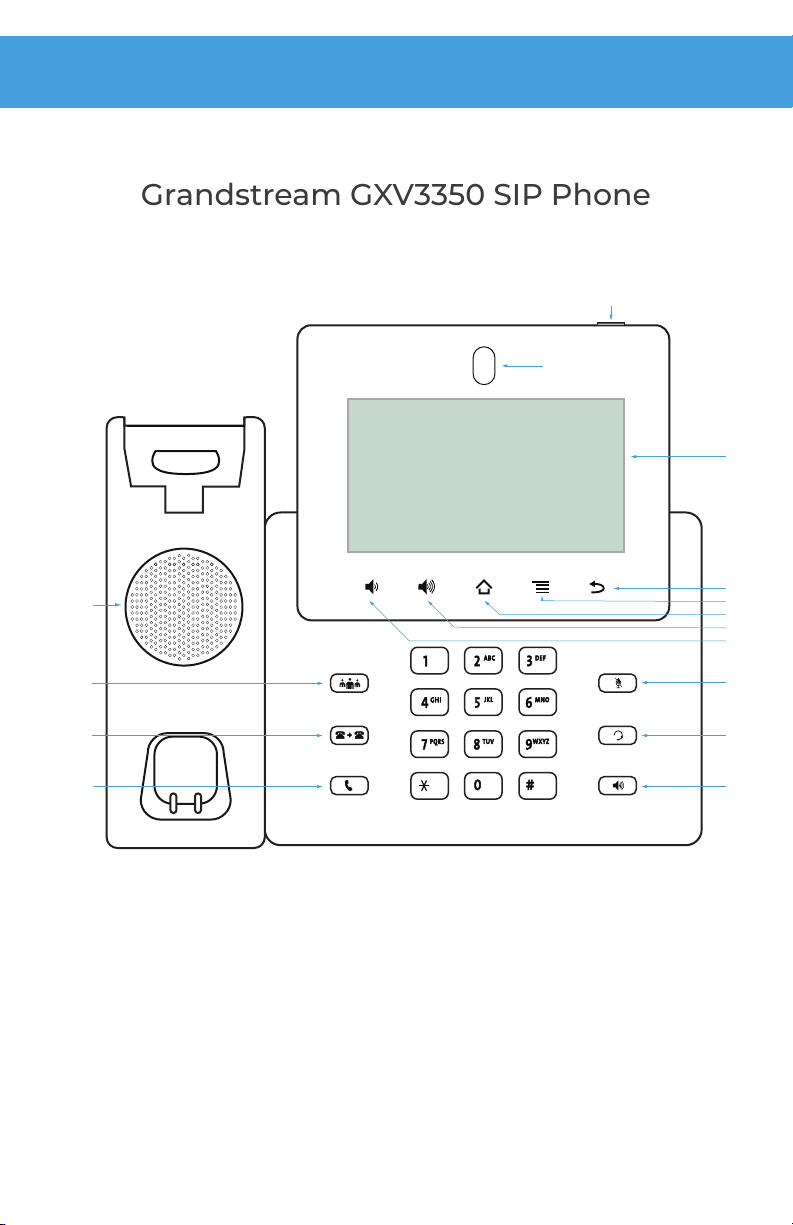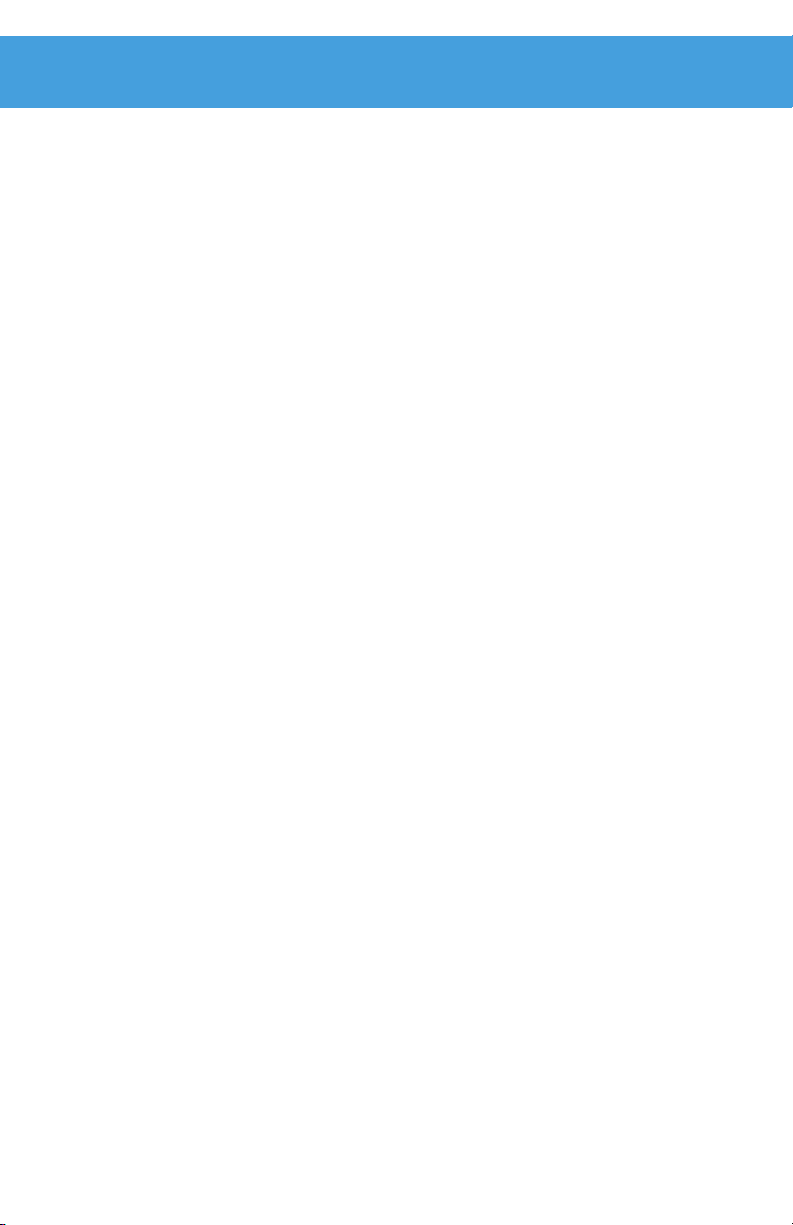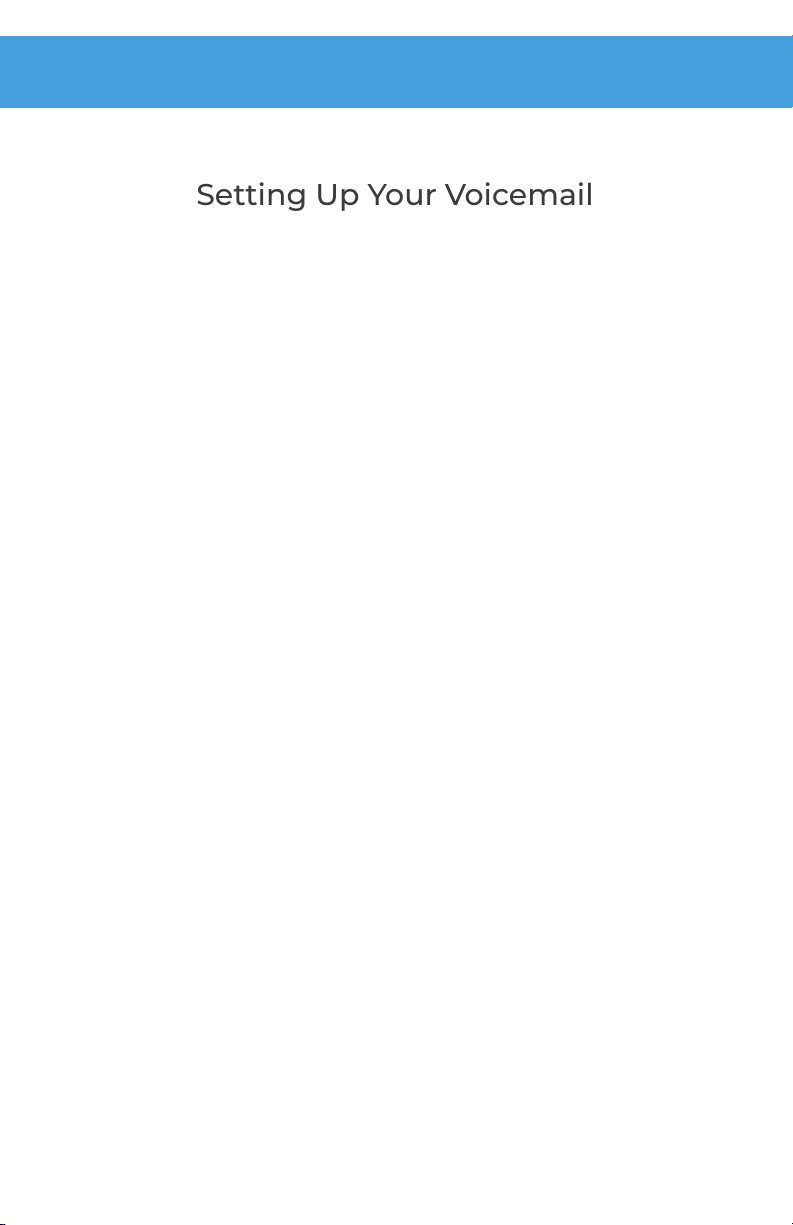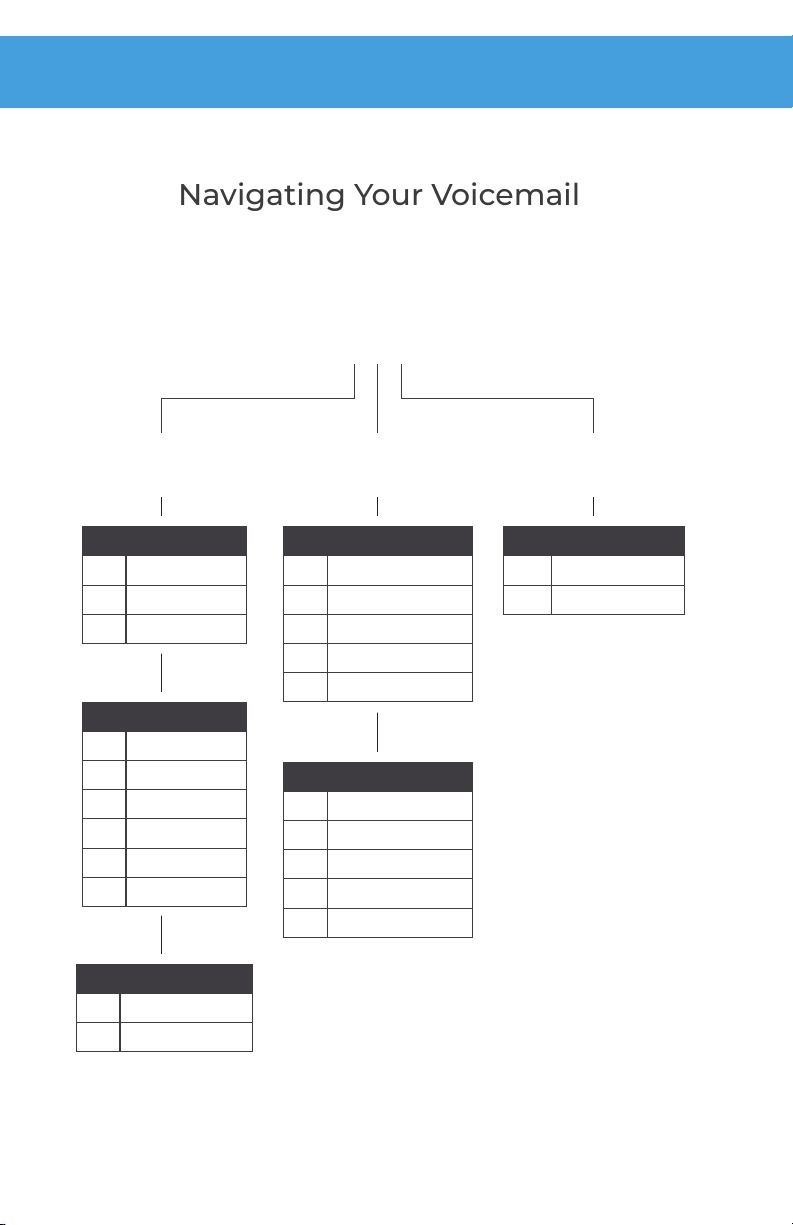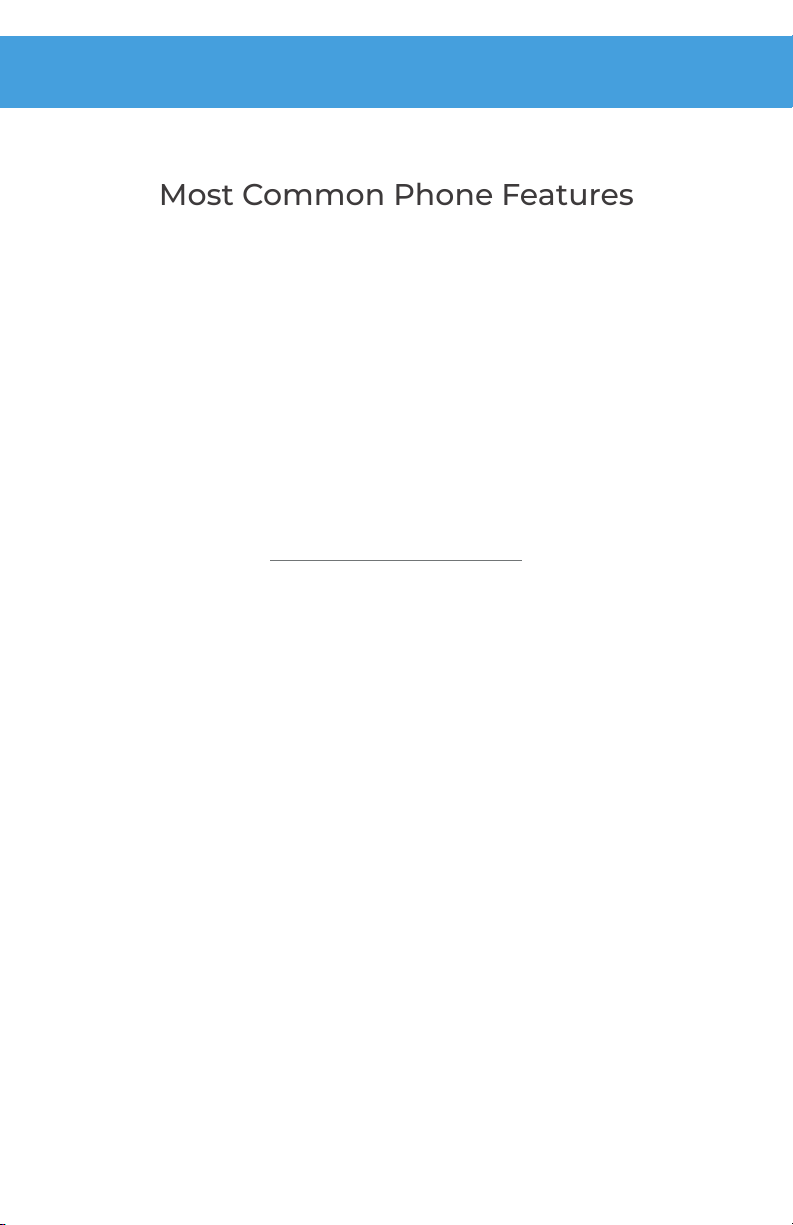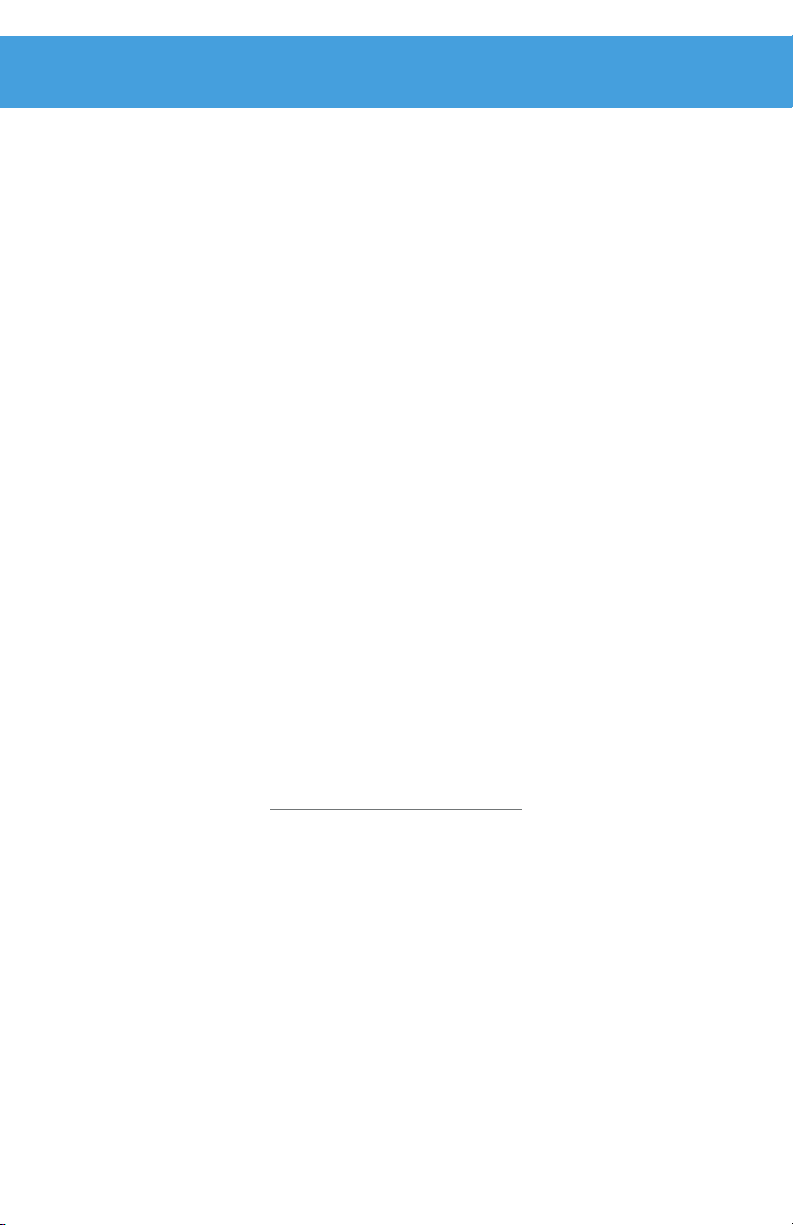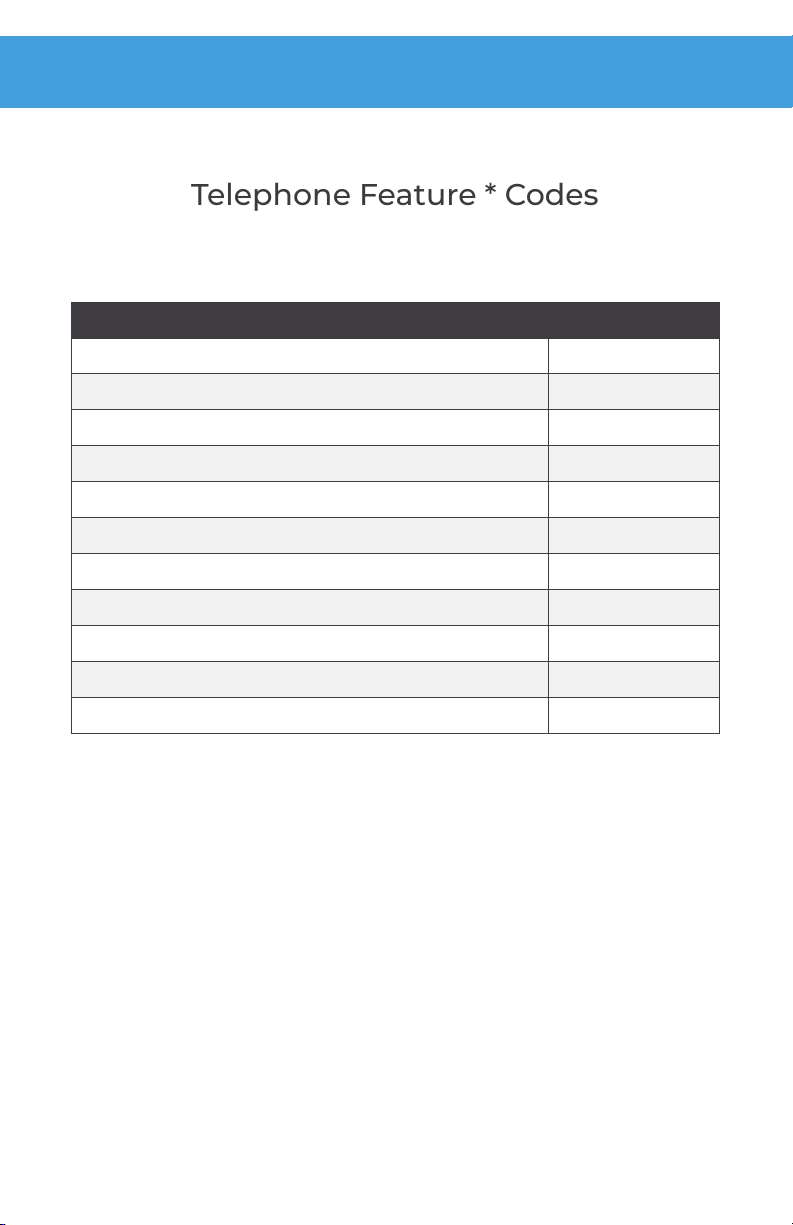www.sunwire.ca
4
Setting Up Your Voicemail
Choose a passcode and record your greetings.
Accessing your Voicemail
By default, your voicemail is set to answer after 5 rings. To access your
voicemail, dial *98. To access another extensions voicemail, dial
*98+Ext. To access your voicemail remotely, call your extension and
press the * key when your voicemail answers.
Setting your Passcode
When accessing your voicemail, you are prompted for a passocde. The
default passcode is 1234. Once logged in, you can change your
passcode by pressing 0for Mailbox Options and then 1.
Recording your Greetings
Sunwire oers the option for up to three dierent types of greetings.
Unavailable Greeting
To record your main Unavailable Greeting, from the voicemail’s main
menu press 3 for Greetings then press 1 to Record a Greeting. Press 3
to record your Unavailable Greeting and follow the voice prompts.
Busy Greeting
If you would like a dierent greeting to be played when you are on the
phone and your line is busy, you can record a Busy Greeting. From the
main menu, press 3,1,2 to record your Busy Greeting.
Temporary Greeting
Alternately, you can also setup a Temporary Greeting if you are going
away but do not want to record over your existing greetings. The
Temporary Greeting can be enabled or disabled and will always play.
To record a temporary greeting, press 3,1,1 from the main menu.
To toggle your temporary greeting, press 3 then 4.