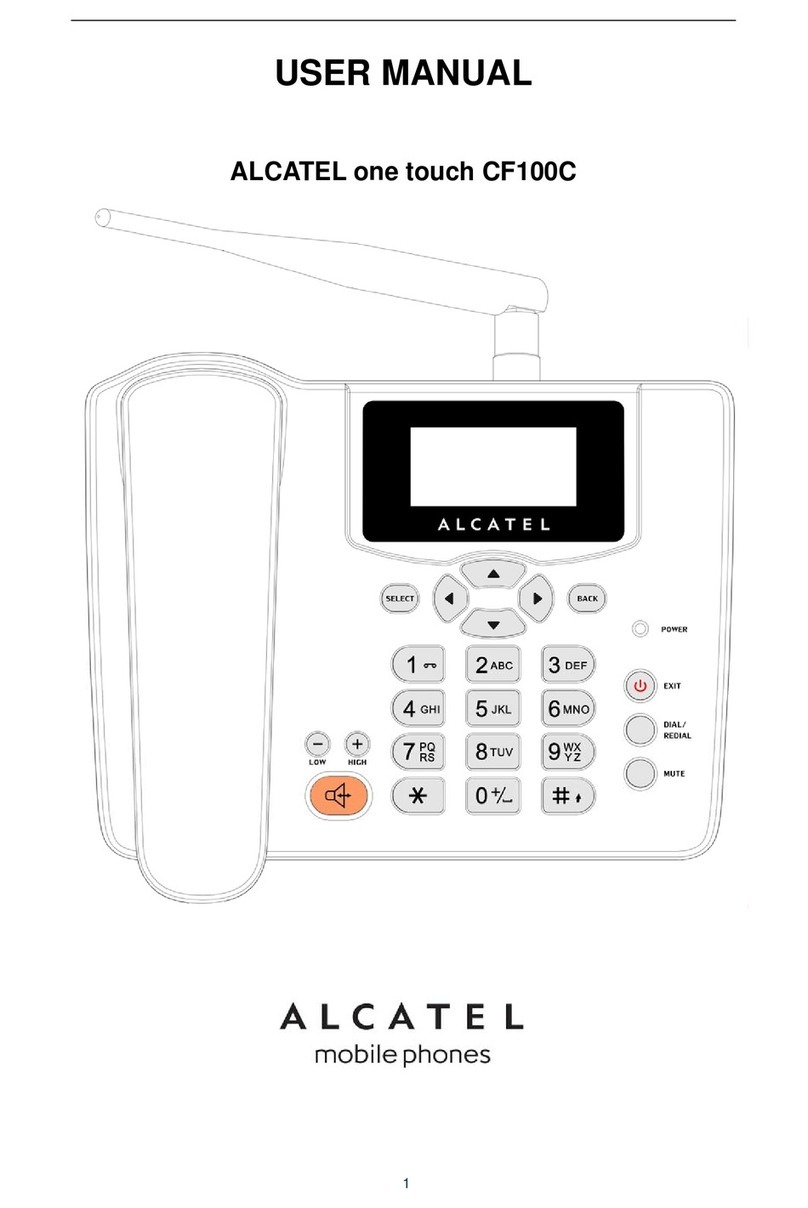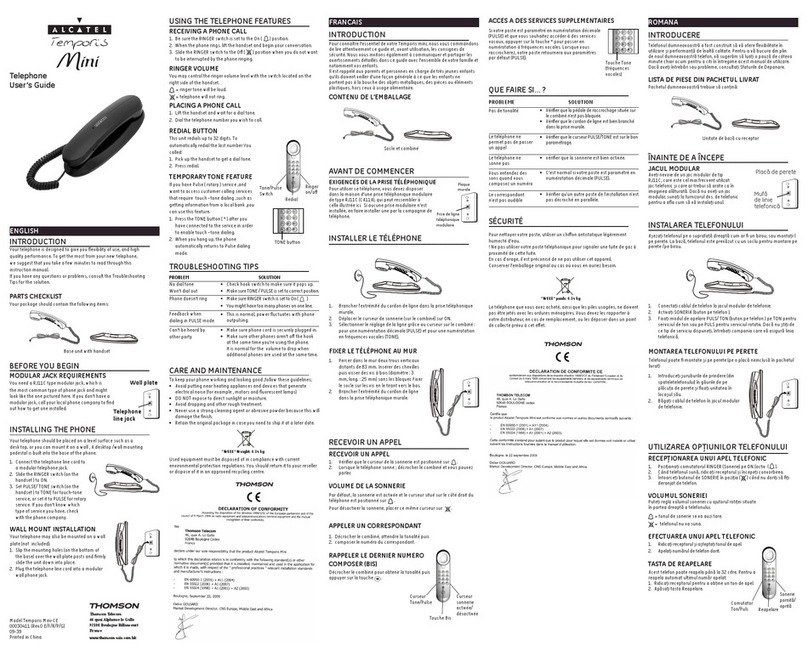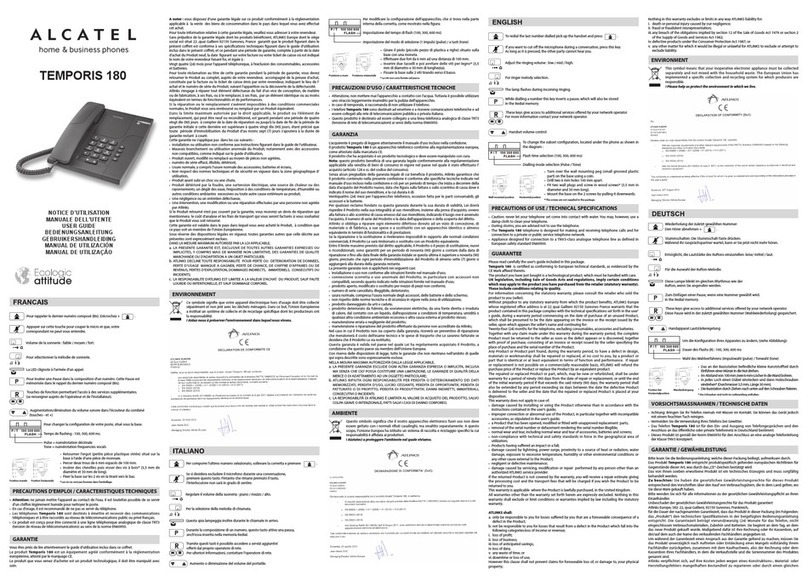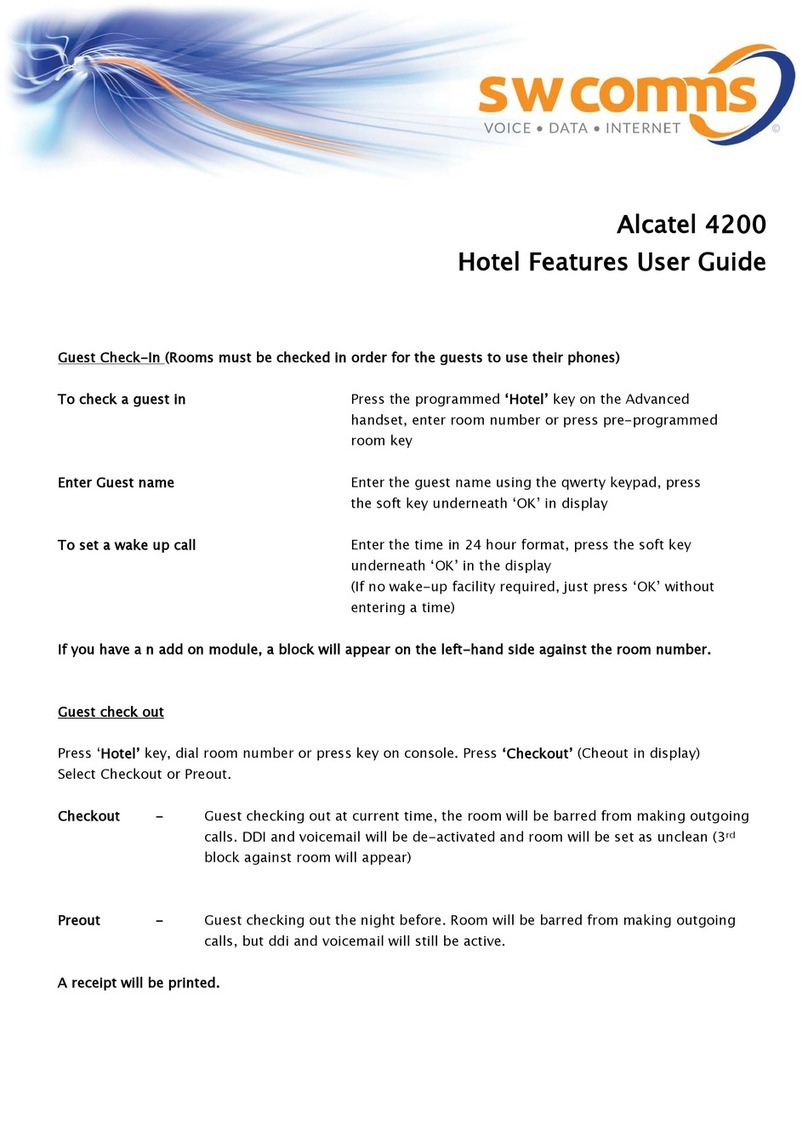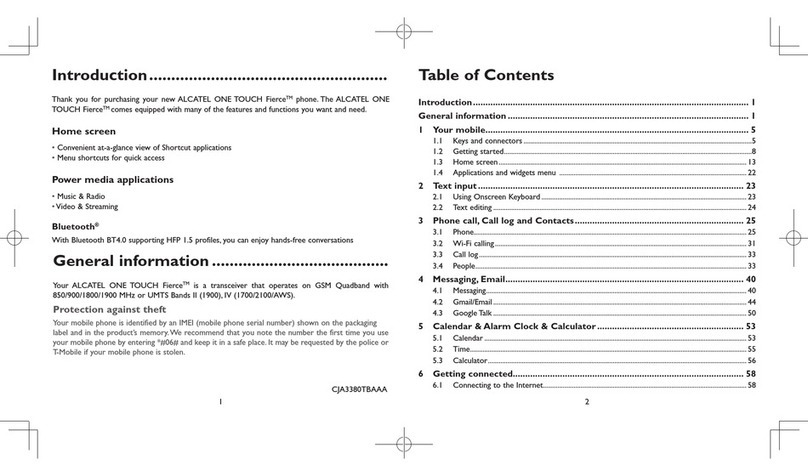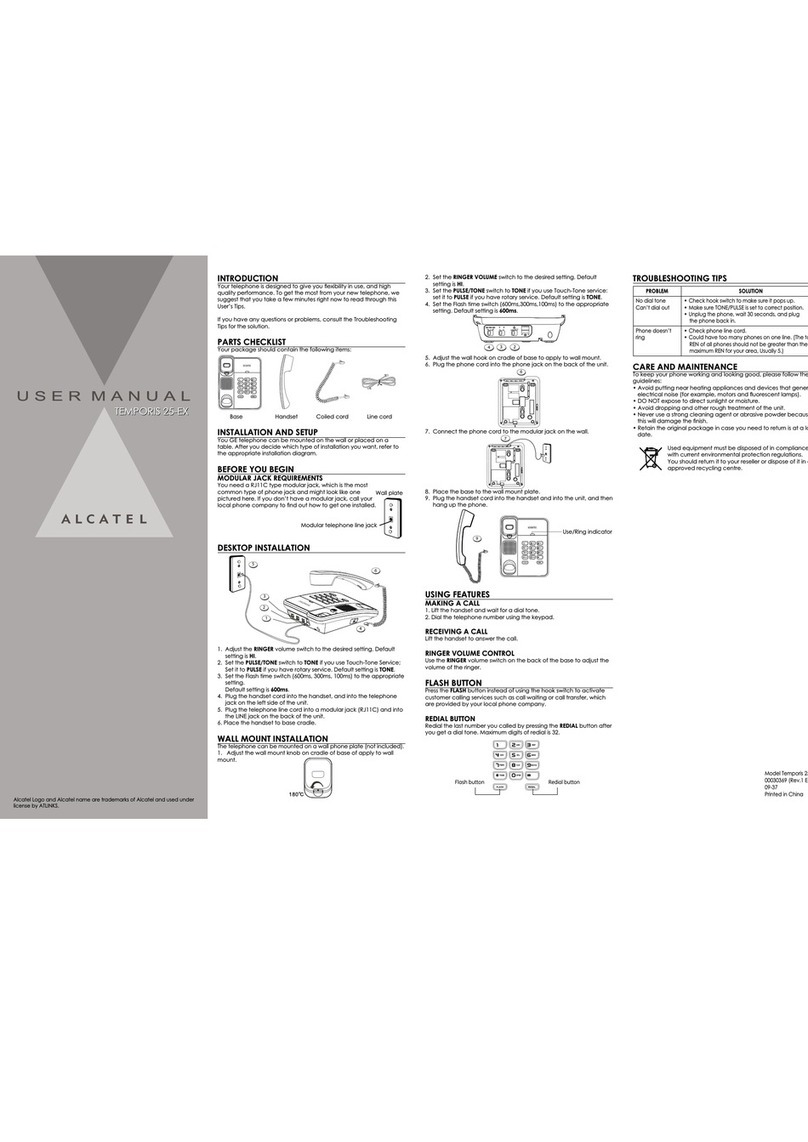E-Mail
Email setup (Hotmail™, Gmail™,Yahoo!®, etc.)
1. From the Home screen, press OK to open app list.
2. Navigate to Email and press OK to select.
3. Press Right Menu to select Next and set up your
email account.
4. Follow the required steps by entering your name, email
address, password, and other fields. Once complete,
you will be able to access your email account from
this device.
Note: Press key to enter special characters like the @ symbol.
Create and send an email message
1. Press Left Menu to compose a new email from the
Inbox screen.
2. Enter recipient(s) email address(es) in the To field,
press OK to confirm and add new recipient(s).
3. Type the subject and the content of the message.
4. If necessary, press Right Menu to add Cc/Bcc or
add attachment to the message.
5. If you do not want to send the mail right away, press
Right Menu and select Save as draft to save a copy.
6. Press Left Menu to send.
Text and picture messaging
Send a Text Message
1. From the Home screen, press OK to open app list.
2. Navigate to Messages and press OK to select.
3. Press Left Menu to create a new message.
4. Enter the phone number of the recipient in the To: bar,
or press Right Menu to Add a Contact.
5. Navigate down to access SMS bar to type in the
message.
6. Press Left Menu to send text message.
Send a Multimedia Message
1. Repeat steps 1-4 above.
2. Press Right Menu to access Options.
3. Press OK to select Add Attachment.
4. Select Gallery to choose a picture, or Camera to take
a picture to attach.
5. Once your image is attached, press Left Menu to
send.
Quick Start Guide
Alcatel SMARTFLIP™
Getting to know your Alcatel SMARTFLIP™ Phone setup
1. Remove back cover by gently pulling up on the
indentation on the bottom left of the cover.
2. Insert the NANO SIM card by carefully sliding it into
the SIM slot with the gold contacts facing down and
the slanted corner to the left.
3. Insert the optional microSDTM card into the microSD
slot, ensuring that the gold contacts are facing
down and the flat edge is facing up.
4. Insert the battery, making sure the gold contacts
align. Gently push down on the battery until it clicks
into place.
5. Replace the back cover, pressing firmly on the sides
to ensure the cover snaps back into place.
Personalize
Set wallpaper
1. From the Home screen, press OK to open app list.
2. Navigate to Settings , and press OK to select.
3. Navigate left or right to Personalization and
press OK to select.
4. Navigate down to Display and press OK to
select.
5. Press OK to select Wallpaper, then choose one of
the following options:
• Select Camera to take a picture for the Wallpaper
you would like to use.
• Select Wallpaper and use Navigation to scroll
through images. When you have one you like, press
Right Menu to save your new home screen
wallpaper.
• Select Gallery to select from images that are stored
on your device.
Lock and unlock your screen
To create a passcode
1. From the Home screen, press OK to open app list.
2. Navigate to Settings and press OK to select.
3. Navigate left or right to Privacy & Security and
press OK to select.
4. Navigate down to Screen Lock and press OK to
select.
5. Navigate to On, and press OK to enable lock
screen with password.
6. Create a 4digit passcode using the dial pad, and enter this passcode
once again to confirm the passcode.
7. Press Right Menu to create.
To lock the phone screen
Closing the phone will lock the screen.
To unlock the phone screen
Open the phone and enter your password using the dial pad to unlock
the screen.
CJB66S0RKAAB
Printed in China
BC
Connectivity
Connect your Bluetooth device
1. From the Home screen, press OK to open app list.
2. Navigate to Settings and press OK to select.
3. Navigate left or right to Network & Connectivity.
4. Navigate down to Bluetooth and press OK to select.
5. Navigate to On, and press OK to enable Bluetooth.
6. Navigate down to Nearby Devices and press OK to start
searching for devices to pair.
7. Once your desired Bluetooth device shows in the list, Navigate
to the device and press OK to select. If asked, confirm passkey to
complete pairing.
8. Once your device is paired, it will show up in Paired Devices list in the
Bluetooth menu.
Connect to a Wi-Fi network
1. Follow steps 1-3 above.
2. Navigate down to Wi-Fi and press OK to select.
3. Navigate to On, and press OK to enable Wi-Fi.
4. Navigate to Available Networks and press OK to see available
Wi-Fi networks.
5. Navigate to the desired Wi-Fi connection and press OK to select.
6. Navigate to Password and use keypad to enter Wi-Fi password.
7. Press Right Menu to Connect.
More information
On the web
Detailed support information including a full user manual and device
specifications are available at www.cricketwireless.com/support/devices
On the phone
• Call Customer Care at 1-855-246-2461 or
• Dial 611 from your cell phone
Accessories
• Battery
• Micro USB charger
• Cricket SIM card
• Quick start guide
• Safety information guide
• Terms of service
For more information about accessories,please visit your local Cricket store
or go to www.cricketwireless.com/shop/accessories.
Note: Store and online inventories may vary.
Product meets FCC Radio Frequency Exposure Guidelines--FCC ID 2ACCJN031.This device complies with Part
15 of the FCC Rules. Operation is subject to the following two conditions: (1) this device may not cause harmful
interference, and (2) this device must accept any interference received, including interference that may cause
undesired operation. © 2019 Cricket Wireless LLC. All rights reserved. Cricket and the Cricket logo are registered
trademarks under license to Cricket Wireless LLC. Alcatel is a trademark of Nokia used under license by TCL
Communication Technology Holdings Limited. SMARTFLIP is a trademark of TCL Communication Technology
Holdings Limited. © 2019 TCT Mobile Limited. All rights reserved.
Camera
External screen
Headset port Volume keys
Status and
notification bar
Speaker
Left Menu
Call/Answer key
Navigation
Right Menu
Back/Hang
Up key
OK/Press and hold for
Google Assistant
Internal screen
Micro USB Charging port
SIM card
SD card
Calls and Voicemail
HD Voice Capable
HD Voice means clearer conversations with reduced background noise
when both participants are using HD Voice compatible phones and the
call is made over Cricket’s LTE network or a compatible network.*
Make a Call
1. From the Home screen, enter the phone number then
press Call/Answer to place the call.
2. If you make a mistake, press the Back/Hang Up to
delete the incorrect digits.
3. You can also press Call/Answer to access your
Call log. Navigate down to scroll and select the
desired number. Press OK to place the call.
4. During the call, you may press Left Menu to mute,
Right Menu to open options, or OK to enable
speaker.
5. To end the call, press Back/Hang Up .
Check voicemail
Press and hold to call and listen to your voicemail.
* To experience Cricket HD Voice, both callers must have a compatible HD Voice capable device and make the call over
Cricket’s LTE Network or a compatible network. Cricket’s LTE coverage is not equivalent to its overall network coverage.
HD Voice calls made on a compatible device and on the LTE network may not experience an HD Voice connection
at times of network congestion. Other carriers’ networks may interoperate with Cricket’s LTE network to support an HD
Voice call.
Camera and video
Take a Picture
1. From the Home screen, press OK to open app list.
2. Navigate to Camera and press OK to select.
2. Press OK to take a photo.
Record a Video
1. With the Camera open, Navigate left or right
to select Video mode.
2. Press OK to start/stop recording.
Access Pictures or Videos
Pictures are saved in the Gallery app.
1. From the Home screen, press OK to access the app
list.
2. Navigate to Gallery , and press OK to select.
3. Select a picture and press Right Menu to access
options such as Delete, Edit, and Share.
Videos are saved in the Video app.
1. From the Home screen, press OK to access the app
list.
2. Navigate to Video app and press OK to
select.
3. Select a video and press Right Menu to access
options such as Share, Delete, and File Info.
Mobile Web
Browse the web
1. From the Home screen, press OK to open app list.
2. Navigate to Browser press OK to select.
3. Press Left Menu to select Search, then use the
keypad to enter either search criteria or a website
address. Press OK to search or load the website.
4. Use Navigation to scroll around the webpage, and
use OK to select links when browsing.
5. Press Back/Hang Up to return to the previous
page.
Useful Tools
Use these tools to keep you organized and entertained.
Clock: Set alarms, use the timer or stopwatch to keep you on
track.
Gallery: View photos and organize your photos.
Calendar: Keep your schedule in your pocket.Track your events
with notes and get schedule reminders.
Music: Listen to music loaded on or downloaded to your
phone.
My Cricket: Sign in to view your account, features.
Calculator: Figure out tips, add up your bills and other
calculations.
FM Radio: Listen to your favorite radio stations on the go (Wired
headset required).
Google™ and Other Apps
To access any of the following apps from the Home screen, press left on
Navigation and press up or down to select the desired app. Press OK
to open the app.
Google Assistant: Allows you to make calls, send messages, open
an app or perform other commands all with your voice.
• To open Google Assistant, press and hold OK for at least
three seconds, and speak your voice command out loud. For
example, say “Call Katie,” and your device will automatically call
“Katie” from your Contacts.
Google Maps: Find locations on a map, search for businesses
nearby and get directions.
• Open Google Maps and Navigateto Your location. Press OK
to allow the device to get your location automatically. Get
turn by turn directions by selecting Directions, entering your
destination, starting location and mode of transportation.
YouTube: Enjoy movies,TV shows, and popular video clips.
• Open YouTube and use Navigation to browse the videos
available on the homepage, or to enter search criteria and browse
the results.
KaiStore: Download apps and games to fulfill the needs of daily
life, work and entertainment.
• Open KaiStore and use Navigation to browse the library of
available apps. For example, find KaiWeather under the Utilities
tab, scroll to the app and press OK to download and install.
Once installed, you can locate your new app in the app menu.
Gflip3 Cricket_4052C_USA_QG_print2.indd 1 2019/8/27 13:07:44