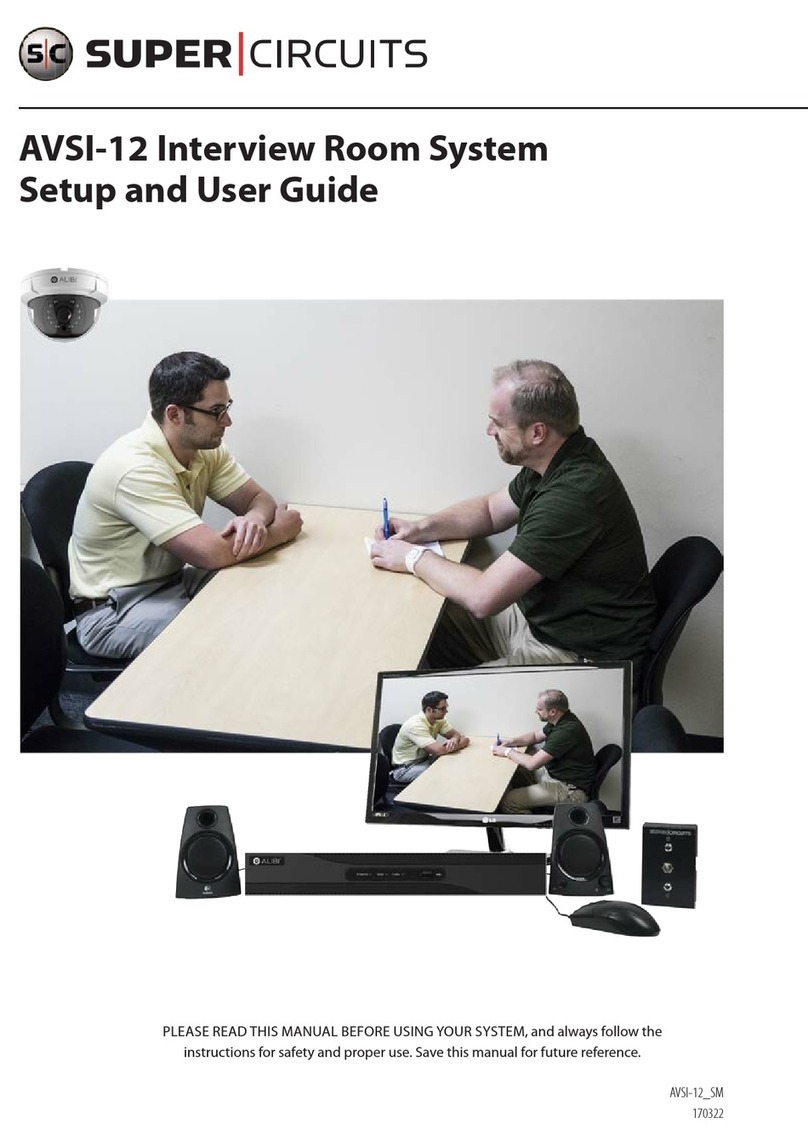iiiAVSI-10 Interview Room System Setup and User Guide
Table of Contents
SECTION 1 Systems Overview...................................................................1
1.1 System components..................................................................2
1.2 Camera options......................................................................6
SECTION 2 Getting Started: Unpacking Your System ...............................................8
2.1 Unpacking the equipment.............................................................8
2.2 What you need ......................................................................8
SECTION 3 System Setup.......................................................................9
3.1 Install the recorder hardware ..........................................................9
3.2 Install the ALI-TS2012VR camera .......................................................9
3.3 Install the ASK-4KIT-101 Audio Monitoring System ......................................10
3.4 Mount and wire the AVSI switch.......................................................12
3.5 Connect the CAB-SWITCH cable to the recorder alarm terminals and to 12Vdc power..........14
3.6 Powering on the system for the rst time ..............................................16
SECTION 4 Test/Use the Interview Room System .................................................29
4.1 Playback recorded video .............................................................30
4.2 Tagging recorded video ..............................................................34
4.2.1 Search for and Playback aTag ....................................................36
4.3 Export recorded video ...............................................................37
4.3.1 Export video during playback.....................................................37
4.3.2 Using the Export menu to locate and export video les ...............................41
4.4 Manual recording ...................................................................48
SECTION 5 Advanced Recorder Features.........................................................49
5.1 User Management ..................................................................49
5.2 Network Setup .....................................................................50
5.3 Remote Access......................................................................50
5.4 System Maintenance ................................................................51