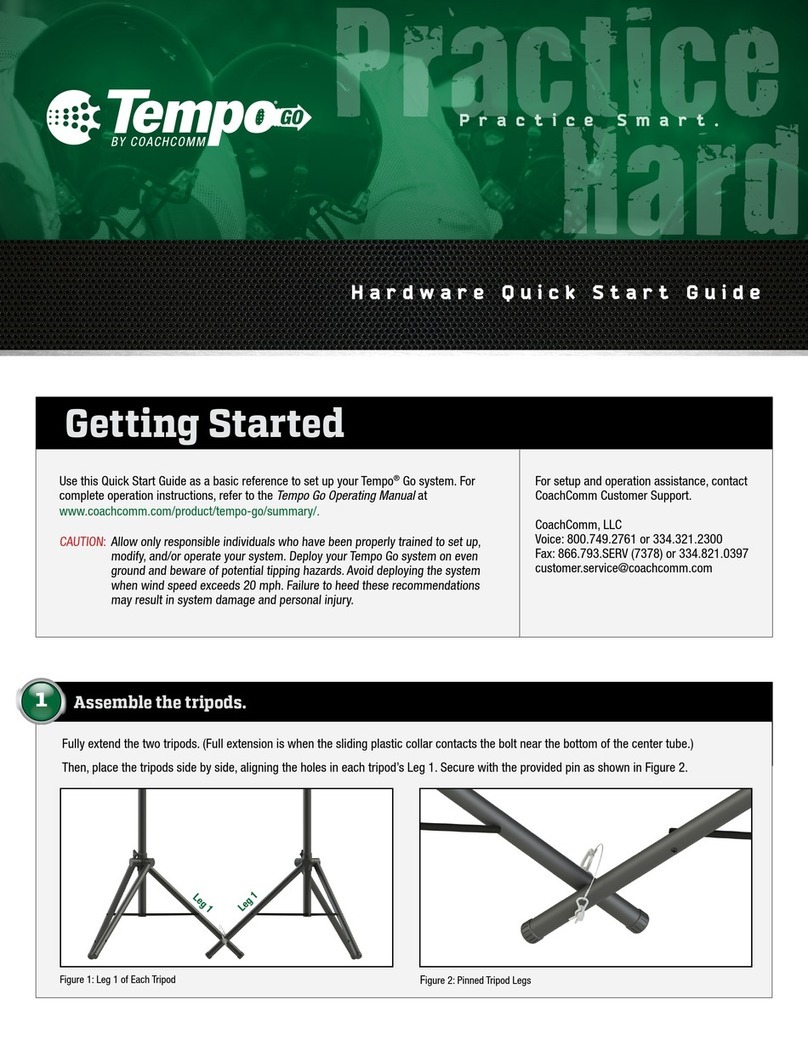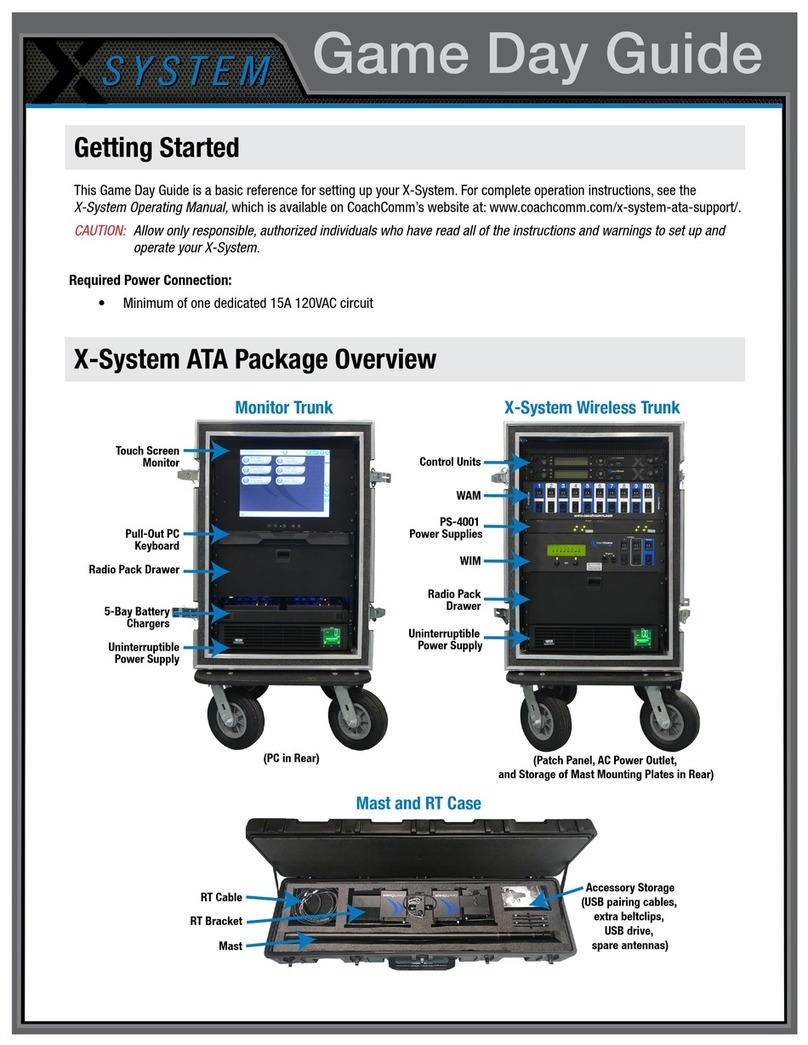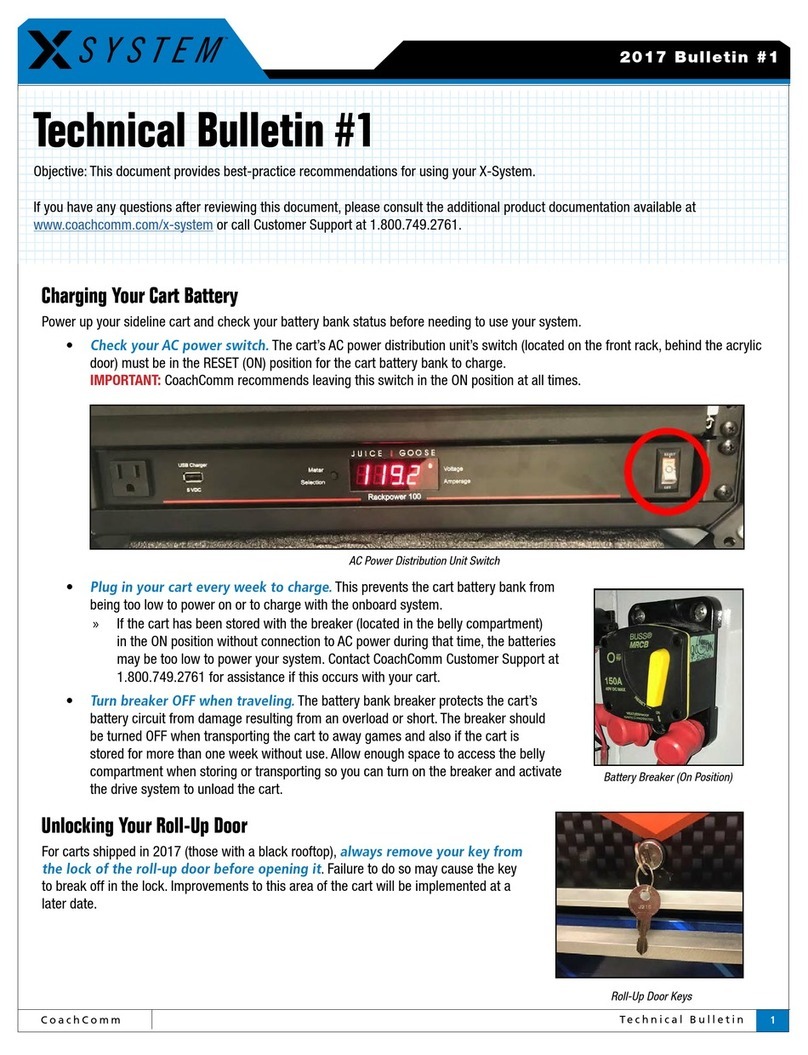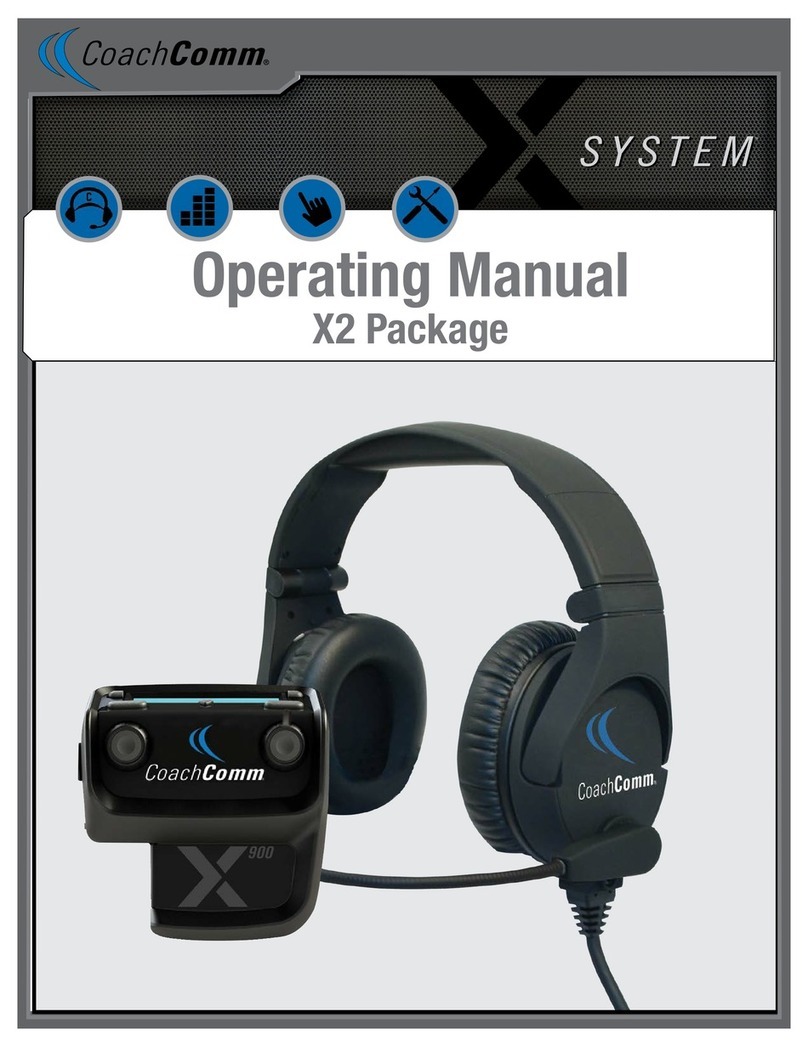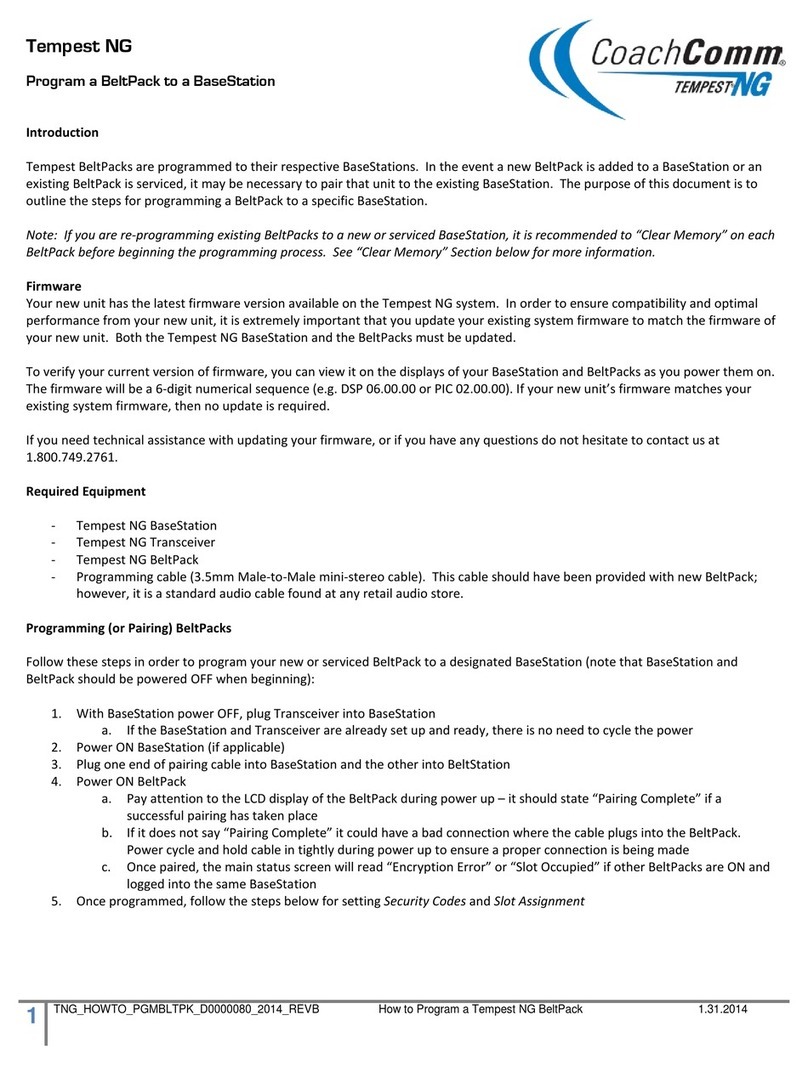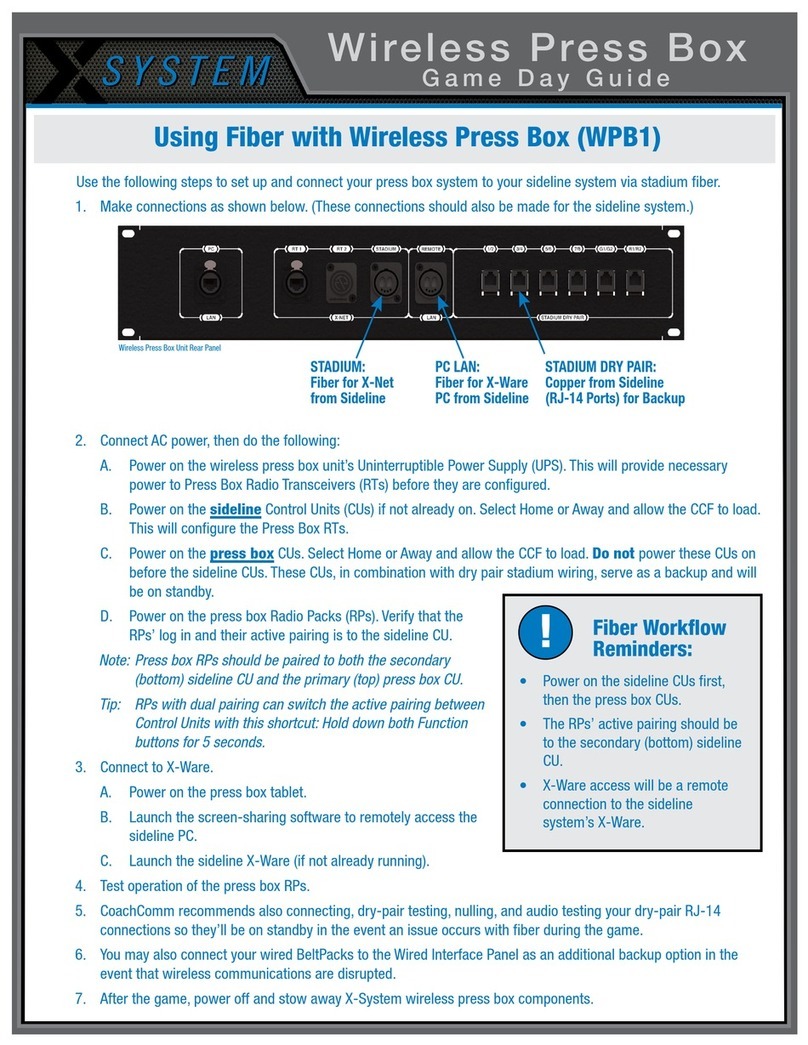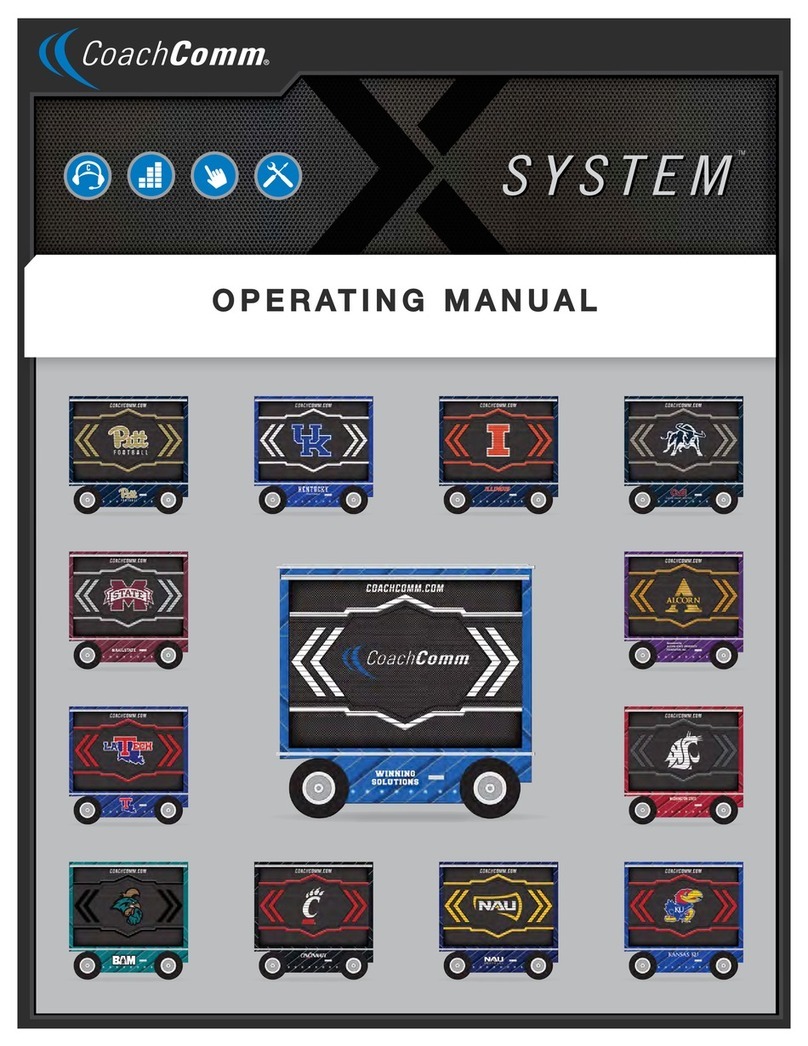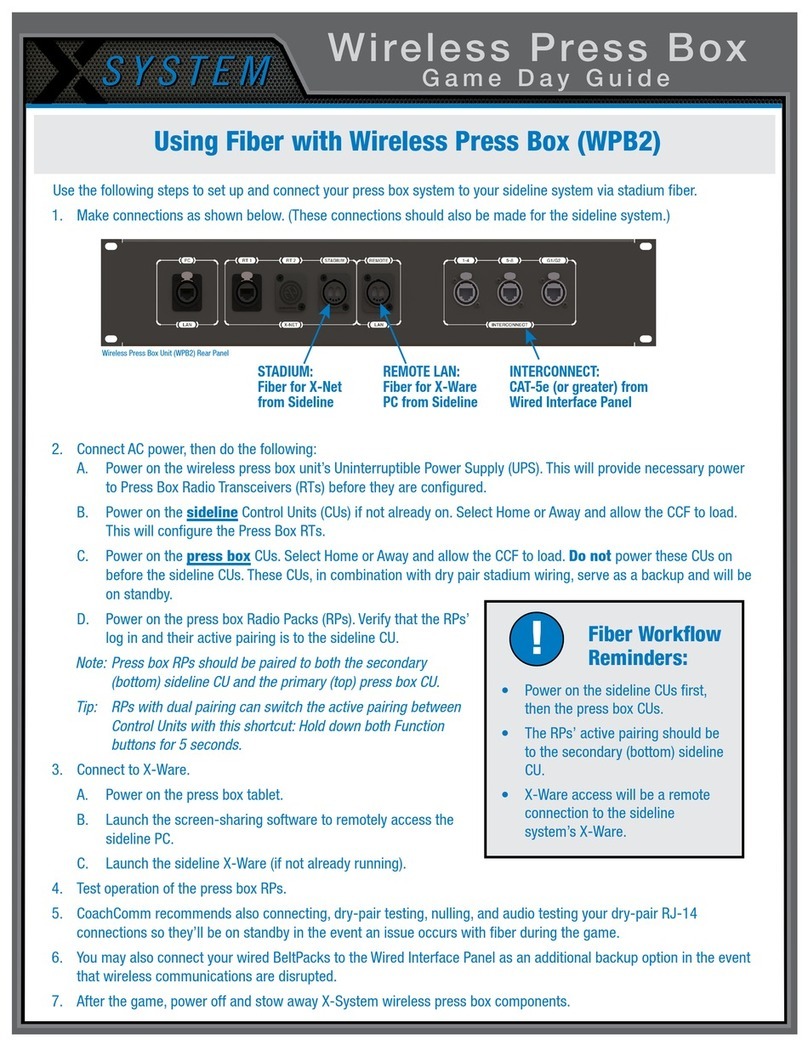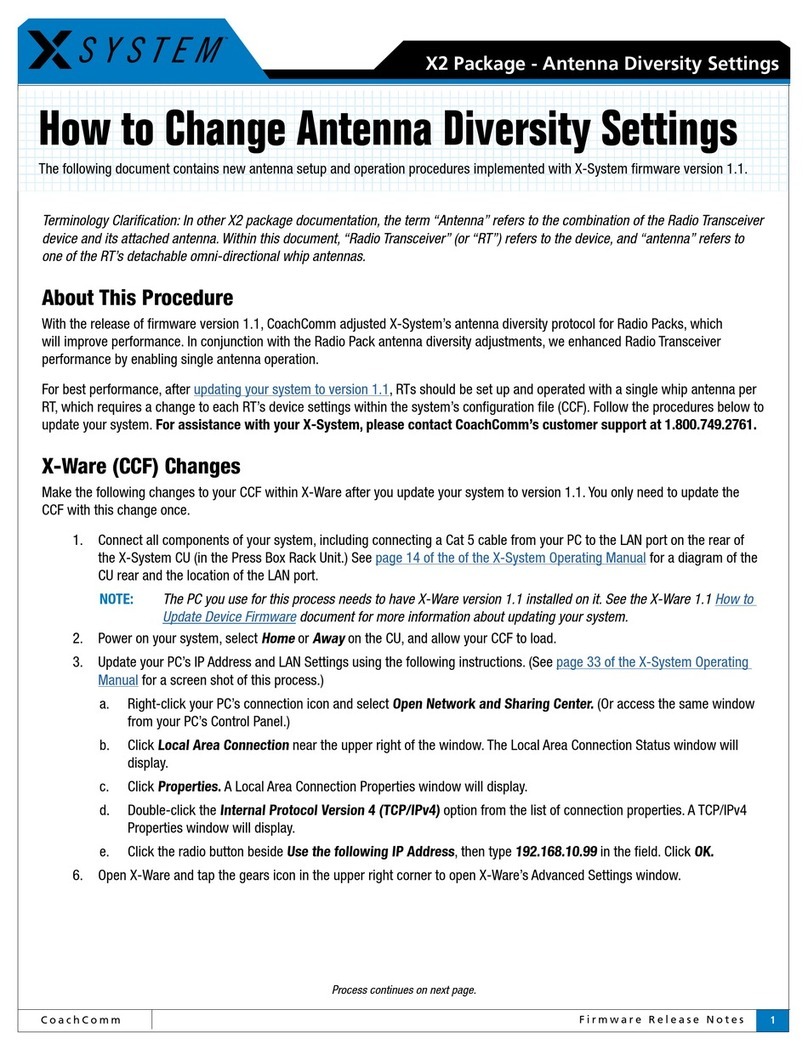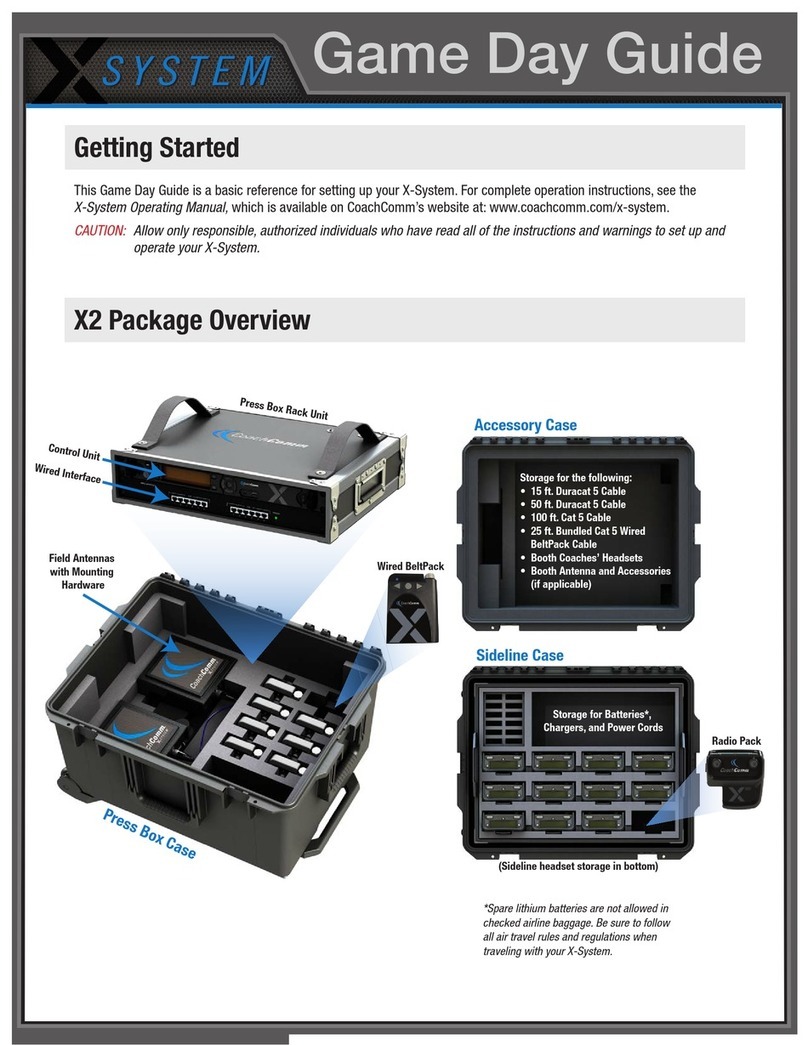Game Day Guide
Set Home/Away status.
6a. Follow the X-Ware prompts on the
touchscreen monitor to set your
system’s Home/Away status.
Important: No RF transmission will occur until
the Home/Away status is selected.
Failure to set this status properly
may result in RF interference.
The Home/Away setting aids customers with
hopping pattern coordination between RTs
and Radio Packs. Based on this setting, all
of the RTs on the system will be assigned
specic hopping patterns by the Control Unit
(CU). A selection must be made before you
can proceed with system setup.
It is very important to set this status correctly.
Hopping pattern coordination prevents
interference between X-Systems.
6
(4a.) Connect
RT cable to rear
cart panel.
(4b.) Connect dry
pairs to rear
cart panel.
(5b.) Power on the cart.
6a. Follow the prompts on your top (primary) CU to set
your system’s Home/Away status.
Important: No RF transmission will occur until the Home/
Away status is selected. Failure to set this
status properly may result in RF interference.
The Home/Away setting aids customers with hopping
pattern coordination between RTs and Radio Packs.
Based on this setting, all of the RTs on the system
will be assigned specic hopping patterns by the
Control Unit (CU). It is very important to set this
status correctly. Hopping pattern coordination
improves operation between X-Systems.
During startup, the conguration le (CCF) will begin
loading while the Home/Away prompt is displayed on
the top CU. A progress bar shows the load process
on the bottom CU. Once the Home/Away prompt is
cleared, the CCF load progress can be seen on both
CUs.
6b. Wait until the CUs display the “CCF Loaded” message, along
with a conguration le summary. (The bottom CU will take
about 30 seconds longer than the top.) When the CCF load
is complete, the home screen will display on the front of the
CU(s) and you can proceed.
6c. Open X-Ware and allow its Home screen to load.
Connect AC power and power on the cart.
5a. Route an external power extension cord through the cart’s hatch and connect it to the main
AC power cord in the rear of the cart.
CAUTION: Secure and protect any cords to prevent walkway hazards and potential contact with
moisture.
5b. Power on the cart via Master On/Off switch on the cart’s rear panel.
5c. Conrm that all devices on the front rack are powered on, including the AC power distribution
unit, Control Unit(s), and monitor.
5
Connect RT cable and dry pair to cart.*
4a. Connect the red RT cable to the “TOP RT SET” port on the cart’s rear rack patch panel.
Note: If using a second RT bracket, connect the blue RT cable to the “BOTTOM RT SET” port.
4b. Connect stadium’s dry pair panel to the corresponding “STADIUM DRY PAIR” ports on the rear patch panel.
(You can nd additional instructions about dry pair connections in the X-System Operating Manual found at
www.coachcomm.com/x-system-support.)
*Fiber connections not shown here. For more information about ber, refer to the Wireless Press Box Game Day Guide or X-System Operating Manual.
4
Mount RTs and secure mast.