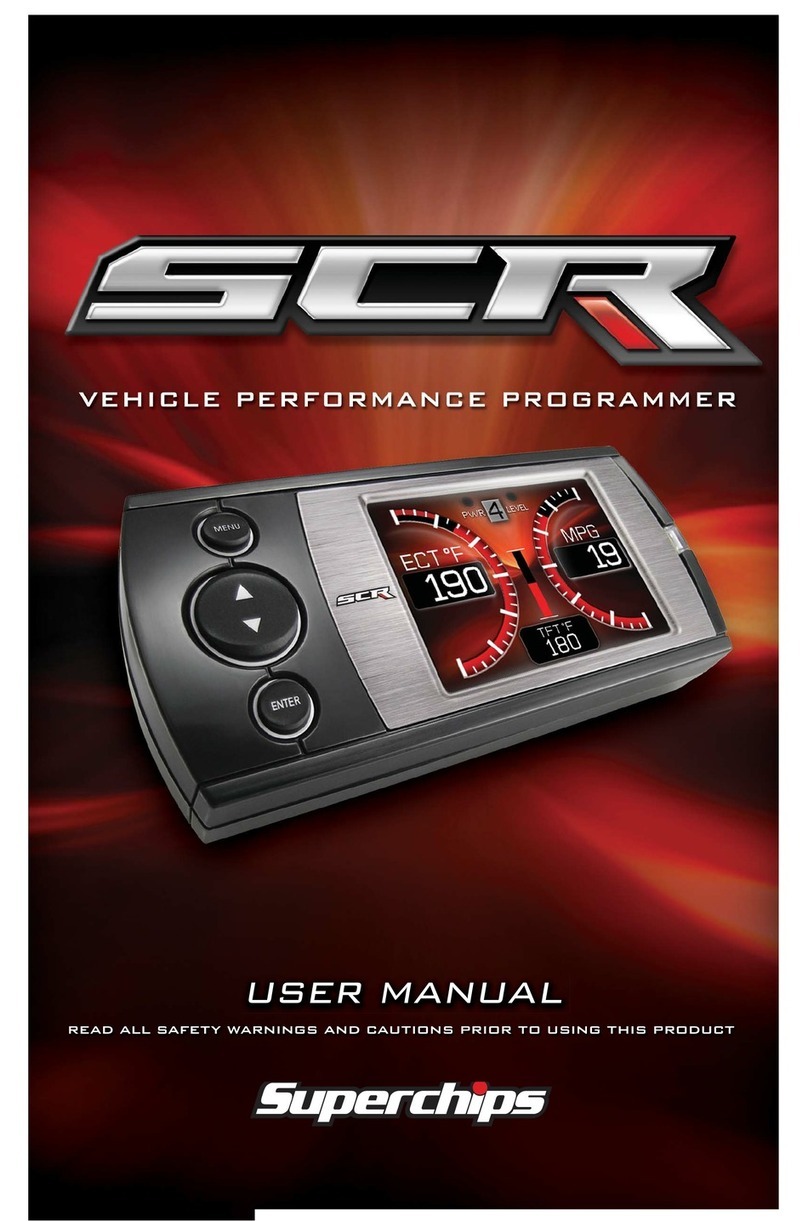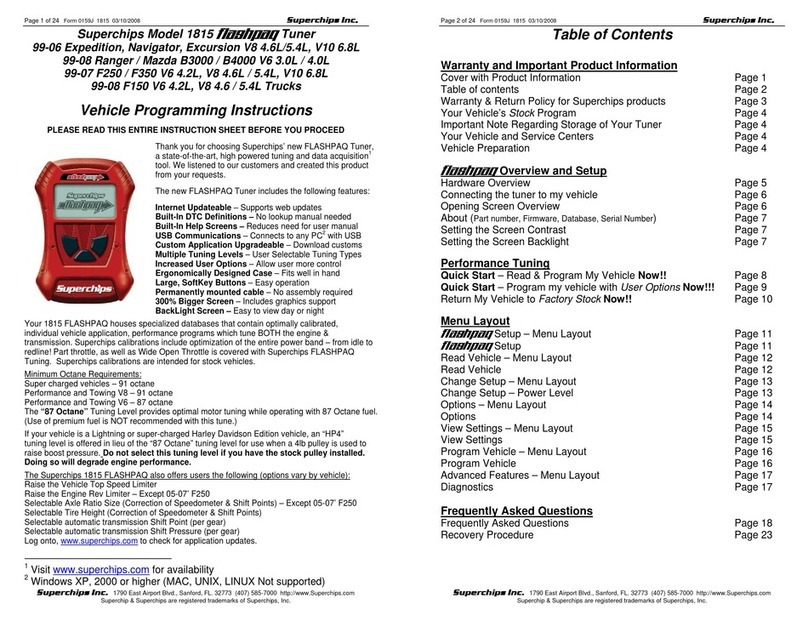10
MAIN MENU
PROGRAMMING
NOTE: It is important to unplug all
power consuming devices plugged
into the cigarette lighter.
CAUTION: While programming,
please do not leave the vehicle un-
attended. At the end of each read
or program session the engine
fans may cycle ON and drain the
battery. It is important to be pres-
ent in order to follow the on screen
instructions to prevent this from
occurring.
The TrailDash device comes
equipped with power levels that
can be programmed into your
vehicle’s Powertrain Control Module
(PCM). Programming is done while
the vehicle is parked and away from
trac or where the vehicle won’t
impede access, or exit. Program-
ming will take several minutes and
the vehicle can not be started dur-
ing this process.
PROGRAMMING-SETUP
1. Enter the Main Menu and choose
the Programming option.
NOTE: The vehicle must be read the
rst time you attempt to program.
This allows us to return your engine
control module to stock.
2. Select the Power Level that best
suits your needs. (The availability of
certain power level options will vary
based on your vehicle model.)
These levels may include:
*87 Octane = Base level tune de-
signed for use with 87 octane grade
fuel.
*91 Performance = Designed for
use with 91 octane grade fuel.
*93 Performance = Designed for
use with 93 octane grade fuel.
*Mileage XS = Designed to con-
serve fuel. Savings are dependant
on the user’s driver prole (this
tune cannot cure a lead foot). 87 or
higher octane is recommended.
To access the Main Menu, Press
the Main Menu Icon on any of the
(3) Gauge screens.
The following screen will appear:
NOTE: The following will only show
under certain circumstances:
1. “View Camera” will only show if
a camera is plugged into the video
jack located on the back side of the
Trail Dash device.
2. “Show Alerts” will only show if
an alert is active.
3. “Show Maintenance Due” will
only show if your Maintenance
Manager is turned on and a main-
tenance item is due.