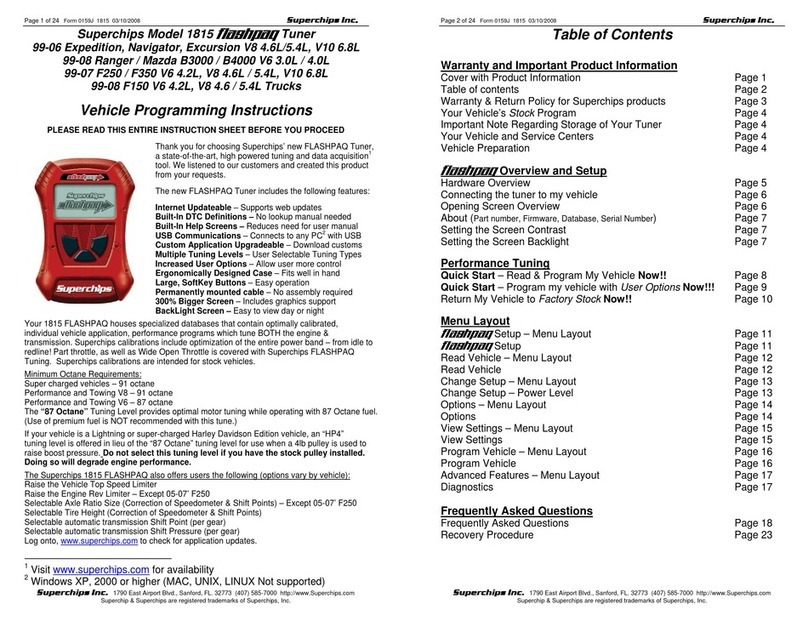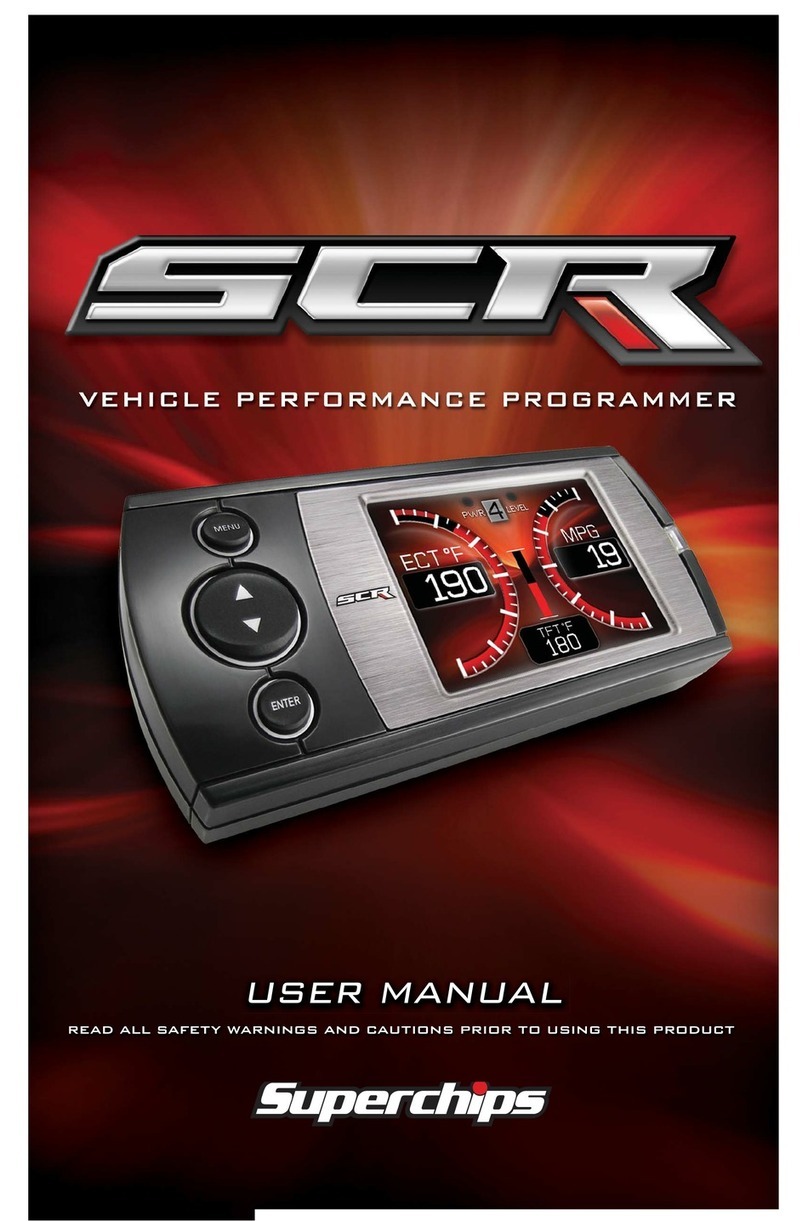4
Safety Guidelines
Before using device, read and understand the user manual, including
these additional safety instructions. Failure to do so could result in
DEATH or SERIOUS INJURY.
• Do not exceed legal speed limits on public roadways. Violating trac laws is
dangerous and could result in injury or vehicle damage or both.
• Use any enhanced speed capabilities of this product only in closed circuit, legally
sanctioned racing environments expressly for this purpose. Violating trac laws is
dangerous and could result in injury or vehicle damage or both.
• Do not operate the device while driving. Distracted driving could result in trac
accidents, death or serious injury, and/or damage to your vehicle.
• Always perform all adjustments or changes while stopped. Changing a setting while
driving can interfere with your attention to roadway conditions and could result in
injury or vehicle damage or both.
• Do not stack products. “Stacking” performance-enhancing devices or other
improper installation can cause power train failure on the road. Other products may
have features incompatible with your device. Follow all installation and operating
instructions.
• Some modications may aect other parts of your vehicle. For example, if you
remove/adjust the speed limiter in your vehicle, be sure your tires and other
components are rated for the increased speeds they will have to withstand. Not
doing so can lead to loss of vehicle control. Modify the speed limiter only for use
in closed circuit, legally sanctioned racing environments, not for use on public
roadways.
WARNING
NOTE: The stickers included in some products apply to products that have
recieved CARB exemption for emissions compliance.
This product may meet the emissions compliance requirements of the California
Air Resources Board and Federal Environment Protection Agency. If so, it is
legal for sale and use on pollution-controlled vehicles operated on public streets
and highways. The device must be installed and operated according to the
instruction provided in this user manual. Included with these compliant products
is a sticker for you to keep in your vehicle. You can either adhere it somewhere
on the vehicle (e.g., the inside end of driver’s door) or simply store it in your
glove box. The purpose of these stickers is to inform anyone who may have
questions regarding the use of this product and how it aects emissions. For
example, it would be something to show an emissions technician if questioned
when taking your vehicle in for an emissions check to let him/her know the
product is CARB emissions compliant.