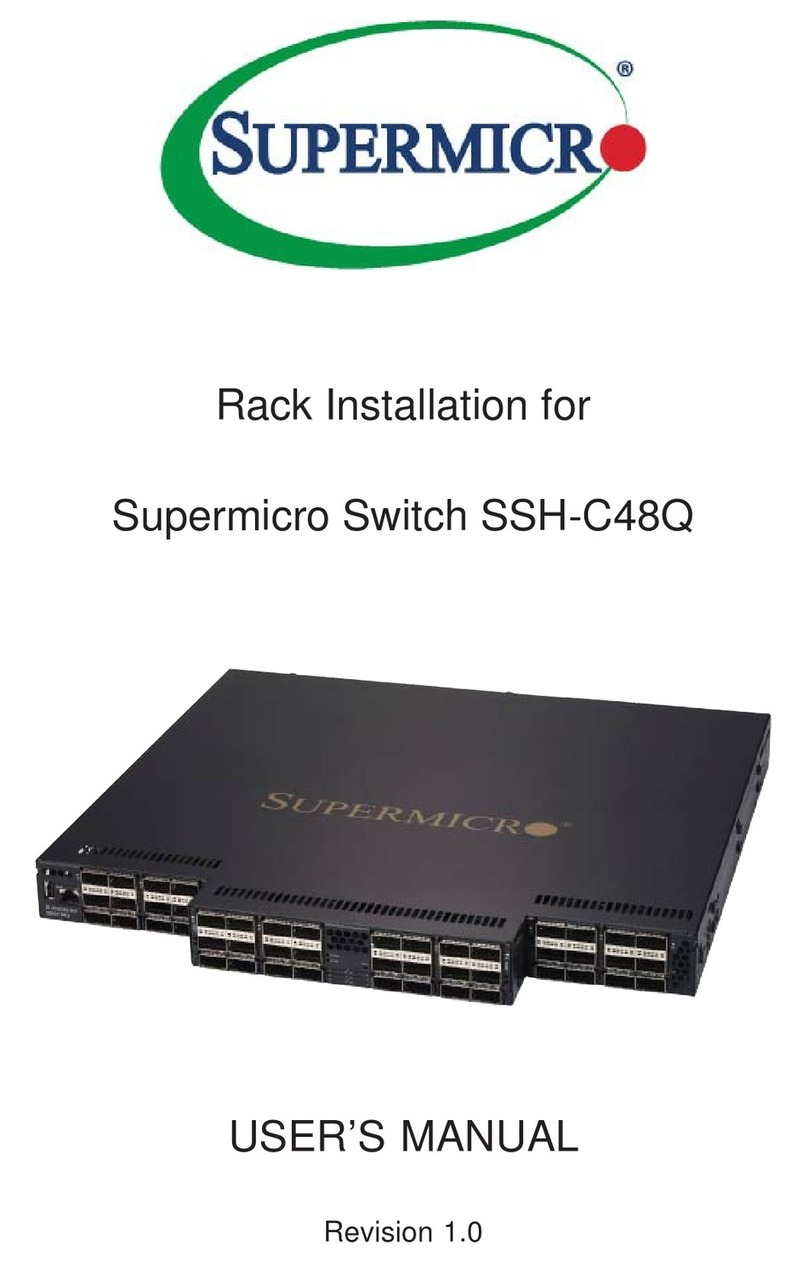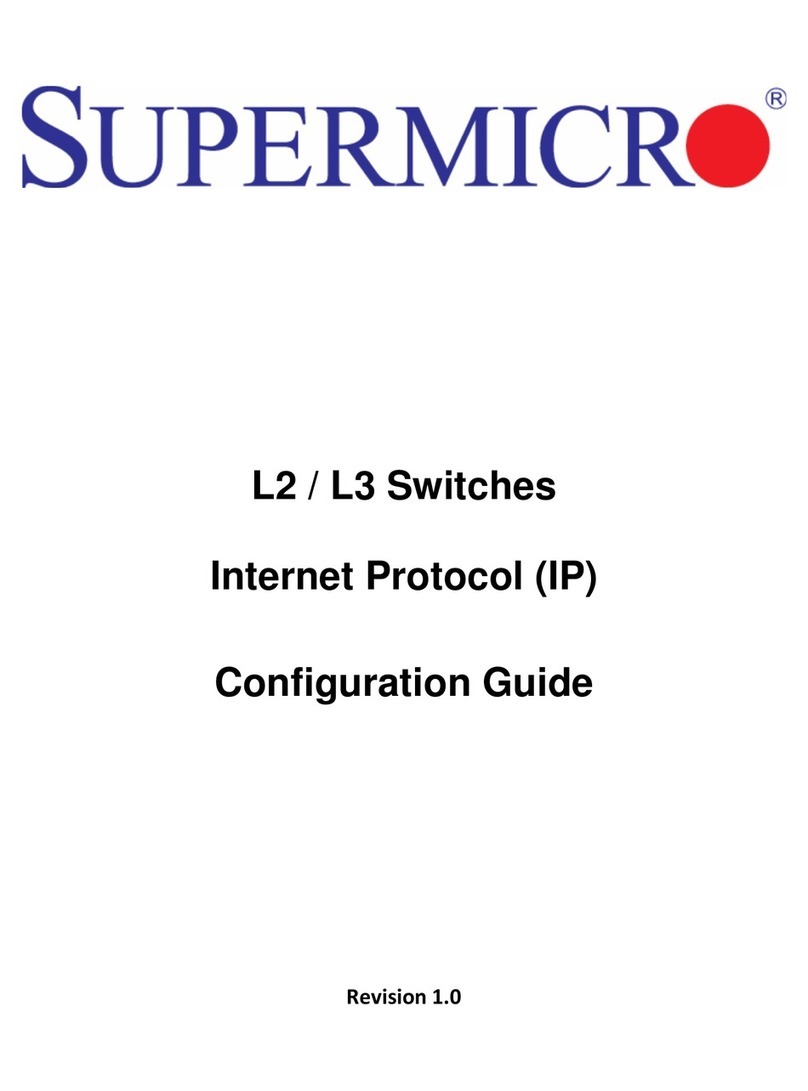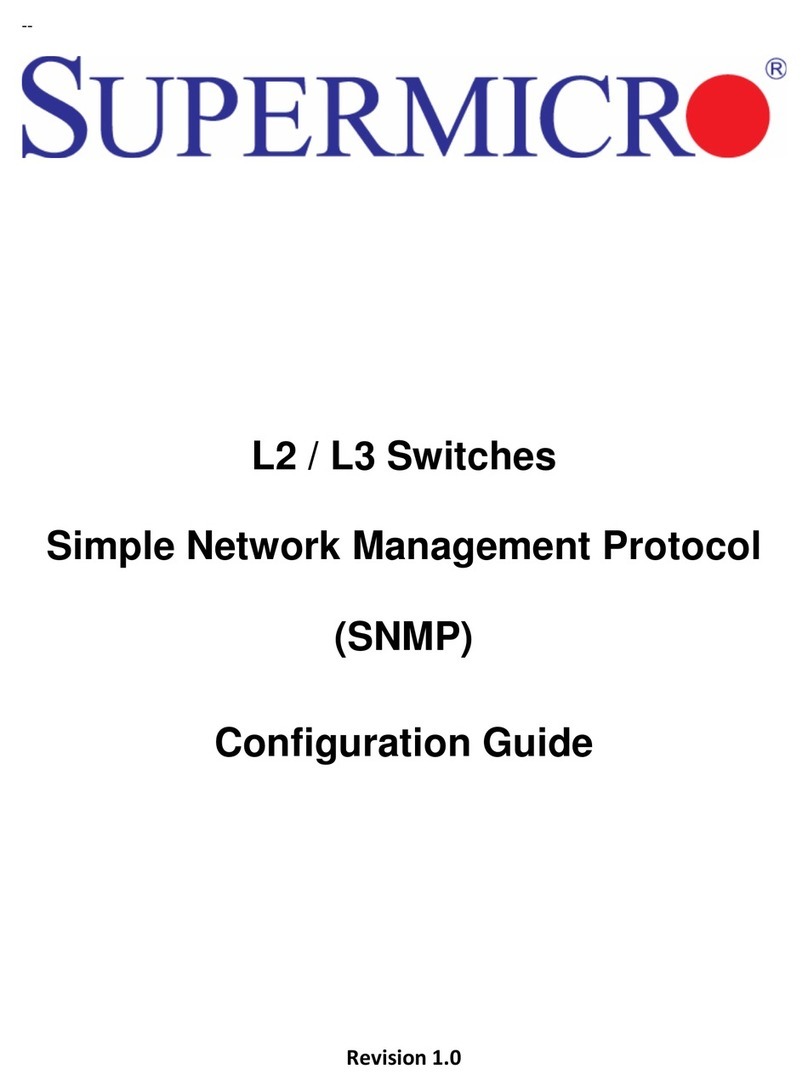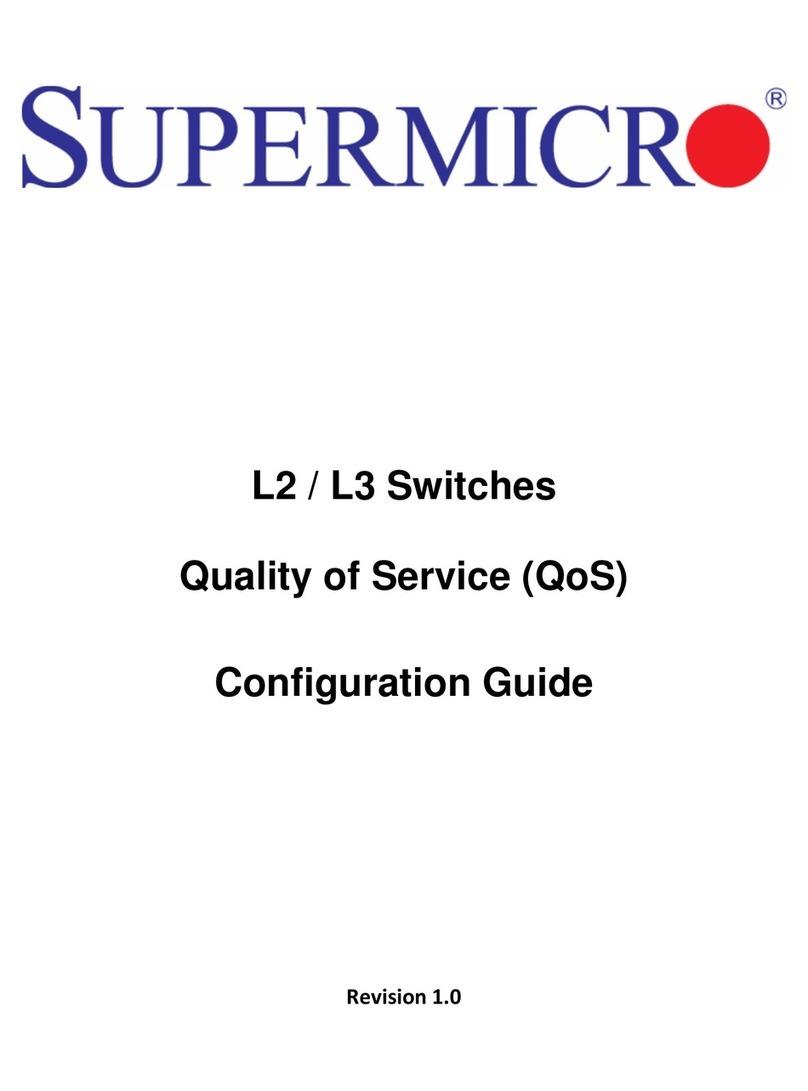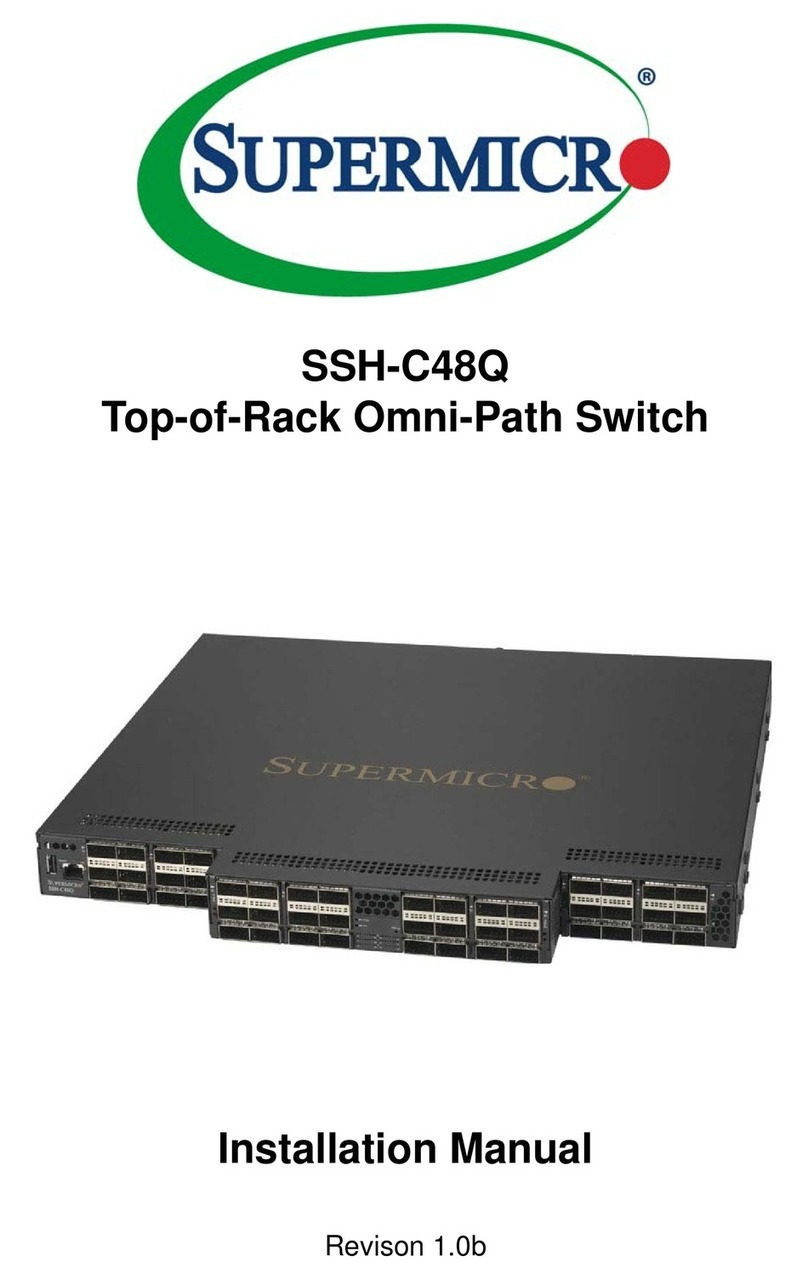Quick Installation Guide
SSE-F3548S SSE-F3548SR
Connect the required devices with the appropriate cables.
To connect a device to a power source:
1. Insert the Power Supply Unit (PSU) cable plug directly into the AC
socket of a PSU located at the back of the switch.
Note: For electrical safety purposes, please pay attention to the
following warning notices printed on the switch:
Caution: Disconnect the power cord from all power sources to
completely remove power from the device.
Caution: If the installation requires a different power cord than the one
supplied with the device, make sure you use a power cord displaying
the mark of the safety agency that defines the regulations for power
cords in your country. The mark is your assurance that the power cord
can be used safety with the device.
2. Plug the other end of the cable into a grounded, 3-pin, AC power
source.
Note: For use outside North America, you may need to change the AC
line cord. You must use a line cord that has been approved for the
connector type in your country.
3. Repeat steps 1 and 2 for the second PSU module. Two installed PSU
modules operate in a load-sharing mode and provide 1+1
redundancy.
To set up your management connection, the following parameters
should be observed:
Console Interface—make sure your console settings are 115200-
N-8-1 (baud rate 115, 200 bps).
Network Interface:
Ports 1–48: 25 Gbps SFP28 transceiver slots
Ports 49–54: 100 Gbps QSFP28 transceiver slots
Transceivers: SFP28/QSFP28-SR, SFP28/QSFP28-LR
Direct Attach Cables can also be used in ports 1–54.
Weight: Net weight: 8.9 kg with 2 PSUs
LEDs:
ID
System
Fan
SFP28 Ports 1–48: Status (Link/Activity)
QSFP28 Ports 49–54: Status (Link/Activity)
Size: W 445 ×D 510 ×H 44 mm
Temperature: Operating 0 °C to 45 °C
AC Input: 100–240 V〜, 50 Hz–60 Hz, 4.25 A max per PS
DC Output: +12 V 44 A, +12 Vsb 2.1 A
Power Supply:
100–240 V〜, 8-4A, 50 Hz–60 Hz, F2B 550 W @ +12 V 44A, +12
Vsb 2.1A per PS
Power Consumption: 410 watts
FCC part 15 Class A, ICES-003 Class A
EN 55032:2015 + AC: 2016, Class A
CISPR 32:2015 + COR1:2016, Class A
AS/NZS CISPR32:2015, Class A
EN 61000-3-2:2014, Class A
EN 61000-3-3:2013
EN 55024:2010+A1:2015
EN 61000-4-2:2009 / IEC 61000-4-2:2008 ED. 2.0
EN 61000-4-3:2006 +A1:2008 +A2:2010 / IEC 61000-4-3:2010 ED. 3.2
EN 61000-4-4:2012 / IEC 61000-4-4:2012 ED. 3.0
EN 61000-4-5:2014 / IEC 61000-4-5:2014 ED. 3.0
EN 61000-4-6:2014/ IEC 61000-4-6:2013 ED. 4.0
EN 61000-4-8:2010 / IEC 61000-4-8:2009 ED. 2.0
EN 61000-4-11:2004 / IEC 61000-4-11:2004 ED. 2.0
Safety: IEC/EN/CSA 60950-1
Caution:
Installation and removal of the unit must be carried out by
qualified personnel only.
The unit must be connected to a grounded outlet to comply with
international safety standards.
Do not connect the unit to an A.C. outlet (power supply) without
a ground connection.
The appliance coupler (the connector to the unit and not the wall
plug) must have a configuration for mating with an IEC/EN 60320-
1 appliance inlet.
The socket outlet must be near to the unit and easily accessible.
You can only remove power from the unit by disconnecting the
power cord from the outlet.
Caution:
Fiber Optic Port Safety. When using a fiber optic
port, never look at the transmit laser while it is
powered on. Also, never look directly at the fiber
TX port and fiber cable ends when they are
powered on.
This product does not contain any serviceable user parts.
Installation and removal of the unit must be carried out by
qualified personnel only.
When connecting this device to a power outlet, connect the field
ground lead on the tri-pole power plug to a valid earth ground line
to prevent electrical hazards.
This switch uses lasers to transmit signals over fiber optic cable.
The lasers are compliant with the requirements of a Class 1 Laser
Product and are inherently eye safe in normal operation. However,
you should never look directly at a transmit port when it is
powered on.
Wear an anti-static wrist strap or take other suitable measures to
prevent electrostatic discharge when handling this equipment.
Do not plug a phone jack connector in the SFP28 port. This may
damage this device.
Use only twin-axial cables with SFP28 connectors that conform to
FCC standards.
This product may cause interference if used in residential areas.
Such use must be avoided unless the user takes special measures
to reduce electromagnetic emissions to prevent interference to the
reception of radio and television broadcasts.
For more information and safety instruction, visit:
http://www.supermicro.com/about/policies/safety_information.cfm
CONNECTING THE POWER CABLE