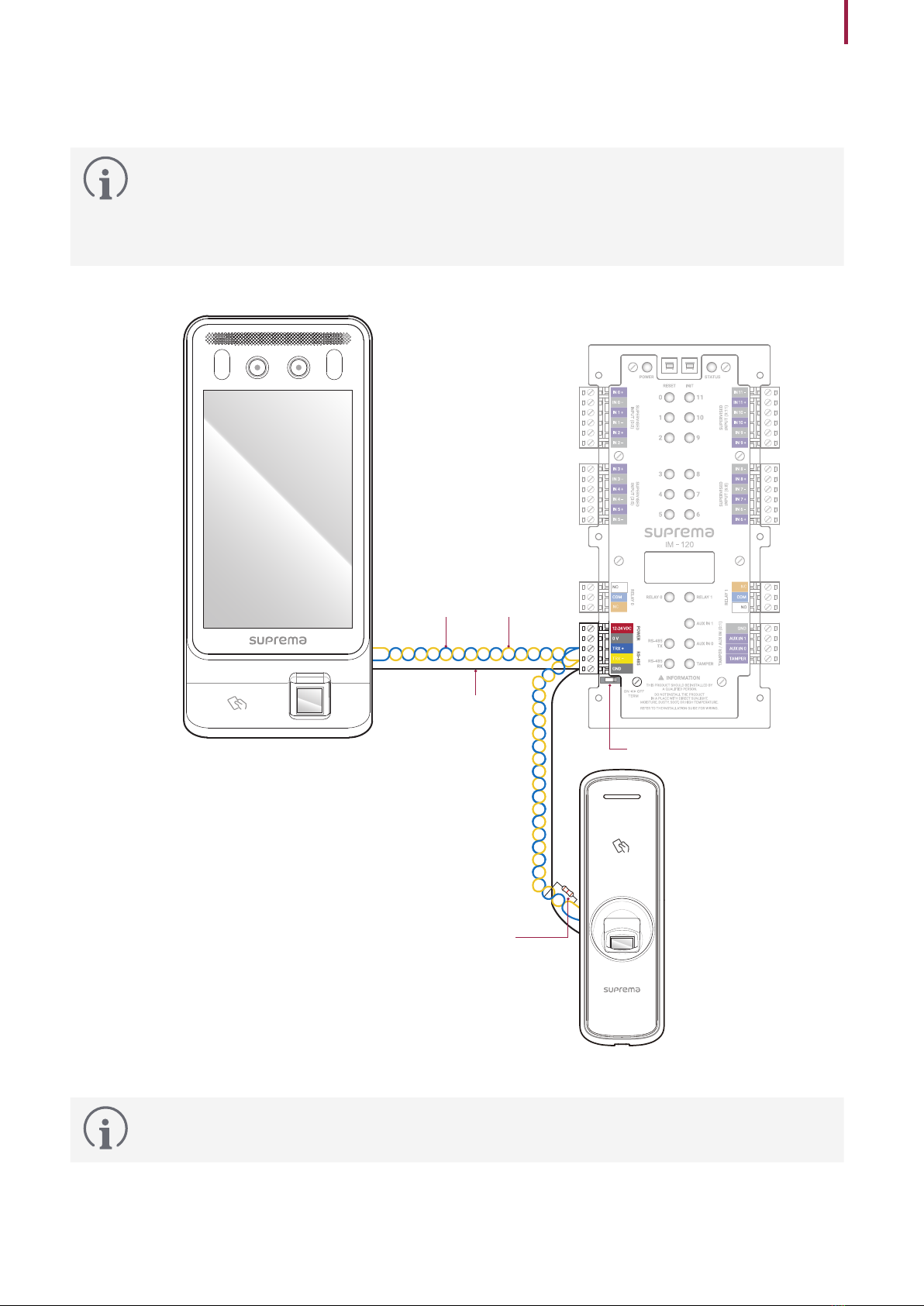3
Safety information
Caution
Installation
Do not install the product under direct sunlight or UV light.
• This may result in product damage, malfunction, discoloration, or deformation.
Do not install the power supply cable in a location where people pass by.
• This may result in injury or product damage.
Do not install the product near magnetic objects, such as a magnet, TV, monitor (especially CRT), or speaker.
• The product may malfunction.
Operation
Do not drop the product or cause impacts to the product.
• The product may malfunction.
Do not disconnect the power supply while upgrading the firmware of the product.
• The product may malfunction.
Do not press buttons on the product by force or do not press them with a sharp tool.
• The product may malfunction.
Do not store your product in very hot or very cold places. It is recommended to use the product at
temperatures from -20°C to 60°C.
• The product may malfunction.
When cleaning the product, mind the following.
• Wipe the product with a clean and dry towel.
• If you need to sanitize the product, moisten the cloth or the wipe with a proper amount of rubbing alcohol and gently
clean all exposed surfaces including the fingerprint sensor. Use rubbing alcohol (containing 70% Isopropyl alcohol) and a
clean, non-abrasive cloth like lens wipe.
• Do not apply liquid directly to the surface of the product.
Do not use the product for anything other than its intended use.
• The product may malfunction.