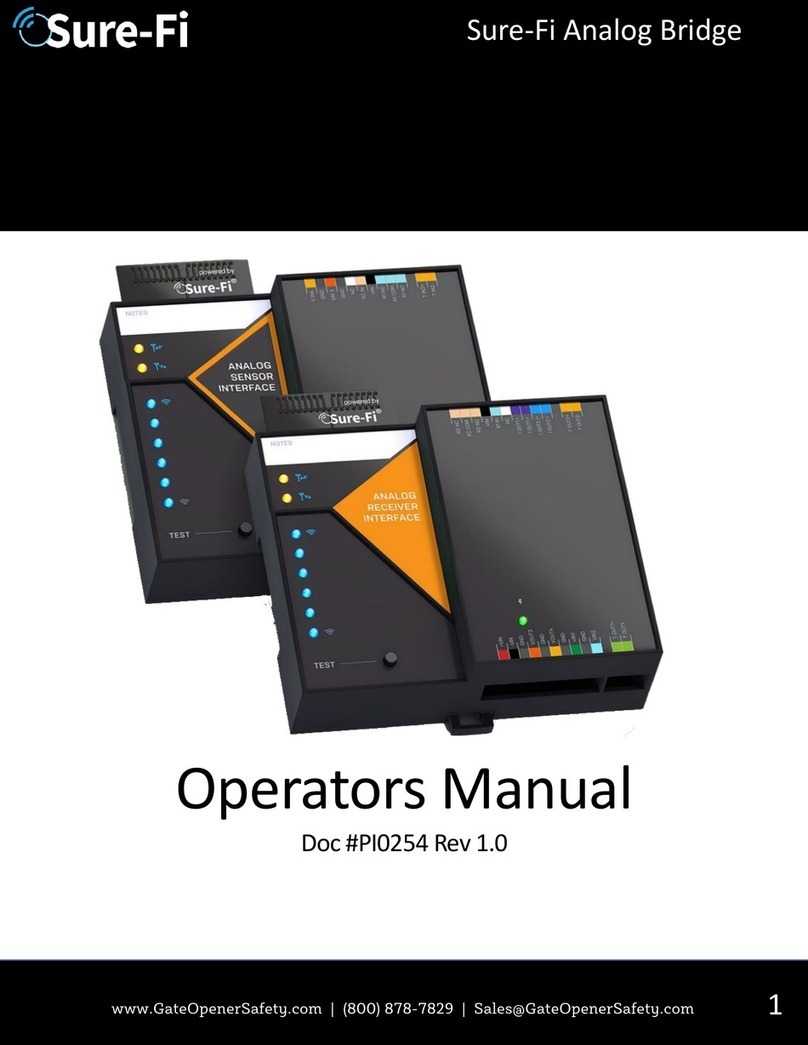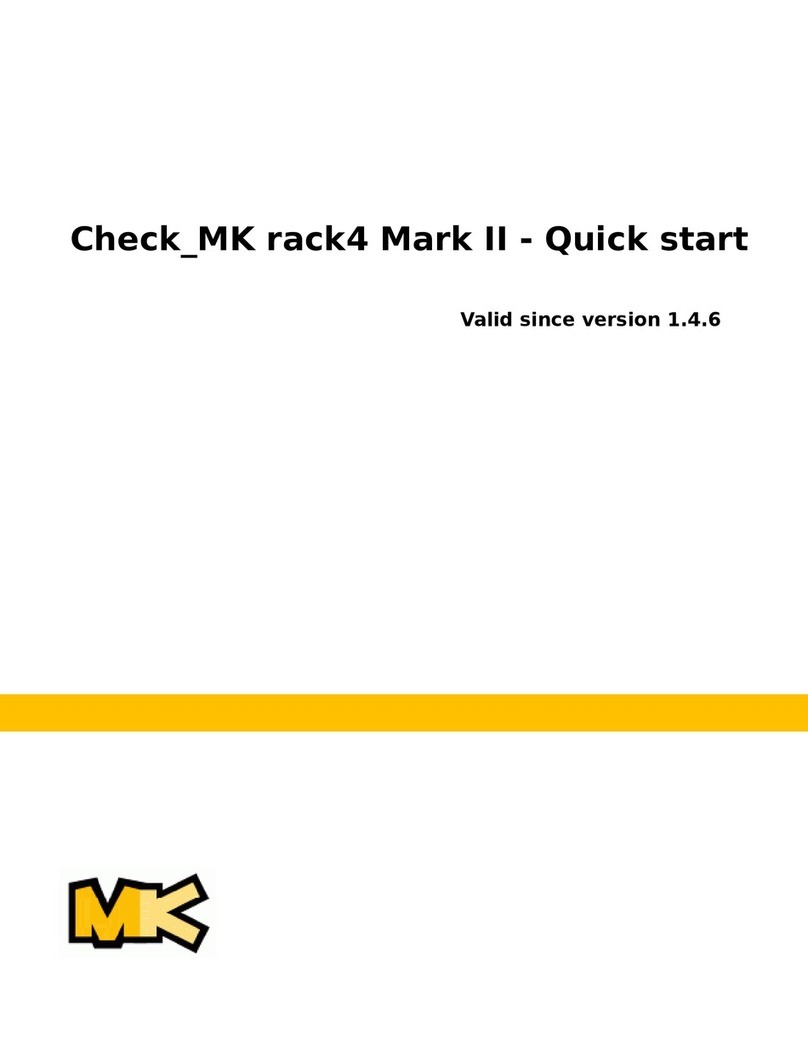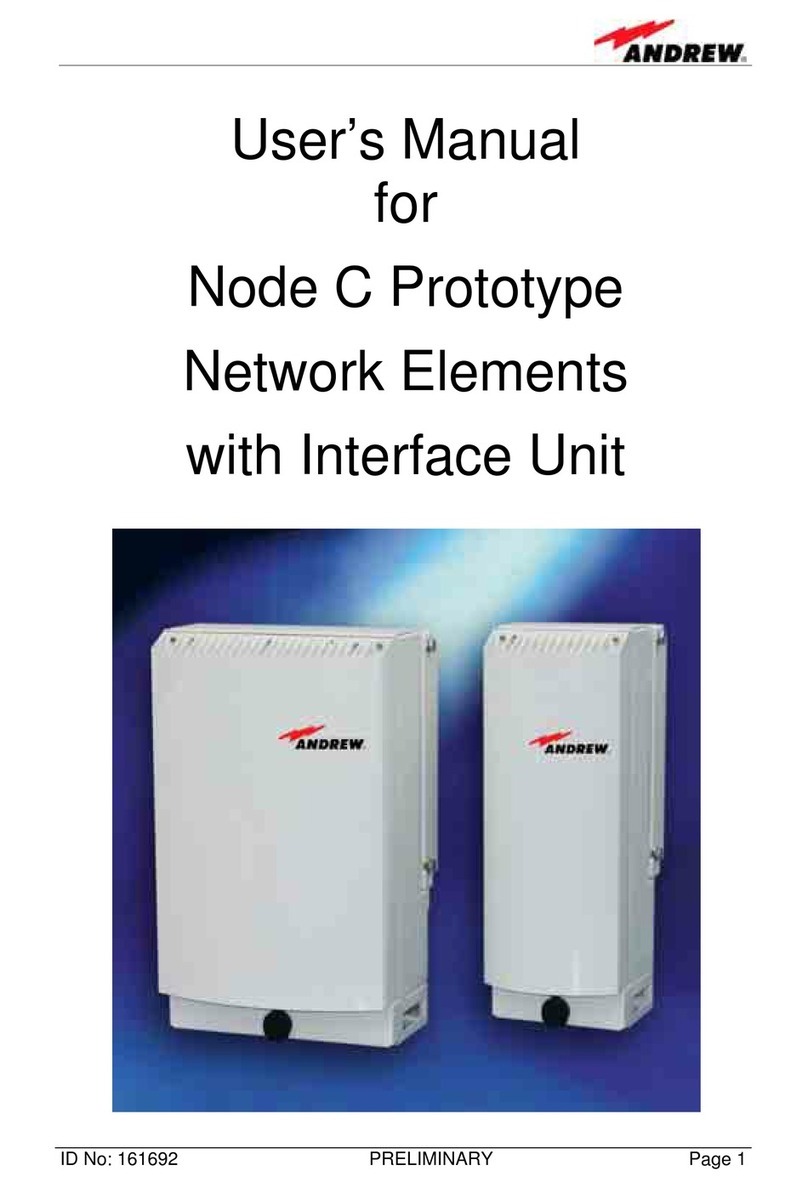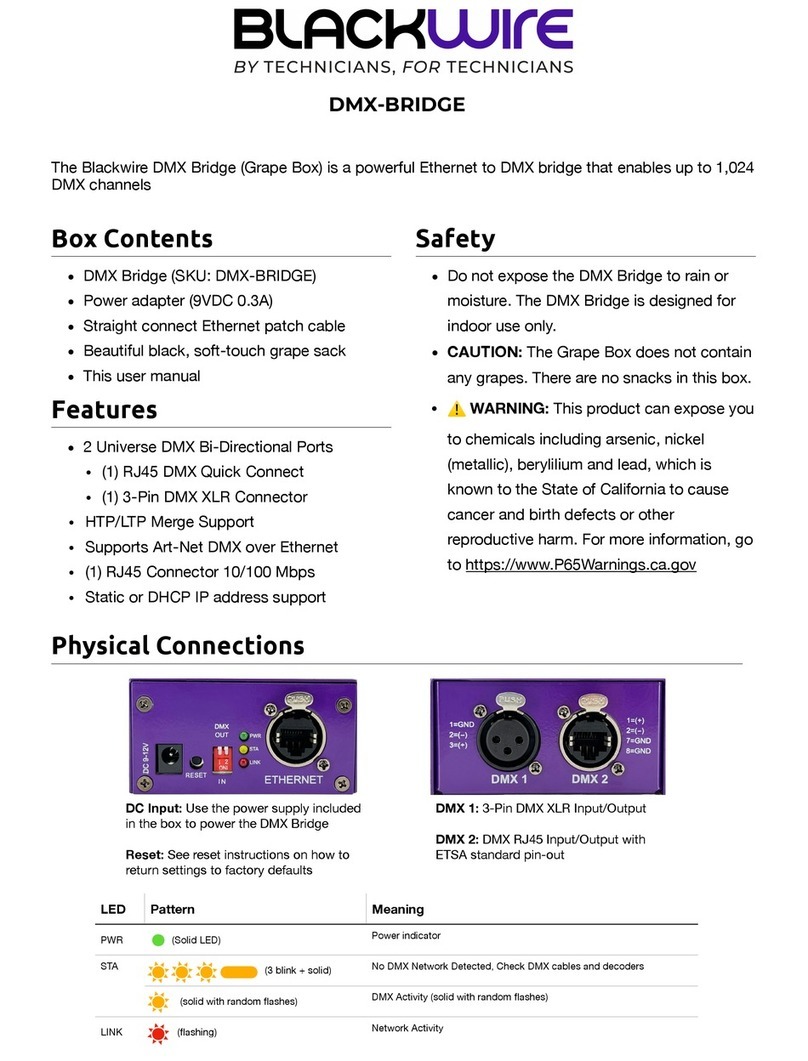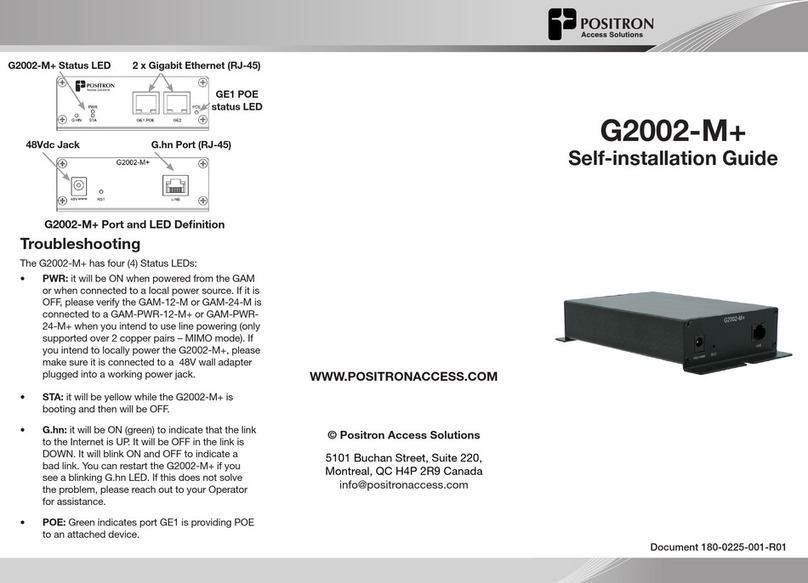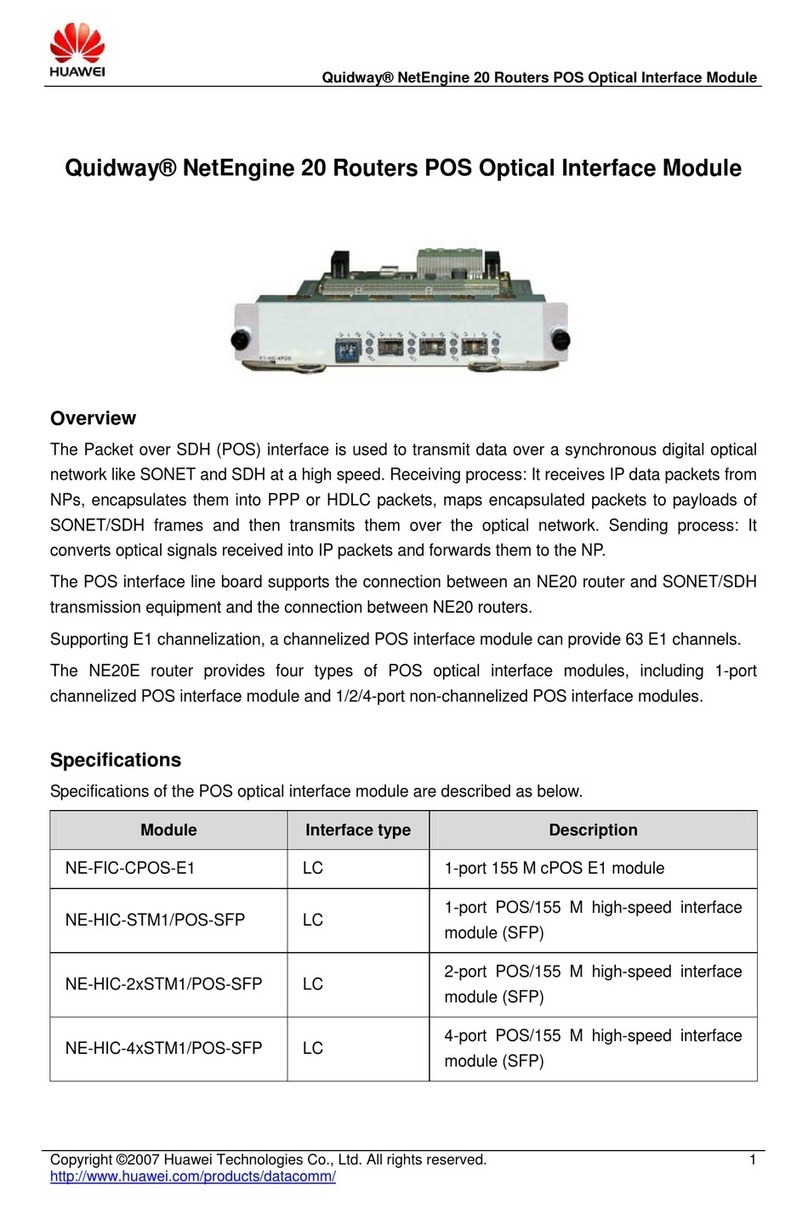Sure-Fi, Inc. DS004 User manual

1
SURE-FI, INC. | www.sure-fi.com
Wireless Wiegand Bridge
Operators Manual
Doc #P10226 Rev 1.8

2
SURE-FI, INC. | www.sure-fi.com
Wireless Wiegand Bridge
Table of Contents
Part Numbers
Pg. 4
Overview
Pg. 4
Features
Pg. 4
General Specifications
Pg. 5
Radio Transceiver Specifications
Pg. 5
Device Overview and Description
Pg. 6
Controller Interface – Top & Bottom Connector pin descriptions
Pg. 7
Remote Interface – Top & Bottom Connector pin descriptions
Pg. 8
Sure-Fi APP (iOS/Android), downloading, installing, connecting
Pg. 9
Sure-Fi APP: Firmware Updating
Pg. 9
Sure-Fi APP: Changing the name of the unit, Configuration of the Wiegand LED
Pg. 9
Sure-Fi APP: System Heartbeat and Relay Defaults
Pg. 9
Relays
Pg. 10
Jumpers JP1 and JP2 (Remote Interface only)
Pg. 11
Wiegand Port (D0,D1,LED), Wiegand LED, Auxiliary (AUX IN / AUX OUT)
Pg. 12
"Test" Push Button
Pg. 13
LEDS
Pg. 13
Antenna information
Pg. 13
Connector plug information
Pg. 13
Providing Power to the Controller and Remote Interfaces
Pg. 14
Battery Backup Charging and UPS Functionality
Pg. 14
POWER LED and BATTERY LED Diagnostics
Pg. 15
Chain Multiple systems together for extended range
Pg. 15
Mounting
Pg. 16
Troubleshooting
Pg. 18
Figures 8 - 33
Pg. 19 - 30
FCC and Industry Canada Regulatory Statements
Pg. 31
Warranty
Pg. 32

3
SURE-FI, INC. | www.sure-fi.com
Wireless Wiegand Bridge
Figure Reference Guide
Figure 1: Device Overview
Pg. 6
Figure 2: JP1 / JP2
Pg. 11
Figure 3: Diagram of Power Input, +VBUS, and JP1/JP2 functionality
Pg. 11
Figure 4: Connecting Power and Backup Battery
Pg. 14
Figure 5: DIN Rail Mounting Clips
Pg. 16
Figures 6 & 7: Top and Bottom DIN Rail Screw Mount locations
Pg. 17
Figures 8 & 9: Wiring Wiegand on Controller and Remote Interface
Pg. 19
Figures 10 & 11: Wiring a Maglock to a wet relay contact on Relay 1
Pg. 20
Figures 12 & 13: Wiring a Door Position/Monitor sensor to R3 IN
Pg. 21
Figures 14 & 15: Wiring a Request to Exit (REX) button to R4 IN
Pg. 22
Figure 16: Wiring example for Door Strike, REX button, and Wiegand on Remote
Pg. 23
Figure 17: Wiring example for a Maglock, REX button, and Wiegand on Remote
Pg. 24
Figure 18: Wiring a Gate Operator, REX button, and Wiegand on the Remote
Pg. 25
Figure 19 - 23: Sure-Fi APP, Scan QR, Connecting, Hold Test button, Connected
Pg. 26
Figure 24: Sure-Fi APP default settings screen, Wiegand LED settings
Pg. 27
Figures 25 & 26: Sure-Fi APP, changing the name of the unit
Pg. 27
Figures 27 – 30: Sure-Fi APP, Firmware Update, checking firmware version(s)
Pg. 28
Figures 31 & 32: Sure-Fi APP, Relay Default Setting
Pg. 29
Figure 33: Chained systems wiring diagram
Pg. 30

4
SURE-FI, INC. | www.sure-fi.com
Wireless Wiegand Bridge
Part Numbers
DS004-BRIDGE
Wiegand Bridge system: includes DS004-CONTROLLER
and DS004-REMOTE
DS004-CONTROLLER
Controller Interface
DS004-REMOTE
Remote Interface
Overview
The Sure-Fi DS004 Wiegand Bridge System consists of two units: The Controller Interface, Model DS004-
CONTROLLER, and the Remote Interface, Model DS004-REMOTE. The system provides a wireless connection
(bridge) from a remote location, such as at a door or gate entry point, to the controller location, such as an
Access Control Panel. The Controller Interface connects with the Access Control Panel and communicates
wirelessly to the Remote Interface, which is placed near any peripheral Wiegand device (card reader / keypad
/ receiver) and/or any relay/switch activated device. Each DS004 Bridge System consists of one Wiegand
input, two relay outputs and two relay inputs for functions such as door monitor sensors/request to exit
inputs or any other relay-controlled function. Each unit has two relay outputs that correspond with the two
relay inputs from the other unit. The relays can be used independently and exclusively; it is not necessary to
use the Wiegand Input to use the relays. The Sure-Fi App provides for configuration and customization,
diagnostics and troubleshooting information, and field firmware updates.
Features
• Includes complete wireless solution from Remote location (reader/door) to Controller location
• Range: up to 1 mile through obstructions and greater than 50 miles line-of-sight
• Chain multiple system pairs for extended range
• One Wiegand port (compatible with any Wiegand protocol up to 64 bit)
• Two relay outputs per side NO, NC, COM terminals (Wet contacts available on Remote only)
• Two relay control inputs per side, i.e. Request to Exit input (REX), Door monitor input (DPS), etc.
• One Auxiliary input/output (0 to 5V input/output)
• Backup Battery charger and UPS function
• DIN rail mount or direct wall mount
• Sure-Fi APP (iOS/Android) connects via Bluetooth for diagnostics and firmware updates

5
SURE-FI, INC. | www.sure-fi.com
Wireless Wiegand Bridge
General Specifications
Operating Voltage: 12VDC (9VDC to 15VDC)
Operating Current: @ 12VDC: 0.08A (idle), 0.3A (transmit)
Operating Power: 3.6 Watt (peak)
Battery backup: 12V sealed lead acid (SLA) type only (not included)
Battery Low Threshold: < 11VDC
Battery Charge Voltage: 13.75V maximum at standby charge.
Battery Charge Current: 0.125A maximum at low battery voltage level.
Relay Inputs: Four relay control inputs: Input control: 5V maximum at 5mA.
Relay Outputs: Four relays: 2A 250VAC / 250VDC. NO, NC, COM, Wet / Dry
Note: Maximum allowable combined current is 3 Amps.
Range: Up to 1 mile through obstructions. Greater than 50 miles line-of-sight
Can chain multiple system pairs for extended range.
Encryption: AES128
Operating Temperature: 40°F to +185°F (-40°C to +85°C)
Storage Temperature: -67°F to +257°F (-55°C to +125°C)
Humidity: 0 to 95% non-condensing
Dimensions (L x W x H): 90mm x 107mm x 32.5mm (3.54” x 4.23” x 1.28”)
DIN mount type: 35mm DIN rail (DIN46277-3) / (DIN35)
Degree of Protection: IP20 to IEC/EN 60529
Radio Transceiver Specifications
Transmit Power: 1 Watt (30dBm)
Frequency Band: 902 – 928MHz
Channels: 72 (Frequency hopping)
Receiver Sensitivity: -133dBm
Link Budget: 163dB

6
SURE-FI, INC. | www.sure-fi.com
Wireless Wiegand Bridge
Device Overview and Description (Remote Interface shown)
Figure 1: Overview

7
SURE-FI, INC. | www.sure-fi.com
Wireless Wiegand Bridge
Controller Interface - Top connector
Table 1:
Position
Description
1 (right)
R4 NC: Relay 4 Normally-Closed terminal
2
R4 COM: Relay 4 Common terminal
3
R4 NO: Relay 4 Normally-Open terminal
4
R2 IN: Relay 2 control: activates Relay 2 on Remote unit
5
GND: - DC Ground
6
R1 IN: Relay 1 control: activates Relay 1 on Remote unit
7
GND: - DC Ground
8
R3 NC: Relay 3 Normally-Closed terminal
9
R3 COM: Relay 3 Common terminal
10 (left)
R3 NO: Relay 3 Normally-Open terminal
Controller Interface - Bottom connector
Table 2:
Position
Description
1 (left)
+12VDC: + DC input
2
GND: - DC input
3
BAT+: Battery backup positive terminal ’+’ connection. 12V Sealed Lead Acid (SLA) type battery
only.
4
GND: - DC input
5
NC: Not Connected
6
GND: - DC input (Wiegand Ground connection)
7
D0: Wiegand D0 connection
8
D1: Wiegand D1 connection
9
LED: Device LED connection
10 (right)
AUX-OUT: This is an output on the CONTROLLER INTERFACE. It corresponds with input AUX-IN
on the REMOTE INTERFACE.

8
SURE-FI, INC. | www.sure-fi.com
Wireless Wiegand Bridge
Remote Interface - Top connector
Table 3:
Position
Description
1 (right)
R2 NC: Relay 2 Normally-Closed terminal
2
R2 COM: Relay 2 Common terminal
3
R2 NO: Relay 2 Normally-Open terminal
4
R4 IN: Relay 4 control: activates Relay 4 on Controller unit
5
GND: - DC input
6
R3 IN: Relay 3 control: activates Relay 3 on Controller unit
7
GND: - DC input
8
R1 NC: Relay 1 Normally-Closed terminal
9
R1 COM: Relay 1 Common terminal
10 (left)
R1 NO: Relay 1 Normally-Open terminal
Remote Interface - Bottom connector
Table 4:
Position
Description
1 (left)
+12VDC: + DC input
2
GND: - DC input
3
BAT+: Battery backup positive terminal ’+’ connection. 12V Sealed Lead Acid (SLA) type battery
only.
4
GND: - DC input
5
VBUS: + voltage output for Wiegand device
6
GND: - DC input (Wiegand Ground connection)
7
D0: Wiegand D0 connection
8
D1: Wiegand D1 connection
9
LED: Device LED connection
10 (right)
AUX-IN: This is an Input on the REMOTE INTERFACE and corresponds with the output AUX-OUT
on the CONTROLLER INTERFACE.

9
SURE-FI, INC. | www.sure-fi.com
Wireless Wiegand Bridge
Sure-Fi APP for iOS/Android:
The Sure-Fi APP allows for firmware updates, configuration and customization as well as for some diagnostics
and troubleshooting information. The APP is continually being updated to provide for more information and
features and to improve its ease of use. To download, search for ‘Sure-Fi’ and then download and install. The
key features of the APP are:
• Field firmware updates
• Creating a custom / unique name for the unit location (default name is ‘Wiegand Interface’)
• Configuration of the Wiegand LED output (default to follow Relay 1, can be set to Relay 2 or LED input)
• Configure the six Signal Strength LED indicators for ON/OFF, persistence time (default is ON, 1 second)
• Setting default Relay output values upon a set timeout interval (in increments of the Heartbeat time).
• Setting the system Heartbeat time.
• Diagnostics and Troubleshooting information
• Access to documentation (Operators Manual, Application Notes, Reference documents, etc.)
• Unpair Bridge system and Pair with another unit (use only if either unit needs to be replaced)
Using the Sure-Fi APP (see Figures 19 – 32):
Connecting:
The Sure-Fi APP uses the Bluetooth on the user’s phone to connect to the Bridge’s onboard Bluetooth
interface. To use the APP, be sure that the Controller or Remote Interface is powered ON, then open the APP,
select ‘Wiegand’, then scan the QR code that is on the unit next the ‘TEST’ button. The Status will show
‘Connecting’, then after a pause it will say “Hold Test button on the Bridge for 5 seconds”. If the connection is
successful, the status will show ‘Status: Connected’ and all the features of the APP will be available for use.
Firmware Updating:
Firmware updates must be completed on both the Controller and Remote Interface when updating the
firmware of either side. The Bridge pair may operate erratically or be non-functional until both sides have
been updated to a new firmware version. If updating firmware on one side, plan to immediately go to the
other side and perform the same firmware update.
A data connection must be available on the device (phone) that the Sure-FI APP is running on. Be sure that
the APP remains connected to the Bridge unit during the update process which usually takes a couple minutes
to complete. After connecting to the Bridge unit with the APP, select ‘Update Firmware’ from the menu. The
‘Update Firmware’ screen will show the current firmware versions and show if a newer released version is
available (see Figures 27 - 30). Select ‘Start Firmware Update” to begin the updating process. A notification
will be given when the update is complete.

10
SURE-FI, INC. | www.sure-fi.com
Wireless Wiegand Bridge
Sure-Fi APP for iOS/Android (Cont.):
Change the name of the unit (see Figures 25 – 26):
On the main screen, tap the ‘edit’ icon (see red arrows in Figure 25), then enter the new name for the unit.
Configuration of the Wiegand LED (see Figure 24):
From the main screen, select ‘Default Settings’ to get to the ‘LED SETTINGS’ section (see Figure 24). The
default setting for the Wiegand LED is for the LED output of the Remote unit to follow Relay 1. The LED can be
set to follow either Relay 2 or to follow the LED input on the Controller Interface unit.
Setting the System Heartbeat time:
The system Heartbeat (defaulted at 1 hour) is the time interval when the system will automatically perform a
system status check if there have not been radio communications between the units during that time. The
Heartbeat timer is reset each time any successful transmission occurs between units during regular usage.
The system status check verifies communication between units and that all input and output states are
correct. If a unit does not receive the Heartbeat, it will continue to attempt communications and it will keep
the relay outputs set at the current state. If the relay default setting was enabled, the unit will change the
relay state to the pre-configured default state when the set time interval is reached.
Setting the Relay default state and time (see Figures 31 & 32):
This feature is defaulted as disabled. The relays can be set to default to NO or NC after a set time interval has
passed. The time interval is based on multiples of the Heartbeat time. When the time interval is reached, the
relay(s) will go to the default state as configured in the APP and will remain in that state until regular system
activity returns, and a command is received to change the relay state and return to normal operation. This
feature provides for a way to define the relay default state if communications between units is interrupted for
some reason and for a period of one or more Heartbeat time intervals.
Relays:
Operating the relays:
The relay outputs are operated by the corresponding relay inputs that are on the opposite Bridge interface
unit. For example, to activate Relay 1 on the Remote Interface, the Relay 1 input (R1 IN) on the Controller
Interface must be shorted to GND (active low). This can be accomplished by connecting a push-button to the
Controller Interface R1 IN and GND or connecting them to an access panel output relay NO and COM
terminals. When the Push-button or the access panel output relay closes, the R1 IN will be put to GND (0V)
and will cause the Relay 1 output on the Remote Interface to activate.
Relay In/out control:
Relay 1 & 2 Outputs located on the Remote Interface, Operated by R1 IN & R2 IN on the Controller Interface.
Relay 3 & 4 Outputs located on the Controller Interface, Operated by R3 IN & R4 IN on the Remote Interface.

11
SURE-FI, INC. | www.sure-fi.com
Wireless Wiegand Bridge
Jumpers JP1 and JP2 (REMOTE INTERFACE ONLY)
Jumpers JP1 / JP2 are used to connect the relay COM terminal to either GND or +VBUS. JP1 is for Relay 1, JP2
is for Relay 2. Figure 2 shows the pinout of JP1/JP2. Use the supplied Jumper to connect the common terminal
to either the – (GND) or the +(VBUS) pins if required for the desired application. The + VBUS is the same
voltage that is present on the power input at the +12VDC input, or if the Backup battery is in use, on BAT+.
The Remote Interface is delivered with the supplied Jumpers on JP1 and JP2 set for a dry relay (COM not
connected to either GND or +VBUS), see figure 3.
Figure 2: JP1 / JP2 Pinout
Figure 3: Diagram of Power Input, +VBUS, and JP1/JP2 functionality

12
SURE-FI, INC. | www.sure-fi.com
Wireless Wiegand Bridge
Wiegand Port (D0, D1, LED):
Connecting Wiegand Port at the Remote Interface (see Figure 8):
Connect D0, D1, LED (if required) and GND from the Wiegand device to the Remote Interface. The power for
the Wiegand device can be supplied from a separate supply or it can be supplied from the Remote Interface by
connecting the ‘VBUS’ output to the power input of the Wiegand device. Before connecting power, ensure
voltage compatibility and power requirements of the supply are adequate to power both the Remote
Interface and the Wiegand device.
Connecting Wiegand Port at the Controller Interface (see Figure 9):
Connect D0, D1, and GND from the Controller Interface to the Wiegand input terminals of the control panel.
The LED input does not need to be connected, see ‘Wiegand LED’ section below for more information.
Wiegand LED:
The control of the Wiegand LED output is configurable using the Sure-Fi APP. By default, the LED output at the
Remote Interface follows Relay 1 which means that when Relay 1 is activated, the LED output will change
states from an output-high (5V) to an output-low (0V) while Relay 1 is activated. Using the Sure-Fi APP, the
LED can be configured to follow either Relay 1 (default), Relay 2, or the LED input on the Controller Interface.
With the default set at Relay 1, it assumes that Relay 1 is being used for the access entry point (Door
Strike/Maglock/Gate Operator). When a valid credential is presented at the Wiegand device, the Access Panel
will grant access by activating an Output relay that must be connected to the Relay 1 ‘R1 IN’ on the Controller
Interface unit. When Relay 1 is activated at the Remote Interface the LED output changes to 0V which
changes the LED color on the Wiegand device. With this default, the LED connection on the Controller
Interface does not need to be connected to the access panel because the Wiegand LED follow’s Relay 1.
Auxiliary Input/Output (AUX IN / AUX OUT):
The Auxiliary input AUX-IN on the Remote Interface corresponds with the Auxiliary output AUX OUT on the
Controller Interface. The AUX IN is an active low input and is interfaced in the same way as a Relay input, by
shorting it to GND. When AUX IN is shorted to GND, the AUX OUT on the Controller Interface will change
states from a logic-high level (~5V) to a logic low level (0V).

13
SURE-FI, INC. | www.sure-fi.com
Wireless Wiegand Bridge
“Test” Push Button
The push button is used for two functions:
1. Range Test: Pressing and releasing the button quickly initiates the Range Test. The Range Test feature
is used to test the range of the radio transceiver and displays the results of a received transmission on
the six blue LEDs, these are labeled ‘Signal Strength LEDS (1 – 6)’ in Figure 1.
2. Configuration: Pressing and holding the ‘Test’ button down for 5 seconds will put the unit into
Configuration mode. Before pressing the button, see the Sure-Fi App for configuration processes and
other information.
LEDS (Figure 1)
1. POWER and BATTERY LEDS: these two LEDs provide power and battery input status information. See
the ‘LED Diagnostics’ section for more information.
2. Rx LED: The Rx LED will flash once briefly when a Sure-Fi radio transmission is received.
3. Tx LED: The Tx LED will flash once briefly upon a radio transmission.
4. Signal Strength LEDs: These six LEDs display the received signal strength. Maximum signal strength is
indicated when LEDs 1 through 6 are all ON. Minimum signal strength is indicated when only LED 1 is
ON.
Antenna
The radio antenna is created using copper traces on both sides of the PC Board. Use caution when handling
and mounting the unit to ensure that no damage (scratches, etc) occurs to the PC Board/Antenna.
Additionally, for best performance, keep cables and wiring away from the antenna and mount the unit
oriented with the antenna upwards.
Connectors
The top and bottom connectors are 10-position, 3.5mm EURO type. The mating plug is Molex pn 39500-0010.
Wire Range: 16 to 30AWG. Wire strip length 0.250”. Recommended screwdriver: slotted blade 0.98” width.
To install a wire, turn the screw counter-clockwise 3 or 4 turns, insert the wire and hold in place while
tightening the screw. When complete, pull on the wire to ensure that it is tightened adequately.

14
SURE-FI, INC. | www.sure-fi.com
Wireless Wiegand Bridge
Providing Power to the Controller & Remote Interfaces
The Controller and Remote interfaces each require a 12VDC supply that can source at least 0.5A. If a Maglock,
Door Strike, or other device is to be powered through an on-board wet relay, then the additional power
required for those devices will need to be considered when selecting a power supply. A Battery backup can be
connected as shown if required for the application.
Figure 4: Backup Battery Connection
Battery Backup Charging and UPS Functionality
The Controller and Remote Interfaces both provide a charging voltage for a 12V sealed lead acid battery
backup and they also have uninterruptable power supply (UPS) functionality. The UPS will automatically
switch to the battery backup whenever the 12VIN wall power goes out and will then switch back to the 12VIN
wall power when it returns.

15
SURE-FI, INC. | www.sure-fi.com
Wireless Wiegand Bridge
Power and Battery Led Diagnostics
The two green LED’s that are labeled ‘POWER’ and ‘BATTERY’ are used to provide the status of the 12VDC
input (‘POWER’ LED) and Battery input voltage (‘BATTERY’ LED). The status information is described here:
Power Status: POWER LED
LED STATE
DESCRIPTION
ON
Normal input voltage
Slow Flash (1Hz)
Input voltage low. Check for proper input voltage (12VDC)
Fast Flash (2Hz)
Input voltage high. Check for proper input voltage (12VDC)
OFF
No input power or device not functioning properly
Battery Status: BATTERY LED
LED STATE
DESCRIPTION
ON
Battery voltage normal
Slow Flash (1Hz)
Low battery voltage. Battery voltage is < 11.0VDC
Fast Flash (2Hz)
Battery voltage high. Maximum Battery voltage is 13.8VDC
OFF
No battery: battery voltage is < 1.0VDC
Chain multiple system pairs for extended range:
If a single paired system is unable to communicate from the desired two endpoints, a second paired system
can be used to create a ‘chain’ to extend the range. If required, many paired systems can be ‘chained’
together for extremely difficult installations. To accomplish this, each paired system in the chain is wired to
another paired system to pass the signals between them (see Figure 33 for a wiring diagram).

16
SURE-FI, INC. | www.sure-fi.com
Wireless Wiegand Bridge
Mounting
There are two methods for mounting:
DIN Rail mount:
DIN rail mounting is the preferred mounting method that allows the case to easily clip and unclip from the DIN
rail. Attach a piece (minimum 4” length) of 35mm type DIN rail to the wall and then snap the unit to the DIN
rail or slide it on from the end. The unit will snap in to place by putting the top retaining tabs on to the DIN
rail first, then pressing the bottom on to the DIN rail until it snaps in to place. To remove the unit from the DIN
rail, use a small screwdriver, insert in to the bottom DIN rail clip (the single black clip) and pull gently down
and outward until the unit releases from the DIN rail.
Screw mount:
The DIN rail clips on the base of the enclosure case can be snapped outward to allow for screw mounting of
the case. Mount using only the single bottom black DIN clip and the top white DIN clip that is located on the
side below connector P1. Do not use the DIN clip located behind the antenna.
The two DIN clips are shown pressed outward and ready for screw mounting:
Figure 5: DIN Rail Mounting Pins

17
SURE-FI, INC. | www.sure-fi.com
Wireless Wiegand Bridge
The top screw is shown mounted through the DIN clip to the wall:
Figure 6: Top DIN Rail Screw Mount
The bottom screw is shown mounted through the black DIN clip to the wall:
Figure 7: Bottom DIN Rail Screw Mount

18
SURE-FI, INC. | www.sure-fi.com
Wireless Wiegand Bridge
Troubleshooting
Testing Range and RF communications:
Press and release the ‘Test’ button on one of the units and observe the six Signal Strength LEDs. If any of the
blue LED 1 through LED 6 lights up momentarily then the transmission between the two units was successful.
This establishes that the radio communications between the two units is operational and even with only LED
1, there is adequate signal strength for proper function.
Wiegand data issues:
If there is a problem with the Wiegand data getting through to the access panel, check the following:
1. Wire the Wiegand outputs (D0, D1, GND) from the Wiegand Controller Interface to the Access Panel.
2. Wire the Wiegand device to the Wiegand Remote Interface and ensure that the Wiegand device is
powered.
3. Test that the Wiegand device and the Access Panel are configured and functioning properly by
connecting the Wiegand device directly to the Access Panel and then present a valid credential to the
Wiegand device. Verify that the credential is properly accepted by the Panel and that the output relay
on the panel is activating.
4. At both Controller and Remote units, measure the voltage on D0 and D1 relative to GND. This voltage
should be at least 3.5V up to 5.0V. If the voltage is too low, external pullup resistors may be required.
See Sure-Fi Application Note AN0135 for details on wiring the pullup resistors.
Wiegand cable runs:
1. If the cable-run from the Wiegand Device to the Remote Interface is longer than 24 inches, it is
recommended to use a shielded cable. The shield wire must be connected to the Remote Interface
GND terminal. Avoid having a cable-run longer than 20 feet.
2. Do not route the Wiegand data cable next to high voltage (115/220VAC) lines.
For the best performance between the Controller and Remote units:
1. Power both units with their own dedicated power supply with a minimum of 0.5A @ 12VDC.
2. Route all cables and wiring away from the area near the Antenna.
3. Do not route cables and wiring over the top of the unit.
4. Mount both units oriented with the antenna at the top of the unit.
5. Although not typically required, if further range is required, avoid mounting either unit on metal
surfaces or near metal objects, a clearance of at least 12 inches should be adequate. Additionally,
placing the unit at a higher location on the wall or in the area may provide some increase in range.
Manually Testing Relays:
Each Relay pair can be manually tested to verify operation. Using a jumper wire, short the Relay input, such as
R1 IN to GND, then monitor the Relay 1 OUTPUT on the bridge pair unit. This can be done on all four Relay
inputs R1, R2, R3, and R4 IN.

19
SURE-FI, INC. | www.sure-fi.com
Wireless Wiegand Bridge
Wiring Wiegand: Remote and Controller Interfaces
Figure 8: Wiegand Wiring: Remote Interface
Figure 9: Wiegand Wiring: Controller Interface

20
SURE-FI, INC. | www.sure-fi.com
Wireless Wiegand Bridge
RELAY 1 OUT Remote Interface / RELAY 1 IN Controller Interface
Figure 10: Wiring a Maglock to Relay 1 NC as a Wet contact on the Remote Interface
Figure 11: Wiring to Relay 1 IN on the Controller Interface
Table of contents
Other Sure-Fi, Inc. Network Hardware manuals
Popular Network Hardware manuals by other brands
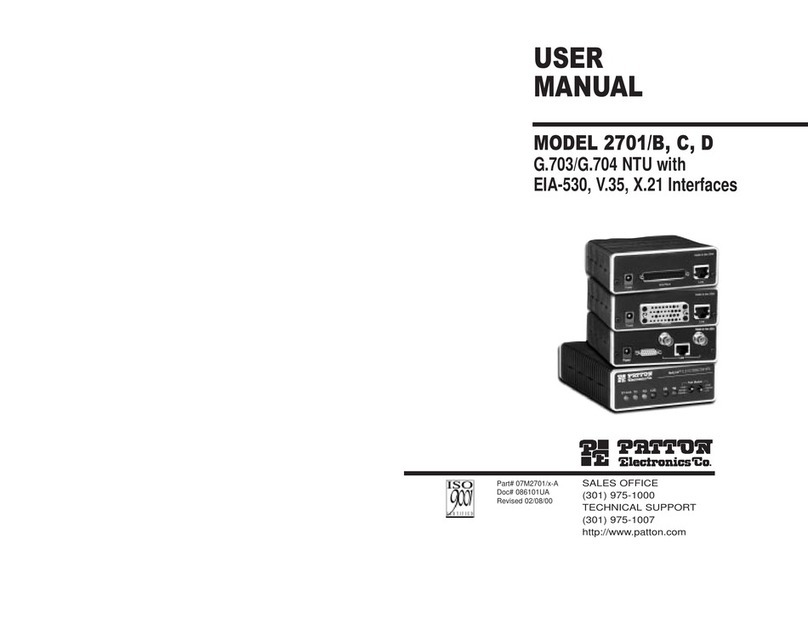
Patton electronics
Patton electronics NetLink 2701/B user manual

Untangle
Untangle z6 Setup guide
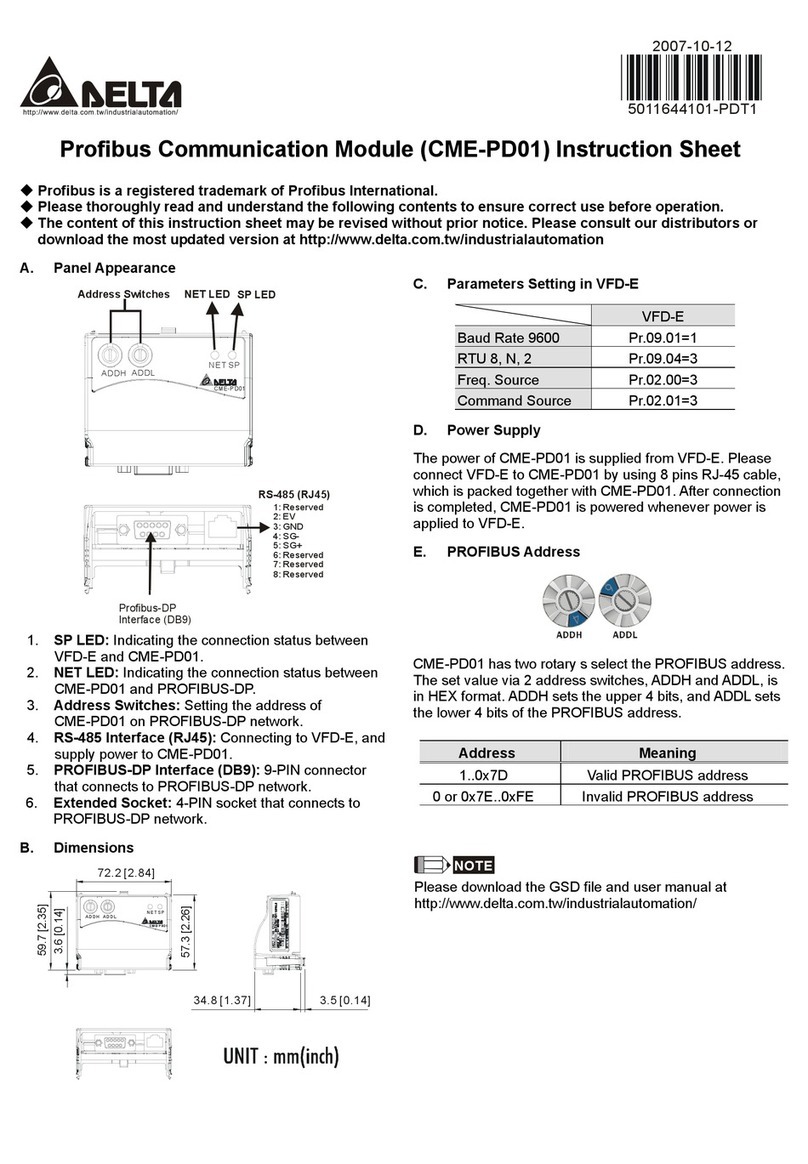
Delta Electronics
Delta Electronics Profibus Communication Module CME-PD01 instruction sheet
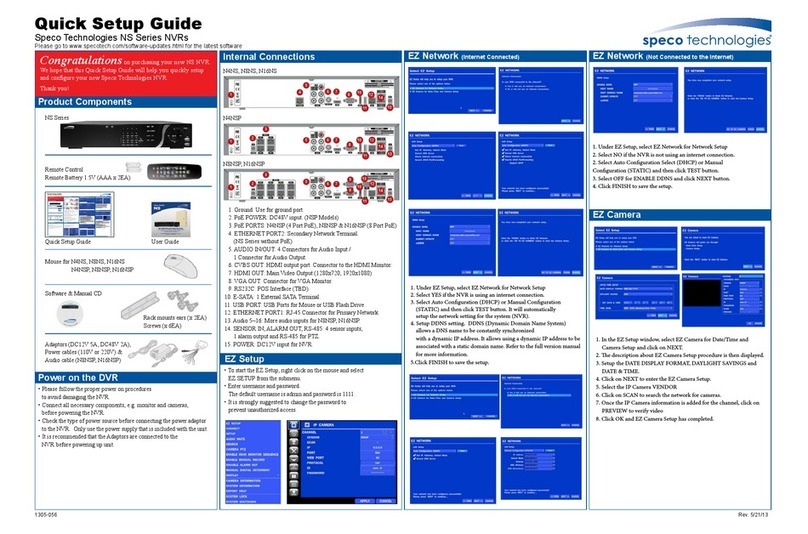
Speco
Speco NS Series Quick setup guide

Ubiquiti
Ubiquiti PowerBeam M5 quick start guide

Psiber
Psiber Pinger user guide

Alvarion
Alvarion BreezeACCESS II System manual
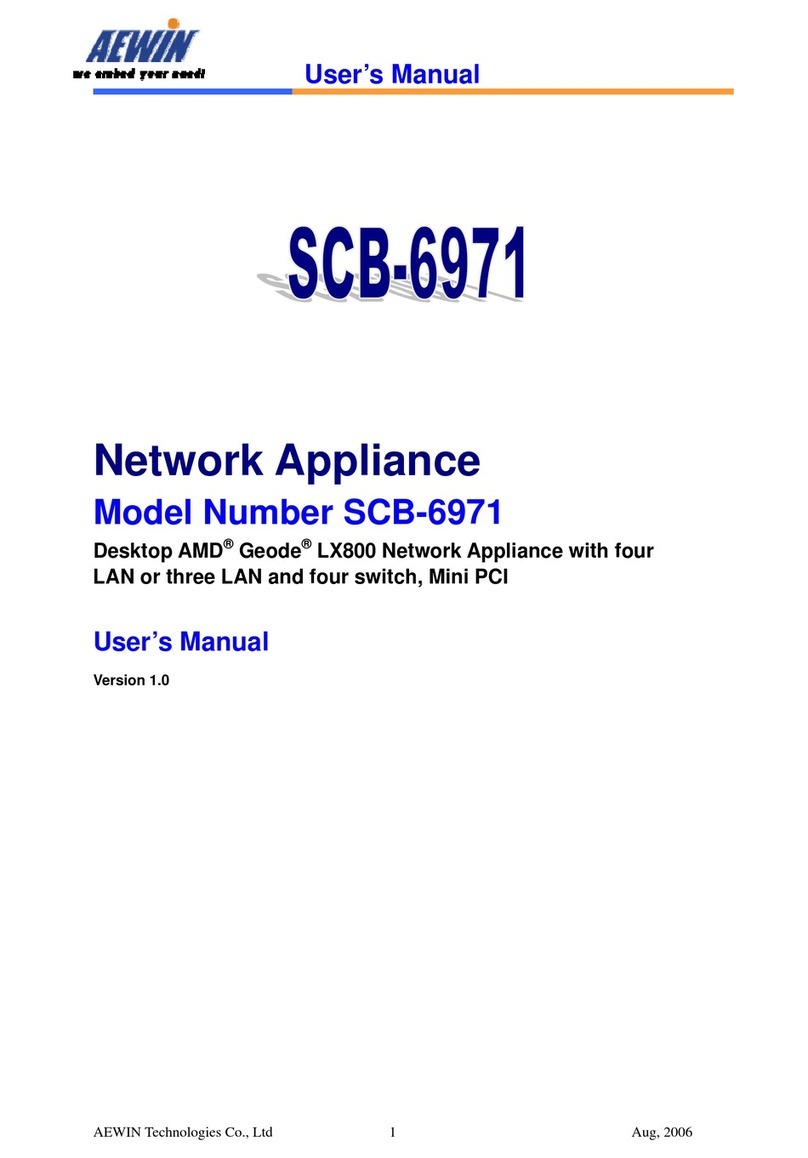
Aewin
Aewin SCB-6971 user manual

HP
HP X1600 - StorageWorks Network Storage System 5.4TB SAS Model NAS... Release notes

VersaMax
VersaMax IC200EBI001-AC Important product information

LaCie
LaCie 5big - Network NAS Server user manual
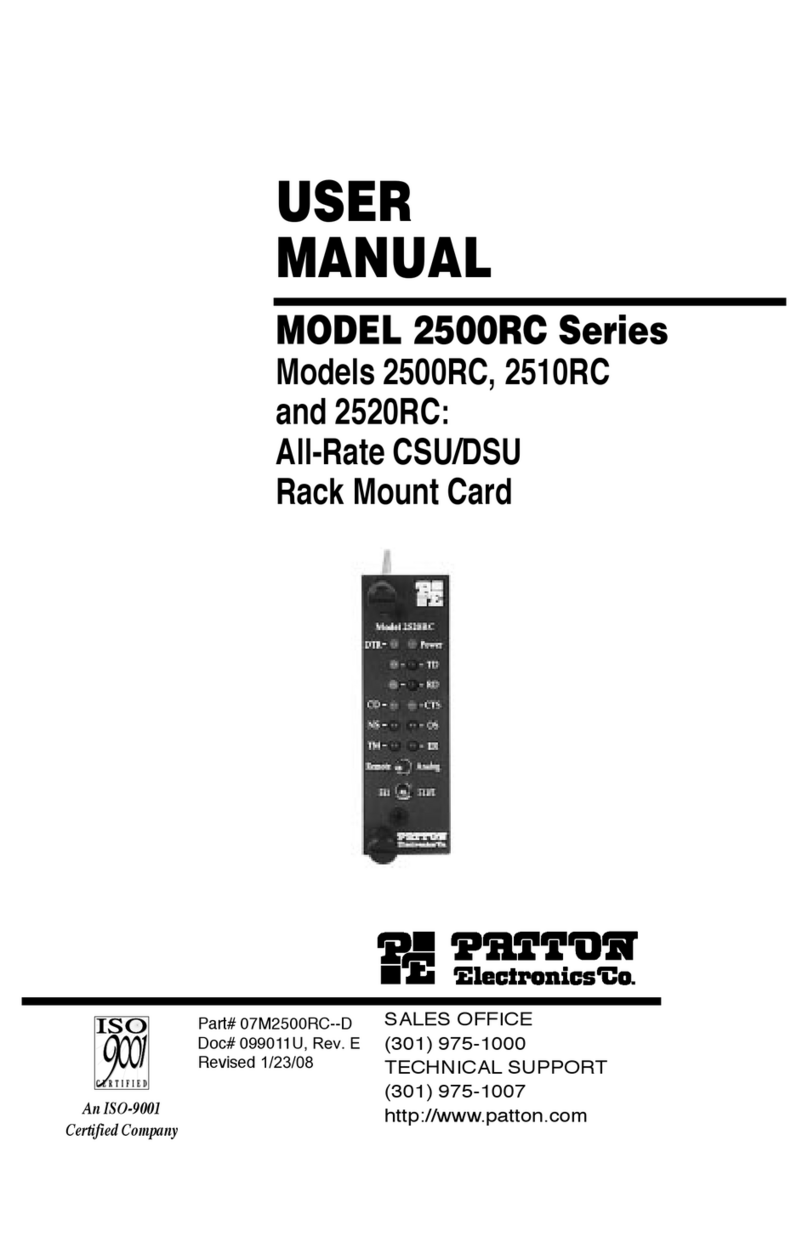
Patton electronics
Patton electronics 2500RC user manual