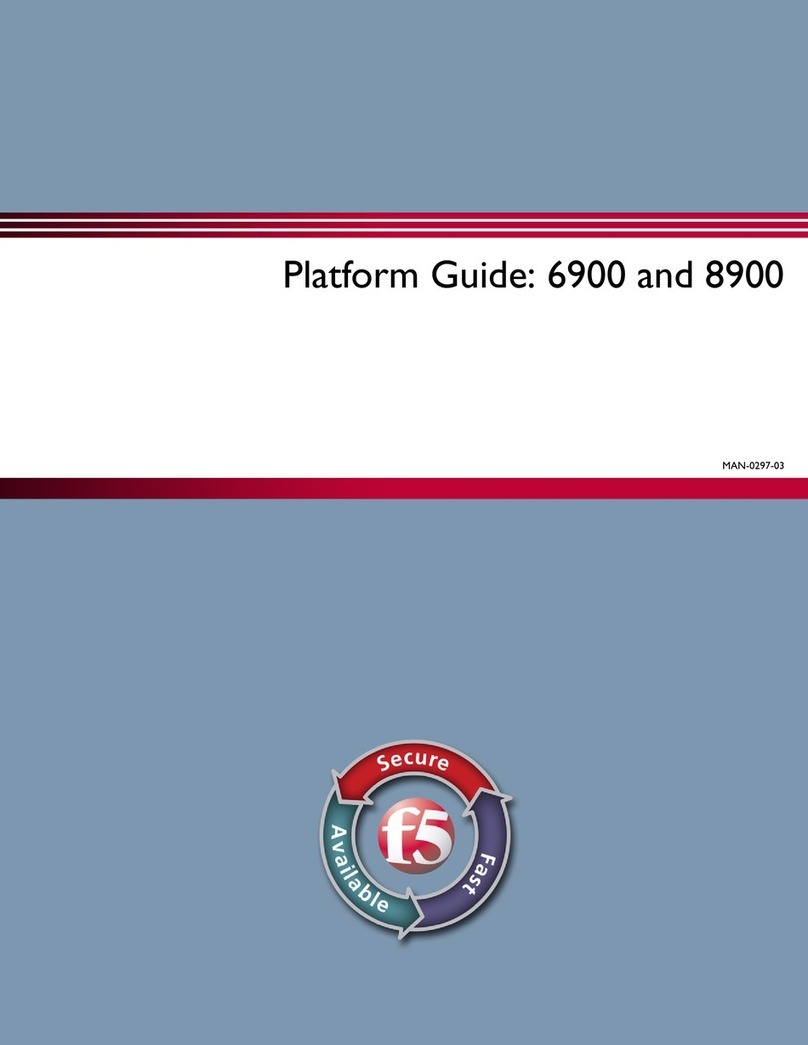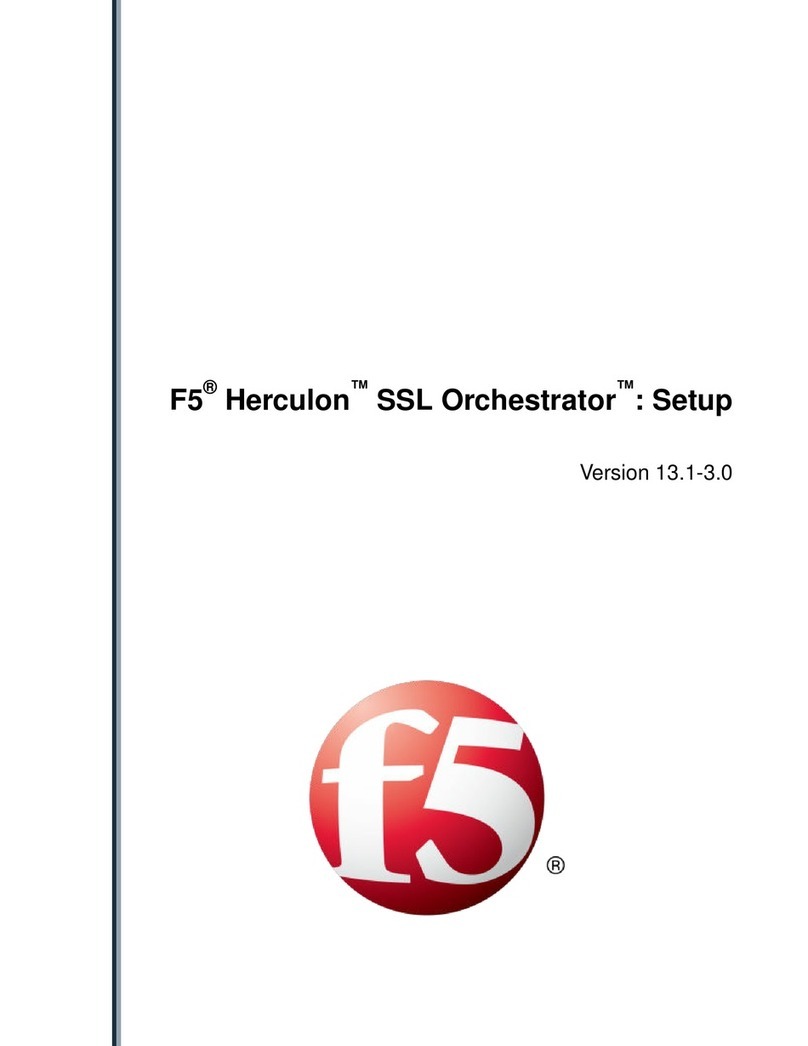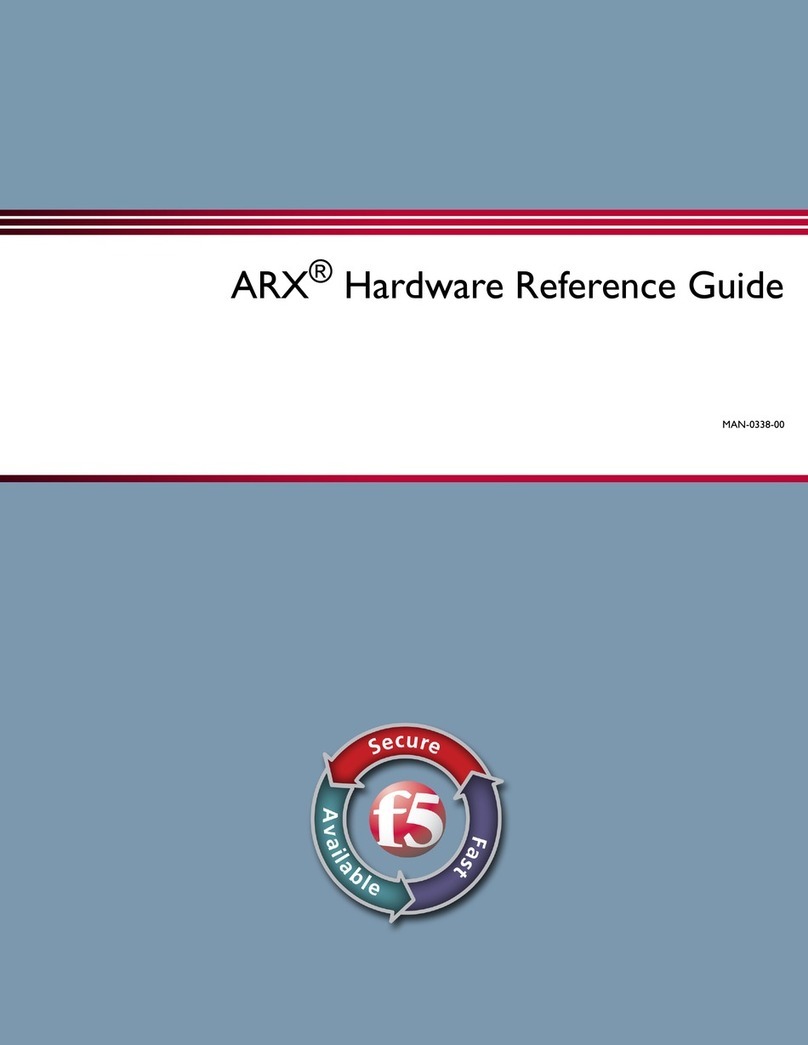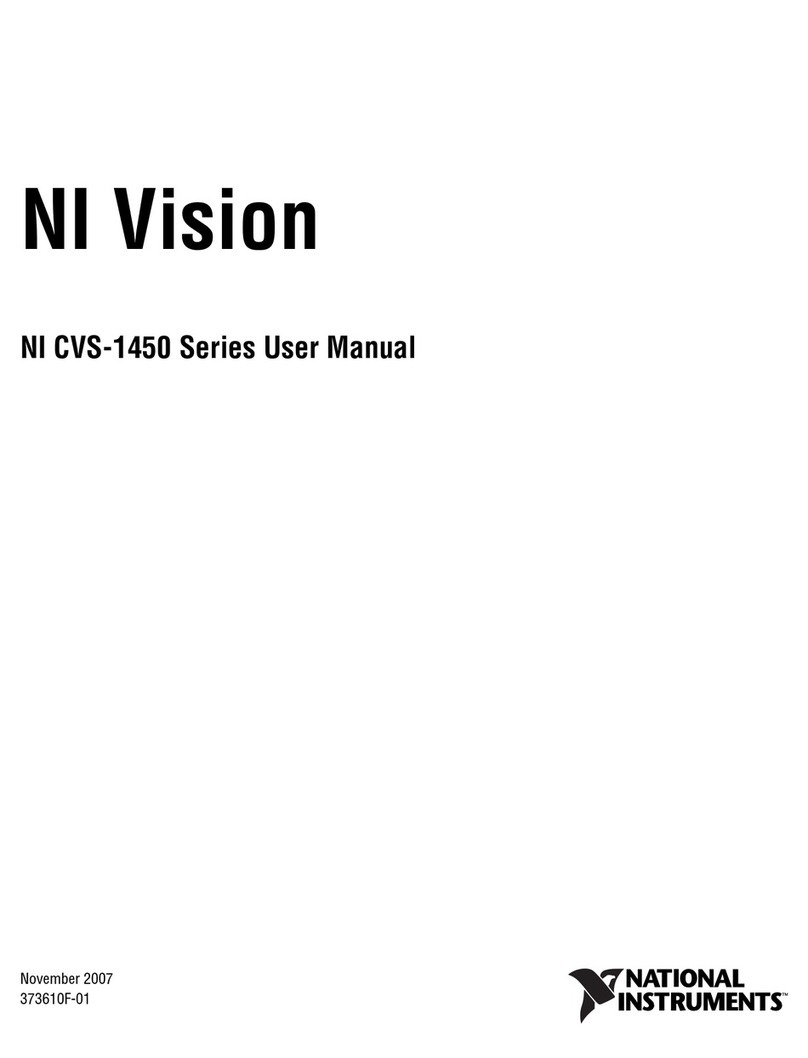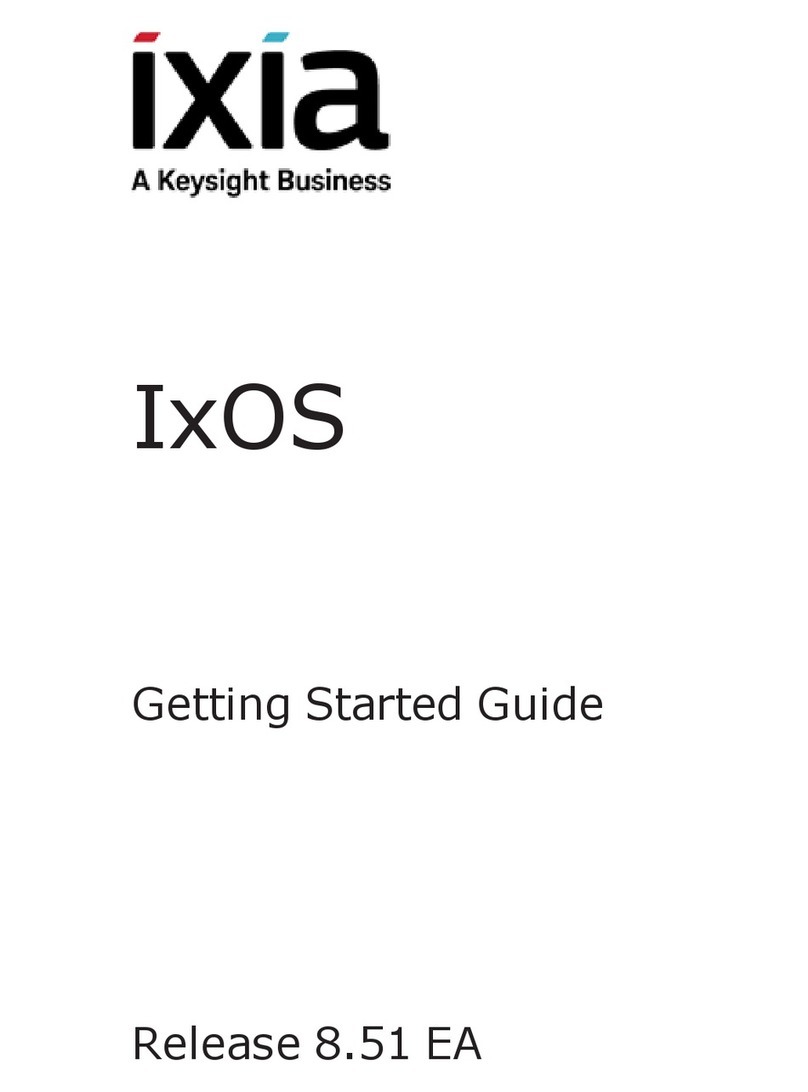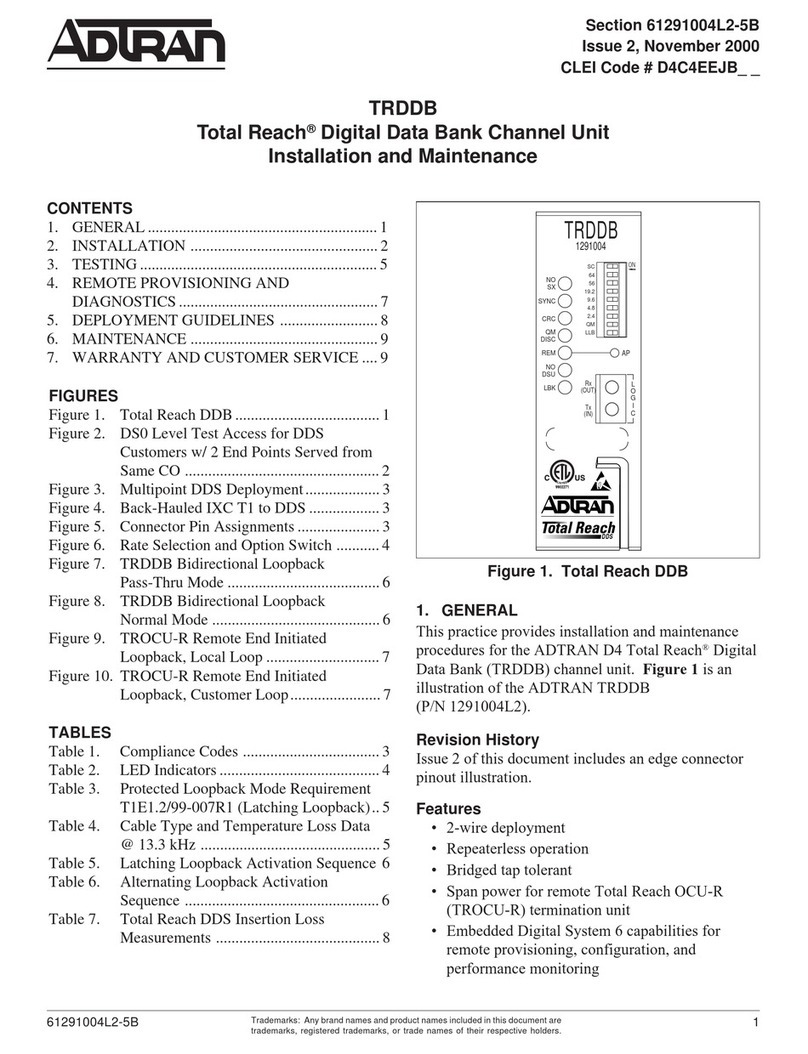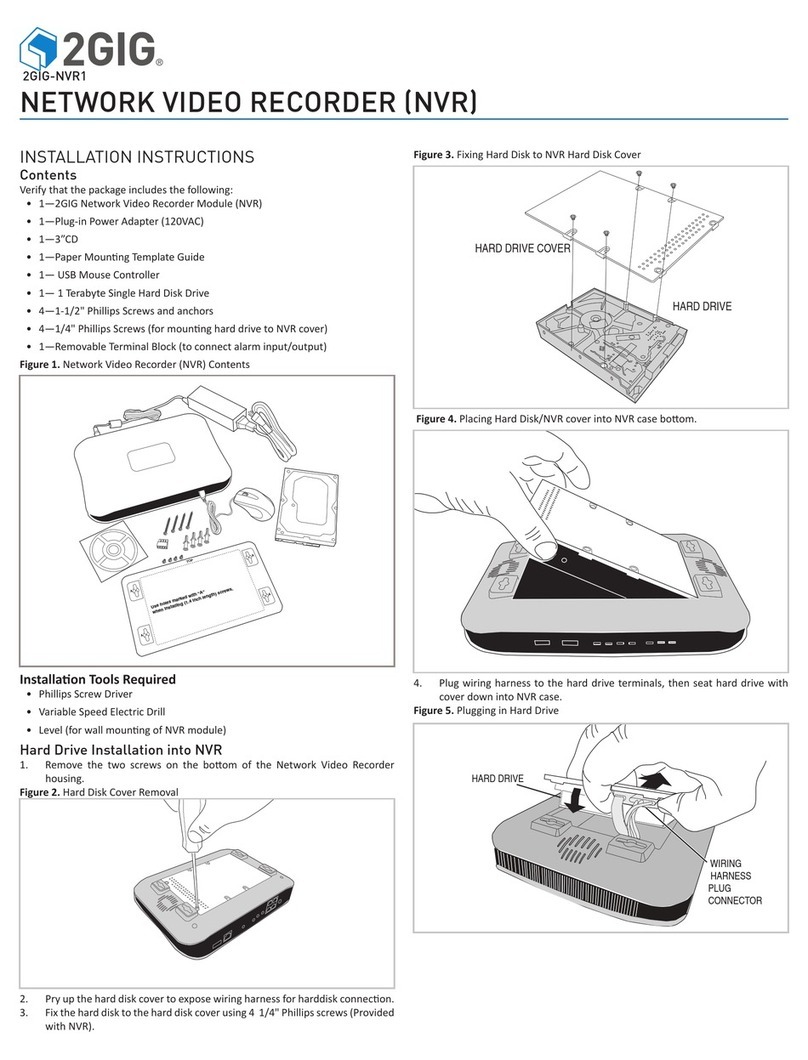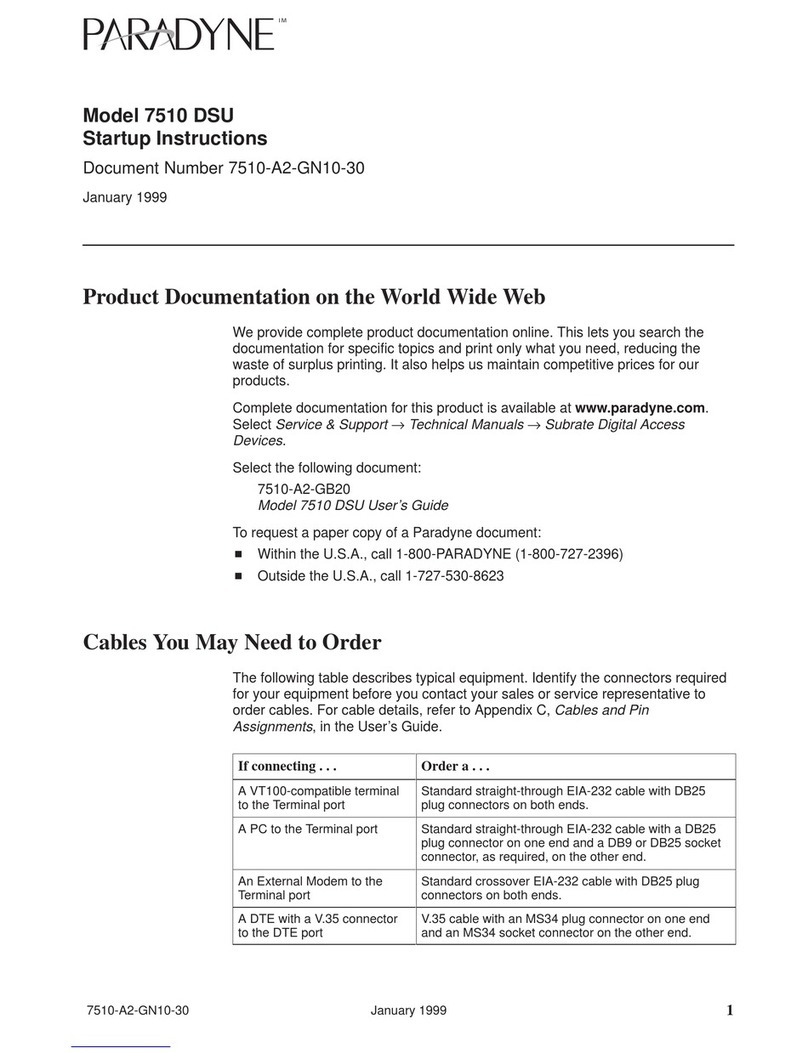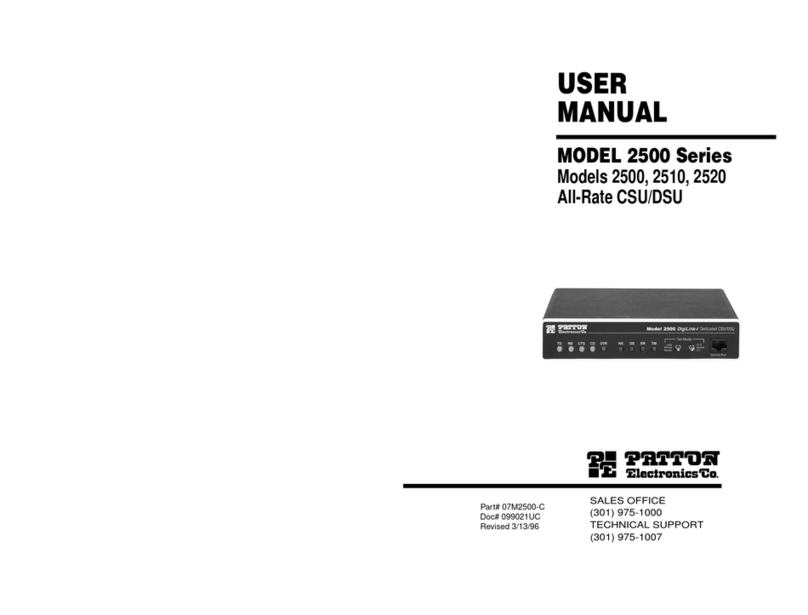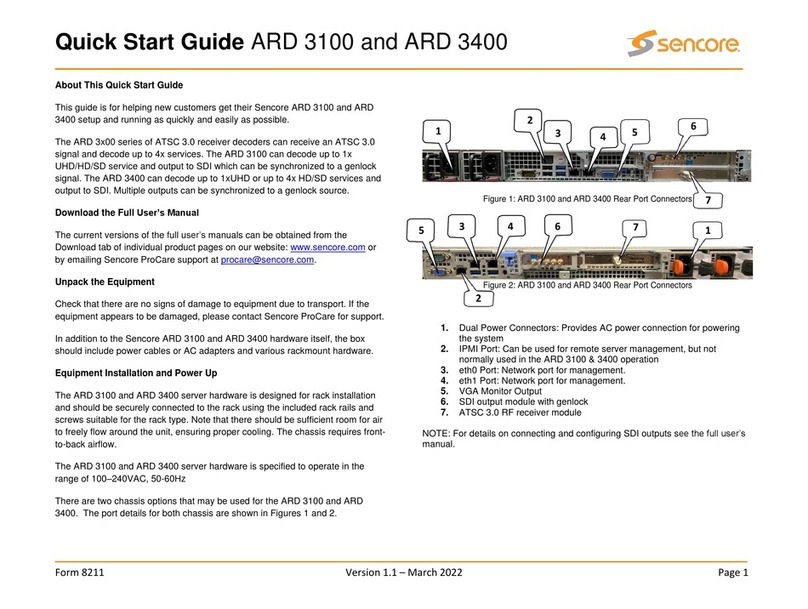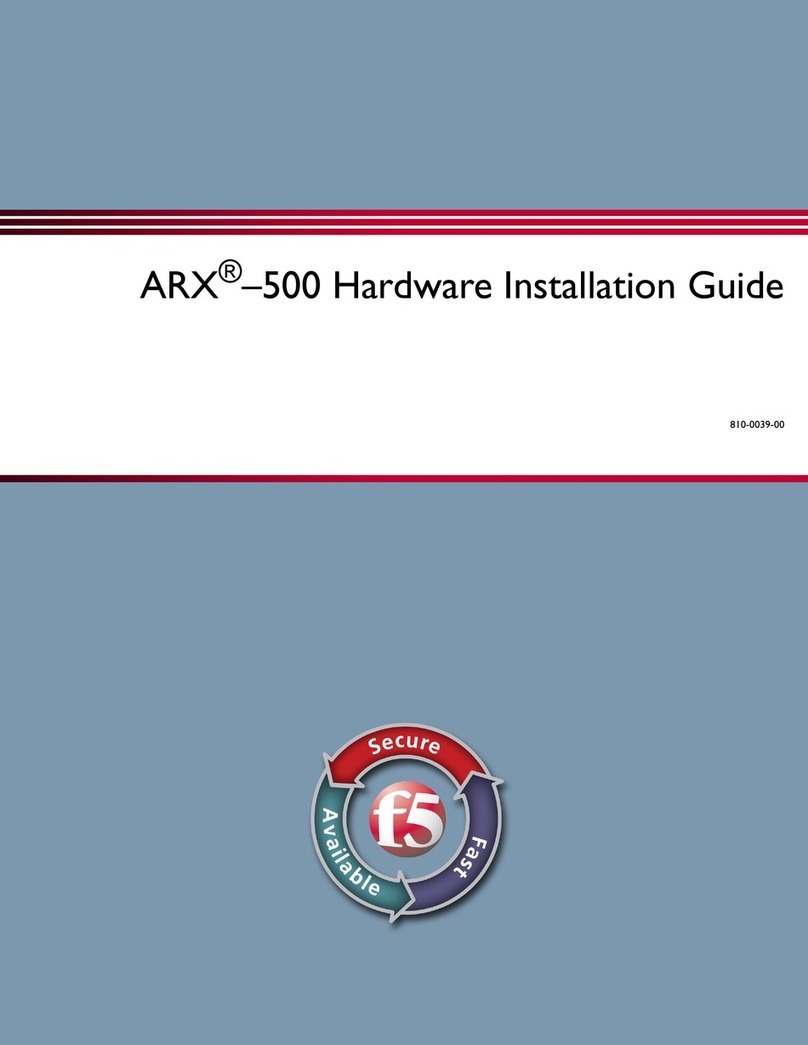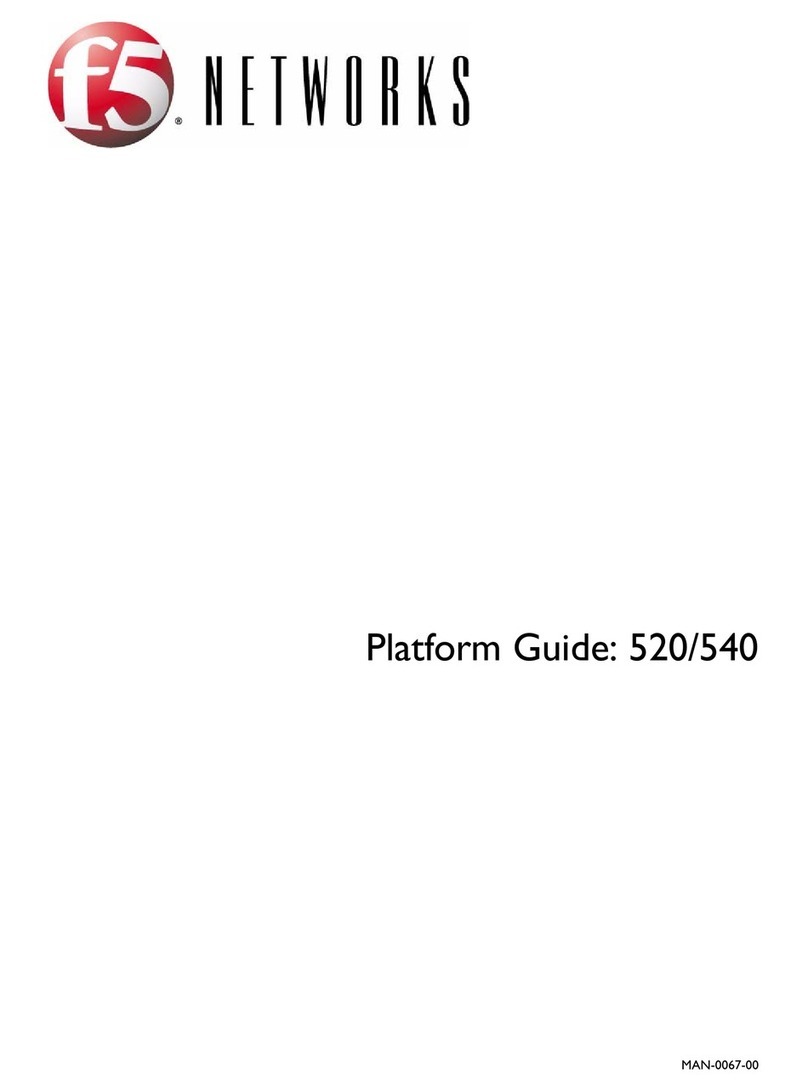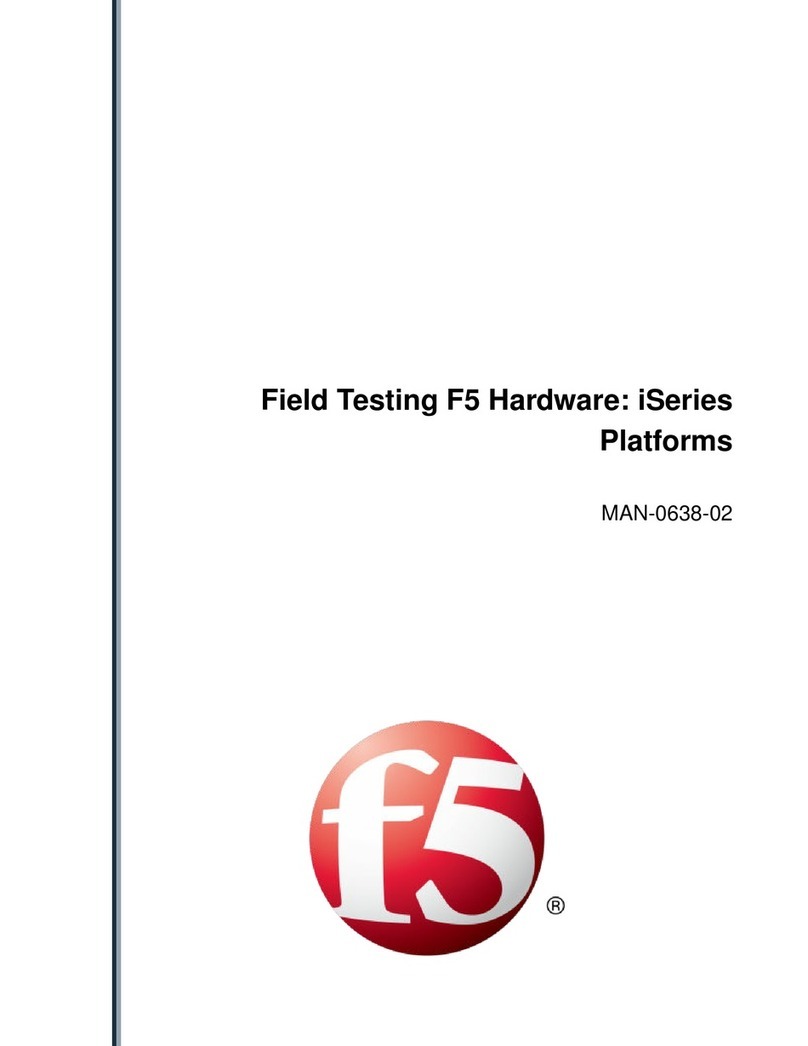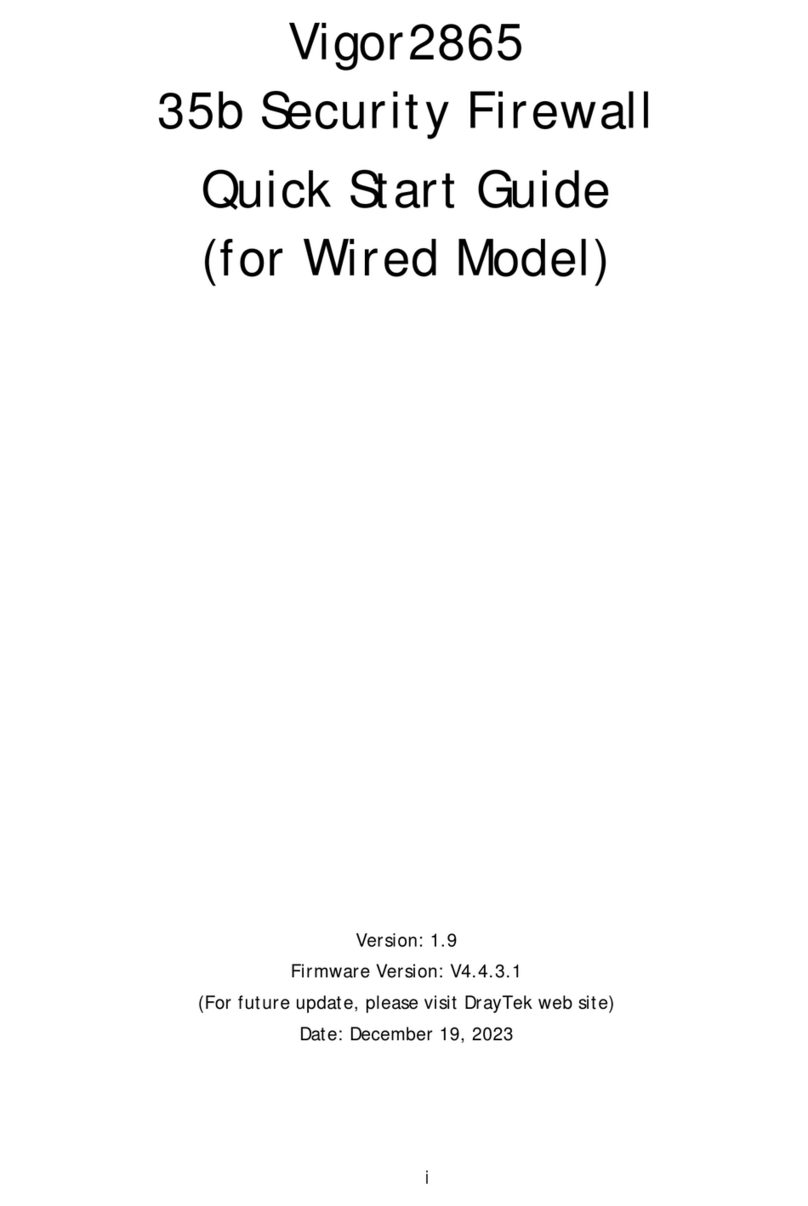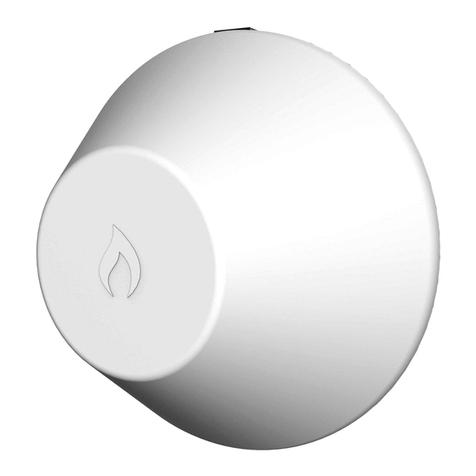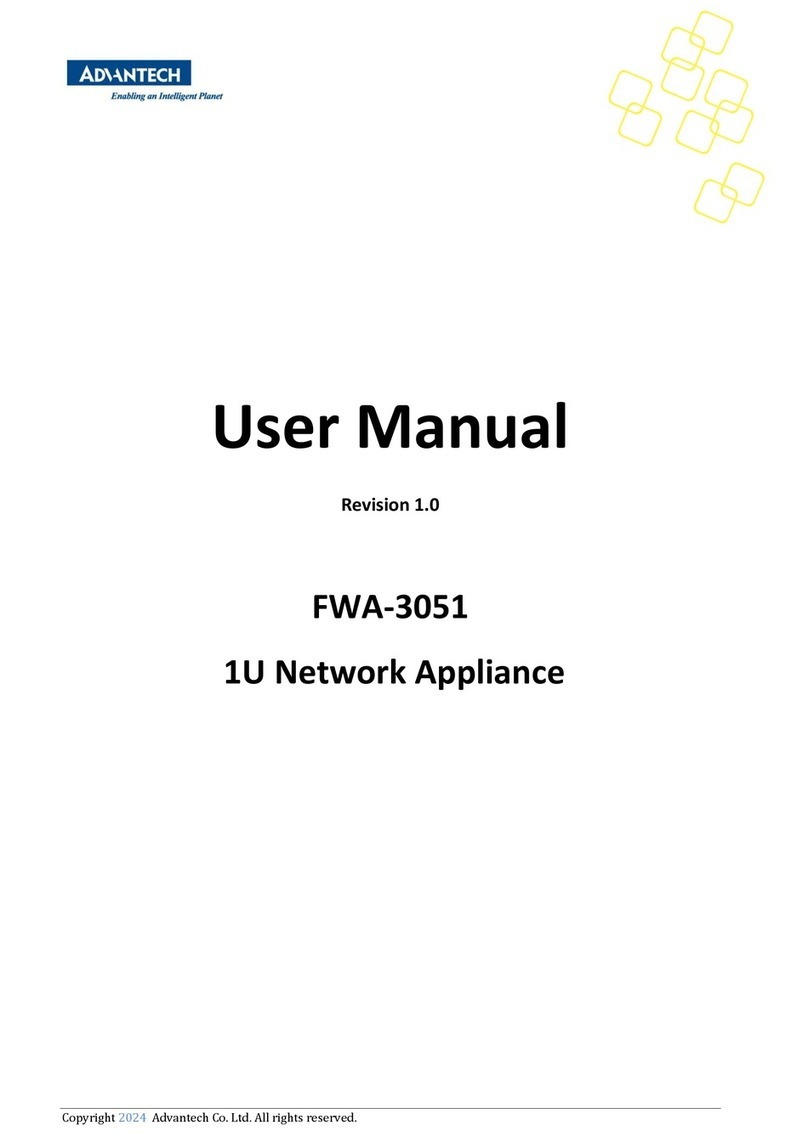1 Before you begin
Gather the following information from your
network administrator:
• IP address and netmask of the WANJet appliance. The IP address must be in the same subnet as the
WAN router that connects directly to the WAN port on the WANJet appliance.
• IP address of the WAN router (WAN gateway).
• IP address for the Management port, if you are using out-of-band management, and an
Ethernet cable to connect to the management network.
2 Check package contents
Unpack the WANJet 300 shipping box and verify that it includes the following parts:
• WANJet 300 appliance • Gray CAT-5e Ethernet cable • Red CAT-5e crossover cable
• Two rack-mount ears • Power cord • Serial console cable
• Rail-mount kit including
rails and mounting plates
• Packet of screws
3 Install the unit into a network rack
Mount the unit directly into a rack, use the rack-mount rails, or place the unit on a flat surface.
For details about installing the unit into a rack, refer to the Platform Guide: WANJet®300.
4 Power up the WANJet 300 appliance
a. Insert the power cord into the power supply on the back of the WANJet appliance.
b. Plug the power cord into a power outlet. c. Press the power switch on the back of the unit.
5 Set the addresses
Use the front panel LCD to set the
management and local WANJet IP addresses,
netmasks, and gateways.
The LCD keypad has the following buttons for setting the addresses:
Displays the menu and selects the current item for configuration.
Moves to the right in an IP address.
Backs out of the current menu selection to the next level up, and acts like a Cancel key.
Moves to the left in an IP address.
Moves up through the menu items, or increases numbers when editing an IP address.
Moves down through the menu items, or decreases numbers when editing an IP address.
WANJet®300 | Quick Start Card
To set the addresses using the LCD
If you are using a management network, set the management IP, the management netmask, and the
management gateway, as follows. Then, you need to set the local WANJet IP address, called the bridge IP, the
netmask, and the WAN gateway. To set these addresses, follow the same procedure using the menu selections
that are shown below in parentheses.
a. Press ESC to display the >LCD Configure menu.
b. Press to navigate to the >System menu.
c. Press to navigate to the >Management menu.
(Then press to navigate to the >Bridge menu.)
d. Press to display >Mgmt IP (>Bridge IP).
e. Set the IP address:
• Press .
• Use and to increase or decrease the
numbers in the address.
• Press to move forward to the next digit.
To move backward, press ESC .
• When you have fi nished setting the IP address,
place the cursor on the rightmost digit, and
press .
f. Set the netmask:
• Press to display >Mgmt Mask (>Bridge Mask).
• Press and set the netmask as you did the
IP address.
• When you have fi nished setting the netmask,
place the cursor on the rightmost digit, and
press .
g. Set the default gateway:
• Press to display >Mgmt Gateway
(>Gateway).
• Press and set the gateway as you did the
other addresses.
• When you have fi nished setting the gateway,
place the cursor on the rightmost digit, and
press .
h. Save the values you set:
• Press to display >Commit.
• Press .
The LCD cycles through the addresses you set.
• When OK is blinking on the LCD,
press to save the values.
ESCE nt erWA NJet 300PEERMANAGEMENT LANWAN
ESC
6 Cable the WANJet 300 appliance
To cable the WANJet appliance
a. Connect the gray Ethernet CAT-5e cable to the LAN port
on the front. Connect the other end to your LAN switch.
b. Connect the red crossover CAT-5e cable to the WAN port
on the front. Connect the other end to your WAN router.
c. If you are using a management network, connect an Ethernet
cable to the MANAGEMENT port on the front. Connect the
other end to your management network.
ESCE nt erWA NJet 300PEERMANAGEMENT LANWAN
Plug the gray
Ethernet cable
into the LAN port
If you are using a
management network, plug
an Ethernet cable into the
MANAGEMENT port.
Plug the red
crossover cable
into the WAN port