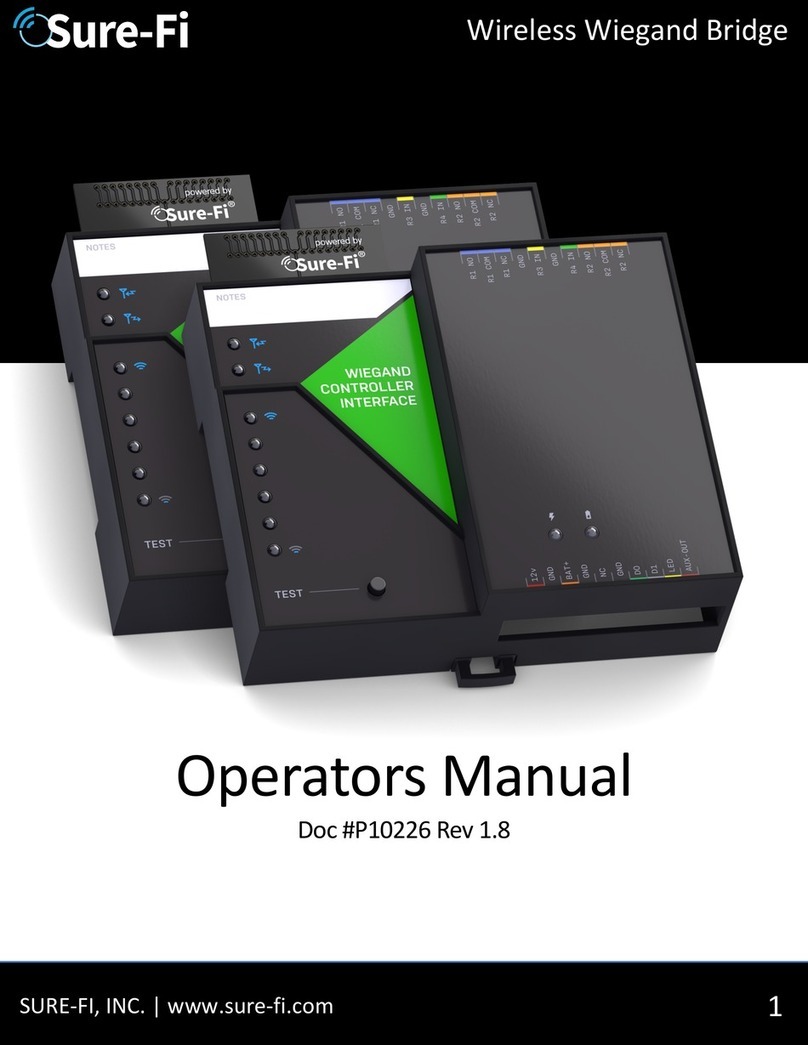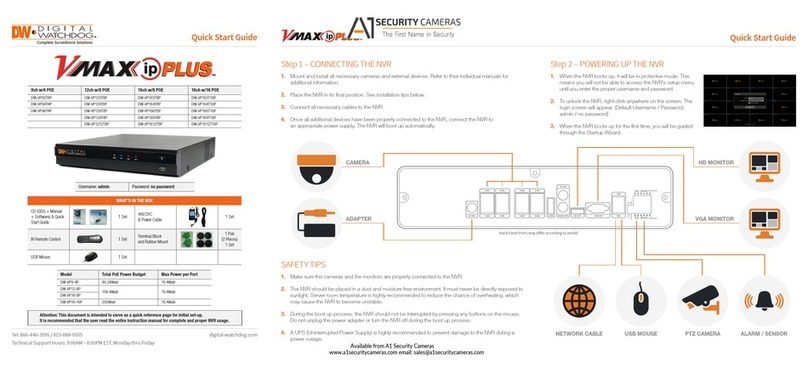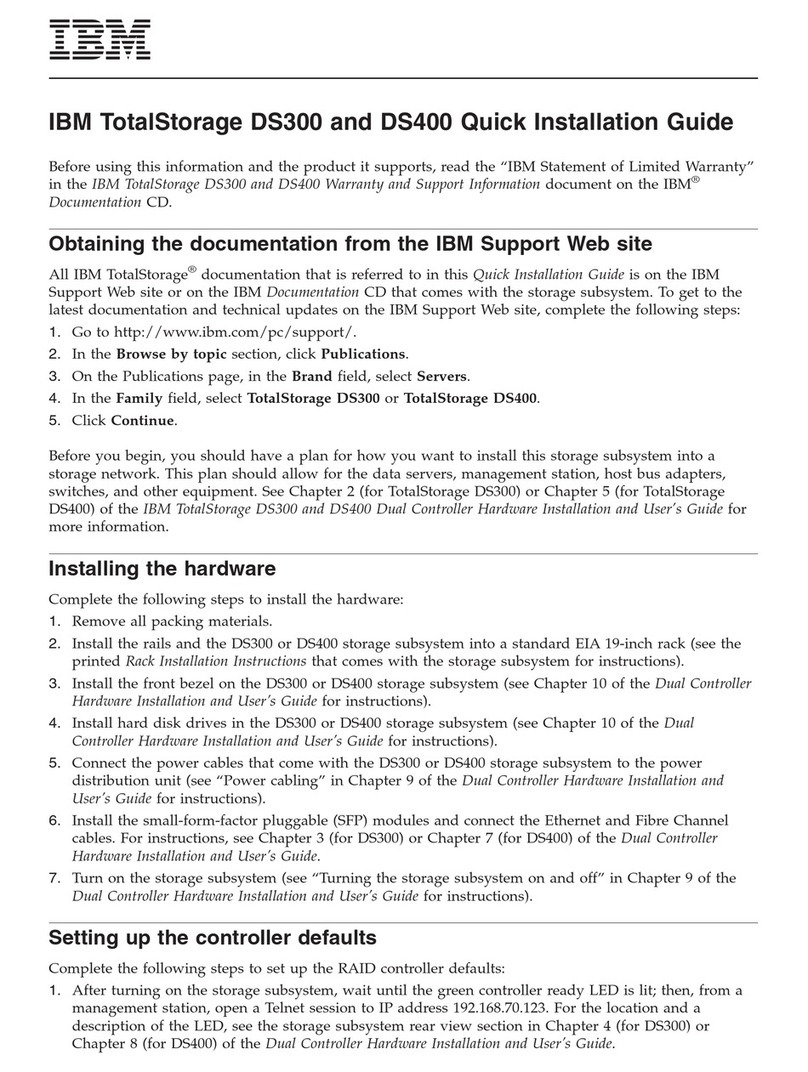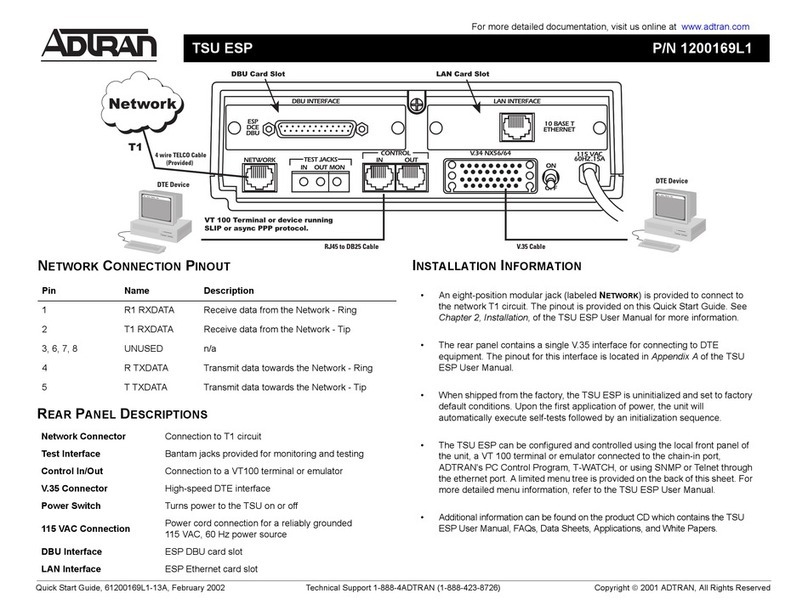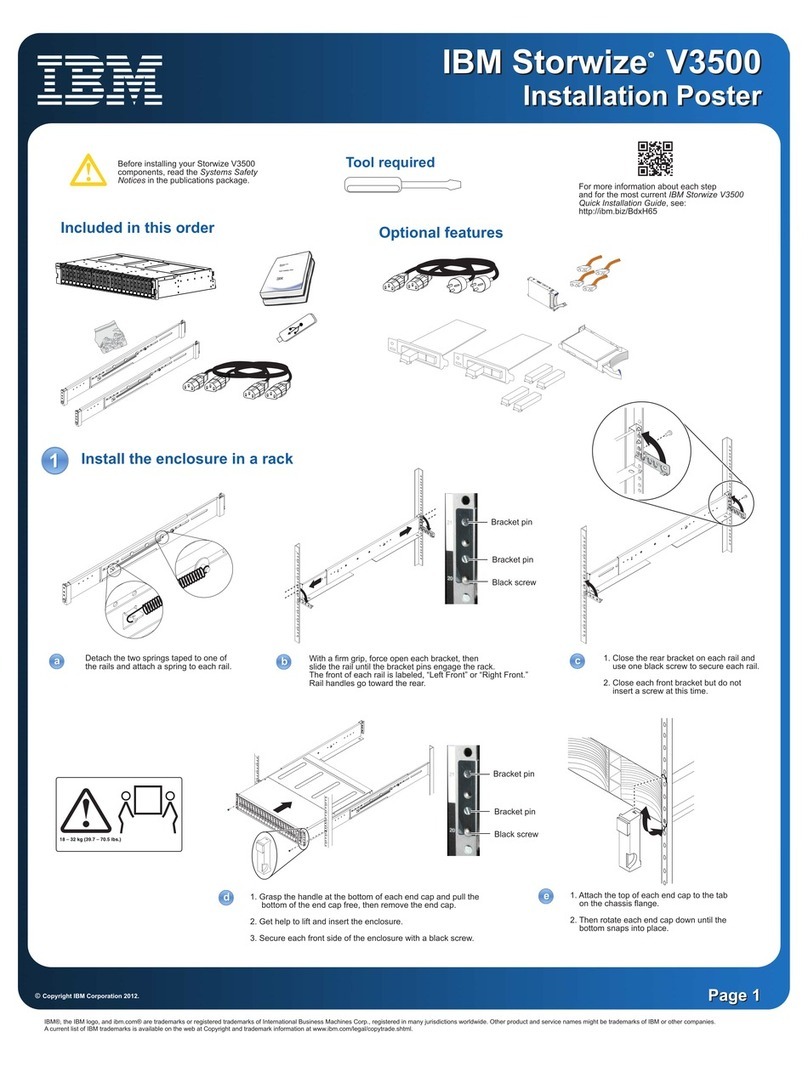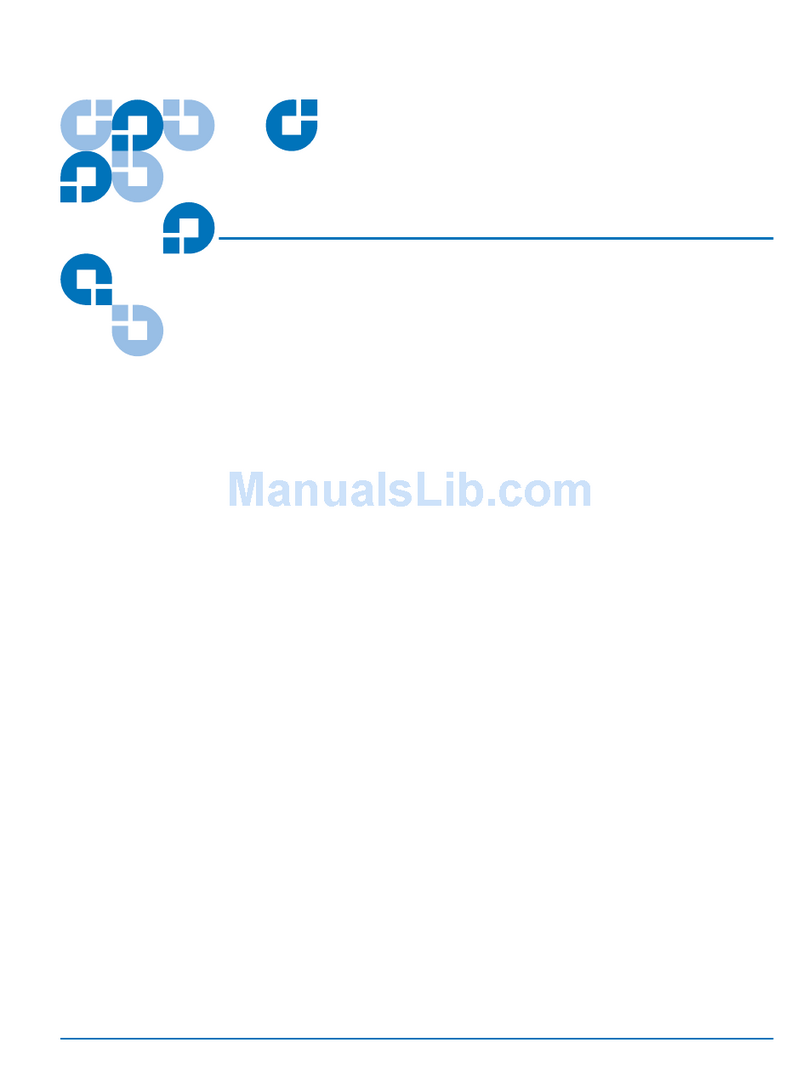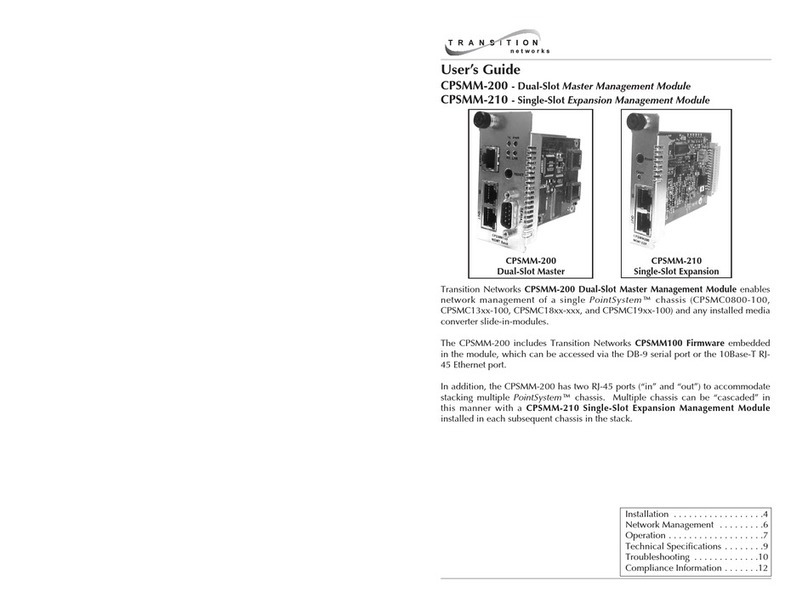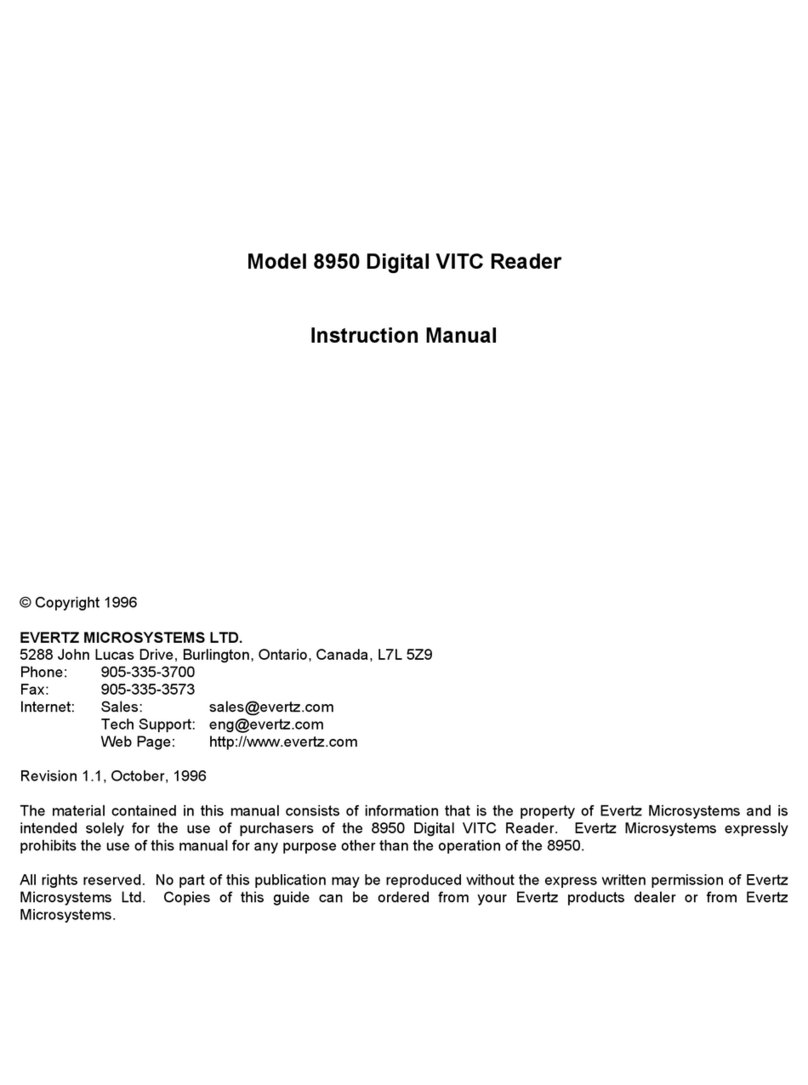Sure-Fi, Inc. SFI-AB401-01 User manual

1
Sure-Fi Analog Bridge
Operators Manual
Doc #PI0254 Rev 1.0
www.GateOpenerSafety.com | (800) 878-7829 | [email protected]

2
Sure-Fi Analog Bridge
Quick Startup
The two units that are packaged together are factory paired and will only
communicate with each other.
Check initial operation
Connect the 9V battery (included) to the 9V power cable (included) and plug the two-position connector in to
the ‘+VIN’and ‘-VIN’positions on the bottom connector of each unit. Once both units are powered up, the
green POWER LED should be ON solid on each unit. Press and quickly release the ‘TEST’ button to test
communication between the two units. One or more of the blue Signal-Strength LEDs should light up for one
second to indicate that successful communication has occurred.
Perform a Range-Test from the desired install locations
With the 9V batteries plugged in to each of the units, place them at the desired install location points and
perform a Range-Test by pressing and quickly releasing the ‘TEST’ button. The received signal strength is
displayed for one second on the six blue LEDs with the bottom LED indicating the minimum signal strength and
all six LEDs indicating maximum signal strength.
Connect to permanent power
Before connecting each unit to the permanent power source, ensure that it is in the 12 to 30VAC/VDC range
and can source at least 1 ampere. Connect the power at each unit and perform several Range-Tests to check
for adequate input power.
Wire the input and output functions
Using this manual as a reference, wire the required devices at each unit.
www.GateOpenerSafety.com | (800) 878-7829 | [email protected]

3
Sure-Fi Analog Bridge
Table of Contents
Part Numbers
Pg. 5
Product Overview
Pg. 5
Key Features
Pg. 5
General Specifications
Pg. 6
Radio Transceiver Specifications
Pg. 6
Device Overview, Analog Receiver Interface
Pg. 7
Device Overview, Analog Sensor Interface
Receiver Interface –Top & Bottom Connector pin descriptions
Pg. 8
Pg. 9
Sensor Interface –Top & Bottom Connector pin descriptions
Pg. 10
Analog Channels
Pg. 11
Analog and Sampling Ranges, Settings, and Thresholds
Pg. 12
Relays: Operating the Relays, Relay Control
Pg. 13
Digital Inputs and Outputs (IN 1, IN 2 / OUT 1, OUT 2)
Pg. 13
Test (Range Test) Push Button
Pg. 13
LEDS: Power, Battery, Tx, Rx
Pg. 13
Antenna information
Pg. 13
Connector plug information and part numbers
Pg. 14
Chaining Multiple systems together for extended range
Pg. 14
Mounting
Pg. 15
Troubleshooting and manually testing the Relays
Pg. 17
Sure-Fi APP, downloading, installing, connecting
Pg. 18
Sure-Fi APP: Firmware Updating
Pg. 19
Sure-Fi APP: System Heartbeat time
Sure-Fi APP: Setting a Relay default state, timeout, and setting an Alert Relay
Pg. 19
Pg. 19
FCC and Industry Canada Regulatory Statements
Pg. 20
Warranty
Pg. 21
www.GateOpenerSafety.com | (800) 878-7829 | [email protected]

4
Sure-Fi Analog Bridge
Figure/Table Reference Guide
Figure 1: Device Overview: Receiver Interface
Pg. 7
Figure 2: Device Overview: Sensor Interface
Pg. 8
Table 1: Receiver Interface Top Edge Connectors P1 and P2
Pg. 9
Table 2: Receiver Interface Bottom Edge Connectors P1 and P2
Pg. 9
Table 3: Senor Interface Top Edge Connectors P1 and P2
Pg. 10
Table 4: Sensor Interface Bottom Edge Connectors P1 and P2
Pg. 10
Table 5: Analog Input Ranges and Settings
Pg. 12
Table 6: Analog Output Ranges and Settings
Pg. 12
Table 7: Other Input Ranges and Settings
Pg. 12
Figure 3: DIN Clips
Pg. 15
Figure 4: Top Mounting Screw with DIN clip
Pg. 16
Figure 5: Bottom Mounting Screw with DIN clip
Pg. 16
Figure 7: Sure-Fi app start screen
Pg. 18
www.GateOpenerSafety.com | (800) 878-7829 | [email protected]

5
Sure-Fi Analog Bridge
Part Numbers
SFI-AB400-01
Analog Bridge system: includes 1 ea. SFI-AB401-01 and SFI-AB402-01
SFI-AB401-01
Analog Receiver Interface
SFI-AB402-01
Analog Sensor Interface
Overview
The Sure-Fi SFI-AB400-01 Analog Bridge System consists of two units that are factory paired and ready to use
out of the box with no configuration required. The system provides a wireless connection (bridge) for analog
signals used throughout many industries such as remote monitoring applications, industrial controls, and
building automation. The Sure-Fi App provides for configuration, diagnostics, and field firmware updates.
Key Features
•Complete wireless solution for one Form C relay in each direction between units
•Two Analog Voltage (0 –10V) Inputs/Outputs each direction
•Two Analog Current (4 –20mA) loops from the Sensor Interface to the Receiver Interface
•Two Resistance (0 –100K Ohm) inputs (thermistor, rheostat) on Sensor Interface which are converted
to 0 -10V linear output on the Receiver Interface.
•One digital input: dry contact or 0 to 5VDC on Sensor Interface
•One digital output on the Receiver Interface which is an open-drain output
•DIN rail mount or direct wall mount using two of the DIN clips
•Sure-Fi App connects via Bluetooth for configuration, diagnostics, and field firmware updates
www.GateOpenerSafety.com | (800) 878-7829 | [email protected]

6
Sure-Fi Analog Bridge
General Specifications
Operating Voltage: 12 to 30 VAC/VDC
Operating Current: @ 12VDC: 0.05A (idle), 0.3A (transmit)
Operating Power: 3.6 Watt (peak)
Voltage Loop Inputs: Two per unit, 0 –10V, 0.1% FS
Voltage Loop Outputs: Two per unit, 0 –10V, 0.1% FS of the input sample
Maximum Output Current: 10mA
Current Loop Inputs: Two inputs on Sensor Interface, 4 –20mA, 0.1% FS
Loop Voltage output: 24V default, 12V selectable with Sure-Fi App
Current Loop Outputs: Two outputs on Receiver Interface, 4 –20mA, 0.1% FS
Loop Voltage input range: 7.5 to 24V
Output Load Resistance: 550 Ohms maximum
Resistance Inputs: Two inputs on Sensor Interface, 0 –100K Ohm input range
Resistance Outputs: Converted to 0 –10V linear output on Receiver Interface
Digital Input: Digital input on Sensor Interface, 0 –5VDC max input or dry contact
Digital Output: Digital output on Receiver Interface, open drain (>100 Ωpullup)
Relay Input (R1 IN, R2 IN): 7VAC/VDC minimum turn ON, 30VAC/VDC maximum input
Relays (one per unit): One Form C solid state relay, 2A 30VDC / 30VAC
Input Sample rate: 25 milliseconds maximum
Output Update rate: Update on heartbeat and threshold cross: +/-0.1V, +/-100uA, +/-3.5% Ω.
Heartbeat time and thresholds are adjustable with Sure-Fi App.
Range: Up to 1 mile through obstructions. Greater than 50 miles line-of-sight
Multiple system pairs can be connected (“chained”) for extended range
Encryption: AES128
Operating Temperature: -13°F to +158°F (-25°C to +70°C)
Storage Temperature: -40°F to +185°F (-40°C to +85°C)
Humidity: Less than 85% RH (non-condensing)
Dimensions (L x W x H): 3.54” x 4.23” x 1.28” (90mm x 107mm x 32.5mm)
DIN mount type: 35mm DIN rail (DIN46277-3) / (DIN35)
Degree of Protection: IP20 to IEC/EN 60529
Radio Transceiver Specifications
Transmit Power: 1 Watt (30dBm)
Frequency Band: 902 –928MHz
Channels: 72 (Frequency hopping)
Receiver Sensitivity: -133dBm
Link Budget: 163dB
www.GateOpenerSafety.com | (800) 878-7829 | [email protected]

7
Sure-Fi Analog Bridge
Device Overview
Figure 1: Overview, Analog Receiver Interface
www.GateOpenerSafety.com | (800) 878-7829 | [email protected]

8
Sure-Fi Analog Bridge
Device Overview
Figure 2: Overview, Analog Sensor Interface
www.GateOpenerSafety.com | (800) 878-7829 | [email protected]

9
Sure-Fi Analog Bridge
Receiver Interface connectors
Table 1: Top Edge Connectors P1 and P2. See Figure 1 for connecter locations and pin numbers
CONNECTOR
POSITION
NAME
DESCRIPTION
P2
1 (right end)
T2 OUT+
Resistance Channel 2 positive output (0 –10V)
P2
2
T2 OUT-
Resistance Channel 2 negative (GND)
P1
1
I2 OUT+
Analog Current Channel 2 Output ‘+’connection
P1
2
I2 OUT-
Analog Current Channel 2 Output ‘-‘connection
P1
3
I1 OUT+
Analog Current Channel 1 Output ‘+’ connection
P1
4
I1 OUT-
Analog Current Channel 1 Output ‘-‘connection
P1
5
AUX OUT
Digital Output, open drain
P1
6
R1 IN
Relay 1 control, min 7VAC/DC ON, 30VAC/DC max
P1
7
R1 GND
Relay 1 negative
P1
8
R2 NC
Relay 2 Normally-Closed terminal
P1
9
R2 COM
Relay 2 Common terminal
P1
10 (left end)
R2 NO
Relay 2 Normally-Open terminal
Table 2: Bottom Edge Connectors P3 and P4. See Figure 1 for connecter locations and pin numbers
CONNECTOR
POSITION
NAME
DESCRIPTION
P3
1 (left end)
+VIN
Positive Power Input, DC positive or AC (12 –30VAC/VDC)
P3
2
-VIN
Negative Power Input, DC negative or AC
P3
3
GND
Signal Ground
P3
4
V3 OUT
Analog Voltage Channel 3 Output (0 -10V)
P3
5
GND
Signal Ground
P3
6
V4 OUT
Analog Voltage Channel 4 Output (0 -10V)
P3
7
GND
Signal Ground
P3
8
V1 IN
Analog Voltage Channel 1 Input (0 -10V)
P3
9
GND
Signal Ground
P3
10
V2 IN
Analog Voltage Channel 2 Input (0 -10V)
P4
1
T1 0UT+
Resistance Channel 1 positive output (0 –10V)
P4
2 (right end)
T1 OUT-
Resistance Channel 1 negative (GND)
www.GateOpenerSafety.com | (800) 878-7829 | [email protected]

10
Sure-Fi Analog Bridge
Sensor Interface connectors
Table 3: Top Edge Connectors P1 and P2. See Figure 2 for connecter locations and pin numbers
CONNECTOR
POSITION
NAME
DESCRIPTION
P2
1(right end)
T2 IN+
Resistance Channel 2 input (0 –100K Ohms)
P2
2
T2 IN-
Resistance Channel 2 input (0 –100K Ohms)
P1
1
V4 IN
Analog Voltage Channel 4 Input (0 -10V)
P1
2
GND
Signal Ground
P1
3
V3 IN
Analog Voltage Channel 3 Input (0 -10V)
P1
4
GND
Signal Ground
P1
5
AUX IN
Digital Input: 0 –5V or Dry contact
P1
6
R2 IN
Relay 2 control, min 7VAC/DC ON, 30VAC/DC max
P1
7
R2 GND
Relay 2 negative
P1
8
R1 NC
Relay 1 Normally-Closed terminal
P1
9
R1 COM
Relay 1 Common terminal
P1
10 (left end)
R1 NO
Relay 1 Normally-Open terminal
Table 4: Bottom Edge Connectors P3 and P4. See Figure 2 for connecter locations and pin numbers
CONNECTOR
POSITION
NAME
DESCRIPTION
P3
1 (left end)
+VIN
Positive Power Input, DC positive or AC (12 –30VAC/VDC)
P3
2
-VIN
Negative Power Input, DC negative or AC
P3
3
GND
Signal Ground
P3
4
V1 OUT
Analog Voltage Channel 3 Output (0 -10V)
P3
5
GND
Signal Ground
P3
6
V2 OUT
Analog Voltage Channel 4 Output (0 -10V)
P3
7
I1 IN-
Analog Current Channel 1 Input ‘-’connection
P3
8
I1 IN+
Analog Current Channel 1 Input ‘+‘ connection
P3
9
I2 IN+
Analog Current Channel 2 Input ‘+‘ connection
P3
10
I2 IN-
Analog Current Channel 2 Input ‘-’connection
P4
1
T1 0UT+
Resistance Channel 1 positive output (0 –10V)
P4
2 (right end)
T1 OUT-
Resistance Channel 1 negative (GND)
www.GateOpenerSafety.com | (800) 878-7829 | [email protected]

11
Sure-Fi Analog Bridge
Analog Channels
Analog Voltage:
There are two analog voltage channels that go in each direction between the Sensor Interface unit and the Receiver
Interface unit. The analog voltage channels are default at 0 –10V and can be set using the Sure-Fi App to any range
between 0 –10.8V. See Tables 6, 7, and 8 for further information on the analog settings, ranges, and defaults.
Analog Current:
There are two analog current channels that go from the Sensor Interface unit to the Receiver Interface unit.
Connecting a 4-20mA sensor:
A 4-20mA sensor connects to the Sensor Interface unit and the Receiver Interface unit connects to the
Receiver/PLC/SCADA system. The 4-20mA connection on the Sensor Interface unit provides +24V for loop powered
sensors and does not require and external loop voltage source. The loop voltage is defaulted at +24V and can be set to
+12V with the App. See Tables 6, 7, and 8 for further information on the analog settings, ranges, and defaults.
Resistance:
There are two resistance inputs on the Sensor Interface unit that are converted to a linear output 0 –10VDC at the
Receiver Interface unit. The Receiver Interface 0 –10VDC output is a linear representation of the 0 –100K Ohm input
where 0V = 0 Ohms, 5.0V = 50K Ohm, and 10.0V = 100K Ohm. The multiplier is 10,000. For example, if the voltage reads
0.5V, the resistance = 5000 Ohms (0.25 x 10,000 = 5000). See Tables 6, 7, and 8 for further information on the analog
settings, ranges, and defaults.
Analog and Sampling Ranges, Settings, and Thresholds
www.GateOpenerSafety.com | (800) 878-7829 | [email protected]

12
Sure-Fi Analog Bridge
Table 5: Analog Input Ranges and Settings:
Table 6: Analog Output Ranges and Settings:
Table 7: Other Ranges and Settings:
www.GateOpenerSafety.com | (800) 878-7829 | [email protected]

13
Sure-Fi Analog Bridge
Relays
Operating the relays:
The Form C relay on each unit is operated by the corresponding relay input on the paired unit. For example,
to activate Relay 1 on the Sensor Interface, the Relay 1 input (R1 IN) on the Receiver must be connected to a
minimum of 7VAC/VDC.
Relay control:
Relay 1 (R1 NO, R1 COM, R1 NC) located on the Sensor Interface is operated by R1 IN on the Receiver Interface
Relay 2 (R2 NO, R2 COM, R2 NC) located on the Receiver Interface is operated by R2 IN on the Sensor Interface
Digital Input/Output (AUX IN / AUX OUT)
The AUX IN on the Sensor Interface corresponds to the AUX OUT on the Receiver Interface. The input is
interfaced by shorting AUX IN to GND using either a dry contact or interfacing with a digital voltage input
which can be 0 to 3.3VDC or 0 to 5VDC.
The ‘Test’Push-Button (Range Test)
Range Test: Pressing and releasing the ‘Test’ button quickly initiates the Range Test. The Range Test feature is
used to test the signal strength of the radio transceiver with the paired unit and displays the results of a
received transmission on the six blue LEDs, these are labeled ‘Signal Strength LEDS (1 –6)’in Figure 1.
Maximum signal strength is indicated when LEDs 1 through 6 all flash ON and minimum signal strength is
indicated when only LED 1 flashes ON.
LEDS (Refer to Figure 1)
1. POWER LED: LED will be ON solid indicating that power is present.
2. Rx LED: The Rx LED will flash ON once briefly when a Sure-Fi radio transmission is received.
3. Tx LED: The Tx LED will flash ON once briefly upon a radio transmission. The Tx LED will flash ON only
on the unit that initiates the transmission.
Antenna
The radio antenna is created using copper traces on both sides of the PC Board. Use caution when handling
and mounting the unit to ensure that no damage (scratches, etc.) occurs to the PC Board/Antenna.
Additionally, for best performance, keep cables and wiring away from the antenna and mount the unit
oriented with the antenna upwards.
www.GateOpenerSafety.com | (800) 878-7829 | [email protected]

14
Sure-Fi Analog Bridge
Connectors
The connectors are 3.5mm EURO type. For the 10 position connectors, P1 and P3, the mating plug is Molex pn
39500-0010. For the 2 position connectors, P2 and P4, the mating plug is Molex pn 39500-0002.
Wire Range: 16 to 30AWG stranded or solid. Wire strip length 0.250”. Recommended screwdriver: slotted
blade 0.98”(2.5mm) width. To install a wire, turn the screw counter-clockwise 3 or 4 turns, insert the wire
and hold in place while tightening the screw. When complete, pull on the wire to ensure that it is tightened
adequately.
Chain multiple system pairs for extended range
If a single paired system is unable to communicate from the desired two endpoints, a second paired system
can be used to create a ‘chain’ to extend the range. If required, many paired systems can be ‘chained’
together for extremely difficult installations. To accomplish this, the Receiver Interface of the first system is
wired to the Sensor Interface of the next system with the inputs of each unit connected to the outputs of the
other unit. This does not work for the Resistance channels T1 IN and T2 IN.
www.GateOpenerSafety.com | (800) 878-7829 | [email protected]

15
Sure-Fi Analog Bridge
Mounting
DIN Rail mount:
DIN rail mounting allows the unit to easily clip and unclip from the DIN rail. Attach a piece (minimum 4”
length) of 35mm type DIN rail to the wall and then snap the unit to the DIN rail or slide it on from the end.
The unit will snap in to place by putting the top retaining tabs on to the DIN rail first, then pressing the bottom
on to the DIN rail until it snaps in to place, the bottom DIN clip may need to be pressed upward to seat into its
locked position. To remove the unit from the DIN rail, use a small screwdriver, insert in to the bottom DIN rail
clip and pull gently down and outward until the unit releases from the DIN rail.
Screw mount:
The DIN rail clips on the base of the enclosure case can be snapped outward to allow for screw mounting of
the case. Mount using only the single bottom DIN clip and the top DIN clip that is located on the side below
connector P1. Do not use the DIN clip located behind the antenna. See Figures 5, 6, and 7.
If mounting the unit to metal, take note that metal shavings that are created can drop into the unit and
damage the electronics. To avoid any metal shavings from dropping down in to the case, it is recommended
to remove the top DIN clip completely from the base and secure it to the wall first, then slide the case on to
the DIN clip. The second screw can then be secured through the bottom DIN clip without removing the clip.
#8 self-drilling screws are recommended. Do not use a fastener that is larger than a #8 size.
Figure 3: The two DIN clips are shown pressed outward and ready for screw mounting:
www.GateOpenerSafety.com | (800) 878-7829 | [email protected]

16
Sure-Fi Analog Bridge
Figure 4: The top screw is shown mounted through the DIN clip to the wall:
Figure 5: The bottom screw is shown mounted through the bottom DIN clip to the wall:
www.GateOpenerSafety.com | (800) 878-7829 | [email protected]

17
Sure-Fi Analog Bridge
Troubleshooting
Testing Range and RF communications:
Press and release quickly the ‘Test’ button on one of the units and observe the six Signal Strength LEDs. If any
of the blue LED 1 through LED 6 lights up momentarily then the transmission between the two units was
successful. This establishes that the radio communications between the two units is operational and even
with only LED 1, there is adequate signal strength for proper function.
For the best range performance between the two units:
1. Power both units with their own dedicated power supply capable of 3.6 Watts.
2. Route all cables and wiring away from the area near the Antenna.
3. Avoid routing cables and wiring over the top of the unit.
4. Mount both units oriented with the antenna at the top of the unit facing upwards.
5. Rotating either of the units may provide an improvement in range.
6. If additional range is required, avoid placing either unit on or near metal and place each unit at a
higher location may provide some increase in range.
Manually Testing Relays:
Each Relay pair can be manually tested to verify operation. Using a jumper wire, short the Relay input (R1 IN
or R2 IN) to the +VIN power input terminal on connector P3 Pin 1. Then check the Relay OUTPUT on the
paired unit to ensure that it is energized. The relays are solid state and so a ‘click’ sound will not be heard
when the relay energizes, a meter or a device would need to be connected to verify relay activation.
www.GateOpenerSafety.com | (800) 878-7829 | [email protected]

18
Sure-Fi Analog Bridge
Sure-Fi App
The Sure-Fi App for iOS and Android allows for adjusting settings, updating firmware, as well as for some
diagnostics and troubleshooting information. The App is continually being updated to provide for more
information and features and to improve its ease of use. To download, search for ‘Sure-Fi’ and then download
and install. The key features of the App are:
•Setting the analog input thresholds, range and sample type
•Setting the analog output range and fail-safe settings
•Setting default relay output state upon a set timeout interval (in increments of the Heartbeat time)
•Setting the Sample Period, Cooldown Period, and the Analog Data Save period
•Setting the system Heartbeat time.
•Field firmware updates if required
•Configure the six Signal Strength LED indicators for ON/OFF, persistence time
•Diagnostics and troubleshooting: can set any output to known values/states
•Access to documentation (Operators Manual, Application Notes, Reference documents, etc.)
Figure 6: Sure-Fi App start screen
www.GateOpenerSafety.com | (800) 878-7829 | [email protected]

19
Sure-Fi Analog Bridge
Using the Sure-Fi App
Connecting:
The Sure-Fi App uses the Bluetooth on the user’s phone to connect to the Analog Bridge’s onboard Bluetooth
interface. To use the App, be sure that the unit is powered ON, then open the App, then scan the QR code
that is on the unit next the ‘TEST’ button (see Figure 6). The Status will show ‘Connecting’, then after a pause
it will say “Hold Test button on the Bridge for 5 seconds”. If the connection is successful, the status will show
‘Status: Connected’ and all the features of the App will be available for use.
Firmware Updating
Firmware updates must be completed on both units when updating the firmware. The Bridge pair may
operate erratically or be non-functional until both sides have been updated to a new firmware version. If
updating firmware on one side, plan to immediately go to the other side and perform the same firmware
update.
A data connection must be available on the device (phone) that the Sure-Fi App is running on. Be sure that the
APP remains connected to the Bridge unit during the update process which usually takes a couple minutes to
complete. After connecting to the Bridge unit with the App, select ‘Update Firmware’ from the menu. The
‘Update Firmware’ screen will show the current firmware versions and show if a newer released version is
available. Select ‘Start Firmware Update” to begin the updating process. A notification will be given when the
update is complete.
Setting the System Heartbeat time
The system Heartbeat is the time interval when the system will automatically perform a system status check if
there have not been radio communications between the units during that time. The Heartbeat timer is reset
each time any successful transmission occurs between units during regular usage. The Heartbeat system
status check verifies communication between units and that all output states correspond correctly with the
given inputs. If a unit does not receive the Heartbeat, it will continue to attempt communications and it will
keep all outputs set at their current state unless any of the outputs have been set for fail-safe values using the
App. In that case, the unit will set the output values as configured when the set time interval is reached. The
Heartbeat time interval and the number of Heartbeats that can be missed are configurable with the App.
Setting a Relay default state, timeout, and setting an Alert Relay
This feature is defaulted from the factory as disabled. With Relay default state disabled, the relays will remain
in their current state during any time that communications with the paired unit are interrupted. The relays
can be set to default as activated or deactivated after a set time interval has passed if communication with the
paired unit is interrupted. The time interval is based on multiples of the Heartbeat time. When the time
interval is reached, the relay(s) will go to the selected default state (activated or deactivated) as configured in
the App and will remain in that state until regular system activity returns. This feature provides a way to
define the relay default state if communications between units is interrupted for a period of one or more
Heartbeat time intervals and allows for a way to have a relay to be set as an ‘Alert’Relay to indicate RF
communications interruption.
www.GateOpenerSafety.com | (800) 878-7829 | [email protected]

20
Sure-Fi Analog Bridge
FCC and Industry Canada Regulatory Statements
FCC
This device complies with part 15 of the FCC rules. Operation is subject to the following two conditions: (1) This device
may not cause harmful interference, and (2) this device must accept any interference received, including interference
that may cause undesired operation. Any changes or modifications not expressly approved by manufacturer could void
the user’s authority to operate the equipment.
IMPORTANT! Any changes or modifications not expressly approved by the party responsible for compliance could void
the user’s authority to operate this equipment.
Industry Canada
This device complies with Industry Canada license-exempt RSS standard(s). Operation is subject
to the following two conditions: (1) this device may not cause interference, and (2) this device
must accept any interference, including interference that may cause undesired operation of the
device.
Le présent appareil est conforme aux CNR d’Industrie Canada applicables aux appareils radio exempts de licence.
L’exploitation est autorisée aux deux conditions suivantes: (1) l’appareil ne doit pas produire de brouillage, et (2)
l’utilisateur de l’appareil doit accepter tout brouillage radioélectrique subi, meme si le brouillage est susceptible d’en
compromettre le fonctionnement.
IMPORTANT! Tous les changements ou modifications pas expressément approuvés par la partie responsable de la
conformité ont pu vider l’autorité de l’utilisateur pour actioner cet équipment.
47 CFR 15.105- FCC
NOTE: This equipment has been tested and found to comply with the limits for a Class B digital device, pursuant to part
15 of the FCC Rules. These limits are designed to provide reasonable protection against harmful interference in a
residential installation. This equipment generates, uses and can radiate radio frequency energy and, if not installed and
used in accordance with the instructions, may cause harmful interference to radio communications. However, there is
no guarantee that interference will not occur in a particular installation. If this equipment does cause harmful
interference to radio or television reception, which can be determined by turning the equipment off and on, the user is
encouraged to try to correct the interference by one or more of the following measures:
—Reorient or relocate the receiving antenna.
—Increase the separation between the equipment and receiver.
—Connect the equipment into an outlet on a circuit different from that to which the receiver
is connected.
—Consult the dealer or an experienced radio/ TV technician for help.
This Class B digital apparatus complies with Canadian ICES-003.
Cet appareil numérique de la classe B est conforme à la norme NMB-003 du Canada
www.GateOpenerSafety.com | (800) 878-7829 | [email protected]
This manual suits for next models
2
Table of contents
Other Sure-Fi, Inc. Network Hardware manuals
Popular Network Hardware manuals by other brands
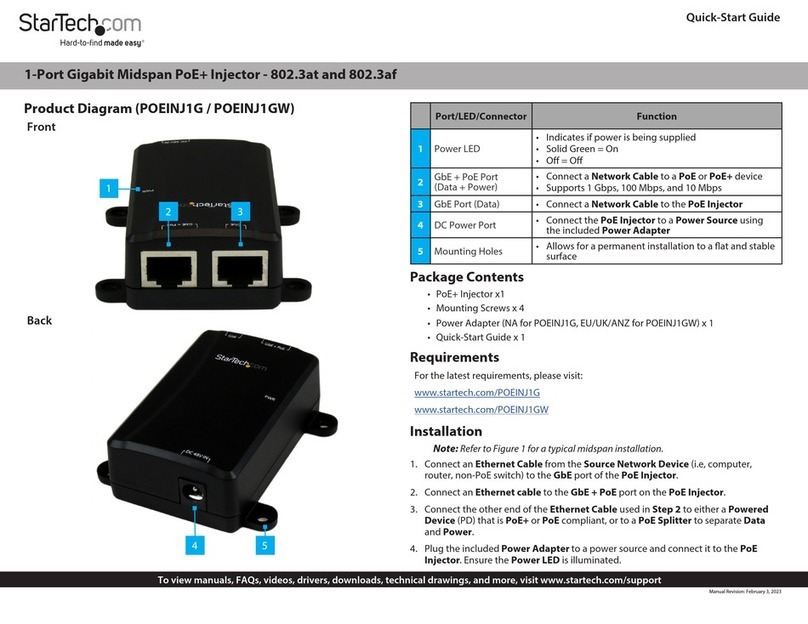
StarTech.com
StarTech.com POEINJ1G quick start guide

ADTRAN
ADTRAN Express 6500 Series Installation and maintenance practice
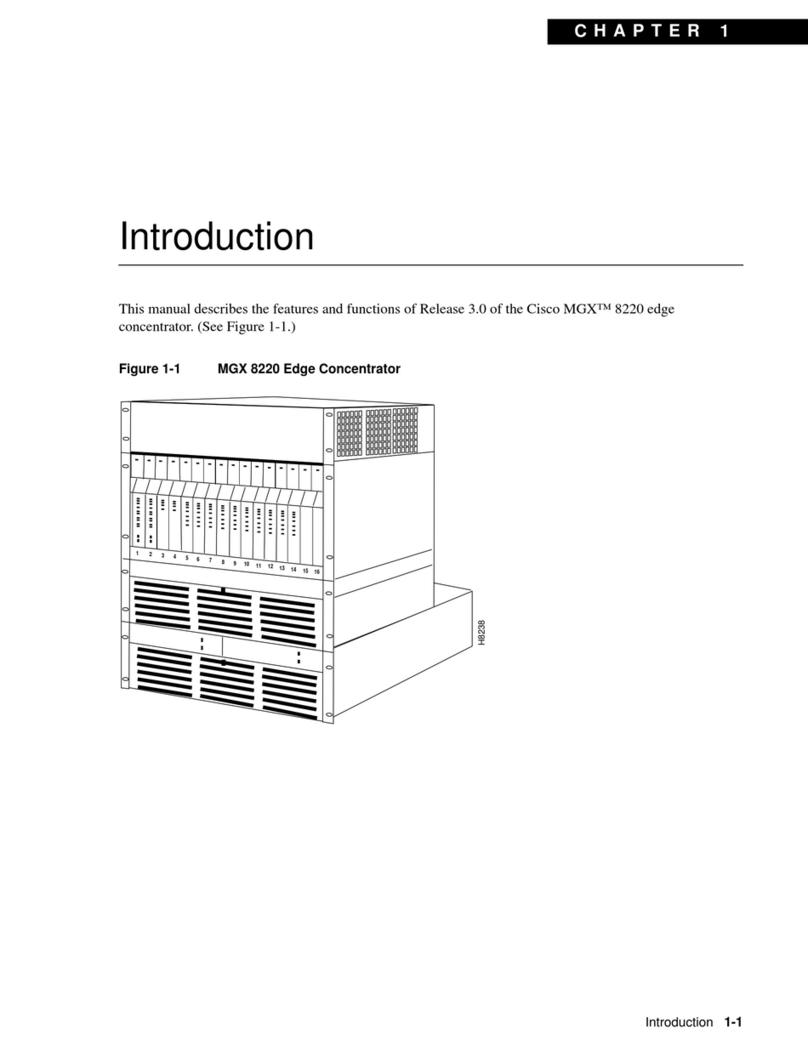
Cisco
Cisco Edge Concentrator MGX 8220 introduction
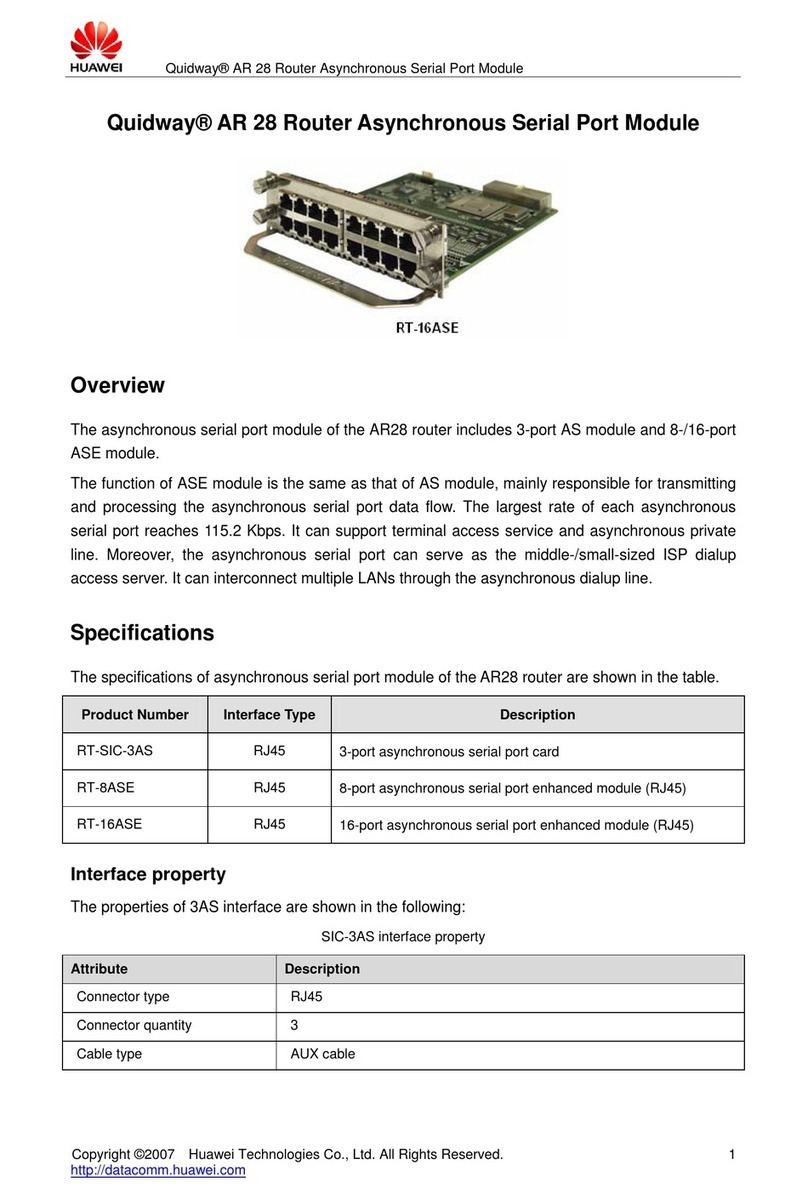
Huawei
Huawei RT-16ASE Specifications

Westermo
Westermo RT-220-HV user guide

Alcatel-Lucent
Alcatel-Lucent 7330 Product information guide