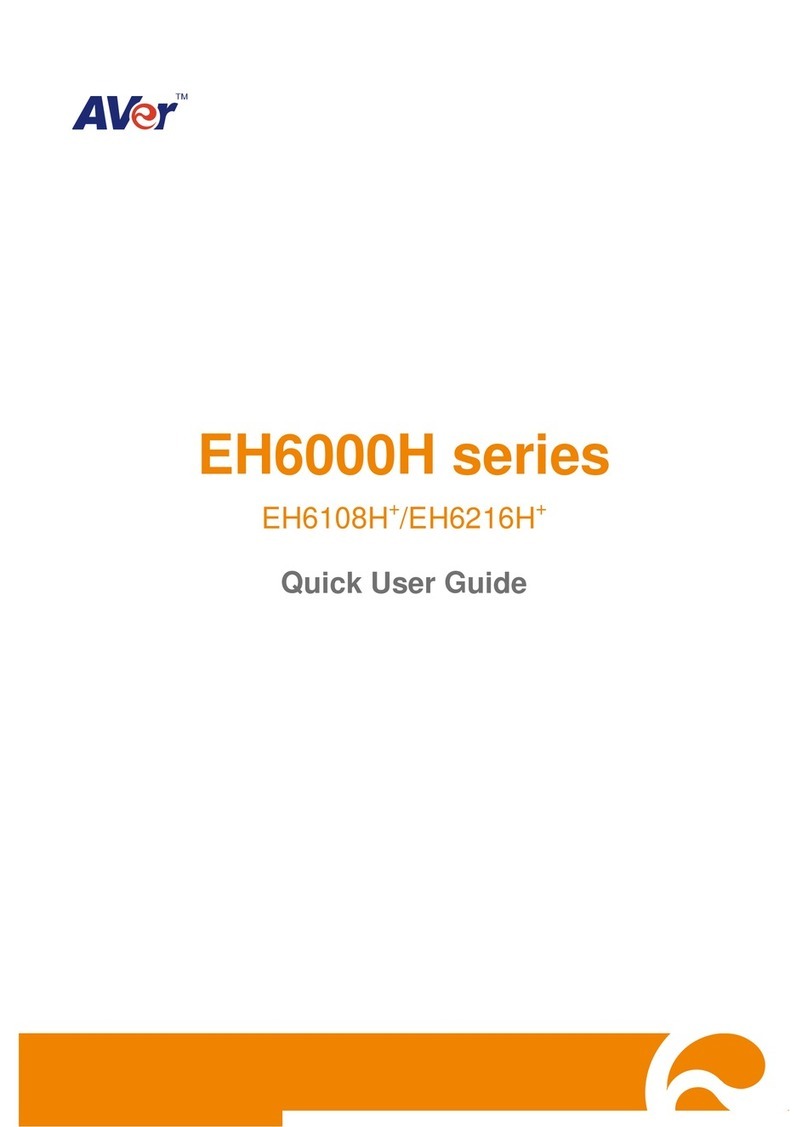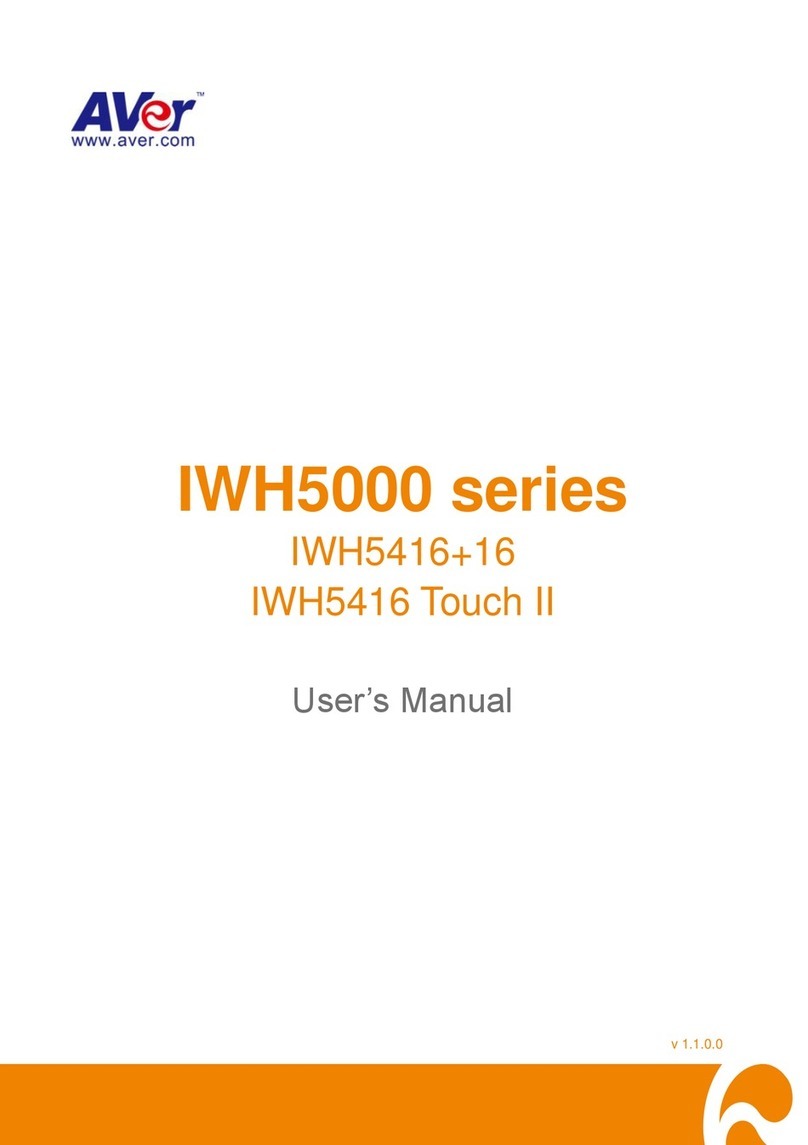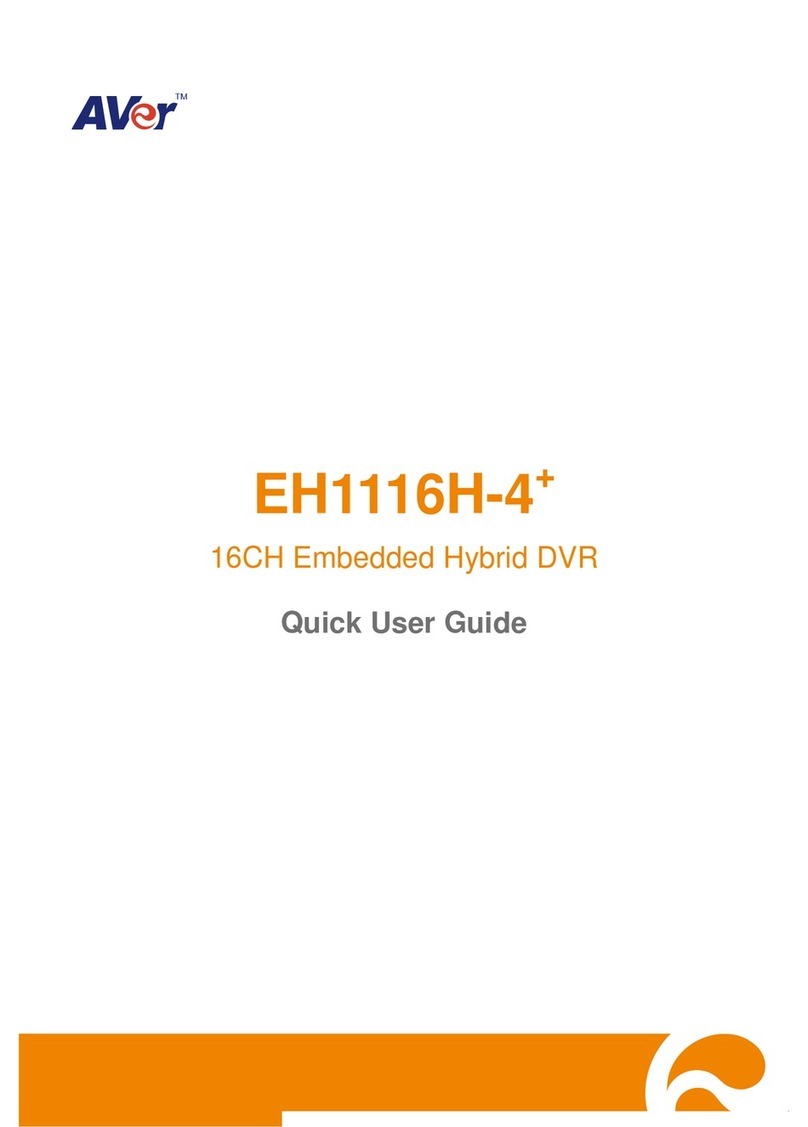Table of Contents
Package Contents............................................................................................English-1
Hardware Installation .......................................................................................English-2
A. Install Hard Disk........................................................................................English-2
B. Device Connection....................................................................................English-3
For the First Time Using the DVR Unit.............................................................English-4
Familiarizing the Buttons in Preview Mode ......................................................English-5
Familiarizing the Buttons in Playback Mode.....................................................English-7
包裝內容物.................................................................................................... 繁體中文-1
硬體安裝..........................................................................................................................繁體中文-2
A. 安裝硬碟................................................................................................ 繁體中文-2
B. 連接相關裝置 ........................................................................................ 繁體中文-3
首次使用監控系統 ......................................................................................... 繁體中文-4
監控模式功能介紹 ......................................................................................... 繁體中文-5
回放模式功能介紹 ......................................................................................... 繁體中文-7
Contenu du carton............................................................................................French-1
Installation du matériel .....................................................................................French-2
A. Installation du disque dur..........................................................................French-2
B. Branchement de l’appareil ........................................................................French-3
Première utilisation du magnétoscope numérique DVR...................................French-4
Identification des boutons en mode prévisualisation........................................French-5
Identification des boutons en mode lecture......................................................French-7
Packungsinhalt................................................................................................German-1
Hardware Installation ......................................................................................German-2
A. Installieren einer Festplatte......................................................................German-2
B. Geräteanschluss......................................................................................German-3
Erste Benutzung des DVR- EXR6004.............................................................German-4
Kennenlernen der Funktionen im Vorschau-Modus........................................German-5
Kennenlernen der Funktionen im Wiedergabe-Modus....................................German-7
Contenuto della confezione................................................................................Italian-1
Installazione dell’hardware .................................................................................Italian-2
A. Installazione del disco rigido.......................................................................Italian-2
B. Collegamento dispositivi.............................................................................Italian-3
Primo utilizzo dell'unità DVR..............................................................................Italian-4
Introduzione ai tasti della modalità anteprima....................................................Italian-5
Introduzione ai tasti della modalità riproduzione................................................Italian-7